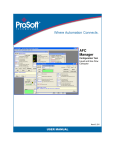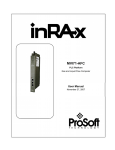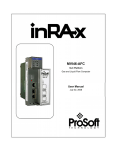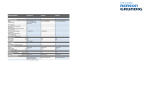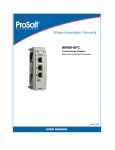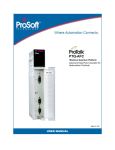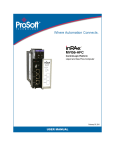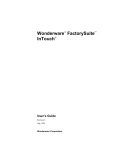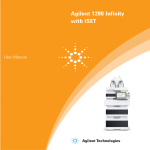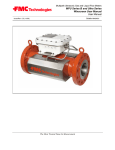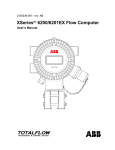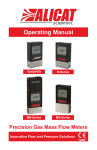Download AFC Manager User Manual
Transcript
AFC Manager
Configuration Tool
Automatic Flow Computer
User Manual
November 26, 2007
Please Read This Notice
The use and configuration of this software requires a reasonable working knowledge of the
involved protocols and the application in which they are to be used. For this reason, it is important
that those responsible for implementation satisfy themselves that the combination will meet the
needs of the application without exposing personnel or equipment to unsafe or inappropriate
working conditions.
This manual is provided to assist the user. Every attempt has been made to assure that the
information provided is accurate and a true reflection of the product's functionality. In order to
assure a complete understanding of the operation of the product, the user should read all
applicable ProSoft documentation on the operation of the module and protocol driver.
Under no conditions will ProSoft Technology, Inc. be responsible or liable for indirect or
consequential damages resulting from the use or application of the product. Reproduction of the
contents of this manual, in whole or in part, without written permission from ProSoft Technology,
Inc. is prohibited.
Information in this manual is subject to change without notice and does not represent a
commitment on the part of ProSoft Technology, Inc. Improvements and/or changes in this manual
or the product may be made at any time. These changes will be made periodically to correct
technical inaccuracies or typographical errors.
Your Feedback Please
We always want you to feel that you made the right decision to use our products. If you have
suggestions, comments, compliments or complaints about the product, documentation or support,
please write or call us.
ProSoft Technology
1675 Chester Avenue, Fourth Floor
Bakersfield, CA 93301
+1 (661) 716-5100
+1 (661) 716-5101 (Fax)
http://www.prosoft-technology.com
Copyright © ProSoft Technology, Inc. 2000 - 2007. All Rights Reserved.
AFC Manager User Manual
November 26, 2007
PSFT...UM.07.11.26
ProSoft Technology ®, ProLinx ®, inRAx ®, ProTalk® and RadioLinx ® are Registered Trademarks
of ProSoft Technology, Inc.
Contents
AFC Manager ♦ Configuration Tool
Automatic Flow Computer
Contents
PLEASE READ THIS NOTICE .............................................................................................................................. 2
Your Feedback Please ...................................................................................................................................... 2
1
INTRODUCTION........................................................................................................................................... 7
1.1 Update Notice .......................................................................................................................................... 9
1.2 Quick Start ..............................................................................................................................................10
1.3 Install AFC Manager ...............................................................................................................................10
1.3.1
System Requirements ...................................................................................................................10
1.3.2
Upgrading from a Previous Version of AFC Manager ...................................................................11
1.4 Install the Module in the Rack.................................................................................................................12
1.5 Connect the AFC Module to the AFC Manager ......................................................................................13
1.5.1
Troubleshooting AFC Manager Connection Problems ..................................................................15
1.6 Starting AFC Manager ............................................................................................................................16
1.7 Using AFC Manager ...............................................................................................................................16
1.7.1
Starting a New Project...................................................................................................................16
1.7.2
Loading an Existing project ...........................................................................................................17
1.7.3
Printing the Configuration Report ..................................................................................................18
1.7.4
Converting a Project......................................................................................................................18
1.7.5
Resetting Configuration Parameters .............................................................................................19
1.7.6
Downloading the Project to the Module.........................................................................................20
1.7.7
Verifying Correct Operation ...........................................................................................................21
2
SITE CONFIGURATION ..............................................................................................................................23
2.1 Site Configuration Dialog Box .................................................................................................................24
2.2 Site Information.......................................................................................................................................24
2.2.1
Serial Number ...............................................................................................................................24
2.2.2
Firmware Version Number ............................................................................................................25
2.2.3
Configuration Changed .................................................................................................................25
2.2.4
PLC Status ....................................................................................................................................26
2.2.5
Site Status .....................................................................................................................................27
2.3 Site Configuration Parameters................................................................................................................29
2.3.1
Site Name .....................................................................................................................................29
2.3.2
Project Name ................................................................................................................................29
2.3.3
Primary & Virtual Modbus Slave Configuration..............................................................................29
2.3.4
End-of-Day Minute ........................................................................................................................37
2.3.5
End-of-Hour Minute .......................................................................................................................37
2.3.6
Barometric Pressure......................................................................................................................37
2.3.7
Site Options...................................................................................................................................38
2.3.8
Pass-thru Configuration.................................................................................................................40
2.4 Site Configuration Buttons ......................................................................................................................41
2.4.1
Port 1, Port 2 and Port 3 Configuration .........................................................................................41
2.4.2
Remapping Button.........................................................................................................................43
2.4.3
Security (Passwords) ....................................................................................................................43
2.4.4
Poll Button .....................................................................................................................................46
2.4.5
Read Button ..................................................................................................................................47
2.4.6
Write Button ..................................................................................................................................47
2.4.7
PLC Image Button .........................................................................................................................47
2.4.8
Ack Chg Button .............................................................................................................................47
2.4.9
Meters Button ................................................................................................................................47
2.4.10 Done Button ..................................................................................................................................48
3
METER CONFIGURATION..........................................................................................................................49
3.1 Meter Type and Product Group Configuration ........................................................................................50
3.1.1
API2540 Tables.............................................................................................................................52
3.1.2
Device = Differential or Linear .......................................................................................................52
ProSoft Technology, Inc.
November 26, 2007
Page 3 of 290
AFC Manager ♦ Configuration Tool
Automatic Flow Computer
Contents
3.1.3
Product Group = Gas, Refined Product, Crude/NGL/LPG or Oil-Water Emulsion ........................52
3.1.4
Units = US or SI ............................................................................................................................53
3.1.5
Primary Input.................................................................................................................................53
3.1.6
Changing the Meter Type, Product Group, or Unit ........................................................................53
3.2 Reference Conditions .............................................................................................................................54
3.3 Accumulators and Flow Rates ................................................................................................................55
3.3.1
Accumulator Rollovers ..................................................................................................................56
3.4 Meter Control Options Dialog Box ..........................................................................................................56
3.4.1
Split-double pulse input .................................................................................................................56
3.4.2
Split-double Accumulator ..............................................................................................................56
3.4.3
Treat analysis as process input.....................................................................................................57
3.4.4
Meter Enabled...............................................................................................................................57
3.5 Archive Configuration .............................................................................................................................58
3.5.1
Archive Overview ..........................................................................................................................58
3.5.2
Archive Configuration Dialog Box..................................................................................................59
3.5.3
Archive Modbus Addresses dialog box .........................................................................................61
3.5.4
Archive Options Dialog Box...........................................................................................................62
3.5.5
Archive Period Accumulation Dialog Box ......................................................................................63
3.6 Differential Meter Configuration ..............................................................................................................63
3.6.1
Differential Meter, Differential Pressure (Orifice Meters) ...............................................................64
3.6.2
Orifice and Meter Tube Parameters dialog box.............................................................................65
3.6.3
Differential Pressure, Flow Rate Integration..................................................................................66
3.7 Linear Meter Configuration .....................................................................................................................67
3.7.1
Linear Meter (Pulse Count) ...........................................................................................................67
3.7.2
Linear Meter (Pulse Frequency)....................................................................................................68
3.7.3
K-factor Characteristics .................................................................................................................68
3.7.4
K-Factor ........................................................................................................................................69
3.7.5
Pulse Input Rollover (Pulse Count meters) ...................................................................................69
3.7.6
Frequency Flow Threshold (Hz) ....................................................................................................69
3.7.7
Frequency Alarm Threshold (Hz) ..................................................................................................69
3.8 Meter Factor Linearization ......................................................................................................................69
3.9 Meter Calculation Options ......................................................................................................................72
3.9.1
Downstream Static Pressure.........................................................................................................72
3.9.2
Taps: Corner & Taps: Radius........................................................................................................72
3.9.3
V-Cone / Wedge Device................................................................................................................73
3.9.4
ISO 5167 (2003) (else AGA 3 (1992))...........................................................................................73
3.9.5
Ignore Default Flowing Density .....................................................................................................73
3.9.6
Density Correction, Hydrometer Correction, Temperature Correction & Pressure Correction.......74
3.9.7
Vapor Pressure Via TP-15 ("Technical Paper #15")......................................................................74
3.9.8
Density Correction for Pressure ....................................................................................................74
3.9.9
Calculate Net Heating Value (else gross) .....................................................................................74
3.10
Process Input Scaling ........................................................................................................................75
3.10.1 Zero Scale.....................................................................................................................................75
3.10.2 Full Scale ......................................................................................................................................75
3.10.3 Default...........................................................................................................................................75
3.10.4 Raw Input ......................................................................................................................................76
3.11
Stream Options ..................................................................................................................................77
3.11.1 Use meter factor to full precision (non-Standard)..........................................................................78
3.11.2 Interpolate K-factor........................................................................................................................78
3.11.3 Stream Enable ..............................................................................................................................78
3.12
Product Group Specific Parameters...................................................................................................78
3.12.1 Gas Product Overview ..................................................................................................................79
3.12.2 Gas Specific Parameters and Component Analysis (Molar Analysis) Configuration .....................80
3.12.3 Liquid Product Overview ...............................................................................................................84
3.12.4 Liquid Specific Parameters and Densitometer Configuration ........................................................85
3.13
Densitometer Configuration ...............................................................................................................91
3.13.1 Densitometer Data Dialog Box ......................................................................................................91
3.14
Copying a Configuration From a Meter ..............................................................................................92
4
SAVING THE PROJECT .............................................................................................................................93
4.1 Configuration Download .........................................................................................................................93
Page 4 of 290
ProSoft Technology, Inc.
November 26, 2007
Contents
AFC Manager ♦ Configuration Tool
Automatic Flow Computer
4.2 Configuration Upload ..............................................................................................................................94
OVERALL MONITOR ..................................................................................................................................95
5.1 Print the Report.......................................................................................................................................96
5.2 Create the File Report (Log File) ............................................................................................................97
6
METER MONITOR.......................................................................................................................................99
6.1 Print the Report.....................................................................................................................................101
6.2 Creating a File Report (Log File)...........................................................................................................102
6.3 Accumulator Monitor .............................................................................................................................102
6.3.1
Non-Resettable Accumulator ......................................................................................................103
6.3.2
Resettable Accumulator ..............................................................................................................103
6.4 Flow Rate Monitor.................................................................................................................................104
6.5 Input Data Monitor ................................................................................................................................104
6.5.1
Calibration ...................................................................................................................................104
6.6 Alarm Monitor .......................................................................................................................................105
7
AUDIT SCAN .............................................................................................................................................109
5
8
ARCHIVE MONITOR .................................................................................................................................115
8.1 Meter Archive Data Chart Dialog Box ...................................................................................................120
9
EVENTS .....................................................................................................................................................121
9.1 The Event Log ......................................................................................................................................121
9.2 Event Log structures .............................................................................................................................122
9.3 Event Id Tag .........................................................................................................................................123
9.4 Event-triggered archives and accumulator resets.................................................................................124
9.5 Period-end events.................................................................................................................................124
9.6 Loggable events ...................................................................................................................................125
9.7 Special events ......................................................................................................................................126
9.8 Site Datum Point events .......................................................................................................................127
9.9 Meter Datum Point events ....................................................................................................................127
9.10
Stream Datum Point events .............................................................................................................130
9.11
"Rkv" notes ......................................................................................................................................131
9.12
Event numbers and Event Log Download ........................................................................................132
10 MODBUS MASTER ...................................................................................................................................137
11
MODBUS DATABASE ..............................................................................................................................139
11.1
AFC Modbus Address Space...........................................................................................................139
11.1.1 Modbus Register Addressing ......................................................................................................139
11.1.2 Input Registers ............................................................................................................................139
11.1.3 Holding Registers ........................................................................................................................139
11.2
MODBUS Dictionary Dialog Box (MODBUS Map) ...........................................................................140
11.2.1 Primary Slave ..............................................................................................................................142
12 CHECKSUM ALARMS ..............................................................................................................................147
13
REFERENCE .............................................................................................................................................149
13.1
General Specifications .....................................................................................................................149
13.1.1 On-line Communication & Configuration .....................................................................................150
13.1.2 Reports........................................................................................................................................150
13.1.3 Modbus Interface.........................................................................................................................151
13.1.4 Configurable Options...................................................................................................................151
13.1.5 Supported Meters........................................................................................................................151
13.1.6 Hardware Specifications..............................................................................................................152
13.2
Measurement Standards..................................................................................................................153
13.2.1 Basic Metering According to Meter type......................................................................................154
13.2.2 Liquid Correction Factor Details ..................................................................................................156
13.3
Wedge Meter Applications ...............................................................................................................158
13.4
Configurable Archive Registers........................................................................................................158
13.5
Archive Data Format ........................................................................................................................162
13.5.1 Pre-defined Header .....................................................................................................................162
13.5.2 Orifice (Differential) Meter with Gas Product ...............................................................................164
ProSoft Technology, Inc.
November 26, 2007
Page 5 of 290
AFC Manager ♦ Configuration Tool
Automatic Flow Computer
Contents
13.5.3 Pulse (Linear) Meter with Gas Product .......................................................................................164
13.5.4 Orifice (Differential) Meter with Liquid Product ............................................................................165
13.5.5 Pulse (Linear) Meter with Liquid Product ....................................................................................165
13.5.6 Flow Rate Integration with Gas Product ......................................................................................165
13.5.7 Pulse Frequency Integration with Gas Product ...........................................................................166
13.5.8 Flow Rate Integration with Liquid Product ...................................................................................166
13.5.9 Pulse Frequency Integration with Liquid Product ........................................................................167
13.6
Modbus Addressing Common to Both Primary and Virtual Slaves ..................................................167
13.6.1 Modbus Dictionary Entries ..........................................................................................................169
13.7
Modbus Port configuration ...............................................................................................................262
13.8
Startup Basics and Frequently Asked Questions .............................................................................263
13.8.1 How does the module work? .......................................................................................................264
13.8.2 Why should I use the AFC Manager? .........................................................................................264
13.8.3 Why can't the AFC Manager connect to the module? .................................................................264
13.8.4 Why do I have to enable or disable a meter? ..............................................................................264
13.8.5 Why does the card not calculate results, or why did it stop calculating results?..........................264
13.8.6 What is the Virtual Modbus Slave? .............................................................................................265
13.8.7 How does the AFC Manager transfer the configuration to the module?......................................265
13.8.8 What is the password used for? ..................................................................................................265
13.8.9 Why do I receive an "Illegal Data Value" warning when I try to write a meter configuration or
download the entire configuration to the module?......................................................................................265
13.8.10
Why is the Molar Analysis button disabled? ...........................................................................266
13.8.11
Why does the AFC Manager show a "Communication Timeout" warning? ............................266
13.8.12
What is the difference between Net Accumulator and Gross Accumulator?...........................266
13.8.13
What are the accumulator's totalizer and residue values? .....................................................266
13.8.14
Do I have to enter all molar concentrations for the gas product? ...........................................267
13.8.15
Can I update the molar concentration values dynamically?....................................................267
13.8.16
Why do the accumulator values not update?..........................................................................267
13.8.17
What is the Wallclock? ...........................................................................................................267
13.8.18
Can I read the Primary (or Virtual) Slave values using the AFC Manager?............................267
13.8.19
When are the archives generated? ........................................................................................267
14 SUPPORT, SERVICE & WARRANTY.......................................................................................................269
14.1
How to Contact Us: Sales and Support............................................................................................270
14.2
Return Material Authorization (RMA) Policies and Conditions .........................................................271
14.2.1 All Product Returns .....................................................................................................................271
14.3
Procedures for Return of Units Under Warranty ..............................................................................271
14.4
Procedures for Return of Units Out of Warranty ..............................................................................272
14.4.1 Un-repairable Units .....................................................................................................................272
14.5
LIMITED WARRANTY .....................................................................................................................273
14.5.1 What Is Covered By This Warranty .............................................................................................273
14.5.2 What Is Not Covered By This Warranty ......................................................................................274
14.5.3 DISCLAIMER REGARDING HIGH RISK ACTIVITIES................................................................275
14.5.4 DISCLAIMER OF ALL OTHER WARRANTIES...........................................................................275
14.5.5 LIMITATION OF REMEDIES**....................................................................................................275
14.5.6 Time Limit for Bringing Suit .........................................................................................................275
14.5.7 No Other Warranties ...................................................................................................................276
14.5.8 Intellectual Property ....................................................................................................................276
14.5.9 Additional Restrictions Relating To Software And Other Intellectual Property ............................276
14.5.10
Allocation of risks ...................................................................................................................277
14.5.11
Controlling Law and Severability ............................................................................................277
INDEX .................................................................................................................................................................279
Page 6 of 290
ProSoft Technology, Inc.
November 26, 2007
Introduction
1
AFC Manager ♦ Configuration Tool
Automatic Flow Computer
Introduction
In This Chapter
¾
Update Notice .......................................................................... 9
¾
Quick Start ............................................................................. 10
¾
Install AFC Manager .............................................................. 10
¾
Install the Module in the Rack ................................................ 12
¾
Connect the AFC Module to the AFC Manager...................... 13
¾
Starting AFC Manager ........................................................... 16
¾
Using AFC Manager............................................................... 16
The AFC Manager is a software application (computer program) for Microsoft
Windows that allows you to perform the following tasks with your AFC module:
Configure project parameters (site configuration)
Configure the port communication parameters
Remap registers from the primary slave to the virtual slave. Modbus master
interface allows easy access to primary and virtual database.
Configure meter channels
Enable and disable the meter channels
Set the module passwords
Keep track of configuration changes
Monitor the meter operation
Perform an audit scan
Configure the archives
Monitor the archives
Monitor the events
ProSoft Technology, Inc.
November 26, 2007
Page 7 of 290
AFC Manager ♦ Configuration Tool
Automatic Flow Computer
Introduction
The following illustration shows a typical AFC Manager Software project:
Input Variables
Monitoring
AFC
Module
Processor
Calculation Results
The input variables (temperature,
pressure, etc.) are available to the
processor. For example, through
an analog module in the local rack.
Product
Flow
A
Ma FC
na
ge
r
Configuration
The AFC Manager software,
connected to one of the AFC
Module ports, allows you to
configure meters and project
parameters. You can also monitor
meters, and view archives and
events.
You can configure each meter in the local computer (saving the configuration as
a .AFC file) and then download the file to the module. Later, you can adjust
specific meter configuration parameters without downloading the entire project;
this is accomplished using the Write button in the Meter Configuration dialog box.
You can also transfer the current configuration from the module to the local
computer by uploading the current configuration.
AFC Manager
AFC Module
Read
Write
Site Configuration
Meter Configuration
Modbus Master
AFC Manager
AFC Module
Read
Overall Monitor
Meter Monitor
Archives
Event Logs
Audit Scan
Page 8 of 290
ProSoft Technology, Inc.
November 26, 2007
Introduction
1.1
AFC Manager ♦ Configuration Tool
Automatic Flow Computer
Update Notice
¾ If your module measures liquids, please read this notice before
upgrading from version 2.04 (or earlier) to 2.05 (or later).
For compliance with new measurement standards, the AFC version 2.05 has
introduced several new liquid product groups. In particular, the two non-refined
liquid product groups of version 2.04, which covered the entire density range of
crudes and NGLs, have each been split into two separate product groups, one
for the higher density range of crudes and the other for the lower density range of
NGLs. If your module has meter channels configured for either "Crude, NGL" or
"Oil-water emulsion", you should decide before upgrading the firmware the
new product group (light or heavy) to which each such channel should be
assigned. This assignment will be performed during the upgrade process and will
preserve all other configuration and historical records including accumulator
values and archives, in contrast to changing a product group after the upgrade
which resets the meter configuration and erases all historical records. Meter
channels configured for "Gas" or "Refined products" are not affected.
AFC Manager exhibits the same behavior when converting a project between
versions 2.04 (or earlier) and 2.05 (or later).
The criterion for assigning the new product group depends on the density units
and the Default Reference Density, as detailed in the following tables:
Density Units = kg/m3
Version 2.04 Product Group
Default Reference Density
Version 2.05 Product Group
Crude, NGL
= 0 OR ≥ 610.0
Crude oils, JP4
Crude, NGL
> 0 AND < 610.0
NGLs, LPGs
Oil Water Emulsion
= 0 OR ≥ 610.0
Oil-water emulsion (Crd)
Oil Water Emulsion
> 0 AND < 610.0
Oil-water emulsion (NGL)
Version 2.04 Product Group
Default Reference Density
Version 2.05 Product Group
Crude, NGL
= 0 OR ≥ 0.6100
Crude oils, JP4
Crude, NGL
> 0 AND < 0.6100
NGLs, LPGs
Oil Water Emulsion
= 0 OR ≥ 0.6100
Oil-water emulsion (Crd)
Oil Water Emulsion
> 0 AND < 0.6100
Oil-water emulsion (NGL)
Density Units = Rd/60
Due to roundoff error of numeric conversions, a Relative Density very close to
the cutoff value of 0.6100 may cause the module to assign the new product
group opposite to the one that was intended. Before upgrading, change the
Default Reference Density to a number significantly different from 0.6100, such
as 0.6110 (to target Crude) or 0.6090 (to target NGLs). You may change it back
to the correct value after the upgrade
ProSoft Technology, Inc.
November 26, 2007
Page 9 of 290
AFC Manager ♦ Configuration Tool
Automatic Flow Computer
Introduction
Density Units = API Gravity
1.2
Version 2.04 Product Group
Default Reference Density
Version 2.05 Product Group
Crude, NGL
= 0 OR ≤ 100.0
Crude oils, JP4
Crude, NGL
> 0 AND > 100.0
NGLs, LPGs
Oil Water Emulsion
= 0 OR ≤ 100.0
Oil-water emulsion (Crd)
Oil Water Emulsion
> 0 AND > 100.0
Oil-water emulsion (NGL)
Quick Start
In this section, you will use these basic steps to configure the module using AFC
Manager:
Step 1 - Install the AFC Manager Software (page 10)
Step 2 - Install the Module (Refer to the AFC User Guide for your module)
Step 3 - Connect the AFC Module to the AFC Manager (page 13)
Step 4 - Start a New AFC project (page 16)
Step 5 - Configure the Project Parameters (page 23)
Step 6 - Configure Each Meter (page 49)
Step 7 - Save the Module Configuration to the Local Computer (page 93)
Step 8 - Download the Module Configuration to the Module (page 93)
Step 9 - Verify Correct Operation (page 21)
1.3
Install AFC Manager
The AFC Manager application is included on the CD-ROM shipped with your
module. Before you can use the application, you must install it on your computer.
1.3.1 System Requirements
The following system requirements are the recommended minimum
specifications to successfully install and run AFC Manager:
Microsoft Windows compatible PC
Windows 2000 with Service Pack 2 or higher, or Windows XP Professional
with Service Pack 2 or higher, or Windows 2003.
300 mHz Pentium processor (or equivalent)
128 megabytes of RAM
20 megabytes of free disk space
Available serial port (COM port) or USB to Serial adapter cable with
necessary drivers, required for communication between AFC Manager
software and the AFC module.
DB9 adapter cable (included with module), required for connection between
PC serial port and AFC module (PTQ-AFC module does not require an
adapter).
Page 10 of 290
ProSoft Technology, Inc.
November 26, 2007
Introduction
AFC Manager ♦ Configuration Tool
Automatic Flow Computer
¾ To install the AFC Manager application:
1
Insert the ProSoft Solutions CD in your CD-ROM drive. On most computers,
a menu screen will open automatically. If you do not see a menu within a few
seconds, follow these steps:
a
b
c
d
e
2
3
4
5
6
7
8
Click the Start button, and then choose Run.
In the Run dialog box, click the Browse button.
In the Browse dialog box, click "My Computer". In the list of drives,
choose the CD-ROM drive where you inserted the ProSoft Solutions CD.
Select the file prosoft.exe, and then click Open.
On the Run dialog box, click OK.
On the CD-ROM menu, click Documentation and Tools. This action opens a
Windows Explorer dialog box.
Open the Utilities folder, and then open the AFCManager folder.
Double-click the file Setup.exe. If you are prompted to restart your computer
so that files can be updated, close all open applications, and then click OK.
When your computer has finished restarting, begin again at Step 1.
Click OK or Yes to dismiss any confirmation dialog boxes.
It may take a few seconds for the installation wizard to start. Click OK on the
AFC Manager Setup dialog box to begin installing AFC Manager.
Follow the instructions on the installation wizard to install the program with its
default location and settings.
When the installation finishes, you may be prompted to restart your computer
if certain files were in use during installation. The updated files will be
installed during the restart process.
1.3.2 Upgrading from a Previous Version of AFC Manager
This version of the AFC Manager User Manual discusses AFC Manager version
2.0.5, which supports AFC module firmware versions 2.0.5 and earlier.
¾ To upgrade from an earlier version of AFC Manager
1
2
Uninstall all previous versions of AFC Manager from your PC, using the
Settings/Control Panel/Add and Remove Programs applet. Answer "Yes
to all" when prompted to remove shared components.
Download the latest version of AFC Manager from http://www.prosofttechnology.com. Navigate to Support / Downloads, and then choose your
AFC Module. From the download page, select AFC Manager. When the
download is complete, choose "Open", and then run Setup.exe.
Note: Some parts of the user interface, particularly the Meter Configuration dialog box,
have changed from previous versions of AFC Manager. These changes were
necessary for the multiple stream support added in firmware version 2.0.5, and
primarily involve a more logical arrangement of items on the meter configuration
screen. These changes do not affect the functionality of the program, and all previous
firmware versions are supported. For firmware upgrades, please contact ProSoft
Technical Support.
ProSoft Technology, Inc.
November 26, 2007
Page 11 of 290
AFC Manager ♦ Configuration Tool
Automatic Flow Computer
1.4
Introduction
Install the Module in the Rack
If you have not already installed and configured your processor and power
supply, please do so before installing the AFC module. Refer to the processor
documentation for installation instructions.
Warning: You must follow all safety instructions when installing this or any other
electronic devices. Failure to follow safety procedures could result in damage to
hardware or data, or even serious injury or death to personnel. Refer to the
documentation for each device you plan to connect to verify that suitable safety
procedures are in place before installing or servicing the device.
After you have checked the placement of the jumpers, insert the AFC module
into the rack. Use the same technique recommended by the processor
manufacturer to remove and install AFC modules.
Warning: When you insert or remove the module while backplane power is on, an
electrical arc can occur. This could cause an explosion in hazardous location
installations. Verify that power is removed or the area is non-hazardous before
proceeding. Repeated electrical arcing causes excessive wear to contacts on both the
module and its mating connector. Worn contacts may create electrical resistance that
can affect module operation.
Note: If you insert the module improperly, the system may stop working, or may
behave unpredictably.
After you have installed the AFC module in the rack with the processor, you
should then download the sample program to the processor.
1
2
3
4
Connect a null modem cable from the serial port on your computer to the
serial port on the processor.
Start the configuration tool for your processor (RS Logix for MVI-AFC
modules; Concept, Unity or ProWorx for PTQ-AFC) and establish
communication with the processor.
Open the sample program in the configuration tool. Adjust the slot number
and processor type, if necessary, to match the physical configuration of the
processor and the position of the AFC module in the rack.
Download the program to the processor. The sample program is located on
the CD-ROM in the box with your module. Refer to the User Manual for your
module for specific instructions on downloading the sample program.
The next step is to connect your PC to the module to begin configuration with
AFC Manager.
Page 12 of 290
ProSoft Technology, Inc.
November 26, 2007
Introduction
1.5
AFC Manager ♦ Configuration Tool
Automatic Flow Computer
Connect the AFC Module to the AFC Manager
You will need the correct cables to connect the AFC module to the computer
running AFC Manager. The null-modem cable as well as any required adapter
cables are included in the box with the module.
Null-modem Cable
Included with all AFC modules
RJ45/DB-9 adapter
Connects directly to PTQ-AFC module
configuration/debug port, all other AFC modules
require an adapter cable (RJ45/DB9 adapter or
8 pin mini DIN/DB9 adapter, supplied with
module as needed).
Included with MVI46, 56, 69 and 71 AFC
modules
1
Connects Null-modem Cable to MVI46, 56,
69 and 71 AFC module configuration-debug
port.
Connect the DB-9 adapter to the CFG (configuration/debug) port of the AFC
module (refer to the port labels on the front of the module to find the correct
port).
Note: The PTQ-AFC module connects directly to the null modem cable and does not
require an adapter.
2
Connect the null-modem cable to the DB-9 adapter cable on the module, and
to an available serial port on your computer.
Note: Some desktop and notebook computers are not equipped with a serial port. In
this case, you may require a USB to Serial adapter cable, with drivers. Not all USB to
Serial adapters will work correctly with this application. If you encounter problems,
please contact ProSoft Technical Support for recommendations.
ProSoft Technology, Inc.
November 26, 2007
Page 13 of 290
AFC Manager ♦ Configuration Tool
Automatic Flow Computer
Introduction
Note: The illustration above shows an MVI46-AFC. The connection process is similar
for all MVI-AFC and PTQ-AFC models.
The null-modem cable that is supplied with the module uses the following
cabling scheme:
Page 14 of 290
ProSoft Technology, Inc.
November 26, 2007
Introduction
AFC Manager ♦ Configuration Tool
Automatic Flow Computer
3
Start AFC Manager, and then select the port settings at: Communications /
Local Port Settings. The default communication settings are shown in the
following illustration.
4
The AFC Manager will establish communication with the module. Open the
Project menu and then select Site Configuration to open the Site
Configuration dialog box.
On the Site Configuration dialog box, click the Read button. You should see
the word "Success" in the Result area of the dialog box.
5
1.5.1 Troubleshooting AFC Manager Connection Problems
If AFC Manager has trouble making a connection to the AFC's Primary Slave:
1
2
3
4
Check your cabling. You must connect a null-modem cable between the
COM port on your PC and the serial port on the module.
Connect to the module's Configuration/Debug port if possible. If you try to
connect to another of the module's ports, the AFC's configuration may have
the Primary Slave hidden at that port. At the Configuration/Debug port the
Primary Slave is always visible.
Double-check your communications settings via Communications / Local
Port Settings. You must set up your COM port to match the settings of the
AFC's port. By default the AFC sets up its Configuration/Debug port as: Slave
address 244, 9600 baud, no parity, 8 data bits, 1 stop bit, RTU mode; so use
those settings unless the AFC's default configuration has been changed. Be
sure that you are selecting the correct COM port on your PC, especially if you
are using a USB serial adapter as those adapters may be assigned to
different COM ports at different times.
Ensure that the COM port on your PC is not in use by another application,
such as HyperTerminal. If the port is held by another application, then AFC
Manager will not be able to use it.
ProSoft Technology, Inc.
November 26, 2007
Page 15 of 290
AFC Manager ♦ Configuration Tool
Automatic Flow Computer
1.6
Introduction
Starting AFC Manager
¾ To start AFC Manager:
1
2
3
1.7
Click the Start button, and then choose Programs.
In the Programs menu, choose ProSoft Technology.
In the ProSoft Technology menu, choose AFC Manager.
Using AFC Manager
The AFC module is configured with configuration files that you create using AFC
Manager. A configuration file is called a Project.
1.7.1 Starting a New Project
¾ To start a new project:
1
2
Start AFC Manager, and then open the File Menu.
On the File Menu, choose New, and then select your module and firmware
version number.
The version number refers to the firmware version of your module. If you do
not know the firmware version number, follow these steps:
a) Open the Project menu.
b) Choose Site Configuration. This action opens the Site Configuration
dialog box (page 24).
Page 16 of 290
ProSoft Technology, Inc.
November 26, 2007
Introduction
AFC Manager ♦ Configuration Tool
Automatic Flow Computer
c) Click the Read button (page 47). The firmware version is listed below the
serial number, in the upper right part of the dialog box.
Important: You must be connected to the module and "online" to read data from the
module.
3
4
Follow the steps in the remainder of this User Guide to configure your module
and your AFC device.
Before closing the program, open the File menu and choose Save As, to save
your project so you can open it again later.
1.7.2 Loading an Existing project
You can open and edit a project you have previously saved. Do this if you have
started, but not completed, the configuration of your project, or if you need to
modify the settings for a project that has already been downloaded to the
module.
¾ To load an existing project:
1
2
3
Start AFC Manager, and then open the File menu.
On the File menu, choose Load. This action opens a dialog box that shows a
list of AFC Manager project files (AFC files) in the current folder.
Choose the project to load, and then click Open.
ProSoft Technology, Inc.
November 26, 2007
Page 17 of 290
AFC Manager ♦ Configuration Tool
Automatic Flow Computer
Introduction
1.7.3 Printing the Configuration Report
You can print a report of your configuration for future reference, or for archival
purposes.
¾ To print the configuration report:
1
Open the File menu, and then select Print Report. This action opens the Print
Configuration dialog box.
2
On the Print Configuration dialog box, select (check) the items to include in
the printed report.
Click Print to send the report to your default printer.
3
Note: The size of the report depends on items you choose to include, and may require
75 pages or more. Take this into account before printing.
1.7.4 Converting a Project
You can convert an existing project (configuration file) to use it with a different
module or firmware version. Do this if:
You want to reuse an application created for a different AFC module, for
example a project that was created for a PTQ-AFC that you want to use for
an MVI69-AFC.
You apply a firmware upgrade to a module.
¾ To convert a project:
1
2
Open the File menu, and then choose Open.
Open the project (configuration file) to convert.
Page 18 of 290
ProSoft Technology, Inc.
November 26, 2007
Introduction
AFC Manager ♦ Configuration Tool
Automatic Flow Computer
3
Open the Project menu, and then choose Change Module Type.
4
5
Choose the module type and firmware version from the menu.
Save your project.
Note: AFC Manager will save your updated configuration file with the same name as
the file you loaded. If you need to keep your original configuration, change the file
name of your updated configuration before saving.
1.7.5 Resetting Configuration Parameters
If you have modified your project (configuration file), or if you have loaded a
configuration file from disk, but you want to start a new project, you can reset the
configuration parameters back to their defaults without having to close and
reopen the AFC Manager.
¾ To reset configuration parameters
1
2
3
Close any dialog boxes that are open.
Save the configuration file you were working on, if you would like to load it
again later.
On the File menu, choose Reset.
Note: This procedure has the same effect as choosing File / New / None.
If you have made changes to the configuration that have not yet been saved, a
confirmation dialog box will open.
Answer Yes to save your changes, or No to discard your changes and begin
working on a new configuration. Click Cancel to abandon the attempted action
that caused this message.
ProSoft Technology, Inc.
November 26, 2007
Page 19 of 290
AFC Manager ♦ Configuration Tool
Automatic Flow Computer
Introduction
1.7.6 Downloading the Project to the Module
1
Click Project / Download Project.
2
The following window is displayed the first time you attempt communication
with the module. Enter the port parameters to use, and then click Done.
3
During the download operation, the following progress window is displayed:
4
When the file transfer is complete, the following window is displayed:
Note: The virtual slave remapping data (page 144) is not downloaded during the
procedure because it requires a separate download operation.
Troubleshooting Tip: If the AFC Manager displays an "Illegal Data Value" message,
it typically indicates an invalid meter type or product group configuration. The module
does not accept a configuration file that attempts to change a meter type or product
group for a meter that is currently enabled. Disable all meters, change the meter types
and product groups, and then enable the meters again.
Page 20 of 290
ProSoft Technology, Inc.
November 26, 2007
Introduction
AFC Manager ♦ Configuration Tool
Automatic Flow Computer
1.7.7 Verifying Correct Operation
When all of the configuration steps have been completed, the module should be
ready to perform measurement calculations. To verify that the module is
configured correctly, follow these steps:
1
2
3
4
5
Enable all meters that will be used, as any meter will only perform
calculations if it is enabled. Any meter can be enabled either with ladder logic
(MVI modules), function blocks (PTQ modules) or with AFC Manager.
Make sure that the wallclock is running, and that it has valid date and time
information. After power-up, the wallclock will be stopped, therefore the
module will not perform any time-scheduled operations, such as writing
period-end archives, and will not timestamp records written to the event log
until it receives a wallclock command from the ladder logic.
The sample ladder logic programs the wallclock update command upon
detecting "power-up" status from the AFC. The date/time information used is
the same as the processor, therefore you should use the configuration tool for
your processor to verify that the processor has valid date/time data. If the
processor wallclock is not valid (for example if the year = 1900), the module
will not accept the command. You may easily determine if the wallclock is
running by performing two consecutive read operations in the Meter Monitor
(page 99).
Make sure that the meter does not have any alarms. A meter alarm may
affect flow calculation. Look at the Meter Monitor dialog box for alarms.
Make sure that the input parameters transferred from the processor are
correct. You can look at these values in the Meter Monitor dialog box.
When using a pulse meter, make sure that the pulse input rollover parameter
in Meter Configuration matches the actual input rollover value used in the
high speed counter module.
ProSoft Technology, Inc.
November 26, 2007
Page 21 of 290
AFC Manager ♦ Configuration Tool
Automatic Flow Computer
Page 22 of 290
Introduction
ProSoft Technology, Inc.
November 26, 2007
Site Configuration
2
AFC Manager ♦ Configuration Tool
Automatic Flow Computer
Site Configuration
In This Chapter
¾
Site Configuration Dialog Box ................................................ 24
¾
Site Information ...................................................................... 24
¾
Site Configuration Parameters ............................................... 29
¾
Site Configuration Buttons ..................................................... 41
The first task in setting up a Project is to configure the overall settings for the site.
The Site Configuration dialog box is where you assign the settings that apply to
the entire project.
Project name
Modbus slave addresses
Memory allocation
Port configuration and mapping
Site options and status.
¾ To begin configuring a site:
1
2
3
4
5
Start AFC Manager.
On the File menu, choose New, and then select the module type, number of
meters, and firmware version.
On the Project menu, choose Site Configuration. This action opens the Site
Configuration dialog box.
Choose the settings to apply to the site.
When you are finished, click Done, and then open the File menu and choose
Save As to save your project.
ProSoft Technology, Inc.
November 26, 2007
Page 23 of 290
AFC Manager ♦ Configuration Tool
Automatic Flow Computer
2.1
Site Configuration
Site Configuration Dialog Box
The Site Configuration dialog box opens when you open the Project menu in
AFC Manager, and then choose Site Configuration. Use this dialog box to define
the settings that apply to the Project as a whole.
2.2
Site Information
This section of the Site Configuration dialog box contains a detailed explanation
about the values that are generated by the module on the Site Configuration
dialog box. These values can only be read from the module to the local
computer.
2.2.1 Serial Number
This section of the Site Configuration dialog box shows the module serial number
(hardware). AFC Manager must be connected and "online" to the module to
display this value.
Page 24 of 290
ProSoft Technology, Inc.
November 26, 2007
Site Configuration
AFC Manager ♦ Configuration Tool
Automatic Flow Computer
2.2.2 Firmware Version Number
This section of the Site Configuration dialog box shows the current module
firmware version. For example, 2.05.000. The firmware version number
corresponds with the module type and firmware version you selected from the
File menu.
2.2.3 Configuration Changed
This value is set when any bit in the "measurement configuration changed"
registers is set.
Measurement Configuration Changed dialog box
This dialog box opens when you click the Measurement Configuration Changed
field on the Site Configuration dialog box.
The Measurement Configuration Changed dialog box contains detailed
information about changes to the meter configuration. These changes are related
to the "sealable parameters" that actually affect the module calculation. When a
sealable parameter is changed, a new event is generated.
Click here
Indicates that Meter 1
Options changed
Shows the description
of each column
ProSoft Technology, Inc.
November 26, 2007
Page 25 of 290
AFC Manager ♦ Configuration Tool
Automatic Flow Computer
Site Configuration
After you have verified the Measurement Configuration Changes, click the Ack
Chg button on the Site Configuration dialog box to clear the bits in order to keep
track of future changes.
Click here
2.2.4 PLC Status
This section of the Site Configuration dialog box shows the current processor
status. The possible values are:
0 = processor on-line
1 = processor off-line
Page 26 of 290
ProSoft Technology, Inc.
November 26, 2007
Site Configuration
AFC Manager ♦ Configuration Tool
Automatic Flow Computer
2.2.5 Site Status
The Site Status dialog box opens when you click the Site Status field on the Site
Configuration dialog box.
Click Here
The Site Status dialog box provides information about the module's current
status.
AFC Released
Latched when both Cold Start bit and PLC Offline bit first become clear
simultaneously, remaining so until any subsequent cold start. While this bit
remains clear, events are not logged, allowing an initial configuration to be fully
completed without filling up the event log.
Checksum Alarm
A checksum alarm indicates a checksum verification failure during power-up.
Non-volatile information is kept in battery-backed RAM. It is partitioned into
several blocks, each of which contains a checksum, and when the information is
changed the checksum is updated also. During power-up, the checksum is
verified, and upon failure the alarm bit is latched and the checksum corrected.
Refer to Checksum Alarms (page 147) to verify the source of the alarm, and then
clear it.
The alarm bit remains latched, even through subsequent power cycles, until it is
explicitly cleared from outside.
ProSoft Technology, Inc.
November 26, 2007
Page 27 of 290
AFC Manager ♦ Configuration Tool
Automatic Flow Computer
Site Configuration
PLC Halted, Offline or Missing
Set while backplane communication is faulty, which typically occurs when the
PLC is switched to program mode. While set, measurement does not occur.
Upon resumption of backplane communication, the module compensates for the
downtime by computing an accumulator increment in a manner that depends on
the meter type.
For differential (orifice) meters, and meters configured for flow rate or pulse
frequency integration, the first measurement scan acquires a scan period equal
to the period of downtime as computed from the system timer, hence periods of
PLC downtime shorter than the rollover period of the system timer causes no
loss of product. For linear (pulse count) meters, the first measurement scan
acquires a pulse increment equal to the difference between the PLC-supplied
pulse count of the current scan, and that of the last scan before communication
loss, hence periods of PLC downtime shorter than the rollover period of the
counter module cause no loss of product.
Measurement Configuration Changed
Set when any bit in the measurement configuration changed registers is set.
Power-up
Set upon power-up, and cleared when the wallclock has been set.
Cold start
Upon power-up, the module's non-volatile memory is checked for validity,
confirming that certain known values are present in their proper locations. If the
contents of the memory are invalid, the memory is initialized with a default
configuration and the bit is set. The bit remains set, even through subsequent
power cycles, until at least one meter is enabled at which time the bit is cleared.
If the module contains the BBRAM daughter card (supported on firmware
versions 2.00.000 or newer), the cold start status is easily identified when both
LEDs (OK and ERR) are illuminated.
Hard Password
Enables secure password-controlled access to the AFC. Passwords are stored in
the AFC by writing them to the password registers 9 and 19, but in hardpassword mode reading those registers always returns zero. Read and/or write
access to the AFC is granted by writing a candidate password to the passwordtest register (register 18) and the access granted is determined by reading back
that register and examining its contents. The access is granted to the port over
which the request was made; other ports remain unaffected. If the port remains
idle with no Modbus activity for two minutes, then the granted access is removed
and can be regained only by writing a new password to the test register.
Page 28 of 290
ProSoft Technology, Inc.
November 26, 2007
Site Configuration
2.3
AFC Manager ♦ Configuration Tool
Automatic Flow Computer
Site Configuration Parameters
The following topics describe the Site Configuration parameters you will enter.
2.3.1 Site Name
Identifies the site (1 to 64 characters). Default is "MVI Flow Station".
2.3.2 Project Name
The Project Name allows an external application such as AFC Manager to
synchronize its database with the database resident in the module. Default is
"AFC".
2.3.3 Primary & Virtual Modbus Slave Configuration
The configuration, process, and historical data for the site and all meters are
stored in the Primary Modbus Slave (approximately 130,000 registers). In order
to optimize the polling of data, the AFC module has a second Modbus slave; the
Virtual Modbus Slave. These two Modbus slaves have distinct Modbus
addresses that are configured in the Site Configuration dialog box.
Primary Modbus Slave Address
The primary Modbus slave address identifies the Primary Slave when another
Modbus device is polling it. You can use the AFC Manager Modbus Interface to
read and write Modbus registers from the Primary Modbus Slave. Except for the
Modbus Master interface, every time the AFC Manager communicates with the
module, it uses the Primary Modbus Slave. Valid address values are 1 to 247.
The default address is 244.
Virtual Modbus Slave Address
The Virtual Modbus slave address identifies the Virtual Slave when another
Modbus device is polling it. You can also use the AFC Manager Modbus Master
Interface to read/write Modbus registers using the Virtual Modbus Slave. Any
value greater than zero will activate the Virtual Modbus Slave and the module will
use the remapping table to assign data to the correct memory locations. Valid
address values are 0 (zero) to 247. A value of zero disables the Virtual Modbus
Slave.
The following illustration shows the benefits of using the Virtual Modbus Slave
when polling data from the module:
ProSoft Technology, Inc.
November 26, 2007
Page 29 of 290
AFC Manager ♦ Configuration Tool
Automatic Flow Computer
Site Configuration
Data Polling Without Virtual Modbus Slave
Primary Modbus Slave
Address 8020
Modbus Master
Device
Address 8040
Address 8140
3 Modbus Read Commands
(1 Register Each)
For this application, the master reads three MODBUS registers: 8020, 8040 and
8140. As these registers are not contiguous, the master uses three Modbus
commands to poll all the registers.
Data Polling With Virtual Modbus Slave
Primary Modbus Slave
Virtual Modbus Slave
DATA
REMAP
Address 8020
Address 8040
Address 200
Address 201
Address 202
Modbus Master
Device
Address 8140
1 Modbus Read Command
(3 registers)
When the registers are remapped into a contiguous group in the Virtual Slave,
the master can use a single Modbus command to poll the registers. This results
in better system performance, because the number of commands is reduced.
Note: You must configure a virtual Modbus address value greater than zero to enable
the virtual slave.
Page 30 of 290
ProSoft Technology, Inc.
November 26, 2007
Site Configuration
AFC Manager ♦ Configuration Tool
Automatic Flow Computer
Indirect Address Remapping dialog box
To configure the data remapping between the two slaves, click the Remapping
button. This action opens the Indirect Address Remapping dialog box.
Select Virtual Modbus Slave
register bank
Virtual Modbus
Slave Address
Quick access directly to the
data that has been
configured
Primary Modbus
Slave Address
Selects Primary Slave
register bank:
Check = input register
Clear = holding register
Enable Write to Virtual
Slave Address.
When selected, every
write performed to the
Virtual Slave will be
copied to the
remapped Primary
Slave register
Writes the entire
remapping configuration
from the local computer to
the AFC module
Reads the entire
mapping configuration
from the AFC module to
the local computer
CLICK HERE
The values in the illustration above would configure the following indirect
addressing remapping:
Primary Modbus Slave
Virtual Modbus Slave
DATA
REMAP
ProSoft Technology, Inc.
November 26, 2007
Address 8030
Address 100
Address 8031
Address 101
Address 8032
Address 102
Address 8033
Address 103
Page 31 of 290
AFC Manager ♦ Configuration Tool
Automatic Flow Computer
Site Configuration
Because all registers in the example had the write enable bit set, all data copied
to the Virtual Slave would also be written to the remapped Primary Slave. If a
Modbus device writes a value to address 100 in the Virtual Slave, that value
would also be written to address 8030 in the Primary Slave. If it reads the current
value on the Virtual Slave address 102, it would be the same value in Primary
Slave address 8032.
Important: Virtual Slave addresses must be equal to or greater than 100.
When the configuration procedure is complete, click the Write button to transfer
the entire remapping configuration to the module. This process may take a few
minutes. While the transfer is taking place, the Result field (green rectangle)
shows the message "Writing indirect address definition block xx of yy", where xx
= 1 to 249 and yy may be as large as 249. When the transfer is complete, the
result field displays "Success".
To read the current remapping configuration from the module to the local
computer, click the Read button. This process may take a few minutes.
Important: The Download Configuration does not transfer the remapping
configuration. Use the steps described in this topic to transfer the remapping
configuration to the module.
Tip: Use the Modbus Dictionary dialog box (page 140) to view Modbus addresses in
the module.
Accessing the Data
The AFC Manager provides an easy way to read and write data from both slaves
through the Modbus Master Interface.
Page 32 of 290
ProSoft Technology, Inc.
November 26, 2007
Site Configuration
AFC Manager ♦ Configuration Tool
Automatic Flow Computer
Modbus Communication
A remote Modbus master device can be connected to any one of the
communication ports for data polling. The module accepts the following Modbus
command functions according to the Modbus protocol specification:
Modbus Function Code
Description
3
Read Holding Registers
4
Read Input Registers
6
Preset Single Register
16
Preset Multiple Registers
Ports 2 and 3 support RS-232, RS-422, or RS-485 communications. The
Configuration/Debug port (Port 1) supports RS-232 only.
Refer to Cable Connections for wiring instructions.
The Modbus master command can be sent to either the Primary or Virtual
Modbus Slaves in the module. Each slave has individual Modbus addresses that
you can configure (Project / Site Configuration). The Primary Slave address is
configured as 244 by default.
CFG/
Debug
P1
Modbus
Master
P2
AFC Manager
Communication Parameters
The module supports the following communication parameters for each
communication port:
Parameter
Values
Baud Rate
300, 600, 1200, 2400, 4800, 9600 or 19200
Data Bits
7 or 8
Stop Bits
1 or 2 Bits
Mode
RTU or ASCII
Parity
None, Even or Odd
Note: Do not configure a port for both RTU mode and 7 data bits as this combination
is not supported by the Modbus protocol.
ProSoft Technology, Inc.
November 26, 2007
Page 33 of 290
AFC Manager ♦ Configuration Tool
Automatic Flow Computer
Site Configuration
You must configure the communication parameters for each communication port
using the AFC Manager software (Site Configuration):
Port Options
The following options can be configured:
Port Options
Description
Hide Primary Slave
Protects the Primary Slave from any read or write operation from a
remote master. Only the virtual slave is visible on this port.
Swap Modbus Bytes
Swap the Modbus bytes transferred through this port (Not implemented)
Swap Modbus Words
Swap the Modbus words transferred through this port. This parameter is
only applicable to those data points that hold 32-bit quantities (long
integers, floats, totalizers),
Disable Pass-Thru
Disables the pass-thru feature on this port
Modbus Master
Enables the Modbus master for the port (Port 3 only)
Not all options are available on every port:
Port 1 is restricted, so that AFC Manager can always communicate with the
Primary Slave using this port.
Modbus Master option is available only on Port 3.
Page 34 of 290
ProSoft Technology, Inc.
November 26, 2007
Site Configuration
AFC Manager ♦ Configuration Tool
Automatic Flow Computer
Modbus Pass-Thru
The Modbus pass-thru feature allows you to configure a Modbus pass-thru
region in the Virtual Slave (Project / Site Configuration). After the module
receives a holding register write command (Modbus functions 6 or 16) or a bit
write command (Modbus functions 5 or 15) to this region, it will generate a passthru block to be sent to the processor containing the Modbus command data.
You may define a word pass-thru region (for Modbus functions 6 and 16) and a
bit pass-thru region (for Modbus functions 5 and 15).
Processor
AFC Module
Virtual Slave
Modbus Master
Pass-Thru
Area
Pass-Thru
Block
Important: You must enable the virtual slave by configuring a Modbus address greater
than 0 (Project / Site Configuration).
You can control which communication ports will support the pass-thru (Project /
Site Configuration / Port X button).
This feature requires ladder logic to read the pass-thru block from the module to
the processor. Refer to the Ladder Logic section for more information about the
pass-thru feature.
Modbus Master
Port 3 can be configured for Modbus master operation (Project / Site
Configuration / Port 3).
ProSoft Technology, Inc.
November 26, 2007
Page 35 of 290
AFC Manager ♦ Configuration Tool
Automatic Flow Computer
Site Configuration
The Modbus master command is generated from the processor using ladder
logic (Modbus master block). After the Modbus master transaction is completed
the module is ready to receive another Modbus master request from the ladder
logic:
Processor
AFC Module
Modbus Slave
1
2
Modbus
Master
Request Block
Modbus Command
4
3
Modbus
Master
Response
Block
Modbus Response
The following Modbus functions are supported for Modbus master operation:
Modbus Function Code
Description
1
Read Coil Status
2
Read Input Status
3
Read Holding Registers
4
Read Input Registers
15
Force Multiple Coils
16
Preset Multiple Registers
The module offers considerable flexibility for Modbus master operation, allowing
the ladder logic to select one of the following data types:
Bit (packed 16 to a word)
Word (16-bit register)
Long (32-bit items as register pairs)
Long Remote (32-bit items as single registers)
Note: Long data type implements each data unit as one pair of 16-bit registers
(words). Each register contains two bytes. Long remote data type implements each
data unit as one 32-bit register. Each register contains four bytes. The proper choice
depends on the remote slave's Modbus implementation.
Example
The following table shows how the data types are implemented if a write function
is selected and the item count is configured with a value of 10 (decimal):
Data Type
Register
Type
Modbus
Function
Number of
Coils
Number of
Bytes
Number of
Registers
Number of words (16bits) transferred
Bit
Coil
15
10
2
-
1
Word
Holding
16
-
20
10
10
Long
Holding
16
-
40
20
20
Long Remote
Holding
16
-
40
10
20
Page 36 of 290
ProSoft Technology, Inc.
November 26, 2007
Site Configuration
AFC Manager ♦ Configuration Tool
Automatic Flow Computer
Note: The number of coils, bytes, and registers are part of the Modbus request
(functions 15 and 16) according to the Modbus specification.
The following table shows how the data types are implemented if a read function
is selected and the item count is configured with a value of 10 (decimal):
Data Type
Register Type
Modbus Function
Number of Registers
Bit
Coil
1
10
Bit
Input
2
10
Word
Holding
3
10
Word
Input
4
10
Long
Holding
3
20
Long
Input
4
20
Long Remote
Holding
3
10
Long Remote
Input
4
10
Note: The number of registers is part of the Modbus request according to the Modbus
specification.
Refer to the ladder logic section for your module for more information about the
Modbus master block.
2.3.4 End-of-Day Minute
This parameter sets the minute of the day when the daily archives are created.
The default value of 0 (zero) creates the daily archive at midnight. Valid values
are between 0 and 1439.
2.3.5 End-of-Hour Minute
This parameter sets the minute of the hour when the hourly archives are created.
The default value of 0 (zero) creates hourly archives at the top of each hour.
Valid values are between 0 and 59.
2.3.6 Barometric Pressure
This parameter sets the barometric pressure used on the module calculations.
The module expects each meter's pressure input to be in gauge units. Because
the AGA8, AGA3, and some API2540 calculations require the pressure of the
fluid to be in absolute units, the module adds barometric pressure to the gauge
pressure in order to obtain the absolute pressure.
The calculation assumes that all meters measured by a single AFC are located at
the same site and have the same barometric pressure.
ProSoft Technology, Inc.
November 26, 2007
Page 37 of 290
AFC Manager ♦ Configuration Tool
Automatic Flow Computer
Site Configuration
2.3.7 Site Options
The Site Options dialog box opens when you click the Site Options field in the
Site Configuration dialog box.
Click Here
Read UNIX Timestamps in Virtual Slave
When this option is set, and timestamps are remapped from the Primary to the
Virtual Slave, their values will be expressed in UNIX format (the number of
seconds since 1970). Timestamps viewed in the primary slave are always bitfield encoded.
Event Log Unlocked
The event log buffer can store up to 1999 events. When all record positions (1
through 1999) contain events that have not yet been downloaded, the log is full.
In this case, the handling of a new event depends on the value of the "Event log
unlocked" site option:
If the option is set, then the log-full condition is ignored and the new event
overwrites the oldest one. As the overwritten event was never downloaded, it
is permanently lost.
If the option is clear, the event log is locked, and the new event is rejected if
possible or otherwise ignored. In this case, controllable events (sealable
parameters), are not allowed to occur. Such parameters remain unchanged
retaining their current values, and a Modbus command that attempts such a
change receives an "illegal data" exception response. Uncontrollable events,
such as power-up, are not recorded. The log must be downloaded in order to
unlock it for further events.
Page 38 of 290
ProSoft Technology, Inc.
November 26, 2007
Site Configuration
AFC Manager ♦ Configuration Tool
Automatic Flow Computer
Barometric Pressure in psia (else in kPaa)
If set, the barometric pressure will be expressed in psia units, otherwise it will use
kPaa.
Event-Log Process Input Range Alarms
This option determines how the event log should process input range alarms. If
set, the process input out of range alarms are logged as events. Depending on
the configuration and the stability of the site (meter transmitters), enabling this
option may cause rapid fill up of event log and meter archives. If cleared, process
input out of range alarms are not event-logged. (However, archives still record all
alarms that occur during the archive period.)
Hard Password
Enables secure password-controlled access to the AFC. Passwords are stored in
the AFC by writing them to the password registers 9 and 19, but in hardpassword mode reading those registers always returns zero. Read and/or write
access to the AFC is granted by writing a candidate password to the passwordtest register (register 18) and the access granted is determined by reading back
that register and examining its contents. The access is granted to the port over
which the request was made; other ports remain unaffected. If the port remains
idle with no Modbus activity for two minutes, then the granted access is removed
and can be regained only by writing a new password to the test register.
Process input out of range use last-good value
If set, then an out-of-range process input value is substituted by the latest
detected in-range value. If clear, then the "default" value configured for the
process input is substituted.
Analyses are packed in the module
If set, then molar concentrations of individual components are "packed" towards
the front of the analysis for each stream of each meter by eliding the zeroes
corresponding to components that are not selected in the component map for the
meter. If clear, then molar concentrations of individual components appear
always in the same locations regardless of whether the corresponding
components are selected.
Changing this setting causes all stored analyses to be restructured consistently
so that no analysis information is lost, and may require corresponding changes to
polling systems such as SCADA. Default setting is "packed" to be consistent with
earlier versions of the AFC, but this default will change in a future version.
Analyses are packed over the backplane
If set, then molar concentrations of individual components are "packed" towards
the front of an analysis received over the backplane by eliding the zeroes
corresponding to components that are not selected in the component map for the
meter. If clear, then molar concentrations of individual components appear
always in the same locations regardless of whether the corresponding
components are selected.
ProSoft Technology, Inc.
November 26, 2007
Page 39 of 290
AFC Manager ♦ Configuration Tool
Automatic Flow Computer
Site Configuration
Changing this setting may require corresponding changes to PLC programs that
deliver the analyses. Default setting is "packed" to be consistent with earlier
versions of the AFC, but this default will change in a future version.
This option is present only for MVI56-AFC and MVI69-AFC. For other platforms,
where the option is not present, analyses transferred over the backplane are
always "unpacked".
2.3.8 Pass-thru Configuration
The module supports the Modbus Pass-Thru feature for write commands. When
the pass-thru region in the virtual slave is properly configured, all Modbus write
commands pointing inside that area will be handled by ladder logic using the
Modbus Pass-Thru function block. Refer to the module's user manual for specific
information on the pass-through backplane functionality.
Pass-Thru: Max Window Size
Defines the maximum pass-thru window size (expressed as 16-bit words) in the
Virtual Modbus Slave. The maximum allowed value for this point depends on the
platform. Refer to the user manual for your module for specific configuration
information.
Pass-Thru: Word Region Address & Pass-Thru: Word Region Size
These two parameters define the Pass-Thru Word Region located in the Virtual
Modbus Slave. The region starts at the address configured by the word region
address parameter and its range is defined by the Pass-Thru Word Region Size
parameter:
Pass-Thru
Word Region
Address
Pass-Thru Word
Region Size
Virtual Modbus Slave
Pass-Thru
Word Region
Modbus Master
Device
Modbus Master
Command
Function 6 or 16
The first 100 words in the Virtual Slave are reserved. Therefore, the pass-thru
region address value must begin no lower than word 100.
By configuring a Pass-Thru Word Region Address of 20,000 or greater, you may
avoid any reduction of the remappable address space of the Virtual Slave.
Page 40 of 290
ProSoft Technology, Inc.
November 26, 2007
Site Configuration
AFC Manager ♦ Configuration Tool
Automatic Flow Computer
Pass-Thru: Bit Region Address & Pass-Thru: Bit Region Size
These two parameters define the Pass-Thru Bit Region located in the Virtual
Modbus Slave. The region starts at the address configured by the Bit Region
Address parameter and its range is defined by the Pass-Thru Bit Region Size
parameter:
Pass-Thru Bit
Region
Address
Pass-Thru
Bit Region
Size
2.4
Virtual Modbus Slave
Pass-Thru
Bit Region
Modbus Master
Device
Modbus Master
Command Function
5 or 15
Site Configuration Buttons
2.4.1 Port 1, Port 2 and Port 3 Configuration
The Port Configuration dialog box opens when you click one of the port
configuration buttons (Port 1, Port 2, and Port 3) on the Site Configuration dialog
box. Use this dialog box to configure the communication parameters and Modbus
access for each module port:
The Communication Parameters configure each port's communication settings.
The default communication port configuration is 9600 baud rate, 8 data bits, 1
stop bit, RTU mode and no parity. Use these settings the first time you use AFC
Manager on the port connected to the local PC.
The Port Modbus Options field configures the Modbus communication to a
Modbus device.
ProSoft Technology, Inc.
November 26, 2007
Page 41 of 290
AFC Manager ♦ Configuration Tool
Automatic Flow Computer
Site Configuration
Port Configuration Notes
The module has three Modbus ports, however Port 1 is intended mainly for
configuration, and is only suitable for Modbus communication in the following
circumstances.
The top port (Configuration/Debug Port) is unbuffered, therefore it should not
be used for other Modbus operations, such as SCADA.
The Configuration/Debug Port is RS232 only, while Ports 2 and 3 support
RS232, RS422 and RS485. Unless a device can only communicate using an
RS232 port, use one of the other ports.
Although you can set a maximum baud rate on the Configuration/Debug Port
of 19200, this setting is not recommended for general use. Performance will
be most satisfactory if you set the Configuration/Debug Port to 9600 baud or
lower.
Modbus Master (Port 3 Only)
When checked, allows Port 3 to act as a Modbus Master device, sending
Modbus master commands from ladder logic.
Hide Primary Slave
When checked, protects the Primary Modbus Slave from any read or write
command from a Modbus master device. In this case, you could also remap the
register from the Primary Slave to the Virtual Slave protecting each register from
write commands (refer to the Primary & Virtual Modbus Slaves Configuration
section).
Swap Modbus Bytes
If checked, the bytes transferred by a Modbus master device will be swapped.
Swap Modbus Words
If checked, the words transferred by a Modbus master device will be swapped.
This setting only applies to double-register data items (floating point and long
integer).
Disable Pass-Thru
Disables the pass-thru feature for this port.
Port Authorization Parameters
Each port can be individually configured to waive the authorization requirement.
This feature allows each port to have a different access level as shown in the
following table:
Port Waiver Configuration
Read Operation - Requires
Authorization?
Write Operation - Requires
Authorization?
None
Yes
Yes
Read Only
No
Yes
Read-Write
No
No
Note 1: The waiver is effective for both hard and soft passwords.
Page 42 of 290
ProSoft Technology, Inc.
November 26, 2007
Site Configuration
AFC Manager ♦ Configuration Tool
Automatic Flow Computer
Note 2: The backplane (Modbus Gateway) always has a "read-write" waiver so that
the processor has full unrestricted access regardless of any passwords or hard/soft
configuration.
2.4.2 Remapping Button
Refer to the Primary & Virtual Modbus Slaves Configuration section.
2.4.3 Security (Passwords)
The passwords are intended for interrogation by application software in order to
verify an operator's authorization to make configuration changes and to view
measurement results. The passwords are resident in the module so that different
operators using different copies of the application software must use the same
password. Passwords cannot be retrieved in "Hard Password" mode. The
password protection is not used by default.
Passwords can be numbers between –32768 and 32767. For example, 1234. A
password of 0 (zero) is interpreted as "No password present".
Select the
password
to edit
Click here to edit
the password
The module supports two passwords: Write-Enable and Read-Only. Each
password is enabled when you write a non-zero value to the corresponding
register.
Password
Holding Register Address
Description
Write-Enable
9
Protects the module from write operations from the
AFC Manager
Read-Only
19
Protects the module from read or write operations
from the AFC Manager
ProSoft Technology, Inc.
November 26, 2007
Page 43 of 290
AFC Manager ♦ Configuration Tool
Automatic Flow Computer
Site Configuration
The following table shows how the passwords affect the AFC Manager operation
depending on the values that you configure:
Protection
Level
Read-Only
Password
Write-Enable
Password
Read Operation Requires
Authorization?
Write Operation Requires
Authorization?
No protection
Zero
Zero
No
No
Write Protection
Zero
Non-zero
No
Yes (Use WriteEnable password)
Read and Write
Protection
Non-zero
Zero
Yes (Use ReadOnly password)
Yes (Use Read
Only password)
Read and Write
Protection
Non-zero
Non-zero
Yes (Use ReadOnly or WriteEnable password)
Yes (Use WriteEnable password)
Each port can be assigned to different password protection levels. Refer to the
AFC Manager User Manual for more information about this topic.
Hard Password
The hard password feature offers further protection against unauthorized access
to the module.
If the Hard Password option is cleared, these registers can be read either from
an external Modbus device, from the processor or using the Modbus master
interface in the AFC Manager. This operation mode is called "Soft Password"
mode. It is then the responsibility of a compatible application (such as AFC
Manager) to verify the password given by the operator against those fetched
from the module in order to determine the access granted.
If the Hard Password option is selected, a read of a password register will return
zero regardless of the password's actual value. In this case, read or write access
is obtained by writing a candidate password to the Password Test register
(register 18), the module itself verifies the password, and the access granted is
determined by reading back that same register 18 (called the Accessed Port and
Authorization register when read) and examining its contents. The access is
granted to the port over which the request was made; other ports remain
unaffected. If the port remains idle with no Modbus activity for two minutes, then
the granted access is removed and can be regained only by writing a new
password to the test register. For highest security, you can explicitly revoke your
own password-obtained authorization before it times out by writing zero to the
Password Test register.
Page 44 of 290
ProSoft Technology, Inc.
November 26, 2007
Site Configuration
AFC Manager ♦ Configuration Tool
Automatic Flow Computer
Access granted by password, whether Soft or Hard, is to the module as a whole,
including the password registers themselves. That is, in order to change a stored
Hard password you must first obtain write access to the module by giving the
correct Write-Enable password. However, some registers are exempt from
authorization. There are a very few registers that are exempt from write
authorization and are always writable; the Password Test register 18 is one such
for the obvious reason. Similarly, some registers are exempt from read
authorization and are always readable; they include most of the first 20 holding
registers, including the Firmware Product and Group codes in registers 0 and 1
(so an application like AFC Manager can learn whether it is talking to an AFC
without being trapped in a catch-22), the Site Status in register 6 (so the
application can learn whether the password mode is Soft or Hard and verify the
operator's password entry using the proper method), and the Accessed Port and
Authorization register 18 (so the application can learn whether access was
granted in Hard-password mode even if the wrong read password was entered).
The Accessed Port and Authorization register is a bit-mapped word defined as
follows:
Bits
Description
0 to 3
The number of the accessing port (0 for Modbus Gateway)
4
Read Authorization Waived
5
Write Authorization Waived
6
Read Access Granted
7
Write Access Granted
8 to 15
Reserved
A waived authorization means that password entry is not required for this action
even if a non-zero password has been configured. Authorization waivers are
configured separately for each port, so, for example, a SCADA system
connected to port 2 can be allowed to read measurement results without having
to supply a password while an operator connecting AFC Manager to port 1 still
must enter the correct password. The backplane is always given both waivers, so
the PLC never has to supply a password.
¾ To set a hard password in AFC Manager:
1
2
3
Open the Site Configuration Dialog box
Click in the Site Options field. This action opens the Site Options dialog box
Select (check) option 4, Hard Passwords
ProSoft Technology, Inc.
November 26, 2007
Page 45 of 290
AFC Manager ♦ Configuration Tool
Automatic Flow Computer
Site Configuration
When this option is selected, any authorization granted using Hard Passwords
times out after two minutes of inactivity, and the user will be required to re-enter
the password to continue.
2.4.4 Poll Button
The function of the poll button is to update the display of site status (the blackbackground boxes in the upper right quadrant of Site Configuration).
Local Port Settings Dialog Box
This dialog box opens when you click the Read, Write or Poll buttons on the Site
Configuration dialog box.
Adjust the communication settings if necessary, and then click Done to confirm
your port settings and perform the requested task.
Page 46 of 290
ProSoft Technology, Inc.
November 26, 2007
Site Configuration
AFC Manager ♦ Configuration Tool
Automatic Flow Computer
2.4.5 Read Button
The read button reads the current site configuration from the module to the local
PC. Look at the result area (green rectangle) on the Site Configuration dialog box
for the status of the read operation. When a "Success" indication shows in the
result area, it indicates that the site configuration has been successfully read to
the local PC.
2.4.6 Write Button
After you have completed the site configuration on the local PC AFC Manager
software, click the Write button to transfer the configuration to the module. When
the Result area shows "Success", the site configuration has been successfully
written to the module.
Click the Read button to read the current module site configuration. The
configuration should match the last write operation data.
If the result area shows "Time out", verify the serial port communication
parameters and the communication cable (null modem).
2.4.7 PLC Image Button
This button is only visible when the module type is PTQ-AFC. Refer to the PTQAFC User Manual for detailed information about the Site PLC Images.
The PLC Image button opens the Site PLC Images dialog box, which shows the
locations in the PLC of image files.
0 = not defined (file will not be scanned)
else must be between 400001 and 465535.
2.4.8 Ack Chg Button
Refer to the Measurement Configuration Changed section.
2.4.9 Meters Button
This button opens the Meter Configuration dialog box (page 49).
ProSoft Technology, Inc.
November 26, 2007
Page 47 of 290
AFC Manager ♦ Configuration Tool
Automatic Flow Computer
Site Configuration
2.4.10 Done Button
This button stores your settings temporarily and closes the Site Configuration
dialog box. Note that you must also save your project before closing AFC
Manager, otherwise your configuration will be discarded.
Page 48 of 290
ProSoft Technology, Inc.
November 26, 2007
Meter Configuration
3
AFC Manager ♦ Configuration Tool
Automatic Flow Computer
Meter Configuration
In This Chapter
¾
Meter Type and Product Group Configuration ....................... 50
¾
Reference Conditions............................................................. 54
¾
Accumulators and Flow Rates................................................ 55
¾
Meter Control Options Dialog Box.......................................... 56
¾
Archive Configuration............................................................. 58
¾
Differential Meter Configuration.............................................. 63
¾
Linear Meter Configuration..................................................... 67
¾
Meter Factor Linearization ..................................................... 69
¾
Meter Calculation Options ...................................................... 72
¾
Process Input Scaling ............................................................ 75
¾
Stream Options ...................................................................... 77
¾
Product Group Specific Parameters....................................... 78
¾
Densitometer Configuration ................................................... 91
¾
Copying a Configuration From a Meter .................................. 92
After you have completed the Site Configuration tasks, the next step is to
configure the Meters that will be associated with the module. The Meter
Configuration dialog box is where you assign the settings for each meter.
¾ To configure a meter:
1
2
3
4
5
Start AFC Manager.
On the File menu, choose Load, and then open the project file.
On the Project menu, choose Meter Configuration. This action opens the
Meter Configuration dialog box.
Choose the meter to be configured in the Select Meter panel.
To quickly set up a meter to be similar to another, you can use the Copy
Config From panel.
ProSoft Technology, Inc.
November 26, 2007
Page 49 of 290
AFC Manager ♦ Configuration Tool
Automatic Flow Computer
Meter Number
Meter
Identification
Meter Configuration
Meter Type and
Product Group
Selection
Accumulator and
Flow Rate
Configuration
(Units and
Rollover Values)
Defines valid
ranges for the
process input
variables
Meter TypeSpecific
Parameters
Product GroupSpecific
Parameters
Archive
Configuration
Navigates to Site
Configuration
Read or Write Meter
Configuration
Note: The items on this dialog box change according to the Meter Type and Product
Group you select.
3.1
Meter Type and Product Group Configuration
Use the Meter Type and Product Group parameters to configure the type of
meter and product to use for the calculation.
Specify the meter type (differential or linear) and the product group (gas, crude or
refined liquids, or oil-water emulsion). Depending on the meter type and product
group you select, additional settings may be visible.
Each meter channel can be assigned as a linear meter (pulse meter) input or as
a differential meter (orifice meter) input for flow measurement using either SI or
US units.
Each meter channel can be configured for gas or liquid (crude or refined)
product. The Product Group selects the API/AGA Standards to be used in
calculating flow rates/increments.
Page 50 of 290
ProSoft Technology, Inc.
November 26, 2007
Meter Configuration
AFC Manager ♦ Configuration Tool
Automatic Flow Computer
Product Group
Standard
Gas
AGA8 and either AGA3 or AGA7
Liquid
API2540
Crude oils, JP4
"A" tables 23/24/53/54
Use for crude oils that are relatively water-free (less
than 5%), and for jet fuel JP4.
NGLs, LPGs
"E" tables 23/24/53/54
Use for propane, butane, NGLs (natural gas liquids),
LPG (Liquefied Petroleum Gas, e.g. propane)
Oil-Water Emulsions (Crd)
"A" tables 23/24/53/54
Use for crude that might have a high concentration
of water (more than 5%) for which the API Chapter
20.1 is applicable). Firmware version 2.03.000 or
later is required to support this option.
Oil-Water Emulsions (NGL)
"E" tables 23/24/53/54
Use for NGL/LPG that might have a high
concentration of water (more than 5%) for which
the API Chapter 20.1 is applicable). Firmware
version 2.03.000 or later is required to support this
option.
Refined Products
"B" tables 23/24/53/54.
Use for gasolines, jet fuels (except JP4), and fuel
oils
Lubricating Oils
"D" tables 23/24/53/54.
Special Applications
"C" tables 23/24/53/54.
For this product group the coefficient of thermal
expansion is configured directly rather than being
computed from density.
The following table provides a brief overview of the standards used according to
the Meter Type and Product Group:
Meter Type
Product Group
Standards
Differential
Gas
AGA8, AGA3
Differential
Liquid
API2540, AGA3
Linear
Gas
AGA8, AGA7
Linear
Liquid
API2540, MPMS ch12.2
Note: The meter channel must disabled in order to change its meter type and product
group.
ProSoft Technology, Inc.
November 26, 2007
Page 51 of 290
AFC Manager ♦ Configuration Tool
Automatic Flow Computer
Meter Configuration
3.1.1 API2540 Tables
Tables x3 calculate density at reference conditions from density measured at
flowing conditions. Tables x4 calculate the CTL (temperature correction) factor.
Tables 2x perform their calculations using US units (°F, psi, relative density
60/60), and tables 5x perform the calculations using SI units (°C, kPa, kg/m3).
The meter configuration dialog box will automatically display the correct
configuration parameters for the meter type you selected.
Refer to Meter Type Specific Parameters and Product Group Specific
Parameters (page 78) for more information.
3.1.2 Device = Differential or Linear
For Pulse Meters, select the Linear option. For Orifice meters, select the
Differential option.
When Differential is selected, the module will use the AGA 3 standards to
perform the flow calculation.
When Linear Meter (for Pulse meters) is selected, the module will use the
AGA 7 report (for gases) to perform the flow calculation.
The meter configuration dialog box will automatically display the correct
configuration parameters for the meter type you selected.
3.1.3 Product Group = Gas, Refined Product, Crude/NGL/LPG or OilWater Emulsion
The Product Group selects the API/AGA Standards to be used in calculating flow
rates/increments.
For "Gas", the calculation uses AGA8 and either AGA3 or AGA7 Standards.
For liquids, the calculation uses the API2540 Standards.
o "Crude, JP4" uses the "A" tables.
o "NGLs, LPGs" uses the "E" tables (GPA TP-25). Choose this for lighter
products such as propane, butane and natural gas liquids.
o "Refined Products (xJP4)" uses the "B" tables. Choose this for gasolines,
fuel oils and jet fuels (except JP4).
o "Lubricating Oils" uses the "D" tables.
o "Special Applications" uses the "C" tables. This selection requires explicit
configuration of the coefficient of thermal expansion, and should be
chosen when the other tables, which calculate that coefficient from
density, are deemed to be unacceptable according to experimental
results or contract.
o "Oil-Wtr Emulsions (Crd)" is the same as "Crude, JP4", except that it also
uses MPMS Ch 20.1 section 1.9.5 to calculate net clean oil. Choose "OilWater Emulsion" for crude oil that is emulsified with large amounts of
water.
o "Oil-Wtr Emulsions (NGL)" is the same as "NGLs, LPGs", except that it
also uses MPMS Ch 20.1 section 1.9.5 to calculate net clean oil. Choose
"Oil-Water Emulsion" for lighter products that are emulsified with large
amounts of water.
Page 52 of 290
ProSoft Technology, Inc.
November 26, 2007
Meter Configuration
AFC Manager ♦ Configuration Tool
Automatic Flow Computer
3.1.4 Units = US or SI
Selects the units used in the flow measurement calculations (US or SI).
3.1.5 Primary Input
You can select the primary input for volume calculation. The available options
depend on the configured meter type.
Meter Type
Options
Differential
Differential Pressure or Flow Rate
Linear
Pulse Count or Pulse Frequency
3.1.6 Changing the Meter Type, Product Group, or Unit
In order to perform a meter type and product group selection, the meter must be
disabled temporarily, otherwise the fields would be locked for changes as shown
below:
A meter can be enabled or disabled using ladder logic, however it is also
possible to perform the same task using the AFC Manager. The following steps
show this procedure:
1
2
3
4
5
Read the Current Configuration from the Module. Click the Read button at
the Meter Configuration dialog box to update the dialog box information.
Disable the Meter. Click the Control Opts button, and clear the Meter
Enable checkbox.
Write the Configuration to the Module. Click the Write button at the Meter
Configuration dialog box. When the result area shows that the operation has
completed successfully it means that the meter should be now disabled. At
this time, the Meter Type and Product Group Selection parameters should be
enabled:
Enter the New Configuration. Select the meter type, product group, and
units.
Write the Configuration to the Module. Click the Write button on the Meter
Configuration dialog box.
ProSoft Technology, Inc.
November 26, 2007
Page 53 of 290
AFC Manager ♦ Configuration Tool
Automatic Flow Computer
6
Meter Configuration
Enable the Meter. Click the Control Opts button, and select the Meter
Enable checkbox. Click the Write button on the Meter Configuration dialog
box to write the configuration to the module.
Important: If the meter is enabled, it is not allowed to download a configuration from
the local computer to the module when the meter type or product group does not
match the current meter configuration at the module. An "Illegal Data Value" warning
will be generated at every configuration download attempt.
The only parameters that require the meter to be disabled for changing are Meter
Type, Product Group, Units, and Primary Input. All other parameters can be changed
at any time.
3.2
Reference Conditions
Measurements of gas and liquids are calculated based on their characteristics at
a specific temperature and atmospheric pressure. Specify the reference
conditions in this area. The default values are 15°C/101.325 kPaa (SI) and
60°F/14.696psia (US), which are the standard API 2540 base conditions. If
configured reference conditions are different from API base, the API 2540
calculations are done twice as necessary to correct from flowing conditions to
API base and then de-correct from API base to your selected reference.
Enter the Reference
Temperature to use
Enter the Reference
Pressure to use
Page 54 of 290
ProSoft Technology, Inc.
November 26, 2007
Meter Configuration
3.3
AFC Manager ♦ Configuration Tool
Automatic Flow Computer
Accumulators and Flow Rates
Use these parameters to configure the flow rate units, accumulator units, and the
accumulator rollover values for Volume, Energy, and Mass.
The AFC Manager automatically displays the possible unit values to be selected
as shown in the following illustration.
Enter the
rollover value
for the
accumulator
ProSoft Technology, Inc.
November 26, 2007
Page 55 of 290
AFC Manager ♦ Configuration Tool
Automatic Flow Computer
Meter Configuration
3.3.1 Accumulator Rollovers
An accumulator rollover value is the value at which the accumulator is reset to
zero, and is 1 greater than the highest value that the accumulator may hold. For
example, a value of 1000000 (6 zeros) specifies a 6-digit accumulator, which
rolls over to 0 from 999999. Any unsigned 32-bit value may be given. A value of
zero indicates a free-running accumulator, which rolls over to 0 from 655359999
(split - refer to ctrl options button) or 4294967295 (32-bit). For a split
accumulator, a value greater than 655360000 is deemed to be 655360000, that
is, free-running. The rollover value for a free-running 24-bit accumulator is
16777216.
3.4
Meter Control Options Dialog Box
Click the Control Opts button to configure certain meter-specific parameters.
3.4.1 Split-double pulse input
If set, the input from the pulse counter module is deemed to arrive as a splitdouble value, in which the actual value is (MSW * 10,000 + LSW).
If clear, the pulse input is interpreted as a full 32-bit integer.
3.4.2 Split-double Accumulator
If this option is clear, the accumulator totalizers are treated as unsigned 32-bit
binary numbers, with any carry out of the low-order 16 bits being added into the
high-order 16 bits.
Page 56 of 290
ProSoft Technology, Inc.
November 26, 2007
Meter Configuration
AFC Manager ♦ Configuration Tool
Automatic Flow Computer
If this option is set, then the totalizers are "split", with the low order half rolling
over from 9999 to 0000 at which time the high-order half is incremented. A 32-bit
value is more suited to computation and has a greater range than a split value,
whereas a split value is easier to read when it is represented as a pair of 16-bit
numbers, as in a PLC data file.
3.4.3 Treat analysis as process input
When this option is selected, the module will treat the analysis as a process
input, which means that the module will not generate events when the molar
concentrations change.
If an analysis is manually entered, for example, once per month after receiving
the results from a sample sent to a lab, then it makes sense to treat it as a
"sealable parameter", logging the change to the event log. This arrangement
would be appropriate for metering gas flowing from a well, whose composition
would be expected to change only very slowly over time, if at all. In this case you
would keep this option cleared.
On the other hand, an intermediate gas stream in an industrial process may
undergo dramatic changes in composition over a short time. The analysis of such
streams may be kept up to date by repeatedly sampling it with a Gas
Chromatograph and sending the results to the AFC as they arrive, possibly as
often as every 15 seconds. Logging analysis changes to the event log would
drown out other events. It is appropriate in such cases to treat the analysis as
process input like temperature or pressure, as that is indeed what it is. In this
case you would keep this option checked.
3.4.4 Meter Enabled
When this option is selected, the meter will begin processing calculations. You
must disable the meter by unchecking this box before you can change the meter
type or product group. You should also disable any meter that is not being used,
to allow for best possible module performance. After enabling or disabling the
meter, click Done, and then click the Write button in the Meter Configuration
area. To retrieve the status of a meter, click the Read button in the Meter
Configuration area.
Note: The meter can also be enabled or disabled from ladder logic (refer to the
module's User Manual).
Enable a Meter
1
2
3
Select (check) the Meter enable check box
Click the Meter Options Done button
Click on Meter Configuration / Write button.
ProSoft Technology, Inc.
November 26, 2007
Page 57 of 290
AFC Manager ♦ Configuration Tool
Automatic Flow Computer
Meter Configuration
Disable a Meter
1 Clear the Meter enable check box
2 Click the Meter Options Done button
3 Click on Meter Configuration / Write button.
Read the Current Status
1
2
3
Click on Meter Configuration / Read button.
Click on Meter Configuration / Control Opts button
If the check box is cleared, the meter is disabled, otherwise the meter is
enabled.
Note: The meter can also be enabled or disabled from ladder logic (refer to the
module's User Manual)
3.5
Archive Configuration
To configure archives for a meter, click the Archive Config button in the Meter
Configuration dialog box. This action opens the Archive Configuration dialog box.
Firmware versions 2.01 and newer allow you to configure the calculation values
that will be located in each archive. The default archive configuration depends on
the meter type and the product groups.
Note: If the Archive Config button is not visible on the Meter Configuration dialog box,
you are configuring a module with firmware earlier than version 2.01. Contact ProSoft
Technical Support to update the firmware on your module if your project requires this
functionality.
3.5.1 Archive Overview
An archive is a set of data that records relevant process values that occurred
during a certain period of time (per meter channel). The archives are
automatically generated by the module and no further action is required. The
process values can include:
Net flow rate (average)
Total accumulator
Temperature (average)
Alarms occurred during the period
The process values will depend on the meter type and product group as listed
later in this section.
Each archive contains two values that informs the period of time about that
archive:
opening timestamp = starting date and time for archive
closing timestamp = ending date and time for archive
The example described in this chapter is of the default archive configuration as is
present for a newly allocated meter. Version 2.01 of the firmware and AFC
Manager allows the default configuration to be changed. Refer to Editing the
Archive Structure.
Page 58 of 290
ProSoft Technology, Inc.
November 26, 2007
Meter Configuration
AFC Manager ♦ Configuration Tool
Automatic Flow Computer
3.5.2 Archive Configuration Dialog Box
This dialog box opens when you click the Archive Config button on the Meter
Configuration dialog box. Each meter has its own archive, which you can
configure.
Daily and Hourly tabs: The Daily and Hourly tabs list the data elements that will
be collected.
Record Size: The default configuration uses a 30 word record for each daily or
hourly archive. Use the Record Size dropdown list to choose a different record
size.
The module reserves a total of 1060 words for daily archives and 1440 words for
hourly archives. Therefore, the total number of archives per meter run will
depend on the configured number of words per archive as follows:
Number of words per archive
Number of daily archives
Number of hourly archives
10
106 daily archives
144 hourly archives
20
53 daily archives
72 hourly archives
30
35 daily archives
48 hourly archives
40
26 daily archives
36 hourly archives
Extended File Size: This feature is only available for firmware versions 2.02.001
and newer, as it requires the Compact Flash to be installed in the module. It
should be used for projects that demand extra archives. You may define up to
1440 extended daily archives and 1440 extended hourly archives. The maximum
number of extended archives does not depend on the number of words per
archive.
ProSoft Technology, Inc.
November 26, 2007
Page 59 of 290
AFC Manager ♦ Configuration Tool
Automatic Flow Computer
Meter Configuration
Options: Opens the Archive Options dialog box.
Accumulator Select: Opens the Accumulator Select dialog box, where you can
select the quantity to be accumulated in the archive period accumulator result.
Move Up and Move Down: Use these buttons to change the order of selected
points in the list of elements to archive. Be aware that items occupying two words
will be shifted by two word positions, so that they are always located at an even
offset.
Addresses: Use this button to open the Archive Modbus Addresses window for
the selected archive file, which you can use to learn how to retrieve specific
archive records from the module, including the Modbus addresses where they
reside.
Remove Item: Use this button to remove the selected point from the list of
elements to archive.
Dictionary: The Dictionary dropdown list acts as a filter for the types of points to
archive. The filtered results are listed in the right pane of the Archive
Configuration dialog box. The default filter is "All". The other selections in the
dropdown list depend on the Meter Type and Product Group you selected on the
Meter Configuration dialog box.
Insert Item: Use this button to insert the selected point in the list of points to
archive.
Archive Data Format
There are 3 columns associated with each archive data:
Column
Description
Ofs
Shows the offset location of the data in each archive. The maximum offset value
will depend on the Record Size value you configured.
If the value has a "+" (for example "0+") it means that the data occupies 2 words
of data.
Reg
Shows the Primary Modbus Slave Address of the source data. This is a meterrelative address. For example: a Reg value of 890+ for meter 1 would be
equivalent to Modbus addresses 8890 and 8891.
Description
Data Description.
The archive header is common for all meter types and product groups and
cannot be edited. The archive header uses up to 10 words and is displayed with
a blue text:
Page 60 of 290
ProSoft Technology, Inc.
November 26, 2007
Meter Configuration
AFC Manager ♦ Configuration Tool
Automatic Flow Computer
3.5.3 Archive Modbus Addresses dialog box
This dialog box opens when you click the Addresses button on the Archive
Configuration dialog box. Use it to learn how to retrieve specific archive records.
Select the age of the archive to be retrieved.
Archive 0 is the current period (in progress).
Archives 1 through 35 are recent records stored locally (for daily archives).
Archives 1 through 48 are recent records stored locally (for hourly archives).
Older archives are stored on Compact Flash, and are retrieved by copying
them into a window in the Modbus table.
The number of records stored locally depends on both the file selected (daily
or hourly) and on the record size (numbers shown are for 30-word records).
The help text in this dialog box describes the procedure to fetch the contents of
the archive you select.
ProSoft Technology, Inc.
November 26, 2007
Page 61 of 290
AFC Manager ♦ Configuration Tool
Automatic Flow Computer
Meter Configuration
3.5.4 Archive Options Dialog Box
This dialog box opens when you click the Options button on the Archive
Configuration dialog box. On this dialog box, you can:
Configure when the archives will be generated (upon period end and/or upon
event)
Specify when the accumulators will be reset (upon period end and/or upon
event)
The following table explains each option:
Parameter
Description
Period-select, hourly
This option should be clear for Daily Archive and set for Hourly Archive
Archive upon period
end
If this option is set, the module will generate a new archive when the
configured hourly or daily period ends.
Archive upon event
If this option is set, the module will generate a new archive every time an
event occurs (for example: change the orifice diameter value)
Reset Accumulator X
upon period-end
If this option is set, the Resettable Accumulator X will be reset once the
archive period ends.
Note: This is the actual meter accumulator value that is displayed in the
Meter Monitor dialog box.
Reset Accumulator X
upon period event
If this option is set, the Resettable Accumulator X will be reset every time
an event occurs.
Note: This is the actual meter accumulator value that is displayed in the
Meter Monitor dialog box.
Page 62 of 290
ProSoft Technology, Inc.
November 26, 2007
Meter Configuration
AFC Manager ♦ Configuration Tool
Automatic Flow Computer
3.5.5 Archive Period Accumulation Dialog Box
This dialog box opens when you click the Accumulator Select button on the
Archive Configuration dialog box.
Select the quantity to be accumulated in the archive period accumulator result.
The following types are available, according to the meter type and product group.
None
Mass
Energy
Net Volume
Gross Volume
Gross Standard Volume
Water Volume.
3.6
Differential Meter Configuration
The Differential Meter parameters are displayed after you select Differential
Meter in the Process Input area of the Meter Configuration dialog box.
Differential pressure configures the module to use the differential pressure value
transferred through the backplane as the primary input for volume calculation.
This is the normal setting for most projects.
Flow rate configures the module to use the flow rate value transferred through
the backplane for volume calculation. In this situation, the flow rate value should
be transferred through the backplane instead of the differential pressure. This
means that the flow rate will use the same backplane location that the differential
pressure would use.
ProSoft Technology, Inc.
November 26, 2007
Page 63 of 290
AFC Manager ♦ Configuration Tool
Automatic Flow Computer
Meter Configuration
3.6.1 Differential Meter, Differential Pressure (Orifice Meters)
After configuring the meter as a Differential meter (AGA 3), you might configure
the following parameters:
Meter Calculation Options
Allows you to configure
certain AGA parameters
Orifice and Tube
Parameters
Process Input Scaling –
Enter the value and
format for the input
variables
DP Flow Threshold
If at any time the differential pressure input value is less than the DP Flow
Threshold parameter, the module will treat the differential pressure as zero (no
flow).
Page 64 of 290
ProSoft Technology, Inc.
November 26, 2007
Meter Configuration
AFC Manager ♦ Configuration Tool
Automatic Flow Computer
DP Alarm Threshold
If at any time the differential pressure input value is less than the DP Alarm
Threshold parameter, the module will flag a Differential Pressure Low alarm.
Note that this alarm is different than the one the module would flag if the
differential pressure would be out of range (Input Out of Range: Differential
pressure).
V-Cone Discharge Coefficient
For an Orifice meter, AGA3 dictates the calculation of the "Coefficient of
Discharge", a multiplicative factor used in calculating the flow rate. For a V-cone
meter, there is no corresponding calculation, so the Coefficient of Discharge
must be entered from the manufacturer's data sheet. The "V-Cone Discharge
Coefficient" has no meaning unless the "V-Cone Device" option is selected (see
Calculation Options button).
Viscosity
Enter the viscosity value to be used in the calculation. The default value is
0.010268.
3.6.2 Orifice and Meter Tube Parameters dialog box
This dialog box opens when you click the Orifice button on the Meter
Configuration dialog box.
Temperature
The temperatures at which the diameter measurements are made. Default value
for each is 20ºC (68ºF).
Diameter
Each measured diameter should be positive, and orifice plate diameter should be
less than meter tube diameter. Default values are zero, which will cause a
measurement alarm. For a V-Cone device, enter the cone diameter instead of
the orifice diameter.
ProSoft Technology, Inc.
November 26, 2007
Page 65 of 290
AFC Manager ♦ Configuration Tool
Automatic Flow Computer
Meter Configuration
Thermal Expansion Coefficient
For each, coefficient of thermal expansion ("alpha") is of the order of 10e-6 /º; the
actual value is multiplied by 1000000 for display and the entered value is divided
by 1000000 for storage and Modbus transmission.
Values for typical materials are:
Material
Value
304/316 SS
16.7e-6 /ºC, 9.2e-6 /ºF
Monel
14.3e-6 /ºC, 7.9e-6 /ºF
carbon steel
11.2e-6 /ºC, 6.2e-6 /ºF
Default values are 304/316 SS for orifice plate and carbon steel for meter tube.
3.6.3 Differential Pressure, Flow Rate Integration
Select Flow Rate as the primary input to configure the following parameters:
Incoming
quantity to
be used
If the flow rate is less
than this value, the
module will raise a
low flow rate alarm
Incoming
flow rate
unit
Incoming
flow rate
period
If the flow rate is less
than this value, it will
be converted to zero
Choose Primary Input Characteristics according to the incoming flow rate
delivered over the backplane.
FR Flow Threshold
If at any time the flow rate input value is less than the FR Flow Threshold
parameter, the module will treat the flow rate as zero (no flow).
FR Alarm Threshold
If at any time the flow rate input value is less than the FR Alarm Threshold
parameter, the module will flag a Flow Rate Low alarm. Note that this alarm is
different than the one the module would flag if the flow rate would be out of range
(Input Out of Range: Flow Rate).
Page 66 of 290
ProSoft Technology, Inc.
November 26, 2007
Meter Configuration
3.7
AFC Manager ♦ Configuration Tool
Automatic Flow Computer
Linear Meter Configuration
The Linear Meter parameters are displayed after you select the Linear Meter.
Primary Input "Pulse Count" configures the meter to accept both pulse count and
pulse frequency transferred over the backplane, and to calculate flow
accumulations from the pulse count and flow rates from the pulse frequency.
Primary Input "Pulse Frequency" configures the meter to accept only pulse
frequency input (pulse count is ignored), and to calculate both rates and
accumulations from the frequency.
After configuring the Primary Input type for Pulse Count or Pulse Frequency, you
will configure the following parameters:
Enter the valid
ranges of values
for the process
input variables
Allows you to
configure a set of
meter factors
depending on the
flow rate
3.7.1 Linear Meter (Pulse Count)
This area is visible when the meter type is set to Linear, and the Primary Input is
set to Pulse Count. Enter the K-factor and pulse input rollover values for this
meter. Click the Meter Factors button to enter values for Meter Factor at up to
five different Flow Rates for this meter.
ProSoft Technology, Inc.
November 26, 2007
Page 67 of 290
AFC Manager ♦ Configuration Tool
Automatic Flow Computer
Meter Configuration
3.7.2 Linear Meter (Pulse Frequency)
This area is visible when the meter type is set to Linear, and the Primary Input is
set to Pulse Frequency. Enter the K-factor, Frequency flow threshold and
Frequency alarm threshold values. Click the Meter Factors button to enter values
for Meter Factor at up to five different Flow Rates for this meter.
3.7.3 K-factor Characteristics
This area is visible when the meter type is Linear. Click the Measured quantity
and Flow input unit fields to choose the quantity type and flow input unit for this
meter.
The K-Factor itself is entered as a stream parameter; see below.
The K-factor units available for selection will depend on the selected measured
quantity.
Page 68 of 290
ProSoft Technology, Inc.
November 26, 2007
Meter Configuration
AFC Manager ♦ Configuration Tool
Automatic Flow Computer
3.7.4 K-Factor
For a linear (pulse) meter:
gross volume = (pulses/K-factor) x meter factor
The K-factor is a factor that converts raw pulse count (from the Pulse Meter) to a
volume and is expressed as "pulses per unit volume", such as "1000 pulses per
gallon" or "3578.224 pulses per cubic meter". This number, found on the
manufacturer's data sheet for the meter, is determined at the factory for the
specific unit before shipping. So, dividing "pulses" by "pulses per gallon" gives
you "gallons". API calls the value "pulses / K-factor" as "indicated volume".
3.7.5 Pulse Input Rollover (Pulse Count meters)
When the meter is selected as a Pulse Meter, one of the input variables
transferred from the programmable logic controller will be the Pulse Count value
which is the number of pulses transferred from the Pulse Meter or the High
Speed Counter Module. This parameter sets the value at which the pulse count
will rollover to zero. It is essential that this value match the actual pulse rollover
used in the field by the pulse meter or counter module, otherwise the flow
calculation will generate unexpected values. Enter this value as (maximum
value)+1.
3.7.6 Frequency Flow Threshold (Hz)
This is the threshold value for the pulse frequency. If the received value is less
than the configured threshold it will be deemed to be zero.
3.7.7 Frequency Alarm Threshold (Hz)
If the received pulse frequency is less than this value the "Pulse Frequency Low"
alarm will be raised.
3.8
Meter Factor Linearization
Meters are mechanical instruments, so eventually they wear out. Over time, the
actual measured volume (the "gross volume") will tend to drift from the nominal
measured volume (the "indicated volume"). The factor that corrects "indicated" to
"gross" is called the "meter factor", and is a number very close to 1. The
procedure that is performed periodically to determine a (new) meter factor is
called "proving". A pulse type meter is "proved" periodically to ensure that the
meter performs as expected over a period of time.
A prover passes a known volume of product through the meter and compares the
volume indicated by the meter against the fixed volume of the prover (measured
with a high degree of precision). If the meter indicates the measured volume to
be exactly the same as the known prover volume, the Meter Correction Factor is
said to be equal to 1.00000 (Meter Factor = Prover Volume/Metered Volume).
ProSoft Technology, Inc.
November 26, 2007
Page 69 of 290
AFC Manager ♦ Configuration Tool
Automatic Flow Computer
Meter Configuration
Because meters are mechanical instruments, their behavior may differ depending
on the rate of flow through the meter. That is, the meter factor may depend on
the flow rate at which the measurement is performed. The AFC accommodates
this by allowing you to enter up to 5 factor-flowrate pairs (the "Meter Factor
Linearization" table); the AFC determines the meter factor to be used by linear
interpolation on this table from flow rate at operating conditions. (Since flow rate
depends on the meter factor according to API, but meter factor depends on flow
rate according to the linearization table, the AFC performs a second iteration of
the interpolation in order to obtain an accurate meter factor.)
CLICK HERE to
open the Meter
Factor Linearization
dialog box
Click the Meter Factor Curve Read button to transfer the current Meter Factor
Linearization configuration from the AFC module to the local PC
When the Meter Factor Linearization configuration is concluded, click the Meter
Factor Curve Write button to transfer it to the AFC module
The module will use the values you entered in the Meter Factor Linearization
dialog box and interpolate the values so it can use a specific meter factor
depending on the current flow rate.
Page 70 of 290
ProSoft Technology, Inc.
November 26, 2007
Meter Configuration
AFC Manager ♦ Configuration Tool
Automatic Flow Computer
For example, if you enter four points (flow rate, meter factor) the module would
interpolate the points as shown below:
In order for the module to accept the values you entered, the following conditions
are required:
All values are non-negative (≥ 0.0).
At least one meter factor is non-zero.
If a meter factor is zero, the corresponding flow rate is also zero.
The flow rates corresponding to non-zero meter factors are all different.
You do not need to enter factor-flowrate pairs in any particular order, or even
enter them all as a contiguous group, but you may enter each factor-flowrate pair
into any of the five table entries and the AFC will sort it all out.
If you do not want to enter meter factor linearization data, leave the first element
as 1. This will set the meter factor as 1 for all flow rates.
ProSoft Technology, Inc.
November 26, 2007
Page 71 of 290
AFC Manager ♦ Configuration Tool
Automatic Flow Computer
3.9
Meter Configuration
Meter Calculation Options
The Meter Calculation Options dialog box opens when you click the Calculation
Opts button. Use this dialog box to choose the required calculation parameters:
Note: Options that are not applicable to the meter type are not enabled and cannot be
selected.
3.9.1 Downstream Static Pressure
The static pressure of the gas stream may be measured either upstream of the
meter (before the differential pressure drop), or downstream of the meter (after
the pressure drop). Both AGA3 and AGA8 require the upstream static pressure
for their calculations, where:
upstream pressure = downstream pressure + differential
pressure
If the pressure is measured from a downstream tap (typical), this parameter must
be checked.
3.9.2 Taps: Corner & Taps: Radius
These options select the minor adjustments to the AGA3 calculations that
depend on the precise geometry of the pressure taps.
Page 72 of 290
ProSoft Technology, Inc.
November 26, 2007
Meter Configuration
AFC Manager ♦ Configuration Tool
Automatic Flow Computer
There are 4 different kinds of taps; pipe, flange, corner, and radius. Pipe taps are
obsolete; addressed in the 1985 AGA3, but absent in the 1992 version. Flange
taps are used in the vast majority of orifice meter installations and are used as
default for the module calculation. When using corner or radius taps, it is required
that the corresponding option be selected.
3.9.3 V-Cone / Wedge Device
A differential meter is one that measures flow rate rather than flow increment. It
does so by measuring a pressure drop ("differential pressure") across a
constriction in the flow tube and calculating the mass flow from the DP, the
geometry of the constriction, the temperature, etc., and a well-known flow
equation.
One type of constriction is the "orifice", which blocks the flow around the
periphery of the tube forcing the fluid to flow through a narrower aperture in the
middle. The AGA3 standard specifies the calculations for this method of
metering, including the calculation of the orifice "discharge coefficient".
Another type of constriction is the "V-cone", which blocks the flow in the center of
the tube, forcing the fluid to flow around the blockage through the periphery of
the tube; where the orifice blocks, the V-cone does not, and where the V-cone
blocks, the orifice does not. Much of the AGA3 standard still applies (in particular,
the well-known flow equation), except that there is no longer a calculation of the
V-cone "discharge coefficient" which must then be entered into the AFC as a
separate data point (refer to the previous discharge coefficient discussion).
A wedge meter is a device that constricts the flow towards one side of the flow
tube. Here, also, a separate entry of the discharge coefficient must be made.
3.9.4 ISO 5167 (2003) (else AGA 3 (1992))
Available for firmware versions 2.04.000 or later. If cleared, the module will use
the AGA3 standard for flow calculation. If checked, the module will use the ISO
5167 (2003) standard for flow calculation.
3.9.5 Ignore Default Flowing Density
For liquid measurement with an input of density at flowing conditions, if the
density (either input over the backplane or output from a densitometer
calculation) is out of range, the default is substituted, just as is done for the other
process inputs of temperature and pressure. In some cases this might not be
suitable, especially when the temperature of the fluid may vary, thus making it
difficult to settle on an appropriate default value for density at flowing conditions.
This option tells the AFC to ignore the flowing density default value, and to
instead use the Default Standard Density while at the same time skipping any
density correction that might be configured. (For liquid meters, the density at
flowing conditions is combined with the temperature to calculate a density at
standard conditions used in all further calculations.).
ProSoft Technology, Inc.
November 26, 2007
Page 73 of 290
AFC Manager ♦ Configuration Tool
Automatic Flow Computer
Meter Configuration
3.9.6 Density Correction, Hydrometer Correction, Temperature
Correction & Pressure Correction
You should consider these options to select or unselect API2540 calculations for
liquid measurement, depending on the requirements of the project.
For example, if flowing density is manually entered directly from the reading of a
glass hydrometer containing a sample of the fluid, the Hydrometer Correction for
the expansion of the glass due to temperature would be required. On the other
hand, if the meter already provides a temperature-corrected pulse train, it would
be an error to perform Temperature Correction a second time.
3.9.7 Vapor Pressure Via TP-15 ("Technical Paper #15")
API specifies that the pressure correction factor (CPL), which corrects the
measured volume for the effect of pressure, must correct to "standard pressure
or equilibrium pressure, whichever is higher".
In US units, "standard" pressure (for liquids) is 14.696 psia (one atmosphere at
sea level) and "standard" temperature is 60°F. This works well for liquids such as
gasoline and crudes, but lighter products (such as propane) are gaseous at these
conditions.
The "equilibrium" pressure of the API standard is the pressure at which the liquid
fluid and its vapor are in equilibrium. This is also called the "vapor pressure".
GPA's TP-15 ("Technical Paper #15") is a correlation for calculating the
equilibrium (vapor) pressure for typical hydrocarbon fluids (for example, propane)
from density and temperature.
3.9.8 Density Correction for Pressure
This option, effective only when option "Density Correction" is selected, enables
the effect of pressure to be included in the density correction calculation.
When cleared, only the effect of temperature is considered.
3.9.9 Calculate Net Heating Value (else gross)
This option selects whether the produced water is in vapor (net) or liquid (gross)
state.
Page 74 of 290
ProSoft Technology, Inc.
November 26, 2007
Meter Configuration
3.10
AFC Manager ♦ Configuration Tool
Automatic Flow Computer
Process Input Scaling
Click the Input Data button to configure the valid input ranges. If an input data is
not within the configured range, the AFC will flag an alarm on the Meter Monitor
dialog box (refer to Meter Monitor section) and the alarm bit for the meter will be
set.
The entries available on this dialog box depend on the selected product group,
device, and primary input:
Product Group Input Variables
Gas
Temperature, Pressure, Flow Rate, Differential Pressure, Pulse Frequency
Liquid
Temperature, Pressure, Flow Rate, Differential Pressure, Pulse Frequency,
Density, Water Content
3.10.1 Zero Scale
This value is the minimum valid value for the input variable.
3.10.2 Full Scale
This value is the maximum valid value for the input variable.
3.10.3 Default
This parameter is used by the module as the input value when the input variable
is out of range and site option "Process input out of range use last-good value" is
clear. In this situation, the module will flag the alarm and use the default value
instead of the value transferred by the module.
ProSoft Technology, Inc.
November 26, 2007
Page 75 of 290
AFC Manager ♦ Configuration Tool
Automatic Flow Computer
Meter Configuration
3.10.4 Raw Input
This parameter configures how the module will interpret the input variable within
the given range. The possible selections are floating point, scaled integer, and 4
to 20 mA. The default is floating point, in which the raw input from the processor
is a floating point value already converted to engineering units.
For scaled integer input, the module will expect the following data formats:
Scaled Integer
Variable
Format
Example
Temperature
Two decimal places implied
A value of 1342 would be
equivalent to 13.42°C
Pressure
Zero decimal places implied for the
SI units (kPa) and one decimal
place implied for the U.S. units (psi).
A value of 200 would be equivalent
to 200 kPag
Differential Pressure
Two decimal places implied for
inches of H O and three places for
kPa
A value of 35142 would be
equivalent to 35.142 kPa
Flow Rate
Zero decimal places implied; for
desired precision, choose an
appropriate input flow rate unit
A value of 6672, with input flow
rate units configured as gal/hr,
would be equivalent to 6672 gal/hr
Pulse Frequency
Zero decimal places implied
A value of 2276 would be
equivalent to 2276 Hz
Density (kg/m3)
One implied decimal place
A value of 5137 would be
equivalent to 513.7 kg/m3
Density (Relative
Density)
Four implied decimal places
A value of 10023 would be
equivalent to 1.0023 60°F/60°F.
Density (API)
Two implied decimal places
A value of 8045 would be
equivalent to 80.45 °API.
For 4 to 20 mA input, the value received from the processor is the raw unscaled
A/D count obtained from the analog input card. The module scales the raw count
to engineering units using the configured values for zero scale and full scale
assuming the following ranges:
4 to 20 mA A/D counts
Processor
Module
Zero scale (4
mA)
Full scale (20 mA)
SLC
MVI46-AFC
3277
16384
ControlLogix
MVI56-AFC
13107
65535
CompactLogix
MVI69-AFC
6241
31206
PLC
MVI71-AFC
819
4095
Quantum
PTQ-AFC
4000
20000
In the Meter Monitor dialog box, the raw value is shown in the "Last Raw" column
and the converted values are shown in the "Scaled Avg" column.
Page 76 of 290
ProSoft Technology, Inc.
November 26, 2007
Meter Configuration
3.11
AFC Manager ♦ Configuration Tool
Automatic Flow Computer
Stream Options
Meters often are used for measurement of different products at different times.
The reasons for doing so include cost and convenience (a pipeline may carry
gasoline one day and fuel oil the next) and accounting (a plant may receive
product from several different suppliers who must be fairly paid). Available for
firmware versions 2.05 and later, the Multiple Stream feature of the AFC allows
such a meter to be modeled with up to four different product streams, each of
which has its own set of product-specific configuration parameters and
accumulators.
A meter always has exactly one active stream, which corresponds to the
particular product that flows though the meter at that moment. The active stream
may be switched to any enabled stream via a meter signal; enabling a stream
allows it to become active and disabling it prevents it from becoming active, and
the currently active stream may not be disabled. As the physical switching of a
product stream through a meter is almost always accompanied by additional
actions such as the swinging of valves it is expected that the stream-switching
signal will be issued by the processor, hence to reduce the likelihood of
unfortunate errors the AFC Manager provides no specific method for issuing that
signal. Issuing a stream-switch signal, however, is like issuing any other signal,
which is by latching a bit in one of the AFC's Modbus registers, hence in
exceptional circumstances it can be issued from anywhere, such as by a SCADA
system connected to one of the Modbus ports or by the AFC Manager itself via
the Modbus Master window.
Parameters whose values may depend on the properties of the product being
measured are configured for each stream separately. Such parameters include
both those that describe the product directly (e.g. density, viscosity, analysis) and
those that describe indirect effects of the product (e.g. meter factor).
Measurement calculations always use the parameters for the active stream.
ProSoft Technology, Inc.
November 26, 2007
Page 77 of 290
AFC Manager ♦ Configuration Tool
Automatic Flow Computer
Meter Configuration
The output of each stream consists of a complete set of accumulators laid out
like those of the meter itself. Computed increments are accumulated
simultaneously in both the meter accumulators and those of the active stream, so
that each meter accumulator is always the sum of the corresponding
accumulators for all four streams (modulo the rollover value).
3.11.1 Use meter factor to full precision (non-Standard)
If "Use meter factor to full precision" is clear, the Meter Factor is rounded to five
decimal places (four decimal places for firmware versions 2.04 and earlier)
before being used to calculate gross volume (gross = pulses / KF * MF). If the
option is set, the MF is used as is without rounding. The API standard requires
the meter factor to be rounded.
3.11.2 Interpolate K-factor
This option bit swaps the roles of K-factor and meter factor, so that when this
option is selected, the "K-factor" entry becomes "Meter factor" and the "Meter
Factor Linearization" table becomes "K-factor Linearization".
The calculations described up to this point are those recommended by API and
performed by the vast majority of users of linear meters. Some users, however,
may prefer to keep the meter factor at exactly 1.0000 and periodically adjust the
K-factor with a meter prove; and then the K-factor may depend on the flow rate.
3.11.3 Stream Enable
Select (check) to enable the current stream. Unselect (uncheck) to disable the
current stream. A disabled stream cannot be made active. When downloading
the configuration to the module, this option is silently forced for the active stream.
3.12
Product Group Specific Parameters
After the meter type has been selected, and its specific parameters are set, it is
time to configure the Product Group considered for the meter and its specific
parameters.
The Product Group selects the measurement Standards to be used in calculating
flow rates and accumulations. Select "Gas" to use AGA8 and either AGA3 or
AGA7 Standards. Select a liquid group to use the API2540 Standards. For more
detail on measurement standards, see the Measurement Standards subsection
of the Reference chapter in this manual.
The following sections group products into two categories, Gas and Liquid.,
grouping all the liquid products together. The reason for this approach is because
the configuration interfaces for all the liquid products are very similar while that
for gas is significantly different.
Page 78 of 290
ProSoft Technology, Inc.
November 26, 2007
Meter Configuration
AFC Manager ♦ Configuration Tool
Automatic Flow Computer
3.12.1 Gas Product Overview
The gas compressibility calculations are based on molar analysis concentrations
of up to 21 components, using the Detail Characterization Method of AGA8
(1992). The module automatically generates alarms if the sum of the molar
concentrations is not 100%
Supply the values using the AFC Manager (Meter Configuration / Analysis) as
follows:
The module records events every time a molar concentration value changes. For
applications that involve gas chromatograph devices, this feature might not be
desirable because it is expected that the values should frequently change. You
can disable this feature using AFC Manager (Meter Configuration / Control
Options / Treat Analysis as Process Input).
ProSoft Technology, Inc.
November 26, 2007
Page 79 of 290
AFC Manager ♦ Configuration Tool
Automatic Flow Computer
Meter Configuration
3.12.2 Gas Specific Parameters and Component Analysis (Molar
Analysis) Configuration
When gas is selected as the product group, the following parameters must be
configured:
Select the Product as Gas
CLICK HERE
to select
components
for analysis.
Use the Component Analysis
dialog box to enter the gas
molar concentrations to use
for the AGA calculations
CLICK HERE
to open
Component
Analysis
dialog box.
Configure the
specific parameters
for Gas
CLICK HERE
to read the
current
Component
Analysis
configuration
from the AFC
module to the
PC
CLICK HERE
to write the
Component
Analysis
configuration
from the PC to
the AFC
module
The following parameters are required for the calculations.
Parameters
Low Limit
High Limit
Default
Isentropic Exponent
1.01
5.0
1.3198
Default Relative Density
(Specific Gravity)
0.04
5.0
0.6
Default Fpv
0.5
2.0
1
Reference Temperature
0°C (32°F)
25°C (77°F)
15°C (60°F)
Reference Pressure
50kPaa (7.3 psia)
110kPaa (16 psia)
101.325kPaa
(14.73 psia)
Page 80 of 290
ProSoft Technology, Inc.
November 26, 2007
Meter Configuration
AFC Manager ♦ Configuration Tool
Automatic Flow Computer
Component Analysis (Molar Analysis) Dialog Box
Click Read to retrieve the Molar Analysis settings from the module, or click Write
to send the Molar Analysis settings from the PC to the module. A dialog box will
open to confirm your local port settings.
To enter gas molar concentrations, click the Components button on the Meter
Configuration dialog box. This area of the Meter Configuration dialog box is
visible when the product type is Gas.
Select (check) the components to be analyzed, enter the Normalization total error
tolerance value, and then click Done.
The next step is to enter the molar concentration for each component. Click the
Analysis button to open the Component Analysis dialog box.
Because the module uses the Detail Characterization Method, you must enter a
complete molar analysis for the gas.
Enter the molar concentration for each component (up to 4 fractional digits).
For example, when you enter:
C1 Molar Fraction = 0.8
It means that the methane (C1) component has a molar concentration of 80%.
ProSoft Technology, Inc.
November 26, 2007
Page 81 of 290
AFC Manager ♦ Configuration Tool
Automatic Flow Computer
Meter Configuration
Normalization Error Tolerance
Analyses are often obtained from an on-line gas chromatograph, which device
should provide output consisting of a collection of numbers between 0 and 100
all adding up to exactly 100%. Real devices, however, usually produce a total
slightly different than 100%, and sometimes may provide individual
concentrations that go negative (for example, –1.08%) or super-positive (for
example, 101.3%). When properly calibrated, most Gas Chromatographs
produce individual concentrations that lie between 0 and 100% and a total that is
very close to (but not always identical to) 100%.
The "Normalization Error Tolerance" is the amount by which an analysis total
may differ from 10,000 (= 100%) without raising the "Analysis Total Not
Normalized" alarm. It is intended to allow for deviation from the strict 100% total
that arises either from the normal variation of the output from a properly
calibrated Gas Chromatograph or from roundoff error when converting
concentrations to the 4-digit integers required by the AFC.
If the concentration total differs from 100% by more than the tolerance, the
module raises the alarm.
In all cases, whether or not the alarm is raised, the module normalizes the
analysis to 100% before continuing with the calculation.
Transferring the Analysis
In order to transfer the Molar Analysis data between the local PC and the
module, it is essential that the component selection in the local PC and the
module match.
If the Molar Analysis Write and Read buttons are currently disabled, it indicates
that the AFC Manager does not acknowledge that the current module meter
configuration and the local PC component selection files are equal. In this case,
the buttons are disabled, as shown in the following illustration.
In order to enable the Read and Write buttons, the component selection on the
local PC and on the module must be the same. In order to accomplish this, you
can perform a Read (Meter Configuration), then change your analysis and then
Write it. After both component selections are identical, the Read/Write molar
analysis buttons should be enabled:
Page 82 of 290
ProSoft Technology, Inc.
November 26, 2007
Meter Configuration
AFC Manager ♦ Configuration Tool
Automatic Flow Computer
Reads the component
analysis configuration
from the AFC module to
the PC
Writes the component
analysis configuration
from the PC to the AFC
module
After the molar analysis buttons are enabled, you can transfer the analysis
between the module and the local PC.
The Result area contains the transfer process result:
Message
Description
Success
Transfer was successfully completed
Time out
Transfer was not completed. Verify the cables and the port communication
parameters
Illegal Data Value
The values entered are not acceptable. Make sure the values have a valid
format.
For applications involving chromatograph devices, the ladder logic can
dynamically update the molar analysis data to the module. Refer to the Ladder
Logic section of the user manual for your platform for more information about this
subject.
Important: If the molar concentration values for your project are available from a gas
chromatograph, it is possible to update these values dynamically from the
programmable logic controller to the module using the Molar Analysis function block
(requires ladder logic). In this case, the values entered in the AFC Manager Software
will be overwritten by the function block values but you still need to select the
components and enter the normalization error tolerance using the AFC Manager
Software. Refer to the User Manual for your platform for more information about the
Molar Analysis function block.
Process Input Scaling (Gas)
This parameter configures how the module will interpret the input variable within
the given range. The possible values are floating point, scaled integer, and 4 to
20mA.
Click the Process Input button to configure the valid input ranges. If an input data
is not within the configured range, AFC Manager will flag an alarm on the Meter
Monitor dialog box and the alarm bit for the meter will be set.
ProSoft Technology, Inc.
November 26, 2007
Page 83 of 290
AFC Manager ♦ Configuration Tool
Automatic Flow Computer
Meter Configuration
The process input variables available for gas products depend on the meter type
(differential or linear), and the primary input type.
For scaled integer process input scaling, the module requires the following data
formats:
Scaled Integer
Variable
Format
Example
Temperature
Two decimal places implied
A value of 1342 would be
equivalent to 13.42°C
Pressure
No decimal places implied for
the SI units (kPa) and one
decimal place implied for the
U.S. units (psi).
A value of 200 would be equivalent
to 200kPag
Differential Pressure
Two decimal places implied for
inches of H2O and three places
for kPa
A value of 35142 would be
equivalent to 35.142kPa
Flow rate
No decimal places implied for
the SI units or US units. To
obtain desired precision,
choose appropriate Primary
Input Characteristics
A value of 102 would be equivalent
to 102 lb/hr
3.12.3 Liquid Product Overview
The module supports applications involving crude or refined oil such as crude oil,
oil/water emulsion, propane, butane, NGLs, LPGs, gasoline, jet fuels and
lubricating oils.
When measuring liquids with density correction, density at flowing conditions is
required. This value may be provided directly as a process input, or the module
can calculate a density from the frequency provided by a densitometer device.
Density Units
The liquid density units can be expressed as:
Density is in kg/m3;
Relative density 60ºF/60ºF;
API gravity;
For NGL and crude oil measurement applications, the optional automatic
calculation of Net Oil Volume and mass based on the Sediment and Water
(S&W) percent input is supported. Only provide the S&W percent value in the
specified controller register. The module puts the gross standard, net oil and
water accumulations in separate accumulators.
Page 84 of 290
ProSoft Technology, Inc.
November 26, 2007
Meter Configuration
AFC Manager ♦ Configuration Tool
Automatic Flow Computer
3.12.4 Liquid Specific Parameters and Densitometer Configuration
When liquid is selected as the product group, the following parameters must be
configured:
Configure the product group as liquid
(any selection except “Gas”)
Select the
density
units to
use
Use the Densitometer dialog
box to use the density value
from a densitometer instead
of using it as a regular input
(optional)
Configure the specific
parameters when liquid
is selected as product
group
CLICK HERE (Optional) to configure the
densitometer (instead of using the
density value as an input variable).
This area is visible when the product group is set to a liquid group. Enter the
values for Default Reference Density, Vapor Pressure, Default Ctl and Default
Cpl. The following parameters are required for the calculations.
Parameters
Dflt Reference Density
Low Limit
0 kg/m
3
High Limit
2000 kg/m
3
Default
0
0 Rd60
2.0 Rd60
–60.75°API
320°API
Default Vapor Pressure
0
100,000 kPa (14,000 psi)
0
Default Ctl
0.5
2.0
1
Default Cpl
0.5
2.0
1
Tip: To see the limits and defaults for each parameter, view the blue text in the "Note"
box when you click in the entry text box.
ProSoft Technology, Inc.
November 26, 2007
Page 85 of 290
AFC Manager ♦ Configuration Tool
Automatic Flow Computer
Meter Configuration
For firmware version 2.03 and later, if you select an "Emulsion" group, the
following parameters can be configured:
Parameters
Low Limit
High Limit
Default
Water density at 60°F
900.0
1200.0
999.016
Shrinkage Factor
0 (total loss)
1 (no loss)
1
These parameters are covered by the standard specification API MPMS ch 20.1,
First Edition, September 2003.
For firmware versions 2.05 and later, if you select "Special Applications" for the
product group, the following parameter must be configured: "Thermal expansion
coefficient".
Temperature Correction
If this option is selected, the module will calculate the temperature correction
factor (CTL) as determined by the API standard. If this option is cleared, the
module will not calculate the temperature correction factor. Instead, it will use the
CTL value configured through the Default CTL parameter (meter configuration).
Default CTL
This value is used if the "Temperature Correction" option is unselected (Meter
Calculation Options) or if the module cannot calculate the CTL factor. If the
calculation fails, the module will set the Temperature Correction Alarm.
Pressure Correction
If this option is selected, the module will calculate the pressure correction factor
(CPL) as determined by the API standard. If this option is cleared, the module will
not calculate the pressure correction factor. Instead, it will use the CPL value
configured through the Default CPL parameter (meter configuration).
Default CPL
This value is used if the "Pressure Correction" option is unselected (Meter
Calculation Options) or if the module cannot calculate the CPL factor. If the
calculation fails, the module will set the Pressure Correction Alarm.
Default Reference Density
This value is used if the flowing density transferred over the backplane is out of
range (alarmed) and "Ignore Default Flowing Density" is selected on the Meter
Calculation Options dialog box, or if the density correction calculation fails (also
alarmed).
Default Vapor Pressure
If the vapor pressure via TP-15 option is not selected on the Meter Calculation
Options dialog box, or the vapor pressure calculation results in error, this value is
used as the vapor pressure.
Page 86 of 290
ProSoft Technology, Inc.
November 26, 2007
Meter Configuration
AFC Manager ♦ Configuration Tool
Automatic Flow Computer
Density Calculation
This section provides detailed explanations about the density correction logic
used by the AFC module. It also explains the terminology that is implemented by
the module.
Terminology
¾ Conditions (Temperature & Pressure)
Reference Conditions
A fixed Temperature and a fixed Pressure at which a fluid's volume
accumulation and volume flow rates are to be recorded. Also known as
"Base" or "Standard" Conditions. Derives from sales contracts between
parties that mandate transfer of fluids in volume units, such as "100,000
gallons of gasoline at 60°F and 1 atmosphere pressure". Typical Reference
Conditions are:
o 60°F and 14.696 psia (US)
o 15°C and 101.325 kPa (Canada, Europe)
o 20°C and 101.325 kPa (Latin America)
Flowing Conditions
The fluid's T&P in effect at the point the initial measurement is performed (DP
measurement (differential meter), pulse counting (linear meter)). Almost
always different from Reference Conditions, hence volume correction
calculations are required, hence the flow computer.
¾ Densities
Flowing Density
Density at Flowing Conditions. Calculations are applied to this to arrive at a
Reference Density (next). In the AFC, "Flowing Density" is a process input
(over the backplane from the Processor), though if the Calculation Options /
Density Correction configuration is cleared, its value is deemed to be at
Reference Conditions regardless of process Temperature and Pressure.
Reference Density
Density at Reference Conditions. Also known as "Standard Density". This is a
core parameter to the calculation of Volume Correction Factors (VCFs): CTL
depends on Reference Density and Temperature; CPL depends on
Reference Density, Temperature and Pressure.
The AFC's "Reference Density" is at user-specified Reference Conditions
(User Base), while the Reference Density required for VCF calculations is at
API-specified Reference Conditions (API Base); the AFC's calculations
account for any difference between User Base and API Base. For MPMS Ch
11.1 (2004), API Reference Conditions are always 60°F and 14.696 psia.
ProSoft Technology, Inc.
November 26, 2007
Page 87 of 290
AFC Manager ♦ Configuration Tool
Automatic Flow Computer
Meter Configuration
Corrected Density
Reference Density resulting from a calculation with inputs of Flowing Density,
Temperature, and Pressure. It is the output of a calculation, as opposed to
Default Reference Density which is a manual input. In some circumstances,
the Corrected Density (output) is merely a copy of the Default Reference
Density (input). In the AFC, it is the Corrected Density, not the Default
Reference Density, that is used in subsequent VCF calculations.
Defaults
A "Default" value is one that is substituted for another when that other value is
either unavailable or erroneous. In effect, it is a choice of last resort. For liquid
measurement, the AFC provides two distinct Default Densities, "Default Flowing
Density" and "Default Reference Density", both of which are manually entered as
part of the meter configuration.
Calculations
The AFC calculates Corrected Density from process inputs (including Flowing
Density) under control of its meter configuration that includes Process Input
Scaling and two Calculation Options:
"Ignore Default Flowing Density" (bit 7)
"Density Correction" (bit 8)
substituting one or both of the Default Densities under certain conditions.
The logic is:
1
2
Flowing Density process input is marked "Unspecified" (we have not yet
determined whether the process input is at Flowing or Reference Conditions).
Flowing Density process input is scaled, and if out of range it is substituted
by:
a) Default Flowing Density, if "Ignore Default Flowing Density" option is clear, or
b) Default Reference Density, if "Ignore Default Flowing Density" option is set,
and in this case the input is marked "Reference".
3
4
5
6
If "Density Correction" option is clear, then the input is marked "Reference",
meaning that the process input over the backplane is at Reference
Conditions regardless of its "Flowing" designation.
If the input is marked "Reference", then Corrected Density acquires this
value.
If the input is still marked "Unspecified", it is assumed to be "Flowing", and
the API density correction calculation is performed, which takes the Flowing
Density as input, together with the (already scaled) Temperature and
Pressure process inputs. Successful calculation yields Corrected Density as
output; an error during the calculation, for example exceeding an API range
limit, causes substitution of Default Reference Density for the Corrected
Density output.
This Corrected Density is used for all subsequent VCF calculations.
Page 88 of 290
ProSoft Technology, Inc.
November 26, 2007
Meter Configuration
AFC Manager ♦ Configuration Tool
Automatic Flow Computer
The following diagram shows two possible density applications.
If input density is at flowing conditions:
If input density is at reference conditions (already corrected)
ProSoft Technology, Inc.
November 26, 2007
Page 89 of 290
AFC Manager ♦ Configuration Tool
Automatic Flow Computer
Meter Configuration
Process Input Scaling (Liquid)
This parameter configures how the module will interpret the input variable within
the given range. The possible values are floating point, scaled integer, and 4 to
20mA.
Click the Process Input button to configure the valid input ranges. If an input data
is not within the configured range, AFC Manager will flag an alarm on the Meter
Monitor dialog box and the alarm bit for the meter will be set.
The process input variables available for liquid products depend on the meter
type (differential or linear), and the primary input type.
For scaled integer process input scaling, the module requires the following data
formats:
Scaled Integer
Variable
Format
Example
Temperature
Two implied decimal places
A value of 1342 would be
equivalent to 13.42°C
Pressure
No decimal places implied for
the SI units (kPa) and one
decimal place implied for the
US units (psi).
A value of 200 would be equivalent
to 200kPag
Differential Pressure
Two decimal places implied for
inches of H2O and three places
for kPa
A value of 35142 would be
equivalent to 35.142kPa
Pulse Frequency (Hz)
No decimal places
A value of 200 would be equivalent
to 200 Hz
Density (kg/m3)
One implied decimal place
A value of 5137 would be
equivalent to 513.7 kg/m3
Density (Relative Density)
Four implied decimal places
A value of 10023 would be
equivalent to 1.0023 60°F/60°F.
Density (API)
Two implied decimal places
A value of 8045 would be
equivalent to 80.45 °API.
Flow rate
No decimal places implied for
the SI units or US units. To
obtain desired precision,
choose appropriate Primary
Input Characteristics
A value of 102 would be equivalent
to 102 lb/hr.
Water Content
Two implied decimal places
A value of 105 is interpreted as
1.05%.
Page 90 of 290
ProSoft Technology, Inc.
November 26, 2007
Meter Configuration
3.13
AFC Manager ♦ Configuration Tool
Automatic Flow Computer
Densitometer Configuration
When measuring liquids with density correction, density at flowing conditions is
required. This value may be either provided directly as a process input, or the
AFC may calculate it from the frequency output of a densitometer.
¾ To use a densitometer
The module can calculate a density from the frequency provided by a
densitometer device. Follow the steps below to use a densitometer.
1
2
3
4
Click the Densitometer button to select the densitometer type.
Configure it, entering all configuration parameters directly from the calibration
data sheet supplied by the densitometer manufacturer.
In the Density entry of Process Input Scaling, select Raw Input as 4 to 20 mA.
Supply the frequency output from the densitometer in Hz as a floating-point
value in the "Flowing density" process-input location over the backplane
(refer to the Backplane Interface section for your platform in the AFC User
Manual for the correct location).
The AFC then calculates a flowing density value, which is then validated by the
range check mandated by the "Density" values of "Process Input Scaling" of the
meter configuration. The "Raw Input" sub-selection does not determine the
format of the frequency input, however – the frequency is always input as
floating-point.
Note: If you use the Densitometer feature, select the Density Process Input Scaling
Raw Input for 4 to 20 mA and transmit the densitometer frequency over the backplane
as a floating-point value.
3.13.1 Densitometer Data Dialog Box
This dialog box opens when you click the Densitometer button on the Meter
Configuration dialog box. Choose the densitometer to use from the list of
supported devices, and then fill in the calibration values from the calibration
sheet of your densitometer.
ProSoft Technology, Inc.
November 26, 2007
Page 91 of 290
AFC Manager ♦ Configuration Tool
Automatic Flow Computer
3.14
Meter Configuration
Copying a Configuration From a Meter
For projects where more than one meter uses the same or similar configurations,
you can copy the configuration from one meter to another.
¾ To copy a meter configuration:
1
2
3
In the Select Meter panel of the Meter Configuration dialog box, select the
number of the destination meter (the meter that has not yet been configured).
In the Copy Config From panel of the Meter Configuration dialog box, select
the number of the source meter (the meter that has already been configured).
To copy the meter configuration and meter analysis, click Copy.
This action copies the entire meter configuration except:
the Meter Tag
the PLC Image assignments (PTQ-AFC only)
which retain their existing values.
You may then edit the copied configuration for any differences specific to the
meter.
Page 92 of 290
ProSoft Technology, Inc.
November 26, 2007
Saving the project
4
AFC Manager ♦ Configuration Tool
Automatic Flow Computer
Saving the project
In This Chapter
¾
Configuration Download......................................................... 93
¾
Configuration Upload ............................................................. 94
After you have finished working on your project, you should save your
configuration so that you can open the project file later if you need to make
changes.
To save your project, click the Done button to close any dialog boxes that are
open, and then open the File menu and choose Save As to save your project.
4.1
Configuration Download
A configuration download operation transfers the complete configuration (Meters
& Site Configuration) from the local PC to the module. So, instead of writing each
meter configuration to the module you can configure all meters at the local PC
and then perform a configuration download operation.
After you click "Project / Download Project", you will be prompted to confirm the
action.
After you confirm the download operation, the AFC Manager displays a download
progress message:
Note: An "Illegal Data Value" warning indicates that the module has rejected one of
the parameters. This error typically occurs when you try to download a meter
configuration that has a different meter type, product group, units, density unit or
primary input type than the configuration currently stored on the module. You cannot
change a meter type when the meter is currently enabled. Disable the meter, perform
the change, and then proceed with the download operation.
ProSoft Technology, Inc.
November 26, 2007
Page 93 of 290
AFC Manager ♦ Configuration Tool
Automatic Flow Computer
Saving the project
Another possible cause is that the event buffer is full and the module could be
configured to lock any further events. To see the current number of events stored in
the event buffer, click On-Line / Event Log and then click the Read button. If the
"number of events not yet downloaded" is 1999, it indicates that the event log is full.
Finally, if "Event log unlocked" is unchecked on the Site Configuration dialog box, the
module will not accept any further changes to configuration. Delete all events from the
module event buffer, and then select (check) the "Event Log Unlocked" option so that
the module can overwrite the oldest event from the buffer when the buffer is full.
Important: The download operation does not transfer the remapping configuration.
The only way to transfer it to the module is by following the steps described in the Site
Configuration section.
4.2
Configuration Upload
A configuration file upload transfers the complete configuration (Meters & Site
Configuration) from the module to the local PC.
After you click "Project / Upload Project" you will be prompted to confirm the
action.
After you confirm the upload operation, the AFC Manager indicates that the
upload is in progress:
Important: The upload operation does not transfer the remapping configuration. The
only way to transfer it from the module is by following the steps described in the Site
Configuration section.
Page 94 of 290
ProSoft Technology, Inc.
November 26, 2007
Overall Monitor
5
AFC Manager ♦ Configuration Tool
Automatic Flow Computer
Overall Monitor
In This Chapter
¾
Print the Report ...................................................................... 96
¾
Create the File Report (Log File)............................................ 97
The Overall Monitor provides a summary overview of all meters with less detail
than the Meter Monitor. Use the Overall Monitor to get a summary of all meters.
Use the Meter Monitor for more information about a specific meter.
Select the first meter
to be displayed on
the left column at
this window
Shows the
current Wall
Clock value
If the meter has any
alarms the meter
tag will be red
Polling Mode
selection
Manual or Auto
Shows the result
of the Read
operation
Prints an Overall
Monitor Report
ProSoft Technology, Inc.
November 26, 2007
Creates a log file (text
file) containing the
Overall Monitor Data
Overall Monitor Data contains
general output and input data. For
further information refer to the
Meter Monitor section
Page 95 of 290
AFC Manager ♦ Configuration Tool
Automatic Flow Computer
Overall Monitor
¾ To read data from the module:
1
2
3
4
Select the Meter Number In the Select Meter panel, enter the meter number
that will be displayed on the left. The dialog box shows two meters at once,
so the consecutive meter will be displayed on the right.
Select the Polling Mode The Polling Mode determines how frequently the
data will be updated from the module.
o Manual: the data will be read once.
o Auto: the data will be updated periodically. Enter the number of seconds
between each update operation in the Update Time (sec) field.
Click the Read Button After selecting the Polling Mode, click the Read
Button to read the current meter data from the module.
Look at the Result Area for the read operation status.
Status
Description
Transmitted
The read operation has commenced
Success
The read operation has completed
Timeout
The operation was not completed due to communication problems. Check
the cable and communication parameters. It is essential that the
communication parameters in the local PC are the same as the current
module meter configuration.
If the read operation has been successfully completed, but the output data
calculated by the module does not seem to update correctly, follow these steps:
Perform two consecutive Read operations to check if the Wall Clock is
currently running. If the Wall Clock is not running, the module may not
correctly perform some time-scheduled operations. The Wall Clock is set
by the ladder logic (Wall Clock function). It should be set at least at every
rack power up. Look at the ladder logic if the Wall Clock is not updating.
Check to see if the meter has an alarm. If the Meter Tag background is red, it
indicates that the meter has at least one alarm. The alarm typically indicates
that an input is invalid or that there is some configuration error that would
potentially affect the flow calculations. Refer to the Meter Monitor section in
order to find out which alarm is currently set.
Check to see if the meter is currently enabled. If the meter is disabled, the
module will not perform the flow calculation for that meter. If you are currently
on line to a disabled meter, the meter tag will be black. Refer to the Meter
Configuration for more information about enabling and disabling a meter.
Look at the process input variable (ex: temperature, pressure, etc.). Check to
see if the variables values displayed on the Overall Monitor dialog box match
the actual values transmitted by the processor. If the values do not match,
look at the ladder logic in order to verify if the data is being transmitted
correctly. Refer to the module's user manual for more information about the
Process Variable function.
5.1
Print the Report
Click the Print Button to print the report to the local printer.
Page 96 of 290
ProSoft Technology, Inc.
November 26, 2007
Overall Monitor
5.2
AFC Manager ♦ Configuration Tool
Automatic Flow Computer
Create the File Report (Log File)
Click the Log Button to create a Log File that contains the last data read from the
module. The following shows an example log file where only meter 1 is enabled:
AFC-56(16) Metering Data
Site Name: MVI Flow Station
Project: AFC
Meter 1:
Tag
Gross accum: totalizer (x f3)
Net accum: totalizer (x f3)
Mass accum: totalizer (x lb)
Gross flow rate (x f3/h)
Net flow rate (x f3/h)
Mass flow rate (x lb/h)
Temperature (°F)
Pressure (psig)
Differential pressure (hw)
Alarms
Date: 16-09-2002 11:53:51
M01
1290
214197
12173
564.0053
42568.86
1954.654
15
1000
22
0200h
Meter 2:
Tag
This meter channel is not enabled or used.
M02
Meter 3:
Tag
This meter channel is not enabled or used.
M03
Meter 4:
Tag
This meter channel is not enabled or used.
M04
Meter 5:
Tag
This meter channel is not enabled or used.
M05
Meter 6:
Tag
This meter channel is not enabled or used.
M06
Meter 7:
Tag
This meter channel is not enabled or used.
M07
Meter 8:
Tag
This meter channel is not enabled or used.
M08
Meter 9:
Tag
This meter channel is not enabled or used.
M09
Meter 10:
Tag
ProSoft Technology, Inc.
November 26, 2007
M10
Page 97 of 290
AFC Manager ♦ Configuration Tool
Automatic Flow Computer
Overall Monitor
This meter channel is not enabled or used.
Meter 11:
Tag
This meter channel is not enabled or used.
M11
Meter 12:
Tag
This meter channel is not enabled or used.
M12
Meter 13:
Tag
This meter channel is not enabled or used.
M13
Meter 14:
Tag
This meter channel is not enabled or used.
M14
Meter 15:
Tag
This meter channel is not enabled or used.
M15
Meter 16:
Tag
This meter channel is not enabled or used.
M16
Page 98 of 290
ProSoft Technology, Inc.
November 26, 2007
Meter Monitor
6
AFC Manager ♦ Configuration Tool
Automatic Flow Computer
Meter Monitor
In This Chapter
¾
Print the Report .................................................................... 101
¾
Creating a File Report (Log File) .......................................... 102
¾
Accumulator Monitor ............................................................ 102
¾
Flow Rate Monitor ................................................................ 104
¾
Input Data Monitor................................................................ 104
¾
Alarm Monitor....................................................................... 105
Use the Meter Monitor to monitor each meter run by reading the results
calculated by the module, the current input values, and any meter alarms.
Note: For more information about the meaning of specific values calculated by the
module, we suggest that you refer to applicable measurement standards. It is beyond
the scope of this document to discuss flow measurement theory.
Click on Monitor / Meter Monitor in order to open the Meter Monitor dialog box:
Selects the
meter number
Calculation
Count
Shows the current
Wall Clock value
Process
Input Count
Polling Mode
selection
Shows the
result of the
Read
operation
Prints the Meter
Monitor Report
ProSoft Technology, Inc.
November 26, 2007
Creates a log file (text file)
containing the Meter
Monitor Data
Page 99 of 290
AFC Manager ♦ Configuration Tool
Automatic Flow Computer
Meter Monitor
¾ To read data from the module:
1
2
3
4
Select the Meter Number In the Select Meter panel, enter the meter number
that will be displayed.
Select the Polling Mode The Polling Mode determines how frequently the
data will be updated from the module.
o Manual: The data will be read once.
o Auto: The data will be updated periodically. Enter the number of seconds
between each update operation in the Update Time (sec).
Click the Read Button After selecting the Polling Mode, Click the Read
Button to read the current meter data from the module.
Look at the Result Area Look at the Result Area for the read operation
status.
Status
Description
Transmitted
The read operation has commenced.
Success
The read operation has completed
Timeout
The operation was not completed due to communication problems. Check
the cable and communication parameters. It is essential that communication
parameters on the local PC are the same as the current module meter
configuration.
If the read operation has been successfully completed, but the output data
calculated by the module does not seem to update correctly, follow these steps:
Perform two consecutive Read operations to determine if the Wall Clock is
currently running. If the Wall Clock is not running, the module may not
correctly perform some time-scheduled operations. The Wall Clock is set
by the ladder logic (Wall Clock function) and should be set at least at every
rack power up. Look at the ladder logic if the Wall Clock is not updating.
Determine if the meter has an alarm. If the Meter Tag background is red, it
indicates that the meter has at least one alarm. The alarm typically indicates
that an input is invalid, or that that there is some configuration error that
would potentially affect the calculations. Refer to Alarm Monitor (page 105) to
determine which alarm is currently set.
Determine if the meter is currently enabled. If you are online to a disabled
meter, the meter tag is black. If the meter is disabled, the module will not
perform the calculation for that meter. Refer to Meter Configuration for more
information about enabling and disabling a meter.
Look at the process input variable (ex: temperature, pressure, etc.). Verify
that the variable values displayed on the Process Inputs subwindow
(subsection Input Data Monitor in this chapter) match the actual values
transmitted by the processor. If the values do not match, look at the ladder
logic in order to verify that the data is being transmitted correctly. Refer to the
module's user manual for more information about the Process Variable
function.
Page 100 of 290
ProSoft Technology, Inc.
November 26, 2007
Meter Monitor
6.1
AFC Manager ♦ Configuration Tool
Automatic Flow Computer
Print the Report
Click the Print button on any type of report to send a copy to your default printer.
The following example shows a typical report.
AFC-56(16) Metering Data
Date: 16-09-2002 12:04:04
Site Name: MVI Flow Station
Project: AFC
___________________________________________________________________________
Meter 1:
Tag
Gross accum: totalizer (x f3)
Gross accum: residue (x f3)
Net accum: totalizer (x f3)
Net accum: residue (x f3)
Mass accum: totalizer (x lb)
Mass accum: residue (x lb)
Gross flow rate (x f3/h)
Net flow rate (x f3/h)
Mass flow rate (x lb/h)
Temperature input (Floating point)
Temperature (°F)
Pressure input (Floating point)
Pressure (psig)
Differential Pressure input (Floating point)
Differential pressure (hw)
Pressure extension
Velocity of approach factor Ev
Expansion factor Y
Discharge coefficient Cd
Orifice characterization error
Molar mass of mixture
Ideal gas relative density
Relative density (60°F/60°F)
Reference density (kg/m3)
Flowing density (kg/m3)
Fpv
Reference compressibility
Flowing compressibility
Composition factor
Analysis characterization error
AGA8 calculation error
Alarms (details below)
M01
1383
0.3344682
221451
7.455254E-02
12537
0.6372076
483.1948
40248
2280.571
15
15
1000
1000
22
22
149.4683
1.032773
0.9997441
0.6042569
0
21.42973
0.7399113
0.7404104
5.666295E-02
4.719774
1.050526
0.9989105
0.9051347
0.2728558
0
0
0000h
Alarm Bits
bit 0 Temperature input out of range
bit 1 Pressure input out of range
bit 2 Diff. pressure input out of range
bit 3 Flowing density input out of range
bit 4 Water content input out of range
bit 5 Diff. pressure low
bit 8 Orifice characterization error
bit 9 Analysis total zero
bit 10 Analysis total not normalized
bit 11 AGA8 calculation error
bit 12 API calculation error, density correction
ProSoft Technology, Inc.
November 26, 2007
-
Page 101 of 290
AFC Manager ♦ Configuration Tool
Automatic Flow Computer
bit 13
bit 14
bit 15
6.2
Meter Monitor
API calculation error, Ctl
API calculation error, vapor pressure
API calculation error, Cpl
-
Creating a File Report (Log File)
Click the Log Button to create a Log File containing the last data read from the
module.
6.3
Accumulator Monitor
The accumulators display the total fluid quantities accumulated since the last
time they rolled over or were reset.
The AFC calculates accumulations (and flow rates) for several different
"measured quantities", depending on the Product Group. These are:
Quantity
Products
Description
Gross Volume
All
Volume at operating conditions (includes water
content of liquids)
Net Volume
All
Volume corrected to reference (base) conditions
(water content of liquids removed)
Mass
All
Mass (water content of liquids removed)
Energy
Gas
Energy content (heating value)
Gross Standard
Volume
Non-emulsion
liquids
Volume corrected to reference (base) conditions
with water content included
Gross Clean Oil
Emulsion liquids
Volume at operating conditions with water
content removed
Water
Liquids
Volume of the water content corrected to
reference (base) conditions
The AFC first calculates one of these quantities, the "primary" quantity, from
process input depending on the meter type, then derives the other quantities by
applying an appropriate combination of factors such as Temperature and
Pressure Correction Factors, Density, characteristic Energy Content, and Water
Content process input. These "primary" quantities are:
Meter Type
Primary Quantity
Differential Pressure
Mass
Differential Flow Rate
Configured Primary Input Measured Quantity
Linear
Configured K-factor Measured Quantity
The accumulators are expressed as the Totalizer and Residue parts. In this way,
it is possible to accumulate a wide range of increments, up to a very large
rollover of the integral part, while keeping a high precision of fractional part with
an approximately constant and small roundoff error.
The totalizer stores the integral part of an accumulator as a 32-bit (or split)
integer.
The residue is the fractional part (always less than 1.0) expressed as a 32-bit
IEEE floating point. The residue is obtained using the following formula:
Residue = Total Accumulator – Totalizer
Page 102 of 290
ProSoft Technology, Inc.
November 26, 2007
Meter Monitor
AFC Manager ♦ Configuration Tool
Automatic Flow Computer
This technique ensures that the fractional part always has precision of between 7
and 8 decimal digits, and the round-off error of accumulation is always of the
order of 2**(–24) of a totalizer unit, regardless of how large the totalizer itself is.
There are two types of accumulators: non-resettable and resettable
accumulators.
6.3.1 Non-Resettable Accumulator
A non-resettable accumulator is only reset when the accumulator rollover value
you configured (refer to the Meter Configuration section) is reached.
6.3.2 Resettable Accumulator
A Resettable Accumulator is reset automatically when the accumulator rollover
value you configured (refer to the Meter Configuration section) is reached.
A Resettable Accumulator value may also be reset when the archive period end
is reached. In this case the archive will be created and the resettable
accumulator will be reset.
A resettable accumulator may also be reset by explicit signal, which may be
issued by the PLC or SCADA, or by you manually.
To reset an accumulator manually, select the checkbox next to the accumulator
to be reset, and then click Apply.
CLICK HERE to open the
Accumulator dialog box
Accumulator dialog box
ProSoft Technology, Inc.
November 26, 2007
Page 103 of 290
AFC Manager ♦ Configuration Tool
Automatic Flow Computer
6.4
Meter Monitor
Flow Rate Monitor
You can monitor the flow rate values at any time. The flow rate units will be the
ones you selected in the Meter Configuration dialog box.
6.5
Input Data Monitor
The processor constantly updates the input data values. You can verify these
values as shown below:
CLICK HERE to open the
Input Data dialog box
Input Data
dialog box
Using these data is particularly important when troubleshooting the meter run,
since you can verify if the values transferred from the processor are correctly
being received at the module.
6.5.1 Calibration
The "Calibration" checkboxes force the AFC to "freeze" the input value for further
calculations, until Calibration Mode is removed, at which time the AFC resumes
taking the live value as the value of the input. Its purpose is to allow calibration of
transmitters without shutting down or having to adjust measurement. During
calibration, the transmitter's output may undergo significant changes that do not
accurately reflect the value of the input. Calibration Mode makes the AFC ignore
such changes, which assumes instead that the input value is constant throughout
the period of calibration, holding the value of the input as it was at calibration
start.
To switch an input into or out of Calibration Mode, toggle the checkbox and click
Apply.
Page 104 of 290
ProSoft Technology, Inc.
November 26, 2007
Meter Monitor
6.6
AFC Manager ♦ Configuration Tool
Automatic Flow Computer
Alarm Monitor
If the module is generating unexpected data, you should verify if the meter has
any alarms. Some alarms may be caused by an issue that could potentially affect
the calculation results. Each archive also keeps track of the alarms that have
occurred during the period (refer to the Archive section). The Meter Monitor
dialog box allows you to monitor the meter alarms.
Click Here
The above image shows the Meter Alarms bitmap, which gives you a quick
overview of active alarms. Associated with many of these bits are Alarm Code
registers which supply specific reasons for the alarms, most of which appear in
the lower right corner of the main Meter Monitor window. For complete
information, including which Code registers are associated with which alarm bits,
use the Modbus Dictionary feature of AFC Manager.
The possible alarms are listed in the following table. Of the Alarm Codes listed,
the values that can actually appear depend on both the selected Product Group
and the firmware version.
Alarm Message
Description
Accumulation
Overflow
The module ignores an accumulator Check your meter configuration to
increment of less than zero or greater verify if your project is generating
than 1.000.000.000 occurring in a
reasonable values.
single meter scan.
Analysis Total Not
Normalized (v ≤
2.04)
Absolute difference between analysis Make sure that the sum of all molar
total and 1.0000 (100%) is greater
concentrations is within the error
than the error tolerance
tolerance of 1.0000 (100%).
ProSoft Technology, Inc.
November 26, 2007
Solution
Page 105 of 290
AFC Manager ♦ Configuration Tool
Automatic Flow Computer
Meter Monitor
Alarm Message
Description
Solution
Analysis Total Zero
(v ≤ 2.04)
The molar concentration sum is zero. Make sure that the sum of all molar
concentrations is within the error
tolerance of 1.0000 (100%).
Analysis
Characterization
error (v ≥ 2.05)
Absolute difference between analysis
total and 1.0000 (100%) is greater
than the error tolerance, OR the
molar concentration sum is zero.
Make sure that the sum of all molar
concentrations is within the error
tolerance of 1.0000 (100%).
Alarm Code values:
0 = No alarm
1 = Analysis total not normalized
2 = Analysis total zero
Compressibility
calculation error
The compressibility calculation
resulted in error based on the input
values and configuration parameters
used.
Check the input values and meter
configuration parameters.
Alarm Code values:
0 = No alarm
1 = Density exceeded reasonable
maximum (warning only)
2 = Pressure maximum found
3 = Non-convergence of procedure
"braket"
4 = Non-convergence of procedure
"ddetail"
Differential Pressure The differential pressure value
Low
transferred to the module is below
the DP Alarm Threshold parameter
configured in the Meter
Configuration.
Check the input differential pressure
value transferred to the module. If
the value is correct, change the DP
Alarm Threshold parameter for your
project.
Flow Rate Low
The flow rate value transferred to the
module is below the FR Alarm
Threshold parameter configured in
the Meter Configuration.
Check the input flow rate value
transferred to the module. If the
value is correct, change the FR
Alarm Threshold parameter for your
project.
Pulse Frequency
Low
The pulse frequency value
transferred to the module is below
the Frequency Alarm Threshold
parameter configured in the Meter
Configuration.
Check the input pulse frequency
value transferred to the module. If
the value is correct, change the
Frequency Alarm Threshold
parameter for your project.
High Water error
Set if input water content is greater
than 99% (less than 1% oil). For this
condition, the emulsion is deemed to
be all water. Both volume and mass
fractions are set to zero. The module
does not perform any density
correction calculation, so the "default
standard density" value is assumed.
This alarm is applied for emulsion
liquids only.
Check that the value of process input
"Water %" is reasonable
The input value is not within the
range specified in the meter
configuration window. Applies to
temperature, pressure, differential
pressure, flowing density, water
content, pulse frequency (v ≥ 2.05).
Check that the input variable's
ranges (Meter Configuration /
Process Input button) and the
process input itself have reasonable
values.
Input Out of Range
Page 106 of 290
Alarm Code values:
0 = No alarm
1 = Emulsion is more than 99% water
ProSoft Technology, Inc.
November 26, 2007
Meter Monitor
AFC Manager ♦ Configuration Tool
Automatic Flow Computer
Alarm Message
Description
Solution
Orifice
Characterization
error
The orifice parameters (Meter
Configuration / Orifice button) are
invalid.
Check the orifice and meter
parameters. The following conditions
should be true:
Orifice diameter > 0
Tube diameter > 0
Orifice diameter < Tube diameter
The beta ratio between the orifice
and tube diameters should follow the
AGA Standard.
Alarm Code values:
0 = No alarm
1 = Orifice diameter non-positive
2 = Orifice not narrower than pipe
3 = Beta ratio less than 0.10
(adjusted by tolerance)
4 = Beta ratio greater than 0.75
(adjusted by tolerance)
5 = Pipe diameter less than 2.0
inches (adjusted by tolerance)
6 = Orifice diameter less than
0.45 inches (adjusted by
tolerance)
The "tolerance", fixed by the AFC
firmware, allows the AGA limits to be
exceeded by up to 75% towards the
physical limit. For example, while
AGA restricts pipe diameter to 2.0
inches or greater, the AFC allows it
to be as small as 0.5 inch.
Orifice Pressure
Exception
Configuration and process input for
an Orifice Meter are such that the
effective downstream pressure is
less than vacuum. For calculation,
upstream pressure is raised by the
amount necessary to raise absolute
downstream pressure to zero.
Check the process inputs for Gauge
Pressure and Differential Pressure,
and the configured Barometric
Pressure and Static Pressure Tap
Location. Also check any performed
vapor pressure calculations to
ensure that all are reasonable.
Pressure correction
error
The pressure correction calculation
resulted in an error according to the
standard.
Alarm Code values:
0 = No alarm
1 = Density outside range of API
Chapter 11.2
2 = Temperature above near critical
limit
3 = Temperature outside range of
API Chapter 11.2.1
4 = Temperature outside range of
API Chapter 11.2.2
5 = Non-convergence of Cpl-density
iteration
ProSoft Technology, Inc.
November 26, 2007
Page 107 of 290
AFC Manager ♦ Configuration Tool
Automatic Flow Computer
Meter Monitor
Alarm Message
Description
Solution
Reference density
error
The density correction calculation
resulted in an error according to the
standard.
Alarm Code values::
0 = No alarm
1 = Low density (NGLs), input
outside API range
2 = High density (crudes & refined),
input outside API range
3 = Non-convergence
4 = Zero VCF
5 = Temperature above critical point
6 = Input density outside reference
fluid adjusted range
7 = Corrected density out of range
8 = Standard density input outside
API range
9 = Alpha input outside API range
Also check the input values and
calculation parameters for your
project.
Temperature
Correction error
The temperature correction
Alarm Code values:
calculation OR the water temperature 0 = No alarm
correction calculation resulted in an
1 = Low density (NGLs), input
error according to the standard.
outside API range
2 = High density (crudes & refined),
input outside API range
5 = Temperature above critical point
9 = Alpha input outside API range
Also see the Alarm Code for Water
Temperature Correction error.
Vapor pressure
error
The vapor pressure calculation
resulted in an error according to the
standard.
Alarm Code values:
0 = No alarm
1 = Expected vapor pressure above
range of TP-15 (stream's "Default
Vapor Pressure" is substituted)
2 = Vapor pressure > measured
static absolute pressure (vapor
pressure assumed to equal static
pressure)
3 = Both 1 and 2
Water Temperature
error (Alarm Code
only)
Page 108 of 290
The water temperature correction
calculation resulted in an error
according to the standard. This
Alarm Code sets the "Temperature
Correction error" alarm bit.
Alarm Code values:
0 = No alarm
1 = Temperature < 0°C (32°F) or
> 138°C (280°F)
ProSoft Technology, Inc.
November 26, 2007
Audit Scan
7
AFC Manager ♦ Configuration Tool
Automatic Flow Computer
Audit Scan
An Audit Scan captures a "snapshot" of input values, intermediate calculated
values, and output results for each of a short series of calculation scans for a
single meter. This allows an auditor to rigorously verify the calculations
performed by the AFC on live in-service production meters. The module supports
eight consecutive audit scans at a time.
1
2
3
4
5
Select the Meter Number for the audit
Select the number of scans for the audit
Click the Read Button to begin the audit
Look at the operation result. Success = audit has been successfully
completed
When the Audit Scan is complete, click the Details Button to view the
calculation and the input variables.
ProSoft Technology, Inc.
November 26, 2007
Page 109 of 290
AFC Manager ♦ Configuration Tool
Automatic Flow Computer
Audit Scan
The following shows an example of an audit scan file report generated by the
AFC Manager for 2 scans:
AFC-56(16) Audit
Date: 16-09–2002 16:18:07
Site Name: MVI Flow Station
Project: AFC
______________________________________________________________________
Meter 1:
Tag
M01
Wallclock
0000/00/00.00:00:00
Barometric pressurekPaa
101,325
Viscosity
0,010268
Orifice/pipe geometric parameters
Orifice plate
Meter tube
Temperature
68
68
Diameter
1
2
Coefficient
9,25E-06
0,0000062
______________________________________________________________________
Scan
1
Temperature (Floating point)
15
Pressure (Floating point)
1000
Dif. pressure (Floating point)
22
Temperature (°F)
15
Pressure (psig)
1000
Dif. pressure (hw)
22
Scan period (second)
0,48
Specific gravity
0,7404104
Fpv
0
Compressibility flowing
0,9051347
Compressibility reference
0,9989105
Diameter at T tube
1,999343
Diameter at T orifice
0,9995098
Page 110 of 290
ProSoft Technology, Inc.
November 26, 2007
Audit Scan
Velocity of approach factor ev
Pressure extension xt
Coefficient of discharge cd
Expansion factor y
Composition factor
Mass flow Qh
Orifice characterization error
Analysis characterization error
AGA8 calculation error
Gross accu.- totalizer (x f3)
Gross accu. - residue (x f3)
Gross increment (x f3)
Gross flow rate (x f3/h)
Net accu. - totalizer (x f3)
Net accu. - residue (x f3)
Net increment (x f3)
Net flow rate (x f3/h)
Mass accu. - totalizer (x lb)
Mass accu. - residue (x lb)
Mass increment (x lb)
Mass flow rate (x lb/h)
Analysis components
C1 methane
N2 nitrogen
CO2 carbon dioxide
C2 ethane
C3 propane
H2O water
H2S hydrogen sulphide
H2 hydrogen
CO carbon monoxide
O2 oxygen
iC4 iso-butane
nC4 normal butane
iC5 iso-pentane
nC5 normal pentane
C6 hexane
C7 heptane
C8 octane
C9 nonane
C10 decane
He helium
Ar argon
neoC5 neopentane
Ux user1
Uy user2
AFC Manager ♦ Configuration Tool
Automatic Flow Computer
1,032773
149,4683
0,6042569
0,9997441
0,2728558
2280,571
0
0
0
3408
0,2047686
6,442598E-02
483,1948
390113
0,8464546
5,3664
40248
22094
0,5677222
0,3040761
2280,571
0,55
0,45
0
0
0
0
0
0
0
0
0
0
0
0
0
0
0
0
0
0
0
0
0
0
AFC-56(16) Audit
Date: 16-09–2002 16:18:08
Site Name: MVI Flow Station
Project: AFC
_______________________________________________________________________
Meter 1:
Tag
M01
Wallclock
0000/00/00.00:00:00
Barometric pressurekPaa
101,325
ProSoft Technology, Inc.
November 26, 2007
Page 111 of 290
AFC Manager ♦ Configuration Tool
Automatic Flow Computer
Audit Scan
Viscosity
0,010268
Orifice/pipe geometric parameters
Orifice plate
Meter tube
Temperature
68
68
Diameter
1
2
Coefficient
9,25E-06
0,0000062
_______________________________________________________________________
Scan
2
Temperature (Floating point)
15
Pressure (Floating point)
1000
Dif. pressure (Floating point)
22
Temperature (°F)
15
Pressure (psig)
1000
Dif. pressure (hw)
22
Scan period (second)
0,495
Specific gravity
0,7404104
Fpv
0
Compressibility flowing
0,9051347
Compressibility reference
0,9989105
Diameter at T tube
1,999343
Diameter at T orifice
0,9995098
Velocity of approach factor ev
1,032773
Pressure extension xt
149,4683
Coefficient of discharge cd
0,6042569
Expansion factor y
0,9997441
Composition factor
0,2728558
Mass flow Qh
2280,571
Orifice characterization error
0
Analysis characterization error
0
AGA8 calculation errore
0
Gross accu.- totalizer (x f3)
3408
Gross accu. - residue (x f3)
0,2712079
Gross increment (x f3)
6,643929E-02
Gross flow rate (x f3/h)
483,1948
Net accu. - totalizer (x f3)
390119
Net accu. - residue (x f3)
0,3805552
Net increment (x f3)
5,534101
Net flow rate (x f3/h)
40248
Mass accu. - totalizer (x lb)
22094
Mass accu. - residue (x lb)
0,8813007
Mass increment (x lb)
0,3135785
Mass flow rate (x lb/h)
2280,571
Analysis components
C1 methane
0
N2 nitrogen
0
CO2 carbon dioxide
0
C2 ethane
0
C3 propane
0
H2O water
0
H2S hydrogen sulphide
0
H2 hydrogen
0
CO carbon monoxide
0
O2 oxygen
0
iC4 iso-butane
0
nC4 normal butane
0
iC5 iso-pentane
0
nC5 normal pentane
0
Page 112 of 290
ProSoft Technology, Inc.
November 26, 2007
Audit Scan
C6 hexane
C7 heptane
C8 octane
C9 nonane
C10 decane
He helium
Ar argon
neoC5 neopentane
Ux user1
Uy user2
ProSoft Technology, Inc.
November 26, 2007
AFC Manager ♦ Configuration Tool
Automatic Flow Computer
0
0
0
0
0
0
0
0
0
0
Page 113 of 290
AFC Manager ♦ Configuration Tool
Automatic Flow Computer
Page 114 of 290
Audit Scan
ProSoft Technology, Inc.
November 26, 2007
Archive Monitor
8
AFC Manager ♦ Configuration Tool
Automatic Flow Computer
Archive Monitor
In This Chapter
¾
Meter Archive Data Chart Dialog Box .................................. 120
The Archive Monitor dialog box opens when you open the Monitor menu, and
then choose Archive.
The module can archive data for each meter channel. The archives are
periodically generated according to the period end defined in the Site
Configuration.
There are hourly archives (48 archives) and daily archives (35 archives).
For example the daily archives will be stored as:
Archive 0 = current archive
Archive 1 = Archive created yesterday
Archive 2 = Archive created 2 days ago
Archive 3 = Archive created 3 days ago
And so on.
ProSoft Technology, Inc.
November 26, 2007
Page 115 of 290
AFC Manager ♦ Configuration Tool
Automatic Flow Computer
Control
Description
Select Meter
Select the meter number
Select Archives
Select the archive type
Ages
Select the first archive to be added or removed
To
Select the last archive to be added or removed
Archive Monitor
Add
Add the selected archives to the grid, fetching as necessary
Remove
Remove the selected archives from the grid
Connect
Connect to the module, if necessary
Upd Current
Update the current archive
Update All
Update all archives in the grid
Clear
Clear the grid
Log
Create a log file containing the archived data
Print
Print the archives to the local printer
Plot
Display a plot of two datum points from archives in the grid
The following shows an example of an archive report generated by the AFC
Manager:
AFC-56(16) Daily Archive
Date: 16-09-2002 16:26:41
Site Name: MVI Flow Station
Project: AFC
___________________________________________________________________________
Meter 1:
Tag
Archive
Closing timestamp of archive
Opening timestamp of archive
Status bitmap (details below)
Alarms bitmap (details below)
Flowing period
Event counter
Net accumulator (x f3)
Net accumulator residue (x f3)
Net flow rate (x f3/h)
Temperature (°F)
Pressure (psig)
Differential pressure (hw)
Relative density (60°F/60°F)
Reference compressibility
Flowing compressibility
Fpv
Velocity of approach factor Ev
Expansion factor Y
Discharge coefficient
Alarm Bits
bit 0 Temperature input out of range
bit 1 Pressure input out of range
bit 2 Diff. pressure input out of range
bit 3 Flowing density input out of range
Page 116 of 290
M01
0
2002-04-27.23:59:08
2002-04-27.00:00:02
00h
0000h
86346
53
604
0,6703186
40247,93
14,99997
999,9995
21,99997
0,7404
0,9989
0,9051
1,0505
1,0328
0,9997
0,6043
-
ProSoft Technology, Inc.
November 26, 2007
Archive Monitor
bit
bit
bit
bit
bit
bit
bit
bit
bit
bit
AFC Manager ♦ Configuration Tool
Automatic Flow Computer
4
5
8
9
10
11
12
13
14
15
Water content input out of range
Diff. pressure low
Orifice characterization error
Analysis total zero
Analysis total not normalized
AGA8 calculation error
API calculation error, density correctio
API calculation error, Ctl
API calculation error, vapor pressure
API calculation error, Cpl
Status Bits
bit 11 Meter was enabled
bit 12 Backplane communication fault
bit 13 Measurement configuration changed
bit 14 Power up
bit 15 Cold start
-
-
AFC-56(16) Daily Archive
Date: 16-09-2002 16:26:41
Site Name: MVI Flow Station
Project: AFC
___________________________________________________________________________
Meter 1:
Tag
Archive
Closing timestamp of archive
Opening timestamp of archive
Status bitmap (details below)
Alarms bitmap (details below)
Flowing period
Event counter
Net accumulator (x f3)
Net accumulator residue (x f3)
Net flow rate (x f3/h)
Temperature (°F)
Pressure (psig)
Differential pressure (hw)
Relative density (60°F/60°F)
Reference compressibility
Flowing compressibility
Fpv
Velocity of approach factor Ev
Expansion factor Y
Discharge coefficient
Alarm Bits
bit 0 Temperature input out of range
bit 1 Pressure input out of range
bit 2 Diff. pressure input out of range
bit 3 Flowing density input out of range
bit 4 Water content input out of range
bit 5 Diff. pressure low
bit 8 Orifice characterization error
ProSoft Technology, Inc.
November 26, 2007
M01
1
2002-04-27.00:00:02
2002-04-26.23:59:42
00h
0000h
20
53
234
0,1092186
40248,01
15
1000
22
0,7404
0,9989
0,9051
1,0505
1,0328
0,9997
0,6043
-
Page 117 of 290
AFC Manager ♦ Configuration Tool
Automatic Flow Computer
bit
bit
bit
bit
bit
bit
bit
Archive Monitor
9 Analysis total zero
10 Analysis total not normalized
11 AGA8 calculation error
12 API calculation error, density correctio
13 API calculation error, Ctl
14 API calculation error, vapor pressure
15 API calculation error, Cpl
Status Bits
bit 11 Meter was enabled
bit 12 Backplane communication fault
bit 13 Measurement configuration changed
bit 14 Power up
bit 15 Cold start
-
-
AFC-56(16) Daily Archive
Date: 16-09-2002 16:26:44
Site Name: MVI Flow Station
Project: AFC
___________________________________________________________________________
Meter 1:
Tag
Archive
Closing timestamp of archive
Opening timestamp of archive
Status bitmap (details below)
Alarms bitmap (details below)
Flowing period
Event counter
Net accumulator (x f3)
Net accumulator residue (x f3)
Net flow rate (x f3/h)
Temperature (°F)
Pressure (psig)
Differential pressure (hw)
Relative density (60°F/60°F)
Reference compressibility
Flowing compressibility
Fpv
Velocity of approach factor Ev
Expansion factor Y
Discharge coefficient
Alarm Bits
bit 0 Temperature input out of range
bit 1 Pressure input out of range
bit 2 Diff. pressure input out of range
bit 3 Flowing density input out of range
bit 4 Water content input out of range
bit 5 Diff. pressure low
bit 8 Orifice characterization error
bit 9 Analysis total zero
bit 10 Analysis total not normalized
bit 11 AGA8 calculation error
Page 118 of 290
M01
2
2002-04-26.23:59:42
2002-04-26.06:16:34
60h
0000h
1019877652
53
174811
0,9399567
40247,88
15,00736
1000,416
22,00479
0,7404
0,9989
0,9053
1,0506
1,0331
1,0001
0,6045
-
ProSoft Technology, Inc.
November 26, 2007
Archive Monitor
bit
bit
bit
bit
AFC Manager ♦ Configuration Tool
Automatic Flow Computer
12
13
14
15
API
API
API
API
calculation
calculation
calculation
calculation
error,
error,
error,
error,
density correctio
Ctl
vapor pressure
Cpl
Status Bits
bit 11 Meter was enabled
bit 12 Backplane communication fault
bit 13 Measurement configuration changed
bit 14 Power up
bit 15 Cold start
-
yes
yes
-
AFC-56(16) Daily Archive
Date: 16-09-2002 16:26:51
Site Name: MVI Flow Station
Project: AFC
___________________________________________________________________________
Meter 1:
Tag
Archive
Closing timestamp of archive
Opening timestamp of archive
Status bitmap (details below)
Alarms bitmap (details below)
Flowing period
Event counter
Net accumulator (x f3)
Net accumulator residue (x f3)
Net flow rate (x f3/h)
Temperature (°F)
Pressure (psig)
Differential pressure (hw)
Relative density (60°F/60°F)
Reference compressibility
Flowing compressibility
Fpv
Velocity of approach factor Ev
Expansion factor Y
Discharge coefficient
M01
3
2002-04-26.06:16:34
2002-04-26.06:14:08
20h
0000h
146
50
1633
6,271362E-02
40248,02
14,99999
1000,002
22,00003
0,7404
0,9989
0,9051
1,0505
1,0328
0,9997
0,6043
Alarm Bits
bit 0 Temperature input out of range
bit 1 Pressure input out of range
bit 2 Diff. pressure input out of range
bit 3 Flowing density input out of range
bit 4 Water content input out of range
bit 5 Diff. pressure low
bit 8 Orifice characterization error
bit 9 Analysis total zero
bit 10 Analysis total not normalized
bit 11 AGA8 calculation error
bit 12 API calculation error, density correctio
bit 13 API calculation error, Ctl
bit 14 API calculation error, vapor pressure
ProSoft Technology, Inc.
November 26, 2007
-
Page 119 of 290
AFC Manager ♦ Configuration Tool
Automatic Flow Computer
bit
15
API calculation error, Cpl
Status Bits
bit 11 Meter was enabled
bit 12 Backplane communication fault
bit 13 Measurement configuration changed
bit 14 Power up
bit 15 Cold start
8.1
Archive Monitor
-
yes
-
Meter Archive Data Chart Dialog Box
This dialog box opens when you click the Plot button on the Meter Archive dialog
box. This dialog box shows a graphical plot of the data you select from the
dropdown lists, and allows you to trend the different quantities simultaneously.
Page 120 of 290
ProSoft Technology, Inc.
November 26, 2007
Events
9
AFC Manager ♦ Configuration Tool
Automatic Flow Computer
Events
In This Chapter
9.1
¾
The Event Log...................................................................... 121
¾
Event Log structures ............................................................ 122
¾
Event Id Tag......................................................................... 123
¾
Event-triggered archives and accumulator resets ................ 124
¾
Period-end events ................................................................ 124
¾
Loggable events................................................................... 125
¾
Special events...................................................................... 126
¾
Site Datum Point events....................................................... 127
¾
Meter Datum Point events.................................................... 127
¾
Stream Datum Point events ................................................. 130
¾
"Rkv" notes........................................................................... 131
¾
Event numbers and Event Log Download ............................ 132
The Event Log
An "event" is any occurrence that may affect the manner in which, or whether,
measurement is performed. Events include, for example:
Any change to a sealable parameter.
Power-up (product may have been lost during the power-down period).
A change in PLC operating mode (programming changes may alter
measurement).
A download of the event log (for audit trail purposes).
The Event Log occupies a block of 16000 Input registers in the Modbus table
starting at address 40000 and proceeding through address 55999. It consists of a
5-register "header" at address 40000 followed by 1999 8-register "event" records
starting at address 40008. As they are Input registers (read with Modbus function
code 4), no part of the Event Log can be written from outside the module, but it is
maintained exclusively by the AFC firmware.
As events occur they are recorded in the Log, which acts as a circular file. Each
new event record overwrites the oldest one, hence the log stores up to 1999 of
the most recent events. As each record is written the values in the header are
updated to reflect the new status of the log.
ProSoft Technology, Inc.
November 26, 2007
Page 121 of 290
AFC Manager ♦ Configuration Tool
Automatic Flow Computer
Events
Auditors may require the Log to be "downloaded" from time to time; events are
read from the module and stored in a more permanent database, and the events
so copied and archived are marked in the module as "downloaded".
If all record positions contain events that have not yet been downloaded, the log
is full. In this case, the handling of a new event depends on the value of the
"Event log unlocked" site option:
If the option is set, then the log-full condition is ignored and the new event
overwrites the oldest one. Since the overwritten event was never
downloaded, it is permanently lost.
If the option is clear, then the Event Log is "locked", and the new event is
rejected if possible and otherwise ignored. Controllable events, that is,
changes to sealable parameters, are not allowed to occur; such datum points
remain unchanged retaining their current values and a Modbus command
that attempts such a change receives an "illegal data" exception response.
Uncontrollable events, such as PLC mode change, are simply not recorded.
The Log must be downloaded in order to unlock it for further events.
9.2
Event Log structures
The Event Log header contains housekeeping information for maintaining the
Log. Its layout is:
Address
Description
40000
Number of records maximum ( == 1999 )
40001
Next new record position ( 0 thru maximum-1 )
40002
Next new event number ( 0 thru 65535, wrapping to 0 )
40003
Oldest event number on file
40004
Oldest event number on file not yet downloaded
40005-40007
[reserved]
Each event record is an 8-register quantity laid out as four 32-bit items (bigendian):
Registers
Contents
0 to 1
Event Id Tag (page 123)
2 to 3
Timestamp of event
In our standard "packed bit-field" format.
4 to 5
Old item value
For a Datum Point event, format depends on the "datum type" field of
the Event Id Tag.
6 to 7
New item value
For a Datum Point event, format depends on the "datum type" field of
the Event Id Tag.
Each value is right-justified in its field and sign-extended if necessary.
Page 122 of 290
ProSoft Technology, Inc.
November 26, 2007
Events
9.3
AFC Manager ♦ Configuration Tool
Automatic Flow Computer
Event Id Tag
This 32-bit field has the following structure:
Bits
N
31
1
Meaning
0 Special, 1 Datum Point (e.g. sealable parameter)
If this bit is clear, then bits 19-00 contain a value from the Special event
tag list below; if the bit is set, then bits 19-00 have the interpretation
given here.
30
1
PLC offline; timestamp may not be accurate
This bit may also be set for a Special event.
29
1
[reserved]
28 to 24
5
Meter number, or 0 for Site
This field may also be set for a Special event.
23 to 20
4
[Meter] Stream number or 0; [Site] 0
This field may also be set for a Special event.
19 to 16
4
Datum type:
Value
Mnemonic
Format
0
Ubyt
Unsigned byte
1
Usht
Unsigned short integer
2
[reserved]
3
Ulng
Unsigned long integer
4
Sbyt
Signed byte
5
Ssht
Signed short integer
6
15 to 12
4
11 to 08
4
[reserved]
7
Slng
Signed long integer
8
Bbyt
Bitmap (up to 8 bits)
9
Bsht
Bitmap (up to 16 bits)
10
Bm24
Bitmap (up to 24 bits)
11
Blng
Bitmap (up to 32 bits)
12
Bool
Boolean (value 0 or 1)
13
DiBy
Dibyte (both high and low)
14
B448
Bitfield nybble/nybble/byte
15
Flot
Floating point
[reserved]
Group code
This value is one of the "measurement configuration changed" bit
numbers.
07 to 04
4
Subgroup code
This value is the ordinal number (starting at 0) of the subgroup of
parameters in the specified group.
03 to 00
4
Subgroup item code
Since a parameter subgroup may contain more than one item, this
value identifies the particular item; items are numbered from 0.
ProSoft Technology, Inc.
November 26, 2007
Page 123 of 290
AFC Manager ♦ Configuration Tool
Automatic Flow Computer
9.4
Events
Event-triggered archives and accumulator resets
Each archive file (two for each meter) contains an Archive Options bitmap whose
configuration specifies the actions to be scheduled (write archive and/or reset
resettable accumulator(s)) when an event occurs (daily or hourly period-end, or
most loggable events). Archives and/or resets are scheduled only for enabled
meters (with one important clarification; see "Rkv" notes (page 131)). The actions
to be taken upon period-end and those to be taken upon loggable events are
configured separately.
Several archive/reset-triggering events can occur simultaneously. In such cases
the archive or reset occurs only once (an archive is written only when archivable
data has been accumulated for at least one meter scan; additional resets of
already-reset accumulators have no effect).
Scheduled accumulator resets are performed at the top of the meter scan. This
permits their final values to be inspected/fetched/archived while the AFC rotates
its scan among the other meters.
Scheduled archives are written at the top of the meter scan, at its bottom, or
between successive scans, depending on the nature of the triggering event.
Archives written at the top of the scan are written before any accumulator resets.
9.5
Period-end events
A "period-end" event is detected by the wallclock. There are two such:
a) "End-of-hour" occurs when the minute of the hour steps into the "End-of-hour
minute" of Site Configuration.
b) "End-of-day" occurs when the minute of the day steps into the "End-of-day
minute" of Site Configuration.
A wallclock change that skips forward over an end-of-period minute will cause
that period-end to be missed, and a change that skips backward over that minute
will cause that period-end to be repeated, so wallclock adjustments should be
performed at times well-removed from either end-of-period minute.
Though a period-end event is not recorded in the event log, it does cause
archives and resets to be scheduled for all enabled meters according to their
configured "period-end" Archive Options. Archives and resets scheduled by
period-end are delayed in their action until at least one meter scan has occurred
after the event (the archive data accumulation that takes place at the end of the
meter scan also records the latest timestamp, so the written archive then reflects
the fact that the period-end has occurred).
Page 124 of 290
ProSoft Technology, Inc.
November 26, 2007
Events
9.6
AFC Manager ♦ Configuration Tool
Automatic Flow Computer
Loggable events
The tables below give full details of all events that are recorded in the Event Log.
For the Special events (page 126), columns are:
Tag
Numeric value that identifies the event.
Rkv
Effect on archives and accumulator resets (see next).
Description
Lists:
The event name, identifying its triggering condition.
Contents and meaning of the old and new value fields.
Relevant additional information.
For the Datum Point (page 127, page 127, page 130) events, columns are:
Grup
Group code.
Sbgp
Subgroup code.
Item
Item code.
Dtyp
Datum type code (mnemonic).
Rkv
Effect on archives and accumulator resets (see next).
Datum point
The corresponding writable Modbus point.
In these tables, the "Rkv" columns specify how archives and accumulator resets
are scheduled upon occurrence of the corresponding loggable events.
Column values are:
Value
Meaning
*
Upon this event archives and resets are scheduled according to the
configured "event" Archive Options, provided that the applicable
meter(s) is(are) enabled. Applicable meters depend upon the event
class:
(a) Special (non-meter-specific) and Site Datum Point events:
All meters.
(b) Meter events (including meter-specific Specials):
The addressed meter.
(c) Stream events:
The addressed meter, provided that the addressed stream is active.
Scheduled archives are always written before completing any change
to data or module state implied by the event; this ensures that the data
contributing to an archive is limited to that which was available before
the event.
-
This event has no effect on archives and resets.
(n)
Upon this event archives and resets are scheduled as for "*", modified
by the conditions and actions given in "Note (n)" in "Rkv" notes (page
131).
ProSoft Technology, Inc.
November 26, 2007
Page 125 of 290
AFC Manager ♦ Configuration Tool
Automatic Flow Computer
9.7
Events
Special events
Tag
Rkv
Description
0
-
Never Used
Value: Always 0.
Notes: This entry in the Event Log has never been written.
The number of such entries starts at 1999 upon cold start and
decreases as events are written until none remain, after which oldest
events are overwritten with new ones.
1
-
Event Log Download
Value: Number of last-downloaded event.
Notes: Triggered by a purge of the Event Log, which marks older
events as available to be overwritten by new ones.
2
-
Cold Start
Value: Always 0.
Notes: This event is obsolete and is never written.
3
(1)
Power-Up
Value: "Old" value is the last-saved wallclock from the previous
session; "new" value is always 0 (clock not yet set).
Notes: The last event written upon restart of the application and before
entering the meter scan. This event may be preceded by Checksum
Alarm and/or PLC Mode Change events.
4
-
PLC Mode Change
Value: PLC mode (0 on line, 1 off line).
Notes: Logs changes to PLC connectivity as reported by the backplane
procedures. Typically caused by switching the PLC between "run" and
"program" modes.
5
-
Checksum Alarm
Value: Checksum alarm word (datum type "Bsht").
Notes: Logs changes to the checksum alarm bitmaps.
Includes site/meter identification (bits 28-24).
Upon power-up:
Written automatically upon power up when a checksum failure is
detected. In this case the event is written even if the bitmap does not
change, such as when an affected bit is already set from a previous
failure that was never cleared.
Upon Modbus write to the bitmap:
Records changes to the bitmap only, typically when clearing bits,
though setting bits is also permitted.
6
(2)
Wallclock Change
Value: Wallclock (packed bitfields).
Notes: Triggered when the wallclock is set for the first time, or when it
is reset to a value that differs from its current value by five minutes or
more. These two cases can be distinguished by the "old value" in the
event entry: for the initial setting this value is zero ("clock not set").
7
*
Stream Select
Value: Stream number.
Notes: Triggered by a "select active stream" meter signal.
Includes meter identification (bits 28-24).
Page 126 of 290
ProSoft Technology, Inc.
November 26, 2007
Events
9.8
AFC Manager ♦ Configuration Tool
Automatic Flow Computer
Site Datum Point events
Grup
Sbgp
Item
DTyp
Rkv
Data point
0
0
0
Bsht
(3)
Site options
Site parameter
value
1
8
0
0
Flot
*
Barometric
pressure
n
0
Usht
-
Arbitrary eventlogged value "n"
("n" = 0 thru 9)
PLC image
address
(Quantum/Unity
platform only)
15
0
9.9
0
Usht
*
Supervisory, get
1
0
Usht
*
Supervisory, put
2
0
Usht
*
Wallclock, get &
put
3
0
Usht
*
Modbus
gateway, get &
put
4
0
Usht
*
Modbus passthru, put
5
0
Usht
*
Modbus master,
get & put
Meter Datum Point events
Grup
Sbgp
0
0
0
Item
Rkv
Data point
Process input calibration
0
Flot
*
Temperature
1
Flot
*
Pressure
2
Flot
*
Primary input
3
Flot
*
Flowing density
4
Flot
*
Water content
1
Process input alarm
0
1
DTyp
Flot
-
Temperature range
1
Flot
-
Pressure range
2
Flot
-
Primary input range
3
Flot
-
Flowing density range
4
Flot
-
Water content range
0
Meter classification
0
ProSoft Technology, Inc.
November 26, 2007
Bsht
*
Meter device and engineering units
Page 127 of 290
AFC Manager ♦ Configuration Tool
Automatic Flow Computer
Grup
Sbgp
Events
Item
DTyp
Rkv
Data point
1
Usht
*
Product group
2
Reference conditions
0
0
Flot
*
Temperature
1
0
Flot
*
Pressure
3
Meter options
0
0
Blng
*
Calculation options
1
0
Blng
(4)
Control options
4
Input scaling
0
Temperature
0
Flot
*
Range low end
1
Flot
*
Range high end
2
Flot
*
Default
3
Sbyt
*
Module id code
1
Pressure
0
Flot
*
Range low end
1
Flot
*
Range high end
2
Flot
*
Default
3
Sbyt
*
Module id code
2
Primary input
0
Flot
*
Range low end
1
Flot
*
Range high end
2
Flot
*
Default
3
Sbyt
*
Module id code
0
Flot
*
Range low end
1
Flot
*
Range high end
3
Flowing density
2
Flot
*
Default
3
Sbyt
*
Module id code
4
Water content
0
Flot
*
Range low end
1
Flot
*
Range high end
2
Flot
*
Default
3
Sbyt
*
Module id code
5
0
0
Bm24
*
Analysis component selection map
6
0
0
Ulng
*
Pulse input rollover
Page 128 of 290
ProSoft Technology, Inc.
November 26, 2007
Events
AFC Manager ♦ Configuration Tool
Automatic Flow Computer
Grup
Sbgp
Item
7
DTyp
Rkv
Units
0
0
B448
*
Primary input (period, quantity, units)
1
0
Ubyt
*
Mass flow rate period
2
0
Ubyt
*
Mass flow rate units
3
0
Ubyt
*
Mass accumulator units
4
0
Ubyt
*
Energy flow rate period
5
0
Ubyt
*
Energy flow rate units
6
0
Ubyt
*
Energy accumulator units
7
0
Ubyt
*
Volume flow rates period
8
0
Ubyt
*
Volume flow rates units
9
0
Ubyt
*
Volume accumulators units
0
0
Ulng
*
Mass
1
0
Ulng
*
Energy
2
0
Ulng
*
Volumes
8
Accumulator rollovers
9
Meter parameter value
0
0
Flot
*
Orifice plate measurement temperature
1
0
Flot
*
Orifice plate measured diameter
2
0
Flot
*
Orifice plate coefficient of thermal expansion
3
0
Flot
*
Meter tube measurement temperature
4
0
Flot
*
Meter tube measured diameter
5
0
Flot
*
Meter tube coefficient of thermal expansion
6
0
Flot
*
Primary input flow threshold
7
0
Flot
*
Primary input alarm threshold
8
0
Flot
*
V-cone/Wedge coefficient of discharge
10
11
Data point
[reserved]
0
Densitometer
0
Usht
*
Densitometer type
1
Flot
*
Calibration temperature
2
Flot
*
Calibration pressure
3
Flot
*
Calibration constant K0
4
Flot
*
Calibration constant K1
5
Flot
*
Calibration constant K2
6
Flot
*
Calibration constant 6
7
Flot
*
Calibration constant 7
8
Flot
*
Calibration constant 8
9
Flot
*
Calibration constant 9
ProSoft Technology, Inc.
November 26, 2007
Page 129 of 290
AFC Manager ♦ Configuration Tool
Automatic Flow Computer
Grup
Sbgp
Events
Item
DTyp
Rkv
Data point
10
Flot
*
Calibration constant 10
11
Flot
*
Calibration constant 11
12
Flot
*
Calibration constant 12
13
Flot
*
Calibration constant 13
14
Flot
*
Calibration constant 14
15
0
9.10
0
PLC image address (Quantum/Unity platform only)
Usht
*
Meter process input &c, get
1
0
Usht
*
Meter results, put
2
0
Usht
*
Meter archive fetch, put
Stream Datum Point events
Grup
Sbgp
Item
DTyp
Rkv
Data point
0
0
0
Bsht
*
Stream options
0
0
Flot
*
Default relative density (gas) at reference
1
0
Flot
*
Viscosity
2
0
Flot
*
Isentropic exponent
3
0
Flot
*
Default Fpv
4
0
Flot
*
K/meter factor
5
0
Flot
*
Default energy content
6
0
Flot
*
Default reference density (liquid)
7
0
Flot
*
Default vapor pressure
8
0
Flot
*
Water density at API reference
9
0
Flot
*
Default Ctl
10
0
Flot
*
Default Cpl
11
0
Flot
*
Shrinkage factor
12
0
Flot
*
Precalculated alpha
1
2
Stream parameter value
0
Meter factor curve
0
Page 130 of 290
Flot
*
Datum point 1, meter factor
1
Flot
*
Datum point 1, flow rate
2
Flot
*
Datum point 2, meter factor
3
Flot
*
Datum point 2, flow rate
4
Flot
*
Datum point 3, meter factor
5
Flot
*
Datum point 3, flow rate
6
Flot
*
Datum point 4, meter factor
7
Flot
*
Datum point 4, flow rate
8
Flot
*
Datum point 5, meter factor
ProSoft Technology, Inc.
November 26, 2007
Events
AFC Manager ♦ Configuration Tool
Automatic Flow Computer
Grup
3
Sbgp
Item
DTyp
Rkv
Data point
9
Flot
*
Datum point 5, flow rate
0
Analysis mole fraction
** Because the item code extends into the subgroup
field, this can be the only subgroup of group 3 !
(Pending any future reformat of the Event Id Tag.)
9.11
0
Usht
(5)
Component 1, scaled molar fraction
1
Usht
(5)
Component 2, scaled molar fraction
2
Usht
(5)
Component 3, scaled molar fraction
3
Usht
(5)
Component 4, scaled molar fraction
4
Usht
(5)
Component 5, scaled molar fraction
5
Usht
(5)
Component 6, scaled molar fraction
6
Usht
(5)
Component 7, scaled molar fraction
7
Usht
(5)
Component 8, scaled molar fraction
8
Usht
(5)
Component 9, scaled molar fraction
9
Usht
(5)
Component 10, scaled molar fraction
10
Usht
(5)
Component 11, scaled molar fraction
11
Usht
(5)
Component 12, scaled molar fraction
12
Usht
(5)
Component 13, scaled molar fraction
13
Usht
(5)
Component 14, scaled molar fraction
14
Usht
(5)
Component 15, scaled molar fraction
15
Usht
(5)
Component 16, scaled molar fraction
16
Usht
(5)
Component 17, scaled molar fraction
17
Usht
(5)
Component 18, scaled molar fraction
18
Usht
(5)
Component 19, scaled molar fraction
19
Usht
(5)
Component 20, scaled molar fraction
20
Usht
(5)
Component 21, scaled molar fraction
21
Usht
(5)
Component 22, scaled molar fraction
22
Usht
(5)
Component 23, scaled molar fraction
23
Usht
(5)
Component 24, scaled molar fraction
"Rkv" notes
1
2
3
Archives (only, not resets) are forced regardless of configuration, capturing
any unarchived data from the previous session.
Archives and resets are scheduled (immediately, without a "period-end"
delay) only for the initial setting of the wallclock; a "five-minute" event causes
no scheduling. This ensures capture of any flow that has occurred prior to the
initial clock-set.
Event occurs only when one or more of the following bits are changed:
o Bit 2, "Barometric pressure units"
o Bit 5, "Process input out of range use last good"
o Bit 12, "Analysis is packed in module"
ProSoft Technology, Inc.
November 26, 2007
Page 131 of 290
AFC Manager ♦ Configuration Tool
Automatic Flow Computer
Events
Bit 13, "Analysis is packed over backplane" (1756 and 1769 platforms
only)
A change to Meter Control Options bit 15, "Meter enable", imposes these
adjustments to the normally-scheduled archives/resets:
o Upon meter enable, cancel any scheduled archives (no data yet to be
archived), but leave in place any scheduled resets.
o Upon meter disable, cancel any resets (for inspection etc.; reset will be
rescheduled upon subsequent enable), and force archiving of both files
regardless of configuration (so that a disabled meter never has any
pending unarchived data).
Events occur only if Meter Control Options bit 10, "Treat analysis as process
input", is clear.
o
4
5
9.12
Event numbers and Event Log Download
For auditing purposes, each event has a "number" assigned sequentially, starting
at 0 for the first event written and increasing up through 65535 then wrapping to
0 again.
An event record properly includes its event number along with the information
listed in the preceding sections. To conserve space, and to make transmittal
more efficient, the event number is not stored as part of the event record.
Instead, the Event Log header contains sufficient information to calculate for any
event its event number from the position of its record in the Log and vice versa.
The following procedures use these terms:
Term
my_record
Meaning
Known record position.
Input to procedures (A) and (C)
event_number
Desired event number.
Output from procedure (A).
Modbus_address
Desired Modbus address.
Output from procedure (C).
my_event
Known event number.
Input to procedure (B).
record_position
Desired record position.
Output from procedure (B).
number_of_records
Maximum number of records.
Contents of register 40000. In this version of the AFC
"number_of_records" is 1999; however, to be compatible with future
versions that may store a different number of events, an application
should use the value from the header instead of a constant 1999.
next_record
Next new record position.
Contents of register 40001.
next_event
Next new event number.
Contents of register 40002.
Page 132 of 290
ProSoft Technology, Inc.
November 26, 2007
Events
AFC Manager ♦ Configuration Tool
Automatic Flow Computer
Term
Meaning
oldest_event
Oldest event number on file.
Contents of register 40003.
oldest_not_downloaded
Oldest event number not yet downloaded.
Contents of register 40004.
events_on_file
Total number of events on file.
Calculated. This value starts at 0 upon cold start, then, as events are
logged, it rises to a maximum of "number_of_records" and stays
there.
downloadable_event
Event number of event being downloaded.
event_age
The age of the event in question.
Calculated.
Calculated. The next event to be written (which of course is not yet
on file) has age 0; the newest event already on file has age 1, the
next older event has age 2, and so on up to age
"number_of_records".
Also in these procedures:
A
B
C
D
The expression "AND 0x0000FFFF" means "take the low-order 16 bits of
the result, discarding all other higher-order bits"; it is equivalent to "(nonnegative) remainder upon dividing by 65536". (A traditionally negative
remainder that would result from dividing a negative dividend by 65536
must be made positive by subtracting its absolute value from 65536.)
The operator ":=" means "assignment"; that is, "assign" the expression on
the right to the object on the left by calculating the value of the expression
on the right and making the object on the left assume that value. The
operator "==" means "is equal to".
Words in all caps and the other arithmetic operators have their expected
meanings.
Text enclosed in brackets ("[ ]") are comments only.
Procedure (A): Calculate event number from record position.
1
Calculate number of events on file.
events_on_file := ( next_event - oldest_event ) AND 0x0000FFFF
2
Determine whether desired record is on file.
IF ( my_record < 0 OR my_record ≥ events_on_file ) THEN
[record is not on file]
EXIT this procedure
3
Calculate age of desired record.
event_age := ( next_record - my_record )
IF ( event_age ≤ 0 ) THEN
event_age := event_age + number_of_records
4
Calculate event number of desired record.
event_number := ( next_event - event_age ) AND 0x0000FFFF
ProSoft Technology, Inc.
November 26, 2007
Page 133 of 290
AFC Manager ♦ Configuration Tool
Automatic Flow Computer
Events
Procedure (B): Calculate record position from event number.
1
Calculate number of events on file.
events_on_file := ( next_event - oldest_event ) AND 0x0000FFFF
2
Calculate age of desired event.
event_age := ( next_event - my_event ) AND 0x0000FFFF
3
Determine whether desired event is on file.
IF ( event_age == 0 OR event_age > events_on_file ) THEN
[event is not on file]
EXIT this procedure
4
Calculate record position of desired event.
record_position := ( next_position - event_age )
IF ( record_position < 0 ) THEN
record_position := record_position + number_of_records
Procedure (C): Calculate Modbus address of record from record position.
1
Calculate number of events on file.
events_on_file := ( next_event - oldest_event ) AND 0x0000FFFF
2
Determine whether desired record is on file.
IF ( my_record < 0 OR my_record ≥ events_on_file ) THEN
[record is not on file]
EXIT this procedure
3
Calculate Modbus address.
Modbus_address := ( my_record * 8 ) + 40008
Procedure (D): Download all events not yet downloaded.
The downloading application should download the entire Log, starting at the
oldest event not yet downloaded and extending through all newer events.
1
Fetch event number of oldest event not yet downloaded.
downloadable_event := oldest_not_downloaded
2
Determine whether any more events remain to be downloaded.
IF ( downloadable_event == next_event ) THEN
[all events have been downloaded]
EXIT this procedure
3
Download this event.
a) Calculate record number.
my_event := downloadable_event
record_position := { via Procedure (B) }
b) Calculate Modbus address.
my_record := record_position
Modbus_address := { via Procedure (C) }
c) Download the event with Modbus.
Set Modbus Function Code := 4, Read Input Registers
Set Modbus Number of Registers := 8
Page 134 of 290
ProSoft Technology, Inc.
November 26, 2007
Events
AFC Manager ♦ Configuration Tool
Automatic Flow Computer
Set Modbus Register Address := Modbus_address
Execute
Copy the returned data to permanent storage
4
Step to next event and loop.
downloadable_event := ( downloadable_event + 1 ) AND 0x0000FFFF
GOTO step 2.
When the download is complete, and the downloaded events have been logged
to disk, the AFC should be told of this fact by issuing the "download complete"
Site Signal. This signal updates the header to show that all records have been
downloaded, unlocking the Log for further events, and (if "Event log unlocked" is
clear) posts a "download" event. A download may be performed at any time; it is
not necessary to wait for the log-full condition in order to download.
An application that downloads the event log should explicitly include the event
number in any copy of the event that it stores in its own database.
ProSoft Technology, Inc.
November 26, 2007
Page 135 of 290
AFC Manager ♦ Configuration Tool
Automatic Flow Computer
Page 136 of 290
Events
ProSoft Technology, Inc.
November 26, 2007
Modbus Master
AFC Manager ♦ Configuration Tool
Automatic Flow Computer
10 Modbus Master
The Modbus Master dialog box opens when you open the Communications menu
and then select Modbus Master. The Modbus Master allows you to read or write
the registers in the Primary or Virtual Modbus Interface Slaves.
In order to access the Primary Slave, refer to the Modbus Dictionary dialog box
(page 140), which contains the Primary Modbus Slave addressing. To access the
registers defined in the Virtual Modbus Slave, remember that you must first remap the registers from the Primary Modbus Slave. The Virtual Modbus Slave will
only be active when its address is greater than 0. Refer to Site Configuration
(page 23) for more information on configuring these options.
The following example describes the basic procedure to use the Modbus Master
feature:
Configure the communication parameters.
Set the Primary or Virtual Modbus Slave Address configured in the Site
Configuration section (>0).
3 Set the Time Out value. If the module does not respond within this period, it
will time out.
4 Select the function type.
o Read = reads from the module.
o Write = writes to the module.
5 Select the register type: Holding Register or Input Register.
6 Enter the offset address in the Primary or Virtual Slave.
7 Enter the number of registers to transfer.
8 Choose the display format.
9 If writing, enter into the data panel the values that you want to write.
10 Click Send Cmd to execute the read or write operation.
11 If reading, the values read from the module are displayed in the data panel of
the dialog box.
1
2
ProSoft Technology, Inc.
November 26, 2007
Page 137 of 290
AFC Manager ♦ Configuration Tool
Automatic Flow Computer
Modbus Master
This example shows Holding Registers 0 (zero) and 1 containing the values
17973 and 18228 respectively; these values are fixed for the module type, and in
this case the module has identified itself as a four stream, sixteen meter MVI56AFC. Because the 32 bit Display parameter is configured as Floating Point, the
32-bit display shows the value in floating point format.
Page 138 of 290
ProSoft Technology, Inc.
November 26, 2007
Modbus Database
AFC Manager ♦ Configuration Tool
Automatic Flow Computer
11 Modbus Database
The module supports two individual Modbus slaves (Primary and Virtual) to
optimize the polling of data from the remote SCADA system, or from the
processor (through the backplane). Refer to the Modbus Dictionary dialog box in
AFC Manager for information about Modbus addressing.
11.1
AFC Modbus Address Space
Addressable Modbus registers are divided into four banks as shown in the
following figure:
MODBUS Address Space Allocation: Total MB Registers: 131,072
Primary Slave Banks
Virtual Slave Banks
(131072 registers)
(20,000 registers)
Holding Registers
Input Registers
Holding Registers
Input Registers
From: 0
From: 0
From: 0
From: 0
To: 65535
To: 65535
To: 9999
To: 9999
The first 100 registers of the virtual slave (registers 0 through 99) are predefined
to map to the first 100 registers of the primary slave. This mapping cannot be
changed. Also, the Virtual Slave Input Registers can be accessed as Virtual
Slave Holding Registers by adding 10000 to the Modbus register address; for
example, Input Register 2386 is the same as Holding Register 12386.
11.1.1 Modbus Register Addressing
The original Modbus protocol specification partitions externally accessible
registers into several blocks. These blocks include:
11.1.2 Input Registers
Intended for read-only values, these 16-bit integer registers are accessible via
Modbus function 4 (Read Input Registers). The AFC module stores the archives
and events as Input Registers.
11.1.3 Holding Registers
Intended for writable values such as setpoints, these 16-bit integer registers are
accessible via Modbus function codes 3 (Read Holding Registers), 16 (Write
Multiple Registers), and 6 (Write Single Register).
ProSoft Technology, Inc.
November 26, 2007
Page 139 of 290
AFC Manager ♦ Configuration Tool
Automatic Flow Computer
11.2
Modbus Database
MODBUS Dictionary Dialog Box (MODBUS Map)
This dialog box opens when you open the Project menu and choose Modbus
Dictionary. This dialog box shows a map of registers, addresses and data types
for the Modbus database (holding register area only).
The information in this dialog box is "read-only", meaning that you cannot edit
values here. To configure data remapping, refer to Primary & Virtual Modbus
Slave Configuration (page 29).
Source Configuration selector - Select Local for current Modbus database
configuration in AFC Manager. Select Online for current Modbus database
configuration in the AFC module. The module must be connected to the PC and
communicating with AFC Manager in order to view online configuration.
Note: The interpretation of specific Modbus addresses is determined by meter
configuration. The configuration stored in the PC may be different from the one stored
in the module.
Dictionary Section selector - Use the categories on this list to filter your view of
the Modbus dictionary to locate specific sections of the database quickly. The
following views are available:
All (shows all registers)
Site Identification (shows basic configuration information including firmware
revision, serial number, and wallclock)
Site Configuration (shows primary and virtual Modbus slave addresses, port
parameters, project and site name, and configuration changed status)
Page 140 of 290
ProSoft Technology, Inc.
November 26, 2007
Modbus Database
AFC Manager ♦ Configuration Tool
Automatic Flow Computer
Site Operational (shows scan count, meter alarm status, and audit status)
Meter Configuration (shows meter configuration details for the selected
meter)
Stream Configuration (shows stream options and calculation reference
values)
Stream Component Analysis (shows analysis molar fractions for each
measured component)
Meter Accumulators (shows gross and net values for non-resettable and
resettable accumulators)
Meter Calculations (shows meter calculation results)
Meter Archive Status (shows current archive status for calculations).
Meter selector - Use the Up and Down arrows in the Meter selector to view
settings for each configured meter.
Show bits check box - Select this check box to view individual bit values for
bitmap registers such as Site Status and Meter Alarms.
Search window - You can search for specific text within the Description column.
Type the search text in this window, then click the Search button or press
[Enter].
Search button - Use the Search button to select the next instance of the search
text within the Description column.
Reg column - This column lists each Modbus register offset within the Modbus
database (holding register area).
Datum Type column - This column lists the type of data stored in each register
within the Modbus database, for example integer, byte, or bitmap.
Description column - This column describes the data stored in each register
within the Modbus database.
Description window - If you select (highlight) a register, this window provides
additional information about the selected register.
Help window - This window provides brief help information about the currently
selected control (radio button, dropdown list, check box, edit window).
Close button - Use this button to close the dialog box.
ProSoft Technology, Inc.
November 26, 2007
Page 141 of 290
AFC Manager ♦ Configuration Tool
Automatic Flow Computer
Modbus Database
11.2.1 Primary Slave
The Primary Slave contains the main AFC database that consists of 131,072
Modbus registers. The Site and Meter configuration, as well as all live process
data and ongoing calculations are kept in the Primary Slave address space. This
address space is divided equally between the Input Register Bank (65,536
registers) and the Holding Register Bank (65,536).
The register addressing is shown in the Modbus Dictionary dialog box in AFC
Manager.
Modbus Address References
In these documents (the AFC Manager User's Guide and the User's Guide for
your platform) you will occasionally see Modbus address references like
Ph00018 or Mh00162. The first two characters of such references indicate how
to convert the following number into an absolute Modbus address in the module.
This table shows the possible values for the first identification character:
Address Translation ID
Description
P
Absolute Modbus address, Primary Slave
M
Meter-relative Modbus address, Primary Slave
V
Absolute Modbus address, Virtual Slave
This table shows the possible values for the second identification character:
Register Bank ID
Description
h
Holding register
i
Input register
Modbus Address Examples
Ph02000 = holding register located at address 2000 in the primary slave
Pi02000 = input register located at address 2000 in the primary slave
Mh00100 = Meter-relative holding register located at offset 100 in the block of the
primary slave that contains the data for the meter
Meter-relative Data
Meter-relative data starts at absolute holding register address 8000 and occupies
2000 words of data for each meter channel.
Page 142 of 290
ProSoft Technology, Inc.
November 26, 2007
Modbus Database
AFC Manager ♦ Configuration Tool
Automatic Flow Computer
The meter-relative addresses are offsets within each meter data area. The
correct absolute address is calculated by the following formula:
[absolute address] = [meter-relative address] + (8000)*[meter number-1]
In the Modbus Dictionary dialog box, addresses listed for the selected meter are
absolute addresses, so you should subtract the appropriate multiple of 8000 to
calculate the meter-relative address.
Example: Find the orifice diameter address for the first 5 meter channels.
The meter 1 orifice diameter registers are located at the holding register address
8162 and 8163 as follows:
8160
8161
Float
Parameter: orifice plate: measurement temperature
8162
8163
Float
Parameter: orifice plate: measured diameter
8164
8165
Float
Parameter: orifice plate: coef of thermal expansion
8166
8167
Float
Parameter: meter tube: measurement temperature
8168
8169
Float
Parameter: meter tube: measured diameter
8170
8171
Float
Parameter: meter tube: coef of thermal expansion
8172
8173
Float
Parameter: differential pressure flow threshold
The meter-relative addresses are Mh00162 and Mh00163
ProSoft Technology, Inc.
November 26, 2007
Page 143 of 290
AFC Manager ♦ Configuration Tool
Automatic Flow Computer
Modbus Database
The addresses for meters 1 to 5 are listed on the following table:
Meter
Registers
1
8162 and 8163
2
10162 and 10163
3
12162 and 12163
4
14162 and 14163
5
16162 and 16163
Scratchpad
The Primary Modbus Slave contains a scratchpad area that can be used to store
any data required by each application. This area is "empty" by default and
contains 6000 words of data starting at holding register 2000 in the Primary
Modbus Slave.
Virtual Slave
The module also provides a Virtual Address Space of 20,000 Modbus registers.
This address space is divided equally between the Input Register Bank (10,000
registers) and the Holding Register Bank Holding Register Bank (10,000). This is
where you can create a virtual re-map by cross-referencing any of the 130,072
Primary Slave Modbus registers to the 20,000 Modbus registers in the Virtual
Slave Banks, thereby making it easy for a SCADA Master to poll only the
necessary Modbus addresses in contiguous blocks. The virtual slave can also be
used for data polling from the processor through the backplane.
Modbus access to the Virtual Modbus Slave is disabled by default since its
Modbus address is originally set as 0. To use the Virtual Modbus Slave, you
must initially configure a Modbus address greater than zero in order to enable it.
Refer to Site Configuration (page 23) for more information about enabling the
Virtual Slave and using the remapping feature. The PLC may always access the
Virtual Slave, whether or not it has a non-zero slave address and thus is
available via Modbus.
A download operation will not transfer the Virtual Slave Remapping configuration.
You must click on the Write button on the Indirect Address Remapping dialog
box to transfer the data.
Note: The first 100 registers in the Virtual Slave Holding Register Bank have been preassigned and cannot be remapped. They map directly to the first 100 holding registers
of the Primary Slave.
Page 144 of 290
ProSoft Technology, Inc.
November 26, 2007
Modbus Database
AFC Manager ♦ Configuration Tool
Automatic Flow Computer
Virtual Slave Example Application
Assume that an application requires a remote Modbus master to poll the orifice
diameters for the first 5 channels. Continuing the previous example, the holding
register addresses are listed again the following table.
Meter
Registers
1
8162 and 8163
2
10162 and 10163
3
12162 and 12163
4
14162 and 14163
5
16162 and 16163
Because these addresses are not contiguous, the Modbus master would have to
use five commands to poll all the data directly from the Primary Modbus Slave as
follows:
MVI - AFC
Primary Modbus Slave
Modbus Master
However, using the Virtual Modbus Slave optimizes the polling of data because
the registers can be remapped in any order using the AFC Manager (Site
Configuration window). The following illustration shows how the orifice diameter
registers could be remapped to the Virtual Slave starting at address Vh00100:
ProSoft Technology, Inc.
November 26, 2007
Page 145 of 290
AFC Manager ♦ Configuration Tool
Automatic Flow Computer
Modbus Database
The following table shows how the addresses would be remapped between both
slaves:
Primary Modbus Slave Addresses
Virtual Modbus Slave Addresses
8162 and 8163
100 and 101
10162 and 10163
102 and 103
12162 and 12163
104 and 105
14162 and 14163
106 and 107
16162 and 16163
108 and 109
Therefore, instead of sending five Modbus commands (2 words each) to the
Primary Modbus Slave, the Modbus master device can now send one single
Modbus command (10 words) to the Virtual Modbus Slave in order to poll the
same data from the module:
AFC Module
Primary Modbus Slave
Virtual Modbus Slave
Modbus Master
This example demonstrates the benefits of using the Virtual Slave instead of
accessing the data directly from the Primary Modbus Slave. The same procedure
can be used when polling data from the processor (through the backplane)
because the Modbus Gateway block also requires the data to be listed in a
contiguous order.
Page 146 of 290
ProSoft Technology, Inc.
November 26, 2007
Checksum Alarms
AFC Manager ♦ Configuration Tool
Automatic Flow Computer
12 Checksum Alarms
Occasionally, the module may flag a checksum alarm condition after a power
cycle.
A checksum alarm indicates a checksum verification failure during power-up.
Non-volatile information is kept in battery-backed RAM. It is partitioned into
several blocks, each of which contains a checksum, and when the information is
changed the checksum is updated also. During power-up, the checksum is
verified, and upon failure the alarm bit is latched and the checksum corrected.
The alarm bit remains latched, even through subsequent power cycles, until it is
explicitly cleared from an external source such as the AFC Manager.
When this event occurs, the module will recalculate the checksum after the
power cycle and restore the original value.
The module informs you that a checksum alarm has occurred by blinking the
green LED on the module.
If a checksum alarm occurs, you should verify the associated data. Use the
Checksum Alarm dialog box to identify which part of the data is related to the
alarm. After you verify that the data is OK, click the Clear button to clear the
alarm.
ProSoft Technology, Inc.
November 26, 2007
Page 147 of 290
AFC Manager ♦ Configuration Tool
Automatic Flow Computer
Page 148 of 290
Checksum Alarms
ProSoft Technology, Inc.
November 26, 2007
Reference
AFC Manager ♦ Configuration Tool
Automatic Flow Computer
13 Reference
In This Chapter
13.1
¾
General Specifications ......................................................... 149
¾
Measurement Standards...................................................... 153
¾
Wedge Meter Applications ................................................... 158
¾
Configurable Archive Registers............................................ 158
¾
Archive Data Format ............................................................ 162
¾
Modbus Addressing Common to Both Primary and Virtual Slaves
............................................................................................. 167
¾
Modbus Port configuration ................................................... 262
¾
Startup Basics and Frequently Asked Questions ................. 263
General Specifications
Process I/O: analog inputs (pressure, temperature, differential pressure
density) from analog modules and pulse inputs from pulse/frequency input
modules in rack
Number of meter channels: 8 or 16 meters: differential (AGA3 or ISO5167) or
linear (AGA7) Gas; (MPMS Ch 12.2) Liquid.
MVI46-AFC
MVI56-AFC
MVI69-AFC
MVI71-AFC
PTQ-AFC
8 Meters
16 Meters
8 Meters
8 Meters
16 Meters
Calculation Methods
AGA3 (1992)
AGA7
AGA8 (1992) Detail Characterization Method
API MPMS Ch 21.1, 21.2
API Tables (API MPMS Ch 11.1) 23/53 and 24/54 for Hydrocarbon Liquids
GPA TP-25 for Hydrocarbon Liquids (Tables 23E/24E)
API MPMS Ch 11.2
GPA TP-15 for Vapor Pressure Correlation
Energy (heating value) for gases according to AGA 8 Appendix C-4
API MPMS Ch 20.1
ISO 5167
Supports energy measurement for gas applications
Meter I/O Scan Time: Less than one second for all channels.
ProSoft Technology, Inc.
November 26, 2007
Page 149 of 290
AFC Manager ♦ Configuration Tool
Automatic Flow Computer
Reference
Product Measurement: Hydrocarbon gases and liquids including refined
products
Process I/O Calibration Mode: Allows the calibration of transmitters without
interfering with the process update for the module or impacting measurement.
Data Archiving
Hourly for 2 days for each meter run (48 records per channel)
Daily for 35 days
Note: The number of archives depends on the archive size you have configured. The
default values for a 30 word archive are 48 hourly archives and 35 daily archives.
Extended Archive feature supports up to 1440 daily archives and 1440 hourly
archives stored on Compact Flash
Each record consists of nearly 20 process and other variables. All archived
data is available in the onboard Modbus memory map.
User may configure when archives are generated
User may configure archive content (from pre-defined list)
Archives can be exported to an Excel spreadsheet or printed to a local
printer.
Other Features
Event Log with 1999-event buffer and timestamp.
Virtual Slave with 20,000 re-mappable Modbus registers for contiguous
SCADA polling.
Password protection
13.1.1 On-line Communication & Configuration
The module is designed for online configuration via the configuration port. A
user-friendly Windows 95/98/2000/NT/XP-based Module Configuration and
Reporting/Monitoring Manager allows easy access to all configuration data for
editing and saving on your computer.
Project configurations may be uploaded, downloaded, and saved to disk under
user-selectable filenames. The module takes just minutes to configure using the
MS Windows-based AFC Manager.
13.1.2 Reports
Event Log Report: All security-sensitive configuration data (for example,
orifice diameter) is date and time stamped and mapped to the local Modbus
memory map. This data can be imported into any spreadsheet program and
saved to disk or printed to a local printer.
Hourly and Daily Archive Reports: Mapped to local Modbus memory. This
data can be imported into any spreadsheet program and saved to disk, or
printed as hard copy.
System Configuration: May be transferred to or from the module. The
configuration file can also be printed for hard reference or archiving.
Audit Scan: A report can be saved to disk or printed to the local printer.
Page 150 of 290
ProSoft Technology, Inc.
November 26, 2007
Reference
AFC Manager ♦ Configuration Tool
Automatic Flow Computer
13.1.3 Modbus Interface
The two Modbus Slave ports allow the unit to be used as a SCADA interface and
to broaden access to the AFC module's data table.
Ports 2 and 3 support RS-232, RS-422 and RS-485 modes
Supports baud rates of up to 19200 baud
All ports may be configured for RTU or ASCII Modbus mode.
All Modbus Slave ports provide access to all configuration and measurement
data mapped to the Modbus table.
Module contains two internal slaves (Primary and Virtual)
Over 130,000 Modbus registers of the Primary Slave table may be remapped to up to 20,000 Modbus registers of the Virtual Slave for contiguous
polling from a SCADA master.
Port 3 can be configured as a Modbus master node
Supports Modbus functions 3, 4, 5, 6, 15 and 16 as a slave (5 and 15 only on
pass-thru operation)
Supports Modbus functions 1,2,3,4,15 and 16 as a master
Scratch Pad Modbus block of 6000 words for transfer of arbitrary data
between the processor and the SCADA host via the module.
13.1.4 Configurable Options
Configurable options include:
Gas analysis concentrations for up to 21 components
Accumulator Rollover
Reference temperature and pressure for both gases and liquids
Orifice and pipe diameters, selection of type of taps, and tap locations, and
so on.
Meter K Factor and Meter Factors with 5-point linearization curve
Temperature, Pressure, and Density Correction for liquids
Local Atmospheric (barometric) pressure
Default process and operating parameters such as DP Threshold for flow
cutoff, and so on.
Metric or US units
User-selectable units for totalizers and flow rates on a per channel basis
Resettable and non-resettable totalizers for every meter channel.
13.1.5 Supported Meters
The following meter types have been used with the AFC Manager module.
Because of the broad range of meters available in today's market, refer to the
meter's specifications and the contents of this manual to evaluate the use of the
AFC modules (even if the meter is listed here). If you have questions, please
contact ProSoft Technology Technical Support Group.
Meter Type
Configured As (Differential or Linear)
Turbine
Linear
Orifice
Differential
ProSoft Technology, Inc.
November 26, 2007
Page 151 of 290
AFC Manager ♦ Configuration Tool
Automatic Flow Computer
Reference
Meter Type
Configured As (Differential or Linear)
V-Cone
Differential. You must configure the meter as V-Cone type in the AFC
Manager (Meter Configuration / Calculation Options)
Wedge
Differential. Refer to Wedge Meter Applications (page 158) for information
about using the wedge meters.
Vortex
Linear or Differential
Ultrasonic
Linear or Differential
Coriolis
Linear or Differential
Note: For Vortex, Ultrasonic or Coriolis meters, the selection depends on the output
generated by the meter.
If the meter provides a pulse train representing the volume increment, the AFC meter
should be configured as Linear with Primary Input selected as Pulse Count.
If the meter provides the instantaneous flow rate, then the AFC meter should be
configured as Differential with Primary Input selected as Flow Rate.
Note: The module does not support applications to measure water, because the
implemented standards are applicable to hydrocarbon fluids only.
13.1.6 Hardware Specifications
These modules are designed by ProSoft Technology and incorporate licensed
technology from Schneider Electric (Modbus technology) and from Rockwell
Automation (backplane technology).
Current
Loads
MVI46-AFC
MVI56-AFC
MVI69-AFC
MVI71-AFC
PTQ-AFC
800mA @ 5.1 VDC
(from backplane)
800mA @ 5.1
VDC (from
backplane)
800 mA @ 5V
(from backplane)
800 mA @ 5.1
VDC (from
backplane)
800 mA @ 5V (from
backplane)
Power supply
distance rating of
2
Operating
Temperature
0 to 60°C
0 to 60°C
0 to 60°C
0 to 60°C
0 to 60°C
32 to 140°F
32 to 140°F
32 to 140°F
32 to 140°F
32 to 140° F
Storage
Temperature
–40 to 85°C
–40 to 85°C
–40 to 85°C
–40 to 85°C
–40 to 85°C
–40 to 185°F
–40 to 185°F
–40 to 185°F
–40 to 185°F
–40 to 185°F
Relative
Humidity
5% to 95% (noncondensing)
5% to 95% (noncondensing)
5% to 95% (noncondensing)
5 to 95 % (noncondensing)
5 to 95 % (noncondensing)
Modbus Port
Connector
Three RJ45
connectors (RJ45
to DB-9 cable
shipped with unit)
supporting RS-232,
RS-422, RS-485
interfaces
Three RJ45
connectors (RJ45
to DB-9 cable
shipped with unit)
supporting RS232, RS-422, RS485 interfaces
Two RJ45
connectors (RJ45
to DB-9 cable
shipped with unit
(supporting RS232, RS-422 and
RS-485 interfaces
(RJ45 to DB-9
cables shipped
with unit.
Three RJ45
connectors (RJ45
to DB-9 cable
shipped with unit),
two of which
support RS-232,
RS-422, and RS485 interfaces.
Three DB-9M
connectors, two of
which support RS232, RS-422, and
RS-485 interfaces.
Page 152 of 290
ProSoft Technology, Inc.
November 26, 2007
Reference
13.2
AFC Manager ♦ Configuration Tool
Automatic Flow Computer
Measurement Standards
The module supports the following hydrocarbon (gases and liquids)
measurement standards currently employed in the oil and gas measurement
industry:
American Petroleum Institute (API) Manual of Petroleum Measurement Standards (MPMS)
a.
Density Correction to Reference Temperature
Chapter 11.1.53, 11.1.23
Equations, Tables 53, 23 - Generalized Crude Oils, Refined Products, Lubricating Oils,
Special Applications
b.
Correction of Volume to Reference Temperature and Thermal Expansion: Ctl.
Chapter 11.1.54, 11.1.24
Equations, Tables 54, 24 - Generalized Crude Oils, Refined Products, Lubricating Oils,
Special Applications
c.
Compressibility Factors for Hydrocarbons: Cpl.
d.
Orifice Metering of NGLs & Crude Oils
Chapter 11.2.1/Chapter 11.2.2 (Chapter 11.2.1M and 11.2.2M for SI units.
Chapter 14.3 (AGA3)
e.
Calculation of Liquid Petroleum Quantities Measured by Turbine or Displacement Meters
Chapter 12.2
f.
Allocation Measurement
Chapter 20.1 (high-water-content calculations used for emulsions)
g.
Flow Measurement Using Electronic Metering Systems
Chapter 21.1, 21.2
American Gas Association (AGA)
a.
Orifice Metering of Natural Gas & Other Hydrocarbon Fluids
AGA Report No. 3 (1992) (MPMS Ch 14.3)
b.
Compressibility Factors of Natural Gas and Other Related Hydrocarbon Gases
AGA Report No. 8 (1992) - Detail Characterization Method
International Standards Organization (ISO)
a.
Measurement of fluid flow by means of pressure differential devices inserted in circular
cross-section conduits running full – Part 2: Orifice plates
ISO 5167-2 (2003)
Gas Processors Association (GPA)
a.
Temperature Correction for the Volume of Light Hydrocarbons - TP-25
b.
A Simplified Vapor Pressure Completion for Commercial NGLs
GPA Document TP-15
ProSoft Technology, Inc.
November 26, 2007
Page 153 of 290
AFC Manager ♦ Configuration Tool
Automatic Flow Computer
Reference
13.2.1 Basic Metering According to Meter type
Orifice (Include V-cone): Uses AGA3 1992 / ISO 5167.
A V-cone meter is like an orifice meter, except that the V-cone is an obstruction
in the center of the pipe while an orifice is an aperture. V-cone calculation differs
from orifice calculation in the following respects:
1
2
The orifice Beta ratio is actually the square root of the ratio of aperture crosssection to pipe cross-section hence for the V-cone it is calculated differently
from the two diameters.
The V-cone Coefficient of Discharge is entered as configuration and not
calculated. Expansion Factor (Y) is calculated differently.
Output of the calculation is mass flow rate, which is divided by density to get
volume and then integrated over time for accumulation.
Pulse - Both Gas and Liquid
Gross Volume is (pulses) / (K-factor) * (meter factor), according to API MPMS Ch
12 sec 2 1981 and 1995. Output of the standard calculation is volume flow
increment, which is then multiplied by density to get mass increment. Flow rate is
calculated in parallel to flow increment by applying to (pulse frequency) process
input the same calculation as is applied to (pulses); this technique is employed
instead of flow increment differentiation because the pulse frequency available
from the counter card in the processor is not subject to variations of timing
caused by scheduling delays in processor backplane transfer and in the firmware
of the module, thus yielding a smoother flow rate.
Correction Factors According to Product Phase
Gas
Compressibility is calculated according to the Detail Characterization Method of
AGA8 (1992). Gas density is a byproduct of this calculation. Essential input for
this calculation is molar analysis. The compressibility Z is a factor in the gas
equation PV=ZNRT, which is the rule by which gas volumes are corrected to
reference conditions.
Liquid
Temperature and pressure correction factors are calculated according to API
MPMS Ch 11 and applied according to the rules given in MPMS Ch 12. Essential
input for this calculation is Liquid Density (page 84) at either standard or flowing
conditions.
Page 154 of 290
ProSoft Technology, Inc.
November 26, 2007
Reference
AFC Manager ♦ Configuration Tool
Automatic Flow Computer
Gas Pulse Measurement
The standard applied is AGA7, which is merely a combination of the gross
volume calculation (page 154) and the gas law (PV=ZNRT) which includes
compressibility. It also specifies calculation of some intermediate factors, which
are now idiosyncratic and vestigial, having been imported from an earlier AGA3
(1985 and before) which used the "factor" method to calculate gas flow and
which has been superseded by the completely overhauled 1990/1992 AGA3.
Water Content of Liquids
The handling of water content in crude and NGL products depends upon whether
an "emulsion" Product Group is chosen.
For emulsions, water content is removed from the mixture according to the
calculations of API MPMS Chapter 20.1 before calculating and applying
correction factors. In this case the volumetric quantity intermediate between
"Gross" and "Net" is "Gross Clean Oil", which is the hydrocarbon component of
the mixture at flowing conditions. This method is recommended for mixtures
containing more than 5% water.
For non-emulsions, water content is removed from the mixture according to the
rules of API MPMS Chapter 12.2 after calculating and applying correction factors,
In this case the volumetric quantity intermediate between "Gross" and "Net" is
"Gross Standard", which is the entire mixture including its water content
corrected to standard conditions under the assumption that it is pure
hydrocarbon. Because the presence of water skews the correction calculations,
this method should be used only when the water content is very low.
Non-Standard Reference Conditions
For both liquids and gases, the AFC permits a range of reference conditions for
volume measurement which may vary from the API/AGA standard of
15°C/101.325kPaa (SI) or 60°F/14.696psia (US) (US pressure base for gases is
14.73psia). The allowed ranges for SI units are temperature between 0°C and
25°C and pressure between 50kPaa and 110kPaa, with the allowed ranges for
US units approximately equivalent.
For gases, this flexibility of reference conditions is handled automatically by the
implementation of the AGA 8 (1992) standard for compressibility Z together with
the "real" gas law PV=ZNRT.
For liquids, correction factors for non-standard reference conditions are
calculated differently depending on the firmware version. For version 2.05 and
later, correction factors and corrected density are calculated according to the
2004 edition of API MPMS Chapter 11.1, except for the "NGL" product groups for
which the CTL and density calculations of GPA TP-25 are extended with the CPL
calculations of (old) MPMS Chapter 11.2 in a manner analogous to that of the
2004 Chapter 11.1. For version 2.04 and earlier, correction factors and corrected
density are calculated as described in the following paragraphs, using the
calculations of the 1980 edition of MPMS Chapter 11.1. In all cases, the density
input to the calculations is the density at standard API base conditions.
ProSoft Technology, Inc.
November 26, 2007
Page 155 of 290
AFC Manager ♦ Configuration Tool
Automatic Flow Computer
Reference
Temperature Correction Factor, CTL
First, the "standard" factor, CTL(Flowing / ApiBase), is calculated, except that the
final rounding step is not performed. Then, CTL(UserBase / ApiBase) is
calculated, also unrounded. The CTL(Flowing / UserBase) is then calculated as
(CTL(Flowing / ApiBase) / CTL(UserBase / ApiBase)), to which result is applied
the final rounding step of the standard CTL calculation.
Pressure Correction Factor, CPL
The CPL(Flowing / UserBase) is calculated according to the method given in
MPMS Ch 12.2 1995. In order to correct "density at reference" to User Base
conditions, and also when iteratively calculating corrected density for the effect of
elevated pressure, the CPL(Flowing / ApiBase) (unrounded) is also calculated
according to the same method.
Density Correction
The density at API Base is determined according to relevant standards, which
density is used as input to the CTL and CPL calculations. The density at User
Base is determined by multiplying den(ApiBase) by the term (CTL(UserBase /
ApiBase) * CPL(Flowing / ApiBase) / CPL(Flowing / UserBase)), all unrounded
factors; this density is reported only and is not used in any calculations. When
density correction is not selected, or an alarm causes a default to be assumed,
any default "density at reference conditions" is deemed to be at User Base, and
is also corrected to API Base for input to the CTL and CPL calculations.
Archiving and Event Log
A
B
Accumulation and data recording for gas-phase archives conform to the
requirements of API MPMS Ch 21 sec 1, 1993. Liquid-phase archives
conform to API MPMS Ch 21 sec 2.
Event-logging conforms to the requirements given in the Industry Canada
Weights and Measures Board Draft Specification "Metrological Audit
Trails" of 1995-03-01
13.2.2 Liquid Correction Factor Details
For firmware version 2.05 and later, correction factors for most liquids are
calculated according to the 2004 edition of API MPMS Chapter 11.1, enhanced
with additional CPL calculations if required in order to allow selection of a nonstandard base (reference) pressure. For lighter liquids (NGLs and LPGs), to
which the 2004 Chapter 11.1 does not apply, the CTL and density correction
calculations of GPA TP-25 are enhanced with the incorporation of the CPL
calculations of MPMS Chapters 11.2.1 and 11.2.2 in a manner analogous to the
method of the 2004 Chapter 11.1, to permit density correction to account for the
effect of pressure and to yield the combined correction factor CTPL. For all
liquids the option is available to use the vapor pressure correlation of GPA TP-15
June 1988.
Page 156 of 290
ProSoft Technology, Inc.
November 26, 2007
Reference
AFC Manager ♦ Configuration Tool
Automatic Flow Computer
For firmware version 2.04 and earlier, correction factors are calculated as
described in the following paragraphs.
Temperature Correction Factor CTL
(According to Several "Tables" of MPMS Ch 11.1 (1980, except E Tables 1998 =
GPA TP-25) and Other Standards)
Calculation of CTL (= VCF, Volume Correction Factor) from flowing temperature
and density at standard temperature depends on the measurement system (SI or
US), the product type (crude or refined), and the density range (high or low).
SI units:
D ≥ 610 kg/m3 Table 54A (Crude&NGL) or 54B (Refined Products)
500 ≤ D < 610 (LPG) ASTM-IP-API Petroleum Measurement Tables for Light
Hydrocarbon Liquids 500-653 kg/m3 1986 ISBN 0 471 90961 0
US units:
D ≥ 0.610 RD60 Table 24A (Crude&NGL) or 24B (Refined Products),
0.350 ≤ D < 0.610 (LPG) Table 24E - TP25
The low density range of 0.350 RD60 in US units is considerably lower than the
500 kg/m3 in SI units, because the E Tables are available only for US units.
Correction of density from flowing temperature to standard temperature is a
converging iteration which includes the calculation of the VCF (Volume
Correction Factor). Standards applied are those listed above except that Tables
n3x are used instead of Tables n4x.
An option is available to iteratively correct the density calculation for elevated
flowing pressure according to the condition given in bold type in MPMS Ch12.2
1995 Part 1 Appendix B Section B.1 (page 21).
Compressibility Factor F
(According to MPMS Ch 11.2 (US) or11.2M (SI) 1986.)
Vapor pressure correlation according to GPA TP-15 June 1988.
Pressure Correction Factor (CPL) is calculated from F and pressure above
equilibrium according to MPMS ch12.2 1995, where "atmospheric pressure"
is read as "base pressure" and "gage pressure" is read as "pressure above
base". The module considers:
Pressure process input + barometric pressure = absolute pressure
ProSoft Technology, Inc.
November 26, 2007
Page 157 of 290
AFC Manager ♦ Configuration Tool
Automatic Flow Computer
13.3
Reference
Wedge Meter Applications
For Wedge Meter applications you must convert some parameters from the
meter manufacturer's data sheet before entering these values to the AFC
Manager. The following spreadsheets can be used to calculate the AFC Manager
parameters according to the meter manufacturer as follows:
Filename
Application
WEDGE_ABB.xls
ABB Wedge Meter
WEDGE_PRESO.xls
PRESO Wedge Meter
You must initially configure the meter as a differential type. Then you must
configure it as a V-Cone Device (Meter Configuration / Calculation Options).
Refer to the spreadsheet for instructions on how to enter the correct values into
AFC Manager.
13.4
Configurable Archive Registers
The following table shows the possible registers that can be included in the
archive definition. Use the Insert and Remove buttons on the Archive
Configuration dialog box to customize the list of registers for each meter archive.
Description
Meter-Relative Address
Length
Analysis molar fraction, component 1
720
1 word
Analysis molar fraction, component 2
721
1 word
Analysis molar fraction, component 3
722
1 word
Analysis molar fraction, component 4
723
1 word
Analysis molar fraction, component 5
724
1 word
Analysis molar fraction, component 6
725
1 word
Analysis molar fraction, component 7
726
1 word
Analysis molar fraction, component 8
727
1 word
Analysis molar fraction, component 9
728
1 word
Analysis molar fraction, component 10
729
1 word
Analysis molar fraction, component 11
730
1 word
Analysis molar fraction, component 12
731
1 word
Analysis molar fraction, component 13
732
1 word
Analysis molar fraction, component 14
733
1 word
Analysis molar fraction, component 15
734
1 word
Analysis molar fraction, component 16
735
1 word
Analysis molar fraction, component 17
736
1 word
Analysis molar fraction, component 18
737
1 word
Analysis molar fraction, component 19
738
1 word
Analysis molar fraction, component 20
739
1 word
Analysis molar fraction, component 21
740
1 word
Analysis molar fraction, component 22
741
1 word
Analysis molar fraction, component 23
742
1 word
Page 158 of 290
ProSoft Technology, Inc.
November 26, 2007
Reference
AFC Manager ♦ Configuration Tool
Automatic Flow Computer
Description
Meter-Relative Address
Length
Analysis molar fraction, component 24
743
1 word
Input pulse count, archive reset, daily
840
2 words
Input pulse count, archive reset, hourly
842
2 words
Previous input pulse count
846
2 words
Current master pulse count
848
2 words
Non-resettable accumulator, mass, totalizer
850
2 words
Non-resettable accumulator, mass, residue
852
2 words
Non-resettable accumulator, energy, totalizer
854
2 words
Non-resettable accumulator, energy, residue
856
2 words
Non-resettable accumulator, net, totalizer
858
2 words
Non-resettable accumulator, net, residue
860
2 words
Non-resettable accumulator, gross, totalizer
862
2 words
Non-resettable accumulator, gross, residue
864
2 words
Non-resettable accumulator, gross standard, totalizer
866
2 words
Non-resettable accumulator, gross standard, residue
868
2 words
Non-resettable accumulator, water, totalizer
870
2 words
Non-resettable accumulator, water, residue
872
2 words
Resettable accumulator 1, totalizer
874
2 words
Resettable accumulator 1, residue
876
2 words
Resettable accumulator 2, totalizer
878
2 words
Resettable accumulator 2, residue
880
2 words
Resettable accumulator 3, totalizer
882
2 words
Resettable accumulator 3, residue
884
2 words
Resettable accumulator 4, totalizer
886
2 words
Resettable accumulator 4, residue
888
2 words
Accumulator, archive period, daily, totalizer
890
2 words
Accumulator, archive period, daily, residue
892
2 words
Accumulator, archive period, hourly, totalizer
894
2 words
Accumulator, archive period, hourly, residue
896
2 words
Process input, scaled float, temperature
1520
2 words
Process input, scaled float, pressure
1522
2 words
Process input, scaled float, dif prs / flow rate / freq
1524
2 words
Process input, scaled float, flowing density
1526
2 words
Process input, scaled float, water and sediment
1528
2 words
Process input, scaled integer, temperature
1540
1 word
Process input, scaled integer, pressure
1541
1 word
Process input, scaled integer, dif prs / flow rate / freq
1542
1 word
Process input, scaled integer, flowing density
1543
1 word
Process input, scaled integer, water and sediment
1544
1 word
Temperature, absolute
1570
2 words
Upstream pressure, absolute
1572
2 words
ProSoft Technology, Inc.
November 26, 2007
Page 159 of 290
AFC Manager ♦ Configuration Tool
Automatic Flow Computer
Reference
Description
Meter-Relative Address
Length
Densitometer frequency
1574
2 words
AGA 7 temperature base factor, Ftb
1594
2 words
AGA 7 pressure base factor, Fpb
1596
2 words
Meter alarms
1601
1 word
Orifice characterization error
1602
1 word
Analysis characterization error
1603
1 word
AGA 8 calculation error
1604
1 word
Density correction error
1605
1 word
Temperature correction error
1606
1 word
Vapor pressure error
1607
1 word
Pressure correction error
1608
1 word
Scan count, process input
1618
1 word
Scan count, calculation
1619
1 word
AGA 8, Molar mass of mixture
1620
2 words
AGA 8, Ideal gas relative density
1622
2 words
AGA 8, Compressibility at reference
1624
2 words
AGA 8, Molar density at reference
1626
2 words
AGA 8, Density at reference
1628
2 words
AGA 8, Relative density at reference
1630
2 words
AGA 8, Compressibility, flowing
1632
2 words
AGA 8, Molar density, flowing
1634
2 words
AGA 8, Density, flowing
1636
2 words
AGA 8, Supercompressibility, Fpv
1640
2 words
Previous timer tick count
1661
1 word
Scan period (seconds)
1662
2 words
AGA 3, Pressure extension
1664
2 words
AGA 3, Differential pressure in static pressure units
1666
2 words
AGA 3, Orifice bore diameter at temperature
1668
2 words
AGA 3, Meter tube internal diameter at temperature
1670
2 words
Reserved
1672
2 words
AGA 3, Density, flowing
1674
2 words
AGA 3, Mass flow rate, Qm
1678
2 words
AGA 3, Velocity of approach factor, Ev
1680
2 words
AGA 3, Expansion factor, Y
1682
2 words
AGA 3, Coefficient of discharge, Cd
1684
2 words
AGA 3, Composition factor
1686
2 words
AGA 7, Temperature factor, Ftm
1694
2 words
AGA 7, Pressure factor, Fpm
1696
2 words
AGA 7, C-prime
1698
2 words
Molar heating value, MJ/kmol
1700
2 words
Mass heating value
1702
2 words
Page 160 of 290
ProSoft Technology, Inc.
November 26, 2007
Reference
AFC Manager ♦ Configuration Tool
Automatic Flow Computer
Description
Meter-Relative Address
Length
Volumetric heating value
1704
2 words
API 2540, Density at API base temperature
1738
2 words
API 2540, Hydrometer correction factor
1740
2 words
API 2540, Density at reference
1742
2 words
API 2540, Vapor pressure
1744
2 words
API 2540, CPL low density factor A
1746
2 words
API 2540, CPL low density factor B
1748
2 words
API 2540, CPL factor F
1750
2 words
API 2540, Temperature correction factor, CTL
1752
2 words
API 2540, Pressure correction factor, CPL
1754
2 words
API 2540, Sediment and water correction factor, CSW
1756
2 words
Density calculation select
1759
1 word
AGA 8, Ideal gas relative density – scaled integer
1761
1 word
AGA 8, Compressibility at reference – scaled integer
1762
1 word
AGA 8, Relative density at reference – scaled integer
1765
1 word
AGA 8, Compressibility, flowing – scaled integer
1766
1 word
AGA 8, Supercompressibility, Fpv – scaled integer
1770
1 word
Reserved
1786
1 word
AGA 3, Velocity of approach factor – scaled integer
1790
1 word
AGA 3, Expansion factor – scaled integer
1791
1 word
AGA 3, Coefficient of discharge – scaled integer
1792
1 word
API 2540, Density at reference
1821
1 word
API 2540, Vapor pressure
1822
1 word
API 2540, Temperature correction factor, CTL
1826
1 word
API 2540, Pressure correction factor, CPL
1827
1 word
API 2540, Sediment and water correction factor, CSW
1828
1 word
Startup input pulse count
1840
2 words
Current input pulse count
1842
2 words
Pulse increment
1844
2 words
Pulse frequency
1846
2 words
Interpolated/static K-factor
1848
2 words
Interpolated/static meter factor
1850
2 words
Multiplier, mass flow rate
1864
2 words
Multiplier, energy flow rate
1866
2 words
Multiplier, volume flow rate
1868
2 words
Multiplier, mass accumulator
1870
2 words
Multiplier, energy accumulator
1872
2 words
Multiplier, volume accumulator
1874
2 words
Accumulator increment, mass
1876
2 words
Accumulator increment, energy
1878
2 words
Accumulator increment, net
1880
2 words
ProSoft Technology, Inc.
November 26, 2007
Page 161 of 290
AFC Manager ♦ Configuration Tool
Automatic Flow Computer
13.5
Reference
Description
Meter-Relative Address
Length
Accumulator increment, gross
1882
2 words
Accumulator increment, gross standard
1884
2 words
Accumulator increment, water
1886
2 words
Flow rate, mass
1888
2 words
Flow rate, energy
1890
2 words
Flow rate, net
1892
2 words
Flow rate, gross
1894
2 words
Flow rate, gross standard
1896
2 words
Flow rate, water
1898
2 words
Archive Data Format
There are 3 columns associated with each archive data:
Column
Description
Ofs
Shows the offset location of the data in each archive. The maximum offset value
will depend on the Record Size value you configured.
If the value has a "+" value (for example 0+) it means that the data occupies 2
words of data.
Reg
Shows the Primary Modbus Slave Address of the data. This is a meter-relative
address. For example: a Reg value of 890+ for meter 1 would be equivalent to
Modbus addresses 8890 and 8891.
Description
Data Description.
13.5.1 Pre-defined Header
These archive areas are included in the default archive data, and cannot be
reconfigured by the user.
Start Offset
End Offset
0
1
Data Format
Type
Description
Timestamp
Snapshot
Closing timestamp of archive
2
Word
Calculated
Flowing period
3
Bitmap
Calculated
Cumulative meter alarms
4
Bitmap
Calculated
Cumulative status
5
Word
Snapshot
Event counter
6
7
Double word
Calculated
Flowing period, seconds
8
9
Timestamp
snapshot
Opening timestamp of archive
Additional areas are also included in the default archive data, according to the
meter type and product group associated with the meter.
Page 162 of 290
ProSoft Technology, Inc.
November 26, 2007
Reference
AFC Manager ♦ Configuration Tool
Automatic Flow Computer
The cumulative meter alarms are defined as follows:
Offset
Description
0
Current archive, daily, cumulative meter alarm: Input out of range, temperature
1
Current archive, daily, cumulative meter alarm: Input out of range: pressure
2
Current archive, daily, cumulative meter alarm: Input out of range: differential
pressure
3
Current archive, daily, cumulative meter alarm: Input out of range: flowing density
4
Current archive, daily, cumulative meter alarm: Input out of range: water content
5
Current archive, daily, cumulative meter alarm: Differential Pressure Low
6
Current archive, daily, cumulative meter alarm: Orifice Pressure Exception
7
Current archive, daily, cumulative meter alarm: Accumulation overflow
8
Current archive, daily, cumulative meter alarm: Orifice characterization error
9
Not Used
10
Current archive, daily, cumulative meter alarm: Current archive, daily, cumulative
meter alarm: Analysis characterization error
11
Current archive, daily, cumulative meter alarm: Compressibility calculation error
12
Current archive, daily, cumulative meter alarm: Reference density error
13
Current archive, daily, cumulative meter alarm: Temperature correction error
14
Current archive, daily, cumulative meter alarm: Vapor pressure error
15
Current archive, daily, cumulative meter alarm: Pressure correction error
The cumulative status bits are defined as follows:
Offset
End Offset
00
Stream 1 active
01
Stream 2 active
02
Stream 3 active
03
Stream 4 active
11
Meter enabled
12
Backplane Communication Fault
13
Measurement Configuration Changed
14
Power up
15
Cold Start
ProSoft Technology, Inc.
November 26, 2007
Page 163 of 290
AFC Manager ♦ Configuration Tool
Automatic Flow Computer
Reference
The following 20 words (default configuration) will depend on the meter type and
product group as follows:
13.5.2 Orifice (Differential) Meter with Gas Product
Start Offset
End Offset
Data Format
Type
Description
10
11
Accumulator
Snapshot
Accumulator totalizer, net
12
13
Floating point
Snapshot
Accumulator residue, net
14
15
Floating point
Flow weighted average
Flow rate, net
16
17
Floating point
Flow weighted average
Temperature
18
19
Floating point
Flow weighted average
Pressure
20
21
Floating point
Flow weighted average
Differential pressure
22
Word
Flow weighted average
Relative density, e–4
23
Word
Flow weighted average
Compressibility, reference, e–4
24
Word
Flow weighted average
Compressibility, flowing, e–4
25
Word
Flow weighted average
Supercompressibility, e–4
26
Word
Flow weighted average
Velocity of approach factor, Ev, e–4
27
Word
Flow weighted average
Expansion factor, Y, e–4
28
Word
Flow weighted average
Coefficient of discharge, Cd, e–4
29
Word
(available)
13.5.3 Pulse (Linear) Meter with Gas Product
Start Offset
End Offset
Data Format
Type
Description
10
11
Accumulator
Snapshot
Accumulator totalizer, net
12
13
Floating point
Snapshot
Accumulator residue, net
14
15
Floating point
Flow weighted average
Flow rate, net
16
17
Floating point
Flow weighted average
Temperature
18
19
Floating point
Flow weighted average
Pressure
20
21
Floating point
Flow weighted average
K-Factor
22
23
Floating point
Flow weighted average
Meter Factor
24
Word
Flow weighted average
Relative density, e–4
25
Word
Flow weighted average
Compressibility, reference, e–4
26
Word
Flow weighted average
Compressibility, flowing, e–4
Word
Flow weighted average
Supercompressibility, e–4
Double Word
Snapshot
Pulse Count
27
28
Page 164 of 290
29
ProSoft Technology, Inc.
November 26, 2007
Reference
AFC Manager ♦ Configuration Tool
Automatic Flow Computer
13.5.4 Orifice (Differential) Meter with Liquid Product
Start Offset
End Offset
Data Format
Type
Description
10
11
Accumulator
Snapshot
Accumulator totalizer, net
12
13
Floating point
Snapshot
Accumulator residue, net
14
15
Floating point
Flow weighted average
Flow rate, net
16
17
Floating point
Flow weighted average
Temperature
18
19
Floating point
Flow weighted average
Pressure
20
21
Floating point
Flow weighted average
Differential pressure
22
23
Floating point
Flow weighted average
Density input
24
Word
Flow weighted average
Corrected density (scaled integer)
25
Word
Flow weighted average
CTL e–4
26
Word
Flow weighted average
CPL e–4
27
Word
Flow weighted average
Velocity of approach factor, Ev, e–4
28
Word
Flow weighted average
Expansion factor, Y, e–4
29
Word
Flow weighted average
Coefficient of discharge, Cd, e–4
13.5.5 Pulse (Linear) Meter with Liquid Product
Start Offset
End Offset
Data Format
Type
Description
10
11
Accumulator
Snapshot
Accumulator totalizer, net
12
13
Floating point
Snapshot
Accumulator residue, net
14
15
Floating point
Flow weighted average
Flow rate, net
16
17
Floating point
Flow weighted average
Temperature
18
19
Floating point
Flow weighted average
Pressure
20
21
Floating point
Flow weighted average
K-Factor
22
23
Floating point
Flow weighted average
Meter Factor
24
25
Floating point
Flow weighted average
Density Input
26
Word
Flow weighted average
Water content, % e–2
27
Word
Flow weighted average
Corrected density (scaled integer)
28
Word
Flow weighted average
CTL e–4
29
Word
Flow weighted average
CPL e–4
13.5.6 Flow Rate Integration with Gas Product
Start Offset
End Offset
Data Format
Type
Description
10
11
Accumulator
Snapshot
Accumulator totalizer, net
12
13
Floating point
Snapshot
Accumulator residue, net
14
15
Floating point
Flow weighted average
Flow rate, net
16
17
Floating point
Flow weighted average
Temperature
18
19
Floating point
Flow weighted average
Pressure
20
21
22
ProSoft Technology, Inc.
November 26, 2007
Floating point
Flow weighted average
Flow Rate Input
Word
Flow weighted average
Relative density, e–4
Page 165 of 290
AFC Manager ♦ Configuration Tool
Automatic Flow Computer
Start Offset
End Offset
Reference
Data Format
Type
Description
23
Word
Flow weighted average
Compressibility, reference, e–4
24
Word
Flow weighted average
Compressibility, flowing, e–4
25
Word
Flow weighted average
Supercompressibility, e–4
26
Word
(available)
27
Word
(available)
28
Word
(available)
29
Word
(available)
13.5.7 Pulse Frequency Integration with Gas Product
Start Offset
End Offset
Data Format
Type
Description
10
11
Accumulator
Snapshot
Accumulator totalizer, net
12
13
Floating point
Snapshot
Accumulator residue, net
14
15
Floating point
Flow weighted average
Flow rate, net
16
17
Floating point
Flow weighted average
Temperature
18
19
Floating point
Flow weighted average
Pressure
20
21
Floating point
Flow weighted average
K-Factor
22
23
Floating point
Flow weighted average
Meter Factor
24
Word
Flow weighted average
Relative density e–4
25
Word
Flow weighted average
Compressibility, reference, e–4
26
Word
Flow weighted average
Compressibility, flowing, e–4
27
Word
Flow weighted average
Supercompressibility, e–4
Floating point
Flow weighted average
Pulse Frequency
28
29
13.5.8 Flow Rate Integration with Liquid Product
Start Offset
End Offset
Data Format
Type
Description
10
11
Accumulator
Snapshot
Accumulator totalizer, net
12
13
Floating point
Snapshot
Accumulator residue, net
14
15
Floating point
Flow weighted average
Flow rate, net
16
17
Floating point
Flow weighted average
Temperature
18
19
Floating point
Flow weighted average
Pressure
20
21
Floating point
Flow weighted average
Flow Rate Input
22
23
Floating point
Flow weighted average
Density Input
24
Word
Flow weighted average
Corrected density (scaled integer)
25
Word
Flow weighted average
CTL e–4
26
Word
Flow weighted average
CPL e–4
27
Word
(available)
28
Word
(available)
29
Word
(available)
Page 166 of 290
ProSoft Technology, Inc.
November 26, 2007
Reference
AFC Manager ♦ Configuration Tool
Automatic Flow Computer
13.5.9 Pulse Frequency Integration with Liquid Product
Start Offset
End Offset
Data Format
Type
Description
10
11
Accumulator
Snapshot
Accumulator totalizer, net
12
13
Floating point
Snapshot
Accumulator residue, net
14
15
Floating point
Flow weighted average
Flow rate, net
16
17
Floating point
Flow weighted average
Temperature
18
19
Floating point
Flow weighted average
Pressure
20
21
Floating point
Flow weighted average
K-Factor
22
23
Floating point
Flow weighted average
Meter Factor
24
25
Floating point
Flow weighted average
Density Input
Word
Flow weighted average
Water content, % e–2
Word
Flow weighted average
Corrected density (scaled integer)
Floating point
Flow weighted average
Pulse Frequency
26
27
28
29
Example 1
Find the Net Accumulator addresses at archive 1 (latest daily archive) for the first
4 meters.
Primary Modbus Slave Input
Register Address
Description
10 and 11
Net Accumulator Totalizer from archive 1 – Meter 1
2510 and 2511
Net Accumulator Totalizer from archive 1 – Meter 2
5010 and 5011
Net Accumulator Totalizer from archive 1 – Meter 3
7510 and 7511
Net Accumulator Totalizer from archive 1 – Meter 4
Example 2
Find the Net Accumulator addresses at archive 0 (current daily archive) for the
first 4 meters.
13.6
Primary Modbus Slave
Holding Register Address
Description
9910 and 9911
Net Accumulator Totalizer from archive 0 – Meter 1
11910 and 11911
Net Accumulator Totalizer from archive 0 – Meter 2
13910 and 13911
Net Accumulator Totalizer from archive 0 – Meter 3
15910 and 15911
Net Accumulator Totalizer from archive 0 – Meter 4
Modbus Addressing Common to Both Primary and Virtual Slaves
Address
Type
Description
Ch00000
Char
Firmware product code, group
Low byte: platform
High byte: application class
Ch00001
Char
Firmware product code, item
Low byte: number of streams
High byte: number of meters
ProSoft Technology, Inc.
November 26, 2007
Page 167 of 290
AFC Manager ♦ Configuration Tool
Automatic Flow Computer
Address
Type
Description
Ch00002
Int
Firmware version number
Low byte: minor version number
High byte: major version number
Ch00003
Int
Firmware revision number
Reference
Ch00004 to Ch00005
Int
Serial number
Ch00006
Bm
Site status
bit 0 - AFC released
Latched when both bit 15 (cold start) and bit 12 (Processor offline) first become
clear, remaining so until any subsequent cold start. While this bit remains clear
events are not logged, allowing an initial configuration to be fully completed without
filling up the event log.
bit 1 - Checksum alarm
Set when any bit in the "Checksum Alarms" registers, for site and each meter, is
set; clear when all such bits are clear.
bit 2 - [reserved]
bit 3 - [reserved]
bit 4 - Processor halted, offline, or missing
Set while backplane communication is faulty, which typically occurs when the
Processor is switched to program mode. While set, measurement continues using
the latest process input values obtained from the processor. Upon resumption of
backplane communication, the AFC compensates for the downtime by computing
an accumulator increment in a manner that depends on the meter type. For
differential (orifice) meters, the first measurement scan acquires a scan period
equal to the period of downtime as computed from the system timer, hence periods
of processor downtime shorter than the rollover period of the system timer cause
no loss of product. For linear (pulse) meters, the first measurement scan acquires
a pulse increment equal to the difference between the processor-supplied pulse
count of the current scan and that of the last scan before communication loss,
hence periods of processor downtime shorter than the rollover period of the
counter module cause no loss of product.
bit 5 - Measurement configuration changed
Set when any bit in the "Measurement Configuration Changed" registers is set;
clear when all such bits are clear.
bit 6 - Power up
Set upon power-up, and cleared upon setting the wallclock for the first time..
bit 7 - Cold start
Upon power-up, AFC's non-volatile storage is checked for validity, by verifying a
checksum and confirming that certain known values are present in their proper
locations. If the storage is invalid, then it is initialized with a default configuration,
and this bit is set. The bit remains set, even through subsequent power cycles,
until at least one meter is enabled at which time the bit is cleared.
bit 8 – A copy of the "Hard Passwords" site option, made available here so that an
external application such as AFC Manager can learn all it needs to know in order
to connect to the module by reading the first 20 holding registers from the Modbus
table.
bit 9 - [reserved]
bit 10 - [reserved]
bit 11 - [reserved]
bit 12 - [reserved]
bit 13 - [reserved]
bit 14 - [reserved]
bit 15 - [reserved]
Ch00007
By
Processor offline code: 0 online, 1 offline
Ch00008
By
Zero / primary slave address
This value distinguishes the two slaves. When read from the primary slave this
value is zero; when read from the virtual slave this value is the primary slave
address.
Page 168 of 290
ProSoft Technology, Inc.
November 26, 2007
Reference
AFC Manager ♦ Configuration Tool
Automatic Flow Computer
Address
Type
Description
Ch00009
Wd
Password, write-enable
Ch00010 to Ch00015
Wd
Wallclock (Y,M,D,h,m,s)
The wallclock has a resolution of 1 second.
Ch00016 to Ch00017
Bm
Wallclock (packed)
The packed wallclock has a resolution of 2 seconds.
Ch00018
Bm
accessed port and authorization
bits 0- 3 - Accessed port; 0 = gateway
bit 4 - Password authorization waived for read
bit 5 - Password authorization waived for write
bit 6 - Password authorization granted for read
bit 7 - Password authorization granted for write
Ch00019
Wd
Password, read-enable
Ch00020 to Ch00089
--
[reserved]
Reserved for use by diagnostic and similar procedures.
Ch00090 to Ch00099
Wd
Arbitrary event-logged registers.
A Modbus master (such as the processor using Modbus Gateway) can use these
to record in the Event Log changes to values unrelated to flow measurement.
13.6.1 Modbus Dictionary Entries
The entries listed in this section are available in AFC Manager via Project /
Modbus Dictionary. The Dictionary will show you only those points that are
relevant to your firmware version and project configuration.
Firmware product code, group
This value identifies the application class and the platform upon which it runs. It
may be interrogated by external software (such as the AFC Manager) in order to
tailor its communication.
Firmware product code, group: platform
This ASCII character identifies the application platform.
Firmware product code, group: application class.
This ASCII character identifies the application class. It is always "F"
(hexadecimal 46) for the AFC.
Firmware product code, item
This value identifies additional characteristics of the application build, and may
be interrogated by external software as for the Firmware Product Group code.
Firmware product code, item: number of streams
This ASCII character reports the number of streams per meter available in this
build of the AFC.
ProSoft Technology, Inc.
November 26, 2007
Page 169 of 290
AFC Manager ♦ Configuration Tool
Automatic Flow Computer
Reference
Firmware product code, item: number of meters
This ASCII character reports the number of meters available in this build of the
AFC.
Firmware version number
The byte-coded version number of this build of the AFC.
Firmware version number: minor version number
The minor version number of this build of the AFC.
Firmware version number: major version number
The major version number of this build of the AFC.
Firmware revision number
The revision number of this build of the AFC.
Serial number
The serial number of the AFC module. To compare it with the label on the
hardware, interpret it in hexadecimal.
Site status (basic)
View bit-level detail for more information.
AFC released
Latched when both bit 7 (Cold Start) and bit 4 (PLC Offline) both become clear,
remaining so until any subsequent Cold Start. While this bit remains clear events
are not logged, allowing an initial configuration to be fully completed without filling
up the event log.
Checksum alarm
Set when any bit in the "Checksum alarms" registers, for site and each meter, is
set; clear when all such bits are clear. Checksums are verified upon power-up,
and failure raises an alarm.
PLC halted, offline, or missing
Set while backplane communication is faulty, which typically occurs when the
PLC is switched to program mode. The behavior of the AFC under this condition
depends upon the meter type.
For linear meters receiving a pulse count primary input:
While this bit is set no new pulses or process inputs are arriving from the
PLC, hence measurement does not occur and all outputs are "frozen" at their
latest values; upon resumption of backplane communication the first
Page 170 of 290
ProSoft Technology, Inc.
November 26, 2007
Reference
AFC Manager ♦ Configuration Tool
Automatic Flow Computer
measurement scan acquires a pulse increment equal to the difference
between the pulse count of the current scan and that of the last scan before
communication loss, hence periods of PLC downtime shorter than the rollover
period of the counter module cause no measurement loss.
For all other meters, including flowrate or frequency integration and traditional
orifices:
While this bit is set measurement continues using the latest values of the
process inputs before communication loss; upon resumption of backplane
communication arrival of new process inputs resumes with consequent
recalculation of outputs, hence no measurement loss occurs.
Measurement configuration changed
Set when any bit in the "Measurement configuration changed" registers is set;
clear when all such bits are clear.
Power up
Set upon power-up and cleared upon setting the wallclock for the first time.
Cold start
Upon power-up the AFC's non-volatile storage is checked for validity, by verifying
checksums and confirming that certain known values are present in their
expected locations. If the storage is invalid, then it is initialized with a default
configuration and this bit is set. The bit remains set, even through subsequent
power cycles, until at least one meter is enabled at which time the bit is cleared.
A checksum failure does not by itself cause a cold start; instead, a checksum
alarm is raised and the module continues to operate with its existing memory.
Extended site status
View bit-level detail for more information.
Hard passwords
A copy of the "Hard passwords" site option. It is made available here to allow an
external application (such as the AFC Manager) to determine whether hard
password entry is required even when Modbus reads are password-protected, as
the site status is always readable.
PLC offline
Values:
PLC is on-line
PLC is off-line
ProSoft Technology, Inc.
November 26, 2007
Page 171 of 290
AFC Manager ♦ Configuration Tool
Automatic Flow Computer
Reference
Zero (primary slave); Primary slave address (virtual slave)
Allows an external application to determine whether it is interrogating the primary
slave or the virtual slave. When read from the primary slave this value is zero,
while when read from the virtual slave this value is the address of the primary
slave.
Password, write-enable
When non-zero, this value is the password required in order to enable Modbus
writes. When zero, it is deemed to have the value of the read-enable password
(register 19); if that value is also zero then Modbus writes are unprotected. If the
module has hard passwords then the write-enable password is hidden and a
read of this register always returns zero; hard passwords may only be written and
cannot be read.
Wallclock, year
Continuously maintained.
Wallclock, month
Continuously maintained.
Wallclock, day
Continuously maintained.
Wallclock, hour
Continuously maintained.
Wallclock, minute
Continuously maintained.
Wallclock, second
Continuously maintained.
Wallclock (packed)
The wallclock as a 32-bit quantity, continuously maintained. If the site option
"Return Unix-style timestamps via virtual slave" (register 119 bit 0) is set and this
value is read from the virtual slave, then it appears as seconds since 1970 (Unix
style) and its bit-field encoding is not relevant. Otherwise the timestamp is
packed into bit fields with a resolution of 2 seconds; view bit-level detail for more
information.
Wallclock (packed), bisecond
The wallclock second of the minute divided by 2; value 0 thru 29.
Page 172 of 290
ProSoft Technology, Inc.
November 26, 2007
Reference
AFC Manager ♦ Configuration Tool
Automatic Flow Computer
Wallclock (packed), minute
The wallclock minute of the hour; value 0 thru 59.
Wallclock (packed), hour
The wallclock hour of the day, using the 24-hour clock; value 0 thru 23.
Wallclock (packed), day
The wallclock day of the month less 1; value 0 thru (days in month) - 1.
Wallclock (packed), month
The wallclock month of the year less 1; value 0 thru 11.
Wallclock (packed), year
The wallclock year less 1996; value 0 thru 103 (through year 2099).
Accessed port and authorization (read); Password test (write)
When read, reports the serial port over which the read is performed and the readwrite access granted; view bit-level detail for more information. In hard-password
mode the master gains access by writing a candidate password to this register; a
subsequent read reports the access granted.
Accessed port
The serial port over which the read is performed. If the read is over the Modbus
gateway from the PLC, this value is zero.
Password authorization waived for read
This port is configured to allow all Modbus reads with no password required.
Password authorization granted for read
This port has been granted Modbus read access, by one of these conditions:
Authorization is waived (this register, bit 4).
The password is zero therefore not required.
The correct password has been provided.
Password, read-enable
When non-zero, this value is the password required in order to enable Modbus
reads. When zero, Modbus reads are unprotected. If the module has hard
passwords then the read-enable password is hidden and a read of this register
always returns zero; hard passwords may only be written and cannot be read.
ProSoft Technology, Inc.
November 26, 2007
Page 173 of 290
AFC Manager ♦ Configuration Tool
Automatic Flow Computer
Reference
Arbitrary event-logged registers #1 through #10
A change to any of these registers is recorded in the event log. This allows a
master to record in the event log changes to values unrelated to flow
measurement.
Modbus slave address, primary
Through this slave, all configuration, process, and historical data for the site and
all meters are available. Regardless of the module's configuration, this slave is
always accessible through Port 1. Value must lie between 1 and 247. A written
value of 0 is ignored (without error) and does not change the currently configured
value. A non-zero value changes the slave address to the new value; subsequent
Modbus commands must address the module using the new slave address.
Default value is 244.
Modbus slave address, virtual
This is the address of the 20,000-register "virtual" slave defined by its indirect
address table in the primary slave. Value must lie between 0 and 247. A value of
0 disables the virtual slave via the serial ports; all data is then accessible only
through the primary slave. If this address is the same as that of the primary slave
then it is hidden by the primary slave at serial ports that enable access to the
primary slave. Regardless of the value of this point, the PLC can always access
either slave over the backplane using Modbus Gateway transfers. Default value
is 0.
Port #, UART parameters and Modbus mode
View bit-level detail for more information.
Port #, Baud code
Values:
300 baud
600 baud
1200 baud
2400 baud
4800 baud
9600 baud
19200 baud
Writing 0 to this field causes the entire port reconfiguration to be ignored and the
existing configuration remains unchanged.
Port #, Parity code
Values:
No parity
Odd parity
Even parity
Reserved (currently treated as "no parity")
Page 174 of 290
ProSoft Technology, Inc.
November 26, 2007
Reference
AFC Manager ♦ Configuration Tool
Automatic Flow Computer
Port #, Data bits
Values:
8 data bits
7 data bits
Port #, Stop bits
Values:
1 stop bit
2 stop bits
Port #, Modbus mode
Values:
RTU mode
ASCII mode
Port #, Swap mask
Values:
No swap
Swap bytes
Swap words (32-bit items only)
Swap both words and bytes (full reversal)
Port #, Disable pass-thru
Values:
Pass-thru enabled
Pass-thru disabled
Port #, CTS timeout
In units of 5 ms, with valid values from 0 to 255 (1.275 seconds). In a Modbus
transmission, after RTS is raised CTS must appear within this time in order to
continue the transmission; except if the timeout is zero then CTS is not expected
but is immediately assumed to be present.
Port #, Delay before data
In units of 5 ms, with valid values from 0 to 255 (1.275 seconds). In a Modbus
transmission, this delay is imposed between the actual or assumed appearance
of CTS and the start of data transmission.
Port #, Password authorization waiver
Waive password requirement for Modbus reads and/or writes via this port. View
bit-level detail for more information.
ProSoft Technology, Inc.
November 26, 2007
Page 175 of 290
AFC Manager ♦ Configuration Tool
Automatic Flow Computer
Reference
Port #, Authorization waiver, read
If set, Modbus reads through this port are always authorized; no password is
required.
Port #, Authorization waiver, write
If set, Modbus writes through this port are always authorized; no password is
required.
Port #, Delay after data
In units of 5 ms, with valid values from 0 to 255 (1.275 seconds). In a Modbus
transmission, this delay is imposed between the end of data transmission and the
dropping of RTS.
Site options
View bit-level detail for more information.
Return Unix-style timestamps via virtual slave
Return packed (32-bit) timestamps as seconds since 1970 (Unix style) when
reading from the virtual slave. Packed timestamps read from the primary slave
are always bit-field encoded.
Event log unlocked
If set, then event-log records may be overwritten before being downloaded first.
Barometric pressure in US units
If set, then barometric pressure for the site is expressed in US units (psia); if
clear, then barometric pressure is expressed in SI units (kPaa).
Record process input range alarms as events
If set, then out-of-range alarms on process inputs are deemed to be events and
are recorded in the event log.
Hard passwords
Enables secure password-controlled access to the AFC. Passwords are stored in
the AFC by writing them to the password registers 9 and 19, but in hardpassword mode reading those registers always returns zero. Read and/or write
access to the AFC is granted by writing a candidate password to the passwordtest register (register 18) and the access granted is determined by reading back
that register and examining its contents. The access is granted to the port over
which the request was made; other ports remain unaffected. If the port remains
idle with no Modbus activity for two minutes, then the granted access is removed
and can be regained only by writing a new password to the test register. Refer to
the description of registers 9, 19, and 18 for more information.
Page 176 of 290
ProSoft Technology, Inc.
November 26, 2007
Reference
AFC Manager ♦ Configuration Tool
Automatic Flow Computer
End-of-day minute
The minute of the day at which daily archive records are written. Value must lie
between 0 and 1439.
End-of-hour minute
The minute of the hour at which hourly archive records are written, expressed as
minutes since midnight. Value must lie between 0 and 59.
Barometric pressure
The normal atmospheric pressure for the site. It is added to the value from a
pressure transmitter that supplies gauge units (above atmospheric) to arrive at
absolute units for use in measurement calculations. It may be expressed in either
SI units (kPaa) or US units (psia) according to the setting of site option
"Barometric pressure in US units" (register 119 bit 2).
Modbus pass-thru: Maximum PLC window size
These five registers specify the pass-thru capability of the virtual slave, in which
Modbus write commands issued by an external master are passed through
directly to the PLC for interpretation, bypassing the AFC's Modbus table. Passthru is enabled by entering a non-zero PLC window size (this register) that
specifies the maximum width (in 16-bit words) of the data portion of a Modbus
command to be passed to the PLC, together with Modbus address regions
(registers 142 and 143 for word-write, registers 144 and 145 for bit-write) that
specify which incoming Modbus commands are to be treated as pass-thru. The
window size may range from zero (pass-thru disabled) up through a maximum of
125 (the maximum length of the data portion of a Modbus command) or a smaller
number depending on the backplane characteristics of the platform. Pass-thru is
enabled or disabled for individual serial ports according to the setting of a port
option bit. Pass-thru is effective only for Modbus write commands to the virtual
slave arriving via an enabled serial port and only for the pass-thru register region
specified; any other Modbus access, including reads, writes to registers outside
the specified region, access via disabled ports, backplane gateway access, and
primary slave access, is unaffected. A write to the virtual slave through an
enabled port must reside either wholly within the pass-thru region (and is passed
thru) or wholly without it (and is a normal virtual slave write); no region-spanning
is permitted.
Modbus pass-thru: Word region address
This register and the next specify the region of the virtual slave Modbus address
space to which incoming Modbus word-write commands (functions 6 and 16) are
to be passed-thru directly to the PLC. This region may be taken from anywhere in
the 65536-register Modbus holding-register address space, even from outside
the defined range of the virtual slave, with the exception of the first 100 registers
addressed 0 through 99. A region size of zero disables word-write pass-thru.
Refer to the description of register 141 for more information.
ProSoft Technology, Inc.
November 26, 2007
Page 177 of 290
AFC Manager ♦ Configuration Tool
Automatic Flow Computer
Reference
Modbus pass-thru: Word region size
This register and the previous specify the region of the virtual slave Modbus
address space to which incoming Modbus word-write commands (functions 6
and 16) are to be passed-thru directly to the PLC. This region may be taken from
anywhere in the 65536-register Modbus holding-register address space, even
from outside the defined range of the virtual slave, with the exception of the first
100 registers addressed 0 through 99. A region size of zero disables word-write
pass-thru. Refer to the description of register 141 for more information.
Modbus pass-thru: Bit region address
This register and the next specify the region of the virtual slave Modbus address
space to which incoming Modbus bit-write commands (functions 5 and 15) are to
be passed-thru directly to the PLC. This region may be taken from anywhere in
the 65536-register Modbus coil address space. As the AFC does not itself define
any bit-registers, pass-thru bit-writes are the only bit-access Modbus commands
that the AFC will recognize. A region size of zero disables bit-write pass-thru.
Refer to the description of register 141 for more information.
Modbus pass-thru: Bit region size
This register and the previous specify the region of the virtual slave Modbus
address space to which incoming Modbus bit-write commands (functions 5 and
15) are to be passed-thru directly to the PLC. This region may be taken from
anywhere in the 65536-register Modbus coil address space. As the AFC does not
itself define any bit-registers, pass-thru bit-writes are the only bit-access Modbus
commands that the AFC will recognize. A region size of zero disables bit-write
pass-thru. Refer to the description of register 141 for more information.
Project name
Identifies this AFC configuration. During project download the project name of the
new configuration is compared to that already in the module and a warning is
issued if they do not match. Also available for printing on reports.
Site name
Identifies the site, for printing on reports.
PLC address: Supervisory, get
The address in the PLC of the block of 52 registers through which the PLC
issues system controls and signals to the AFC, including meter-enable signals. If
this value is 0 then the block does not exist and is not accessed. Otherwise, this
value must lie between 400001 and 465485 (stored in the module as a value
between 1 and 65485) and is the starting address in the 4x register bank of the
block. For proper operation of the AFC, this block is required. For more
information, refer to the documentation of your platform's backplane.
Page 178 of 290
ProSoft Technology, Inc.
November 26, 2007
Reference
AFC Manager ♦ Configuration Tool
Automatic Flow Computer
PLC address: Supervisory, put
The address in the PLC of the block of 50 registers through which the AFC
returns to the PLC system status and results of some system signals. Status
includes the gross characterization or enable status of each meter. If this value is
0 then the block does not exist and is not accessed. Otherwise, this value must
lie between 400001 and 465487 (stored in the module as a value between 1 and
65487) and is the starting address in the 4x register bank of the block. For more
information, refer to the documentation of your platform's backplane.
PLC address: Wallclock, get & put
The address in the PLC of the block of 6 registers that transfers the wallclock
between the PLC and the AFC. If this value is 0 then the block does not exist and
is not accessed. Otherwise, this value must lie between 400001 and 465531
(stored in the module as a value between 1 and 65531) and is the starting
address in the 4x register bank of the block. For proper operation of the AFC, this
block is required. For more information, refer to the documentation of your
platform's backplane.
PLC address: Modbus gateway, get & put
The address in the PLC of the block of 129 registers that transfers the
addressing, data, and status of Modbus gateway transactions issued by the PLC
to the AFC. If this value is 0 then the block does not exist and is not accessed.
Otherwise, this value must lie between 400001 and 465408 (stored in the module
as a value between 1 and 65408) and is the starting address in the 4x register
bank of the block. For more information, refer to the documentation of your
platform's backplane.
PLC address: Modbus pass-thru, put
The address in the PLC of the block of 130 registers through which the AFC
transfers to the PLC the status of the Modbus pass-thru feature and any passthru data written by an external host. If this value is 0 then the block does not
exist and is not accessed. Otherwise, this value must lie between 400001 and
465407 (stored in the module as a value between 1 and 65407) and is the
starting address in the 4x register bank of the block. For more information, refer
to the documentation of your platform's backplane.
PLC address: Modbus master, get & put
The address in the PLC of the block of 130 registers that transfers the
addressing, data, and status of Modbus master transactions issued by the PLC
through the AFC to an external slave. If this value is 0 then the block does not
exist and is not accessed. Otherwise, this value must lie between 400001 and
465407 (stored in the module as a value between 1 and 65407) and is the
starting address in the 4x register bank of the block. For more information, refer
to the documentation of your platform's backplane.
ProSoft Technology, Inc.
November 26, 2007
Page 179 of 290
AFC Manager ♦ Configuration Tool
Automatic Flow Computer
Reference
Site signals
A signal instructs the AFC to immediately perform a particular function once. A
signal bit is latched by the process issuing the signal (e.g. the PLC) and is
unlatched by the AFC when the function has been performed. As site signals are
discharged immediately upon receipt, a read of this word always returns zero.
View bit-level detail for more information.
Event log download complete
Issued by an application (e.g. AFC Manager) after downloading all events, this
signal causes the AFC to mark all events as "downloaded" so that they may be
overwritten by new events.
Clear all checksum alarms
A checksum alarm indicates a checksum verification failure during power-up.
Non-volatile information is kept in battery-backed RAM. It is partitioned into
several blocks, each of which contains a checksum, and when the information is
changed the checksum is updated also. During power-up the checksum is
verified, and upon failure the alarm bit is latched and the checksum corrected.
The alarm bit remains latched, even through subsequent power cycles, until it is
explicitly cleared from outside, which may be performed by issuing this signal (to
clear all alarms) or by writing a "1" to an individual alarm bit (to clear that alarm
only). There is one checksum alarm word for the site as a whole and one
checksum alarm word for each meter.
Checksum alarms, site
Checksum alarms detected for the site as a whole. For more information, view
bit-level detail and refer to the site signal "Clear all checksum alarms" (register
200 bit 1).
Checksum alarm: Site identification and configuration
During power-up the checksum for the non-volatile memory containing the site
identification and configuration did not verify. For more information, refer to the
site signal "Clear all checksum alarms" (register 200 bit 1).
Checksum alarm: Virtual slave indirect address table
During power-up the checksum for the non-volatile memory containing the virtual
slave indirect address table did not verify. For more information, refer to the site
signal "Clear all checksum alarms" (register 200 bit 1).
Checksum alarm: Event log
During power-up the checksum for the non-volatile memory containing the event
log did not verify. For more information, refer to the site signal "Clear all
checksum alarms" (register 200 bit 1).
Page 180 of 290
ProSoft Technology, Inc.
November 26, 2007
Reference
AFC Manager ♦ Configuration Tool
Automatic Flow Computer
Measurement configuration changed, site
Whenever a change is made to a configuration item that may affect the results of
measurement calculations, a bit in one of these registers is set. These bits may
also be set or cleared by writing directly to these registers. The contents of these
registers determines the value of the "Measurement configuration changed"
status bit (register 6 bit 5).
Measurement configuration changed, site: Options
Changes have been made to the site's options since the last time this bit was
clear, and associated events have been written to the event log.
Measurement configuration changed, site: Parameter value
Changes have been made to the site's parameter values since the last time this
bit was clear, and associated events have been written to the event log.
Measurement configuration changed, site: Arbitrary event-logged value
Changes have been made to arbitrary event-logged values since the last time
this bit was clear, and associated events have been written to the event log.
Measurement configuration changed, meter # base
Whenever a change is made to a configuration item that may affect the results of
measurement calculations, a bit in one of these registers is set. These bits may
also be set or cleared by writing directly to these registers. The contents of these
registers determines the value of the "Measurement configuration changed"
status bit (register 6 bit 5).
Measurement configuration changed, meter #: Process input calibration / alarm
Changes have been made to the calibration status of the meter's process inputs,
or (if configured by site option "Record process input range alarms as events",
register 119 bit 3) process input alarms have occurred for the meter, since the
last time this bit was clear, and associated events have been written to the event
log.
Measurement configuration changed, meter #: Meter classification
Changes have been made to the meter classification since the last time this bit
was clear, and associated events have been written to the event log.
Measurement configuration changed, meter #: Reference conditions
Changes have been made to the meter's reference conditions since the last time
this bit was clear, and associated events have been written to the event log.
ProSoft Technology, Inc.
November 26, 2007
Page 181 of 290
AFC Manager ♦ Configuration Tool
Automatic Flow Computer
Reference
Measurement configuration changed, meter #: Meter options
Changes have been made to the meter's options since the last time this bit was
clear, and associated events have been written to the event log.
Measurement configuration changed, meter #: Process input scaling
Changes have been made to the ranging or scaling of the meter's process inputs
since the last time this bit was clear, and associated events have been written to
the event log.
Measurement configuration changed, meter #: Analysis component selection
Changes have been made to the list of recognized components of molar
analyses for the meter since the last time this bit was clear, and associated
events have been written to the event log.
Measurement configuration changed, meter #: Pulse input rollover
Changes have been made to the meter's pulse input rollover since the last time
this bit was clear, and associated events have been written to the event log.
Measurement configuration changed, meter #: Units
Changes have been made to the meter's units for accumulator output, flow rate
output, flow rate input, and/or K-factor since the last time this bit was clear, and
associated events have been written to the event log.
Measurement configuration changed, meter #: Accumulator rollovers
Changes have been made to the meter's accumulator rollovers since the last
time this bit was clear, and associated events have been written to the event log.
Measurement configuration changed, meter #: Parameter value
Changes have been made to the meter's parameter values since the last time
this bit was clear, and associated events have been written to the event log.
Measurement configuration changed, meter #: Densitometer
Changes have been made to the meter's densitometer configuration since the
last time this bit was clear, and associated events have been written to the event
log.
Measurement configuration changed, meter # stream #
Whenever a change is made to a configuration item that may affect the results of
measurement calculations, a bit in one of these registers is set. These bits may
also be set or cleared by writing directly to these registers. The contents of these
registers determines the value of the "Measurement configuration changed"
status bit (register 6 bit 5).
Page 182 of 290
ProSoft Technology, Inc.
November 26, 2007
Reference
AFC Manager ♦ Configuration Tool
Automatic Flow Computer
Measurement configuration changed, meter # stream #: Options
Changes have been made to the stream's options since the last time this bit was
clear, and associated events have been written to the event log.
Measurement configuration changed, meter # stream #: Parameter value
Changes have been made to the stream's parameter values since the last time
this bit was clear, and associated events have been written to the event log.
Measurement configuration changed, meter # stream #: Meter/K factor curve
Changes have been made to the stream's K-factors or meter factors since the
last time this bit was clear, and associated events have been written to the event
log.
Measurement configuration changed, meter # stream #: Analysis mole fraction
Changes have been made to the stream's molar analysis since the last time this
bit was clear, and associated events have been written to the event log.
Scan count
A free-running 16-bit counter, incremented once for each execution of the AFC's
main scan loop.
Meters in alarm
Bitmap identifying meters that are currently in alarm.
Meter 1 in alarm
Set whenever any bit in meter 1's "Meter alarms" register (register 9601) is set.
Meter 2 in alarm
Set whenever any bit in meter 2's "Meter alarms" register (register 11601) is set.
Meter 3 in alarm
Set whenever any bit in meter 3's "Meter alarms" register (register 13601) is set.
Meter 4 in alarm
Set whenever any bit in meter 4's "Meter alarms" register (register 15601) is set.
Meter 5 in alarm
Set whenever any bit in meter 5's "Meter alarms" register (register 17601) is set.
Meter 6 in alarm
Set whenever any bit in meter 6's "Meter alarms" register (register 19601) is set.
ProSoft Technology, Inc.
November 26, 2007
Page 183 of 290
AFC Manager ♦ Configuration Tool
Automatic Flow Computer
Reference
Meter 7 in alarm
Set whenever any bit in meter 7's "Meter alarms" register (register 21601) is set.
Meter 8 in alarm
Set whenever any bit in meter 8's "Meter alarms" register (register 23601) is set.
Meter 9 in alarm
Set whenever any bit in meter 9's "Meter alarms" register (register 25601) is set.
Meter 10 in alarm
Set whenever any bit in meter 10's "Meter alarms" register (register 27601) is set.
Meter 11 in alarm
Set whenever any bit in meter 11's "Meter alarms" register (register 29601) is set.
Meter 12 in alarm
Set whenever any bit in meter 12's "Meter alarms" register (register 31601) is set.
Meter 13 in alarm
Set whenever any bit in meter 13's "Meter alarms" register (register 33601) is set.
Meter 14 in alarm
Set whenever any bit in meter 14's "Meter alarms" register (register 35601) is set.
Meter 15 in alarm
Set whenever any bit in meter 15's "Meter alarms" register (register 37601) is set.
Meter 16 in alarm
Set whenever any bit in meter 16's "Meter alarms" register (register 39601) is set.
Number of backplane transfers received by module
Free-running 16-bit counter. For diagnostic purposes only.
Number of backplane transfers sent by module
Free-running 16-bit counter. For diagnostic purposes only.
Backplane transfer state
State of the backplane transfer process. For diagnostic purposes only.
Page 184 of 290
ProSoft Technology, Inc.
November 26, 2007
Reference
AFC Manager ♦ Configuration Tool
Automatic Flow Computer
Number of backplane queue entries allocated
A number that varies, but that should not exceed a few dozen. For diagnostic
purposes only.
Number of backplane queue allocation failures
Should always be zero. For diagnostic purposes only.
Audit in progress
Values:
Audit not in progress
Audit in progress
These dozen registers manage a meter audit, which is the capture of the
meter's process input, intermediate calculated values, and output results for a
short series of consecutive calculation scans, and which can be used by an
auditor to verify compliance with applicable Standards. To perform an audit,
write the meter number before the down-counter or write them both with the
same transaction. Upon a transition of the down-counter from zero to nonzero, the meter number is latched, the wallclock is recorded, and the audit
area is cleared and reinitialized. After each scan, the down-counter is
decremented, the up-counter is incremented, and the corresponding detail
area is completed with values. During an audit, the down-counter may be
changed to add or remove scheduled scans, but any attempt to respecify the
meter number is ignored. The audit ends when the down-counter becomes
zero or the up-counter becomes 8; in the latter case the down-counter is
forced to zero regardless of its previous value.
Audit meter number, request
To initiate an audit, write here the number of the meter to be audited, then write
the down-counter. Refer to the description of register 381 for more information.
Audit scan down-counter
To initiate an audit, write the down-counter here, after writing the number of the
meter to be audited. Refer to the description of register 381 for more information.
Wallclock at audit start, year
Captured at the start of the audit. Refer to the description of register 381 for more
information.
Wallclock at audit start, month
Captured at the start of the audit. Refer to the description of register 381 for more
information.
ProSoft Technology, Inc.
November 26, 2007
Page 185 of 290
AFC Manager ♦ Configuration Tool
Automatic Flow Computer
Reference
Wallclock at audit start, day
Captured at the start of the audit. Refer to the description of register 381 for more
information.
Wallclock at audit start, hour
Captured at the start of the audit. Refer to the description of register 381 for more
information.
Wallclock at audit start, minute
Captured at the start of the audit. Refer to the description of register 381 for more
information.
Wallclock at audit start, second
Captured at the start of the audit. Refer to the description of register 381 for more
information.
Audit meter number, latched
Copied from the requested-meter register at the start of the audit. Refer to the
description of register 381 for more information.
Audit scan up-counter
The number of audit scans completed. Refer to the description of register 381 for
more information.
Meter number (1-based)
This value is always 1.
Meter status
Bitmap of selected meter status accumulated since the last archive record was
written. The bitmap is cleared to zero upon writing a record to either archive file.
View bit-level detail for more information.
Meter status: Meter enabled, not yet archived
The state of the meter has been switched from disabled to enabled since the last
archive record was written.
Meter status: Backplane communications fault since last archive
Loss of communication with the PLC has been detected since the last archive
record was written. This is usually due to a switch of the PLC to program mode.
Page 186 of 290
ProSoft Technology, Inc.
November 26, 2007
Reference
AFC Manager ♦ Configuration Tool
Automatic Flow Computer
Meter status: Measurement configuration changed since last archive
Configured items that might affect measurement calculations have been changed
since the last archive record was written.
Meter status: Power up since last archive
The module lost power and has been rebooted since the last archive record was
written.
Meter status: Cold start, not yet archived
A cold start (complete reinitialization) has occurred and an archive record has not
yet been written.
Active stream number (0-based)
The number of the currently active stream less 1.
Map of enabled streams
This bitmap reports the streams that are currently enabled and to which the
active stream can be switched. As the meter must always have an active stream,
the bitmap is never all zero.
Stream # enabled
Meter signals and stream-select
A signal instructs the AFC to immediately perform a particular function once. A
signal bit is latched by the process issuing the signal (e.g. the PLC) and is
unlatched by the AFC when the function has been performed. Meter signals are
discharged upon the next calculation scan, before which several Modbus
transactions may be completed, hence a read of this word may show pending
undischarged signals. View bit-level detail for more information.
Select stream 1
Issued by an external process (almost always the PLC, as it is typically
accompanied by the swinging of valves) to switch measurement to stream 1 and
make it active. Measurement continues using stream 1's parameters and stream
1's accumulators. Stream 1 must be enabled; if it is disabled then the signal is
cancelled immediately with no action.
Select stream 2
Issued by an external process (almost always the PLC, as it is typically
accompanied by the swinging of valves) to switch measurement to stream 2 and
make it active. Measurement continues using stream 2's parameters and stream
2's accumulators. Stream 2 must be enabled; if it is disabled then the signal is
cancelled immediately with no action.
ProSoft Technology, Inc.
November 26, 2007
Page 187 of 290
AFC Manager ♦ Configuration Tool
Automatic Flow Computer
Reference
Select stream 3
Issued by an external process (almost always the PLC, as it is typically
accompanied by the swinging of valves) to switch measurement to stream 3 and
make it active. Measurement continues using stream 3's parameters and stream
3's accumulators. Stream 3 must be enabled; if it is disabled then the signal is
cancelled immediately with no action.
Select stream 4
Issued by an external process (almost always the PLC, as it is typically
accompanied by the swinging of valves) to switch measurement to stream 4 and
make it active. Measurement continues using stream 4's parameters and stream
4's accumulators. Stream 4 must be enabled; if it is disabled then the signal is
cancelled immediately with no action.
Reset resettable accumulator 1
Issued by an external process (e.g. the PLC), or automatically according to
archive configuration options (registers 8341 and 8421), to reset resettable
accumulator 1. For a multiple-stream AFC, resettable accumulator 1 for the
meter and all its streams are simultaneously reset.
Reset resettable accumulator 2
Issued by an external process (e.g. the PLC), or automatically according to
archive configuration options (registers 8341 and 8421), to reset resettable
accumulator 2. For a multiple-stream AFC, resettable accumulator 2 for the
meter and all its streams are simultaneously reset.
Reset resettable accumulator 3
Issued by an external process (e.g. the PLC), or automatically according to
archive configuration options (registers 8341 and 8421), to reset resettable
accumulator 3. For a multiple-stream AFC, resettable accumulator 3 for the
meter and all its streams are simultaneously reset.
Reset resettable accumulator 4
Issued by an external process (e.g. the PLC), or automatically according to
archive configuration options (registers 8341 and 8421), to reset resettable
accumulator 4. For a multiple-stream AFC, resettable accumulator 4 for the
meter and all its streams are simultaneously reset.
Write daily archive
Issued by an external process, or automatically according to archive
configuration options (registers 8341 and 8421), to cause the current-period daily
archive to be closed and written to the daily archive file and to restart the daily
archive period.
Page 188 of 290
ProSoft Technology, Inc.
November 26, 2007
Reference
AFC Manager ♦ Configuration Tool
Automatic Flow Computer
Write hourly archive
Issued by an external process, or automatically according to archive
configuration options (registers 8341 and 8421), to cause the current-period
hourly archive to be closed and written to the hourly archive file and to restart the
hourly archive period.
Process input calibration
Toggling these bits switches process inputs into and out of calibration mode.
While a process input is in calibration mode its latest live value is stored in the
point "Input scaling, input frozen during calibration" and used for all calculations,
which allows the transmitter to be calibrated without the consequent changes in
output affecting measurement. When the process input is switched out of
calibration mode normal operation is resumed. Changes to calibration mode bits
are written as events to the event log.
Process input calibration, temperature
The temperature process input is in calibration mode.
Process input calibration, pressure
The pressure process input is in calibration mode.
Process input calibration, differential pressure
The differential pressure process input is in calibration mode.
Process input calibration, flow rate
The flow rate process input is in calibration mode.
Process input calibration, density
The density process input is in calibration mode.
Process input calibration, water content
The water content process input is in calibration mode.
Meter tag
Identifies the meter, for printing on reports.
Gross meter characterization
Specifies gross characteristics of the meter, including meter type. Changes to
this point are permitted only while the meter is disabled and cause a complete
reinitialization of the meter configuration and zeroing of all accumulators.
ProSoft Technology, Inc.
November 26, 2007
Page 189 of 290
AFC Manager ♦ Configuration Tool
Automatic Flow Computer
Reference
Meter type
Basic meter type; also may select applicable measurement Standards. Values:
Differential meter (orifice/V-cone/wedge, or flow rate integration)
Linear meter (pulse input, or pulse frequency integration)
Measurement system
Fundamental system of engineering units; also may select applicable
measurement Standards. Values:
SI (metric) units (temperature in °C, pressure in kPa, differential pressure in
kPa)
US (English) units (temperature in °F, pressure in psi, differential pressure in
hW@60)
Density units
Engineering units for the input and expression of density values. Values:
Density as kilograms per cubic meter (kg/m3)
Density as density relative to water at 60°F (Rd60)
Density as API gravity (°API)
Primary input
Specifies the input that directly represents the measured quantity; also may
select applicable measurement Standards. Values:
Standard (differential pressure, pulse count)
Rate integration (quantity flow rate, frequency)
Product group
Specifies the overall class of substance measured by this meter, and selects
applicable measurement Standards. Values are:
Gas
Densities and compressibilities required for volume correction are calculated
from the gas molar analysis by the Detail Characterization Method of the
AGA 8 (1992) Standard.
Liquid (crudes, NGLs, LPGs)
Standards are API MPMS Chapters 11.1 and 11.2 (API 2540), Tables "A"
and "E".
Liquid (refined products: gasolines, jet fuels, etc.)
Standards are API MPMS Chapters 11.1 and 11.2 (API 2540), Tables "B".
Liquid (oil-water emulsion)
Standards are API MPMS Chapters 11.1 and 11.2 (API 2540), Tables "A",
together with the high-water-content algorithms of API MPMS Chapter 20.1.
Changes to this point are permitted only while the meter is disabled and
cause a complete reinitialization of the meter configuration and zeroing of all
accumulators.
Page 190 of 290
ProSoft Technology, Inc.
November 26, 2007
Reference
AFC Manager ♦ Configuration Tool
Automatic Flow Computer
Reference (contract) temperature
The reference (or "base", or "standard") temperature to which measured volumes
are to be corrected. When this value is downloaded to the Module, the AFC
firmware rounds it to the nearest 0.05°C or 0.10°F; the rounded value is used in
all subsequent calculations. The rounding is silent (unannounced) and the value
stored in the AFC project file does not change until the project (or meter)
configuration is re-uploaded and the project file re-saved.
Reference (contract) pressure
The reference (or "base", or "standard") pressure to which measured volumes
are to be corrected.
Meter calculation options
Several options affecting details of the measurement calculations. View bit-level
detail for more information.
Downstream static pressure
Specifies whether the static pressure transmitter is downstream or upstream of
the flow constriction that causes the differential pressure. Measurement
Standards require that the static pressure supplied to the calculations be
determined upstream of the constriction; if this option is set, then the differential
pressure is added to the downstream static pressure to yield the upstream static
pressure supplied to the calculations. If the meter is an integral type (such as a
V-cone or wedge) that includes its own pressure transmitter, do not set this
option.
Corner taps
Applicable only to traditional orifice meters, this option specifies a differential
pressure tapping that is alternate to the more common flange tapping.
Radius taps
Applicable only to traditional orifice meters, this option specifies a differential
pressure tapping that is alternate to the more common flange tapping.
V-cone/Wedge device
Most of the AGA 3 and ISO 5167 Standards specify the calculation of the
coefficient of discharge of a traditional orifice meter. When a V-cone or Wedge
meter is used instead, the Standard calculation is not applicable and the
discharge coefficient must be entered directly from the manufacturer's data sheet
into the point "V-cone/Wedge coefficient of discharge". For these devices, also,
the effective diameter of the flow obstruction (not the aperture, as it is for
traditional orifice meters) must be entered into the point "Orifice plate: measured
diameter"; that value is calculated by a spreadsheet which is primed with data
from the manufacturer's data sheet.
ProSoft Technology, Inc.
November 26, 2007
Page 191 of 290
AFC Manager ♦ Configuration Tool
Automatic Flow Computer
Reference
ISO 5167 (2003)
Applicable only to traditional orifice meters, this option selects the measurement
Standard to be used for the calculation of the orifice discharge coefficient.
Values:
AGA 3 (1992)
ISO 5167 (2003)
Ignore default flowing density
If a process input is out of range, normal behavior is to substitute a default value
(refer to the "Input scaling" points for information) and proceed with the
calculations that use the input. In the case of density input at flowing conditions
(liquid meter with meter calculation option "Density correction", bit 8, set) this
behavior might be less than ideal, as this default value would still undergo
correction to reference conditions causing the corrected density to vary
depending on temperature and pressure. Setting this option causes the AFC to
ignore the process input default and instead assume a corrected density from the
stream parameter point "Default density at reference" and to skip the density
correction calculation.
Density correction
This option enables the Standard calculation for correcting the density process
input from flowing to reference conditions. The Standards applied are those in
API MPMS Chapter 11.1 ("API 2540")
SI units: Tables 53xx. The input density is converted to the units required by
the Standard (kg/m3) before applying the calculation.
US units: Tables 23xx. The input density is converted to the units required by
the Standard (Rd60) before applying the calculation.
If this option is clear then the input density is deemed to be corrected already to
reference conditions.
Hydrometer correction
When the density process input has been measured at flowing conditions with a
glass hydrometer, this option enables an adjustment of the density correction
calculation that further corrects for the effect of temperature on the volume of the
hydrometer.
Temperature correction
This option enables the Standard calculation for CTL, the factor that corrects
measured liquid volume from flowing to reference conditions for the effect of
temperature, and which requires as input the corrected density. The Standards
applied are those in API MPMS Chapter 11.1 ("API 2540").
SI units: Tables 54xx. The corrected density is converted to the units required
by the Standard (kg/m3) before applying the calculation.
US units: Tables 24xx. The corrected density is converted to the units
required by the Standard (Rd60) before applying the calculation.
If this option is clear, or if the calculation fails, then the CTL used to correct liquid
volume is that given in the stream parameter point "Default CTL".
Page 192 of 290
ProSoft Technology, Inc.
November 26, 2007
Reference
AFC Manager ♦ Configuration Tool
Automatic Flow Computer
Pressure correction
This option enables the Standard calculation for CPL, the factor that corrects
measured liquid volume from flowing to reference conditions for the effect of
pressure, and which requires as input the corrected density. The Standards
applied are those in API MPMS Chapter 11.2, and the particular calculation that
is used depends on both the measurement system for the meter (SI or US units)
and the density range (low or high). The corrected density is converted to the
units required by the Standard before applying the calculation. If this option is
clear, or if the calculation fails, then the CPL used to correct liquid volume is that
given in the stream parameter point "Default CPL".
Vapor pressure via TP-15
With this option set, liquid vapor pressure is calculated according to the
correlation given in the Gas Processors Association Technical Publication #15.
Vapor pressure is significant only if it can rise above reference pressure at either
reference or operating temperature and only if pressure correction is enabled (bit
11). If this option is clear, then the vapor pressure given in the stream parameter
point "Default vapor pressure" is assumed.
Density correction for pressure
The API 2540 (1980) procedure for correcting density from operating to reference
conditions considers only the effect of temperature. For lighter fluids flowing
under elevated pressure the effect of pressure can be significant and should not
be ignored. This option, effective only when density correction is performed,
enables an iteration which applies CPL to the input observed density and
recalculates corrected density and CPL, repeating until two successive densities
differ by no more than 0.005 kg/m3 (SI Units) or 0.00005 Rd60.
Calculate net energy
With this option clear, calculated energy content of the stream is the gross
heating value, in which produced water is deemed to be condensed to the liquid
state and the latent heat released is included in the energy content. Setting this
option causes calculation of net heating value, in which produced water is
deemed to remain in the vapor state and does not contribute its latent heat of
condensation to the energy content.
Meter control options
Several options affecting the handling and representation of data, and whether
certain calculations are performed. View bit-level detail for more information.
Split-double pulse input
If set, the input from the pulse counter module is deemed to arrive as a splitdouble value, in which the actual value is (MSW * 10,000 + LSW). If clear, the
pulse input is interpreted as a full 32-bit integer.
ProSoft Technology, Inc.
November 26, 2007
Page 193 of 290
AFC Manager ♦ Configuration Tool
Automatic Flow Computer
Reference
Split-double accumulators
If set, then accumulator totalizers are stored and presented as split-double
quantities, in which the actual value is (MSW * 10,000 + LSW). If clear, then
accumulator totalizers are stored and presented as full 32-bit integers. This
option also affects the maximum meaningful value of the accumulator rollovers
(three long integers at register 8150).
Treat analysis as process input
If this option is clear, the molar analysis is treated as a sealable parameter and
changes to it are recorded in the event log. If this option is set, then changes to
the analysis can occur freely, just like any other process input.
Meter enable
While disabled, a meter ignores all process input and signals and performs no
measurement or archiving. Generally, an in-service meter is always enabled.
Input scaling, temperature, range low end
This is the lowest value allowed for temperature input, and for "raw" input
corresponds to the D/A zero-scale value. An input less than this causes an outof-range alarm. This and the two following points must satisfy the relationship:
(low range) ≤ (default) ≤ (high range)
Input scaling, temperature, range high end
This is the highest value allowed for temperature input, and for "raw" input
corresponds to the D/A full-scale value. An input greater than this causes an outof-range alarm. This and the two surrounding points must satisfy the relationship:
(low range) ≤ (default) ≤ (high range)
Input scaling, temperature, default
This is the default value for temperature input, assumed when the actual input is
out of range. This and the two preceding points must satisfy the relationship:
(low range) ≤ (default) ≤ (high range)
Input scaling, temperature, module id code
The "module id code" specifies the processing of the PLC-supplied value that is
required in order to obtain the process input value in engineering units. Permitted
values are:
–1
The PLC supplies temperature directly as a floating-point value.
0
The PLC supplies temperature directly as a fixed-point value, scaled to 2
decimal places.
>0
The PLC supplies the "raw" D/A value from an analog input module; this
code selects from a predefined list of modules whose pertinent
characteristics are its D/A zero-scale and full-scale values; the AFC
scales the raw input so that the valid D/A range scales to the configured
temperature range.
Page 194 of 290
ProSoft Technology, Inc.
November 26, 2007
Reference
AFC Manager ♦ Configuration Tool
Automatic Flow Computer
Input scaling, temperature, input frozen during calibration
This point holds the scaled temperature input present at the time that the input
was switched to calibration mode. This value is used for all calculations while in
calibration, until the input is switched out of calibration mode at which time
normal operation is resumed.
Input scaling, pressure, range low end
This is the lowest value allowed for pressure input, and for "raw" input
corresponds to the D/A zero-scale value. An input less than this causes an outof-range alarm. This and the two following points must satisfy the relationship:
(low range) ≤ (default) ≤ (high range)
Input scaling, pressure, range high end
This is the highest value allowed for pressure input, and for "raw" input
corresponds to the D/A full-scale value. An input greater than this causes an outof-range alarm. This and the two surrounding points must satisfy the relationship:
(low range) ≤ (default) ≤ (high range)
Input scaling, pressure, default
This is the default value for pressure input, assumed when the actual input is out
of range. This and the two preceding points must satisfy the relationship:
(low range) ≤ (default) ≤ (high range)
Input scaling, pressure, module id code
The "module id code" specifies the processing of the PLC-supplied value that is
required in order to obtain the process input value in engineering units. Permitted
values are:
–1
The PLC supplies pressure directly as a floating-point value.
0
The PLC supplies pressure directly as a fixed-point value, scaled to 0
decimal places.
>0
The PLC supplies the "raw" D/A value from an analog input module; this
code selects from a predefined list of modules whose pertinent characteristics
are its D/A zero-scale and full-scale values; the AFC scales the raw input so that
the valid D/A range scales to the configured pressure range.
Input scaling, pressure, input frozen during calibration
This point holds the scaled pressure input present at the time that the input was
switched to calibration mode. This value is used for all calculations while in
calibration, until the input is switched out of calibration mode at which time
normal operation is resumed.
ProSoft Technology, Inc.
November 26, 2007
Page 195 of 290
AFC Manager ♦ Configuration Tool
Automatic Flow Computer
Reference
Input scaling, differential pressure, range low end
This is the lowest value allowed for differential pressure input, and for "raw" input
corresponds to the D/A zero-scale value. An input less than this causes an outof-range alarm. This and the two following points must satisfy the relationship:
(low range) ≤ (default) ≤ (high range)
Input scaling, differential pressure, range high end
This is the highest value allowed for differential pressure input, and for "raw"
input corresponds to the D/A full-scale value. An input greater than this causes
an out-of-range alarm. This and the two surrounding points must satisfy the
relationship:
(low range) ≤ (default) ≤ (high range)
Input scaling, differential pressure, default
This is the default value for differential pressure input, assumed when the actual
input is out of range. This and the two preceding points must satisfy the
relationship:
(low range) ≤ (default) ≤ (high range)
Input scaling, differential pressure, module id code
The "module id code" specifies the processing of the PLC-supplied value that is
required in order to obtain the process input value in engineering units. Permitted
values are:
–1
The PLC supplies differential pressure directly as a floating-point value.
0
The PLC supplies differential pressure directly as a fixed-point value,
scaled to 3 decimal places.
>0
The PLC supplies the "raw" D/A value from an analog input module; this
code selects from a predefined list of modules whose pertinent characteristics
are its D/A zero-scale and full-scale values; the AFC scales the raw input so that
the valid D/A range scales to the configured differential pressure range.
Input scaling, differential pressure, input frozen during calibration
This point holds the scaled differential pressure input present at the time that the
input was switched to calibration mode. This value is used for all calculations
while in calibration, until the input is switched out of calibration mode at which
time normal operation is resumed.
Input scaling, flow rate, range low end
This is the lowest value allowed for flow rate input, and for "raw" input
corresponds to the D/A zero-scale value. An input less than this causes an outof-range alarm. This and the two following points must satisfy the relationship:
(low range) ≤ (default) ≤ (high range)
Page 196 of 290
ProSoft Technology, Inc.
November 26, 2007
Reference
AFC Manager ♦ Configuration Tool
Automatic Flow Computer
Input scaling, flow rate, range high end
This is the highest value allowed for flow rate input, and for "raw" input
corresponds to the D/A full-scale value. An input greater than this causes an outof-range alarm. This and the two surrounding points must satisfy the relationship:
(low range) ≤ (default) ≤ (high range)
Input scaling, flow rate, default
This is the default value for flow rate input, assumed when the actual input is out
of range. This and the two preceding points must satisfy the relationship:
(low range) ≤ (default) ≤ (high range)
Input scaling, flow rate, module id code
The "module id code" specifies the processing of the PLC-supplied value that is
required in order to obtain the process input value in engineering units. Permitted
values are:
–1
The PLC supplies flow rate directly as a floating-point value.
0
The PLC supplies flow rate directly as a fixed-point value, scaled to 0
decimal places.
>0
The PLC supplies the "raw" D/A value from an analog input module; this
code selects from a predefined list of modules whose pertinent characteristics
are its D/A zero-scale and full-scale values; the AFC scales the raw input so that
the valid D/A range scales to the configured flow rate range.
Input scaling, flow rate, input frozen during calibration
This point holds the scaled flow rate input present at the time that the input was
switched to calibration mode. This value is used for all calculations while in
calibration, until the input is switched out of calibration mode at which time
normal operation is resumed.
Input scaling, density, range low end
This is the lowest value allowed for density input, and for "raw" input corresponds
to the D/A zero-scale value. An input less than this causes an out-of-range alarm.
This and the two following points must satisfy the relationship:
(low range) ≤ (default) ≤ (high range)
If a densitometer is configured and its calculation enabled (see "module id
code"), then the PLC supplies a frequency to the densitometer calculation and
this point applies to the calculated density.
ProSoft Technology, Inc.
November 26, 2007
Page 197 of 290
AFC Manager ♦ Configuration Tool
Automatic Flow Computer
Reference
Input scaling, density, range high end
This is the highest value allowed for density input, and for "raw" input
corresponds to the D/A full-scale value. An input greater than this causes an outof-range alarm. This and the two surrounding points must satisfy the relationship:
(low range) ≤ (default) ≤ (high range)
If a densitometer is configured and its calculation enabled (see "module id
code"), then the PLC supplies a frequency to the densitometer calculation and
this point applies to the calculated density.
Input scaling, density, default
This is the default value for density input, assumed when the actual input is out of
range. This and the two preceding points must satisfy the relationship:
(low range) ≤ (default) ≤ (high range)
If a densitometer is configured and its calculation enabled (see "module id
code"), then the PLC supplies a frequency to the densitometer calculation and
this point applies to the calculated density.
Input scaling, density, module id code
The "module id code" specifies the processing of the PLC-supplied value that is
required in order to obtain the process input value in engineering units. Permitted
values are:
–1
The PLC supplies density directly as a floating-point value. Any
densitometer configuration is ignored.
0
The PLC supplies density directly as a fixed-point value, scaled to 1
decimal place. Any densitometer configuration is ignored.
>0
If a densitometer is not configured then the PLC supplies the "raw" D/A
value from an analog input module; this code selects from a predefined list of
modules whose pertinent characteristics are its D/A zero-scale and full-scale
values; the AFC scales the raw input so that the valid D/A range scales to the
configured density range. If a densitometer is configured then any positive value
for this point enables the densitometer calculation; in this case, the PLC supplies
the densitometer frequency in Hz as a floating-point value and the calculated
density is then subjected to the range check.
Input scaling, density, input frozen during calibration
This point holds the scaled density input present at the time that the input was
switched to calibration mode. This value is used for all calculations while in
calibration, until the input is switched out of calibration mode at which time
normal operation is resumed. If a densitometer is configured and its calculation
enabled (see "module id code"), then the PLC supplies a frequency to the
densitometer calculation and while in calibration mode this point holds the latest
calculated density.
Page 198 of 290
ProSoft Technology, Inc.
November 26, 2007
Reference
AFC Manager ♦ Configuration Tool
Automatic Flow Computer
Input scaling, water content, range low end
This is the lowest value allowed for water content input, and for "raw" input
corresponds to the D/A zero-scale value. An input less than this causes an outof-range alarm. This and the two following points must satisfy the relationship:
(low range) ≤ (default) ≤ (high range)
Input scaling, water content, range high end
This is the highest value allowed for water content input, and for "raw" input
corresponds to the D/A full-scale value. An input greater than this causes an outof-range alarm. This and the two surrounding points must satisfy the relationship:
(low range) ≤ (default) ≤ (high range)
Input scaling, water content, default
This is the default value for water content input, assumed when the actual input
is out of range. This and the two preceding points must satisfy the relationship:
(low range) ≤ (default) ≤ (high range)
Input scaling, water content, module id code
The "module id code" specifies the processing of the PLC-supplied value that is
required in order to obtain the process input value in engineering units. Permitted
values are:
–1
The PLC supplies water content directly as a floating-point value.
0
The PLC supplies water content directly as a fixed-point value, scaled to
2 decimal places.
>0
The PLC supplies the "raw" D/A value from an analog input module; this
code selects from a predefined list of modules whose pertinent characteristics
are its D/A zero-scale and full-scale values; the AFC scales the raw input so that
the valid D/A range scales to the configured water content range.
Input scaling, water content, input frozen during calibration
This point holds the scaled water content input present at the time that the input
was switched to calibration mode. This value is used for all calculations while in
calibration, until the input is switched out of calibration mode at which time
normal operation is resumed.
Analysis component map
Specifies which pure chemical substances contribute to molar analyses.
ProSoft Technology, Inc.
November 26, 2007
Page 199 of 290
AFC Manager ♦ Configuration Tool
Automatic Flow Computer
Reference
Selected component 1, C1
If set, then molar concentrations for component 1, C1, are expected in molar
analyses and enter into the calculations. If clear, then molar concentrations for
component 1, C1, are ignored (assumed to be zero) even if supplied as nonzero.
Selected component 2, N2
If set, then molar concentrations for component 2, N2, are expected in molar
analyses and enter into the calculations. If clear, then molar concentrations for
component 2, N2, are ignored (assumed to be zero) even if supplied as nonzero.
Selected component 3, CO2
If set, then molar concentrations for component 3, CO2, are expected in molar
analyses and enter into the calculations. If clear, then molar concentrations for
component 3, CO2, are ignored (assumed to be zero) even if supplied as nonzero.
Selected component 4, C2
If set, then molar concentrations for component 4, C2, are expected in molar
analyses and enter into the calculations. If clear, then molar concentrations for
component 4, C2, are ignored (assumed to be zero) even if supplied as nonzero.
Selected component 5,
If set, then molar concentrations for component 5, C3, are expected in molar
analyses and enter into the calculations. If clear, then molar concentrations for
component 5, C3, are ignored (assumed to be zero) even if supplied as nonzero.
Selected component 6, H2O
If set, then molar concentrations for component 6, H2O, are expected in molar
analyses and enter into the calculations. If clear, then molar concentrations for
component 6, H2O, are ignored (assumed to be zero) even if supplied as nonzero.
Selected component 7, H2S
If set, then molar concentrations for component 7, H2S, are expected in molar
analyses and enter into the calculations. If clear, then molar concentrations for
component 7, H2S, are ignored (assumed to be zero) even if supplied as nonzero.
Page 200 of 290
ProSoft Technology, Inc.
November 26, 2007
Reference
AFC Manager ♦ Configuration Tool
Automatic Flow Computer
Selected component 8, H2
If set, then molar concentrations for component 8, H2, are expected in molar
analyses and enter into the calculations. If clear, then molar concentrations for
component 8, H2, are ignored (assumed to be zero) even if supplied as nonzero.
Selected component 9, CO
If set, then molar concentrations for component 9, CO, are expected in molar
analyses and enter into the calculations. If clear, then molar concentrations for
component 9, CO, are ignored (assumed to be zero) even if supplied as nonzero.
Selected component 10, O2
If set, then molar concentrations for component 10, O2, are expected in molar
analyses and enter into the calculations. If clear, then molar concentrations for
component 10, O2, are ignored (assumed to be zero) even if supplied as nonzero.
Selected component 11, IC4
If set, then molar concentrations for component 11, IC4, are expected in molar
analyses and enter into the calculations. If clear, then molar concentrations for
component 11, IC4, are ignored (assumed to be zero) even if supplied as nonzero.
Selected component 12, NC4
If set, then molar concentrations for component 12, NC4, are expected in molar
analyses and enter into the calculations. If clear, then molar concentrations for
component 12, NC4, are ignored (assumed to be zero) even if supplied as nonzero.
Selected component 13, IC5
If set, then molar concentrations for component 13, IC5, are expected in molar
analyses and enter into the calculations. If clear, then molar concentrations for
component 13, IC5, are ignored (assumed to be zero) even if supplied as nonzero.
Selected component 14, NC5
If set, then molar concentrations for component 14, NC5, are expected in molar
analyses and enter into the calculations. If clear, then molar concentrations for
component 14, NC5, are ignored (assumed to be zero) even if supplied as nonzero.
ProSoft Technology, Inc.
November 26, 2007
Page 201 of 290
AFC Manager ♦ Configuration Tool
Automatic Flow Computer
Reference
Selected component 15, C6
If set, then molar concentrations for component 15, C6, are expected in molar
analyses and enter into the calculations. If clear, then molar concentrations for
component 15, C6, are ignored (assumed to be zero) even if supplied as nonzero.
Selected component 16, C7
If set, then molar concentrations for component 16, C7, are expected in molar
analyses and enter into the calculations. If clear, then molar concentrations for
component 16, C7, are ignored (assumed to be zero) even if supplied as nonzero.
Selected component 17, C8
If set, then molar concentrations for component 17, C8, are expected in molar
analyses and enter into the calculations. If clear, then molar concentrations for
component 17, C8, are ignored (assumed to be zero) even if supplied as nonzero.
Selected component 18, C9
If set, then molar concentrations for component 18, C9, are expected in molar
analyses and enter into the calculations. If clear, then molar concentrations for
component 18, C9, are ignored (assumed to be zero) even if supplied as nonzero.
Selected component 19, C10
If set, then molar concentrations for component 19, C10, are expected in molar
analyses and enter into the calculations. If clear, then molar concentrations for
component 19, C10, are ignored (assumed to be zero) even if supplied as nonzero.
Selected component 20, He
If set, then molar concentrations for component 20, He, are expected in molar
analyses and enter into the calculations. If clear, then molar concentrations for
component 20, He, are ignored (assumed to be zero) even if supplied as nonzero.
Selected component 21, Ar
If set, then molar concentrations for component 21, Ar, are expected in molar
analyses and enter into the calculations. If clear, then molar concentrations for
component 21, Ar, are ignored (assumed to be zero) even if supplied as nonzero.
Page 202 of 290
ProSoft Technology, Inc.
November 26, 2007
Reference
AFC Manager ♦ Configuration Tool
Automatic Flow Computer
Selected component 22, neoC5
If set, then molar concentrations for component 22, neoC5, are expected in molar
analyses and enter into the calculations. If clear, then molar concentrations for
component 22, neoC5, are ignored (assumed to be zero) even if supplied as
non-zero.
Number of components
Total number of selected components. This value cannot be written by an
external process (any value written is ignored) but is recalculated whenever the
component map is changed by counting the selected components.
Analysis normalization total error tolerance
The number of parts per ten thousand by which the sum of all molar
concentrations in a component analysis may differ from 1.0000 without raising
the alarm "Analysis total not normalized" (register 9601 bit 10). Each analysis,
whether alarmed or not, is always normalized (concentrations scaled so that they
sum to 1.0000) before entering into any further calculations. This value is
intended to allow for small deviations from normality due to such causes as
unavoidable imprecision in the output of a gas chromatograph and roundoff error
when converting an analysis to the form required by the AFC.
Pulse input rollover
The value at which the pulse count in the counter module is reset to zero, which
is 1 greater than the highest value that the counter can have.
Resettable accumulator # select
The measured quantity that is to be accumulated in resettable accumulator #.
Values depend on the product group.
None (no accumulation)
Mass
Energy (heating value)
Net (corrected) volume
Gross volume
Units: Primary input characteristics
This point characterizes the measured quantity, engineering units, and scaling of
the primary input, which is the process input that represents the quantity of fluid
being measured. Depending on the meter type, some of these characteristics are
available for configuration while others are fixed and cannot be changed. See
byte- and bit-level detail for more information.
ProSoft Technology, Inc.
November 26, 2007
Page 203 of 290
AFC Manager ♦ Configuration Tool
Automatic Flow Computer
Reference
Units: Primary input units
This value specifies the engineering units base and scaling of the measured
quantity selected for the primary input. For some meter types (notably a
traditional orifice) this value is fixed and cannot be changed. For a linear (pulse)
meter it specifies K-factor characteristics. See accompanying documentation for
a complete list of values.
Units: Primary input measured quantity and flow rate period
This value selects the measured quantity that the primary input represents, and
the time base to which the primary input flow rate is referenced. For some meter
types (notably a traditional orifice) this value is fixed and cannot be changed. For
a linear (pulse) meter it characterizes the K-factor. View bit-level detail for more
information.
Units: Primary input measured quantity
This value specifies the physical property of the fluid that is measured directly or
indirectly by the primary input. Values are:
Mass
Energy (heating value)
Gross volume (volume at operating conditions)
For some meter types (notably a traditional orifice) this value is fixed and
cannot be changed. For a linear (pulse) meter it characterizes the K-factor.
For a traditional pulse meter such as a turbine, this quantity is "Gross
volume".
Units: Primary input flow rate period
This value specifies the time period to which the primary input flow rate is
referenced. Values are:
Second
Minute
Hour
Day
For all meter types except flow rate integration this value is fixed and cannot
be changed.
Units: Mass flow rate period
This value specifies the time period to which the calculated mass flow rate is
referenced. Values are:
Second
Minute
Hour
Day
Page 204 of 290
ProSoft Technology, Inc.
November 26, 2007
Reference
AFC Manager ♦ Configuration Tool
Automatic Flow Computer
Units: Mass flow rate units
This value specifies the engineering units and scaling of the calculated mass flow
rate. See accompanying documentation for a complete list of values.
Units: Mass accumulator units
This value specifies the engineering units and scaling of the calculated mass
accumulation. See accompanying documentation for a complete list of values.
Units: Energy flow rate period
This value specifies the time period to which the calculated energy flow rate is
referenced. Values are:
Second
Minute
Hour
Day
Units: Energy flow rate units
This value specifies the engineering units and scaling of the calculated energy
flow rate. See accompanying documentation for a complete list of values.
Units: Energy accumulator units
This value specifies the engineering units and scaling of the calculated energy
accumulation. See accompanying documentation for a complete list of values.
Units: Volume flow rate period
This value specifies the time period to which calculated volume flow rates are
referenced. Values are:
Second
Minute
Hour
Day
Units: Volume flow rate units
This value specifies the engineering units and scaling of calculated volume flow
rates. See accompanying documentation for a complete list of values.
Units: Volume accumulator units
This value specifies the engineering units and scaling of calculated volume
accumulations. See accompanying documentation for a complete list of values.
ProSoft Technology, Inc.
November 26, 2007
Page 205 of 290
AFC Manager ♦ Configuration Tool
Automatic Flow Computer
Reference
Accumulator rollover, mass
This is the value at which mass accumulators are reset to zero, and is 1 greater
than the highest value that the accumulator may hold. For example, a value of
1000000 (6 zeros) specifies a 6-digit accumulator, which rolls over to 0 from
999999. Any unsigned 32-bit value may be given. A value of zero indicates a
free-running accumulator, which rolls over to 0 from 655359999 (split-double) or
4294967295 (32-bit). For a split-double accumulator, a value greater than
655360000 is deemed to be 655360000, i.e. free-running. Default value is
100000000 (8 zeros).
Accumulator rollover, energy
This is the value at which energy accumulators are reset to zero, and is 1 greater
than the highest value that the accumulator may hold. For example, a value of
1000000 (6 zeros) specifies a 6-digit accumulator, which rolls over to 0 from
999999. Any unsigned 32-bit value may be given. A value of zero indicates a
free-running accumulator, which rolls over to 0 from 655359999 (split-double) or
4294967295 (32-bit). For a split-double accumulator, a value greater than
655360000 is deemed to be 655360000, i.e. free-running. Default value is
100000000 (8 zeros).
Accumulator rollover, volume
This is the value at which volume accumulators are reset to zero, and is 1 greater
than the highest value that the accumulator may hold. For example, a value of
1000000 (6 zeros) specifies a 6-digit accumulator, which rolls over to 0 from
999999. Any unsigned 32-bit value may be given. A value of zero indicates a
free-running accumulator, which rolls over to 0 from 655359999 (split-double) or
4294967295 (32-bit). For a split-double accumulator, a value greater than
655360000 is deemed to be 655360000, i.e. free-running. Default value is
100000000 (8 zeros).
Orifice plate: measurement temperature
The temperature at which the orifice diameter was measured. For a V-cone or
Wedge device, this is the temperature at which the documented Beta ratio was
determined.
Orifice plate: measured diameter
The measured inside diameter of the orifice. For a V-cone or Wedge device, this
is instead the effective diameter of the flow obstruction, calculated by
spreadsheet.
Orifice plate: coefficient of thermal expansion
The coefficient of thermal expansion of the material of the orifice plate. For an
integral device such as a V-cone or Wedge, this is the expansion coefficient of
the material of the device.
Page 206 of 290
ProSoft Technology, Inc.
November 26, 2007
Reference
AFC Manager ♦ Configuration Tool
Automatic Flow Computer
Meter tube: measurement temperature
The temperature at which the meter tube diameter was measured. For an
integral device such as a V-cone or Wedge, which includes its own section of
pipe, this is the temperature at which the documented Beta ratio was determined,
and should be the same value as that of "Orifice plate: measurement
temperature".
Meter tube: measured diameter
The measured inside diameter of the meter tube. For an integral device such as
a V-cone or Wedge, which includes its own section of pipe, this is the inside
diameter of that section.
Meter tube: coefficient of thermal expansion
The coefficient of thermal expansion of the material of the meter tube. For an
integral device such as a V-cone or Wedge, which includes its own section of
pipe, this is the expansion coefficient of the material of the device, and should be
the same value as that of "Orifice plate: coefficient of thermal expansion".
Differential pressure flow threshold
An input differential pressure smaller than this is deemed to be zero.
Flow rate flow threshold
An input flow rate smaller than this is deemed to be zero.
Pulse frequency flow threshold
An input pulse frequency smaller than this is deemed to be zero.
Differential pressure alarm threshold
An input differential pressure smaller than this raises the alarm "Differential
pressure low" (register 9601 bit 5).
Flow rate alarm threshold
An input flow rate smaller than this raises the alarm "Flow rate low" (register
9601 bit 5).
Pulse frequency alarm threshold
An input pulse frequency smaller than this raises the alarm "Pulse frequency low"
(register 9601 bit 5).
ProSoft Technology, Inc.
November 26, 2007
Page 207 of 290
AFC Manager ♦ Configuration Tool
Automatic Flow Computer
Reference
V-cone/Wedge coefficient of discharge
Used only with meter calculation option "V-cone/wedge device" (bit 4), this is the
coefficient of discharge from the manufacturer's data sheet or calculated via
spreadsheet.
PLC address: Meter process input etc., get
The address in the PLC of the block of 56 registers that supplies process input
for the meter calculations. If this value is 0 then the block does not exist and is
not accessed. Otherwise, this value must lie between 400001 and 465481
(stored in the module as a value between 1 and 65481) and is the starting
address in the 4x register bank of the block. For proper measurement of an
enabled meter, this block is required. If the meter is disabled, this block is not
accessed. For more information, refer to the documentation of your platform's
backplane.
PLC address: Meter results, put
The address in the PLC of the block of 38 registers that returns calculated results
to the PLC. If this value is 0 then the block does not exist and is not accessed.
Otherwise, this value must lie between 400001 and 465499 (stored in the module
as a value between 1 and 65499) and is the starting address in the 4x register
bank of the block. If the meter is disabled, this block is not accessed. For more
information, refer to the documentation of your platform's backplane.
PLC address: Meter archive fetch, put
The address in the PLC of the block of 42 registers that returns requested
archive records to the PLC. If this value is 0 then the block does not exist and is
not accessed. Otherwise, this value must lie between 400001 and 465495
(stored in the module as a value between 1 and 65495) and is the starting
address in the 4x register bank of the block. If the meter is disabled, this block is
not accessed. For more information, refer to the documentation of your platform's
backplane.
Densitometer type code
Selects the algorithm which calculates density at operating conditions from a
frequency input. Values are:
None (densitometer not configured)
Solartron 78xx series (also used by many other manufacturers)
Solartron 1762 series
UGC series
The densitometer calculation is performed when both
(1) this value is non-zero,
and
(2) the density "Input scaling: module id code" is a positive value selecting "raw"
input,
Page 208 of 290
ProSoft Technology, Inc.
November 26, 2007
Reference
AFC Manager ♦ Configuration Tool
Automatic Flow Computer
and when it is performed it expects its input frequency (Hz) in floating point
(regardless of the "module id code" setting) and the calculated output is taken as
the density process input. In all other cases the value supplied by the PLC is the
density process input.
Densitometer calibration parameter 1 (CalT)
The named parameter from the manufacturer's densitometer calibration sheet,
where applicable to the selected densitometer type.
Densitometer calibration parameter 2 (CalP)
The named parameter from the manufacturer's densitometer calibration sheet,
where applicable to the selected densitometer type.
Densitometer calibration parameter 3 (K0)
The named parameter from the manufacturer's densitometer calibration sheet,
where applicable to the selected densitometer type.
Densitometer calibration parameter 4 (K1)
The named parameter from the manufacturer's densitometer calibration sheet,
where applicable to the selected densitometer type.
Densitometer calibration parameter 5 (K2)
The named parameter from the manufacturer's densitometer calibration sheet,
where applicable to the selected densitometer type.
Densitometer calibration parameter 6 (K18/PF1)
The named parameter from the manufacturer's densitometer calibration sheet,
where applicable to the selected densitometer type.
Densitometer calibration parameter 7 (K19/PF2)
The named parameter from the manufacturer's densitometer calibration sheet,
where applicable to the selected densitometer type.
Densitometer calibration parameter 8 (K20a/TCF)
The named parameter from the manufacturer's densitometer calibration sheet,
where applicable to the selected densitometer type.
Densitometer calibration parameter 9 (K20b)
The named parameter from the manufacturer's densitometer calibration sheet,
where applicable to the selected densitometer type.
ProSoft Technology, Inc.
November 26, 2007
Page 209 of 290
AFC Manager ♦ Configuration Tool
Automatic Flow Computer
Reference
Densitometer calibration parameter 10 (K21a)
The named parameter from the manufacturer's densitometer calibration sheet,
where applicable to the selected densitometer type.
Densitometer calibration parameter 11 (K21b)
The named parameter from the manufacturer's densitometer calibration sheet,
where applicable to the selected densitometer type.
Densitometer calibration parameter 12
The named parameter from the manufacturer's densitometer calibration sheet,
where applicable to the selected densitometer type.
Densitometer calibration parameter 13
The named parameter from the manufacturer's densitometer calibration sheet,
where applicable to the selected densitometer type.
Densitometer calibration parameter 14
The named parameter from the manufacturer's densitometer calibration sheet,
where applicable to the selected densitometer type.
Open archive record select (age), daily
Enter the age of the desired daily archive record (1 through oldest) into this point
and immediately read the selected record from the associated window. Click the
"Addresses" button in the "Archive Configuration" window for more information.
Open archive record select (age), hourly
Enter the age of the desired hourly archive record (1 through oldest) into this
point and immediately read the selected record from the associated window.
Click the "Addresses" button in the "Archive Configuration" window for more
information.
Checksum alarms
Checksum alarms detected for this meter. For more information, view bit-level
detail and refer to the site signal "Clear all checksum alarms" (register 200 bit 1).
Checksum alarm: Meter configuration
During power-up the checksum for the non-volatile memory containing the meter
configuration did not verify. For more information, refer to the site signal "Clear all
checksum alarms" (register 200 bit 1).
Page 210 of 290
ProSoft Technology, Inc.
November 26, 2007
Reference
AFC Manager ♦ Configuration Tool
Automatic Flow Computer
Checksum alarm: Meter component analysis
During power-up the checksum for the non-volatile memory containing the meter
component analysis did not verify. For more information, refer to the site signal
"Clear all checksum alarms" (register 200 bit 1).
Checksum alarm: Meter accumulators
During power-up the checksum for the non-volatile memory containing the meter
accumulators did not verify. For more information, refer to the site signal "Clear
all checksum alarms" (register 200 bit 1).
Checksum alarm: Meter archive status
During power-up the checksum for the non-volatile memory containing the meter
archive status did not verify. For more information, refer to the site signal "Clear
all checksum alarms" (register 200 bit 1).
Checksum alarm: Meter archive detail, daily
During power-up the checksum for the non-volatile memory containing the meter
archive detail, daily, did not verify. For more information, refer to the site signal
"Clear all checksum alarms" (register 200 bit 1).
Checksum alarm: Meter archive detail, hourly
During power-up the checksum for the non-volatile memory containing the meter
archive detail, hourly, did not verify. For more information, refer to the site signal
"Clear all checksum alarms" (register 200 bit 1).
Backplane return select, analysis, offset #
Specifies the meter data point, if any, whose value is to be returned over the
backplane to the PLC in the word at offset # of the "analysis backplane return"
block, and some details of its handling. For more information about this value,
view bit-level detail (AFC Manager and stored AFC project files hide this detail).
For more information about backplane return, refer to the documentation of your
platform's backplane.
Backplane return select, analysis, offset #: Address
The meter-relative Modbus holding register address of the register to be returned
at offset #. For registers that are part of register pairs (longs and floats) this
address is little-endian, i.e. (address+0) addresses the LSR and (address+1) the
MSR.
Backplane return select, analysis, offset #: Invert bit 0
This bit is not used by the firmware but is recorded for use by external software
to enable proper handling of individual halves of Modbus register pairs.
ProSoft Technology, Inc.
November 26, 2007
Page 211 of 290
AFC Manager ♦ Configuration Tool
Automatic Flow Computer
Reference
Backplane return select, analysis, offset #: Swap words
This bit, present only for pairs of entries that refer to Modbus register pairs (longs
and floats), enables those register pairs to be swapped or not according to
platform, so that the long or float appears in the PLC in its native orientation.
Backplane return select, analysis, offset #: Defined
If set, then this entry is defined; if clear, then this entry is ignored and the PLC
receives zero at offset #.
Backplane return select, process input, offset #
Specifies the meter data point, if any, whose value is to be returned over the
backplane to the PLC in the word at offset # of the "process input backplane
return" block. and some details of its handling. For more information about this
value, view bit-level detail (AFC Manager and stored AFC project files hide this
detail). For more information about backplane return, see backplane
documentation for your platform.
Backplane return select, process input, offset #: Address
The meter-relative Modbus holding register address of the register to be returned
at offset #. For registers that are part of register pairs (longs and floats) this
address is little-endian, i.e. (address+0) addresses the LSR and (address+1) the
MSR.
Backplane return select, process input, offset #: Invert bit 0
This bit is not used by the firmware but is recorded for use by external software
to enable proper handling of individual halves of Modbus register pairs.
Backplane return select, process input, offset #: Swap words
This bit, present only for pairs of entries that refer to Modbus register pairs (longs
and floats), enables those register pairs to be swapped or not according to
platform, so that the long or float appears in the PLC in its native orientation.
Backplane return select, process input, offset #: Defined
If set, then this entry is defined; if clear, then this entry is ignored and the PLC
receives zero at offset 0.
Archive configuration, daily, archive record template type
This code selects the size and basic layout of the daily archive record. Values
are:
10 words (2 predefined)
20 words (6 predefined)
30 words (10 predefined)
40 words (10 predefined)
Page 212 of 290
ProSoft Technology, Inc.
November 26, 2007
Reference
AFC Manager ♦ Configuration Tool
Automatic Flow Computer
Archive configuration, daily, filename character
This ASCII character, which intrinsically distinguishes the two archive files, is
incorporated into codes in the project file (.AFC) and the names of extended
archive files on compact flash. It is always "D" for the daily archive file.
Archive configuration, daily, options
Settings that determine the conditions under which daily archive records are
automatically written and resettable accumulators are automatically reset. View
bit-level detail for more information.
Archive option, daily: Period-select, hourly
Selects which of the two period-ends determine the automatic writing of daily
archive records and the automatic resetting of accumulators. Values are:
Daily period
Period-end is the minute of the day selected by the point "End-of-day minute"
(register 120).
Hourly period
Period-end is the minute of the hour selected by the point "End-of-hour
minute" (register 121).
By default, this bit is clear for the daily archive file, but it can be toggled to select
the other period-end regardless of the designation of the archive file as "daily".
Refer to the descriptions of other archive options for more information.
Archive option, daily: Archive upon period-end
Upon the end of the period selected by "Archive option, daily: Period-select,
hourly" (bit 0), this option causes the meter signal "Write daily archive" (bit 8) to
be issued automatically. Refer to the description of that signal for more
information.
Archive option, daily: Archive upon event
When an event occurs that records a change that might affect the results of
measurement calculations, such as a change to a sealable parameter, this option
causes the meter signal "Write daily archive" (bit 8) to be issued automatically.
Refer to the description of that signal for more information.
Archive option, daily: Reset accumulator # upon period-end
Upon the end of the period selected by "Archive option, daily: Period-select,
hourly" (bit 0), this option causes the meter signal "Reset resettable accumulator
#" (bit 4) to be issued automatically. The reset occurs regardless of whether an
archive record is written at the same time. Refer to the description of that signal
for more information.
ProSoft Technology, Inc.
November 26, 2007
Page 213 of 290
AFC Manager ♦ Configuration Tool
Automatic Flow Computer
Reference
Archive option, daily: Reset accumulator # upon event
When an event occurs that records a change that might affect the results of
measurement calculations, such as a change to a sealable parameter, this option
causes the meter signal "Reset resettable accumulator #" (bit 4) to be issued
automatically. The reset occurs regardless of whether an archive record is written
at the same time. Refer to the description of that signal for more information.
Archive configuration, daily, period accumulator select
The measured quantity that is to be accumulated in the daily archive period
accumulator, which is reset automatically each time the daily archive is written.
Values depend on the selected product group.
Archive configuration, daily, extended file size
The number of older daily archives to be stored on compact flash. A compact
flash card MUST be installed in the module for this setting to have effect. Recent
archives are stored locally in the Modbus Input Register bank; when a new
archive is written the oldest local one is copied to the extended file freeing up its
space to receive the new one. Refer to Open archive record select (age), daily
for information about how to retrieve these archives. The maximum number of
extended daily archives depends on the firmware version.
Archive configuration, daily, item # flags
Archive configuration, daily, item # address
Archive configuration, hourly, archive record template type
This code selects the size and basic layout of the hourly archive record. Values
are:
10 words (2 predefined)
20 words (6 predefined)
30 words (10 predefined)
40 words (10 predefined)
Archive configuration, hourly, filename character
This ASCII character, which intrinsically distinguishes the two archive files, is
incorporated into codes in the project file (.AFC) and the names of extended
archive files on compact flash. It is always "H" for the hourly archive file.
Archive configuration, hourly, options
Settings that determine the conditions under which hourly archive records are
automatically written and resettable accumulators are automatically reset. View
bit-level detail for more information.
Page 214 of 290
ProSoft Technology, Inc.
November 26, 2007
Reference
AFC Manager ♦ Configuration Tool
Automatic Flow Computer
Archive option, hourly: Period-select, hourly
Selects which of the two period-ends determine the automatic writing of hourly
archive records and the automatic resetting of accumulators. Values are:
Daily period
Period-end is the minute of the day selected by the point "End-of-day minute"
(register 120).
Hourly period
Period-end is the minute of the hour selected by the point "End-of-hour
minute" (register 121).
By default, this bit is set for the hourly archive file, but it can be toggled to
select the other period-end regardless of the designation of the archive file as
"hourly". Refer to the descriptions of other archive options for more
information.
Archive option, hourly: Archive upon period-end
Upon the end of the period selected by "Archive option, hourly: Period-select,
hourly" (bit 0), this option causes the meter signal "Write hourly archive" (bit 9) to
be issued automatically. Refer to the description of that signal for more
information.
Archive option, hourly: Archive upon event
When an event occurs that records a change that might affect the results of
measurement calculations, such as a change to a sealable parameter, this option
causes the meter signal "Write hourly archive" (bit 9) to be issued automatically.
Refer to the description of that signal for more information.
Archive option, hourly: Reset accumulator # upon period-end
Upon the end of the period selected by "Archive option, hourly: Period-select,
hourly" (bit 0), this option causes the meter signal "Reset resettable accumulator
#" (bit 4) to be issued automatically. The reset occurs regardless of whether an
archive record is written at the same time. Refer to the description of that signal
for more information.
Archive option, hourly: Reset accumulator # upon event
When an event occurs that records a change that might affect the results of
measurement calculations, such as a change to a sealable parameter, this option
causes the meter signal "Reset resettable accumulator #" (bit 4) to be issued
automatically. The reset occurs regardless of whether an archive record is written
at the same time. Refer to the description of that signal for more information.
Archive configuration, hourly, period accumulator select
The measured quantity that is to be accumulated in the hourly archive period
accumulator, which is reset automatically each time the hourly archive is written.
Values depend on the product group.
ProSoft Technology, Inc.
November 26, 2007
Page 215 of 290
AFC Manager ♦ Configuration Tool
Automatic Flow Computer
Reference
Archive configuration, hourly, extended file size
The number of older hourly archives to be stored on compact flash. A compact
flash card MUST be installed in the module for this setting to have effect. Recent
archives are stored locally in the Modbus Input Register bank; when a new
archive is written the oldest local one is copied to the extended file freeing up its
space to receive the new one. Refer to Open archive record select (age),
hourly for information about how to retrieve these archives. The maximum
number of extended hourly archives depends on the firmware version.
Archive configuration, hourly, item # flags
Archive configuration, hourly, item # address
Stream options
Several options specifying how stream-specific information is handled. View bitlevel detail for more information.
Use meter factor to full precision
The API Standard requires that meter factors used in calculations be rounded to
4 decimal places. This option allows that requirement to be vacated. Rounding
applies only to the meter factor; the K-factor is always used to its full precision.
Interpolate K-factor
The primary measured quantity (usually gross volume) is calculated as (pulse
count) divided by (K-factor) and multiplied by (meter factor). The common
practice is to combine a static K-factor (from the meter manufacturer's data
sheet) with a meter factor derived from one or more proves and optionally
interpolated over flow rate; the K-factor is entered into the single stream
parameter "K-factor" (register 8512) and the one or more proven meter factors
and their associated flow rates are entered into the meter factor linearization
table beginning at register 8530. Setting this option enables the less common
practice of combining a static meter factor (usually always 1.0000) with a K-factor
determined from proves and interpolation; the roles of K-factor and meter factor
are swapped, with the meter factor entered into the single stream parameter
"Meter factor" (register 8512) and the one or more proven K-factors and their
associated flow rates entered into the K-factor linearization table beginning at
register 8530.
Stream enable
If set, stream 1 is enabled and may be made active by issuing the corresponding
meter signal. The meter must always have an active stream, hence the currently
active stream may not be disabled and there is always at least one enabled
stream.
Page 216 of 290
ProSoft Technology, Inc.
November 26, 2007
Reference
AFC Manager ♦ Configuration Tool
Automatic Flow Computer
Stream component accumulator select
The measured quantity to be accumulated in the per-component accumulators
for stream #. Values:
None (no accumulation)
Mass
Energy (heating value)
Net (corrected) volume
Net (absolute) volume
Default relative density at reference
Normally, the AFC uses the "Detail Characterization Method" of the AGA 8
Standard to calculate the density of the gas from its composition as given by the
molar analysis, which density is used in all subsequent calculations. When AGA
8 cannot be applied because no analysis is available (no components selected,
or analysis is all zero), then this value supplies the density at reference
conditions (relative to the density of air at reference) to be substituted for the
output of AGA 8.
Viscosity (cP)
The viscosity of the fluid, used only in the calculation of the meter's coefficient of
discharge.
Isentropic exponent
The ratio of (specific heat at constant pressure) to (specific heat at constant
volume).
Default Fpv
Normally, the AFC uses the "Detail Characterization Method" of the AGA 8
Standard to calculate the compressibilities of the gas from its composition as
given by the molar analysis, which compressibilities are used in all subsequent
calculations. When AGA 8 cannot be applied because no analysis is available
(no components selected, or analysis is all zero), then this value supplies the
supercompressibility (which combines the effects of the compressibilities at both
reference and operating conditions) to be substituted for the output of AGA 8.
K/Meter factor
The primary measured quantity (usually gross volume) is calculated as (pulse
count) divided by (K-factor) and multiplied by (meter factor). One of those factors
(usually the K-factor) is static and is entered here; the other factor (usually the
meter factor) is calculated by interpolating from the table that begins at register
8530, which table in turn acquires its values from one or more meter provings at
different flow rates. For more information, see stream option "Interpolate Kfactor" (register 8500 bit 8).
ProSoft Technology, Inc.
November 26, 2007
Page 217 of 290
AFC Manager ♦ Configuration Tool
Automatic Flow Computer
Reference
Default energy content
Normally, the AFC uses the "Detail Characterization Method" of the AGA 8
Standard to calculate the heating value of the gas from its composition as given
by the molar analysis, which heating value is used in all subsequent calculations.
When AGA 8 cannot be applied because no analysis is available (no
components selected, or analysis is all zero), then this value supplies the mass
heating value to be substituted for the output of AGA 8.
Default density at reference
The density at reference conditions ("corrected density") to be substituted for use
in measurement calculations when it is otherwise unavailable because either
(a) density process input is out of range, and both meter calculation options
"Density correction" and "Ignore default flowing density" (register 8025 bits 8 and
7) are set,
or
(b) the density correction calculation fails (for example, if an input to the
calculation is outside the range allowed by the Standard).
Default vapor pressure
The vapor pressure (gauge units) of the liquid. This value is used only when
pressure correction is enabled (meter calculation option "Pressure correction",
register 8025 bit 11) and either
(a) vapor pressure calculation is not enabled (meter calculation option "Vapor
pressure via TP-15", register 8025 bit 12)
or
(b) the vapor pressure calculation fails.
Water density at API reference (kg/m3)
The density of the water contained in the emulsion, which value may vary
depending on the salt content. Value is always expressed as kg/m3, and is
limited to the range 900 through 1200 kg/m3.
Default CTL
CTL is the factor that corrects for the effect of temperature on liquid volume when
correcting the volume to reference conditions, This value is used only when
either
(a) temperature correction is not enabled (meter calculation option "Temperature
correction", register 8025 bit 10)
or
(b) the temperature correction calculation fails.
Page 218 of 290
ProSoft Technology, Inc.
November 26, 2007
Reference
AFC Manager ♦ Configuration Tool
Automatic Flow Computer
Default CPL
CPL is the factor that corrects for the effect of pressure on liquid volume when
correcting the volume to reference conditions, This value is used only when
either
(a) pressure correction is not enabled (meter calculation option "Pressure
correction", register 8025 bit 11)
or
(b) the pressure correction calculation fails.
Shrinkage factor
An adjustment to the computed net volume, applied to account for losses
sustained during processing (after measurement but before billing or payment)
such as evaporation of lighter fractions. This value is the fraction of the measured
net volume that remains after processing, and is a number between 0.0000 (total
loss) and 1.0000 (no loss).
Meter/K-factor linearization, point #, factor
The factor (meter factor or K-factor, depending on the setting of stream option
"Interpolate K-factor", register 8500 bit 8) determined by a meter prove at the
flow rate for linearization point #. This table may define up to 5 linearization
points; a point is defined if its factor is non-zero and undefined if its factor is zero;
at least one point must be defined. The factor used in subsequent calculations is
determined by interpolating the flow rate over all defined points. These
linearization points may be entered in any order and in any position; the AFC
sorts them internally into an order suitable for the interpolation logic.
Meter/K-factor linearization, point #, flow rate
The flow rate of the primary input measured quantity at which the meter was
proved when determining the factor for linearization point #. The primary input
measured quantity is configured in the point "Units: Primary input characteristics"
(register 8140), bitfield "Units: Primary input measured quantity" (bits 8 thru 11),
which for a traditional pulse meter (such as a turbine) is "Gross volume". For
defined linearization points (factor non-zero), all flow rates must be different; for
undefined points (factor zero), flow rate must also be zero.
Analysis molar fraction, component 1
The concentration of the 1st component selected in the "Analysis component
map" at register 8130, represented as an integer scaled by 10000. The value is
as input via configuration or over the backplane from the PLC, before
normalization. Concentrations are packed towards the beginning of this table; if
the number of components (in register 8130 bits 8 thru 15) is not less than 1 then
this table entry #1 contains the concentration of the component identified by the
1st "1"-bit in the component map, and if the number of components is less than 1
then this table entry #1 is zero.
ProSoft Technology, Inc.
November 26, 2007
Page 219 of 290
AFC Manager ♦ Configuration Tool
Automatic Flow Computer
Reference
Analysis molar fraction, component 2
The concentration of the 2nd component selected in the "Analysis component
map" at register 8130, represented as an integer scaled by 10000. The value is
as input via configuration or over the backplane from the PLC, before
normalization. Concentrations are packed towards the beginning of this table; if
the number of components (in register 8130 bits 8 thru 15) is not less than 2 then
this table entry #2 contains the concentration of the component identified by the
2nd "1"-bit in the component map, and if the number of components is less than
2 then this table entry #2 is zero.
Analysis molar fraction, component 3
The concentration of the 3rd component selected in the "Analysis component
map" at register 8130, represented as an integer scaled by 10000. The value is
as input via configuration or over the backplane from the PLC, before
normalization. Concentrations are packed towards the beginning of this table; if
the number of components (in register 8130 bits 8 thru 15) is not less than 3 then
this table entry #3 contains the concentration of the component identified by the
3rd "1"-bit in the component map, and if the number of components is less than 3
then this table entry #3 is zero.
Analysis molar fraction, component 4
The concentration of the 4th component selected in the "Analysis component
map" at register 8130, represented as an integer scaled by 10000. The value is
as input via configuration or over the backplane from the PLC, before
normalization. Concentrations are packed towards the beginning of this table; if
the number of components (in register 8130 bits 8 thru 15) is not less than 4 then
this table entry #4 contains the concentration of the component identified by the
4th "1"-bit in the component map, and if the number of components is less than 4
then this table entry #4 is zero.
Analysis molar fraction, component 5
The concentration of the 5th component selected in the "Analysis component
map" at register 8130, represented as an integer scaled by 10000. The value is
as input via configuration or over the backplane from the PLC, before
normalization. Concentrations are packed towards the beginning of this table; if
the number of components (in register 8130 bits 8 thru 15) is not less than 5 then
this table entry #5 contains the concentration of the component identified by the
5th "1"-bit in the component map, and if the number of components is less than 5
then this table entry #5 is zero.
Page 220 of 290
ProSoft Technology, Inc.
November 26, 2007
Reference
AFC Manager ♦ Configuration Tool
Automatic Flow Computer
Analysis molar fraction, component 6
The concentration of the 6th component selected in the "Analysis component
map" at register 8130, represented as an integer scaled by 10000. The value is
as input via configuration or over the backplane from the PLC, before
normalization. Concentrations are packed towards the beginning of this table; if
the number of components (in register 8130 bits 8 thru 15) is not less than 6 then
this table entry #6 contains the concentration of the component identified by the
6th "1"-bit in the component map, and if the number of components is less than 6
then this table entry #6 is zero.
Analysis molar fraction, component 7
The concentration of the 7th component selected in the "Analysis component
map" at register 8130, represented as an integer scaled by 10000. The value is
as input via configuration or over the backplane from the PLC, before
normalization. Concentrations are packed towards the beginning of this table; if
the number of components (in register 8130 bits 8 thru 15) is not less than 7 then
this table entry #7 contains the concentration of the component identified by the
7th "1"-bit in the component map, and if the number of components is less than 7
then this table entry #7 is zero.
Analysis molar fraction, component 8
The concentration of the 8th component selected in the "Analysis component
map" at register 8130, represented as an integer scaled by 10000. The value is
as input via configuration or over the backplane from the PLC, before
normalization. Concentrations are packed towards the beginning of this table; if
the number of components (in register 8130 bits 8 thru 15) is not less than 8 then
this table entry #8 contains the concentration of the component identified by the
8th "1"-bit in the component map, and if the number of components is less than 8
then this table entry #8 is zero.
Analysis molar fraction, component 9
The concentration of the 9th component selected in the "Analysis component
map" at register 8130, represented as an integer scaled by 10000. The value is
as input via configuration or over the backplane from the PLC, before
normalization. Concentrations are packed towards the beginning of this table; if
the number of components (in register 8130 bits 8 thru 15) is not less than 9 then
this table entry #9 contains the concentration of the component identified by the
9th "1"-bit in the component map, and if the number of components is less than 9
then this table entry #9 is zero.
ProSoft Technology, Inc.
November 26, 2007
Page 221 of 290
AFC Manager ♦ Configuration Tool
Automatic Flow Computer
Reference
Analysis molar fraction, component 10
The concentration of the 10th component selected in the "Analysis component
map" at register 8130, represented as an integer scaled by 10000. The value is
as input via configuration or over the backplane from the PLC, before
normalization. Concentrations are packed towards the beginning of this table; if
the number of components (in register 8130 bits 8 thru 15) is not less than 10
then this table entry #10 contains the concentration of the component identified
by the 10th "1"-bit in the component map, and if the number of components is
less than 10 then this table entry #10 is zero.
Analysis molar fraction, component 11
The concentration of the 11th component selected in the "Analysis component
map" at register 8130, represented as an integer scaled by 10000. The value is
as input via configuration or over the backplane from the PLC, before
normalization. Concentrations are packed towards the beginning of this table; if
the number of components (in register 8130 bits 8 thru 15) is not less than 11
then this table entry #11 contains the concentration of the component identified
by the 11th "1"-bit in the component map, and if the number of components is
less than 11 then this table entry #11 is zero.
Analysis molar fraction, component 12
The concentration of the 12th component selected in the "Analysis component
map" at register 8130, represented as an integer scaled by 10000. The value is
as input via configuration or over the backplane from the PLC, before
normalization. Concentrations are packed towards the beginning of this table; if
the number of components (in register 8130 bits 8 thru 15) is not less than 12
then this table entry #12 contains the concentration of the component identified
by the 12th "1"-bit in the component map, and if the number of components is
less than 12 then this table entry #12 is zero.
Analysis molar fraction, component 13
The concentration of the 13th component selected in the "Analysis component
map" at register 8130, represented as an integer scaled by 10000. The value is
as input via configuration or over the backplane from the PLC, before
normalization. Concentrations are packed towards the beginning of this table; if
the number of components (in register 8130 bits 8 thru 15) is not less than 13
then this table entry #13 contains the concentration of the component identified
by the 13th "1"-bit in the component map, and if the number of components is
less than 13 then this table entry #13 is zero.
Page 222 of 290
ProSoft Technology, Inc.
November 26, 2007
Reference
AFC Manager ♦ Configuration Tool
Automatic Flow Computer
Analysis molar fraction, component 14
The concentration of the 14th component selected in the "Analysis component
map" at register 8130, represented as an integer scaled by 10000. The value is
as input via configuration or over the backplane from the PLC, before
normalization. Concentrations are packed towards the beginning of this table; if
the number of components (in register 8130 bits 8 thru 15) is not less than 14
then this table entry #14 contains the concentration of the component identified
by the 14th "1"-bit in the component map, and if the number of components is
less than 14 then this table entry #14 is zero.
Analysis molar fraction, component 15
The concentration of the 15th component selected in the "Analysis component
map" at register 8130, represented as an integer scaled by 10000. The value is
as input via configuration or over the backplane from the PLC, before
normalization. Concentrations are packed towards the beginning of this table; if
the number of components (in register 8130 bits 8 thru 15) is not less than 15
then this table entry #15 contains the concentration of the component identified
by the 15th "1"-bit in the component map, and if the number of components is
less than 15 then this table entry #15 is zero.
Analysis molar fraction, component 16
The concentration of the 16th component selected in the "Analysis component
map" at register 8130, represented as an integer scaled by 10000. The value is
as input via configuration or over the backplane from the PLC, before
normalization. Concentrations are packed towards the beginning of this table; if
the number of components (in register 8130 bits 8 thru 15) is not less than 16
then this table entry #16 contains the concentration of the component identified
by the 16th "1"-bit in the component map, and if the number of components is
less than 16 then this table entry #16 is zero.
Analysis molar fraction, component 17
The concentration of the 17th component selected in the "Analysis component
map" at register 8130, represented as an integer scaled by 10000. The value is
as input via configuration or over the backplane from the PLC, before
normalization. Concentrations are packed towards the beginning of this table; if
the number of components (in register 8130 bits 8 thru 15) is not less than 17
then this table entry #17 contains the concentration of the component identified
by the 17th "1"-bit in the component map, and if the number of components is
less than 17 then this table entry #17 is zero.
ProSoft Technology, Inc.
November 26, 2007
Page 223 of 290
AFC Manager ♦ Configuration Tool
Automatic Flow Computer
Reference
Analysis molar fraction, component 18
The concentration of the 18th component selected in the "Analysis component
map" at register 8130, represented as an integer scaled by 10000. The value is
as input via configuration or over the backplane from the PLC, before
normalization. Concentrations are packed towards the beginning of this table; if
the number of components (in register 8130 bits 8 thru 15) is not less than 18
then this table entry #18 contains the concentration of the component identified
by the 18th "1"-bit in the component map, and if the number of components is
less than 18 then this table entry #18 is zero.
Analysis molar fraction, component 19
The concentration of the 19th component selected in the "Analysis component
map" at register 8130, represented as an integer scaled by 10000. The value is
as input via configuration or over the backplane from the PLC, before
normalization. Concentrations are packed towards the beginning of this table; if
the number of components (in register 8130 bits 8 thru 15) is not less than 19
then this table entry #19 contains the concentration of the component identified
by the 19th "1"-bit in the component map, and if the number of components is
less than 19 then this table entry #19 is zero.
Analysis molar fraction, component 20
The concentration of the 20th component selected in the "Analysis component
map" at register 8130, represented as an integer scaled by 10000. The value is
as input via configuration or over the backplane from the PLC, before
normalization. Concentrations are packed towards the beginning of this table; if
the number of components (in register 8130 bits 8 thru 15) is not less than 20
then this table entry #20 contains the concentration of the component identified
by the 20th "1"-bit in the component map, and if the number of components is
less than 20 then this table entry #20 is zero.
Analysis molar fraction, component 21
The concentration of the 21st component selected in the "Analysis component
map" at register 8130, represented as an integer scaled by 10000. The value is
as input via configuration or over the backplane from the PLC, before
normalization. Concentrations are packed towards the beginning of this table; if
the number of components (in register 8130 bits 8 thru 15) is not less than 21
then this table entry #21 contains the concentration of the component identified
by the 21st "1"-bit in the component map, and if the number of components is
less than 21 then this table entry #21 is zero.
Page 224 of 290
ProSoft Technology, Inc.
November 26, 2007
Reference
AFC Manager ♦ Configuration Tool
Automatic Flow Computer
Analysis molar fraction, component 22
The concentration of the 22nd component selected in the "Analysis component
map" at register 8130, represented as an integer scaled by 10000. The value is
as input via configuration or over the backplane from the PLC, before
normalization. Concentrations are packed towards the beginning of this table; if
the number of components (in register 8130 bits 8 thru 15) is not less than 22
then this table entry #22 contains the concentration of the component identified
by the 22nd "1"-bit in the component map, and if the number of components is
less than 22 then this table entry #22 is zero.
Analysis molar fraction, component 23
The concentration of the 23rd component selected in the "Analysis component
map" at register 8130, represented as an integer scaled by 10000. The value is
as input via configuration or over the backplane from the PLC, before
normalization. Concentrations are packed towards the beginning of this table; if
the number of components (in register 8130 bits 8 thru 15) is not less than 23
then this table entry #23 contains the concentration of the component identified
by the 23rd "1"-bit in the component map, and if the number of components is
less than 23 then this table entry #23 is zero.
Analysis molar fraction, component 24
The concentration of the 24th component selected in the "Analysis component
map" at register 8130, represented as an integer scaled by 10000. The value is
as input via configuration or over the backplane from the PLC, before
normalization. Concentrations are packed towards the beginning of this table; if
the number of components (in register 8130 bits 8 thru 15) is not less than 24
then this table entry #24 contains the concentration of the component identified
by the 24th "1"-bit in the component map, and if the number of components is
less than 24 then this table entry #24 is zero.
Input pulse count, archive reset, daily
This unsigned 32-bit integer holds the total pulses accumulated during the
current daily archive period. When the daily archive is written this point is zeroed.
No rollover is applied, as it is assumed that daily archives will be written
frequently enough that this 32-bit quantity never overflows.
Input pulse count, archive reset, hourly
This unsigned 32-bit integer holds the total pulses accumulated during the
current hourly archive period. When the hourly archive is written this point is
zeroed. No rollover is applied, as it is assumed that hourly archives will be written
frequently enough that this 32-bit quantity never overflows.
ProSoft Technology, Inc.
November 26, 2007
Page 225 of 290
AFC Manager ♦ Configuration Tool
Automatic Flow Computer
Reference
Previous input pulse count
At the end of the meter calculation scan the pulse count received from the PLC is
copied to this non-volatile point. At the next scan this value is subtracted from the
new pulse input to yield the pulse increment required for the calculations.
Current master pulse count
Pulses received from the PLC are accumulated here with a fixed rollover value of
100000000 (8 zeros). This allows an external monitoring application to track
pulse input accurately even if its polling period is longer than the rollover period
of the pulse input module.
Non-resettable accumulator, mass, totalizer
The total accumulation is maintained in two parts; this point, the "totalizer", is the
integral part and is stored as an unsigned 32-bit integer or split-double value, and
the next point, the "residue", is the fractional part and is stored as a floating point
value. To determine the total accumulation, add together the totalizer and the
residue.
Non-resettable accumulator, mass, residue
The total accumulation is maintained in two parts; the previous point, the
"totalizer", is the integral part and is stored as an unsigned 32-bit integer or splitdouble value, and this point, the "residue", is the fractional part and is stored as a
floating point value. To determine the total accumulation, add together the
totalizer and the residue.
Non-resettable accumulator, energy, totalizer
The total accumulation is maintained in two parts; this point, the "totalizer", is the
integral part and is stored as an unsigned 32-bit integer or split-double value, and
the next point, the "residue", is the fractional part and is stored as a floating point
value. To determine the total accumulation, add together the totalizer and the
residue.
Non-resettable accumulator, energy, residue
The total accumulation is maintained in two parts; the previous point, the
"totalizer", is the integral part and is stored as an unsigned 32-bit integer or splitdouble value, and this point, the "residue", is the fractional part and is stored as a
floating point value. To determine the total accumulation, add together the
totalizer and the residue.
Page 226 of 290
ProSoft Technology, Inc.
November 26, 2007
Reference
AFC Manager ♦ Configuration Tool
Automatic Flow Computer
Non-resettable accumulator, net, totalizer
The total accumulation is maintained in two parts; this point, the "totalizer", is the
integral part and is stored as an unsigned 32-bit integer or split-double value, and
the next point, the "residue", is the fractional part and is stored as a floating point
value. To determine the total accumulation, add together the totalizer and the
residue.
Non-resettable accumulator, net, residue
The total accumulation is maintained in two parts; the previous point, the
"totalizer", is the integral part and is stored as an unsigned 32-bit integer or splitdouble value, and this point, the "residue", is the fractional part and is stored as a
floating point value. To determine the total accumulation, add together the
totalizer and the residue.
Non-resettable accumulator, gross, totalizer
The total accumulation is maintained in two parts; this point, the "totalizer", is the
integral part and is stored as an unsigned 32-bit integer or split-double value, and
the next point, the "residue", is the fractional part and is stored as a floating point
value. To determine the total accumulation, add together the totalizer and the
residue.
Non-resettable accumulator, gross, residue
The total accumulation is maintained in two parts; the previous point, the
"totalizer", is the integral part and is stored as an unsigned 32-bit integer or splitdouble value, and this point, the "residue", is the fractional part and is stored as a
floating point value. To determine the total accumulation, add together the
totalizer and the residue.
Non-resettable accumulator, gross standard, totalizer
The total accumulation is maintained in two parts; this point, the "totalizer", is the
integral part and is stored as an unsigned 32-bit integer or split-double value, and
the next point, the "residue", is the fractional part and is stored as a floating point
value. To determine the total accumulation, add together the totalizer and the
residue.
Non-resettable accumulator, gross standard, residue
The total accumulation is maintained in two parts; the previous point, the
"totalizer", is the integral part and is stored as an unsigned 32-bit integer or splitdouble value, and this point, the "residue", is the fractional part and is stored as a
floating point value. To determine the total accumulation, add together the
totalizer and the residue.
ProSoft Technology, Inc.
November 26, 2007
Page 227 of 290
AFC Manager ♦ Configuration Tool
Automatic Flow Computer
Reference
Non-resettable accumulator, gross clean oil, totalizer
The total accumulation is maintained in two parts; this point, the "totalizer", is the
integral part and is stored as an unsigned 32-bit integer or split-double value, and
the next point, the "residue", is the fractional part and is stored as a floating point
value. To determine the total accumulation, add together the totalizer and the
residue.
Non-resettable accumulator, gross clean oil, residue
The total accumulation is maintained in two parts; the previous point, the
"totalizer", is the integral part and is stored as an unsigned 32-bit integer or splitdouble value, and this point, the "residue", is the fractional part and is stored as a
floating point value. To determine the total accumulation, add together the
totalizer and the residue.
Non-resettable accumulator, water, totalizer
The total accumulation is maintained in two parts; this point, the "totalizer", is the
integral part and is stored as an unsigned 32-bit integer or split-double value, and
the next point, the "residue", is the fractional part and is stored as a floating point
value. To determine the total accumulation, add together the totalizer and the
residue.
Non-resettable accumulator, water, residue
The total accumulation is maintained in two parts; the previous point, the
"totalizer", is the integral part and is stored as an unsigned 32-bit integer or splitdouble value, and this point, the "residue", is the fractional part and is stored as a
floating point value. To determine the total accumulation, add together the
totalizer and the residue.
Resettable accumulator #, totalizer
The total accumulation is maintained in two parts; this point, the "totalizer", is the
integral part and is stored as an unsigned 32-bit integer or split-double value, and
the next point, the "residue", is the fractional part and is stored as a floating point
value. To determine the total accumulation, add together the totalizer and the
residue.
Resettable accumulator #, residue
The total accumulation is maintained in two parts; the previous point, the
"totalizer", is the integral part and is stored as an unsigned 32-bit integer or splitdouble value, and this point, the "residue", is the fractional part and is stored as a
floating point value. To determine the total accumulation, add together the
totalizer and the residue.
Page 228 of 290
ProSoft Technology, Inc.
November 26, 2007
Reference
AFC Manager ♦ Configuration Tool
Automatic Flow Computer
Accumulator, archive period, daily, totalizer
The total accumulation is maintained in two parts; this point, the "totalizer", is the
integral part and is stored as an unsigned 32-bit integer or split-double value, and
the next point, the "residue", is the fractional part and is stored as a floating point
value. To determine the total accumulation, add together the totalizer and the
residue.
Accumulator, archive period, daily, residue
The total accumulation is maintained in two parts; the previous point, the
"totalizer", is the integral part and is stored as an unsigned 32-bit integer or splitdouble value, and this point, the "residue", is the fractional part and is stored as a
floating point value. To determine the total accumulation, add together the
totalizer and the residue.
Accumulator, archive period, hourly, totalizer
The total accumulation is maintained in two parts; this point, the "totalizer", is the
integral part and is stored as an unsigned 32-bit integer or split-double value, and
the next point, the "residue", is the fractional part and is stored as a floating point
value. To determine the total accumulation, add together the totalizer and the
residue.
Accumulator, archive period, hourly, residue
The total accumulation is maintained in two parts; the previous point, the
"totalizer", is the integral part and is stored as an unsigned 32-bit integer or splitdouble value, and this point, the "residue", is the fractional part and is stored as a
floating point value. To determine the total accumulation, add together the
totalizer and the residue.
Component non-resettable accumulator, component #, totalizer
The total accumulation is maintained in two parts; this point, the "totalizer", is the
integral part and is stored as an unsigned 32-bit integer or split-double value, and
the next point, the "residue", is the fractional part and is stored as a floating point
value. To determine the total accumulation, add together the totalizer and the
residue.
Component non-resettable accumulator, component #, residue
The total accumulation is maintained in two parts; the previous point, the
"totalizer", is the integral part and is stored as an unsigned 32-bit integer or splitdouble value, and this point, the "residue", is the fractional part and is stored as a
floating point value. To determine the total accumulation, add together the
totalizer and the residue.
ProSoft Technology, Inc.
November 26, 2007
Page 229 of 290
AFC Manager ♦ Configuration Tool
Automatic Flow Computer
Reference
Process input, scaled float, temperature
This point holds the temperature input received from the PLC as a floating-point
value after conversion and scaling according to the "module id code" configured
for the input and after its range is checked and the default substituted if
necessary. For more information, refer to the "Input scaling, temperature" points.
Process input, scaled float, pressure
This point holds the pressure input received from the PLC as a floating-point
value after conversion and scaling according to the "module id code" configured
for the input and after its range is checked and the default substituted if
necessary. For more information, refer to the "Input scaling, pressure" points.
Process input, scaled float, differential pressure
This point holds the differential pressure input received from the PLC as a
floating-point value after conversion and scaling according to the "module id
code" configured for the input and after its range is checked and the default
substituted if necessary. For more information, refer to the "Input scaling,
differential pressure" points.
Process input, scaled float, flow rate
This point holds the flow rate input received from the PLC as a floating-point
value after conversion and scaling according to the "module id code" configured
for the input and after its range is checked and the default substituted if
necessary. For more information, refer to the "Input scaling, flow rate" points.
Process input, scaled float, density
This point holds the density input received from the PLC as a floating-point value
after conversion and scaling according to the "module id code" configured for the
input and after its range is checked and the default substituted if necessary. If a
densitometer is configured and its calculation enabled, then the PLC supplies a
frequency to the densitometer calculation and this point holds the calculated
density. For more information, refer to the "Input scaling, density" points.
Process input, scaled float, water content
This point holds the water content input received from the PLC as a floating-point
value after conversion and scaling according to the "module id code" configured
for the input and after its range is checked and the default substituted if
necessary. For more information, refer to the "Input scaling, water content"
points.
Page 230 of 290
ProSoft Technology, Inc.
November 26, 2007
Reference
AFC Manager ♦ Configuration Tool
Automatic Flow Computer
Process input, scaled integer, temperature
This point holds the temperature input received from the PLC as a fixed-point
value after conversion and scaling according to the "module id code" configured
for the input and after its range is checked and the default substituted if
necessary, scaled to 2 decimal places. For more information, refer to the "Input
scaling, temperature" points.
Process input, scaled integer, pressure
This point holds the pressure input received from the PLC as a fixed-point value
after conversion and scaling according to the "module id code" configured for the
input and after its range is checked and the default substituted if necessary,
scaled to 0 decimal places. For more information, refer to the "Input scaling,
pressure" points.
Process input, scaled integer, differential pressure
This point holds the differential pressure input received from the PLC as a fixedpoint value after conversion and scaling according to the "module id code"
configured for the input and after its range is checked and the default substituted
if necessary, scaled to 3 decimal places. For more information, refer to the "Input
scaling, differential pressure" points.
Process input, scaled integer, flow rate
This point holds the flow rate input received from the PLC as a fixed-point value
after conversion and scaling according to the "module id code" configured for the
input and after its range is checked and the default substituted if necessary,
scaled to 0 decimal places. For more information, refer to the "Input scaling, flow
rate" points.
Process input, scaled integer, density
This point holds the density input received from the PLC as a fixed-point value
after conversion and scaling according to the "module id code" configured for the
input and after its range is checked and the default substituted if necessary,
scaled to 1 decimal place. If a densitometer is configured and its calculation
enabled, then the PLC supplies a frequency to the densitometer calculation and
this point holds the calculated density. For more information, refer to the "Input
scaling, density" points.
Process input, scaled integer, water content
This point holds the water content input received from the PLC as a fixed-point
value after conversion and scaling according to the "module id code" configured
for the input and after its range is checked and the default substituted if
necessary, scaled to 2 decimal places. For more information, refer to the "Input
scaling, water content" points.
ProSoft Technology, Inc.
November 26, 2007
Page 231 of 290
AFC Manager ♦ Configuration Tool
Automatic Flow Computer
Reference
Temperature, absolute
The process input temperature in units relative to absolute zero; required for
some calculations.
Upstream pressure, absolute
The process input pressure in absolute units, upstream of the differential meter
flow constriction; required for some calculations. This value is calculated as
(gauge pressure) + (barometric pressure) + (differential pressure).
Pressure, absolute
The process input pressure in absolute units; required for some calculations. This
value is calculated as (gauge pressure) + (barometric pressure).
Densitometer frequency
Holds the process input densitometer frequency when a densitometer is
configured and its calculation enabled. For more information, refer to the "Input
scaling, density" points.
AGA 7, Temperature base factor, Ftb
This value is the ratio of the reference temperature to the traditional US gasmeasurement "base" temperature of 519.67°R (60°F), where both temperatures
are in consistent absolute units. It is a factor in the calculation of C-prime.
AGA 7, Pressure base factor, Fpb
This value is the ratio of the traditional US gas-measurement "base" pressure of
14.73 psia to the reference pressure, where both pressures are in consistent
absolute units. It is a factor in the calculation of C-prime.
Meter alarms
Bitmap that announces exceptional conditions about measurement of meter 1.
Bit 0 of "Meters in alarm" (register 301) is set whenever this point is non-zero.
These alarms are transient and any one might persist only for a single scan, so
they might be missed when viewing this register directly. However, alarms are
also accumulated into the archive, so alarms that have occurred during any
archive period may be viewed by inspecting the relevant archive; click the
"Addresses" button in the "Archive Configuration" window for relevant Modbus
addresses. See bit-level detail for more information.
Meter alarm: input out of range, temperature
The temperature process input, after conversion and scaling according to the
"module id code" configured for the input, was outside its configured allowable
range and the default has been substituted. For more information, refer to the
"Input scaling, temperature" points.
Page 232 of 290
ProSoft Technology, Inc.
November 26, 2007
Reference
AFC Manager ♦ Configuration Tool
Automatic Flow Computer
Meter alarm: input out of range, pressure
The pressure process input, after conversion and scaling according to the
"module id code" configured for the input, was outside its configured allowable
range and the default has been substituted. For more information, refer to the
"Input scaling, pressure" points.
Meter alarm: input out of range, differential pressure
The differential pressure process input, after conversion and scaling according to
the "module id code" configured for the input, was outside its configured
allowable range and the default has been substituted. For more information, refer
to the "Input scaling, differential pressure" points.
Meter alarm: input out of range, flow rate
The flow rate process input, after conversion and scaling according to the
"module id code" configured for the input, was outside its configured allowable
range and the default has been substituted. For more information, refer to the
"Input scaling, flow rate" points.
Meter alarm: input out of range, density
The density process input, after conversion and scaling according to the "module
id code" configured for the input, was outside its configured allowable range and
the default has been substituted. If a densitometer is configured and its
calculation enabled, then the PLC supplies a frequency to the densitometer
calculation and this alarm applies to the calculated density. For more information,
refer to the "Input scaling, density" points.
Meter alarm: input out of range, water content
The water content process input, after conversion and scaling according to the
"module id code" configured for the input, was outside its configured allowable
range and the default has been substituted. For more information, refer to the
"Input scaling, water content" points.
Meter alarm: Differential pressure low
The differential pressure process input is smaller than the "Differential pressure
alarm threshold".
Meter alarm: Flow rate low
The flow rate process input is smaller than the "Flow rate alarm threshold".
Meter alarm: Pulse frequency low
The pulse frequency process input is smaller than the "Pulse frequency alarm
threshold".
ProSoft Technology, Inc.
November 26, 2007
Page 233 of 290
AFC Manager ♦ Configuration Tool
Automatic Flow Computer
Reference
Meter alarm: Orifice pressure exception
The combination of gauge pressure process input, differential pressure process
input, barometric pressure (register 138), and the setting of meter calculation
option "Downstream static pressure" (register 8025 bit 0) results in an effective
downstream static pressure of less than vacuum, a physical impossibility.
Upstream pressure is raised by the amount necessary to raise absolute
downstream pressure to zero, and calculation continues.
Meter alarm: Accumulation overflow
An accumulator increment in a single scan that is unreasonable, i.e. less than 0
or greater than 1,000,000,000 (9 zeros), is ignored and this alarm is raised.
Meter alarm: Orifice characterization error
Orifice meter parameters are such that measurement cannot occur. The specific
reason for this alarm is available in the point "Orifice characterization error"
(register 9602).
Meter alarm: Analysis total zero
The input molar analysis is zero, therefore it cannot be normalized and cannot be
input to AGA 8 for calculation of compressibilities and densities. Calculation
proceeds as if no components were selected. The point "Analysis
characterization error" (register 9603) contains the value 2.
Meter alarm: Analysis total not normalized
The input molar analysis sums to a total that is outside the tolerance allowed by
the value of the point "Analysis normalization total error tolerance". The analysis
is normalized anyway and is input to AGA 8 for calculation of compressibilities
and densities. The point "Analysis characterization error" (register 9603) contains
the value 1.
Meter alarm: Analysis characterization error
The characterization of the input analysis has encountered a problem. The
specific reason for this alarm is available in the point "Analysis characterization
error" (register 9603)
Meter alarm: Compressibility calculation error
The AGA 8 calculation has reported an error. The specific reason for this alarm is
available in the point "Compressibility calculation error" (register 9604)
Meter alarm: High water error
The water content of the emulsion is too large. The specific reason for this alarm
is available in the point "High water error" (register 9604)
Page 234 of 290
ProSoft Technology, Inc.
November 26, 2007
Reference
AFC Manager ♦ Configuration Tool
Automatic Flow Computer
Meter alarm: Reference density error
The density correction calculation has reported an error. The specific reason for
this alarm is available in the point "Reference density error" (register 9605)
Meter alarm: Temperature correction error
The temperature correction calculation has reported an error. The specific reason
for this alarm is available in the point "Temperature correction error" (register
9606)
Meter alarm: Vapor pressure error
The vapor pressure correlation calculation has reported an error. The specific
reason for this alarm is available in the point "Vapor pressure error" (register
9607)
Meter alarm: Pressure correction error
The pressure correction calculation has reported an error. The specific reason for
this alarm is available in the point "Pressure correction error" (register 9608)
Orifice characterization error
The error code reported by the orifice characterization procedure, which is run
whenever orifice parameters are changed. A non-zero value sets the alarm
"Meter alarm: Orifice characterization error" (register 9601 bit 8) and
measurement does not occur. Values are:
No alarm
Orifice diameter not positive
Orifice not narrower than pipe
Beta ratio < 0.10 (0.025)
Beta ratio > 0.75 (0.9375)
Pipe diameter < 2.0 (0.5) inches
Orifice diameter < 0.45 (0.1125) inches
In the above table, the non-parenthesized numbers are the limits specified by
the AGA 3 Standard, and the parenthesized numbers are the limits enforced
by the AFC; the AFC relaxes the AGA limits to 25% of their Standard values.
Analysis characterization error
The error code reported by the analysis characterization procedure, which is run
whenever a new analysis is input. Values are:
No alarm
Analysis total not normalized
The input molar analysis sums to a total that is outside the tolerance allowed
by the value of the point "Analysis normalization total error tolerance". The
analysis is normalized anyway and is input to AGA 8 for calculation of
compressibilities and densities. The alarm "Meter alarm: Analysis
normalization error" (register 9601 bit 10) is set.
ProSoft Technology, Inc.
November 26, 2007
Page 235 of 290
AFC Manager ♦ Configuration Tool
Automatic Flow Computer
Reference
Analysis total is zero
The input molar analysis is zero, therefore it cannot be normalized and
cannot be input to AGA 8 for calculation of compressibilities and densities.
Calculation proceeds as if no components were selected. The alarm "Meter
alarm: Analysis total zero" (register 9601 bit 9) is set.
Compressibility calculation error
The error code reported by the AGA 8 calculation, which is run each calculation
scan. If non-zero, the compressibility and density available at the point that the
error occurred are assumed for use in subsequent calculations, but their values
might not be reliable. A non-zero value sets the alarm "Meter alarm:
Compressibility calculation error" (register 9601 bit 11). Values are:
No alarm
Density exceeded reasonable maximum
This is a warning only and does not terminate the calculation.
Pressure maximum found
Too many iterations (braket)
Too many iterations (ddetail)
A full understanding of these error codes requires familiarity with the
mathematics of the AGA 8 procedure.
High water error
The error code reported by the initial stages of the API MPMS Chapter 20.1
calculation, which is run each calculation scan. A non-zero value sets the alarm
"Meter alarm: High water error" (register 9601 bit 11). Values are:
No alarm
Emulsion is more than 99% water
The calculation of the density of the clean oil component of the emulsion
becomes highly sensitive to errors in the density and water content process
inputs when the clean oil concentration is very low, and is impossible to
perform when the clean oil concentration is zero. In such cases the water
content is assumed to be 100% and the clean oil content to be zero; clean oil
accumulations and flow rates therefore are zero, and clean oil density is not
calculated.
Reference density error
The error code reported by the density correction calculation, which is run each
calculation scan. A non-zero value sets the alarm "Meter alarm: Reference
density error" (register 9601 bit 12), and the stream parameter "Default corrected
density" supplies the corrected density to be used in subsequent calculations.
Values are:
No alarm
Low density range, input value outside allowable range of Table
High density range, input value outside allowable range of Table
Non-convergence of density correction iteration
Zero VCF
Page 236 of 290
ProSoft Technology, Inc.
November 26, 2007
Reference
AFC Manager ♦ Configuration Tool
Automatic Flow Computer
Temperature above critical point
Input density outside reference fluid adjusted range
Corrected density out of range
Standard density input outside API range
Temperature correction error
The error code reported by the temperature correction calculation, which is
run each calculation scan. A non-zero value sets the alarm "Meter alarm:
Temperature correction error" (register 9601 bit 13), and the stream
parameter "Default CTL" supplies the temperature correction factor to be
used in subsequent calculations. Values are:
No alarm
Low density range, input value outside allowable range of Table
High density range, input value outside allowable range of Table
Temperature above critical point
Vapor pressure error
The error code reported by the vapor pressure correlation calculation of GPA TP15, which is run each calculation scan. A non-zero value sets the alarm "Meter
alarm: Vapor pressure error" (register 9601 bit 14). Values are:
No alarm
Expected vapor pressure above range of TP-15
The stream parameter "Default vapor pressure" supplies the vapor pressure
to be used in subsequent calculations.
Vapor pressure greater than measured static pressure
The vapor pressure above equilibrium is assumed to be zero.
Pressure correction error
The error code reported by the pressure correction calculation, which is run each
calculation scan. A non-zero value sets the alarm "Meter alarm: Pressure
correction error" (register 9601 bit 15), and the stream parameter "Default CPL"
supplies the pressure correction factor to be used in subsequent calculations.
Values are:
No alarm
Density outside allowable range of Chapter 11.2
Temperature above near critical limit
Temperature outside allowable range of Chapter 11.2.1
Temperature outside allowable range of Chapter 11.2.2
Non-convergence of CPL-density iteration
Water temperature error
The error code reported by the calculation of CTW, the factor that corrects water
density for temperature, which is run each calculation scan. A non-zero value
sets the alarm "Meter alarm: Temperature correction error" (register 9601 bit 13),
and CTW is assumed to be 1.0000 for subsequent calculations. Values are:
ProSoft Technology, Inc.
November 26, 2007
Page 237 of 290
AFC Manager ♦ Configuration Tool
Automatic Flow Computer
Reference
No alarm
Temperature < 0°C or > 138°C or Temperature < 32°F or > 280°F
Scan count, process input
A free-running 16-bit counter, incremented once for each set of the meter's
process input received from the PLC.
Scan count, calculation
A free-running 16-bit counter, incremented once for each execution of the meter's
measurement calculations.
Molar mass of mixture
The average of the molar masses of the pure components of the fluid, weighted
by their concentrations as given by the input analysis. This value is calculated by
the analysis characterization procedure, which is run whenever the input analysis
changes.
AGA 8, Ideal gas relative density
The ratio of the density of the ideal gas at reference conditions to that of air at
reference conditions. This value is calculated by the analysis characterization
procedure, which is run whenever the input analysis changes.
AGA 8, Compressibility at reference
The compressibility of the gas at reference conditions. This value is calculated by
the analysis characterization procedure, which is run whenever the input analysis
changes.
AGA 8, Molar density at reference
The density of the real gas at reference conditions in units of kmol/m3. This value
is calculated by the analysis characterization procedure, which is run whenever
the input analysis changes.
AGA 8, Density at reference
The density of the real gas at reference conditions. This value is calculated by
the analysis characterization procedure, which is run whenever the input analysis
changes.
AGA 8, Relative density at reference
The ratio of the density of the real gas at reference conditions to that of air at
reference conditions. This value is calculated by the analysis characterization
procedure, which is run whenever the input analysis changes.
Page 238 of 290
ProSoft Technology, Inc.
November 26, 2007
Reference
AFC Manager ♦ Configuration Tool
Automatic Flow Computer
AGA 8, Compressibility, flowing
The compressibility of the gas at operating conditions.
AGA 8, Molar density, flowing
The density of the real gas at operating conditions in units of kmol/m3.
AGA 8, Density, flowing
The density of the real gas at operating conditions.
AGA 8, Supercompressibility, Fpv
The square root of the ratio of (reference compressibility) to (flowing
compressibility).
Previous timer tick count
Remembers the value of the system timer between calculation scans. For all
meter types except traditional linear (pulse) meters, flow accumulation is
calculated by integrating the flow rate over time. The system timer supplies this
time, the increment of which is multiplied by the flow rate to yield the
accumulation at each calculation scan.
Scan period (seconds)
The time elapsed between this calculation scan and the previous, which is the
difference between the current system timer value and the previous value (point
"Previous timer tick count" scaled by the timer tick rate. For all meter types
except traditional linear (pulse) meters, flow accumulation is calculated by
integrating the flow rate over time. The system timer supplies this time, the
increment of which is multiplied by the flow rate to yield the accumulation at each
calculation scan.
AGA 3, Pressure extension
The square root of the product of (differential pressure) and (static pressure); one
of the factors in the Bernoulli equation for measurement of gas flow using
differential pressure.
AGA 3, Density extension
The square root of the product of (differential pressure) and (flowing density); one
of the factors in the Bernoulli equation for measurement of liquid flow using
differential pressure.
AGA 3, Differential pressure in static pressure units
The differential pressure converted to the units of static pressure.
ProSoft Technology, Inc.
November 26, 2007
Page 239 of 290
AFC Manager ♦ Configuration Tool
Automatic Flow Computer
Reference
AGA 3, Orifice bore diameter at temperature
The configured diameter of the orifice (or, for a V-cone or Wedge meter, the
effective diameter of the flow constriction) corrected for the effect of temperature.
AGA 3, Meter tube inside diameter at temperature
The configured inside diameter of the meter tube corrected for the effect of
temperature.
AGA 3, Beta ratio
The ratio at operating temperature of the orifice bore diameter to the diameter of
the meter tube (or, for a V-cone or Wedge meter, the square root of the ratio of
the apertures).
Density, flowing
The density of the gas at operating conditions.
AGA 3, Mass flow rate, Qm
The flow rate calculated from the Bernoulli equation.
AGA 3, Velocity of approach factor, Ev
The square root of (1 minus the reciprocal of Beta to the 4th power), one of the
factors in the Bernoulli equation for measurement of fluid flow using differential
pressure.
AGA 3, Expansion factor, Y
One of the factors in the Bernoulli equation for measurement of fluid flow using
differential pressure. This factor represents the effect of the expansion of the fluid
due to the differential pressure drop across the flow constriction; it is always 1.0
for liquids, which are deemed to be incompressible.
AGA 3, Coefficient of discharge, Cd
The coefficient of discharge for the meter, one of the factors in the Bernoulli
equation for measurement of fluid flow using differential pressure. For a
traditional orifice meter, this value is calculated by the procedure given in the
AGA 3 (1992) Standard or the ISO 5167 (2003) Standard, depending on the
setting of meter calculation option "ISO 5167 (2003)" (register 8025 bit 5). For a
V-cone or Wedge meter, selected by the setting of meter calculation option "Vcone/Wedge device" (register 8025 bit 4), this value is copied from the point "Vcone/Wedge coefficient of discharge" which in turn receives its value from a
spreadsheet primed with data from the manufacturer's data sheet.
Page 240 of 290
ProSoft Technology, Inc.
November 26, 2007
Reference
AFC Manager ♦ Configuration Tool
Automatic Flow Computer
Composition factor
This factor multiplied by the pressure extension is the density extension required
by the AGA 3 / ISO 5167 Standard. It is the product of supercompressibility and
the square root of (air factor times relative density at reference divided by
absolute flowing temperature). The air factor depends only on the reference
conditions and is the molar mass of air divided by (gas constant times
compressibility of air at reference).
AGA 7, Temperature factor, Ftm
This value is the ratio of the traditional US gas-measurement "base" temperature
of 519.67°R (60°F) to the operating temperature, where both temperatures are in
consistent absolute units. It is a factor in the calculation of C-prime.
AGA 7, Pressure factor, Fpm
This value is the ratio of the operating pressure to the traditional US gasmeasurement "base" pressure of 14.73 psia, where both pressures are in
consistent absolute units. It is a factor in the calculation of C-prime.
C-prime
This value is the product of:
the square of "AGA 8, Supercompressibility, Fpv"
"AGA 7, Temperature factor, Ftb"
"AGA 7, Temperature base factor, Ftb"
"AGA 7, Pressure factor, Fpb"
"AGA 7, Pressure base factor, Fpb"
It is the factor, according to the Gas Law, that converts gross volume (measured
at operating conditions) to net volume (corrected to reference conditions).
C-prime
This value is the quotient of "AGA 8, Density, flowing" divided by "AGA 8, Density
at reference". It is the factor, according to the Gas Law, that converts gross
volume (measured at operating conditions) to net volume (corrected to reference
conditions).
Molar heating value, MJ/kmol
This value depends only on the molar analysis and the setting of "Meter
calculation options" bit 14, "Calculate net energy".
Mass heating value
This value depends only on the molar analysis and the setting of "Meter
calculation options" bit 14, "Calculate net energy".
ProSoft Technology, Inc.
November 26, 2007
Page 241 of 290
AFC Manager ♦ Configuration Tool
Automatic Flow Computer
Reference
Volumetric heating value
This value depends only on the molar analysis, the reference conditions, and the
setting of "Meter calculation options" bit 14, "Calculate net energy".
Clean oil mass fraction
The fraction of the total mass of the liquid that represents the clean oil
component (water removed). For this product group, this value is the same as
"API 2540, Water content correction factor, CSW".
MPMS Ch 20.1, Density of produced water, flowing
The density of the water component of the emulsion determined at operating
conditions.
MPMS Ch 20.1, Water temperature correction to user base
The factor that corrects for the effect of temperature the volume of the water
component of the emulsion to the reference conditions configured by the user.
MPMS Ch 20.1, Water temperature correction to API base
The factor that corrects for the effect of temperature the volume of the water
component of the emulsion to the reference conditions of the API Standard.
MPMS Ch 20.1, Water salinity percent by mass
A measure of the salt content of the water component of the emulsion,
determined from the density of pure water and stream parameter "Water density
at API reference (kg/m3)".
API 2540, Vapor pressure, absolute
The absolute vapor pressure of the liquid, calculated by GPA TP-15 or assumed
upon vapor pressure error. This value is meaningful only when both meter
calculation options "Pressure correction" (bit 11) and "Vapor pressure via TP-15"
(bit 12) are set.
API 2540, Density at API base
The density of the fluid corrected to the reference conditions of the API Standard.
API 2540, Hydrometer correction factor
The factor that corrects for the effect of temperature the volume of a glass
hydrometer that is used to hold a sample of the fluid for the measurement of
density at operating conditions. This value is calculated only when meter
calculation option "Density correction" (bit 8) is set, and is 1.0000 unless meter
calculation option "Hydrometer correction" (bit 9) is set.
Page 242 of 290
ProSoft Technology, Inc.
November 26, 2007
Reference
AFC Manager ♦ Configuration Tool
Automatic Flow Computer
API 2540, Density at reference
The density of the fluid corrected to the reference conditions configured by the
user.
API 2540, Vapor pressure, gauge
The excess of the absolute vapor pressure of the liquid above the reference
pressure configured by the user. If the absolute vapor pressure is less than
reference, this value is zero. This value is meaningful only when both meter
calculation options "Pressure correction" (bit 11) and "Vapor pressure via TP-15"
(bit 12) are set.
API 2540, CPL low density factor A
The "A" factor calculated by API MPMS Chapter 11.2.2, for the correction for the
effect of pressure of the volume of low-density hydrocarbons to the reference
conditions configured by the user. This value is calculated only when meter
calculation option "Pressure correction" (bit 11) is set.
API 2540, CPL low density factor B
The "B" factor calculated by API MPMS Chapter 11.2.2, for the correction for the
effect of pressure of the volume of low-density hydrocarbons to the reference
conditions configured by the user. This value is calculated only when meter
calculation option "Pressure correction" (bit 11) is set.
API 2540, CPL factor F
The compressibility factor calculated by API MPMS Chapter 11.2, for the
correction for the effect of pressure of volume to the reference conditions
configured by the user. This value is calculated only when meter calculation
option "Pressure correction" (bit 11) is set.
API 2540, Temperature correction factor, CTL
The factor that corrects volume for the effect of temperature to the reference
conditions configured by the user.
API 2540, Pressure correction factor, CPL
The factor that corrects volume for the effect of pressure to the reference
conditions configured by the user.
Density calculation select
Flags that select Standard calculations according to attributes of density.
ProSoft Technology, Inc.
November 26, 2007
Page 243 of 290
AFC Manager ♦ Configuration Tool
Automatic Flow Computer
Reference
Low density range for CPL calculation
Selects the procedure that calculates the compressibility factor for correcting
volume for the effect of pressure to reference conditions. This value is
meaningful only when meter calculation option "Pressure correction" (bit 11) is
set. Values are:
High density range
Use API MPMS Chapter 11.2.1
Low density range
Use API MPMS Chapter 11.2.2
Input density is at reference
States whether the density supplied by the PLC or assumed from a default value,
according to the settings of meter calculation options "Density correction" (bit 8)
and "Ignore default flowing density" (bit 7), is at operating conditions or is already
corrected to the reference conditions configured by the user. Values are:
Input density is at operating conditions
Input density is already corrected to reference conditions; no density
correction need be performed
Input density is net oil at reference
States whether the density supplied by the PLC or assumed from a default value,
according to the settings of meter calculation options "Density correction" (bit 8)
and "Ignore default flowing density" (bit 7), is that of the emulsion at operating
conditions or is that of the clean oil already corrected to the reference conditions
configured by the user. Values are:
Input density is at operating conditions
Input density is already corrected to reference conditions; no density
correction need be performed and water content has been removed
AGA 3, Beta ratio
The ratio at operating temperature of the orifice bore diameter to the diameter of
the meter tube (or, for a V-cone or Wedge meter, the square root of the ratio of
the apertures), represented as an integer scaled to 4 decimal places.
AGA 3, Velocity of approach factor
The square root of (1 minus the reciprocal of Beta to the 4th power), one of the
factors in the Bernoulli equation for measurement of fluid flow using differential
pressure, represented as an integer scaled to 4 decimal places.
Page 244 of 290
ProSoft Technology, Inc.
November 26, 2007
Reference
AFC Manager ♦ Configuration Tool
Automatic Flow Computer
AGA 3, Expansion factor
One of the factors in the Bernoulli equation for measurement of fluid flow using
differential pressure, represented as an integer scaled to 4 decimal places. This
factor represents the effect of the expansion of the fluid due to the differential
pressure drop across the flow constriction; it is always 1.0 (i.e. 10000, here) for
liquids, which are deemed to be incompressible.
AGA 3, Coefficient of discharge
The coefficient of discharge for the meter, one of the factors in the Bernoulli
equation for measurement of fluid flow using differential pressure, represented as
an integer scaled to 4 decimal places. For a traditional orifice meter, this value is
calculated by the procedure given in the AGA 3 (1992) Standard or the ISO 5167
(2003) Standard, depending on the setting of meter calculation option "ISO 5167
(2003)" (register 8025 bit 5). For a V-cone or Wedge meter, selected by the
setting of meter calculation option "V-cone/Wedge device" (register 8025 bit 4),
this value is copied from the point "V-cone/Wedge coefficient of discharge" which
in turn receives its value from a spreadsheet primed with data from the
manufacturer's data sheet.
API 2540, Water content correction factor, CSW
The fraction of the total volume of the emulsion at operating conditions that
represents the clean oil component, represented as an integer scaled to 4
decimal places.
Startup input pulse count
Upon power up the point "Previous input pulse count" is copied to this point and
the "Previous input pulse count" is zeroed. Under the more likely scenario in
which the pulse input module has also lost power and been restarted with its
pulse counter zeroed, this results in an accurate pulse increment being computed
for the first meter scan after power-up. In the less likely scenario in which the
pulse input card has retained the value of its pulse counter, this point contains
the information required in order to adjust for the spurious but possibly large
pulse increment computed for the first meter scan.
Current input pulse count
The pulse count as received from the PLC.
Pulse increment
The number of pulses counted during this calculation scan, which is the
difference (adjusted for rollover) between "Previous input pulse count" and
"Current input pulse count". It is the raw measure of the flow increment to be
accumulated for this scan.
ProSoft Technology, Inc.
November 26, 2007
Page 245 of 290
AFC Manager ♦ Configuration Tool
Automatic Flow Computer
Reference
Pulse frequency
The latest pulse frequency as received from the PLC.
K-factor
The K-factor actually used in the calculation of the primary input measured
quantity from pulse count. It is either a copy of stream parameter "K-factor" or
determined by interpolation over flow rate of the stream table "K-factor
linearization", depending on the setting of stream option "Interpolate K-factor".
Meter factor
The meter factor actually used in the calculation of the primary input measured
quantity from pulse count. It is either a copy of stream parameter "Meter factor"
or determined by interpolation over flow rate of the stream table "Meter factor
linearization", depending on the setting of stream option "Interpolate K-factor".
Multiplier, K-factor flow rate
The factor that when applied to the primary input flow rate scaled to the
configured K-factor units ("Primary input units", yields the primary input flow rate
scaled to the configured flow rate units for the "Primary input measured quantity"
bits 8 thru 11). This value, which is the same as one of the three flow rate
multipliers (selected according to the measured quantity), is combined with input
pulse frequency, K-factor, and meter factor to yield the flow rate to be used in
interpolating the factor linearization table for the stream.
Multiplier, mass flow rate
The factor that when applied to the mass flow rate scaled to the configured
primary input units yields the mass flow rate scaled to the configured flow rate
units.
Multiplier, energy flow rate
The factor that when applied to the energy flow rate scaled to the configured
primary input units yields the energy flow rate scaled to the configured flow rate
units.
Multiplier, volume flow rate
The factor that when applied to the volume flow rate scaled to the configured
primary input units yields the volume flow rate scaled to the configured flow rate
units.
Multiplier, mass accumulator
The factor that when applied to the mass flow increment scaled to the configured
primary input units yields the mass flow increment scaled to the configured
accumulator units.
Page 246 of 290
ProSoft Technology, Inc.
November 26, 2007
Reference
AFC Manager ♦ Configuration Tool
Automatic Flow Computer
Multiplier, energy accumulator
The factor that when applied to the energy flow increment scaled to the
configured primary input units yields the energy flow increment scaled to the
configured accumulator units.
Multiplier, volume accumulator
The factor that when applied to the volume flow increment scaled to the
configured primary input units yields the volume flow increment scaled to the
configured accumulator units.
Accumulator increment, mass
The flow increment added to the mass accumulator during this scan.
Accumulator increment, energy
The flow increment added to the energy accumulator during this scan.
Accumulator increment, net
The flow increment added to the net accumulator during this scan.
Accumulator increment, gross
The flow increment added to the gross accumulator during this scan.
Accumulator increment, gross standard
The flow increment added to the gross standard accumulator during this scan.
Accumulator increment, gross clean oil
The flow increment added to the gross clean oil accumulator during this scan.
Accumulator increment, water
The flow increment added to the water accumulator during this scan.
Flow rate, mass
The mass flow rate calculated during this scan.
Flow rate, energy
The energy flow rate calculated during this scan.
Flow rate, net
The net flow rate calculated during this scan.
ProSoft Technology, Inc.
November 26, 2007
Page 247 of 290
AFC Manager ♦ Configuration Tool
Automatic Flow Computer
Reference
Flow rate, gross
The gross flow rate calculated during this scan.
Flow rate, gross standard
The gross standard flow rate calculated during this scan.
Flow rate, gross clean oil
The gross clean oil flow rate calculated during this scan.
Flow rate, water
The water flow rate calculated during this scan.
Current archive, daily, closing timestamp (packed)
The closing timestamp of the archive, which for the current (on-going) archive is
the timestamp of its latest update. If the site option "Return Unix-style timestamps
via virtual slave" (register 119 bit 0) is set and this value is read from the virtual
slave, then it appears as seconds since 1970 (Unix style) and its bit-field
encoding is not relevant. Otherwise the timestamp is packed into bit fields with a
resolution of 2 seconds; view bit-level detail for more information.
Current archive, daily, closing timestamp (packed), bisecond
The archive's closing timestamp second of the minute divided by 2; value 0 thru
29.
Current archive, daily, closing timestamp (packed), minute
The archive's closing timestamp minute of the hour; value 0 thru 59.
Current archive, daily, closing timestamp (packed), hour
The archive's closing timestamp hour of the day, using the 24-hour clock; value 0
thru 23.
Current archive, daily, closing timestamp (packed), day
The archive's closing timestamp day of the month less 1; value 0 thru (days in
month) – 1.
Current archive, daily, closing timestamp (packed), month
The archive's closing timestamp month of the year less 1; value 0 thru 11.
Current archive, daily, closing timestamp (packed), year
The archive's closing timestamp year less 1996; value 0 thru 103 (through year
2099).
Page 248 of 290
ProSoft Technology, Inc.
November 26, 2007
Reference
AFC Manager ♦ Configuration Tool
Automatic Flow Computer
Current archive, daily, flowing period fraction
The fraction of the archive period during which flow occurred. This is calculated
as
(number of scans with flow) / (total number of scans)
and is expressed as an integer scaled to 4 decimal places (so that "10000"
means 1.0000, i.e. continuous flow). The period covered is the period that
contributes to this record, i.e. the period between the opening timestamp and the
closing timestamp.
Current archive, daily, cumulative meter alarms
Bitmap of all meter alarms occurring during the archive period, calculated by ORing into this point at the end of each calculation scan the contents of "Meter
alarms", register 9601. See bit-level detail for more information.
Current archive, daily, cumulative meter alarm: input out of range, temperature
The temperature process input, after conversion and scaling according to the
"module id code" configured for the input, was outside its configured allowable
range and the default has been substituted. For more information, refer to the
"Input scaling, temperature" points.
Current archive, daily, cumulative meter alarm: input out of range, pressure
The pressure process input, after conversion and scaling according to the
"module id code" configured for the input, was outside its configured allowable
range and the default has been substituted. For more information, refer to the
"Input scaling, pressure" points.
Current archive, daily, cumulative meter alarm: input out of range, differential
pressure
The differential pressure process input, after conversion and scaling according to
the "module id code" configured for the input, was outside its configured
allowable range and the default has been substituted. For more information, refer
to the "Input scaling, differential pressure" points.
Current archive, daily, cumulative meter alarm: input out of range, flow rate
The flow rate process input, after conversion and scaling according to the
"module id code" configured for the input, was outside its configured allowable
range and the default has been substituted. For more information, refer to the
"Input scaling, flow rate" points.
ProSoft Technology, Inc.
November 26, 2007
Page 249 of 290
AFC Manager ♦ Configuration Tool
Automatic Flow Computer
Reference
Current archive, daily, cumulative meter alarm: input out of range, density
The density process input, after conversion and scaling according to the "module
id code" configured for the input, was outside its configured allowable range and
the default has been substituted. If a densitometer is configured and its
calculation enabled, then the PLC supplies a frequency to the densitometer
calculation and this alarm applies to the calculated density. For more information,
refer to the "Input scaling, density" points.
Current archive, daily, cumulative meter alarm: input out of range, water content
The water content process input, after conversion and scaling according to the
"module id code" configured for the input, was outside its configured allowable
range and the default has been substituted. For more information, refer to the
"Input scaling, water content" points.
Current archive, daily, cumulative meter alarm: Differential pressure low
The differential pressure process input is smaller than the "Differential pressure
alarm threshold".
Current archive, daily, cumulative meter alarm: Flow rate low
The flow rate process input is smaller than the "Flow rate alarm threshold".
Current archive, daily, cumulative meter alarm: Pulse frequency low
The pulse frequency process input is smaller than the "Pulse frequency alarm
threshold".
Current archive, daily, cumulative meter alarm: Orifice pressure exception
The combination of gauge pressure process input, differential pressure process
input, barometric pressure (register 138), and the setting of meter calculation
option "Downstream static pressure" (register 8025 bit 0) results in an effective
downstream static pressure of less than vacuum, a physical impossibility.
Upstream pressure is raised by the amount necessary to raise absolute
downstream pressure to zero, and calculation continues.
Current archive, daily, cumulative meter alarm: Accumulation overflow
An accumulator increment in a single scan that is unreasonable, i.e. less than 0
or greater than 1,000,000,000 (9 zeros), is ignored and this alarm is raised.
Current archive, daily, cumulative meter alarm: Orifice characterization error
Orifice meter parameters are such that measurement cannot occur. While the
original meter alarm is active, the specific reason for this alarm is available in the
point "Orifice characterization error" (register 9602).
Page 250 of 290
ProSoft Technology, Inc.
November 26, 2007
Reference
AFC Manager ♦ Configuration Tool
Automatic Flow Computer
Current archive, daily, cumulative meter alarm: Analysis total zero
The input molar analysis is zero, therefore it cannot be normalized and cannot be
input to AGA 8 for calculation of compressibilities and densities. Calculation
proceeds as if no components were selected. The point "Analysis
characterization error" (register 9603) contains the value 2.
Current archive, daily, cumulative meter alarm: Analysis total not normalized
The input molar analysis sums to a total that is outside the tolerance allowed by
the value of the point "Analysis normalization total error tolerance". The analysis
is normalized anyway and is input to AGA 8 for calculation of compressibilities
and densities. The point "Analysis characterization error" (register 9603) contains
the value 1.
Current archive, daily, cumulative meter alarm: Analysis characterization error
The characterization of the input analysis has encountered a problem. While the
original meter alarm is active, the specific reason for this alarm is available in the
point "Analysis characterization error" (register 9603)
Current archive, daily, cumulative meter alarm: Compressibility calculation error
The AGA 8 calculation has reported an error. While the original meter alarm is
active, the specific reason for this alarm is available in the point "Compressibility
calculation error" (register 9604)
Current archive, daily, cumulative meter alarm: High water error
The water content of the emulsion is too large. While the original meter alarm is
active, the specific reason for this alarm is available in the point "High water
error" (register 9604)
Current archive, daily, cumulative meter alarm: Reference density error
The density correction calculation has reported an error. While the original meter
alarm is active, the specific reason for this alarm is available in the point
"Reference density error" (register 9605)
Current archive, daily, cumulative meter alarm: Temperature correction error
The temperature correction calculation has reported an error. While the original
meter alarm is active, the specific reason for this alarm is available in the points
"Temperature correction error" and/or "Water temperature error".
Current archive, daily, cumulative meter alarm: Vapor pressure error
The vapor pressure correlation calculation has reported an error. While the
original meter alarm is active, the specific reason for this alarm is available in the
point "Vapor pressure error" (register 9607)
ProSoft Technology, Inc.
November 26, 2007
Page 251 of 290
AFC Manager ♦ Configuration Tool
Automatic Flow Computer
Reference
Current archive, daily, cumulative meter alarm: Pressure correction error
The pressure correction calculation has reported an error. While the original
meter alarm is active, the specific reason for this alarm is available in the point
"Pressure correction error" (register 9608)
Current archive, daily, meter number (1-based)
This value is always 1.
Current archive, daily, cumulative meter status
Bitmap of selected meter status accumulated during the archive period,
calculated by OR-ing into this point at the end of each calculation scan the
contents of "Meter status". View bit-level detail for more information.
Current archive, daily, cumulative meter status: Meter enabled
The state of the meter has been switched from disabled to enabled during the
archive period.
Current archive, daily, cumulative meter status: Backplane communications fault
Loss of communication with the PLC has been detected during the archive
period. This is usually due to a switch of the PLC to program mode.
Current archive, daily, cumulative meter status: Measurement configuration
changed
Configured items that might affect measurement calculations have been changed
during the archive period.
Current archive, daily, cumulative meter status: Power up
The module lost power and has been rebooted during the archive period.
Current archive, daily, cumulative meter status: Cold start
A cold start (complete reinitialization) has occurred during the archive period.
Current archive, daily, event count
The number of the last event recorded during the archive period. This value is 1
less than the value of "Next event number" at register 40002 of the Input Register
bank.
Current archive, daily, flowing period (seconds)
The number of seconds during which flow was detected during the archive
period.
Page 252 of 290
ProSoft Technology, Inc.
November 26, 2007
Reference
AFC Manager ♦ Configuration Tool
Automatic Flow Computer
Current archive, daily, opening timestamp (packed)
The opening timestamp of the archive. If the site option "Return Unix-style
timestamps via virtual slave" (register 119 bit 0) is set and this value is read from
the virtual slave, then it appears as seconds since 1970 (Unix style) and its bitfield encoding is not relevant. Otherwise the timestamp is packed into bit fields
with a resolution of 2 seconds; view bit-level detail for more information.
Current archive, daily, opening timestamp (packed), bisecond
The archive's opening timestamp second of the minute divided by 2; value 0 thru
29.
Current archive, daily, opening timestamp (packed), minute
The archive's opening timestamp minute of the hour; value 0 thru 59.
Current archive, daily, opening timestamp (packed), hour
The archive's opening timestamp hour of the day, using the 24-hour clock; value
0 thru 23.
Current archive, daily, opening timestamp (packed), day
The archive's opening timestamp day of the month less 1; value 0 thru (days in
month) – 1.
Current archive, daily, opening timestamp (packed), month
The archive's opening timestamp month of the year less 1; value 0 thru 11.
Current archive, daily, opening timestamp (packed), year
The archive's opening timestamp year less 1996; value 0 thru 103 (through year
2099).
Current archive, daily, item #
Archive file header, daily: Archive record template type
This code selects the size and basic layout of the daily archive record. Values
are:
10 words (2 predefined)
20 words (6 predefined)
30 words (10 predefined)
40 words (10 predefined)
This value is a copy of the corresponding configuration item at register
12340.L.
ProSoft Technology, Inc.
November 26, 2007
Page 253 of 290
AFC Manager ♦ Configuration Tool
Automatic Flow Computer
Reference
Archive file header, daily: Archive detail record size
The size of each daily archive record in words. This value is determined by the
value of "Archive file header, daily: Archive record template type", register
12340.L.
Archive file header, daily: Number of records, local
The number of daily archive records stored locally and available by direct access
to the Modbus Input Register bank. This value depends on the archive record
size and is the total number of archive records that will fit into 1060 words. Click
the "Addresses" button in the "Archive Configuration" window for more
information.
Archive file header, daily: Number of records, extended
The actual number of records in the extended daily archive file. If a Compact
Flash card is installed, this value is the same as that of "Archive configuration,
daily, extended file size", register 12343; if a Compact Flash card is not installed,
this value is zero.
Archive file header, daily: Index of last write, local
This number is maintained by the AFC to keep track of the physical location in
the AFC's memory where the newest (age 1) local daily archive record has been
stored. Outside the AFC it provides no useful information.
Archive file header, daily: Index of last write, extended
This number is maintained by the AFC to keep track of the physical location on
the Compact Flash card where the newest extended daily archive record has
been stored. Outside the AFC it provides no useful information.
Archive file header, daily: Modbus holding register address, header
This is the address in the Modbus Holding Register bank of the file header of the
daily archive file. For this archive file it is always 13940.
Archive file header, daily: Modbus input register address, detail
This is the address in the Modbus Input Register bank of the local daily archive
file. For this archive file it is always 5000. Click the "Addresses" button in the
"Archive Configuration" window for more information.
Archive file header, daily: Modbus holding register address, summary
This is the address in the Modbus Holding Register bank of the current-period
(ongoing) daily archive record. For this archive file it is always 13900. Click the
"Addresses" button in the "Archive Configuration" window for more information.
Page 254 of 290
ProSoft Technology, Inc.
November 26, 2007
Reference
AFC Manager ♦ Configuration Tool
Automatic Flow Computer
Current archive, hourly, closing timestamp (packed)
The closing timestamp of the archive, which for the current (on-going) archive is
the timestamp of its latest update. If the site option "Return Unix-style timestamps
via virtual slave" (register 119 bit 0) is set and this value is read from the virtual
slave, then it appears as seconds since 1970 (Unix style) and its bit-field
encoding is not relevant. Otherwise the timestamp is packed into bit fields with a
resolution of 2 seconds; view bit-level detail for more information.
Current archive, hourly, closing timestamp (packed), bisecond
The archive's closing timestamp second of the minute divided by 2; value 0 thru
29.
Current archive, hourly, closing timestamp (packed), minute
The archive's closing timestamp minute of the hour; value 0 thru 59.
Current archive, hourly, closing timestamp (packed), hour
The archive's closing timestamp hour of the day, using the 24-hour clock; value 0
thru 23.
Current archive, hourly, closing timestamp (packed), day
The archive's closing timestamp day of the month less 1; value 0 thru (days in
month) –1.
Current archive, hourly, closing timestamp (packed), month
The archive's closing timestamp month of the year less 1; value 0 thru 11.
Current archive, hourly, closing timestamp (packed), year
The archive's closing timestamp year less 1996; value 0 thru 103 (through year
2099).
Current archive, hourly, flowing period fraction
The fraction of the archive period during which flow occurred. This is calculated
as
(number of scans with flow) / (total number of scans)
and is expressed as an integer scaled to 4 decimal places (so that "10000"
means 1.0000, i.e. continuous flow). The period covered is the period that
contributes to this record, i.e. the period between the opening timestamp and the
closing timestamp.
ProSoft Technology, Inc.
November 26, 2007
Page 255 of 290
AFC Manager ♦ Configuration Tool
Automatic Flow Computer
Reference
Current archive, hourly, cumulative meter alarms
Bitmap of all meter alarms occurring during the archive period, calculated by ORing into this point at the end of each calculation scan the contents of "Meter
alarms", register 9601. See bit-level detail for more information.
Current archive, hourly, cumulative meter alarm: input out of range, temperature
The temperature process input, after conversion and scaling according to the
"module id code" configured for the input, was outside its configured allowable
range and the default has been substituted. For more information, refer to the
"Input scaling, temperature" points.
Current archive, hourly, cumulative meter alarm: input out of range, pressure
The pressure process input, after conversion and scaling according to the
"module id code" configured for the input, was outside its configured allowable
range and the default has been substituted. For more information, refer to the
"Input scaling, pressure" points.
Current archive, hourly, cumulative meter alarm: input out of range, differential
pressure
The differential pressure process input, after conversion and scaling according to
the "module id code" configured for the input, was outside its configured
allowable range and the default has been substituted. For more information, refer
to the "Input scaling, differential pressure" points.
Current archive, hourly, cumulative meter alarm: input out of range, flow rate
The flow rate process input, after conversion and scaling according to the
"module id code" configured for the input, was outside its configured allowable
range and the default has been substituted. For more information, refer to the
"Input scaling, flow rate" points.
Current archive, hourly, cumulative meter alarm: input out of range, density
The density process input, after conversion and scaling according to the "module
id code" configured for the input, was outside its configured allowable range and
the default has been substituted. If a densitometer is configured and its
calculation enabled, then the PLC supplies a frequency to the densitometer
calculation and this alarm applies to the calculated density. For more information,
refer to the "Input scaling, density" points.
Current archive, hourly, cumulative meter alarm: input out of range, water content
The water content process input, after conversion and scaling according to the
"module id code" configured for the input, was outside its configured allowable
range and the default has been substituted. For more information, refer to the
"Input scaling, water content" points.
Page 256 of 290
ProSoft Technology, Inc.
November 26, 2007
Reference
AFC Manager ♦ Configuration Tool
Automatic Flow Computer
Current archive, hourly, cumulative meter alarm: Differential pressure low
The differential pressure process input is smaller than the "Differential pressure
alarm threshold".
Current archive, hourly, cumulative meter alarm: Flow rate low
The flow rate process input is smaller than the "Flow rate alarm threshold".
Current archive, hourly, cumulative meter alarm: Pulse frequency low
The pulse frequency process input is smaller than the "Pulse frequency alarm
threshold".
Current archive, hourly, cumulative meter alarm: Orifice pressure exception
The combination of gauge pressure process input, differential pressure process
input, barometric pressure, and the setting of meter calculation option
"Downstream static pressure" (bit 0) results in an effective downstream static
pressure of less than vacuum, a physical impossibility. Upstream pressure is
raised by the amount necessary to raise absolute downstream pressure to zero,
and calculation continues.
Current archive, hourly, cumulative meter alarm: Accumulation overflow
An accumulator increment in a single scan that is unreasonable, i.e. less than 0
or greater than 1,000,000,000 (9 zeros), is ignored and this alarm is raised.
Current archive, hourly, cumulative meter alarm: Orifice characterization error
Orifice meter parameters are such that measurement cannot occur. While the
original meter alarm is active, the specific reason for this alarm is available in the
point "Orifice characterization error" (register 9602).
Current archive, hourly, cumulative meter alarm: Analysis total zero
The input molar analysis is zero, therefore it cannot be normalized and cannot be
input to AGA 8 for calculation of compressibilities and densities. Calculation
proceeds as if no components were selected. The point "Analysis
characterization error" (register 9603) contains the value 2.
Current archive, hourly, cumulative meter alarm: Analysis total not normalized
The input molar analysis sums to a total that is outside the tolerance allowed by
the value of the point "Analysis normalization total error tolerance". The analysis
is normalized anyway and is input to AGA 8 for calculation of compressibilities
and densities. The point "Analysis characterization error" (register 9603) contains
the value 1.
ProSoft Technology, Inc.
November 26, 2007
Page 257 of 290
AFC Manager ♦ Configuration Tool
Automatic Flow Computer
Reference
Current archive, hourly, cumulative meter alarm: Analysis characterization error
The characterization of the input analysis has encountered a problem. While the
original meter alarm is active, the specific reason for this alarm is available in the
point "Analysis characterization error" (register 9603)
Current archive, hourly, cumulative meter alarm: Compressibility calculation error
The AGA 8 calculation has reported an error. While the original meter alarm is
active, the specific reason for this alarm is available in the point "Compressibility
calculation error" (register 9604)
Current archive, hourly, cumulative meter alarm: High water error
The water content of the emulsion is too large. While the original meter alarm is
active, the specific reason for this alarm is available in the point "High water
error" (register 9604)
Current archive, hourly, cumulative meter alarm: Reference density error
The density correction calculation has reported an error. While the original meter
alarm is active, the specific reason for this alarm is available in the point
"Reference density error" (register 9605)
Current archive, hourly, cumulative meter alarm: Temperature correction error
The temperature correction calculation has reported an error. While the original
meter alarm is active, the specific reason for this alarm is available in the point
"Temperature correction error".
Current archive, hourly, cumulative meter alarm: Vapor pressure error
The vapor pressure correlation calculation has reported an error. While the
original meter alarm is active, the specific reason for this alarm is available in the
point "Vapor pressure error" (register 9607)
Current archive, hourly, cumulative meter alarm: Pressure correction error
The pressure correction calculation has reported an error. While the original
meter alarm is active, the specific reason for this alarm is available in the point
"Pressure correction error" (register 9608)
Current archive, hourly, meter number (1-based)
This value is always 1.
Current archive, hourly, cumulative meter status
Bitmap of selected meter status accumulated during the archive period,
calculated by OR-ing into this point at the end of each calculation scan the
contents of "Meter status", register 8800.H. View bit-level detail for more
information.
Page 258 of 290
ProSoft Technology, Inc.
November 26, 2007
Reference
AFC Manager ♦ Configuration Tool
Automatic Flow Computer
Current archive, hourly, cumulative meter status: Meter enabled
The state of the meter has been switched from disabled to enabled during the
archive period.
Current archive, hourly, cumulative meter status: Backplane communications
fault
Loss of communication with the PLC has been detected during the archive
period. This is usually due to a switch of the PLC to program mode.
Current archive, hourly, cumulative meter status: Measurement configuration
changed
Configured items that might affect measurement calculations have been changed
during the archive period.
Current archive, hourly, cumulative meter status: Power up
The module lost power and has been rebooted during the archive period.
Current archive, hourly, cumulative meter status: Cold start
A cold start (complete reinitialization) has occurred during the archive period.
Current archive, hourly, event count
The number of the last event recorded during the archive period. This value is 1
less than the value of "Next event number" at register 40002 of the Input Register
bank.
Current archive, hourly, flowing period (seconds)
The number of seconds during which flow was detected during the archive
period.
Current archive, hourly, opening timestamp (packed)
The opening timestamp of the archive. If the site option "Return Unix-style
timestamps via virtual slave" (register 119 bit 0) is set and this value is read from
the virtual slave, then it appears as seconds since 1970 (Unix style) and its bitfield encoding is not relevant. Otherwise the timestamp is packed into bit fields
with a resolution of 2 seconds; view bit-level detail for more information.
Current archive, hourly, opening timestamp (packed), bisecond
The archive's opening timestamp second of the minute divided by 2; value 0 thru
29.
Current archive, hourly, opening timestamp (packed), minute
The archive's opening timestamp minute of the hour; value 0 thru 59.
ProSoft Technology, Inc.
November 26, 2007
Page 259 of 290
AFC Manager ♦ Configuration Tool
Automatic Flow Computer
Reference
Current archive, hourly, opening timestamp (packed), hour
The archive's opening timestamp hour of the day, using the 24-hour clock; value
0 thru 23.
Current archive, hourly, opening timestamp (packed), day
The archive's opening timestamp day of the month less 1; value 0 thru (days in
month) – 1.
Current archive, hourly, opening timestamp (packed), month
The archive's opening timestamp month of the year less 1; value 0 thru 11.
Current archive, hourly, opening timestamp (packed), year
The archive's opening timestamp year less 1996; value 0 thru 103 (through year
2099).
Current archive, hourly, items 9 through 38
Archive file header, hourly: Archive record template type
This code selects the size and basic layout of the hourly archive record. Values
are:
10 words (2 predefined)
20 words (6 predefined)
30 words (10 predefined)
40 words (10 predefined)
This value is a copy of the corresponding configuration item at register
8240.L.
Archive file header, hourly: Archive detail record size
The size of each hourly archive record in words. This value is determined by the
value of "Archive file header, hourly: Archive record template type", register
9990.L.
Archive file header, hourly: Number of records, local
The number of hourly archive records stored locally and available by direct
access to the Modbus Input Register bank. This value depends on the archive
record size and is the total number of archive records that will fit into 1440 words.
Click the "Addresses" button in the "Archive Configuration" window for more
information.
Page 260 of 290
ProSoft Technology, Inc.
November 26, 2007
Reference
AFC Manager ♦ Configuration Tool
Automatic Flow Computer
Archive file header, hourly: Number of records, extended
The actual number of records in the extended hourly archive file. If a Compact
Flash card is installed, this value is the same as that of "Archive configuration,
hourly, extended file size", register 8243; if a Compact Flash card is not installed,
this value is zero.
Archive file header, hourly: Index of last write, local
This number is maintained by the AFC to keep track of the physical location in
the AFC's memory where the newest (age 1) local hourly archive record has
been stored. Outside the AFC it provides no useful information.
Archive file header, hourly: Index of last write, extended
This number is maintained by the AFC to keep track of the physical location on
the Compact Flash card where the newest extended hourly archive record has
been stored. Outside the AFC it provides no useful information.
Archive file header, hourly: Modbus holding register address, header
This is the address in the Modbus Holding Register bank of the file header of the
hourly archive file. For this archive file it is always 9990.
Archive file header, hourly: Modbus input register address, detail
This is the address in the Modbus Input Register bank of the local hourly archive
file. For this archive file it is always 1060. Click the "Addresses" button in the
"Archive Configuration" window for more information.
Archive file header, hourly: Modbus holding register address, summary
This is the address in the Modbus Holding Register bank of the current-period
(ongoing) hourly archive record. For this archive file it is always 9950. Click the
"Addresses" button in the "Archive Configuration" window for more information.
ProSoft Technology, Inc.
November 26, 2007
Page 261 of 290
AFC Manager ♦ Configuration Tool
Automatic Flow Computer
13.7
Reference
Modbus Port configuration
Configuration of the serial ports is stored in these blocks of the Modbus table:
Address
Type
Description
Ph00102 to Ph00105
Bm
Port 1 configuration
Ph00106 to Ph00109
Bm
Port 2 configuration
Ph00110 to Ph00113
Bm
Port 3 configuration
Each group of registers specifies configuration of the corresponding serial port.
The four registers of each block are interpreted as follows:
Ofs
Type
Tag
Contents
+0
Bm
Uart
UART parameters and port options
+1.L
By
TmoC
LSB: Timeout for CTS
+1.H
By
TmoR
MSB: Master mode receive timeout
+2
By
Dly1
Delay before first data after CTS
+3
By
Dly0
Delay after last data before ~RTS
The CTS timeout and both delays are in units of 5ms (200Hz system clock), with
valid values from 0 thru 255, and are significant only for transmission of outgoing
Modbus messages. The receive timeout is in units of 0.1 second, with valid
values from 0 thru 255 (where 0 implies the default of 5, that is, one-half second),
and is significant only for the last port when configured as a Modbus master. The
UART parameters and port options word is a bitmap:
Bit
Parameter
Value
bits 0 to 2
Baud
000 - none; see below
001 - 300 baud
010 - 600 baud
011 - 1200 baud
100 - 2400 baud
101 - 4800 baud
110 - 9600 baud
111 - 19200 baud
bits 3 to 4
Parity
00 - no parity
01 - odd parity
10 - even parity
11 - no parity (should not be used)
bit 5
Data bits
0 - 8 data bits
1 - 7 data bits
bit 6
Stop bits
0 - 1 stop bit
bit 7
Modbus mode
0 - RTU mode
1 - 2 stop bits
1 - ASCII mode
bit 8
Modbus orientation
0 - slave
1 - master (permitted only for last port)
Page 262 of 290
ProSoft Technology, Inc.
November 26, 2007
Reference
AFC Manager ♦ Configuration Tool
Automatic Flow Computer
Bit
Parameter
Value
bit 9
Primary slave
accessibility (not
meaningful for
master port)
0 - primary slave accessible through this port
1 - primary slave not accessible (not permitted for Port 1)
bit 10
Swap Modbus bytes
bit 11
Swap Modbus words
bit 12
Disable pass-thru (not meaningful for master port)
bits 13 to 15
[reserved]
A change in configuration takes effect after transmission of the response to the
Modbus command that causes the change; the response is sent using the old
configuration, but subsequent Modbus commands to the reconfigured port must
use the new one. Writing a baud code of 0 means that the current configuration
is not to be changed, and all other items are ignored. Default values are 6 for the
bitmap (9600,N,8,1,RTU,slave,primary,noswap,passthru) and 0 for the timeout
and both delays. The message transmission procedure is:
Raise RTS.
If TmoC is zero ignore CTS, else wait up to TmoC clock ticks for CTS.
Delay for Dly1 clock ticks.
Transmit message.
Delay for Dly0 clock ticks.
Drop RTS.
13.8
Startup Basics and Frequently Asked Questions
The Automatic Flow Computer (AFC) is a powerful rack flow computer solution
for PLC platforms. The design intent of the module is to simplify the setup and
maintenance of a meter installation. With this in mind, the sample ladder logic
was created to accomplish the following:
Pass meter run variables to the module.
Return meter results to the processor.
Allow individual meters to be enabled or disabled.
Allow resets of individual meter runs.
Allow transfer of a new gas analysis to an individual meter run.
Actual meter setup includes units of measure setup, range checking for input
variables, and the type of meter being used. This setup is handled by the AFC
Manager software. The intended design is to have the processor only handle the
variables of an actual process and the AFC Manager handle the setup and
configuration of necessary meter variables.
The sample ladder logic included with the system is intended to fulfill this
requirement and works for many applications. Should you feel that your
application requires more than this, then a very intimate knowledge of the
operations of the module are required to be successful in the implementation of
the application. It is highly recommended that the sample be used as a starting
point for any application.
ProSoft Technology, Inc.
November 26, 2007
Page 263 of 290
AFC Manager ♦ Configuration Tool
Automatic Flow Computer
Reference
13.8.1 How does the module work?
Ignoring the fundamentals of a meter run, the module's operation is very simply
divided into two operations, those being the transfer of data from the Processor
to the module (variables as a rule) and the second being the transfer of data from
the module to the Processor (results).
Refer to the Backplane section of the AFC User Manual for your module for more
information on backplane operation.
13.8.2 Why should I use the AFC Manager?
The AFC Manager should be used to configure the module project parameters
(Site Configuration) and each meter (Meter Configuration).
Once your project is up and running, you can also use the AFC Manager to
monitor each meter run (Meter Monitor), archives, and events.
13.8.3 Why can't the AFC Manager connect to the module?
Check the cable used in your project: a null-modem cable should be used to
connect the module with the local PC serial port. Make sure that the baud rate,
data bits, mode, parity and primary slave address are the same (both in PC and
module).
If you change the primary slave address and later forget the new address, the
module will not establish communications. You must read the primary slave
address value (address 100) over the backplane using the Modbus Gateway
Transaction Block.
13.8.4 Why do I have to enable or disable a meter?
A meter channel will only perform flow calculation if it is enabled. For
performance reasons you should disable all meter channels that are not being
used. You cannot change a meter type and/or product group for a meter channel
that is currently enabled.
13.8.5 Why does the card not calculate results, or why did it stop
calculating results?
This could be caused by a couple of things.
1
2
The first thing to check is that the module actually received a clock. If the card
does not get a clock it will not be able to schedule storage of historical
records.
The next possibility is that the meter is not enabled or some parameter for the
run is not correct. Check to see if the run is enabled and that no errors exist
in configuration or data for the run in question. Check for alarms arising from
the calculations. The AFC Manager software can be a great help with this as
it will highlight problem areas.
Page 264 of 290
ProSoft Technology, Inc.
November 26, 2007
Reference
AFC Manager ♦ Configuration Tool
Automatic Flow Computer
13.8.6 What is the Virtual Modbus Slave?
The AFC Modbus database can be accessed using the Primary Modbus Slave
address. More than 100.000 registers may be accessed using this slave.
You may want to use certain values from the Modbus database in a different
order than the one presented in the Primary Modbus Slave. One example is if
you want to poll certain values from the Modbus database using a Modbus
master device in the field. Instead of using several commands to poll from
different locations in the Modbus database, it is better to remap these values to
other locations in order to optimize the master polling.
This is the reason the AFC module offers a second slave: the Virtual Modbus
Slave. Using the AFC Manager software, you can remap up to 20.000 registers
from the Primary Modbus Slave in any order. The Virtual Modbus Slave Address
must be configured using the AFC Manager software (Site Config dialog box).
The Virtual Modbus Slave is also used when using the Modbus Pass-Thru
function block.
13.8.7 How does the AFC Manager transfer the configuration to the
module?
You can configure the site and meter parameters at the local PC saving the
project as a .AFC file. You may then download the configuration by clicking on
Project / Download Configuration. In this case, all configuration will be
downloaded from the local PC to the module, except for the Virtual Slave Remapping (must be written separately).
Once you download the entire configuration, you may perform smaller
adjustments (Site Configuration and Meter Configuration) by clicking on the Write
button.
13.8.8 What is the password used for?
The password protects the module from any changes to "sealable" parameters.
Sealable parameters directly affect measurement calculations (for example,
orifice diameter, or K-factor).
The password is stored in the module so different computers should always use
the same password.
13.8.9 Why do I receive an "Illegal Data Value" warning when I try to
write a meter configuration or download the entire
configuration to the module?
Follow these steps:
Ensure that any parameters you had changed (from the default configuration)
are acceptable according to applicable standards. The white rectangle (Site
ProSoft Technology, Inc.
November 26, 2007
Page 265 of 290
AFC Manager ♦ Configuration Tool
Automatic Flow Computer
Reference
Configuration and Meter Configuration) shows the correct range of values for
each parameter.
The module will not accept a downloaded configuration that changes the
meter type and/or the product group of a meter that is currently enabled.
Disable the meter first, then proceed with the meter download.
Look at the number of events currently stored in the module. You can check
this using Monitor / Event Log and then click on the Read button. If the
"number of events not yet downloaded" is 1999 it means that the event log is
full. In this case, if the project also has the "event log unlocked" option clear,
the module will not accept any further configuration downloads generating the
"Illegal Data Value" at any attempt. Delete all events from the module event
buffer (refer to the Event Log section). You may want to select (check) the
"Event Log Unlocked" check box. This setting allows the module to overwrite
the oldest event from the buffer when the buffer is full.
13.8.10 Why is the Molar Analysis button disabled?
In order to transfer the molar analysis values between the module and the local
computer, it is required that the module's configuration and the configuration at
the local computer should match. In order to accomplish this, you can perform
either a Meter Configuration / Read or a Meter Configuration / Write
operation.
13.8.11 Why does the AFC Manager show a "Communication Timeout"
warning?
The communication parameters for the AFC Manager and the module should
match. Look at the communication parameters and cables (RS-232 null-modem).
Also ensure that the setup jumper on the module is OFF.
13.8.12 What is the difference between Net Accumulator and Gross
Accumulator?
The module initially calculates the Gross Accumulator value. It then uses the
Gross Accumulator value and corrects it for pressure and temperature before
calculating the Gross Standard Accumulator value.
For Gases, Gross Standard Accumulator = Net Accumulator
For Liquids, Gross Standard Accumulator - Water = Net Accumulator
13.8.13 What are the accumulator's totalizer and residue values?
The totalizer is the integer part and the residue is the fractional part. The
accumulator will be calculated by:
Accumulator = Totalizer + Residue
Page 266 of 290
ProSoft Technology, Inc.
November 26, 2007
Reference
AFC Manager ♦ Configuration Tool
Automatic Flow Computer
13.8.14 Do I have to enter all molar concentrations for the gas
product?
Yes, the module uses the Detail Characterization Method that requires all molar
concentration values.
13.8.15 Can I update the molar concentration values dynamically?
Yes, if the values are generated from a gas chromatograph you can update these
values from the processor to the module (via backplane). Refer to the module's
user manual for more information about this subject.
13.8.16 Why do the accumulator values not update?
Follow these steps:
1 Check if the Wallclock is running. The Wallclock should be set every time the
module powers up by ladder logic. If the Wallclock is not running, some very
early versions of the AFC will not perform the applicable calculation.
2 Determine if the meter has an alarm using the Meter Monitor dialog box. If the
alarm field is red, it indicates that the meter has at least one alarm.
3 Determine if the meter is enabled. If the meter is not enabled, it will not
perform the applicable calculation.
4 Look at the input variables in the AFC Manager. Make sure the values that
are being copied from the processor match the input variables displayed at
the AFC Manager Meter Monitor dialog box.
13.8.17 What is the Wallclock?
The Wallclock is the internal module clock that is used by the module to perform
the applicable calculation. Typically, the Wallclock will be copied from the
processor at every power up operation, otherwise the module will not perform
time-of-day-dependent calculations.
13.8.18 Can I read the Primary (or Virtual) Slave values using the AFC
Manager?
Yes, the Modbus Master interface (Communications / Modbus Master) allows
you to easily read (or write) to any register in both slaves.
13.8.19 When are the archives generated?
There are two types of archives: the daily archives (which are generated once a
day) and the hourly archives (which are generated once a hour). The Site
Configuration dialog box has two parameters that allow you to configure when
the archives will be generated:
End-of-Day minute = the minute of the day when the daily archives will be
written
End-of-Hour minute = the minute of the hour when the hourly archives will be
written
ProSoft Technology, Inc.
November 26, 2007
Page 267 of 290
AFC Manager ♦ Configuration Tool
Automatic Flow Computer
Page 268 of 290
Reference
ProSoft Technology, Inc.
November 26, 2007
Support, Service & Warranty
AFC Manager ♦ Configuration Tool
Automatic Flow Computer
14 Support, Service & Warranty
In This Chapter
¾
How to Contact Us: Sales and Support................................ 270
¾
Return Material Authorization (RMA) Policies and Conditions271
¾
Procedures for Return of Units Under Warranty................... 271
¾
Procedures for Return of Units Out of Warranty................... 272
¾
LIMITED WARRANTY ......................................................... 273
Be sure and read the full Warranty that can be found on our web site at
www.prosoft-technology.com for details and other terms and conditions. The
content in this summary is subject to change without notice. The content is
current at date of publication.
ProSoft Technology, Inc. strives to provide meaningful support to its customers.
Should any questions or problems arise, please feel free to contact us at:
Internet
Web Site: http://www.prosoft-technology.com/support
E-mail address: [email protected]
Those of us at ProSoft Technology, Inc. want to provide the best and quickest
support possible, so before calling please have the following information
available. You may wish to fax this information to us prior to calling.
1
2
3
Product Version Number
System architecture
Network details
In the case of hardware, we will also need the following information:
1
2
3
4
5
6
Module configuration and contents of file
Module Operation
Configuration/Debug status information
LED patterns
Information about the processor and user data files as viewed through the
development software and LED patterns on the processor
Details about the networked devices interfaced, if any
For technical support calls within the United States, an after-hours answering
system allows pager access to one of our qualified technical and/or application
support engineers at any time to answer your questions.
ProSoft Technology, Inc.
November 26, 2007
Page 269 of 290
AFC Manager ♦ Configuration Tool
Automatic Flow Computer
14.1
Support, Service & Warranty
How to Contact Us: Sales and Support
All ProSoft Technology Products are backed with full technical support. Contact
our worldwide Technical Support team and Customer Service representatives
directly by phone or email:
USA / Latin America (excluding Brasil) (Office in California)
+1(661) 716-5100
+1(661) 716-5101 (Fax)
1675 Chester Avenue, 4th Floor
Bakersfield, California 93301
U.S.A.
+1.661.716.5100, [email protected]
Languages spoken include: English, Spanish
Asia Pacific (office in Malaysia)
+603.7724.2080
+603.7724.2090 (Fax)
C210, Damansara Intan,
1 Jalan SS20/27, 47400 Petaling Jaya
Selangor, Malaysia
+603.7724.2080, [email protected]
Languages spoken include: Chinese, Japanese, English
China Pacific (office in China)
+86.21.64518356 x 8011
+86.21.64756957 (Fax)
4/F, No. 16 Hongcao Road
Shanghai, China 200233
China
+86.21.64518356 x 8011, [email protected]
Languages spoken include: Chinese, English
Europe / Middle East / Africa (office in Toulouse, France)
+33 (0) 5.34.36.87.20
+33 (0) 5.61.78.40.52 (Fax)
Zone d'activité de Font Grasse
17, rue des Briquetiers
F-31700 Blagnac
France
+33 (0) 5.34.36.87.20. support. [email protected]
Languages spoken include: French, English
Brasil (office in Sao Paulo)
+55-11-5084-5178
+55-11-5083-3776 (Fax)
Rua Vergueiro, 2949 - sala 182 - Edifício Vergueiro Work Center
Vila Mariana - São Paulo
Cep: 04101-300 – Brasil
+55-11-5084-5178, [email protected]
Languages spoken include: Portuguese, English
Page 270 of 290
ProSoft Technology, Inc.
November 26, 2007
Support, Service & Warranty
14.2
AFC Manager ♦ Configuration Tool
Automatic Flow Computer
Return Material Authorization (RMA) Policies and Conditions
The following RMA Policies and Conditions apply to any returned product. These
RMA Policies are subject to change by ProSoft without notice. For warranty
information, see Section C below entitled "Limited Warranty". In the event of any
inconsistency between the RMA Policies and the Warranty, the Warranty shall
govern.
14.2.1 All Product Returns
1
2
3
4
In order to return a Product for repair, exchange or otherwise, the Customer
must obtain a Returned Material Authorization (RMA) number from ProSoft
and comply with ProSoft shipping instructions.
In the event that the Customer experiences a problem with the Product for
any reason, Customer should contact ProSoft Technical Support at one of the
telephone numbers listed above in Section A. A Technical Support Engineer
will request several tests in an attempt to isolate the problem. If after these
tests are completed, the Product is found to be the source of the problem,
ProSoft will issue an RMA.
All returned Products must be shipped freight prepaid, in the original shipping
container or equivalent, to the location specified by ProSoft, and be
accompanied by proof of purchase. The RMA number is to be prominently
marked on the outside of the shipping box. Customer agrees to insure the
Product or assume the risk of loss or damage in transit. Products shipped to
ProSoft without an RMA number will be returned to the Customer, freight
collect. Contact ProSoft Technical Support for further information.
Out of warranty returns are not allowed on RadioLinx accessories such as
antennas, cables, and brackets.
The following policy applies for Non-Warranty Credit Returns:
A
B
10% Restocking Fee if Factory Seal is not broken
20% Restocking Fee if Factory Seal is broken
ProSoft retains the right, in its absolute and sole discretion, to reject any nonwarranty returns for credit if the return is not requested within three (3) months
after shipment of the Product to Customer, if the Customer fails to comply with
ProSoft's shipping instructions, or if the Customer fails to return the Product to
ProSoft within six (6) months after Product was originally shipped.
14.3
Procedures for Return of Units Under Warranty
1
2
3
A Technical Support Engineer must pre-approve all product returns.
Module is repaired or replaced after a Return Material Authorization Number
is entered and a replacement order is generated.
Credit for the warranted item is issued within 10 business days after receipt of
product and evaluation of the defect has been performed by ProSoft. The
credit will only be issued provided the product is returned with a valid Return
Material Authorization Number and in accordance with ProSoft's shipping
instructions.
ProSoft Technology, Inc.
November 26, 2007
Page 271 of 290
AFC Manager ♦ Configuration Tool
Automatic Flow Computer
Support, Service & Warranty
a) If no defect is found, a credit is issued.
b) If a defect is found and is determined to be customer generated or if the
defect is otherwise not covered by ProSoft's Warranty, or if the module is not
repairable, a credit is not issued and payment of the replacement module is
due.
14.4
Procedures for Return of Units Out of Warranty
1
2
Customer sends unit in for evaluation.
If no defect is found, Customer will be charged the equivalent of US $100
plus shipping, duties and taxes that may apply. A new Purchase Order will be
required for this evaluation fee.
If the unit is repaired the charge to the Customer will be 30%* of the list price
plus any shipping, duties and taxes that may apply. A new Purchase Order
will be required for a product repair.
3
For an immediate exchange, a new module may be purchased and sent to
Customer while repair work is being performed. Credit for purchase of the
new module will be issued when the new module is returned in accordance
with ProSoft's shipping instructions and subject to ProSoft's policy on nonwarranty returns. This is in addition to charges for repair of the old module
and any associated charges to Customer.
If, upon contacting ProSoft Customer Service, the Customer is informed that
unit is believed to be unrepairable, the Customer may choose to send unit in
for evaluation to determine if the repair can be made. Customer will pay
shipping, duties and taxes that may apply. If unit cannot be repaired, the
Customer may purchase a new unit.
4
14.4.1 Un-repairable Units
3150-All
3750
3600-All
3700
3170-All
3250
1560 can be repaired, if defect is the power supply
1550 can be repaired, if defect is the power supply
3350
3300
1500-All
* 30% of list price is an estimated repair cost only. The actual cost of
repairs will be determined when the module is received by ProSoft and
evaluated for needed repairs.
Page 272 of 290
ProSoft Technology, Inc.
November 26, 2007
Support, Service & Warranty
AFC Manager ♦ Configuration Tool
Automatic Flow Computer
Purchasing Warranty Extension
As detailed below in ProSoft's Warranty, the standard Warranty Period is one
year (or in the case of RadioLinx modules, three years) from the date of delivery.
The Warranty Period may be extended for an additional charge, as follows:
Additional 1 year = 10% of list price
Additional 2 years = 20% of list price
Additional 3 years = 30% of list price
14.5
LIMITED WARRANTY
This Limited Warranty ("Warranty") governs all sales of hardware, software and
other products (collectively, "Product") manufactured and/or offered for sale by
ProSoft, and all related services provided by ProSoft, including maintenance,
repair, warranty exchange, and service programs (collectively, "Services"). By
purchasing or using the Product or Services, the individual or entity purchasing or
using the Product or Services ("Customer") agrees to all of the terms and
provisions (collectively, the "Terms") of this Limited Warranty. All sales of
software or other intellectual property are, in addition, subject to any license
agreement accompanying such software or other intellectual property.
14.5.1 What Is Covered By This Warranty
A
B
Warranty On New Products: ProSoft warrants, to the original purchaser
only, that the Product that is the subject of the sale will (1) conform to and
perform in accordance with published specifications prepared, approved,
and issued by ProSoft, and (2) will be free from defects in material or
workmanship; provided these warranties only cover Product that is sold as
new. This Warranty expires one year (or in the case of RadioLinx
modules, three years) from the date of shipment (the "Warranty Period").
If the Customer discovers within the Warranty Period a failure of the
Product to conform to specifications, or a defect in material or
workmanship of the Product, the Customer must promptly notify ProSoft
by fax, email or telephone. In no event may that notification be received by
ProSoft later than 15 months (or in the case of RadioLinx modules, 39
months) from the date of delivery. Within a reasonable time after
notification, ProSoft will correct any failure of the Product to conform to
specifications or any defect in material or workmanship of the Product,
with either new or used replacement parts. Such repair, including both
parts and labor, will be performed at ProSoft's expense. All warranty
service will be performed at service centers designated by ProSoft. If
ProSoft is unable to repair the Product to conform to this Warranty after a
reasonable number of attempts, ProSoft will provide, at its option, one of
the following: a replacement product, a full refund of the purchase price or
a credit in the amount of the purchase price. All replaced product and
parts become the property of ProSoft. These remedies are the Customer's
only remedies for breach of warranty.
Warranty On Services: Material and labor used by ProSoft to repair a
verified malfunction or defect are warranted on the terms specified above
ProSoft Technology, Inc.
November 26, 2007
Page 273 of 290
AFC Manager ♦ Configuration Tool
Automatic Flow Computer
C
Support, Service & Warranty
for new Product, provided said warranty will be for the period remaining on
the original new equipment warranty or, if the original warranty is no
longer in effect, for a period of 90 days from the date of repair.
The Warranty Period for RadioLinx accessories (such as antennas,
cables, brackets, etc.) are the same as for RadioLinx modules, that is,
three years from the date of shipment.
14.5.2 What Is Not Covered By This Warranty
A
B
C
D
ProSoft makes no representation or warranty, expressed or implied, that
the operation of software purchased from ProSoft will be uninterrupted or
error free or that the functions contained in the software will meet or
satisfy the purchaser's intended use or requirements; the Customer
assumes complete responsibility for decisions made or actions taken
based on information obtained using ProSoft software.
With the exception of RadioLinx accessories referenced in paragraph 1(c)
this Warranty does not cover any product, components, or parts not
manufactured by ProSoft.
This Warranty also does not cover the failure of the Product to perform
specified functions, or any other non-conformance, defects, losses or
damages caused by or attributable to any of the following: (i) shipping; (ii)
improper installation or other failure of Customer to adhere to ProSoft's
specifications or instructions; (iii) unauthorized repair or maintenance; (iv)
attachments, equipment, options, parts, software, or user-created
programming (including, but not limited to, programs developed with any
IEC 61131-3 programming languages, or "C") not furnished by ProSoft; (v)
use of the Product for purposes other than those for which it was
designed; (vi) any other abuse, misapplication, neglect or misuse by the
Customer; (vii) accident, improper testing or causes external to the
Product such as, but not limited to, exposure to extremes of temperature
or humidity, power failure or power surges outside of the limits indicated
on the product specifications; or (viii) disasters such as fire, flood,
earthquake, wind or lightning.
The information in this Agreement is subject to change without notice.
ProSoft shall not be liable for technical or editorial errors or omissions
made herein; nor for incidental or consequential damages resulting from
the furnishing, performance or use of this material. The user guides
included with your original product purchased by you from ProSoft,
contains information protected by copyright. No part of the guide may be
duplicated or reproduced in any form without prior written consent from
ProSoft.
Page 274 of 290
ProSoft Technology, Inc.
November 26, 2007
Support, Service & Warranty
AFC Manager ♦ Configuration Tool
Automatic Flow Computer
14.5.3 DISCLAIMER REGARDING HIGH RISK ACTIVITIES
PRODUCT MANUFACTURED OR SUPPLIED BY PROSOFT IS NOT FAULT
TOLERANT AND IS NOT DESIGNED, MANUFACTURED OR INTENDED FOR
USE IN HAZARDOUS ENVIRONMENTS REQUIRING FAIL-SAFE
PERFORMANCE (INCLUDING, WITHOUT LIMITATION, THE OPERATION OF
NUCLEAR FACILITIES, AIRCRAFT NAVIGATION OF COMMUNICATION
SYSTEMS, AIR TRAFFIC CONTROL, DIRECT LIFE SUPPORT MACHINES
OR WEAPONS SYSTEMS), IN WHICH THE FAILURE OF THE PRODUCT
COULD LEAD DIRECTLY OR INDIRECTLY TO DEATH, PERSONAL INJURY,
OR SEVERE PHYSICAL OR ENVIRONMENTAL DAMAGE (COLLECTIVELY,
"HIGH RISK ACTIVITIES"). PROSOFT SPECIFICALLY DISCLAIMS ANY
EXPRESS OR IMPLIED WARRANTY OF FITNESS FOR HIGH RISK
ACTIVITIES.
14.5.4 DISCLAIMER OF ALL OTHER WARRANTIES
THE WARRANTIES SET FORTH IN PARAGRAPH 1 ABOVE ARE IN LIEU OF
ALL OTHER WARRANTIES, EXPRESS OR IMPLIED, INCLUDING BUT NOT
LIMITED TO THE IMPLIED WARRANTIES OF MERCHANTABILITY AND
FITNESS FOR A PARTICULAR PURPOSE.
14.5.5 LIMITATION OF REMEDIES**
IN NO EVENT WILL PROSOFT (OR ITS DEALER) BE LIABLE FOR ANY
SPECIAL, INCIDENTAL, OR CONSEQUENTIAL DAMAGES BASED ON
BREACH OF WARRANTY, BREACH OF CONTRACT, NEGLIGENCE, STRICT
TORT, OR ANY OTHER LEGAL THEORY. DAMAGES THAT PROSOFT AND
ITS DEALER WILL NOT BE RESPONSIBLE FOR INCLUDE, BUT ARE NOT
LIMITED TO: LOSS OF PROFITS; LOSS OF SAVINGS OR REVENUE; LOSS
OF USE OF THE PRODUCT OR ANY ASSOCIATED EQUIPMENT; LOSS OF
DATA; COST OF CAPITAL; COST OF ANY SUBSTITUTE EQUIPMENT,
FACILITIES, OR SERVICES; DOWNTIME; THE CLAIMS OF THIRD PARTIES,
INCLUDING CUSTOMERS OF THE PURCHASER; AND INJURY TO
PROPERTY.
** Some areas do not allow time limitations on an implied warranty, or allow the exclusion or
limitation of incidental or consequential damages. In such areas the above limitations may not
apply. This Warranty gives you specific legal rights, and you may also have other rights which vary
from place to place.
14.5.6 Time Limit for Bringing Suit
Any action for breach of warranty must be commenced within 15 months (or in
the case of RadioLinx modules, 39 months) following shipment of the Product.
ProSoft Technology, Inc.
November 26, 2007
Page 275 of 290
AFC Manager ♦ Configuration Tool
Automatic Flow Computer
Support, Service & Warranty
14.5.7 No Other Warranties
Unless modified in writing and signed by both parties, this Warranty is
understood to be the complete and exclusive agreement between the parties,
suspending all oral or written prior agreements and all other communications
between the parties relating to the subject matter of this Warranty, including
statements made by salesperson. No employee of ProSoft or any other party is
authorized to make any warranty in addition to those made in this Warranty. The
Customer is warned, therefore, to check this Warranty carefully to see that it
correctly reflects those terms that are important to the Customer.
14.5.8 Intellectual Property
A
B
C
D
E
Any documentation included with Product purchased from ProSoft is
protected by copyright and may not be photocopied or reproduced in any
form without prior written consent from ProSoft.
ProSoft's technical specifications and documentation that are included
with the Product are subject to editing and modification without notice.
Transfer of title shall not operate to convey to Customer any right to make,
or have made, any Product supplied by ProSoft.
Customer is granted no right or license to use any software or other
intellectual property in any manner or for any purpose not expressly
permitted by any license agreement accompanying such software or other
intellectual property.
Customer agrees that it shall not, and shall not authorize others to, copy
software provided by ProSoft (except as expressly permitted in any
license agreement accompanying such software); transfer software to a
third party separately from the Product; modify, alter, translate, decode,
decompile, disassemble, reverse-engineer or otherwise attempt to derive
the source code of the software or create derivative works based on the
software; export the software or underlying technology in contravention of
applicable US and international export laws and regulations; or use the
software other than as authorized in connection with use of Product.
14.5.9 Additional Restrictions Relating To Software And Other
Intellectual Property
In addition to complying with the Terms of this Warranty, Customers purchasing
software or other intellectual property shall comply with any license agreement
accompanying such software or other intellectual property. Failure to do so may
void this Warranty with respect to such software and/or other intellectual
property.
Page 276 of 290
ProSoft Technology, Inc.
November 26, 2007
Support, Service & Warranty
14.5.10
AFC Manager ♦ Configuration Tool
Automatic Flow Computer
Allocation of risks
This Warranty allocates the risk of product failure between ProSoft and the
Customer. This allocation is recognized by both parties and is reflected in the
price of the goods. The Customer acknowledges that it has read this Warranty,
understands it, and is bound by its Terms.
14.5.11
Controlling Law and Severability
This Warranty shall be governed by and construed in accordance with the laws of
the United States and the domestic laws of the State of California, without
reference to its conflicts of law provisions. If for any reason a court of competent
jurisdiction finds any provisions of this Warranty, or a portion thereof, to be
unenforceable, that provision shall be enforced to the maximum extent
permissible and the remainder of this Warranty shall remain in full force and
effect. Any cause of action with respect to the Product or Services must be
instituted in a court of competent jurisdiction in the State of California.
ProSoft Technology, Inc.
November 26, 2007
Page 277 of 290
AFC Manager ♦ Configuration Tool
Automatic Flow Computer
Page 278 of 290
Support, Service & Warranty
ProSoft Technology, Inc.
November 26, 2007
Index
AFC Manager ♦ Configuration Tool
Automatic Flow Computer
Index
A
Accessed port • 172
Accessing the Data • 32
Accumulator increment, energy • 246
Accumulator increment, gross • 246
Accumulator increment, gross clean oil • 246
Accumulator increment, gross standard • 246
Accumulator increment, mass • 246
Accumulator increment, net • 246
Accumulator increment, water • 246
Accumulator Monitor • 102
Accumulator rollover, energy • 205
Accumulator rollover, mass • 205
Accumulator rollover, volume • 205
Accumulator Rollovers • 56
Accumulator, archive period, daily, residue •
228
Accumulator, archive period, daily, totalizer •
228
Accumulator, archive period, hourly, residue
• 228
Accumulator, archive period, hourly, totalizer
• 228
Accumulators and Flow Rates • 55
Ack Chg Button • 47
Active stream number (0-based) • 186
Additional Restrictions Relating To Software
And Other Intellectual Property • 274
AFC Modbus Address Space • 138
AFC released • 169
AFC Released • 27
AGA 3, Beta ratio • 239, 243
AGA 3, Coefficient of discharge • 244
AGA 3, Coefficient of discharge, Cd • 239
AGA 3, Density extension • 238
AGA 3, Differential pressure in static
pressure units • 238
AGA 3, Expansion factor • 244
AGA 3, Expansion factor, Y • 239
AGA 3, Mass flow rate, Qm • 239
AGA 3, Meter tube inside diameter at
temperature • 239
AGA 3, Orifice bore diameter at temperature
• 239
AGA 3, Pressure extension • 238
AGA 3, Velocity of approach factor • 243
AGA 3, Velocity of approach factor, Ev • 239
AGA 7, Pressure base factor, Fpb • 231
AGA 7, Pressure factor, Fpm • 240
AGA 7, Temperature base factor, Ftb • 231
AGA 7, Temperature factor, Ftm • 240
AGA 8, Compressibility at reference • 237
ProSoft Technology, Inc.
November 26, 2007
AGA 8, Compressibility, flowing • 238
AGA 8, Density at reference • 237
AGA 8, Density, flowing • 238
AGA 8, Ideal gas relative density • 237
AGA 8, Molar density at reference • 237
AGA 8, Molar density, flowing • 238
AGA 8, Relative density at reference • 237
AGA 8, Supercompressibility, Fpv • 238
Alarm Monitor • 100, 105
All Product Returns • 269
Allocation of risks • 275
Analyses are packed in the module • 39
Analyses are packed over the backplane •
39
Analysis characterization error • 234
Analysis component map • 198
Analysis molar fraction, component 1 • 218
Analysis molar fraction, component 2 • 219
Analysis molar fraction, component 3 • 219
Analysis molar fraction, component 4 • 219
Analysis molar fraction, component 5 • 219
Analysis molar fraction, component 6 • 220
Analysis molar fraction, component 7 • 220
Analysis molar fraction, component 8 • 220
Analysis molar fraction, component 9 • 220
Analysis molar fraction, component 10 • 221
Analysis molar fraction, component 11 • 221
Analysis molar fraction, component 12 • 221
Analysis molar fraction, component 13 • 221
Analysis molar fraction, component 14 • 222
Analysis molar fraction, component 15 • 222
Analysis molar fraction, component 16 • 222
Analysis molar fraction, component 17 • 222
Analysis molar fraction, component 18 • 223
Analysis molar fraction, component 19 • 223
Analysis molar fraction, component 20 • 223
Analysis molar fraction, component 21 • 223
Analysis molar fraction, component 22 • 224
Analysis molar fraction, component 23 • 224
Analysis molar fraction, component 24 • 224
Analysis normalization total error tolerance •
202
API 2540, CPL factor F • 242
API 2540, CPL low density factor A • 242
API 2540, CPL low density factor B • 242
API 2540, Density at API base • 241
API 2540, Density at reference • 242
API 2540, Hydrometer correction factor • 241
API 2540, Pressure correction factor, CPL •
242
API 2540, Temperature correction factor,
CTL • 242
API 2540, Vapor pressure, absolute • 241
API 2540, Vapor pressure, gauge • 242
API 2540, Water content correction factor,
CSW • 244
API2540 Tables • 52
Arbitrary event-logged registers #1 through
#10 • 173
Archive Configuration • 58
Page 279 of 290
AFC Manager ♦ Configuration Tool
Automatic Flow Computer
Archive Configuration Dialog Box • 59
Archive configuration, daily, archive record
template type • 211
Archive configuration, daily, extended file
size • 213
Archive configuration, daily, filename
character • 212
Archive configuration, daily, item # address •
213
Archive configuration, daily, item # flags •
213
Archive configuration, daily, options • 212
Archive configuration, daily, period
accumulator select • 213
Archive configuration, hourly, archive record
template type • 213
Archive configuration, hourly, extended file
size • 215
Archive configuration, hourly, filename
character • 213
Archive configuration, hourly, item #
address • 215
Archive configuration, hourly, item # flags •
215
Archive configuration, hourly, options • 213
Archive configuration, hourly, period
accumulator select • 214
Archive Data Format • 60, 161
Archive file header, daily
Archive detail record size • 253
Archive record template type • 252
Index of last write, extended • 253
Index of last write, local • 253
Modbus holding register address,
header • 253
Modbus holding register address,
summary • 253
Modbus input register address,
detail • 253
Number of records, extended •
253
Number of records, local • 253
Archive file header, hourly
Archive detail record size • 259
Archive record template type • 259
Index of last write, extended • 260
Index of last write, local • 260
Modbus holding register address,
header • 260
Modbus holding register address,
summary • 260
Modbus input register address,
detail • 260
Number of records, extended •
260
Page 280 of 290
Index
Number of records, local • 259
Archive Modbus Addresses dialog box • 61
Archive Monitor • 115
Archive option, daily
Archive upon event • 212
Archive upon period-end • 212
Period-select, hourly • 212
Reset accumulator # upon event •
213
Reset accumulator # upon periodend • 212
Archive option, hourly
Archive upon event • 214
Archive upon period-end • 214
Period-select, hourly • 214
Reset accumulator # upon event •
214
Reset accumulator # upon periodend • 214
Archive Options Dialog Box • 62
Archive Overview • 58
Archive Period Accumulation Dialog Box • 63
Archiving and Event Log • 155
Audit in progress • 184
Audit meter number, latched • 185
Audit meter number, request • 184
Audit Scan • 109
Audit scan down-counter • 184
Audit scan up-counter • 185
B
Backplane return select, analysis, offset # •
210
Address • 210
Defined • 211
Invert bit 0 • 210
Swap words • 211
Backplane return select, process input, offset
# • 211
Address • 211
Defined • 211
Invert bit 0 • 211
Swap words • 211
Backplane transfer state • 183
Barometric pressure • 176
Barometric Pressure • 37
Barometric Pressure in psia (else in kPaa) •
39
Barometric pressure in US units • 175
Basic Metering According to Meter type •
153
ProSoft Technology, Inc.
November 26, 2007
Index
AFC Manager ♦ Configuration Tool
Automatic Flow Computer
C
Calculate net energy • 192
Calculate Net Heating Value (else gross) •
74
Calculations • 88
Calibration • 104
Can I read the Primary (or Virtual) Slave
values using the AFC Manager? • 266
Can I update the molar concentration values
dynamically? • 266
Changing the Meter Type, Product Group, or
Unit • 53
Checksum alarm • 169
Event log • 179
Meter accumulators • 210
Meter archive detail, daily • 210
Meter archive detail, hourly • 210
Meter archive status • 210
Meter component analysis • 210
Meter configuration • 209
Site identification and
configuration • 179
Virtual slave indirect address table
• 179
Checksum Alarm • 27
Checksum alarms • 209
Checksum Alarms • 27, 146
Checksum alarms, site • 179
Clean oil mass fraction • 241
Clear all checksum alarms • 179
Cold start • 28, 170
Communication Parameters • 33
Component Analysis (Molar Analysis) Dialog
Box • 81
Component non-resettable accumulator,
component #, residue • 228
Component non-resettable accumulator,
component #, totalizer • 228
Composition factor • 240
Compressibility calculation error • 235
Compressibility Factor F • 156
Configurable Archive Registers • 157
Configurable Options • 150
Configuration Changed • 25
Configuration Download • 10, 93
Configuration Upload • 94
Connect the AFC Module to the AFC
Manager • 10, 13
Controlling Law and Severability • 275
Converting a Project • 18
Copying a Configuration From a Meter • 92
Corner taps • 190
Correction Factors According to Product
Phase • 153
C-prime • 240
Create the File Report (Log File) • 97
Creating a File Report (Log File) • 102
ProSoft Technology, Inc.
November 26, 2007
Current archive, daily, closing timestamp
(packed) • 247
Current archive, daily, closing timestamp
(packed), bisecond • 247
Current archive, daily, closing timestamp
(packed), day • 247
Current archive, daily, closing timestamp
(packed), hour • 247
Current archive, daily, closing timestamp
(packed), minute • 247
Current archive, daily, closing timestamp
(packed), month • 247
Current archive, daily, closing timestamp
(packed), year • 247
Current archive, daily, cumulative meter
alarm
Accumulation overflow • 249
Analysis characterization error •
250
Analysis total not normalized • 250
Analysis total zero • 250
Compressibility calculation error •
250
Differential pressure low • 249
Flow rate low • 249
High water error • 250
input out of range, density • 249
input out of range, differential
pressure • 248
input out of range, flow rate • 248
input out of range, pressure • 248
input out of range, temperature •
248
input out of range, water content •
249
Orifice characterization error • 249
Orifice pressure exception • 249
Pressure correction error • 251
Pulse frequency low • 249
Reference density error • 250
Temperature correction error • 250
Vapor pressure error • 250
Current archive, daily, cumulative meter
alarms • 248
Current archive, daily, cumulative meter
status • 251
Backplane communications fault •
251
Cold start • 251
Measurement configuration
changed • 251
Meter enabled • 251
Power up • 251
Page 281 of 290
AFC Manager ♦ Configuration Tool
Automatic Flow Computer
Current archive, daily, event count • 251
Current archive, daily, flowing period
(seconds) • 251
Current archive, daily, flowing period fraction
• 248
Current archive, daily, item # • 252
Current archive, daily, meter number (1based) • 251
Current archive, daily, opening timestamp
(packed) • 252
Current archive, daily, opening timestamp
(packed), bisecond • 252
Current archive, daily, opening timestamp
(packed), day • 252
Current archive, daily, opening timestamp
(packed), hour • 252
Current archive, daily, opening timestamp
(packed), minute • 252
Current archive, daily, opening timestamp
(packed), month • 252
Current archive, daily, opening timestamp
(packed), year • 252
Current archive, hourly, closing timestamp
(packed) • 254
Current archive, hourly, closing timestamp
(packed), bisecond • 254
Current archive, hourly, closing timestamp
(packed), day • 254
Current archive, hourly, closing timestamp
(packed), hour • 254
Current archive, hourly, closing timestamp
(packed), minute • 254
Current archive, hourly, closing timestamp
(packed), month • 254
Current archive, hourly, closing timestamp
(packed), year • 254
Current archive, hourly, cumulative meter
alarm
Accumulation overflow • 256
Analysis characterization error •
257
Analysis total not normalized • 256
Analysis total zero • 256
Compressibility calculation error •
257
Differential pressure low • 256
Flow rate low • 256
High water error • 257
input out of range, density • 255
input out of range, differential
pressure • 255
input out of range, flow rate • 255
input out of range, pressure • 255
input out of range, temperature •
255
Page 282 of 290
Index
input out of range, water content •
255
Orifice characterization error • 256
Orifice pressure exception • 256
Pressure correction error • 257
Pulse frequency low • 256
Reference density error • 257
Temperature correction error • 257
Vapor pressure error • 257
Current archive, hourly, cumulative meter
alarms • 255
Current archive, hourly, cumulative meter
status • 257
Backplane communications fault •
258
Cold start • 258
Measurement configuration
changed • 258
Meter enabled • 258
Power up • 258
Current archive, hourly, event count • 258
Current archive, hourly, flowing period
(seconds) • 258
Current archive, hourly, flowing period
fraction • 254
Current archive, hourly, items 9 through 38 •
259
Current archive, hourly, meter number (1based) • 257
Current archive, hourly, opening timestamp
(packed) • 258
Current archive, hourly, opening timestamp
(packed), bisecond • 258
Current archive, hourly, opening timestamp
(packed), day • 259
Current archive, hourly, opening timestamp
(packed), hour • 259
Current archive, hourly, opening timestamp
(packed), minute • 258
Current archive, hourly, opening timestamp
(packed), month • 259
Current archive, hourly, opening timestamp
(packed), year • 259
Current input pulse count • 244
Current master pulse count • 225
D
Data Polling With Virtual Modbus Slave • 30
Data Polling Without Virtual Modbus Slave •
30
Default • 75
Default CPL • 86, 218
Default CTL • 86, 217
Default density at reference • 217
Default energy content • 217
Default Fpv • 216
ProSoft Technology, Inc.
November 26, 2007
Index
AFC Manager ♦ Configuration Tool
Automatic Flow Computer
Default Reference Density • 86
Default relative density at reference • 216
Default vapor pressure • 217
Default Vapor Pressure • 86
Defaults • 88
Densitometer calibration parameter 1 (CalT)
• 208
Densitometer calibration parameter 2 (CalP)
• 208
Densitometer calibration parameter 3 (K0) •
208
Densitometer calibration parameter 4 (K1) •
208
Densitometer calibration parameter 5 (K2) •
208
Densitometer calibration parameter 6
(K18/PF1) • 208
Densitometer calibration parameter 7
(K19/PF2) • 208
Densitometer calibration parameter 8
(K20a/TCF) • 208
Densitometer calibration parameter 9
(K20b) • 208
Densitometer calibration parameter 10
(K21a) • 209
Densitometer calibration parameter 11
(K21b) • 209
Densitometer calibration parameter 12 • 209
Densitometer calibration parameter 13 • 209
Densitometer calibration parameter 14 • 209
Densitometer Configuration • 91
Densitometer Data Dialog Box • 91
Densitometer frequency • 231
Densitometer type code • 207
Density Calculation • 87
Density calculation select • 242
Density correction • 191
Density Correction • 155
Density correction for pressure • 192
Density Correction for Pressure • 74
Density Correction, Hydrometer Correction,
Temperature Correction & Pressure
Correction • 74
Density units • 189
Density Units • 84
Density, flowing • 239
Device = Differential or Linear • 52
Diameter • 65
Differential Meter Configuration • 63
Differential Meter, Differential Pressure
(Orifice Meters) • 64
Differential pressure alarm threshold • 206
Differential pressure flow threshold • 206
Differential Pressure, Flow Rate Integration •
66
Disable a Meter • 58
Disable Pass-Thru • 42
DISCLAIMER OF ALL OTHER
WARRANTIES • 273
ProSoft Technology, Inc.
November 26, 2007
DISCLAIMER REGARDING HIGH RISK
ACTIVITIES • 273
Do I have to enter all molar concentrations
for the gas product? • 266
Done Button • 48
Downloading the Project to the Module • 20
Downstream static pressure • 190
Downstream Static Pressure • 72
DP Alarm Threshold • 65
DP Flow Threshold • 64
E
Enable a Meter • 57
End-of-day minute • 176
End-of-Day Minute • 37
End-of-hour minute • 176
End-of-Hour Minute • 37
Event Id Tag • 122, 123
Event log download complete • 179
Event Log structures • 122
Event log unlocked • 175
Event Log Unlocked • 38
Event numbers and Event Log Download •
132
Event-Log Process Input Range Alarms • 39
Events • 121
Event-triggered archives and accumulator
resets • 124
Example • 36
Example 1 • 166
Example 2 • 166
Extended site status • 170
F
Firmware product code, group • 168
application class. • 168
platform • 168
Firmware product code, item • 168
number of meters • 169
number of streams • 168
Firmware revision number • 169
Firmware version number • 169
major version number • 169
minor version number • 169
Firmware Version Number • 25
Flow rate alarm threshold • 206
Flow rate flow threshold • 206
Flow Rate Integration with Gas Product • 164
Flow Rate Integration with Liquid Product •
165
Flow Rate Monitor • 104
Flow rate, energy • 246
Flow rate, gross • 247
Flow rate, gross clean oil • 247
Flow rate, gross standard • 247
Flow rate, mass • 246
Flow rate, net • 246
Page 283 of 290
AFC Manager ♦ Configuration Tool
Automatic Flow Computer
Flow rate, water • 247
FR Alarm Threshold • 66
FR Flow Threshold • 66
Frequency Alarm Threshold (Hz) • 69
Frequency Flow Threshold (Hz) • 69
Full Scale • 75
G
Gas • 153
Gas Product Overview • 79
Gas Pulse Measurement • 154
Gas Specific Parameters and Component
Analysis (Molar Analysis) Configuration •
80
General Specifications • 148
Gross meter characterization • 188
H
Hard Password • 28, 39, 44
Hard passwords • 170, 175
Hardware Specifications • 151
Hide Primary Slave • 42
High water error • 235
Holding Registers • 138
How does the AFC Manager transfer the
configuration to the module? • 264
How does the module work? • 263
How to Contact Us
Sales and Support • 268
Hydrometer correction • 191
I
Ignore default flowing density • 191
Ignore Default Flowing Density • 73
Indirect Address Remapping dialog box • 31
Input Data Monitor • 104
Input density is at reference • 243
Input density is net oil at reference • 243
Input pulse count, archive reset, daily • 224
Input pulse count, archive reset, hourly • 224
Input Registers • 138
Input scaling, density, default • 197
Input scaling, density, input frozen during
calibration • 197
Input scaling, density, module id code • 197
Input scaling, density, range high end • 197
Input scaling, density, range low end • 196
Input scaling, differential pressure, default •
195
Input scaling, differential pressure, input
frozen during calibration • 195
Input scaling, differential pressure, module id
code • 195
Input scaling, differential pressure, range
high end • 195
Page 284 of 290
Index
Input scaling, differential pressure, range low
end • 195
Input scaling, flow rate, default • 196
Input scaling, flow rate, input frozen during
calibration • 196
Input scaling, flow rate, module id code • 196
Input scaling, flow rate, range high end • 196
Input scaling, flow rate, range low end • 195
Input scaling, pressure, default • 194
Input scaling, pressure, input frozen during
calibration • 194
Input scaling, pressure, module id code • 194
Input scaling, pressure, range high end • 194
Input scaling, pressure, range low end • 194
Input scaling, temperature, default • 193
Input scaling, temperature, input frozen
during calibration • 194
Input scaling, temperature, module id code •
193
Input scaling, temperature, range high end •
193
Input scaling, temperature, range low end •
193
Input scaling, water content, default • 198
Input scaling, water content, input frozen
during calibration • 198
Input scaling, water content, module id code
• 198
Input scaling, water content, range high end
• 198
Input scaling, water content, range low end •
198
Install AFC Manager • 10
Install the Module in the Rack • 12
Intellectual Property • 274
Interpolate K-factor • 78, 215
Introduction • 7
Isentropic exponent • 216
ISO 5167 (2003) • 191
ISO 5167 (2003) (else AGA 3 (1992)) • 73
K
K/Meter factor • 216
K-factor • 245
K-Factor • 69
K-factor Characteristics • 68
L
LIMITATION OF REMEDIES** • 273
LIMITED WARRANTY • 271
Linear Meter (Pulse Count) • 67
Linear Meter (Pulse Frequency) • 68
Linear Meter Configuration • 67
Liquid • 153
Liquid Correction Factor Details • 155
Liquid Product Overview • 84, 153
Liquid Specific Parameters and
Densitometer Configuration • 85
ProSoft Technology, Inc.
November 26, 2007
Index
AFC Manager ♦ Configuration Tool
Automatic Flow Computer
Loading an Existing project • 17
Local Port Settings Dialog Box • 46
Loggable events • 125
Low density range for CPL calculation • 243
M
Map of enabled streams • 186
Mass heating value • 240
Measurement configuration changed • 170
Measurement Configuration Changed • 28
Measurement Configuration Changed dialog
box • 25
Measurement configuration changed, meter
#
Accumulator rollovers • 181
Analysis component selection •
181
Densitometer • 181
Meter classification • 180
Meter options • 181
Parameter value • 181
Process input calibration / alarm •
180
Process input scaling • 181
Pulse input rollover • 181
Reference conditions • 180
Units • 181
Measurement configuration changed, meter
# base • 180
Measurement configuration changed, meter
# stream # • 181
Analysis mole fraction • 182
Meter/K factor curve • 182
Options • 182
Parameter value • 182
Measurement configuration changed, site •
180
Arbitrary event-logged value • 180
Options • 180
Parameter value • 180
Measurement Standards • 152
Measurement system • 189
Meter 1 in alarm • 182
Meter 10 in alarm • 183
Meter 11 in alarm • 183
Meter 12 in alarm • 183
Meter 13 in alarm • 183
Meter 14 in alarm • 183
Meter 15 in alarm • 183
Meter 16 in alarm • 183
Meter 2 in alarm • 182
Meter 3 in alarm • 182
Meter 4 in alarm • 182
Meter 5 in alarm • 182
Meter 6 in alarm • 182
ProSoft Technology, Inc.
November 26, 2007
Meter 7 in alarm • 183
Meter 8 in alarm • 183
Meter 9 in alarm • 183
Meter alarm
Accumulation overflow • 233
Analysis characterization error •
233
Analysis total not normalized • 233
Analysis total zero • 233
Compressibility calculation error •
233
Differential pressure low • 232
Flow rate low • 232
High water error • 233
input out of range, density • 232
input out of range, differential
pressure • 232
input out of range, flow rate • 232
input out of range, pressure • 232
input out of range, temperature •
231
input out of range, water content •
232
Orifice characterization error • 233
Orifice pressure exception • 233
Pressure correction error • 234
Pulse frequency low • 232
Reference density error • 234
Temperature correction error • 234
Vapor pressure error • 234
Meter alarms • 231
Meter Archive Data Chart Dialog Box • 120
Meter calculation options • 190
Meter Calculation Options • 72
Meter Configuration • 10, 47, 49
Meter control options • 192
Meter Control Options Dialog Box • 56
Meter Datum Point events • 125, 127
Meter enable • 193
Meter Enabled • 57
Meter factor • 245
Meter Factor Linearization • 69
Meter Monitor • 21, 99
Meter number (1-based) • 185
Meter signals and stream-select • 186
Meter status • 185
Backplane communications fault
since last archive • 185
Cold start, not yet archived • 186
Measurement configuration
changed since last archive • 186
Meter enabled, not yet archived •
185
Page 285 of 290
AFC Manager ♦ Configuration Tool
Automatic Flow Computer
Power up since last archive • 186
Meter tag • 188
Meter tube
coefficient of thermal expansion •
206
measured diameter • 206
measurement temperature • 206
Meter type • 189
Meter Type and Product Group
Configuration • 50
Meter/K-factor linearization, point #, factor •
218
Meter/K-factor linearization, point #, flow rate
• 218
Meter-relative Data • 141
Meters Button • 47
Meters in alarm • 182
Modbus Address Examples • 141
Modbus Address References • 141
Modbus Addressing Common to Both
Primary and Virtual Slaves • 166
Modbus Communication • 33
Modbus Database • 138
MODBUS Dictionary Dialog Box (MODBUS
Map) • 32, 136, 139
Modbus Dictionary Entries • 168
Modbus Interface • 150
Modbus Master • 35, 136
Modbus Master (Port 3 Only) • 42
Modbus pass-thru
Bit region address • 177
Bit region size • 177
Maximum PLC window size • 176
Word region address • 176
Word region size • 177
Modbus Pass-Thru • 35
Modbus Port configuration • 261
Modbus Register Addressing • 138
Modbus slave address, primary • 173
Modbus slave address, virtual • 173
Molar heating value, MJ/kmol • 240
Molar mass of mixture • 237
MPMS Ch 20.1, Density of produced water,
flowing • 241
MPMS Ch 20.1, Water salinity percent by
mass • 241
MPMS Ch 20.1, Water temperature
correction to API base • 241
MPMS Ch 20.1, Water temperature
correction to user base • 241
Multiplier, energy accumulator • 246
Multiplier, energy flow rate • 245
Multiplier, K-factor flow rate • 245
Multiplier, mass accumulator • 245
Multiplier, mass flow rate • 245
Multiplier, volume accumulator • 246
Multiplier, volume flow rate • 245
Page 286 of 290
Index
N
No Other Warranties • 274
Non-Resettable Accumulator • 103
Non-resettable accumulator, energy, residue
• 225
Non-resettable accumulator, energy, totalizer
• 225
Non-resettable accumulator, gross clean oil,
residue • 227
Non-resettable accumulator, gross clean oil,
totalizer • 227
Non-resettable accumulator, gross standard,
residue • 226
Non-resettable accumulator, gross standard,
totalizer • 226
Non-resettable accumulator, gross, residue •
226
Non-resettable accumulator, gross, totalizer •
226
Non-resettable accumulator, mass, residue •
225
Non-resettable accumulator, mass, totalizer •
225
Non-resettable accumulator, net, residue •
226
Non-resettable accumulator, net, totalizer •
226
Non-resettable accumulator, water, residue •
227
Non-resettable accumulator, water, totalizer •
227
Non-Standard Reference Conditions • 154
Normalization Error Tolerance • 82
Number of backplane queue allocation
failures • 184
Number of backplane queue entries
allocated • 184
Number of backplane transfers received by
module • 183
Number of backplane transfers sent by
module • 183
Number of components • 202
O
On-line Communication & Configuration •
149
Open archive record select (age), daily • 209
Open archive record select (age), hourly •
209
Orifice (Differential) Meter with Gas Product •
163
Orifice (Differential) Meter with Liquid
Product • 164
Orifice (Include V-cone)
Uses AGA3 1992 / ISO 5167. •
153
Orifice and Meter Tube Parameters dialog
box • 65
ProSoft Technology, Inc.
November 26, 2007
Index
AFC Manager ♦ Configuration Tool
Automatic Flow Computer
Orifice characterization error • 234
Orifice plate
coefficient of thermal expansion •
205
measured diameter • 205
measurement temperature • 205
Overall Monitor • 95
P
Pass-Thru
Bit Region Address & Pass-Thru
Bit Region Size • 41
Max Window Size • 40
Word Region Address & PassThru
Word Region Size • 40
Pass-thru Configuration • 40
Password authorization granted for read •
172
Password authorization waived for read •
172
Accessed port and authorization (read) • 172
Password, read-enable • 172
Password, write-enable • 171
Period-end events • 124
PLC address
Meter archive fetch, put • 207
Meter process input etc., get • 207
Meter results, put • 207
Modbus gateway, get & put • 178
Modbus master, get & put • 178
Modbus pass-thru, put • 178
Supervisory, get • 177
Supervisory, put • 178
Wallclock, get & put • 178
PLC Halted, Offline or Missing • 28
PLC halted, offline, or missing • 169
PLC Image Button • 47
PLC offline • 170
PLC Status • 26
Please Read This Notice • 2
Poll Button • 46
Port #, Authorization waiver, read • 175
Port #, Authorization waiver, write • 175
Port #, Baud code • 173
Port #, CTS timeout • 174
Port #, Data bits • 174
Port #, Delay after data • 175
Port #, Delay before data • 174
Port #, Disable pass-thru • 174
Port #, Modbus mode • 174
Port #, Parity code • 173
Port #, Password authorization waiver • 174
Port #, Stop bits • 174
Port #, Swap mask • 174
ProSoft Technology, Inc.
November 26, 2007
Port #, UART parameters and Modbus mode
• 173
Port 1, Port 2 and Port 3 Configuration • 41
Port Authorization Parameters • 42
Port Configuration Notes • 42
Port Options • 34
Power up • 170
Power-up • 28
Pre-defined Header • 161
Pressure correction • 192
Pressure Correction • 86
Pressure correction error • 236
Pressure Correction Factor, CPL • 155
Pressure, absolute • 231
Previous input pulse count • 225
Previous timer tick count • 238
Primary & Virtual Modbus Slave
Configuration • 29, 139
Primary input • 189
Primary Input • 53
Primary Modbus Slave Address • 29
Primary Slave • 141
Zero (primary slave) • 171
Print the Report • 96, 101
Printing the Configuration Report • 18
Procedures for Return of Units Out of
Warranty • 270
Procedures for Return of Units Under
Warranty • 269
Process input calibration • 188
Process input calibration, density • 188
Process input calibration, differential
pressure • 188
Process input calibration, flow rate • 188
Process input calibration, pressure • 188
Process input calibration, temperature • 188
Process input calibration, water content •
188
Process input out of range use last-good
value • 39
Process Input Scaling • 75
Process Input Scaling (Gas) • 83
Process Input Scaling (Liquid) • 90
Process input, scaled float, density • 229
Process input, scaled float, differential
pressure • 229
Process input, scaled float, flow rate • 229
Process input, scaled float, pressure • 229
Process input, scaled float, temperature •
229
Process input, scaled float, water content •
229
Process input, scaled integer, density • 230
Process input, scaled integer, differential
pressure • 230
Process input, scaled integer, flow rate • 230
Process input, scaled integer, pressure • 230
Process input, scaled integer, temperature •
230
Page 287 of 290
AFC Manager ♦ Configuration Tool
Automatic Flow Computer
Process input, scaled integer, water content
• 230
Product group • 189
Product Group = Gas, Refined Product,
Crude/NGL/LPG or Oil-Water Emulsion •
52
Product Group Specific Parameters • 52, 78
Project name • 177
Project Name • 29
Pulse - Both Gas and Liquid • 153, 154
Pulse (Linear) Meter with Gas Product • 163
Pulse (Linear) Meter with Liquid Product •
164
Pulse frequency • 245
Pulse frequency alarm threshold • 206
Pulse frequency flow threshold • 206
Pulse Frequency Integration with Gas
Product • 165
Pulse Frequency Integration with Liquid
Product • 166
Pulse increment • 244
Pulse input rollover • 202
Pulse Input Rollover (Pulse Count meters) •
69
Purchasing Warranty Extension • 271
Q
Quick Start • 10
R
Radius taps • 190
Raw Input • 76
Read Button • 17, 47
Read the Current Status • 58
Read UNIX Timestamps in Virtual Slave • 38
Record process input range alarms as
events • 175
Reference • 148
Reference (contract) pressure • 190
Reference (contract) temperature • 190
Reference Conditions • 54
Reference density error • 235
Remapping Button • 43
Reports • 149
Reset resettable accumulator 1 • 187
Reset resettable accumulator 2 • 187
Reset resettable accumulator 3 • 187
Reset resettable accumulator 4 • 187
Resettable Accumulator • 103
Resettable accumulator # select • 202
Resettable accumulator #, residue • 227
Resettable accumulator #, totalizer • 227
Resetting Configuration Parameters • 19
Return Material Authorization (RMA) Policies
and Conditions • 269
Return Unix-style timestamps via virtual
slave • 175
Page 288 of 290
Index
S
Saving the project • 10, 93
Scan count • 182
Scan count, calculation • 237
Scan count, process input • 237
Scan period (seconds) • 238
Scratchpad • 143
Security (Passwords) • 43
Select stream 1 • 186
Select stream 2 • 186
Select stream 3 • 187
Select stream 4 • 187
Selected component 1, C1 • 199
Selected component 10, O2 • 200
Selected component 11, IC4 • 200
Selected component 12, NC4 • 200
Selected component 13, IC5 • 200
Selected component 14, NC5 • 200
Selected component 15, C6 • 201
Selected component 16, C7 • 201
Selected component 17, C8 • 201
Selected component 18, C9 • 201
Selected component 19, C10 • 201
Selected component 2, N2 • 199
Selected component 20, He • 201
Selected component 21, Ar • 201
Selected component 22, neoC5 • 202
Selected component 3, CO2 • 199
Selected component 4, C2 • 199
Selected component 5, • 199
Selected component 6, H2O • 199
Selected component 7, H2S • 199
Selected component 8, H2 • 200
Selected component 9, CO • 200
Serial number • 169
Serial Number • 24
Shrinkage factor • 218
SI units: • 156
Site Configuration • 10, 23, 136, 143
Site Configuration Buttons • 41
Site Configuration Dialog Box • 16, 24
Site Configuration Parameters • 29
Site Datum Point events • 125, 127
Site Information • 24
Site name • 177
Site Name • 29
Site options • 175
Site Options • 38
Site signals • 179
Site Status • 27
Site status (basic) • 169
Special events • 125, 126
Split-double Accumulator • 56
Split-double accumulators • 193
Split-double pulse input • 56, 192
Starting a New Project • 10, 16
Starting AFC Manager • 16
Startup Basics and Frequently Asked
Questions • 262
ProSoft Technology, Inc.
November 26, 2007
Index
AFC Manager ♦ Configuration Tool
Automatic Flow Computer
Startup input pulse count • 244
Stream # enabled • 186
Stream component accumulator select • 216
Stream Datum Point events • 125, 130
Stream enable • 215
Stream Enable • 78
Stream options • 215
Stream Options • 77
Support, Service & Warranty • 267
Supported Meters • 150
Swap Modbus Bytes • 42
Swap Modbus Words • 42
System Requirements • 10
T
Taps
Corner & Taps
Radius • 72
Temperature • 65
Temperature correction • 191
Temperature Correction • 86
Temperature correction error • 236
Temperature Correction Factor CTL • 156
Temperature Correction Factor, CTL • 155
Temperature, absolute • 231
Terminology • 87
The Event Log • 121
Thermal Expansion Coefficient • 66
Time Limit for Bringing Suit • 273
Transferring the Analysis • 82
Treat analysis as process input • 57, 193
Troubleshooting AFC Manager Connection
Problems • 15
U
Units
Energy accumulator units • 204
Energy flow rate period • 204
Energy flow rate units • 204
Mass accumulator units • 204
Mass flow rate period • 203
Mass flow rate units • 204
Primary input characteristics • 202
Primary input flow rate period •
203
Primary input measured quantity •
203
Primary input measured quantity
and flow rate period • 203
Primary input units • 203
Volume accumulator units • 204
Volume flow rate period • 204
Volume flow rate units • 204
Units = US or SI • 53
ProSoft Technology, Inc.
November 26, 2007
Un-repairable Units • 270
Update Notice • 9
Upgrading from a Previous Version of AFC
Manager • 11
Upstream pressure, absolute • 231
US units: • 156
Use meter factor to full precision • 215
Use meter factor to full precision (nonStandard) • 78
Using AFC Manager • 16
V
Vapor pressure error • 236
Vapor pressure via TP-15 • 192
Vapor Pressure Via TP-15 ( • 74
V-Cone / Wedge Device • 73
V-Cone Discharge Coefficient • 65
V-cone/Wedge coefficient of discharge • 207
V-cone/Wedge device • 190
Verifying Correct Operation • 10, 21
Virtual Modbus Slave Address • 29
Virtual Slave • 20, 143
Virtual Slave Example Application • 144
Viscosity • 65
Viscosity (cP) • 216
Volumetric heating value • 241
W
Wallclock (packed) • 171
Wallclock (packed), bisecond • 171
Wallclock (packed), day • 172
Wallclock (packed), hour • 172
Wallclock (packed), minute • 172
Wallclock (packed), month • 172
Wallclock (packed), year • 172
Wallclock at audit start, day • 185
Wallclock at audit start, hour • 185
Wallclock at audit start, minute • 185
Wallclock at audit start, month • 184
Wallclock at audit start, second • 185
Wallclock at audit start, year • 184
Wallclock, day • 171
Wallclock, hour • 171
Wallclock, minute • 171
Wallclock, month • 171
Wallclock, second • 171
Wallclock, year • 171
Water Content of Liquids • 154
Water density at API reference (kg/m3) • 217
Water temperature error • 236
Wedge Meter Applications • 151, 157
What are the accumulator's totalizer and
residue values? • 265
What Is Covered By This Warranty • 271
What Is Not Covered By This Warranty • 272
What is the difference between Net
Accumulator and Gross Accumulator? •
265
Page 289 of 290
AFC Manager ♦ Configuration Tool
Automatic Flow Computer
Index
What is the password used for? • 264
What is the Virtual Modbus Slave? • 264
What is the Wallclock? • 266
When are the archives generated? • 266
Why can't the AFC Manager connect to the
module? • 263
Why do I have to enable or disable a meter?
• 263
Why do I receive an • 264
Why do the accumulator values not update?
• 266
Why does the AFC Manager show a • 265
Why does the card not calculate results, or
why did it stop calculating results? • 263
Why is the Molar Analysis button disabled? •
265
Why should I use the AFC Manager? • 263
Write Button • 47
Write daily archive • 187
Write hourly archive • 188
Y
Your Feedback Please • 2
Z
Zero Scale • 75
Page 290 of 290
ProSoft Technology, Inc.
November 26, 2007