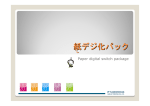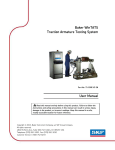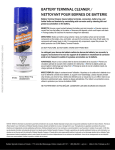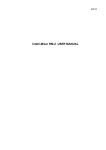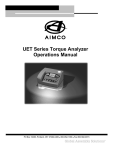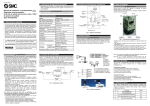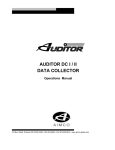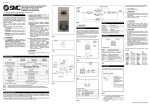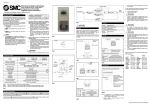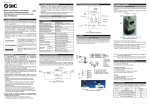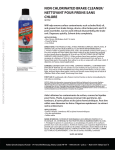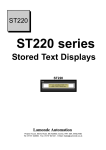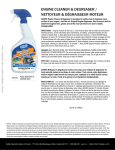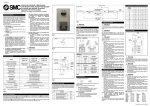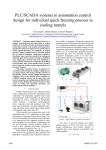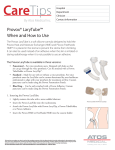Download ABC-4000-3 Intelli-Control Manual
Transcript
AIMCO Intelli-Control Tool System Manual Model ABC-4000-3 PO Box 16460, Portland OR 97292-0460 • 800-852-1368 • Fax 800-582-9015 www.aimco-global.com Intelli-Control Tool System User Manual Contents Installation 1 System Requirements Connections 1 1 Figure 1. Left Side of Control Box Figure 2. Right Side of Control Box Figure 3. Bottom View of Box 1 1 2 Tool Controllers 2 Operation 3 Control Box Features 3 Figure 5. Control Box Features 3 Using the Intelli-Control Tool System Process Details 3 3 Figure 6. Bar Code Controller Figure 7. Smart Relay 3 4 Smart Relay Features 4 Figure 8. Smart Relay Display and Buttons 4 Smart Relay Screens 4 Figure 9. Main Screen Figure 10. Edit Task Air Pressure Screen Figure 11. Task Air Pressure Screen 4 4 5 Default Air Pressure Settings Using the AUX AIR 5 5 Figure 12. AUX AIR Bar Code Label 5 Maintenance 6 SMC IP Air Regulator 6 Additional Information 7 Troubleshooting Guide Recommended Spare Parts 7 7 (i) Intelli-Control Tool System User Manual Installation The system control box is supplied with (4) mounting holes in the rear of the box. These holes are 1/2” in diameter and are 14.5” between centers. Use these holes to mount the control box in the desired location System Requirements The following outlines the system requirements: Electrical - 120VAC, 4 AMPS Air - 120 SCFM @ 80 PSI Connections Figure 1. Left Side of Control Box Power is connected by inserting the power cord into a standard 120VAC outlet. Air is supplied to the control box by connecting air to the supply connection on the left side of the prior to the control box to remove any moisture in the air (customer supplied). Tool air connections can be located on the right side of the control box. These connections are 1/2 NPT as well. The tool connections are labeled “ A” ,“ B” and “ C” from top to bottom. making the connections to ensure that none of them have loosened during shipping. NOTE: If any tool lubrication is to be used, it must be installed down stream of the control box. Figure 2. Right Side of Control Box tions. (1) Intelli-Control Tool System User Manual Figure 3. Bottom View of Box Once all of the air and power connections have been made, the cables for the tool controls must be connected to the corresponding tool control boxes. Please refer to the wiring schematic for these connections. Tool Controllers Once all of the tool controller cables have been connected to the tool controllers, they may need and torques. Please refer to the tool controller manuals included with this system. UEC-4500 Tool Controller When using the UEC-4500 Tool Controller, the following programming changes must be made in order to communicate properly with the IntelliControl box: NOTE: Please refer to the UEC-4500 manual for instructions on changing these modes. Mode 71 = Value 7 Mode 72 = Value 8 Mode 73 = Value 3 Mode 74 = Value 3 Mode 75 = Value 4 Mode 76 = Value 8 (2) Intelli-Control Tool System User Manual Operation the Bar Code Wand Manual. This section outlines the features and operation of the Intelli-Control Tool System. Using the Intelli-Control Tool System Control Box Features Once all of the connections are made and the tool controllers have been programmed, the system is ready for use. Simply scan a part bar code and the system will adjust the tool torque and air pressure for that task. Process Details 1. When a task is selected, the bar code data controller will select the task from the pre-programmed task list. 2. This information is sent to the smart relay and the work select for that task is selected. 3. The tool for the selected task is activated and the other tools will be disabled. Figure 5. Control Box Features Bar Code Data Controller The bar code data controller and the bar code wand (not shown) read in the bar codes of the pre-programmed tasks and send this information to the smart relay. For more information, please refer to the Bar Code Data Controller Manual. 4. Displays - The display on the bar code controller display the task description, tool/controller and work select. The display on the smart relay will display the task air pressure and the task description. Smart Relay Display The smart relay is used to display information to the operator. It is also used to program the air pressure for each task. Accept/Reject Lights These lights display the result of each run down. A signal is received from the tool controller and the accept light (green) is lit if the torque is within range or the reject light (red) is lit if there is an error. Figure 6. Bar Code Controller Bar Code Wand (not shown) The bar code wand is used by the operator to scan the bar code label on each part prior to tightening. For more information, please refer to (3) Intelli-Control Tool System User Manual Smart Relay Screens The following is a list of the screens available on the smart relay and their functions: Figure 7. Smart Relay Smart Relay Features The air pressure for each task and the AUX AIR can be individually set. The is done using the smart relay. The following outlines the relay and how to adjust the air pressure for each task. Figure 9. Main Screen The MAIN screen displays the current air pressure setting and the current task. Pressing the ESC button on any screen returns to this screen. Figure 8. Smart Relay Display and Buttons Display - This displays the information for the operator. UP, DOWN, LEFT, RIGHT BUTTONS - These buttons are used to navigate between the screens and change PSI values. ALT, ASTERISK BUTTONS - Used to increase and decrease the PSI values. ESC BUTTON - Pressing the ESC key from any screen returns to the MAIN screen. OK BUTTON - Used to acknowledge an error from the tool controllers. Figure 10. Edit Task Air Pressure Screen Pressing the Down Button on the Main screen displays the Edit Task Air Pressure screen. This screen allows the operator to adjust the air pressure for each task. Pressing the RIGHT or LEFT button from this screen toggles thru the TASK screens. (4) Intelli-Control Tool System User Manual TASK # 12 13 14 15 16 17 18 19 20 21 22 23 24 AUX AIR Figure 11. Task Air Pressure Screen The TASK AIR PRESSURE screen displays the individual air pressures. Pressing the UP or DOWN button increases or decreases the pressure by 1 PSI. Pressing the ALT or * button increases or decreases the pressure by 5 PSI. Once the desired pressure is displayed, press the RIGHT or LEFT button to go to the next task or press the ESC button to return to the MAIN screen. The new pressure setting will be used the next time that the task is scanned. PSI 70 70 80 80 85 85 85 85 85 85 85 85 85 80 Using the AUX AIR The controller is equipped with an auxiliary air (AUX AIR) connection. This can be used for an additional, non-controlled tool. To activate the AUX AIR, simply scan the bar code label found on the front of the control box located under the smart relay. Default Air Pressure Settings The smart relay is preset with the following air settings: TASK # 1 2 3 4 5 6 7 8 9 10 11 PSI 45 45 45 55 55 55 60 60 60 60 70 Figure 12. AUX AIR Bar Code Label This will set the controller air pressure to the air pressure set for AUX AIR in the smart relay and will disable all of the tools. NOTE: The AUX AIR connection is always active and is set to the “ current”air pressure. (5) Intelli-Control Tool System User Manual Maintenance The Intelli-Control Tool System is designed with minimal maintenence. The following items should be performed regularly to ensure the life of the control box. that none of them have loosened. SMC IP Air Regulator The air regulator is set for a maximum air pressure of 101 PSI. This not only limits the air pressure to the tools, but changes the linear scale of the regulator. If the air pressure needs to be changed or the air regulator needs to be replaced, perform the following: 1. UNLOCK the regulator. This is done by holding down the “ UNLOCK “ button on the top of display and then press the “ SET” button. 2. SET the max air pressure. Use the Down arrow key to step through the menu until “ F2” is displayed and press “ SET” . The number on the display is the current max air pressure setting. Use the “ UP” and “ DOWN” arrow buttons to adjust the number to the desired value and press the “ SET” button. 3. LOCK the regulator. This is done by holding the display and then press the “ SET” button. NOTE: Refer to the air regulator manual for more information. (6) Intelli-Control Tool System User Manual Additional Information Troubleshooting Guide The following is a basic list of problems: Problem Bar Code Data Controller Displays “ 999” when label is scanned No air to tool No air to system No power to system Cause The Data Controller does not recognize the label. Either the label is damaged or is not a programmed number. Solution Check the label to make sure that it is not damaged. If the number needs to be added to the program, contact your AIMCO Rep. Tool is disabled based on the Check the Bar Code Data task scanned. Controller display for the correct tool. Supply air is disconnected or Check supply air connection or removed. air supply. System has been unplugged or Check that the power is plugged circut breaker has been tripped. in. If the circuit breaker has been tripped or the fuse is blown, contact your AIMCO Rep. Recommended Spare Parts The following parts should be kept in stock: Vendor SMC Keyence Keyance Berkert Moeller Moeller - Part Number ITV3050-31N4L4 BL-80RKE DV90SET 456443X EASY800 PC-CAB - Description Quantity IP Regulator, 120 PSI, 0-10VDC, 1/2” NPT 1 Bar Code Reader - Handheld 1 Bar Code Controller Software 1 Valve, 1/2” NPT, 24VDC Normally Closed 1 Easy Soft Pro 6.10 Easy Relay software 1 Easy Relay Programming Cable 1 Standard USB Cable for programming Bar Code Data 1 Controller (7) 1204 E. Maple Rd. Troy, MI 48083 C O R P O R AT E HE A D Q U AR T E R S 10000 S.E. Pine St. Portland, OR 97216 (800) 852-1368 FAX (800) 582-9015 (800) 852-1368 FAX (800) 582-9015 Ave. Morones Prieto 2110 Pte. Col. Loma Larga Monterrey, NL CP 64710, Mexico 52-81 1001-1600 FAX 52-81 1001-1630 LIT-MAN690, Rev.12/06 Printed in USA ©2006 AIMCO