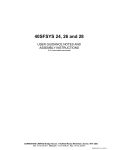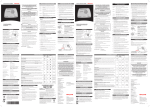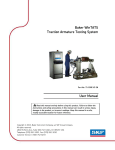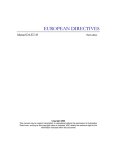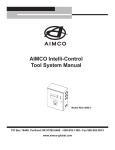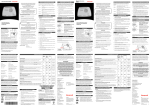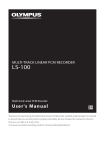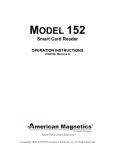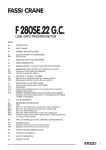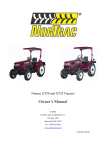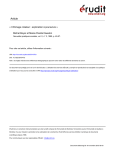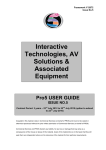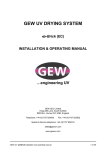Download ST220 User Manual - Lamonde Automation Ltd
Transcript
1234567890123456789012345 1234567890123456789012345 1234567890123456789012345 1234567890123456789012345 1234567890123456789012345 1234567890123456789012345 1234567890123456789012345 1234567890123456789012345 1234567890123456789012345 1234567890123456789012345 1234567890123456789012345 1234567890123456789012345 1234567890123456789012345 1234567890123456789012345 1234567890123456789012345 1234567890123456789012345 1234567890123456789012345 1234567890123456789012345 1234567890123456789012345 1234567890123456789012345 1234567890123456789012345 1234567890123456789012345 1234567890123456789012345 ST220 ST220 series Stored Text Displays ST220 LR *** 20 CHARACTER *** 2 LINE TEXT DISPLAY Lamonde Automation Project House, Morris Road, Sth.Nutfield, Surrey. RH1 5SA. ENGLAND Tel: 01737 324600. Fax: 01737 821431. E-Mail: [email protected] Introduction Overview 1 The ST220 series of Stored Text displays are the 2 line, 20 character LCD versions of a range of parallel addressable text terminals. Industrial control systems, plant, and machinery can replace complex arrays of panel lamps with a single display showing alarm messages, plant status and operator instructions. The ability to provide in-depth descriptions of faults as opposed to an array of panel lights, and to then lead an operator through the correction procedure, is a powerful tool in the every day working of a busy plant. This series of PLC operator terminals are available with 256 stored message capacity, which are stored in EEPROM non-volatile memory. They have a 2 line, 20 character, wide viewing angle LCD display, with yellow high intensity LED back light, and are available for a wide range of PLC . Messages are selected by applying a parallel binary or BCD number to eight 5-24vdc input lines. Each selected message can be programmed to FLASH all, or sections, of a message, to SCROLL across the screen, or to be CHAINED to other messages in order to create sequential message routines. Messages are edited offline, or online, on a PC using a WindowsTM based configuration program. Communications to the display is via a standard serial PC port, and individual messages, or the entire message list can be upload and download. Stored Text Display - types The basic display only unit is the ST220, which is available with 256 message capacity, and uses a 48 x 144 mm plastic bezel, with backlit LCD display, as below: LR *** 20 CHARACTER *** 2 LINE TEXT DISPLAY 48 mm 144 mm Order Codes: Description ST220-256L 256 messages, selected via 8 input lines (A0-A7) and optional strobe. Common Programming and Cable products: Order Codes: ST220-SOFT FTCBL-PROG Description Windows based programming software PC 9 pin ‘D’ to terminal programming cable Programming Offline programming is Windows 95TM based, with download to the serial port on the ST220. The unit must first be placed in program mode, which is achieved by plugging in the appropriate programming cable. Simply removing the cable will then return the unit to normal operational mode. Functionality To display a message the message number in a binary format is placed on the input pins A0-A7 and the strobe line is pulsed high. If the strobe is held high the inputs are permanently active, and will change the message as the input code changes. Use of the strobe is intended to prevent erroneous messages appearing due to I/O delays during the setting up of the binary number, and allows multiple displays to share one message select bus. Each input line has a 3.6 kohm resistor to an S/S line, which is then connected to either the +ve or 0v rails to provide a pull up or pull down on each input, allowing drive from sink or source PLC outputs. To select active low input, connect the S/S line to supply +ve. To select active high input connect the S/S line to 0v. Message Attributes Individual messages can be made to scroll across the screen. A programmable time-out can also be set, in 1/4 second increments, allowing a message to be displayed for a set time time before either defaulting to the next message in the input buffer, or chaining to a following message. Chains of messages can be ended by chaining to message 0, or by turning on all inputs (A0-A7), which allows you to break into a chain of message, to report an alarm.Text within messages can be made to Flash by enclosing the text with ^F. Selected messages can also be sent to the serial port allowing a hard copy of any alarms that are displayed. 2 Mounting and cut-out - ST220: The ST220 mounts using four M3 studs on the back of the bezel, plus a cut-out of 122 x 42.5mm. Self locking nuts and a rubber sealing gasket are provided. 128 mm 122 mm 3mm 36.5 mm 42.5 mm 3mm 123456789012345678901234567890121234567890123456789012345678901212 123456789012345678901234567890121234567890123456789012345678901212 123456789012345678901234567890121234567890123456789012345678901212 123456789012345678901234567890121234567890123456789012345678901212 123456789012345678901234567890121234567890123456789012345678901212 3.5mm 123456789012345678901234567890121234567890123456789012345678901212 123456789012345678901234567890121234567890123456789012345678901212 123456789012345678901234567890121234567890123456789012345678901212 123456789012345678901234567890121234567890123456789012345678901212 123456789012345678901234567890121234567890123456789012345678901212 123456789012345678901234567890121234567890123456789012345678901212 123456789012345678901234567890121234567890123456789012345678901212 Cut Out 123456789012345678901234567890121234567890123456789012345678901212 123456789012345678901234567890121234567890123456789012345678901212 123456789012345678901234567890121234567890123456789012345678901212 123456789012345678901234567890121234567890123456789012345678901212 123456789012345678901234567890121234567890123456789012345678901212 123456789012345678901234567890121234567890123456789012345678901212 123456789012345678901234567890121234567890123456789012345678901212 3.5mm123456789012345678901234567890121234567890123456789012345678901212 123456789012345678901234567890121234567890123456789012345678901212 123456789012345678901234567890121234567890123456789012345678901212 123456789012345678901234567890121234567890123456789012345678901212 123456789012345678901234567890121234567890123456789012345678901212 3.5mm 3.5mm Installation: Wiring: CONN1 - Power Supply 24v 0v CONN1 is the DC power connector. The unit should be powered from a class 1 power supply and will run from 8 to 40 vdc. Power consumption is 0.25A @ 8vdc. A protective diode is fitted to prevent harm should the polarity be reversed. CONN2 - 8 Message Select Inputs Units can be configured for sink or source operation by connecting the S/S line to the +ve supply terminal for active low (sink) input, or to the 0v terminal for active high (source) input. In either case the message select lines are +ve true logic, i.e. message zero is A0 - A7 low. It may be necessary to invert the output ladder logic when using PLC sink output modules. An input of 3.3 - 30vdc is seen as true, allowing use with 5v logic or 24v I/O. A pulse on the STR (strobe) line latches the message number appearing on A0-A7, which enables setup of the message number without changing the message. A simple priority alarm sequence can utilise the strobe facility by stepping sequentially through all message states and only allowing a strobe output if an alarm is active. If a number of alarms are active at the same time, they can be arranged in priority order (lowest first) and only strobing the last. The strobe facility also allows several units to be attached to one set of outputs, with the strobe inputs connected to unique output lines. If the strobe is not required it can be tied to +ve, so that the display reacts directly to any change on pins A0-A7. S/S STR A0 A1 A2 A3 A4 A5 A6 A7 CONN3 - Serial Port Serial RS232 communications port. 4 lines are used on the 9 way male ‘D’ connector. Pin 2 3 4 5 Name RX TX PRG GND Description RS232 Receive. RS232 Transmit. Link to 0V to put unit in program mode. 0V connection. The unit detects a standard FTCBL-PROG programming cable when plugged into this port, since pins 4 and 5 are then linked. A cable without pins 4 and 5 connected will act as a printer cable allowing the ST220 unit to print its messages. 3 Installation Programming Cable - FT220-PRG. The pin out for this cable is: PC End 9 way ‘D’ socket ST220 End 9 way ‘D’ socket 2 1 1 2 2 3 3 6 6 7 7 8 Shield 4 8 4 9 9 5 5 Printer Cable A cable suitable for driving a printer: 1 1 14 6 2 2 3 3 4 4 7 15 8 16 Shield 9 5 17 5 18 ST220 End 9 way ‘D’ socket 6 19 When printing the port is configured for 9600 baud, no Parity, 8 data bits and 1 stop bit. This rate is fixed. 7 20 8 21 9 22 10 23 11 24 12 25 13 Specifications User Power Supply Current Consumption Inputs Pull-up/Pull down resistors Microprocessor Memory Printer 25 way ‘D’ socket - 8vdc min, 40vdc max - 0.25A @ 8vdc max. 0.08A @ 24vdc typical - high level (ON) - 3.3v min, 30v max. low level (OFF) - 0.8v max - 3.6k ohm - PIC microprocessor 16C5x running at 3.6864MHz - EEPROM Memory, 24LC16 (32 Message), 24LC65 (256 Message) Unit conforms to CE Standards 5 Software Introduction Stored text displays are programmed via a windows based programming package. The software runs on a 486 or higher level PC under windows and the PC should have 8Mb of RAM minimum. The software will load and save message files, upload all or selected records, download all or selected records, cut, copy, paste, replace selected records as well as editing individual messages. The software is provide on two 1.44Mb 31/2’’ floppy disks. Loading the Software To install the software in Windows run ‘Setup.exe’ on disk 1. 1: Select ‘RUN’ from the ‘START’ menu. 2: Type ‘A:\Setup’ and hit ‘OK’ 3: Follow the on screen instructions. Once the software is installed start by clicking on the Icon and the following screen will be displayed. Open a Message File Save a Message File Save a Message File with a New Name Download Messages Upload Messages Create a New Message File Stop Message Transfer Select PC Comms Port Message List Toggle between 32 and 256 Messages Editing Messages The message list shows 12 messages at a time. The list can be scrolled up and down using the scroll bar situated to the right of the message list, or by using the up and down arrow keys on the keyboard. A message may be selected for editing by double clicking on it with the mouse, or by moving the highlight bar over the message (using the up and down cursor keys) and pushing return. The following message edit window will then be displayed. Message Number to Chain To Message is Scrolled Message is sent to the Serial Port Time Message is Displayed for Simulated Screen Display Message Edit Box Accept Alterations to Message Reject Alterations to Message 6 Software Messages are edited by typing into the Message Edit Box. Text is displayed on the simulated screen display, allowing you to judge where to place each word or register, etc. A message can be set to scroll by selecting the scrolled check box. A scrolled message will scroll in from the right and scroll out to the left. If a message needs to be sent to the serial port select the printer check box. When this has been selected, every time a message is displayed it is also sent to the serial port once. Text can be made to flash by enclosing it in ^F characters. The Text ‘^FWARNING^F Power Overflow’ will be displayed with the text ‘WARNING’ flashing and the rest not flashing. To display a ‘^’ character, type a double ^ (i.e. ^^). Multiple areas of a message can be enclosed in ^F to make them all flash. Messages can be set to display for a minimum time. If a number is put in the Time-Out box (1-255) the message will be displayed for this length of time (a figure of 1 = 1/4 second approx., so a figure of 4 is approximately equal to 1 second). A value of 0 in the Time-Out box causes the message to display only as long as it is being selected, and as soon as the address changes so does the message. When a message has timed out the display does one of two things. If there is a 0 in the Chain-To box the message jumps to the next message number in the message latch. If, however, there is a number in the Chain-To box the display changes to this message. In this way a whole chain of messages can be built up, each one being displayed for a set time. The last message in the chain should hand control of the display back to the message latch by being chained to 0. If a situation occurs where you wish to break out of a chain at any time you simply take all the inputs (A0-A7 and the Strobe) high in order to interrupt the chain. This will take you to message 255 (in the 256 message version, and message 31 in the 32 message version) immediately. A new message is then selected as normal. If there is no Time-Out selected, you cannot chain to another message and the number in the Chain To box is ignored. Once messages have been edited to your satisfaction the changes are accepted by selecting ‘OK’ or by pressing Return. To remove edits and default back to the messages before editing select ‘Cancel’ or press ESC. Saving a Message File Once a message file has been created it can be save to disk. If the file is created from scratch use the SAVE AS option from the FILE menu. You can also use the keyboard short-cut Ctrl-A, or click on the Icon. This brings up the Save As screen which allows you to select a file name and location. File Name Directory Tree Click ‘OK’ to Save File Click ‘Cancel’ to Exit Screen Without Saving List of Files in Directory Select type of file. Select the Drive to Save File To Once a file has a file name save it by selecting SAVE from the FILE menu, using the short-cut Ctrl-S, or by selecting the Icon. This will save the current message file to the selected file name. To save the message file to another file name use the SAVE AS option again. 7 Software Loading a Message File A previosly saved message file can be loaded by selecting OPEN from the FILE menu, by using the keyboard shortcut Ctrl-O or by clicking on the Icon. This will bring up a dialogue screen where you can select the file to be loaded. File to be Loaded Directory Tree Select ‘OK’ to Load File Select ‘Cancel’ to Exit Screen Without Loading a FIle List of Loadable Files Select the Drive to Load From Simply type in the name of the file to be loaded, or click on the file from the file list and click ‘OK’ and the file will be loaded. Creating a New File A new file can be created in several ways. Using the Save As function with a new file name will create a new file, but will not clear the messages. A new file can also be created by selecting NEW from the file menu, using the keyboard Icon. This will bring up the Create New File dialogue box. short-cut Ctrl-N or clicking on the New File Name Type of Messages to Create Browse File System for File Name Number of Messages to Create Create New Message File Exit Screen Without Creating a New File This screen allows you to select a file name for the new file, the number of messages required, and the type of messages to intially fill the message file with. Selecting ‘Blank’ will fill the message file with empty messages. Selecting ‘Standard Messages’ will fill the message file with the message: ‘Message xxx Selected’ Where xxx is the message number. Clicking ‘OK’ or pushing ‘Return’ will create the file, or clicking ‘Cancel’ or pushing ESC will exit the screen without creating the file. 8 Software Selecting Between 32 and 256 Messages Selecting between 32 and 256 messages is achieved by clicking on the either the 32 or the 256 checkbox. When you go from 32 to 256 messages, the 32 messages become the first 32 messages of the 256 messages. When you go from 256 to 32 messages, only the first 32 messages are retained. You cannot download a message file set to 32 message to a 256 message version of the ST220, or vice versa. Cut, Copy, Paste Selected messages can be copied and pasted to other messages. Multiple messages are selected in several ways. Simply click on the first message of a message block and while holding down the left mouse button drag the highlighted message block over several consecutive messages. Alternatively, select the first message required with the mouse and while holding down the ‘Shift’ key select the last message to be selected and this will highlight all the messages in between. To select messages which are not next to each other use the Control key. While holding down the ‘Control’ key any messages you select will be added to the already selected messages. Finally, using the keyboard, hold the ‘Shift’ key down and use the up and down arrows to select a series of consecutive messages. Once selected messages can be copied to the copy buffer by selecting COPY from the EDIT menu, or using the keyboard short-cut Ctrl-C. The copy buffer stores messages in a consecutive manner. You can also copy messages to the copy buffer and blank the original messages. To do this select CUT from the file menu or use the keyboard short-cut Ctrl-X. To blank messages without copying their contents to the copy buffer select DELETE from the FILE menu or use the delete key. To blank all messages select CLEAR ALL from the FILE Menu. Once there are messages in the message buffer they can be either pasted over other messages, or replace selected messages. Paste copies the entire copy buffer to consecutive messages after the first selected message. So if you copy messages 10-14, and then select message 20 and paste, messages 10-14 will be placed in message 20-24. To paste, select PASTE from the FILE menu or use the keyboard short-cut Ctrl-V. Replace copies messages consecutively from the copy buffer over any messages selected. So if you again copy messages 10-14, select messages 20, 21, 26, 29 and 32, then select ‘Replace’ , message 20 will contain message 10, message 21 will contain message 11, message 26 will contain message 12 etc.... To replace messages select REPLACE from the FILE menu or use the Keyboard short-cut Ctrl-R. The FILE menu also allows you to “select all messages” (or F6), “deselect all messages” (or F7), and to jump to the top and bottom of the message list (Ctrl-T and Ctrl-B respectively). Program Mode The display must first be placed in program mode to allow communications between a PC and the ST220 display. To do this an appropriate cable must be connected to the display. The cable pin-out can be found on page 1.6. Once the display is in program mode the display will show the message ‘Program Mode’. Before starting to communicate to the display you must select the correct communications port on your PC. Downloading Messages You can download selected messages to the display by selecting DOWNLOAD MESSAGE from the TRANSFER menu, pressing the F2 key or clicking on the Icon. This will only download the selected messages. To download the entire message list you select DOWNLOAD ALL from the TRANSFER menu or press F4. Uploading Messages You can upload the selected messages from the display by selecting UPLOAD MESSAGES from the TRANSFER menu, pressing F3 or clicking on the Icon. This again will only upload the selected messages. To upload the entire message list you select UPLOAD ALL from the TRANSFER menu or press F5. On Line Help On line help is available by pressing F1 or selecting CONTENTS from the HELP menu. The help is context sensitive, so pressing F1 in the Edit Message window will bring up help on editing messages. On some windows 3.1 systems the help screen displays an error message ‘Cannot Load Help File’ To open the help select OPEN from the FILE menu of the help screen and select the ST-220.hlp file. 9 Operation Introduction The ST220 display uses 8 input lines and a strobe line to display one of up to 255 previously edited messages. The strobe is used to latch the message number into the display. The strobe can be held high, allowing the display to react to any change in the message number on lines A0-A7. The contrast of the display can be altered via a pot on the back of the display. The message that is displayed upon power up can be customised to display information on the use of the display. Displaying a Message To display a message, select the message number on input A0-A7 and send a +ve pulse to the strobe input. This latches a message into the display. The message is displayed for as long as the latch contains this message. To change the message, simply change A0-A7 and send another +ve pulse to the strobe. When message 0 is selected a blank screen results which can be used to return the screen to blank after a message. Message Attributes Messages can have various attributes including scrolling, flashing and message chaining. Scrolling A message set to scroll will scroll the whole message (i.e. both lines) across the display from the right to the left. The message will continue to scroll until another message is selected. Flashing Text within a message can be made to flash by encasing the text with the characters ^F. The text when displayed will flash on and off until another message is displayed. Time Out A programmable time out can be selected (in 1/4 second increments). After the message has timed out it can either chain on to another message or revert to the number in the message latch. To display a message for a set time before returning the display to blank you can latch the message into the message latch, set the time out for the desired length of time and immediately strobe 0 into the message latch. Once the message has timed out the display will jump to message 0 and a blank screen will be displayed. Chain To If there is a time out set a value in the chain-to box will tell the display to jump to this message after the message times out. A value of 0 in this box tells the display to revert to the message latch for the next message to display. In this way a chain of messages can be set up, with the end message chained to message 0. As long as the first message in the chain is in the latch the chain will loop. To change a recycling chain to another message, during the chain operation, change the number in the message latch. At the end of the chain the new message will be displayed. To immediately break out of a chain of messages simply output the number 255 to the message latch by turning on all inputs (A0-A7 and the strobe). This will immediately display message 255 and return control back to the message latch. If the display is the 32 message version message 31 is displayed. If while displaying a message chain an alarm state occurs the message chain can be broken by outputing message 255, followed by the required alarm message number. Message 0 Message 0 is a special message. It can be edited like any other message, however, when selected the display is blanked. The text in message 0 is shown for about 3 seconds upon turning the display ON. This is so you can edit the initial message to a custom message, giving information as to the source of the module. Message 0 when chained to from another message will display the message in the message latch. Initial messages in message 0 will not flash, scroll or chain to other messages. Contrast The contrast and angle of viewing can be altered by turning the pot on the back of the display to give a satisfactory display. The viewing angle of the LCD display may need to be changed if the display is set above or below the normal eye level. The display has a wide viewing angle, however, and unless the display is set at very acute viewing angles the contrastshould not need to be altered. 10 Quick-Start Introduction The purpose of this quick start chapter is to work through setting the ST220 up to display a custom message ‘This is my Message’ and to make it scroll, flash and chain to another message. Setting up the Hardware Connect the display as follows. 24v 0v S/S STR A0 A1 A2 A3 A4 A5 A6 A7 0V 24VDC This connects the 24vdc power, wires the strobe high, and selects A0. The S/S line is wired to 0V to provide pull down resistors for all channels, ensuring that only line A0 is selected. This then selects message 1. Also connect the programming cable to the 9 way ‘D’ connector on the display, making sure the end labelled ST220 END is plugged into the ST220. The other end of the cable should be plugged into your PC. Installing the Software Insert disk 1 of the programming software into the disk drive. Select RUN from the START menu. Type ‘A:\Setup’ and push return. You will be prompted to insert disk 2. You will then be asked to specify a target directory. Leave the directory as it is and click on the large Icon to install the software. This will also setup a short-cut to the software on your desktop. Once the software is installed click on the Icon to start the software. Once the software has loaded, click on the Icon or select OPEN from the FILE menu. This will let you open a message file in the target directory. Select either the program Demo32 or Demo256 depending on the number of messages that can be stored in you display. (The ST220-32L can store 32 messages, the ST220-256L can store 256 messages). This will load the demo message list ready to download to the display. Downloading the Demo Message List Turn the display on. After a few seconds the display should display the message ‘Program Mode’. If it does not, check the power to the device and check that the programming cable is plugged in. Select the communications port that the cable is plugged into. (Comm1-4). Select DOWNLOAD ALL from the TRANSFER menu. The entire message list should now be sent to the display. Once the download has finished, disconnect the programming cable. The display should now display the message: Message 1 If another message is displayed you should check the display is wired as above. Selected’. Editing the Message List Double click on message 1. The message edit box should now be displayed. You can see the message displayed in the preview screen. Delete the message in the edit message box by selecting it with the mouse and pressing the delete key. You can now type in your own message. Once you have typed in your message, hit return or click on ‘OK’ to accept the changes to the message and you should now see you message appear in the message list. Downloading a Single Message You can download a single message, instead of the entire message list. First put the display in program mode by connecting the programming cable. Then select the message (or group of messages) to download. Finally either click on the Icon, select DOWNLOAD MESSAGE from the TRANSFER menu or hit F2. So to download message 1 to the display, click on message 1 once with the mouse, and click on the Icon. After removing the programming cable from the display, message 1 is again displayed. This time, however, the new message you typed in should be shown. Making a Message Scroll To make a message scroll on the display from the right to the left you must select the scroll check box in the edit message window. Double click on message 1 again to bring up the message you entered. Click on the empty box next to the word Scrolled. Hit return or click on ‘OK’ to accept the changes. Download message 1 again. This time when you remove the cable the message should scroll across the screen. Flashing Text Any text in the message can be made to flash by encasing it with the character ^F. Double click on message 1. Deselect the scroll check box (By clicking on it again). Select some of your text that you wish to make flash. Edit the message so that the characters ^F come before and after the text to be flashed. For example the message ‘This is ^Fmy^F Text’ will display the message ‘This is my text’ with the text ‘my’ flashing. Once you have edited the message, hit return or click ‘OK’ to accept it. Again download the message and remove the programming cable to see the text enclosed with ^F flashing. 11 Chaining to Another Message Quick-Start A message will chain to another if it has a time out set and has a number other than 0 in the Chain-To box. Again edit the message by double clicking on message 1. This time, set a number in the Time Out box by clicking on the arrow by the side of it and selecting the number 16. This corresponds to approximately 4 seconds. Set a number of 2 in the Chain-To box. Hit return or click on ‘OK’ to return to the message list. Now edit message 2 by double clicking on it. Edit this message to say what ever you want it too, and again set a number of 16 in the Time Out box, but this time leave a number of 0 in the Chain-To box. Download messages 1 and 2 and remove the programming cable. Message 1 should be displayed, followed by message 2. When message 2 times out it will default to the number in the message latch (in this case we still have message 1 selected.) Message 1 will be again be shown, followed by message 2 etc. To stop the loop, remove the wire to A0 on the parallel in connector. Now, every time you touch this wire from +ve to A0, message 1 is shown, followed by message 2 and then a blank screen, waiting for the next message number to by inputted into the message latch. Saving a Message List Once you have edited your message list you will want to save it to disk. To do this, either select the Icon, select SAVE-AS from the FILE menu or press Ctrl-A. This will allow you to give the message list a file name and to save it to disk. When you next want to use this message list, simply open the file with the filename you have just specified. Where to Go Next You should now familiarise yourself with the full operation of the software and the means of operation of the ST220 display by reading the preceding chapters. You will then be in a position to make full use of the features of the ST220 parallel stored text display. Ladder Logic PLC Programming Stored Text Displays are used for alarm and status messages in a PLC system. A simple logic line as below selects a message in a Koyo PLC system, and several such lines throughout a program will call the message selected by the last active line in the program. It is simply a matter of arranging program lines in reverse priority order throughout the program, with highest priority alarms last, and simple plant status messages first. C0 LD Alarm contact 1 OUTF K1 K8 Y20 Mitsubish FX line: C0 MOV K1 Y20 Keyance KV series line: 0000 #00001 LDA 0020 STA 12