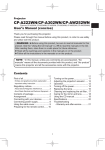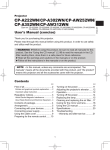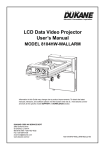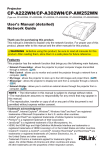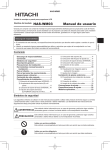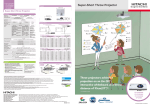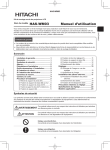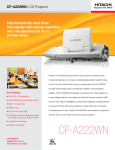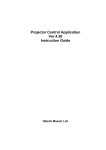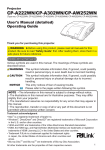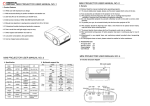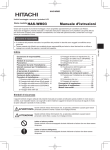Download User Manual
Transcript
HAS-K252 Wall mount unit for LCD projectors HAS-K252 User’s Manual Thank you for purchasing a wall mount unit specially designed for Hitachi LCD projectors. Be sure to read this manual and the User’s Manual supplied with the LCD projector before use so you will know how to install it properly. After you have finished reading these documents, put them away in a safe place for future reference. Disclaimer ● The content of this manual and the specifications of the product it describes are subject to change without prior notice. ● Note that Hitachi will accept no liability whatsoever for injuries and damages arising from incorrect use or handling that exceeds normal operating limits. Table of Contents Disclaimer ................................................ 1 Table of Contents ..................................... 1 Safety Symbols ........................................ 1 Outline and Relevant Models .................. 2 Installation Precautions .......................... 2 Tools needed for installation .................. 2 To the customer ....................................... 3 To service personnel ............................... 3 Routine Inspections ................................ 3 Contents of this package ........................ 4 Installation procedure ............................. 5 Screen sizes when used with Hitachi Star Board ............................................ 9 4 Attaching the arm (M) ..............................12 5 Securing arm (M) using screws ...............12 6 Attaching bracket (B) ...............................12 7 Attaching LCD projector ..........................13 8 Connecting cables ...................................13 Adjustments ............................................14 9 Displaying image for making adjustments .........................................14 0 Image adjustments ..................................15 Installing exterior parts ..........................18 1 Removing shipping screws ....................... 5 2 Removing base bracket (O) ...................... 6 3 Attaching the base bracket (O) to the wall ............................................. 7 ! Procedure for installing exterior parts .....18 Adjustment precautions ........................ 21 Adjustment specifications .................... 22 Safety Symbols The following symbols are used in this manual to help you use this product safely and correctly, and to prevent injury to yourself and others or damage to property. Read through the safety instructions below so you can operate the product correctly. WARNING This symbol indicates information that, if ignored, could result in serious personal injury or even death due to incorrect handling. CAUTION This symbol indicates information that, if ignored, could result in personal injury or physical damage due to incorrect handling. Indicates a prohibited action. This symbol is accompanied by text indicating an action that must not be taken. Indicates a mandatory action. This symbol is accompanied by text indicating an action that must be taken. 1 ENGLISH Model name Outline and Relevant Models HAS-K252 This product is designed to mount a Hitachi LCD projector on a wall. Supported Hitachi LCD projector models: CP-AW252WN(CP-AW252WNM) CP-AW222WN(CP-A222WNM) CP-A302WN(CP-A302WNM) Installation Precautions Installation of this product requires special technical skills. Ask your dealer or service center (for details, see the User’s Manual supplied with the LCD projector) to handle the installation work. Be sure to observe the following instructions when installing an LCD projector. 1. Considerable care is required in planning and performing the installation so that it will support the weight of the LCD projector and wall mount unit. LCD projector Approx. 3.8 kg Wall mount unit (HAS-K252) Approx. 4.8 kg 2. If the temperature inside the LCD projector gets too high, the temperature sensor will activate and turn off the projector to prevent damage. Do the following to avoid an abnormally high temperature. (1) Select a location where the ambient temperature is in the range of 0 to 40°C. (2) Periodically clean the projector’s air intake filter. For details on how often and how to clean the filter, see the LCD Projector User’s Manual. (3) In a dusty location, the filter will need more frequent cleaning than in (2) above so install the projector in a location where cleaning is easy. (4) Leave 30 cm or more space on the sides of the LCD projector to allow the free flow of air from the exhaust and leave 10 mm or more space at the back of the projector to enable air to enter via the air intake. (5) Do not install the projector in a location exposed to sudden temperature changes, for example near air conditioners, or where the temperature rises above 40°C. 3. Do not install the projector in a smoke-filled or extremely dusty environment as the tar in cigarette smoke will settle on the optics and lower performance. 4. Do not install the projector in a location where the remote control sensor will be exposed to direct sunlight, other strong light sources or inverter fluorescent lamp light at close range to prevent remote control malfunction. Tools needed for installation 136 (5.35) 25 (0.98) Unit: mm (inches) 125 (4.92) ● The wall mount unit must be secured using at least eight M10 anchor bolts. The bracket has 16 oval 11 × 33 mm (0.43 × 1.3 inch) mounting holes. Use anchor bolts of a length that suits the strength and thickness of the wall so that the pullout strength of each bolt meets or exceeds 2,000 N. If required, increase the number of anchor bolts. Mounting holes 11 × 33 oval holes (16 locations) (0.43 × 1.3) 2 Ro Like 1. C 2. C e e and (4.92) er HAS-K252 WARNING ■ Do not attempt to install the projector yourself. Have your dealer or service center handle all installation work. Note that Hitachi will accept no liability whatsoever for accidents or injuries resulting from an incorrect installation or improper use. ■ Make sure that the projector is installed high enough so that there is no risk of people bumping their heads. If a sufficiently high installation cannot be made, be sure to take the necessary precautions when the projector is used. ■ Do not hang on the LCD projector or the arm after installation as this could cause the LCD projector to fall down or bend the arm resulting in injury or damage. ■ Do not install the projector in a location exposed to high humidity, dust or tobacco smoke or in a location exposed to smoke or steam. ■ Do not install the projector in a location exposed to vibrations. ■ After you have finished installation, keep this manual and accessories in a safe place for future reference. ■ Small parts such as screw caps and adjusting knobs could be swallowed by children and pets and should be kept out of their reach. If your child swallows any small parts, consult a doctor immediately. To service personnel ■ Perform all installation work correctly according to this manual. Make sure that all specified screws and brackets are used in the installation. ■ Considerable care is required in planning and performing the installation so that it will support the weight of the LCD projector and wall mount unit. ■ Never attempt to modify the wall mount unit. (We will not guarantee the strength of a unit that has been modified.) ■ Make sure that all screws are tightened to the proper torque after installation and adjustments. There must be no loose or over tightened screws. ■ Do not use adhesives, lubricants, lubricating oils or other chemicals designed to prevent loosening of fasteners on screws and bolts used to secure the projector ceiling mount. The use of such materials could cause the mount to fail and the projector to fall resulting in damage or injury. ■ Route electric cables as prescribed and take care not to damage them in the installation work. ■ Be sure to read this manual and the User’s Manual of the LCD projector prior to installation to ensure that all safety instructions are observed and the projector is correctly installed. ■ Be sure to turn off the LCD projector and disconnect the power plug from the wall outlet before starting installation work. Routine Inspections Like the projector, the wall mount unit should be inspected once a year. 1. Check that the screws in the wall mount unit and adjusted parts are not loose. 2. Check that the wall mount unit, adjusted parts and the set are not scarred or damaged. 3 ENGLISH To the customer Contents of this package HAS-K252 Ins Check that the items listed in the table below are included in this package. If any are missing, please contact your dealer immediately. (The fasteners (screws, etc.) required for wall mounting are not supplied with the wall mount unit. Select fasteners that suit the structure of the wall to ensure they will properly support the LCD projector and the wall mount unit.) Part names in the figures on the following pages are indicated by the symbols given in the table below. Symbol Part name Quantity Appearance Symbol Part name Quantity A Arm assembly 1 G M4 × 8 hexagon head screws 4 B Bracket 1 H M4 × 8 round head screws 4 C Front cap 1 I Allen wrench 1 Appearance Front end dimensions Diameter 5 Diagonal measurement (5.8) Screen Center Wall Plate Center 16:10 Screen Surface 42.5 136 25 11 33 125 Screen Size 60inch b 120mm (4.7inch) 1 b h 16:10 Top Line Screen Size h Screen Size h 60inch 208.3mm (8.2inch) 63inch(4:3) 250.3mm (9.9inch) 100inch 392mm (15.4inch) Template sheet 88inch 90inch 310mm 324mm (12.2inch) (12.8inch) J 83inch(16:9) 77inch(4:3) 292mm 305mm (11.5inch) (12.0inch) 8 80inch 256mm (10.1inch) Screw caps 70inch 63inch(4:3) 188mm 197mm (7.4inch) (7.8inch) D 70inch 245.3mm (9.7inch) 80inch 282.3mm (11.1inch) 77inch(4:3) 309.3mm (12.2inch) 88inch 312.3mm (12.3inch) 90inch 320.3mm (12.6inch) 83inch(16:9) 360.0mm (14.2inch) 100inch 357.3mm (14.1inch) QT54601 E Arm cover 1 F Adjust cover 1 K 4 User’s Manual (This book) 1 1 nit. all Installation procedure HAS-K252 1 Remove the shipping screw from the arm assembly (A). The arm assembly (A) is assembled before shipping. Before attaching the arm assembly to a wall, remove the one shipping screw (M5 screw with spring washer and flat washer) as shown in the figure below. ENGLISH low. Shipping screw (M5 screw with spring washer and flat washer) al ment 5 HAS-K252 2 Remove the base bracket (O) from the arm assembly (A). Before attaching the arm assembly to a wall, remove the screws to disassemble it as shown in the figure below. Before disassembly, place the arm assembly on a mat or the protective plastic it was shipped in to prevent damaging the floor or the bracket. 3 ■ U ■ U ■ U e ■ If (L) M5 shoulder screws (3) (L) (P) (P) (L) (O) Base bracket (N) (L) (P) M5 screw with spring washer and flat washer (M) Arm ■ Note: The groove in the base bracket (O) is engaged with the tab at the rear of the arm (M). Move the base bracket away from the arm and then downward to remove it. Tab (rear of arm) Tab (M) Arm (O) Base bracket ■ * Part names in the figures on the following pages are indicated by the symbols given in the ( ) brackets. 6 et The holes in the base bracket (O) are oval to permit horizontal adjustment. For details on the length and number of the anchor bolts (M10) that are required, see “Tools needed for installation” on page 2. (O) ■ Use anchor bolts to attach the base bracket (O) to a wall. ■ Use M10 anchor bolts. ■ Use anchor bolts of a length that suits the material, strength and thickness of the wall so that the pullout strength of each bolt meets or exceeds 2,000 N. ■ If the bolts cannot satisfy the required strength specifications, increase the number bolts. Anchor bolt M10 anchor bolts (8 or more) Base bracket (O) Concrete WARNING ■ When attaching the wall mount unit to a wall covered with a layer of plaster or other weak finishing material, make sure the anchor bolts reach into the underlying concrete. Weak material Weak material Anchor bolt Concrete Anchor bolt Concrete ■ As shown in the figure, at least eight anchor bolts, two in each corner are required. 7 ENGLISH w. HAS-K252 3 Attach the base bracket (O) to a wall using the anchor bolts (M10). Base bracket attachment diagram HAS-K252 4:3 CP- Note: The wall hole center is 42.5 mm (1.67 inches) to the right of the screen center. Di Unit: mm (inches) Wall hole center 91 (3.58) 195 c1 c4 240 30 30 (1.18) 125 (4.92) 136 (5.35) (1.18) 42.5 (1.67) Amount of vertical adjustment 38 (1.50) Screen center c3 Sc b CP- c2 Screen Screen center center a Hita Hita Hita (*1) CP- Screen thickness 16:10 screen (Full screen: Reference value for 1,280 × 800 pixel image.) CP-AW252WN a b c1 c2 c3 c4 Diagonal size (inches) 60 70 80 90 100 mm (inches) 120 (4.7) 188 (7.4) 256 (10.1) 324 (12.8) 392 (15.4) mm (inches) 295 (11.6) 332 (13.1) 369 (14.5) 407 (16.0) 444 (17.5) mm (inches) 1102 (43.4) 1274 (50.2) 1446 (56.9) 1618 (63.7) 1791 (70.5) mm (inches) 208 (8.2) 245 (9.6) 282 (11.1) 320 (12.6) 357 (14.1) mm (inches) 416 (16.4) 453 (17.8) 490 (19.3) 528 (20.8) 565 (22.2) 8 Hita Hita Hita Hita Hita 4:3 screen HAS-K252 (Full screen: Reference value for 1,024 × 768 pixel image.) a b c1 c2 c3 c4 Diagonal size (inches) 60 70 80 90 100 mm (inches) 96 (3.8) 161 (6.3) 225 (8.9) 289 (11.4) 353 (13.9) mm (inches) 281 (11.1) 317 (12.5) 352 (13.9) 387 (15.2) 423 (16.7) mm (inches) 1196 (47.1) 1384 (54.5) 1571 (61.9) 1759 (69.3) 1947 (76.7) mm (inches) 194 (7.6) 230 (9.1) 265 (10.4) 300 (11.8) 336 (13.2) mm (inches) 402 (15.8) 438 (17.2) 473 (18.6) 508 (20.0) 544 (21.4) ENGLISH CP-A222WN/CP-A302WN (*1) For a 50 mm thick screen Size of images that can be projected with screen sizes of up to 100 inches. 240 * Use of the supplied template sheet will facilitate positioning of the base bracket. Note: Note that projection distance b will vary by ±8% depending on what product is used. Screen sizes when used with Hitachi Star Board Unit: mm (inches) CP-AW252WN (WXGA) Model Hitachi Star Board FX-82WG Hitachi Star Board FX-DUO-88W Hitachi Star Board FX-TRIO-88W Aspect ratio 16:9 16:10 Projection size Diagonal size Dimensions (inches) 83 88 1,831 × 1,030 (72.1 × 40.6) 1,896 × 1,185 (74.7 × 46.5) b c1 c2 c3 c4 292 (11.5) 447 (17.6) 1,480 (58.3) 360 (14.2) 568 (22.4) 399 (15.7) 1,584 (62.4) 312 (12.3) 520 (20.5) (*1) 310 (12.2) (*1): Sizes for a 16:9 aspect ratio setting. CP-A222WN/CP-A302WN (XGA) Model Unit: mm (inches) Aspect ratio Hitachi Star Board FX-63G Hitachi Star Board FX-DUO-63 4:3 Hitachi Star Board FX-77G Hitachi Star Board FX-DUO-77 Hitachi Star Board FX-TRIO-77 4:3 Projection size Diagonal size Dimensions (inches) 63 77 1,280 × 960 (50.4 × 37.8) 1,565 × 1,173 (61.6 × 46.2) b c1 c2 c3 c4 116 (4.6) 292 (11.5) 1,252 (49.3) 205 (8.1) 413 (16.3) 341 (13.4) 1,515 (59.6) 254 (10.1) 462 (18.2) (*2) 206 (8.1) (*2) (*2): Sizes for a 4:3 aspect ratio setting. 9 HAS-K252 Template sheet usage Adju Determining location of wall holes Place the template sheet (J) where you want to project the image. 1 Vertical orientation: Align the top of the sheet with the upper edge of the image you want to project. 2 Horizontal orientation: Align with the screen center. Note: The base bracket center is 42.5 mm (1.67 inches) to the right of the screen center. 3 Make a hole in the wall as indicated by the base bracket figure. 136 25 CP-AW252WN Screen Size b (WXGA 16:10) 11 33 63inch 116mm (4.6inch) 60inch 120mm (4.7inch) 125 60inch Screen Size b CP-A222WN 96mm (XGA 4:3) CP-A302WN (3.8inch) Wall Plate Center 42.5 Screen Surface Screen Center Arro proje Duri to th 70inch 161mm (6.3inch) 70inch 188mm (7.4inch) 77inch 80inch 206mm 225mm (8.1inch) (8.9inch) 80inch 256mm (10.1inch) b 60inch 208mm (8.2inch) 63inch 205mm (8.1inch) 100inch 392mm (15.4inch) 60inch 194mm (7.6inch) CP-AW252WN 100inch 353mm (13.9inch) CP-A222WN CP-A302WN Screen Size h (WXGA 16:10) 90inch 324mm (12.8inch) Screen Size h (XGA 4:3) 90inch 289mm (11.4inch) 88inch 310mm (12.2inch) 16:10 Top Line 4: 3 83inch 292mm (11.5inch) h 70inch 230mm (9.1inch) 70inch 245mm (9.6inch) 77inch 254mm (10.0inch) 80inch 282mm (11.1inch) 80inch 265mm (10.4inch) 88inch 312mm (12.3inch) 90inch 320mm (12.6inch) 100inch 357mm (14.1inch) 90inch 300mm (11.8inch) 100inch 336mm (13.2inch) 83inch(16:9) 360mm (14.2inch) QT55881 10 Ex HAS-K252 Adjusting arm length 136 25 Screen Size b (WXGA 16:10) CP-AW252WN 11 33 Projection distance for 16:10 screen Projection distance for 4:3 screen 63inch 116mm (4.6inch) 60inch 120mm (4.7inch) 125 60inch Screen Size b CP-A222WN 96mm (XGA 4:3) CP-A302WN (3.8inch) Wall Plate Center 42.5 Screen Surface Screen Center er. 70inch 161mm (6.3inch) 70inch 188mm (7.4inch) 77inch 80inch 206mm 225mm (8.1inch) (8.9inch) 80inch 256mm (10.1inch) b 88inch 310mm (12.2inch) 63inch 205mm (8.1inch) 70inch 230mm (9.1inch) 70inch 245mm (9.6inch) 77inch 254mm (10.0inch) 80inch 282mm (11.1inch) 80inch 265mm (10.4inch) 88inch 312mm (12.3inch) 90inch 320mm (12.6inch) 100inch 357mm (14.1inch) 90inch 300mm (11.8inch) 100inch 336mm (13.2inch) 83inch(16:9) 360mm (14.2inch) Example 100inch 392mm (15.4inch) 60inch 194mm (7.6inch) 60inch 208mm (8.2inch) 100inch 353mm (13.9inch) CP-A222WN CP-A302WN CP-AW252WN 90inch 324mm (12.8inch) Screen Size h (XGA 4:3) Screen Size h (WXGA 16:10) 90inch 289mm (11.4inch) 83inch 292mm (11.5inch) h 16:10 Top Line 4: 3 QT55881 125 25 Screen Center Screen Size h (WXGA 16:10) CP-A252WN 60inch 208mm (8.2inch) 70inch 245mm (9.6inch) 80inch 282mm (11.1inch) 88inch 312mm (12.3inch) 90inch 320mm (12.6inch) 100inch 357mm (14.1inch) 83inch(16:9) 360mm (14.2inch) 42.5 136 b Wall Plate Center 16:10 Top Line 4: 3 As shown in the figure, place the template sheet (J) on the wall like a screen to determine the required screen size and the distance from the wall to the back of the projector. 33 h Screen surface CP-A252WN Screen Surface Screen Size b (WXGA 16:10) 63inch 116mm (4.6inch) 80inch 256mm (10.1inch) 70inch 188mm (7.4inch) 70inch 161mm (6.3inch) 77inch 80inch 206mm 225mm (8.1inch) (8.9inch) 88inch 310mm (12.2inch) 90inch 289mm (11.4inch) 90inch 324mm (12.8inch) 100inch 353mm (13.9inch) 100inch 392mm (15.4inch) QT55881 60inch Screen Size b CP-A222WN 96mm (XGA 4:3) CP-A302WN (3.8inch) 83inch 292mm (11.5inch) 60inch 120mm (4.7inch) 60inch 194mm (7.6inch) CP-A222WN CP-A302WN Screen Size h (XGA 4:3) 63inch 205mm (8.1inch) 70inch 230mm (9.1inch) 77inch 254mm (10.0inch) 80inch 265mm (10.4inch) 90inch 300mm (11.8inch) 100inch 336mm (13.2inch) 11 11 ENGLISH Arrows at the right and left sides of the template sheet (J) indicate the distance from the screen surface to the back of the projector. During rough adjustments of arm length, adjust it according to the dimension of distance from the screen surface to the back of the projector. HAS-K252 4 Attach the arm (M) to the base bracket (O). Insert the tab at the top of the arm (M) in the groove at the top of the base bracket (O). Then insert the U-groove at the bottom of the arm (M) in the groove of the vertical adjusting nut in the base bracket. Ins 6F Place the tabs (rear of arm) in the grooves. (M) (O) Note: Route the cables through this hole before attaching the arm (M) to the base bracket (O). Note: Insert the vertical adjusting nut as shown in the figure. 7 5 Use three M5 shoulder screws (L), three washers (P) and one M5 screw with spring washer and flat washer (N) to secure. Tightening torque: 0.98 N•m (10 kgf•cm) Note: Be sure not to mix up the screw types. (L) (P) (P) (L) (P) (N) (L) (L) × 3 (N) × 1 6 Attach the bracket (B) to the LCD projector using four M4 × 8 (G) hexagon head screws. Tightening torque: 0.98 N•m (10 kgf•cm) Note: Make sure that the bracket (B) is correctly oriented. Projection direction Projection direction Projection direction Projection direction (G) (B) WARNING ■ Never use screws other than those designated. Failure to heed this warning may cause the projector to fall or other hazard resulting in damage or injury. 12 8 g ith on G) HAS-K252 6 For projection screen sizes of less than 70 inches (both 4:3 and 16:10 screens), remove the four dish screws (P) in the arm (M) and change the location of the adjusting block (Q) as shown in the figure. Tightening torque: 0.98 N•m (10 kgf•cm) (P) (Q) ENGLISH ve Installing the bracket (continued) (P) Note: The adjusting knobs should face the direction shown in the figure. Note: This procedure is not required for 70 inches and larger projection screen sizes (both 4:3 and 16:10 screens). 7 Attach the LCD projector to which the bracket (B) has been attached to the adjusting block (Q). Tighten the four M4 x 8 round head screws (H). Tightening torque: 0.98 N•m (10 kgf•cm) (Q) (Q) (B) (B) (H) (LCD projector rear panel) (LCD projector front panel) (H) WARNING ■ Never use screws other than those designated. Failure to heed this warning may cause the projector to fall or other hazard resulting in damage or injury. 8 Connect the cables to the projector. B) Connect as shown in the above figure. 13 HAS-K252 Adjustments 0 9 Turn the projector on and project an image to make adjustments. 0 9-1. Project an image, adjust the image settings and focus on the LCD projector. • Adjust the focus. MY SOURCE/ VIDEO COMPUTER DOC.CAMERA • Select MIRROR. • Set the D-ZOOM to its maximum value (full screen). AUTO SEARCH BLANK ASPECT • Reset PERFECT FIT. • Set the MAGNIFYKEYSTONE and KEYSTONE values to 0. PAGE VOLUME FREEZE UP + ON * For details, see to the User’s Manual for the LCD projector. 9-2. Use the remote control to select a screen for making adjustments. DOWN OFF ー KEYSTONE MY BUTTON 1 MUTE 2 1 To simplify adjustments, press the Menu button on the remote control. FOCUS D-ZOOM + + The EASY -MENU or- ADVANCED MENU appears. MENU POSITION VIDEO Menu button MY SOURCE/ COMPUTER DOC.CAMERA EASY MENU ENTER ASPECT AUTO SEARCH BLANK PAGE UP VOLUME RESET ESC MAGNIFY FREEZE ON + 2 Go to step 4 if theDOWN ADVANCED MENU OFF ー appears. KEYSTONE MY BUTTON MUTE 1 2 3 If the EASY MENU appears, use the cursor buttons (▲/▼) to select the FOCUS D-ZOOM - MENU. + + ADVANCED ADVANCED MENU MENU POSITION Cursor button VIDEO ESC ASPECT MAGNIFY ENTER MY SOURCE/ COMPUTER DOC.CAMERA AUTO FREEZE SEARCH PAGE UP RESET BLANK VOLUME + 4 Use the ON cursor buttons (▲/▼) to select SCREEN. DOWN OFF ー 5 Use the cursor buttons (▲/▼) to select DOT-LINE4 KEYSTONE MY BUTTON MUTE 2 in TEMPLATE. 1 Then press the ENTER button to display the FOCUS D-ZOOM + + DOT-LINE4- screen. 0 TEMPLATE MENU POSITION ENTER button ENTER VIDEO ESC ASPECT MY SOURCE/ COMPUTER DOC.CAMERA AUTO SEARCH RESET BLANK 6 When DOT-LINE4 is on the template, PAGEdisplayed VOLUME MAGNIFY FREEZE UP ON press the INPUT button on+ the projector or the DOWN remote control for three or RESET button on the OFF ー more consecutive seconds to display the operation MY BUTTONsuspension MUTE guide forKEYSTONE the ceiling fittings. 1 2 The operation guide will be erased when the ▶ FOCUS D-ZOOM button on the projector or+ remote control is pressed. + MENU POSITION ENTER ESC DOT-LINE4 screen RESET button RESET 14 Ceiling Suspension Fittings Operation Guide 1 0 Adjust the image. HAS-K252 0-1. Loosen the securing screws. ENGLISH (at the six locations indicated by the arrows in the figure below) 0-2. Adjustment of image size. 1. Slide the arm forward and backward to adjust image size. The scale on the supplied template sheet (J) simplifies adjustment. See page 10 for information on how to use the template sheet. A B 15 0-3. Make a rough focus adjustment. HAS-K252 7. F For details, see the User’s Manual for the LCD projector. 0-4. Make fine adjustments. Follow the steps below to turn the adjusting screws and adjusting knobs to adjust the image. 1. Lo 3 1 4 2 5 2 Red 1. Fine adjustment of horizontal position Green 2. Fine adjustment of horizontal keystone Blue 3. Fine adjustment of vertical keystone 4. Fine adjustment of lateral position 5. Fine adjustment of image size 0 6. Fine adjustment of focus For details, see the User’s Manual for the LCD projector. 16 7. Fine adjustment of vertical position HAS-K252 Note: Do not loosen these three screws. ENGLISH 1. Loosen the screw on on the lower right side. 2. Turn the height adjusting screw to adjust the height. 3. After completing adjustments, retighten the loosened screw. Tightening torque: 0.98 N•m (10 kgf•cm) A A B Supplied Allen wrench (I) • Repeat steps 1 to 7 to fine adjust the image to the screen. See page 22 for details on adjustment range. 0-5. Retighten the six previously loosened securing screws. Tightening torque: 0.98 N•m (10 kgf•cm) 17 B Installing exterior parts HAS-K252 ! ! Procedure for installing exterior parts !-1. The knobs indicated by the arrows can be removed. Place them on the projections inside the front cap (C) for storage. ! (C) ! Adjusting knobs WARNING ■ Adjusting knobs are small parts that could be swallowed by children and pets and should be kept out of their reach. If your child swallows an adjusting knob, consult a doctor immediately. If they are removed, be sure to store them on the projections inside the front cap (C). 18 HAS-K252 !-2. Attach the front cap (C) at the front end of the arm (M). Engage the left, right and center claws. ENGLISH The adjusting knobs can be removed. Place them on the projections inside the front cap (C) for storage. (C) Adjusting knobs !-3.Attach the adjust cover (F) on the adjusting block. As shown in the figure, engage the right claw with the opening in the adjusting block. !-4. Attach the eight screw caps (D) on the screws on the arm (M). Four locations on the right and left side Press in the caps until they are properly seated. out 19 HAS-K252 !-5.Attach the arm cover (E) to the arm (M). Insert the eight claws in the arm cover (E) in the eight holes in the arm (M). Note: When the arm (M) will be used in retracted mode, insert the claws at the four locations shown in the figure. Ad • • • • • • No !-6. Assemble the cable cover as shown in the figure below. Note: The cable cover is supplied with the LCD projector. 1. (b !-7. Attach the cable cover. Engage the three tabs in the cable cover with the three holes in the LCD projector. Route the cables through the holes in the top of the cable cover. 3 2 3 1 2 1 20 • Roll down screens and other screens that are not perfectly flat tend to substantially distort the projection surface and cannot be used. Use board screens or other flat screens. Bead-type screens with a high screen gain are not suitable for this projector. Use of a matte screen with a wide viewing angle and a gain of about 1.0 is recommended. Interaction between the screen pattern and LCD pixels may result in interference fringes (moiré). This is not a malfunction. Use a screen that suppresses this phenomenon. • The size of the image at the top of the screen changes with focus adjustment. Fine-tune screen position and angle after adjusting focus the first time. • Reset corner fit before starting adjustments. • Make sure that the digital zoom value is set to the maximum value (full screen) before starting adjustments. • Make sure that the keystone control is set to 0 (no correction) before starting adjustments. • It takes about 30 minutes for lamp performance to stabilize and a change in environment may cause subtle changes in projection location and focus. Make proper adjustments to compensate for changes in focus. Note: • Changes in temperature, humidity and other ambient environmental factors may result in changes in screen size and location. • The minute vibrations and other phenomena that the wall mount unit and the mirror are exposed to will start to cause changes in projection location a week or so after installation. 1. • Set a screen size that is smaller relative to actual screen size to allow for changes after installation. • Use the values in the table below to set a vertical and lateral margin. • Set a margin for each corner to allow for screen distortion. Vertical margin (both 4:3 and 16:10 screens) Screen size Diagonal size (inches) 60 80 100 Vertical margin (mm) 20 25 30 Lateral margin (mm) 25 30 35 Lateral margin Projected image Vertical margin 21 Lateral margin ENGLISH e, he HAS-K252 Adjustment precautions Adjustment specifications HAS-K252 ● LCD projector range of motion provided by arm extension/contraction (See page 21 for adjusting procedure.) ±30 mm (1.18 inches) ±30 mm (1.18 inches) Fine adjustment amount of vertical position (See page 17 for adjusting procedure.) 369 mm (14.53 inches) Item Image movement Fine adjustment amount (amount of LCD projector movement) Description of adjustment method Fine adjustment of horizontal position ±3° page 16 Fine adjustment of horizontal keystone ±3° page 16 Fine adjustment of vertical keystone ±3° page 16 Fine adjustment of lateral position ±23 mm page 16 Fine adjustment of image size ±369 mm (14.53 inches) page 16 Fine adjustment of vertical position ±30 mm (1.18 inches) page 17 22