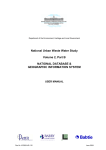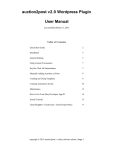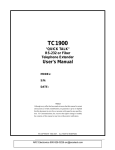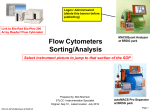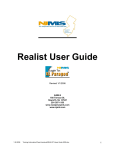Download This guide will get you up to speed quickly on installing
Transcript
This guide will get you up to speed quickly on installing CloudPassage Halo. It applies to both the free version as well as the Pro (commercial) version. To understand the differences between the two products, please visit the CloudPassage Web site. INTRODUCTION CloudPassage Halo secures your servers by providing: Host based firewall management Server configuration checking and auditing Vulnerability management Account management and auditing Event logging and alerting The installation process is quick and easy, although a first time install takes a bit of extra time as we must first create an account. CREATE A HALO ACCOUNT To create a Halo account, go to the CloudPassage registration page and fill out the online form. This form will ask for basic information like the account name you wish to use, your email address, and company name. Once you have verified that you are not a bot, you will be brought to the main logon screen. A onetime password will be sent to your specified email account. Use this password to login for the first time. As soon as you login, you will be prompted to change your password. This is shown in Figure 1. Type in a strong password and click the Submit button. Figure 1: You are required to change your password at first login Once you change your password, you will be prompted to select a configuration policy for your system. This screen is shown in Figure 2. Which policy you select will be dependent on which operating system you are using, as well as which software you plan on using. Pick the policy that is most appropriate for your configuration. Figure 2: The policy selection screen INSTALLING THE DAEMON Once you select a policy, you are guided on how to install the Halo Daemon on your server. There are two possibilities when performing your first install. The first is to simply run the Halo installation script. This is shown in Figure 3. By clicking on the hotlink you can download a script to your system which will take care of the entire installation process. Figure 3: The Halo install script is the easiest method of installation For those who prefer a more hands on approach to installing Halo, the installation steps are listed as well. Simply copy the commands listed in each yellow box and past them into the command line of your server via an SSH session. Figure 4: Steps are included to manually install Halo When the installation is complete Halo is ready to go! Upon initial installation Halo will automatically check the server’s configuration settings as well as see if there are any known vulnerabilities in the software you are running. You can review the results by click on “Servers” in the main menu, and then clicking on the name of the server. An example is shown in Figure 5. Figure 5: Status screen which shows the current security state of your server WHAT TO DO NEXT Once Halo is installed you can create a firewall policy, audit user account information or customize the configuration check for your particular needs. For more information on how to use Halo, please see the Halo Quickstart Guide or User Manual. If you plan on using authenticated port access, you may also wish to review the GhostPorts User Guide.