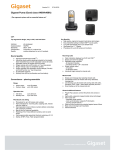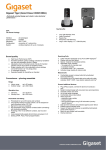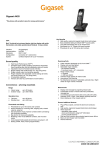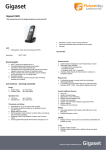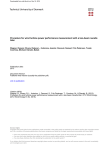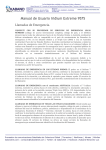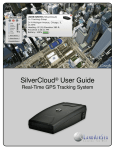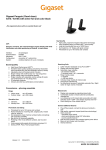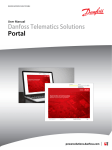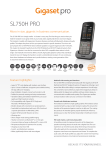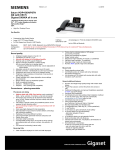Download Iridium Extreme Location Based Services
Transcript
GPS and Location-Based Services The Iridium Extreme™ GPS and Location-Based Service features allow you to view, send, or restrict your location information. There are four main components to setup and use these features: • Location Options Setup Menu: located in the Iridium Extreme™ main menu in the setup section, Location Options Options is where you customize your GPS, emergency, message, and format options. • Location Convenience Key: located on the right side of the phone, you can to press this key to view your location and share it via SMS to either a pre-programmed “Quick GPS” contacts or a new message contact. • Online portal integration with 3rd party providers: enables the transmission of the phone’s location information on a scheduled interval via short-burst data (SBD) to 3rd party portal providers for online tracking Note: Standard usage fees apply for sharing location via messaging or placing a phone call via the programmable SOS button. Location Options Setup Menu 14: GPS & Location Based Services • Programmable SOS button: this red button is located on the top of the phone, under a protective cover. By removing the cover and and pressing the red button you can send your location information to your designated contact in the event of an emergency. The Location Options Setup Menu enables you to set up the following options: • GPS Options: Enable/disable GPS on your handset; determine how frequently the GPS is updated when enabled; and lock your GPS settings. • Emergency Options: Set up Emergency Recipients; determine Emergency Actions; configure Emergency settings; and enter/cancel Emergency Mode. • Message Options: Set up the recipient and frequency of your auto GPS location update message. • Format: Configure the format of GPS location information. • Current Location: View and update your current GPS location. Iridium Extreme™ User Manual 161 Locating Location Options T Starting from the main screen: Registered 16:28 14-May-11 Menu Help 14: GPS & Location Based Services 1. Press the left soft key, labeled Menu. Menu My Phonebook SIM Phonebook Messages Voicemail Data Modem Call History Setup Select Back Press the left soft key to select Setup. Setup Location Options Call Options Volumes and Tones Time & Date Language Backlight Contrast Select Back Location Options GPS Options Emergency Options Message Options Format Current Location Select 162 2.The Main Menu is displayed. Use the 2-way Navi-key to scroll until Setup is highlighted. Back Iridium Extreme™ User Manual 3. With Location Options highlighted press the left soft key, labeled Select to enter the Location Options menu. 4. Within the Location Options menu are GPS Options, Emergency Options, Message Options, Format, and Current Location. Using the GPS Options Menu Location Options GPS Options Emergency Options Message Options Format Current Location Select Use the GPS Options menu to configure the basic GPS settings on your handset. Through this menu you can lock GPS settings, set the GPS refresh frequency rate, and turn GPS On or Off. Back 1. Press the left soft key, labeled Select GPS Options GPS Settings Lock Update Options GPS On/Off Select Back GPS Settings Lock Enabled Disabled Select Back Within the GPS Options menu, enable the GPS Settings Lock to prevent modifications to GPS settings unless the GPS Settings Lock PIN is entered. 1. Press the left soft key, labeled Select. 14: GPS & Location Based Services GPS Settings Lock The default setting for GPS Settings Lock is Disabled. To enable GPS Settings Lock, move the 2-way Navi-key until the Enabled option is highlighted 2.Press the left soft key, labeled Select. Iridium Extreme™ User Manual 163 Enter PIN GPS Settings Lock OK Clear To modify the GPS Settings Lock, you will be prompted to enter the GPS Settings Lock PIN. The default GPS Settings Lock PIN is 3333 and can be modified in the Security Menu by navigating to Change PINs and then GPS Settings Lock. 14: GPS & Location Based Services 3.Once the default or personalized GPS Settings Lock PIN is entered, press the left soft key, labeled OK. GPS Update Options GPS Options GPS Settings Lock Update Options GPS On/Off Select Back Within the GPS Options menu, the GPS Update Options will allow you to set how frequently a GPS position is updated for viewing the Current Location on the phone screen. To access Update Options, use the 2-way Navi-key to scroll and highlight this feature. 1. Press the left soft key, labeled Select. Update Options One Time Real Time 5 Minutes 10 minutes Select Back Within the Update Options menu, the options are provided to have the GPS location updated One Time, Real Time, every 5 minutes, or every 10 minutes. To modify this setting, use the 2-way Navi-key to scroll and highlight the desired update rate. 2.Press the left soft key, labeled Select. 164 Iridium Extreme™ User Manual Turning GPS On/Off GPS Options GPS Settings Lock Update Options GPS On/Off Select Back 1. Press the left soft key, labeled Select. GPS On/Off Enabled Disabled Select Back The default setting for GPS On/Off is Disabled, meaning that GPS is off. It is recommended that GPS is enabled for frequent use of GPS (for example, use with 3rd party online tracking portal) and disabled for infrequent use to conserve battery. To Enable GPS and turn it on, use the 2-way Navi-key until the Enabled option is highlighted. 14: GPS & Location Based Services Within the GPS Options menu, the GPS On/Off will allow you to turn the built-in GPS receiver on or off in your phone. Features that require GPS on will prompt you to turn GPS on. Use of the programmable SOS button will automatically turn GPS on. To adjust GPS On/Off, access the GPS Options menu and use the 2-way Navi-key until the GPS On/Off menu is selected. 2.Press the left soft key, labeled Select. Note: the GPS receiver automatically saves your location to your phone when the phone is turned on even if the GPS receiver is off. Setting Emergency Options The Emergency Options menu items are used to personalize your settings for the programmable SOS button located on the top of your phone. The programmable SOS button gives you the ability to flip open the protective SOS button cover, press the red key located underneath, and initiate a message and/or phone call to your dedicated contacts. These contacts could be a family member, commercial safety service, safety office, or Iridium-supported public emergency number (ex. 911 in U.S. or 000 in Australia). Note: the operation of the SOS button feature is limited by any conditions affecting the GPS signal strength and GPS service availability. CAUTION: you must configure the SOS button Emergency Mode contact in order to send an emergency message to a designated emergency call recipient. Iridium Extreme™ User Manual 165 Location Options GPS Options Emergency Options Message Options Format Current Location 14: GPS & Location Based Services Select Back Emergency Options Emergency Mode Emergency Actions Emergency Beep Message Recipient Call Recipient Select To access Emergency Options, access Location Options and scroll down with the 2-way Navi-key until Emergency Options is highlighted. Press the left soft key, labeled Select. Within the Emergency Options menu are Emergency Mode, Emergency Actions, Emergency Beep, Message Recipient, and Call Recipient. Back Emergency Mode Emergency Options Emergency Mode Emergency Actions Emergency Beep Message Recipient Call Recipient Select Back In the Emergency Options menu, the Emergency Mode allows you to initiate an emergency call and/or message to your programmed contacts. The more direct way to initiate Emergency Mode is to press the red SOS button located on the top of your phone. If Emergency Mode is active, this menu item can be used to cancel Emergency Mode. When Emergency Mode is activated, the option to cancel Emergency To initiate Emergency Mode from the menu, highlight “Emergency Mode” and press the left soft key, labeled Select. 166 Iridium Extreme™ User Manual Entering Emergency Mode in 20 seconds. Deploy antenna and make sure it is oriented towards the sky. Cancel Registered 15:40 Menu 09-JUL-11 Cancel Once in Emergency Mode the phone will initiate a call and/or message to your designated contacts. The phone call (if programmed) will occur in speakerphone mode and will retry if the attempted call is unsuccessful. Additionally, the phone (if programmed) will send an SMS message to your designated contact every five minutes in the following format: 14: GPS & Location Based Services SOS T After selecting Enter Emergency Mode the countdown screen appears. You will have 20 seconds to press the right soft key labeled Cancel to stop Emergency Mode if initiated accidentally. This feature is designed to help reduce false notifications to your designated emergency contacts. EMERGENCY Lat+38.950116 (stdv 0075) Lon-0.250050 (stdv 0075)Alt -964 ft (stdv 0075) GPS sats 00 2011-05-24 13:06UTC Batt 49% User lang en Sent via Iridium This message contains the following information: • EMERGENCY notification • The Latitude and standard deviation for accuracy • The Longitude and standard deviation for accuracy • The Altitude and standard deviation for accuracy • The number of GPS satellites that were visible to the phone to assist with gauging accuracy • The date (year – month – day) and time (UTC) • The % of phone battery charge remaining • The language of the phone menu setting to give some indication of the language of the user (ex. “en” is English) • Sent via Iridium Iridium Extreme™ User Manual 167 SOS T Registered 15:40 14: GPS & Location Based Services Menu 09-JUL-11 Cancel While in Emergency Mode the dedicated SOS LED will illuminate and SOS icon on the phone screen will appear. The SOS LED will change colors from red to green depending upon the transmission status and an audible tone will also occur (if programmed) when the Emergency Mode message is being sent. Emergency Mode can be cancelled by pressing the right soft key, labeled Cancel. Cancel Emergency Are you sure you want to exit emergency mode? Yes No If you decide to cancel Emergency Mode, the phone will prompt you with a message asking you if “Are you sure you want to exit emergency mode?” If you select “No” by pressing the right soft key, labeled No, Emergency Mode will not be cancelled. If you select “Yes” by pressing the left soft key labeled “Yes”, Emergency Mode will be cancelled. If Emergency Mode is canceled, a cancellation message will be sent to your designated contact. Note: if you do not cancel Emergency Mode, your phone will continue to remain in Emergency Mode even after you turn off and on the phone. Emergency Actions In the Emergency Options menu, Emergency Actions will allow you to determine the types of call and/or message actions that will occur when Emergency Mode is initiated. The default setting is Message and Call, which means that a message and call will be initiated to your programmed contacts in the event that Emergency Mode is started by pressing the red SOS button on the top of the phone or by selecting Emergency Mode from the menu. 168 Iridium Extreme™ User Manual Emergency Actions Message and Call Message Only Call Only Select Back To change the default setting to either Message Only or Call Only, use the 2-way Navi-key, highlight the preferred option and press the left option key, labeled Select. Note: If the GPS Settings Lock is enabled, you will be prompted for the GPS Settings Lock PIN when attempting to change this setting. Emergency Beep Enabled Disabled Select Back In the Emergency Options menu, if Emergency Beep is enabled, the handset will beep three (3) times every five (5) minutes to enable responders to hear where the handset is located. The default setting is Disabled. To change the default setting to Enabled, use the 2-way Navi-key to highlight Enabled and press the left option key, labeled Select. 14: GPS & Location Based Services Emergency Beep Note: If the GPS Settings Lock is enabled, you will be prompted for the GPS Settings Lock PIN when attempting to change this setting. Message Recipient In the Emergency Options menu, Message Recipient will allow you to program up to three (3) contacts that will receive Emergency Mode notifications via messaging. In order for this feature to operate, “Message and Call” or “Message Only” needs to be selected in Emergency Actions. The default setting for Message Recipient is “empty”, meaning that recipients need to be added in order to notify a designated contact in the event of an emergency. Iridium Extreme™ User Manual 169 Recipient (empty) (empty) (empty) 14: GPS & Location Based Services Options Back To program a new Message Recipient, use the 2-way Navi-key and highlight the listing that you would like to Edit or Delete. Press the left option key, labeled Options. Note: If the GPS Settings Lock is enabled, you will be prompted for the GPS Settings Lock PIN when attempting to change this setting. Recipient Edit Delete Delete All Select Back Next, use the 2-way Navi-key to highlight the desired option to Edit, Delete, or Delete All. If Edit is selected, the phone will allow you to Edit or enter a new message recipient. If Delete is selected, it will delete the previously highlighted Message Recipient listing. If Delete All is selected, all Message Recipient listings will be deleted. Once the desired action is highlighted using the 2-way Navi-key, press the left option key, labeled Select. Recipient Enter Number Enter Email My Phonebook #1 My Phonebook #2 My Phonebook #3 Select Next, if Edit is selected, the Select Recipient screen will appear providing the options to Enter Number, Enter Email, or select an existing address from your Phonebook. Back • To Enter Number, press the left option key, labeled Select, and enter the number. • To Enter Email, use the 2-way Navikey to highlight Enter Email and press the left option key, labeled Select. • To select an existing address, use the 2-way Navi-key to highlight the My 170 Iridium Extreme™ User Manual Phonebook listing and press the left option key, labeled Select. Once the My Phonebook listing is selected, you will need to use the 2-way Navi-key to highlight which address to use and then press the left option key, labeled Select. Call Recipient In the Emergency Options menu, Call Recipient will allow you to program one (1) contact that will receive an Emergency Mode phone call. In order for this feature to operate, “Message and Call” or “Phone Only” needs to be selected in Emergency Actions. The default setting for Message Recipient is blank, meaning that a call recipient needs to be added in order to notify a designated contact in the event of an emergency. Call Recipient Save 14: GPS & Location Based Services Once your recipient has been added, it will appear in your Message Recipient listing. To program a new Call Recipient, type in the desired number and press the left soft key, labeled Save. Clear Note: a + sign is automatically added at the beginning of the dialing string to automatically insert the international access code, therefore 00 is not required. The call recipient number must include the country code and number (ex. +12125551212) or emergency number (ex. +911). Note that Iridium only supports 911 in the US and 000 in Australia and these numbers will not work in other geographies. Iridium Extreme™ User Manual 171 Message Options In the Location Options menu, Message Options will allow you to program settings for Regular Updates of location and also use of a Quick GPS list feature. 14: GPS & Location Based Services Location Options GPS Options Emergency Options Message Options Format Current Location Select Back In the Message Options menu, Regular Updates will allow you to program one (1) recipient to receive regularly scheduled messages from you with your location. Once the recipient is programmed and a message frequency is selected, your designated contact will receive Regular Updates from you automatically. Quick GPS will allow you to send one (1) single location update to up to five (5) recipients programmed in your phone via messaging. To initiate a Quick GPS, press the Convenience Key located on the right side of your phone, obtain an updated location, select “Share” with the left option key, and select Quick GPS with the left option key. Message Options Regular Updates Quick GPS List Select 172 To program Message Options, press the left soft key, labeled Select. Back Iridium Extreme™ User Manual To program the Regular Updates from the Message Options screen, select Regular Updates with the left option key, labeled Select. Once selected, Update Frequency and Update Recipient will appear. Regular Updates Update Frequency Update Recipient Select Back • To modify the Update Frequency, press the left option key, labeled Select. The default setting is No Update, meaning that no update message will be sent. The options are: No update, Startup only, 5 minutes, 10 minutes, 30 minutes, 1 hour, 4 hours, 8 hours, 12 hours, 18 hours, 1 day, 3 days, 1 week. • To modify the Update Recipient, use the 2-way Navi-key to highlight Update Recipient and press the left option key, labeled Select. After selecting Update Recipient, you will see one empty listing for programming. Press the left option key, labeled Options in order to Edit, Delete, or Delete All of the Update Recipient listing. Next, if Edit is selected, the Select Recipient screen will appear providing the options to Enter Number, Enter Email, or select an existing address from your Phonebook. Recipient Enter Number Enter Email My Phonebook #1 My Phonebook #2 My Phonebook #3 Select Back 14: GPS & Location Based Services • To modify the default setting, use the 2-way Navi-key, highlight the desired option and press the left option key, labeled Select. • To Enter Number, press the left option key, labeled Select, and enter the number. • To Enter Email, use the 2-way Navikey to highlight Enter Email and press the left option key, labeled Select. • To select an existing address, use the 2-way Navi-key to highlight the My Phonebook listing and press the left option key, labeled Select. Once the My Phonebook listing is selected, Iridium Extreme™ User Manual 173 you will need to use the 2-way Navikey to highlight which address to use and then press the left option key, labeled Select. Once your recipient has been added, it will appear in your Update Recipient listing. 14: GPS & Location Based Services GPS Quick List Message Options Regular Updates Quick GPS List Select Back To program the Quick GPS List from the Message Options screen, use the 2-way Navi-key and select Quick GPS List with the left option key, labeled Select. Once selected, five (5) empty listings will appear. To add a new recipient, highlight the empty listing that you would like to change and press the left option key, labeled Select. To Enter Number, Enter Email, or select an existing address from your phonebook, follow the same instructions as programming an Update Recipient as described above. Format Location Options GPS Options Emergency Options Message Options Format Current Location Select Back The format of your GPS location information can be modified. The handset provides four (4) options for position: • Decimal degrees • Deg Min Sec (default setting) • UTM • U.S. National Grid 174 Iridium Extreme™ User Manual Position Format From the Format screen, to modify the setting for position format, press the left soft key, labeled Select. Format Position Altitude Select Back Select Back From the Position screen, to modify the setting for position format, use the 2-way Navi-Key to highlight and the preferred format and then use the left option key, labeled Select. 14: GPS & Location Based Services Position Decimal Degree Deg Min Sec UTM US National Grid Altitude Format Format Position Altitude Select Back From the Format screen, to modify the setting for Altitude format, press the left soft key, labeled Select. Iridium Extreme™ User Manual 175 From the Altitude screen, to modify the setting for Altitude format, use the 2-way Navi-Key to highlight and the preferred format and then use the left option key, labeled Select. Altitude Feet Meters 14: GPS & Location Based Services Select Back Current Location Current Location Lat: Lon: Alt: Age of Fix: Updating... Select Back This screen is reached via the Location Options menu or by pressing the side Convenience Key which is programmed to pull up Current Location (to modify this setting, see Chapter 13). When Current Location is displayed: • If GPS is enabled, the stored location fix will be displayed immediately (the position will be left blank if no stored position is available). • If GPS and the GPS Settings Lock are disabled, you will be asked if you want to enable GPS; if so, the screen will be loaded with blank position data and with the message “Acquiring location” in place of “Age of fix”. • If you choose not to enable GPS, or if GPS is disabled and the GPS Settings Lock is on, then a “No location information available” message will be displayed temporarily. If location is available, it will be displayed in the configured format including Latitude, Longitude, Altitude, Age of fix, and number of GPS satellites. The screen will update 176 Iridium Extreme™ User Manual automatically as frequently as you designated setting. From this screen, you have the option to Share your location with other people by sending it in a message. To Share, press the left option key, labeled Share. Select Back If Share is selected, the Share Location Options will appear. The available options are: • Quick GPS – to send your location to your preconfigured list of up to five (5) contacts • New message – to append your location to a new message, allowing you to add additional text and then address the message to a new or existing contact. To Share your location, use the 2-way Navi-key to select your desired Share method and press the left option key, labeled Select. 14: GPS & Location Based Services Recipient Enter Number Enter Email My Phonebook #1 My Phonebook #2 My Phonebook #3 Online Portal Integration with 3rd Parties Your Iridium Extreme™ also supports integration with 3rd party online portals using short burst data (SBD). These 3rd party online portals provide the ability to track your phone’s location online, see location history, twoway message, set-up geofences, and coordinate scheduled check-ins. This capability is helpful if you are managing a fleet of phones and need to monitor workflow and/or safety with a solution that provides more robust capabilities than standard messaging. For more information about 3rd party online portal integration, contact your service provider. Iridium Extreme™ User Manual 177