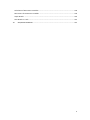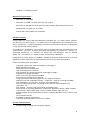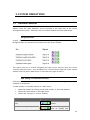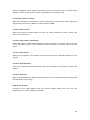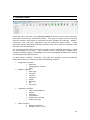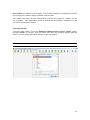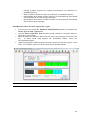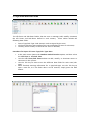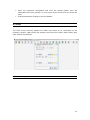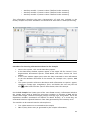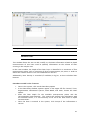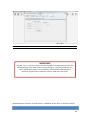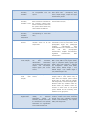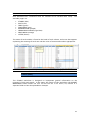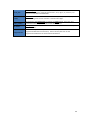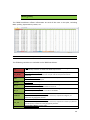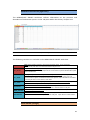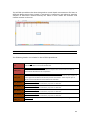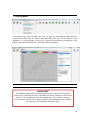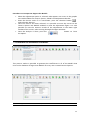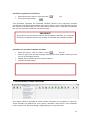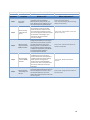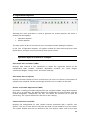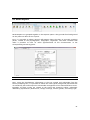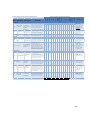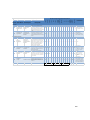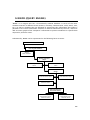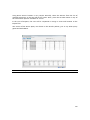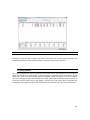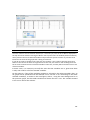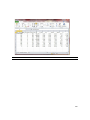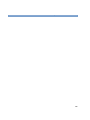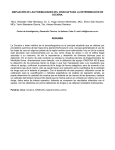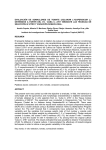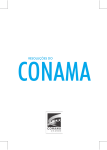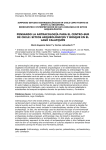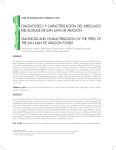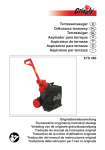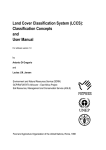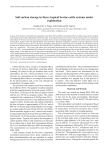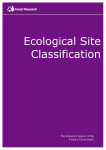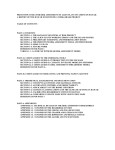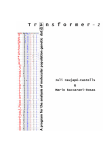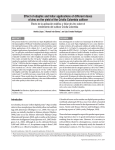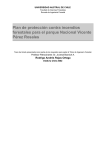Download User`s Manual for the +BOSQUE Land Analysis System for Forest
Transcript
Program for Reduction of Emissions from Deforestation and Forest Degradation in Central America and the Dominican Republic (REDD – CCAD – GIZ) User’s Manual for the +BOSQUE Land Analysis System for Forest Resources Produced by: Patricio Emanuelli A. and SINTEC Ltd. Content 1. INTRODUCTION ..................................................................... ¡Error! Marcador no definido. 2. SYSTEM CHARACTERISTICS .................................................... ¡Error! Marcador no definido. 1 3. SYSTEM OPERATIONS ............................................................ ¡Error! Marcador no definido. 3.1. Standard Functions ..................................................................................................... 10 Navigation Bars ......................................................................... ¡Error! Marcador no definido. Add, Modify, or Eliminate an entry ............................................ ¡Error! Marcador no definido. Exit ............................................................................................. ¡Error! Marcador no definido. Data List ..................................................................................... ¡Error! Marcador no definido. Help ........................................................................................... ¡Error! Marcador no definido. Print ........................................................................................... ¡Error! Marcador no definido. Accept ........................................................................................ ¡Error! Marcador no definido. Cancel ......................................................................................... ¡Error! Marcador no definido. 3.2. Using the Keyboard .................................................................................................... 12 Tabulation Key ........................................................................... ¡Error! Marcador no definido. Enter Key .................................................................................... ¡Error! Marcador no definido. 4. ENTERING THE SYSTEM FOR THE FIRST TIME ....................... ¡Error! Marcador no definido. 5. DATABASE ADMINISTRATION ................................................ ¡Error! Marcador no definido. 5.1 System Tables ................................................................................................................... 20 5.2 Field Tables ....................................................................................................................... 22 5.3 Tree Species ...................................................................................................................... 24 5.4 Forest Type and Sub‐Type ................................................................................................. 25 5.5 Life Zone and Sub‐Zone .................................................................................................... 28 5.6 Soil Carbon ......................................................................................................................... 29 5.7 Configure Toolbars ........................................................................................................... 30 5.8 Background ....................................................................................................................... 32 6. DATA ENTRY ....................................................................................................................... 34 6.1 Inventory Variables ........................................................................................................... 35 Inventory ................................................................................... ¡Error! Marcador no definido. 6.2 Fields ................................................................................................................................. 37 6.3 Data Entry – System Formats ........................................................................................... 38 Window: General ....................................................................... ¡Error! Marcador no definido. Window: Trees (Sample and Sub‐Sample) .............................................................................. 41 Window: Regeneration ............................................................... ¡Error! Marcador no definido. Window: Herbaceous Species .................................................... ¡Error! Marcador no definido. Window: Dead Wood ................................................................ ¡Error! Marcador no definido. Window: Litter ........................................................................... ¡Error! Marcador no definido. 2 6.4 Data Entry – Excel Worksheet ......................................................................................... 50 STANDS (blue) .......................................................................................................................... 51 PLOTS (red) .............................................................................................................................. 54 TREES (green) .......................................................................................................................... 56 SUB‐SAMPLE (grey) ................................................................................................................. 58 REGENERATION (purple) ......................................................................................................... 60 HERBACEOUS SPECIES (light blue) ........................................................................................... 61 DEAD WOOD (orange) ............................................................................................................. 61 LITTER (brown) ........................................................................................................................ 64 6.5 Processes .......................................................................................................................... 64 7. DATA PROCESSING ............................................................................................................. 67 7.1 Generic Species ................................................................................................................ 68 7.2 Adjustments ..................................................................................................................... 70 7.3 Calculate the Estimated Variables .................................................................................... 71 7.4 Generating Volume Functions .......................................................................................... 72 7.5 Calculating Volume by Tree .............................................................................................. 75 7.6 Other Data Processing Options ......................................................................................... 79 Variable Models Manager f(DBH) ........................................................................................... 79 Product Configuratin Management ........................................................................................ 81 Calculatin of Product Volume ................................................................................................. 85 8. REPORTS ............................................................................................................................. 86 8.1 Operation Report ............................................................................................................. 88 Operation Reports Availible in +BOSQUE ............................................................................... 88 8.2 Results Reports ................................................................................................................. 91 Results Reports Available in +BOSQUE ................................................................................... 96 8.3 General Reports .............................................................................................................. 104 9. BINFO (QUERY ENGINE) .................................................................................................... 106 9.1 Usage Procedure ............................................................................................................ 107 Selection ............................................................................................................................... 107 Restricciones ......................................................................................................................... 108 Results .................................................................................................................................. 110 9.2 Direct Access .................................................................................................................. 113 9.3 Query Creation Method ................................................................................................. 115 Query Responses .................................................................................................................. 117 3 Calculation of Dasometric Variables .................................................................................... 118 Restrictions of Dasometric Variables ................................................................................... 118 Graph Results ....................................................................................................................... 120 Save Results in a File ............................................................................................................. 123 10. SEQUENCE EXAMPLES .................................................................................................. 125 4 1. INTRODUCTION Within the context of the international discussion on Reduction of Emissions caused by Deforestation and Forest Degradation (known as REDD), the countries of Central America have proven to be willing to prepare on a structural level for an international REDD system through several regional strategies. The topic of REDD requires close collaboration between the countries of the region, both for the economies of scale that such collaboration could generate, as well as for the possibility of exchanging positive experiences and reducing the risk of displacement of deforestation from one country to another (leakage). This has led the REDD-CCAD-GIZ Program to support Central American countries through a regional approach centered around improving framework conditions and building capacity of key REDD actors. The program works across three components: 1) Inter-sector dialogue 2) Sustainable implementation instruments 3) Monitoring and reporting The purpose of the project is to lay the groundwork for the CCAD member countries to implement sustainable compensation mechanisms for the reduction of CO2 gas emissions from deforestation and forest degradation. The duration of the project is six years (October, 2009 until September, 2015). The current phase lasts three years and six months (from October, 2009 to March, 2013). This work system fits within the objectives of Component 3 of the REDD program: “Decision makers and institutions required to report to UNFCCC have the necessary materials and data regarding supervision of CO2 emissions from deforestation and forest degradation.” In the year 1998, the CONAF-GTZ project in Chile developed and implemented – with technical support from the IT company SINTEC Ltd. – a software program designed to process and analyze information from forest inventories. Although this system had highly technical processing standards, after 12 years it began to present obvious technical obsolescence, as is to be expected given the progress and changes in information technology over this period. During the first months of the year 2011, a series of technical improvements were made to the land analysis system for forest resources in order to generate reports related to REDD mechanisms and facilitate compliance with current forecast requirements. The efforts to build capacity in information technology for efficient processing of forest resource inventory data respond to the requirements to include biomass and carbon existence estimates in inventory products so that these inventories may eventually be incorporated into REDD mechanisms. This implies progress toward producing estimates with limited sampling errors, along with continuous monitoring to assess effective compliance with the requirements for eventual REDD payments. 5 In general, National Inventories have not placed great emphasis on dasometric values in forests, instead focusing on identification of vegetation resources in order to define medium and long-term policies. The REDD mechanism, however, requires absolute clarity in terms of quantification – with a known and limited margin of error – of dasometric variables to estimate existence of and changes in carbon content, the underlying logic for the creation of REDD. Alongside this requirement, forest planning activities and the sustainable management of natural forests requires clear information with respect to the forest as well as the environment in which it is developing. Forest resource inventories become the basic tools to cover this need, providing duly processed research and information to facilitate decision-making in forestry policy and management. In this context, the Program for Reduction of Emissions from Deforestation and Forest Degradation in Central America and the Dominican Republic (REDD-CCADGIZ) has been working to develop and refine the Land Analysis System for Forest Resources, whose core objective is to facilitate processing and transfer of information emerging from forest inventories, incorporating the most important variables associated to forest resources and their surrounding environment. This work seeks to catalyze and inform the decision-making process for silviculture planning, prescription, and management, and even to speed in building the technical quality standards for the REDD mechanisms. This document summarizes the main components and characteristics of the +BOSQUE system and explores the potential applications of the program. The document also provides basic context and considerations for the design and development of the program; these considerations were key factors in the system’s structure. This manual seeks to provide necessary instructions for users to obtain the maximum benefit from program functions. +BOSQUE is oriented toward all users who have a direct link to forest inventory administration; in this system these users will be responsible for the correct management of system information. Each concept is discussed in depth so that the user may clearly understand the way in which the Land Analysis System for Forest Resources may simplify their work. Given these goals, each one of the chapters of this manual provides basic specifications for user interaction with the system. 6 2. SYSTEM CHARACTERISTICS The +BOSQUE Land Analysis System for Forest Resources is a computer platform designed to facilitate processing and presentation of forest inventory information, covering the most important variables associated to forest resources and their environment, and catalyzing the process of analysis of quantitative data generated from forest inventories. The system also allows for individual analysis of each one of the variables associated to the information collected, linking these data streams and providing a solid framework to generate processed data, make proposals for management, or produce specific reports on variables of interest. Startup screen for the +BOSQUE Land Analysis System for Forest Resources The system was modeled around the specific requirements of the direct users of the program. Detailed technical specifications were built around these requirements for optimal functioning. Another central characteristic of the software is that it offers users the opportunity to work in an agile and user-friendly environment; the platform is 100% compatible with Windows. This is an advantage for forest professionals who are not comfortable working in other operating systems. Technical Characteristics • The system execution platform runs under 32 bit Windows, and was developed in Delphi 5.0. 7 • FireBird 2.1 database engine Minimum Requirements • Minimum of 1 GB RAM • Minimum of 50 MB free disk space for the system • Minimum of 500 MB free disk space for data storage (depending on the user) • Windows XP or higher, 32 or 64 bits • Screen with 1024x768 pixel resolution Database Engine Firebird takes its source code from Borland’s Interbase 6.0. It is open source software and there are no dual licenses. It is open source for applications and commercial use, that is, totally free. FireBird technology has been functioning for 20 years, making this a very mature and stable product. As FireBird has developed, new versions have emerged with new characteristics and opportunities. Version 1.0 simply presented the Interbase 6.0 code in C, Version 1.5 converted FireBird to C++, Version 2.0 added new characteristics such as divided tables, etc., and Version 2.1 added session management capabilities. FireBird has all of the power of a RDBMS. Databases anywhere from a few kb to several gigabytes can be powered with good performance and very little maintenance. General characteristics of FireBird: • • • • • • • • • • • • • • • • • Complete support for stored procedures and triggers Multi-referenced integrity Multi-generational architecture Low consumption of resources Full language for stored procedures and triggers (PSQL) Support for external functions Little or no need for specialized DBAs Practically no configuration required Large community and many pages for free help and support Option to use the embedded version – single file – ideal for creating CD-ROMs with catalogues, test versions, or single-user applications Dozens of third-party tools, including visual tools for administration and replication, etc. Safe writing – recovery with no need for transaction logs Many forms of accessing databases: Native/API, dbExpress Driver, ODBC, OLEDB, .Net provider, Native JDBC type 4 driver, Python module, PHP, Perl, etc. Native support for main operating systems, including Windows, Linux, Solaris, and MacOS Incremental back-ups Available for 64 bit architecture Complete implementation for cursors in PSQL. System Characteristics • Programming language: Pascal Object (Delphi) 8 • Execution Platform: Windows 98, XP, Vista, and 7 • Languages: Currently supports English and Spanish Data Loading • Internal: The system has a series of formats for input of general information as well as administrative, transaction, and biometric data. • External: There is a system of Excel worksheets which may be fed into the system with transaction data (inventories, plots, trees, regeneration, etc.) Inventory Storage Web for Information Sharing The system has been developed for a web environment, with centralized data storage (FireBird database) and an applications server (OC4J) to maintain controlled access. The JDeveloper tool, a development tool provided by Oracle, was used to incorporate the necessary technology for system development. J2EE, ADF, JSF, AJAX Framework, and CSS tools were used too. Java (J2EE) programming language was used to facilitate object management, use of inheritance and polymorphisms, and search functions with complex and specific representations. The system may function as a Local (Stand-alone) application or work with a centralized base of general tables (Server). +BOSQUE may work independently (stand-alone) or connected to a central database repository (server). When access is gained locally, entry is allowed for all system options with no need for a password, with administrator privileges. When working in Server mode it is necessary to specify the user, password, and server location. With these parameters a connection may be established with the server, and data may be shared with other users on the same server. When connected to the system in Server mode, the user will only have access to those options available to his or her profile. 9 3. SYSTEM OPERATIONS 3.1. StandardFunctions Certain defined function buttons have been provided to facilitate system use. These buttons serve the same functions and are located in the same part of the screen throughout the system. Functions and use of these buttons are described below: NavigationBars Graphic device to move vertically or horizontally through a file with the mouse. Navigation bars are located on the bottom left side of the window. The system also has a vertical navigation bar that can be used to move the screen vertically with the mouse. This navigation bar is found on the right side of the system window, and only works when there is more than one page of entries. Add,Modify,orEliminateanEntry Information may be added to entries in the data source, and existing entries may be modified or eliminated. To add, modify, or eliminate entries in a data source: Show data entries by clicking on the add, modify, or eliminate buttons Follow the steps shown in the table below Choose the “Accept” or “Cancel” buttons ACTION PROCEDURE Show a blank file to add a new entry Click on button the “Add” Modify an existing entry Select the entry you wish to modify and 10 edit the attributes by clicking on the “Modify” button. Eliminate the entry on the screen Select the entry you wish to eliminate and click the “Eliminate” button. The system will request confirmation, asking you to accept or cancel elimination. Exit Exits a window that is open. DataList Displays a list of values in an associated table, select the desired value by double-clicking on the icon or value. Help Help has been designed for each of the system windows. In any window the user can click the help button and display a window with related information. Print Generates a printed report. Accept This icon instructs the system to record the information that the user has entered or modified. 11 Cancel This icon instructs the system to cancel the selected action or entered information and exit the working window. 3.2. UsingtheKeyboard TabulationKey This key is used to move from one field to another within the same screen. EnterKey Once data have been entered into the system this key is used to record the information; the Enter key is equivalent to the Accept icon. 12 4. ENTERING THE SYSTEM FOR THE FIRST TIME Use the following steps to enter the system for the first time: Turn on your machine in a Windows environment. Open the Land Analysis for Forest Resources Program group. Double-click on the icon. The following window will appear: Select the Server or Stand-alone mode in Spanish or English (under construction). Then press . The main screen of the system will appear. On the main screen there are three options for the work required: Menu, Icons and Launch Pad. On the main menu, select one of the following work options: 13 Database Administration Data Entry Data Processing Operating Reports Reports Exit Main menu of the Land Analysis System for Forest Resources program Database Administration The Database Administration module allows the user to store all pertinent information including land data, definitions prior to land data input, and codification of variables. Data Entry The Data Entry module allows information to be fed into the previous module with data collected from the field. This data is standardized, grouped, and appropriately stored from a technological standpoint. Operating Reports The Operating Reports section groups all those reports necessary for data processing, not necessarily the final results produced by the system. Reports Results reports are found in the Reports section. These reports provide the finalized information after the processes performed by the system. Exit This option allows the user to leave the system. On the Icon Bar, select one of the following options: 14 Description of direct access icons in the Land Analysis System for Forest Resources program A. DATABASE ADMINISTRATION: 1. General Tables: Access General Tables to configure and define codification and factors. 2. Fields: Access the Fields table to define new fields and stands. B. DATA ENTRY: 3. Processes: Open a window to define a process / 4. Inventory entry: Open a window to define an inventory / 5. Data collection: Open formats to enter data by Sample Unit / C. DATA PROCESSING: 6. Generic species: The user may group tree species to make adjustments in height regression analysis and other variables. 7. Adjustments: View height regression adjustments and other variables using different models. / 8. Estimate: Application of selected height functions or other variables for the trees in all process plots. / 9. Volume functions: Format to store volume functions and assign them to one or more tree species. 10. Volume calculation: Application of volume functions to the total tree sample of a process. / 11. Products table: Defines health, straightness, form restrictions, and diametric limits to differentiate products. / 15 12. Volume calculation: Calculates the volume of products according to the configuration defined in the Products table. D. OPERATING REPORTS: 13. Functions used: Shows the functions of volume and adjustments used in a given process. / 14. Statigraphs: Calculates the statigraphs (sampling error and confidence intervals) for a process. E. RESULTS REPORTS: 15. Results by stand and plot: Shows a summary of results for processing by stand, plot, and species. / 16. Stand table: Builds and presents tables of stands and stocks in accordance with defined parameters. / 17. Regeneration study: Shows information related to regeneration of the processed inventory. / 18. Herbaceous vegetation: Shows information regarding the presence and abundance of herbaceous species in the processed inventory. / 19. Growth: Shows information related to growth of the processed inventory. / 20. Canopy coverage: Shows information related to canopy coverage of the processed inventory. F. TOOLS FOR ANALYSIS: 21. Stand aggregation: Allows the user to group or ungroup stands to reprocess information from an inventory (post-process). / 22. Variables comparison: Allows the user to compare variables between stands and plots to identify similarities and differences. / 23. Variables combination: Allows the user to view one variable in function of others in order to visualize behavioral trends. G. SEARCH ENGINE: 24. BINFO: System search engine to access all raw and processed information. H. GENERAL INFORMATION: 25. About…: System information / 26. Configure: Allows the user to select the icons to be shown on the main screen of the system. / 27. Exit: Exit the system. 16 In the Launch Pad, select one of the following options: Direct access options available in the Land Analysis System for Forest Resources Launch Pad Access the +BOSQUE Web Site Opens the web site for the Land Analysis System for Forest Resources to review the system characteristics. Access the Inventory Storage Site Opens the web site to store results from inventories processed through +BOSQUE so that these results may be available for others to view. Open the Tutorial Connects to the LEARNING option of the system web site where the working procedures are explained. Access External Data Upload Allows the user to upload data into the system from a previously completed Excel worksheet with information from the required inventory. Open Graphic Adjustment Opens the option for graphic adjustment of regression analysis functions to view the adjustment procedures for different regression models and variables linked to DBH. Access to BINFO Search 17 Opens the BINFO search engine that allows access to both the basic variables input into the system as well as the variables calculated by the system itself. Create New Generic Species Opens the window to create generic species that will be used to later make regression adjustments necessary to obtain variables linked to DBH. Create a New Process Opens the process window where the user can select inventories, fields, stands, and plots to be processed. Create a New Volume Calculation Opens the volume calculation window that allows the user to calculate volume by tree or by individual species, using defined volume functions for forest types and subtypes. Create a New Report Opens the parameters and request screen for the general reporting function of the system. Create a New Inventory Opens the inventory window that allows the user to define new inventories, fields, and stands. Create a New Plot Opens the data-plot entry window that allows the user to modify plot data or enter data for new plots for inventory. Update the System Connects to the HELP option from the system website where the user may find information for system update procedures. 18 5. DATABASE ADMINISTRATION The Database Administrator module stores all of the information gathered from the terrain, outside definitions prior to entry in the database, or codification of separate variables. The Database Administrator may be described by the following schematics: System Tables: General Tables Fields Tables Tree Species Forest Types Forest Sub-Types Life Zone Life Sub-Zone Soil Carbon 19 5.1SystemTables Under this menu, the user can find System Tables to store all of the system reference information used for the subsequent options. This type of storage ensures that each time the reference information is requested it will be available for selection. “Modify”, “eliminate”, and “add new” operations may be performed within tables. These operations will be presented separately in tables built with a code that identifies each parameter and its description. It is important to note that the definitions in these tables should be permanent, as they will be employed by all users. New concepts may be incorporated, though these concepts should be general knowledge to ensure comparability between the eventual results obtained by different users. As noted above, “modify”, “eliminate”, and “add new” functions may be performed within these tables, for new entries with the following variables: Geographic variables Exposure Physiographic position Slope Edaphic variables Rock type Soil type Texture Structure Depth Drainage pH Soil series Vegetation variables State of development Origen Structure Composition Understory coverage Understory type Other variables Natural monument Strategic areas (1 to 5) 20 Distance to roads Road type Road quality Herbaceous species and weeds Quality Straightness Form Health Phytosanitary status Signs and symptoms Agents Canopy type Sample types Sample unit types Basic tables t-table Product table Countries IMPORTANT Each one of the General Tables may be managed (Add-Modify-Eliminate) through the system. In the Stand-alone version, changes will be made for one user only; in the Server version, changes will affect all users registered to work in the specific database. The advantage of this model is that it allows each user to generate his or her own classification of variables, making the system more flexible. 21 Input Option To make entries in General Tables select Database Administration, System Tables, and finally General; then click on Tables and select the required option with the mouse. A screen with the data entered into the system will appear. General System Tables Screen IMPORTANT Under current system specifications, Design Samples and Sample Unit Types cannot be added, as this would implicate other types of calculations not defined in the system. 5.2FieldTables 22 Field Tables are defined in this module. These tables contain the codification of fields to be processed, and the stands included in these fields. This option only allows for the incorporation of fields and stands of common use for any inventory. This codification must be maintained permanently, regardless of any new fields and stands included. Choosing Options To access Field Tables, select the Database Administration, System Tables, option, and then Fields. To do this, click on Tables and select the required options with the mouse. A screen with data input into the system will appear. Field Tables screen, Fields selected 23 Field Tables screen, Stands selected Procedure for Field Input Select the Field option on the main menu by clicking on it Use the Field window to add, modify, or eliminate fields in the system Click on the Stands option to open the window of stands associated to each field. 5.3TreeSpecies The Tree Species Table allows the user to manage (add, modify, eliminate) the tree species identified through forest inventories. This table includes the following data fields: Species code (numeric code assigned by user) Scientific name (scientific name of the species to be added) Common name (common name of the species to be added) Type (select species type: conifer or broadleaf) Endangered (selection associated to species characteristics: yes/no) Countries (select country or countries where the species is found) Associated Volume Function (select default volume function) Canopy BEF (%) (Biomass Expansion Factor for canopy and branches) 24 Roots BEF (%) (Biomass Expansion Factor for roots) Average density (kg/m3) (Wood density of the species) Carbon fractions (%) o Trunk (carbon fraction for species trunk) o Canopy (carbon fraction for species canopy and branches) o Roots (carbon fraction for species roots) Procedure for Entry of Tree Species Information In the main menu, select the Database Administration option, then select Tree Species. Use the Tree Species window to add, modify, or eliminate species in the system. Use the Tab key to move through the different data fields for each species. In fields that offer options for associated tables, select the corresponding option. Upon finishing data entry for each species, the user can open a new species file by pressing the Tab key. If no further species are to be entered in the system, press the Exit button. Tree Species Table Screen 5.4ForestTypeandSub‐Type The Forest Type and Sub-Type Tables manage (add, modify, eliminate) the forest types and sub-types defined in each country. These tables include the following data fields: Forest type/sub-type code (numeric code assigned by the user) Forest type/sub-type (description of the corresponding type or sub-type) Country (country in which the forest type/sub-type is defined) Associated Volume Function (volume function to be used by default for coniferous or broadleaf species) Canopy BEF (%) (Biomass Expansion Factor for canopy and branches of coniferous or broadleaf species) Root BEF (%) (Biomass Expansion Factor for roots of coniferous or broadleaf species) Average density (kg/m3) (Wood density for coniferous or broadleaf species) Average litter density (kg/m3) (Litter density for forest type/sub-type) Decomposition density (kg/m3) (Density of decomposing wood for forest type/sub-type) Carbon Fraction (%) o Trunk (Carbon fraction for trunk of coniferous or broadleaf species) 25 o o o o Canopy (Carbon fraction for canopy and branches of coniferous or broadleaf species) Roots (Carbon fraction for roots of coniferous or broadleaf species) Intermediate dead wood (Carbon fraction for decomposing dead wood (intermediate) for the forest type/sub-type) Decomposed dead wood (Carbon fraction for decomposed dead wood for the forest type/sub-type) Procedure for Entry of Forest Types/Sub-Types In the main menu select the Database Administration option, and choose the Forest Type or Sub-Type option. Use the Forest Type/Sub-Type window to add, modify, or eliminate types or sub-types in the system. Move through the different data fields for each type/sub-type using the Tab key. In those fields with options for Associated Tables, select the corresponding option. Upon finalizing data input for types/sub-types, press the Tab key to open a new entry. If no further entries are to be input, press the EXIT button. Forest Type Table screen 26 Forest Sub-Type Table screen IMPORTANT The Forest Type Table includes a generic entry that the system uses by default to perform calculations in the case that there is not sufficient information in the Forest Types/Sub‐Types definition. This way, volume, biomass, and carbon results may be obtained from any data series. 27 5.5LifeZoneandSub‐Zone The Life Zone and Sub-Zone Tables allow the user to manage (add, modify, eliminate) the Life Zones and Sub-Zones defined in each country. These tables include the following data fields: Forest Type/Sub-Type Code (Numeric code assigned by the user) Life Zone/Sub-Zone (Description of the corresponding life zone or sub-zone) Country (Select country in which the life zone is defined) Procedure for input of Forest Type/Sub-Type Data In the main menu choose the Database Administration option, and then select the Life Zone or Life Sub-Zone. Use the Life Zone/Sub-Zone windows to add, modify, or eliminate zones or sub-zones in the system. Use the Tab key to move across the different data fields for each zone/subzone. When finished entering information for a type/sub-type, use the Tab key to open a new file, or if no further data is to be entered, simply press the EXIT button. Life Zone Table screen 28 Life Sub-Zone Table screen 5.6SoilCarbon The Soil Carbon Table allows the user to manage (add, modify, eliminate) soil carbon values for each country, forest type, and soil texture. This table includes the following data fields: Country (select country in which the life zone is defined) Forest type (select corresponding forest type) Soil texture (select soil texture for which the carbon content is defined) Carbon content in the soil (C ton/ha) (carbon content for the given combination of forest type and soil texture) Procedure to generate a Soil Carbon Content entry In the main menu select the Database Administration option, and then select Soil Carbon. Use the Soil Carbon window to add, modify, or eliminate soil carbon content in the system. Select the country and forest type, then for each soil texture input the content value for carbon, expressed in tons of carbon per hectare. Use the Tab key to move through the data fields for each soil texture selected. Upon finishing data input, use the Tab key to open a new file, or if no further entries are to be made, press the EXIT button. 29 Soil Carbon Table screen IMPORTANT The soil carbon content values in the Soil Carbon Table will be used by default by the system if the values for this variable are not directly incorporated into Unit Samples. Laboratory values may be defined for each plot by examining a soil sample up to the first 30cm deep. In summary, the System Tables module allows necessary codifications to be input so that the system may recognize the descriptions of a certain amount of variables; these variables can then be standardized to generate objective information that is comparable to prior processes. 5.7ConfigureToolbar This option lets the user personalize the toolbar with the most often used direct access buttons. To configure the toolbar, drag the desired icons from the configuration window to the toolbar found just below the system’s main menu. 30 Toolbar configuration menu available under main menu IMPORTANT The toolbar configuration option allows the user to set a series of buttons to access menus directly from the icon bar depending on user needs and interests. 31 5.8Background This option lets the user establish a background image in the system’s main menu. System main menu background options screen Procedure to change background: In the main menu select the Database Administration option and choose “Background.” In the Change Background window, select the background (any image file), click Open, and the system will automatically set the selected background image for the main menu screen. Summary of Table, Function, and Factor Configuration Sequences in + Bosque Task Where? Steps What information is needed? General Table Management DB Administration – System Tables – General Tables – Specific Table Each of the General Tables may be managed (add – modify – eliminate) through the system. In the Stand‐alone version, changes will be made for the user only, while in the Server version, changes will affect all users registered to work in the specific database Vegetation variables; edaphic variables; other variables; herbaceous species and weeds; quality; form; straightness; health; phytosanitary status; canopy type; sample type; unit sample types; t‐ table, products table, soil carbon content. 32 Manage Field and Stand Tables DB Administration – System Tables – Fields This option allows the user to incorporate common use fields and stands to any inventory. This codification must be maintained permanently, regardless of new fields and stands that may be incorporated. Field (code and description); stand (code and surface area (ha)) Manage Tree Species Table DB Administration – Tree Species Manage (add – modify – eliminate) the Tree Species table in the system. Manage Forest Type and Sub‐ Type Tables DB Administration – Forest Type (Forest Sub‐Type) Manage (add – modify – eliminate the Forest Type and Sub‐Type Tables in the system Manage Soil Carbon Chart DB Administration – System Tables – General Tables – Carbon by Soil Type Data processing – Configure Products Table Manage (add – modify – eliminate) Soil Carbon Content Table Species code, scientific name, common name, type, species, endangered?, volume function, BEF canopy, BEF roots, density, carbon fractions by component, country Forest type (sub‐type) codes, country, volume function, BEF canopy, BEF roots, densities, carbon fractions by component Country, forest type (forest sub‐ type) soil texture, soil carbon 3 (kg/m ) Configure Wood Products Manage Canopy and Branches BEF Table Manage regression models Record volume functions DB Administration – BEF Canopy and Branches Data Processing – Variable Models Manager f(DBH) Data Processing – Record Volume Functions Define products to be obtained from a determined species of tree. (a) Press “add” button, then enter configuration code and description and click accept; (b) Press button to define products and restrictions; (c) Press button to input weights for products for each species Manage (add – modify – eliminate) the BEF Canopy and Branches Table The Models Manager allows the user to incorporate multiple regression models with up to six coefficients, plus the intercepts with a model database. These models can then be adjusted with the sub‐ samples of desired variables. This option allows the user to create volume functions to be applied to a process. These functions are defined for each species. Once the code and country for the function are entered, press the Function button found in the lower right corner of the window. This button presents a calculator specially built to generate volume functions. Tree species, straightness, form, health, priority, diameter range, commercial height range, weight (value) Tree species, diameter range, BEF Independent variables, dependent variables Function code, country, technical information, volume function, associated tree species 33 6. DATA ENTRY The Data Entry module allows information to be fed into the previous module with the data collected in the terrain. This way the data may be standardized, grouped, and stored appropriately from an IT standpoint. This option on the menu presents three choices: Inventory Variables, Data Collection, and Processes. Inventory Variables: Allows the user to access the inventory, its measurements, and associated fields and stands. Data Collection: General information may be entered in the inventory, as well as dendometric information (data from samples and sub-samples), and information on regeneration, herbaceous vegetation, dead wood, and litter, generated from incorporation of secondary and tertiary unit samples, line transects, and litter depth information, respectively. Processes: This option allows the user to generate processes, selecting inventories, measurements, fields, stands, and plots for later analysis. IMPORTANT The system has two options for data loading. The first option is to input directly through formats available in the Inventory Variables and Data Entry selections, and the second option is to use a pre‐designed Excel worksheet to import the data into the system. Data entry through the system formats is described below, and later in this chapter guidelines are provided for data entry through Excel worksheets. 34 6.1InventoryVariables This option allows the user to incorporate forest inventories into the system, entering all of the necessary identification and characterization data. Each format for this option is identified and described below, along with the data entry process: Inventory The Variables option allows the user to keep make a detailed entry of the attributes of each inventory input into the system; new inventories are added through this function. Inventory characteristics are defined with the following information: Inventory (inventory code – description) Field (field code – description) Date Stand Sample design Type of sample unit Measurement Period Conglomerates The Inventory Code is a number that the user assigns; the Description is an alphanumeric field associated to the code that allows the user to identify the inventory with greater specificity. The Date is the date of data collection in the terrain. The Sample Design of the inventory, in keeping with system options, may be: Simple Random Sample Systematic Sample Stratified Sample In practical terms, the difference between these designs lies in the way that Standard Deviation associated with the sample is calculated. The Types of Sample Units that may be defined through this software are: Conventional Sample Units Bitterlich Sample Units Prodan Sample Units The definition of each unit sample type will impact the calculations for basic surface inventory variables. That is, unit sample type definitions will affect the expansion factors used to infer population levels from sample units. 35 The Measurement attribute was included as a reference in case the same inventory is done two or more separate times; this inventory may be measured differently each time if needed. The Period variable refers to the time period in years for the increase in diameter measurements. This variable can be used later in the estimation of volumetric growth in the sampled area through the inventory. This period is unique to the inventory and its associated fields and stands. The Conglomerates field allows the user to input the number of plots in each conglomerate in the case that the inventory has been designed under this format and methodology. For calculation purposes, the system will use this field to process sample units as secondary plots within a main plot. To access the inventory, the user must select the Data Entry option from the menu, and select Inventory Variables, and click on the desired option. This will display a screen with the data already entered into the system. Inventory definition screen Procedure to Open the Inventory Screen In the main menu, select the Data Entry option This menu presents the following options: Inventory Variables, Data Entry, and Processes. Select the Inventory Variables option by clicking on it. Inventory Variables presents two options in the upper part of the screen: Inventory and Field. Select the Inventory option. In this window, select Add by clicking on it Enter the requested information and click the Accept button once the information has been entered, or click Cancel if you do not wish to record the data. To enter the measurements of the inventory go to the lower toolbar and click on the Add option. 36 Enter the requested information and click the Accept button once the information has been entered, or click Cancel if you do not wish to record the data. Exit the window by clicking on the Exit button. 6.2Field The Field screen presents options for fields and stands to be associated to the inventory created. Both (fields and stands) come from the System Tables where they were entered and defined. Fields and Stands Manager screen 37 Procedure to Enter Fields and Stands in an Inventory: To associate fields and stands to an inventory, select the Field option from the window. In this window, select the Add option found in the central toolbar of the screen. Enter the requested data (field code) and click Accept once the data has been added, or click Cancel if you do not wish to record the data. Enter the corresponding stands for each added field. In the lower toolbar select the Add option. Enter the requested data (stand code) and click Accept once the data has been added, or click Cancel if you do not wish to record the data. To exit the application, click the Exit button. The Options button on the Field screen allows the user to select an existing field in the database, while the Add button lets the user add a field and stand not yet registered in the database. The Options button on the Stand screen allows the user to select an existing stand in the database. 6.3DataEntry–SystemFormats This option lets the user record basic variables information from data collection, dendometric information, and data on regeneration, herbaceous species, dead wood, and litter. The windows for this option and their respective attributes are listed below, as well as the procedure for data entry. The options for data entry are: General Trees Regeneration Herbaceous Vegetation Dead Wood Litter Window:General General information refers to information that is common across the Sample Unit, such as: Sample unit surface area (m2) UTM coordinates (X and Y) Team leader Aerial photographs o Flight line 38 o Photograph numbers Measurement date Execution timeline Transfer timeline Start time End time Physiographic characteristics o Exposure o Slope o Physiographic position o Altitude Edaphic characteristics o Rock type o Soil type o Soil texture o Soil structure o Soil depth o pH reaction o Drainage o Soil series o Soil carbon content (C ton/ha) Vegetation characteristics o Forest type o Forest sub-type o Life zone o Life sub-zone o Development status o Origen o Structure o Composition o Understory coverage o Understory type Other characteristics o Natural monument o Strategic areas (1 to 5) o Distance to roads o Road type o Road quality Most of the variables identified here are coded in the system’s General Tables, facilitating easy input. The system has fields that contain the codes and descriptions for data input where required. Alternately, codes may be input alone without accessing these system-generated suggestions. Accessing Data Input To open data input screens, chose the Data Input option from the menu, and then Data Entry. This will display the screen to enter all of the information associated with data collection from forest inventories. This window allows the user to add, modify, or eliminate the basic variables on a Primary Sample Unit level. 39 General Sample Unit, Data Entry screen 40 Procedure to Add Information from General Data Collection Once in the system, click on the Data Input and Data Entry option from the menu In the Data Entry window, the General, Trees, Regeneration, Herbaceous Species, Dead Wood, and Litter options are found in the upper left corner. Choose General. Press the Add button, and the system displays a selection of inventories for the user to select the inventory on which he or she wishes to work In the General window, enter the basic variables data for the sample unit as per the attribute specifications described in the manual, for example: surface area, coordinates, image, etc. Once the data is entered click Accept if the information is correct. Additionally, in the upper part of the window, options are available for Inventory, Measurement, Stand, and Plot. These options allow the user to select a specific inventory from the database. Window:Trees(SampleandSub‐Sample) Once the general situation has been described, dendometric information can be added. This information is divided in two levels: Sample (upper part of the screen) Sub-sample (lower part of the screen) The following variables may be entered for each Primary Sample Unit: Tree (alpha-numeric) Species (table) Diameters 1.3 m o DBH 1 (cm) o DBH 2 (cm) Phytosanitary status o Agents (table) o Signs or symptoms (table) Canopy type (table) Dead (Y/N) Azimuth (0) Distance (m) Quality o Straightness (table) o Form (table) o Health (table) Defaults o Length default 1 (cm) o Height default 1 (m) o Length default 2 (cm) o Height default 2 (m) Auxiliary variables 41 o o o Auxiliary variable 1 (numeric value if defined in the inventory) Auxiliary variable 2 (numeric value if defined in the inventory) Auxiliary variable 3 (numeric value if defined in the inventory) This information describes the basic characteristics of each tree included in the Primary Sample Unit; these attributes are stored to be used later in related processing. Data Entry screen for sample and sub-sample trees from the Sample Unit Procedure for Entering Information Related to the Sample: Once in the system, click on the Data Entry option. In the Data Entry window, options appear in the upper left for General, Trees, Regeneration, Herbaceous Species, Dead Wood, and Litter; choose the Trees option. In the Trees window (upper part) enter the data associated to tree information as per the attributes described in the manual, for example: tree, species, DBH 1, etc. The system provides reference data boxes with information on species, agents, symptoms, canopy type, straightness, form, and health; the user may click on the symbol and select the specific information, then click Accept. On the Sub-Sample level (lower part of the same Trees screen), information linked to the sample trees used to build the regression variables in function of DBH will be shown: total height, commercial height, canopy coverage, age, and growth. All of the dependent variables mentioned are difficult to obtain directly; as a result they are estimated based on adjusted functions from data generated by the inventory itself. The variables to be entered into the sub-sample are: Tree (alpha-numeric or associated to the sample) DBH 3 (mm) (direct entry or generated by the sample information) 42 Species (table) (direct entry or generated by the sample information) Height o Total (m) o Commercial (m) Canopy coverage o Northern radius (m) o Southern radius (m) o Eastern radius (m) o Western radius (m) Procedure to Add Information Associated to Sub-Samples: Once in the system, click on the Data Entry option In the Data Entry window, options appear in the upper left for General, Trees, Regeneration, Herbaceous Species, Dead Wood, and Litter; choose the Trees option. In the Trees window (lower part), enter the data associated to tree information as per the attributes described in the manual, for example: tree, species, DBH 1, etc. The system provides reference data boxes with information on species, agents, symptoms, canopy type, straightness, form, and health; the user may click on the symbol and select the specific information, then click Accept. Window:Regeneration This window allows the user to add, modify, or eliminate information linked to Secondary Sample Units (SSU) used to characterize and quantify information on regeneration in the measurement area. The Secondary Sample Units (SSU) collect the following variables in order to describe tree regeneration present in an area established by the Primary Sample Unit (PSU): Secondary Sample Unit number (alpha-numeric) Surface area of the Secondary Sample Unit (m2) Individual sequential number (numeric) Tree species (table) Plant height (cm) Procedure to Add Regeneration Information (Secondary Sample Unit): Once in the system, click on the Data Entry option. In the Data Entry window, options appear in the upper left for General, Trees, Regeneration, Herbaceous Species, Dead Wood, and Litter; choose the Regeneration option. Enter the requested data as per the specified attributes described in the manual, including tree species, height, etc. The system assigns a sequencing number to the SSU and reference window. A list of species types is provided and the user may select the desired information and click Accept. Once the data is entered in the system, click Accept if the information is correct. 43 Regeneration Data Entry screen for Secondary Sample Unit 44 Window:HerbaceousSpecies The Tertiary Sample Units (TSU) allow the user to identify the presence of herbaceous species and/or weeds in the PSU area. The variables involved in the TSU are: Tertiary Sample Unit number (alpha-numeric) Surface area of the Tertiary Sample Unit (m2) Sequence number for the herbaceous species or weeds (auto-numbering) Herbaceous species or arboreal weeds (table) Abundance (number of individuals of the species) Procedure to Add Information on Tertiary Sample Unit Regeneration: Once in the system, click on the Data Entry option In the Data Entry window, options appear in the upper left for General, Trees, Regeneration, Herbaceous Species, Dead Wood, and Litter; choose the Herbaceous Species option. Enter the surface area. The system assigns a sequencing number to the corresponding TSU. Enter the requested data as per the specified attributes described in the manual. The abundance sequence number is assigned automatically; the herbaceous species may be selected from a list by selecting the data and clicking Accept. Enter the abundance. Once the data is entered in the system, click Accept if the information is correct. Data Entry screen for Herbaceous Species in the Tertiary Sample Unit 45 Window:DeadWood This window allows the user to add, modify, or eliminate information related to Line Transects (LT) used to characterize and quantify information on the presence of dead wood in the inventory area. Line transects collect the following variables in order to identify the presence of dead wood in the area established by the PSU: Line transect number (alpha-numeric) Line transect length (m) Fallen section number (sequential, auto-numbering) Decomposition category (table) Fallen section diameter (cm) Procedure to add a Line Transect Once in the system, click on the Data Entry option In the Data Entry window options appear in the upper left for General, Trees, Regeneration, Herbaceous Species, Dead Wood, and Litter; choose the Dead Wood option. Enter the length of the TL. The system assigns a sequencing number to the corresponding TL automatically. Enter the requested data as per the specified attributes described in the manual. The fallen section number is assigned automatically by the system; decomposition classification is selected from a list by clicking on the field, selecting the desired category, and clicking Accept. Enter the diameter of the section. Once the data is entered in the system, click Accept if the information is correct. 46 Data Entry screen for dead wood in the line transect Window:Litter This window allows the user to add, modify, or eliminate information related to depth measurements of tree litter used to quantify information on the volume of litter existing in the sample area. In the Litter window, the depth of the litter layer is identified in a maximum of four measurement points, with a maximum of three measurements per point, in order to define the volume of litter in an area established in the PSU. Additionally, litter density is recorded (if available) in kg/m3, to then calculate litter biomass. Procedure to Add a Line Transect Once in the system, click on the Data Entry option In the Data Entry window, options appear in the upper left for General, Trees, Regeneration, Herbaceous Species, Dead Wood, and Litter; choose the Litter option. Enter the litter depth for the available measurement points and the corresponding measurements. The system will perform the calculations with the available values; it is not necessary to fill all of the data fields in depth measurements. Once the data is entered in the system, click Accept if the information is correct. 47 Data Entry screen for litter depth IMPORTANT The SSU, TSU, TL, and Litter options may be included in varying quantities within the PSU depending on the needs of the inventory designer. They may also be left out, which would simply lead to the unavailability of conclusions regarding these elements: (regeneration, herbaceous species, dead wood, and litter). Methodological Summary for Data Entry in +BOSQUE: Direct Entry in System Formats Sequence Where? What to do? What information? 48 Step 1 Data Enter inventory information to Inventory (inventory code – description); Inventory Entry – be field (field code – description); date; Variables system incorporated into the stand; sample design; sample unit type; measurement; period Step 2 Data Entry – In the Field screen select the Field (field code – description); stand; Inventory field and stands associated to stand surface area (ha) Variables – Field the inventory created; both (fields and stands) come from the System Tables where they were entered and defined Step 3 Data Entry – Inventory Enter the stands Stand; stand surface area (ha) corresponding to each field Variables – entry – General Field/Stand Step 4 Data Entry General is Surface area of the sample unit (m2); UTM common across all of the coordinates (X and Y); team leader; aerial sample units photographs; information numbers; flight line; photograph measurement date; implementation time; transfer time; start time; end characteristics, vegetation time; physiographic edaphic characteristics, characteristics, other characteristics Step 5 Data Entry – Trees (Sample) Once the general situation Tree (auto-numbering); species (table); has described, DBH 1 (mm); DBH 2 (mm); Agents (table); information signs or symptoms (table); canopy type may be entered on two levels: (table); dead (Y/N); azimuth (0); distance sample (m); straightness been dendrometric and sub-sample. (table); form (table); Sample (upper part of the health (table); default length 1 (cm); screen) default height 1 (m); default length 2 (cm); default height 2 (m) Step 6 Data Entry Trees – (Sub- Sub-sample (lower part of the Tree (auto-numbering or associated to the screen) sample); DBH 3 (mm) (direct entry or taken from the sample); species (table) sample) (direct entry or taken from the sample); total height (dm); commercial height (dm); Northern radius (m); Southern radius (m); Eastern radius (m); Western radius (m); increase in radius (mm) (in the period (years) defined for the inventory); bark thickness (mm); age (years) Step 7 Data Entry Regeneration – Allows the modify, information user or add, Secondary Sample Unit number (alpha- eliminate to numeric); surface area of the Secondary linked to Sample Area (m2); individual sequence Secondary Sample Units (SSU) number (auto-numbering); tree species; to characterize and quantify table; plant height (cm) information on regeneration in the measurement area 49 Step 8 Data Entry – The Tertiary Herbaceous (TSU) Species identify Sample allow the the herbaceous Units Tertiary Sample Unit number (alpha- user to numeric); surface area of the Tertiary presence of Sample Unit (m2); sequence number of and/or the herbaceous species or weed (auto- species numbering); weeds in the PSU area arboreal herbaceous weeds species (table); or abundance (quantity of individuals of the species) Step 9 Data Entry – Dead Wood This window allows the user Number of line transects (numeric); length to add, modify, or eliminate of information sequential transects regarding (LT) characterize in line order and to quantify line transects number (m); fallen section (auto-numbering); decomposition category (table); diameter of fallen section (cm) information on the presence of dead wood in the inventory area Step 10 Data Litter Entry – This window allows the user The Litter window identifies the depth of to add, modify, or eliminate the litter layer in a maximum of four information regarding depth measurement points, with a maximum of measurements of tree litter in three measurements per point, in order to order define to quantify the information on litter volume the volume of litter in the established area in the PSU. existing in the sample area 6.4DataEntry–ExcelWorksheets This option, found under Database Administration Menu – External Upload, allows the user to incorporate inventory information with all of the variables described previously into the system from an Excel worksheet previously configured for this purpose. The Excel worksheet for data import into the system has a series of sheets with reference colors for the user to add inventory information. 50 STAND Excel worksheet for data import into the system Each worksheet has a different color for variables to be located more easily. available pages are: The STANDS (blue) PLOTS (red) TREES (green) SUB-SAMPLE (grey) REGENERATION (purple) HERBACEOUS SPECIES (light blue) DEAD WOOD (orange) LITTER (brown) The name of each variable is found at the head of each column, and a text box appears explaining the meaning of each one and the units of measurement when appropriate. STAND: Excel worksheet for data import into the system, showing an informational text box explaining a particular column. STANDS(blue) The STANDS worksheet is designed to incorporate general information on the inventory’s fields and stands. In the upper left corner of this worksheet, the EXPORT WORKSHEET button allows the user to save the file in an Excel (.xls) format in a separate folder to later be uploaded to +Bosque. 51 RODALES Excel worksheet for external data upload to the system The following variables are included in the STAND worksheet: KEY A key used in conjunction with the inventory codes for fields and stands. This field is automatic and does not need to be filled in. INV_COD Inventory Code. This is a numeric value that identifies the inventory. The number must be greater than 0 and have a maximum of 6 digits. SURF_INV Corresponds to the surface area in hectares of the inventory. Area must be specified up to 2 decimal points. GLOSA_INV Inventory Description. Corresponds to an alpha‐numeric field that identifies the inventory. For example: “National Inventory in Country X” DATE_INV The Inventory Start Date. For example: 10/06/2011. SU_TYPE Corresponds to the Sample Unit Type used in data collection for the inventory. The system has three options: conventional, Bitterlich, and Prodan. DESIGN Corresponds to the Sample Design used in inventory construction. The system has three options: Simple Random Sample, Systematic Sample, and Stratified Sample. AUXV_1 Auxiliary Variable 1. Optional and un‐specified sample variable that may be incorporated if the user so requires. AUXV_2 Auxiliary Variable 2. Optional and un‐specified sample variable that may be incorporated if the user so requires. AUXV_3 Auxiliary Variable 3. Optional and un‐specified sample variable that may be incorporated if the user so requires. Inventory Measurement Number. The measurement variable was included as reference information in case the same inventory is performed on two or more MEASUREMENT separate occasions; this exercise may be analyzed separately if warranted. PERIOD Time period for measuring radial increase in DBH. This refers to the number of years over which growth will be measured in DBH to determine projected trends. Whole number values are entered in years. FIELD_COD Field Code: Numeric value that identifies the field (farm, property, administrative division, zone, region, or province). The number must be greater than 0 and have a maximum of 4 digits. 52 FIELD_DES Field Description. Corresponds to an alpha‐numeric field that identifies the Field in question (farm, property, administrative division, zone, region, or province). For example: “Forest Reserve XXXXXXXXX” SURF_STAND Stand Code. Numeric value that identifies the stand (sector, area, zone, etc.) within a field. Must be greater than 0 and have a maximum of 4 digits. Corresponds to the surface area in hectares of a stand (sector, area, zone, etc.) Surface area must be specified down to two decimal points. COUNTRY Country Code. Numeric value that identifies the country in which the inventory has been performed. Conglomerate Total number of plots: Corresponds to the number of plots included in each conglomerate defined in the inventory. If the inventory does not use the conglomerate model then the value entered should be 1. STAND 53 PLOTS(red) The PLOTS worksheet includes all of the feasible variables, including general information on the sample unit, vegetation, and geographic, physiographic, and edaphic data. PLOTS Excel worksheet for external data import into the system The following variables are included in the PLOTS worksheet: KEY_PLOT STAND_COD PSU_NUM PSU_SURF AXIS_X AXIS_Y LEAD A key used in conjunction with the inventory codes for fields and stands. This field is automatic and does not need to be filled in. Stand Code: Numeric value that identifies the stand (sector, area, zone, etc.) in a field. Must be greater than 0 and have a maximum of “N” digits. Primary Sample Unit Number (Plot): Corresponds to the plot or Primary Sample Unit number. In this unit the sample and sub‐sample trees will be measured. A whole number must be input for this cell. Surface Area of the Primary Sample Unit (Plot). A whole number value in m2 Geographic Latitude Coordinate. Corresponds to the latitude of the central point of the Primary Sample Unit. Value input in decimals. Decimal value = degrees + (minutes/60) + (seconds/3600). Geographic Longitude Coordinate. Corresponds to the longitude of the central point of the Primary Sample Unit. Value input in decimals. Decimal value = degrees + (minutes/60) + (seconds/3600). Identification of measurement leader. This corresponds to an alpha‐numeric field where the user may identify the person in charge of the measurements. Enter a name or identification code. 54 DATE_PSU Date of the measurement of the Sample Unit (plot). This is the date in which the plot was cordoned and measured. Example: 10/06/2011. EXPOSURE Exposure. Code assigned to exposure (geographic orientation) POSITION COD_SLOPE ALTITUDE TRANSFER START_TIM END_TIM Physiographic Position. Code assigned to the physiographic characteristics of the terrain Slope. Code assigned to the slope Altitude. Value of altitude above sea level, expressed in meters. Transfer Time. Corresponds to the travel time between one sample unit (plot) and the next. Expressed in minutes, without decimals. Start time for construction of the sample unit (plot). Time expressed in HH:MM. End time for construction of the sample unit (plot). Time expressed in HH.MM. T_ROCK Rock Type. Code assigned to rock types T_SOIL Soil Type. Code assigned to each soil type. TEXTURE Soil Texture. Code assigned to each soil texture. SOIL STRUCTURE Soil Structure. Code assigned to each soil structure. pH Soil Acidity (pH). Soil reaction code. DEPTH Soil Depth. Code for soil depth. DRAINAGE SERIES Soil Drainage. Drainage code. Soil Series. Corresponds to a classification that includes different soil variables grouped to obtain a specific SOIL SERIES or TYPE. Input Soil Series Code. STAT_DEV State of Forest Development. Input State of Development Code. ORIGEN Forest Origen. Input Origen Code. STRUCTURE Forest Structure. Input Structure Code. COMPOSITION Forest Composition. Code assigned to stand composition. COV_UNDER Understory Coverage. Percentage of understory coverage. T_UNDER Type of Understory. Code of Type of Understory. NAT_MON STRAT_AREA_01 DIST_ROAD TYPE_ROAD QUAL_ROAD Natural Monument. Natural Monument Code. Strategic Areas. Code for Strategic Areas, up to 5 may be entered per plot. Distance to Roads. Range of distance to roads nearby the area. Input Distance to Roads Code. Type of Road. Description of the Road Type (paved). Input Road Type Code. Quality of Roads. Description of the road conditions for vehicle travel. Input Road Quality Code. 55 TREES(green) The TREES worksheet reflects information on each of the trees in the plot, including DBH, quality, phytosanitary status, etc. TREES Excel worksheet for external data import into the system The following variables are included in the TREES worksheet: KEY A key that includes inventory, field, stand and plot codes. This is assigned automatically and does not need to be filled in by the user. TREE Primary Sample Unit (Plot). Corresponds to the plot or Primary Sample Unit number. This is the unit in which the sample and sub‐sample trees will be measured. Tree Sequence Number. Corresponds to a whole sequence number that identifies each tree measured in the plot. SPECIES Tree Species. Code assigned to each tree species. DBH_1 Diameter at Breast Height 1. DBH at 1.3 meters above ground level measured in cm to 1 decimal point. This variable MUST be entered. DBH_2 Diameter at Breast Height 2. DBH at 1.3 meters above ground level measured in cm to 1 decimal point. Input of this variable is OPTIONAL. PSU_NUM AZIMUTH Azimuth to tree from center of PSU. The azimuth must be taken from a known point of reference (center of the plot) to each tree, expressed in degrees, to determine its geographic position. DIST_PR Distance from tree to center of PSU. The distance must be measured from a known point of reference (center of the plot) to each tree, expressed in meters (m) without decimal points, to determine the geographic positions. AGENT Phytosanitary Agents. Agents code. 56 SYMPTOM CANO_TYPE Symptoms and/or Signs on the Tree. Symptoms and signs code. Tree Canopy Types. Canopy type code. STRAIGHT Tree Straightness. Corresponds to an estimate of straightness for each tree. Straightness code. FORM Form of the Tree. Corresponds to an estimate of the form of each tree. Input form code. HEALTH General Tree Health. Corresponds to an estimate of the health of each tree. Input health code. Default Height 1. Default height 1 of the trunk, expressed in meters (m) without DEF_HEIGHT_1 decimal points. This variable is optional. Default Height 2. Default height 2 of the trunk, expressed in meters (m) without DEF_HEIGHT_2 decimal points. This variable is optional. Default Length 1. Default length 1 expressed in cm without decimal points. This DEF_LENGTH_1 variable is optional and is input only if Default Height 1 has been entered. Default Length 2. Default length 2 expressed in cm without decimal points. This DEF_LENGTH_2 variable is optional and is input only if Default Height 2 has been entered. AUX_1 Auxiliary Variable 1. Optional sample variable, input only if defined in the inventory. AUX_2 Auxiliary Variable 2. Optional sample variable, input only if defined in the inventory. AUX_3 Auxiliary Variable 3. Optional sample variable, input only if defined in the inventory. DEAD Dead Tree. Allows the user to record whether the tree is living or dead. Enter “Y” if the tree is DEAD and “N” if the tree is LIVING. 57 SUB‐SAMPLE(grey) The SUB-SAMPLE worksheet includes detailed information on trees considered as subsamples for later adjustment of regression functions used to estimate variables in function of DBH of sample trees. The variables available for this purpose are: total height, commercial height, canopy coverage, increase in DBH, and age. SUB-SAMPLE Excel worksheet for external import into the system The following variables are included in the SUB-SAMPLE worksheet: TREE SPECIES DBH3 Sequence Number of Sub‐Sample Tree. Corresponds to a whole number in sequence that identifies each sub‐sample tree in the plot. Tree Species. Code assigned to each tree species of the sub‐sample trees. Diameter at Breast Height 3. DBH at 1.3 meters above ground, expressed in cm to 1 decimal point for the sub‐sample trees. Input of this variable is OBLIGATORY. TOT_HEIGHT Total Height of the Tree. Enter value in meters (m) expressed to 1 decimal point. COM_HEIGHT Commercial Height of the Tree. Enter value in meters (m) expressed to 1 decimal point. CANOPY_N Canopy Radius to the North. Refers to the radii measured from the trunk to the end of the canopy. Enter value in meters (m) with no decimal points. CANOPY_S Canopy Radius to the South. Refers to the radii measured from the trunk to the end of the canopy. Enter value in meters (m) with no decimal points. CANOPY_E Canopy Radius to the East. Refers to the radii measured from the trunk to the end of the canopy. Enter value in meters (m) with no decimal points. CANOPY_W Canopy Radius to the West. Refers to the radii measured from the trunk to the end of the canopy. Enter value in meters (m) with no decimal points. 58 GRO Radial Growth. Corresponds to the RADIAL growth over the last “N” years (PERIOD defined in the inventory). Value must be expressed in millimeters (mm). Bark Thickness. Corresponds to bark thickness at DBH height. Value must be expressed BARK_THICK in millimeters (mm). AGE Age. Corresponds to the age of the tree, determined from trunk analysis at stump height. Value must be expressed in years with no decimal points. 59 REGENERATION(purple) The REGENERATION worksheet is designed to record information associated to regeneration of tree species within one or more sub-plots in the Principal Sample Unit. The tree species and height of each individual are the important variables in this item. REGENERATION Excel worksheet for external import into the system The variables included in the REGENERATION worksheet are: KEY PSU_NUM SSU_NUM A key that includes inventory, field, stand and plot codes. This is assigned automatically and does not need to be filled in by the user. Primary Sample Unit (Plot) Number. Corresponds to the plot number or primary sample unit. Secondary sample units or regeneration plots will be established within this unit. Secondary Sample Unit Number (Regeneration Sub‐Plot). Corresponds to the regeneration sub‐plot number or Secondary Sample Unit. In this unit the characteristics of regeneration plants will be recorded. There may be one or more SSU in each PSU. SSU_SURF Surface Area of the Secondary Sample Unit SSU (Regeneration Sub‐Plot). A numeric value is expressed in m2, up to 2 decimal points. PLANT Plant Sequence Number. Corresponds to a whole number in sequence that identifies each plant measured in the regeneration sub‐plot. SPECIES Tree Species. Code assigned to each tree species. Total Height of Regeneration Plants. Input value in centimeters (cm) with no decimal PLANT_HEIGHT points. 60 HERBACEOUSSPECIES(lightblue) The HERBACEOUS SPECIES worksheet collects information on the presence and abundance of herbaceous species in the sub-plots within the Primary Sample Unit. HERBACEOUS SPECIES Excel worksheet for external data imput into the system The following variables are included in the HERBACEOUS SPECIES worksheet: A key that includes inventory, field, stand and plot codes. This is assigned automatically and does not need to be filled in by the user. Sample Unit Number (Plot). Corresponds to the plot number or Primary Sample Unit. In this unit the Tertiary Sample Units or herbaceous species identification plots will be established. KEY PSU_NUM TSU_SURF Tertiary Sample Unit Number (Herbaceous Species Sub‐Plot). Corresponds to the number of herbaceous species plots or Tertiary Sample Units. In this unit, the characteristics of plants considered herbaceous species and/or weeds are recorded. There may be one or more TSUs in each PSU. Surface Area of the Tertiary Sample Unit (Herbaceous Species Sub‐Plot). Input a numeric value in m2 up to two decimal points. SEQUENCE Sequence Number for Herbaceous Species. Corresponds to a whole number in sequence that identifies an herbaceous species in the herbaceous sub‐plot. TSU_NUM HERB_SPECIES Herbaceous Species and Weeds. Input the Herbaceous Species and/or Weeds code. ABUNDANCE Abundance of each Herbaceous Species. Corresponds to the number of individuals identified for each herbaceous species in the sub‐plot. Input whole number values. DEADWOOD(orange) 61 The Dead Wood worksheet collects information from line transects established in the Primary Sample Unit to determine the volume of Dead Wood. The relevant variables in this topic are the diameter of fallen sections that intersect with the line transect and a classification by state of decomposition of these sections. DEAD WOOD Excel worksheet for external data import into the system The following variables are included in the DEAD WOOD worksheet: KEY A key that includes inventory, field, stand and plot codes. This is assigned automatically and does not need to be filled in by the user. PSU_NUM Sample Unit Number (Plot). Corresponds to the plot number or Primary Sample Unit. In this unit the line transect(s) will be established to quantify the volume of dead wood. LT_NUM Line Transect Number (Dead Wood Sub‐Plot). Corresponds to the dead wood sub‐ plot number or line transect. This line identifies and measures the dimensions of fallen segments considered to be dead wood. There may be one or more LT in each PSU. LT_LENGTH Length of the Line Transect. The length of the line transect is recorded in meters (m) with no decimal points. For example: 20 m. SEQUENCE Sequential Numbers of Fallen Sections. Corresponds to a whole number in sequence that identifies each measured fallen section in the dead wood sub‐plot. Decomposition Category of Dead Wood. Corresponds to a classification of the state of decomposition of each fallen section measured. The system considers three states DECOMP_COD of decomposition: solid, intermediate, and decomposed. Input of this variable is OBLIGATORY. Diameter of the Fallen Section. Corresponds to the diameter of each fallen section that intersects with the line transect. The value is expressed in cm up to one decimal SECT_DIAMETER point. Input of this variable is OBLIGATORY. 62 The LITTER spreadsheet has been designed to record depth measurements for litter at different Measurement Sites. Depth is registered in centimeters and wherever possible samples to determine material Density are taken to then obtain the biomass and Carbon content in the area. View of the LITTER spreadsheet in an Excel Data Entry Template The following details are included in the LITTER spreadsheet: KEY This is a key that is used comprising the codes for inventory, field, stand and PLOT. It is automatic. It does not have to be filled out. NUM_PSU Unit Measurement Plot Number. Corresponds to the Plot number or the Primary Sample Unit number. This Unit establishes depth measurement sites for litter to estimate the biomass for this component. NUM_PM Point of Measurement Number for litter PM (Litter Depth). Corresponds to the number of the Litter Depth Measurement Site. These sites are where litter depth has been registered to determine volume, biomass and carbon. There may be up to 4 Measurement Sites with 4 measurements at each PSU. DEP_MEAS_1 Measurement Depth 1. At each measurement Site 1 to 4 Depth levels are measured. The value is recorded in centimeters (cm) with no decimals. Measurement Depth 2. At each measurement Site 1 to 4 Depth levels are measured. DEP_MEAS _ 2 The value is recorded in centimeters (cm) with no decimals. DEP_MEAS _3 Measurement Depth 3. At each measurement Site 1 to 4 Depth levels are measured. The value is recorded in centimeters (cm) with no decimals. DEP_MEAS _4 Measurement Depth 4. At each measurement Site 1 to 4 Depth levels are measured. The value is recorded in centimeters (cm) with no decimals. DENS_LIT Litter Density. The specific litter value is entered in the Sample Unit in kg/m3. This field is OPTIONAL. 63 LITTER(coffee) Summary of input method for +BOSQUE Excel data entry template form Sequence Step 1 Location Stand Sheet What to do? Enter inventory information, Field and Stand to incorporate it into the system. What information? Inventory (Inventory Code – Description); Field (Field Code – Description); Date; Stand; Stand Surface; Sample Design; Type of Sample Unit; Measurement; Period; Country 2 Plot Sheet Enter general information common to the entire Sample Unit. Step 3 Tree Sheet Incorporate Dendrometric information on Sample Trees included in the Principal Sample Unit (PSU). Step 4 Subsample Sheet Incorporate detailed information on subsample trees to do regression adjustments Step 2 Step 5 Regeneration Sheet Step 6 Herb Sheet Step 7 Dead wood Sheet Step 8 Litter Sheet Add background related to Secondary Sample Units (SSU), in order to describe and quantify information regarding existing regeneration in measurement area. Enter background on Tertiary Sample Units (TSU) that make it possible to describe the presence of herbaceous plants in the inventory area Add information regarding Line Transects (LT) in order to describe and quantify the presence of dead wood in the inventory area. Incorporate Litter depth to quantify information on existing number of leaves in the sample area. Sample Unit Surface (m ); UTM Coordinates; UTM (X & Y); Crew Leader (RUT); Aerial Photographs; Line of Flight; Photo Number; Date of Measurement; Time of Execution; Time of Transfer; Starting Time; Ending Time; Physiographic Characteristics; Vegetation Characteristics; Other Characteristics. Tree (Auto‐numbering); Species (Table); DBH 1 (mm); DBH 2 (mm); Agents (Table); Signs or Symptoms (Table); Canopy Type o (Table); Dead (Y/N); Azimuth ( ); Distance (m); Straightness (Table); Form (Table); Health (Table); Length Default 1 (dm); Height Default 1 (dm); Length Default 2 (dm); Height Default 2 (dm) Tree (Auto‐numbering or associated to Sample); DBH 3 (mm) (entered directly or from Sample); Species (Table) (entered directly or from Sample); Total height (dm); Commercial height (dm); Canopy coverage: North Radius (dm); South Radius (dm); East Radius (dm); West Radius (dm); Growth in radius (mm) (during the Period (years) defined for the Inventory); Bark thickness (mm); Age (years) Number of the Secondary Sample Unit (Numeric); 2 Secondary Sample Unit Surface area (m ); Individual number sequence (Auto‐numbering); Tree Species (Table); Height of plant (cm) Tertiary Sample Unit (Numeric); Tertiary Sample Unit 2 Surface area (m ); Number Sequence of Herbs or Weeds (Auto‐numbering); Abundance (number of individuals of the same species) Number of Line Transect (Numeric); Length of the Line Transect (m); number of piece (Auto‐numbering); Decomposition Category (Table); Diameter of piece (cm) Depth of the layer of litter is taken with a maximum of 4 measurement sites for a maximum of 4 measurements per site in order to define the volume of litter in the PSU established area. 6.5Processes 64 Finally, within the module for Data Entry, there is an option for Processes, which is dedicated to gathering the PSU that the user determines in order to do the analysis available in the system. Thus, the PROCESS may comprise one or more Inventories, Fields or Stands, and obviously PSU. In this regard, and according to the user’s purposes, it will be feasible within the definition of a Process, to process them as an group or individually, as desired. Process is a concept used in the system to select data from the database on one or more Inventories, Measurements, Fields, Stands and Plots. The objective of this option is to allow the user to generate a selection of information, given that based on this definition it will be possible to carry out all the analysis that the system allows, for instance adjustments, estimates, volume calculation, stand tables, etc. It is vitally important to assimilate clearly the concept of Process, as it is based on this selection of PSU that all the later calculations are made, and the possibilities to obtain processed information are defined. Procedure to generate a Process The Process window shows five tabs along the top: Processes, Inventory, Measurement, Field, and Stand. Each of these windows has a specific function, enabling the user to select information in descending order from the inventory level to the stand level. In order to generate a Process: Click the Process tab. Next, click the Add button. The system will request the Process Code and a description. Once this information has been added, click the accept button. If the Process already exists, the system displays the error message. When a new Process is defined, the System makes the entire set of recorded inventories available so that the user can select the inventory(ies) required. To do so, just go from the Inventory Available window to the Chosen Inventory window using the selection arrows. The system default includes all the Measurements, Fields, Stands and Plots that correspond to the Inventories the user has chosen. Therefore, if the user wishes to eliminate any of these elements, just drag them (using the pointer) from the Chosen window to the Available window. 65 Process Configuring Screen On the bottom right corner of the screen, there is a summary table with the elements that have been chosen for the corresponding Process. 66 7. DATA PROCESSING The Data Processing Main Menu presents several options to process data that was entered in the previous modules and to generate the results in the different areas of the inventory of forest resources. For the uses of this manual, the following is an explanation of a basic processing sequence to generate results, whereas the rest of the options in this menu are explained further on in the chapter. The most basic processing sequence to obtain results from the Land Analysis System for Forest Resources is as follows: 1. 2. 3. 4. 5. Definition of Generic Species Adjusting Functions Generate Volume Functions Calculate Estimated Variables Calculate Tree Volume As these options are completed, it becomes possible to access the most basic information processed in the forest inventory. For instance, Stand and Existence Tables can be generated and obtain the inventory statistics. The following is a description of these basic operations in order for the user to be able to begin interacting with the system. 67 7.1GenericSpecies The term Generic Species refers to the clustering of tree species that belong to a single Process and that due to some criteria have been placed together in this way in order to be able to have enough subsamples to adjust the models for Total Height, Commercial Height, Shade Coverage, Growth, and Age. The Generic Species are specified per included Variable, that is, it is necessary to define Generic Species for Total Height, Commercial Height, Shade Coverage, Growth and Age on an individual basis. This way, different Generic Species can be defined for each variable, which makes carrying out the task of adjusting the functions much more flexible. Screen for Tree Species Unification. 68 Procedure to Generate Unified Species Click the Add button. Enter the Process code. If unknown, click the select button and choose the desired Process from the list and Accept. Select the Variable of interest from among the five available alternatives in the top of the selector (Total Height, Commercial Height, Growth, Age or Shade Coverage). The choice is made by clicking inside the white circle next to each Variable. Enter the number in the Number Sequence Unification field Enter the coded description for Generic Species in order that it can be easily identified. It is recommended to use the common names of the real species. There are two boxes in the window. In the first one (Available) the system presents a list of the tree species that are part of the Process and that are available for the user to choose from. The second box (Chosen) indicates the tree species that have been selected for this unification. As for the Available window, choose the species that you want to include in this unification. Carry out this selection by checking off the species. After the selection has been made, click the Accept button. Repeat the previous procedure for all available species, and for all variables that are to be used. IMPORTANT All the available species must be associated with a generic species even if it is the original species. For instance: Oak Oak. 69 7.2Adjustments The Adjustments option enables the user to view the background information of original subsample data, as well as estimated data from each of the Models in the database. It is also possible to verify the regression coefficients estimated for each Model, and statistical indicators associated with these Models. Adjustment screen for regression functions for tree species variables. IMPORTANT The method implemented in making adjustments of all kinds of functions requires the subsample to have “a minimum of 9 data;” otherwise, the Generic Species is not available to make the adjustments. This is done in order to insure that the sample size is large enough to adjust functions with a degree of certainty in the statistical procedure used. 70 Procedure to Incorporate Regression Models When the Adjustment option is selected, what appears on screen is the graphic area with windows for Generic Species, Models and Adjustment Results. Enter the Process code. If it is not known, press the selection button and select the Process. Once the Process has been selected, it is possible to move the cursor to the Generic Species and Models windows to view the adjustment figure. It is also possible to view the numeric results of the adjustments in the lower right window of the screen, when moving through the upper windows. Once the Analysis is done, press the button to leave the option. 7.3CalculatetheEstimatedVariables This process makes it possible to generate the coefficients in all of the Models that exist in the database of Regression Models for every user-created Generic Species. Screen to select regression functions for different Generic Species. 71 Procedure to generate Coefficients Enter the Process code or select from the Press the Accept button. list. This procedure calculates the estimated variables based on the regression function selected for each dependent variable and Generic Species, the system default presents the regression function with the least Root Mean Squares Error, regardless of whether the user has selected a different function to apply. IMPORTANT This process uses the Generic Species for calculation; therefore, it is required that these be defined by the user in order to estimate the available variables. Procedure to calculate Estimated Variables Enter the Process code or select it from the list. Select a regression function to apply from the box that appears when you click the cell in the Model column. Repeat this procedure for each Generic Species. Click the Accept button. . 7.4GeneratingVolumeFunctions This option makes it possible to create volume functions to be applied in a process. These functions are defined for every species; therefore, data such as: Area, Diameter Limit, Sample Size, Diameter Range, Height Range are only references. 72 The functions window displays the defined volume functions along the top; to the right of this window is the vertical slider that makes it possible to move through the records, the button to refresh the information is at the bottom of the screen. At the bottom part of the window there is the horizontal slider, which makes it possible to view the rest of the columns located to the right. Under the grid there is a toolbar, which makes it possible to add new functions, edit existing functions that need to be modified, or to eliminate functions, accept records and cancel changes made. There are also buttons to advance to the first record, the last record, and advance or go back one record at a time. Screen for recording volume functions to calculate the colume of different Tree Species. Procedure to register Function of Volume Click the button to enter a Record. Enter the code for the function, this code is a sequential number assigned by the user to identify the function. Enter the Zone code, or select () from the list. Enter Diameter Limit. This variable is optional and it is used to assign a characteristic to the function. Enter Sample Size. This variable is optional and it is used to assign a characteristic to the function. Enter ESE. This variable is optional and it is used to assign a characteristic to the function. Enter MQE. This variable is optional and it is used to assign a characteristic to the function. Enter Diameter Range and Diameter Height. These variables are optional and they are used to assign a characteristic to the function. Enter DBH. This variable is optional and it is used to register a comment about this variable. 73 Enter Height. This variable is optional and it is used to register a comment about this variable. Enter Volume. This variable is optional and it is used to register a comment about this variable. Enter Source. This variable is optional and it is used to register the source of the information. Enter Observations. This variable is optional and it is used to register any comment regarding this option. The volume function formula must be created by the user using the tools the system provides. Following is the description of the procedure that makes it possible to generate the formula. Click the Function button, which is on the lower right corner of the window. This button provides a calculator that has been specially made to generate volume functions. Calculator used to incorporate new Volume Functions into the system. This Calculator makes it possible to incorporate new volume functions into the system. This is done through arithmetic operations, the number keyboard, and the most common variable options (DBH, h, Hc, etc.). There are also Auxiliary Variables, and Table Auxiliary Variables that can be defined by the user. 74 7.5CalculatingtheVolumeperTree This option makes it possible to apply Process samples to the trees. These are previously defined volume functions used to determine the volume for each individual in the sample and subsequently add it to the Sample Unit level and the higher Surface Unit (hectare). The two parallel alternatives to calculate the volume per tree are as follows: The first is at the species level: For this option the system uses a volume function that is assigned to each specific species, which applies to individuals of that species. The second is at the level of forest Type/Subtype: In this case, the system recognizes the forest type assigned to each Plot and using the volume functions defined for the corresponding Types/Subtypes of Forest (which also are divided into conifers and broadleaved) determines the volume for each individual in the sample unit. This differentiation in the methods used to calculate the volume for each tree is because it is difficult to have volume functions for the entire range of species that occur in an inventory, particularly in tropical areas where, species abundance renders unpractical the construction of functions for each. In any case, the volume functions per species make it possible to process the volume on these species achieving finer estimates. The windows associated with calculating the volume per tree provide the default volume functions for each species or each forest type. However, the user has the option to define volume functions to be used on each species or forest type. This can be achieved by changing the default functions for those that are most appropriate in each case. 75 Screens associated with Volume Functions for Tree Species and Forest Types in a Process Procedure to Calculate the Tree Volume The options to process by SPECIES or FOREST TYPE are at the top of the screen. The user can then select the option as needed. If the option to Process by SPECIES is selected, the screen presents three windows. The first shows the species belonging to the selected process. The second shows the volume functions that are available, and independent from the process. The third window shows the functions selected per species to be applied to the samples. Enter or select the Process code. Then press the Tab Key for the system to display the Process species and available functions in the window. When you to click the tree species in the first sub-window with the Mouse, the system displays the available volume functions for the selected species in the Function window. To select the function that is to be applied to each species, first use the Mouse to select the DEFINE function, and then click the ACCEPT button. Repeat this action for each species in the Process. Once the functions have been defined, click the CALCULATE button to calculate the volumes. Once the process is finished, the window will disappear, and you will be able to continue with the procedures you require. If the processing option for FOREST TYPE is selected, a screen appears with the Forest Types and Subtypes that pertain to the selected process, and their respective volume functions. The system first analyzes whether there are functions in the Forest Subtype. If no function has been defined, it will use the one from the Forest Type to do the respective calculations. Changes in the default functions can be made in the Forest Types or Sub-types Table, where it is possible to assign the volume functions that are needed for each forest type or subtype. 76 Once the functions have been revised by Forest Type/Sub-type, click the CALCULATE button to calculate the volumes. Once the procedure has terminated, the window will vanish and you will be able to continue with the processes you require. 77 Summary of basic processing sequences for +BOSQUE Sequence Location What to do? Step 1 Enter Data – Processes Step 2 Data Processing ‐Define Generic Species Step 3 Data Processing ‐Adjust Functions: f(BHP) Variables Step 4 Data Processing ‐Estimate f(BHP) Variables Step 5 Data Processing ‐ Calculating Tree Volume Select information on one or more inventories from the database: Measurements, Fields, Stands, and Plots. Based on these settings you can do all the analysis the system allows. Generic Species is the name given to the groupings of tree species that pertain to a Process and that under some criteria are grouped such that there are enough sub‐samples to adjust the models for Total Height, Total Commercial, Canopy Coverage, Increment and Age. Enables graphic presentation of background information from original data and from sub‐sample, as well as the data estimated in each of the Models present in the database. It is also possible to verify the regression coefficients estimated for each Model and some statistical indicators associated with the Models. This procedure calculates estimated variables based on the regression function selected for each dependent variable and Generic Species. System default presents the regression function with the least Root Mean Squares Error, with no prejudice if the user selects a different function for application. This option makes it possible to apply previously defined volume functions on the tree samples in a Process. This is the window where the user must define the volume functions to be used for each species. What information? Process code and description. Then, select Inventory(ies); Measurement(s); Field(s); Stand(s); Plot(s) Process Code – Select Variable – Select Tree Species for each case Process Code – Select Generic Species and Variable to be adjusted Process Code – Modify system default Functions Process Code – Assign Volume Functions for each tree species 78 7.6OtherDataProcessingOptions VariableModelManagerf(DBH) The Model Manager makes it possible to incorporate multiple regression models with up to six coefficients plus the intercept to a model database, which can in turn be used to make adjustments on the sub-samples of the variables. Screen for the Regression Model Manager Procedure to Incorporate Regression Models Click the add button Enter the Model. This is the whole number you have assigned to the new Model. Select the key next to the regression model dependent variable (Y). Selecting this button will display a “calculator” that allows you to define the form of the Dependent Variable that is considered in the Model. With the mouse, define the adequate mathematical function for the Model Dependent Variable (this can be any operation associated to “Y,” for instance: Y, Square Root of Y, Exp Y, etc.) 79 Click the accept button after completing the previous steps. Once the variable has been accepted, the Model Manager Template will be activated again. Depending on the Model that is being incorporated, do the same operation (as in “Y”) for each of the Model’s Independent Variables (B1, B2, B3, B4, B5, B6). That is, click the button and define the form for each variable using the “calculator,” and clicking Accept when each coefficient has been defined. If the Model has fewer than six coefficients available, complete the definition of coefficients until necessary to describe the Model. In case the dependent Variable (“Y”) is not directly “Y,” in other words, if there is some mathematical transformation associated with it, click the button that is next to the abbreviation T.Y. (This means Transformation of Y) and define the operation that is the inverse of “Y” so that when the functions are calculated, the system can obtain the value for “Y” directly, and not the transformation of this variable. The definition of the “Y” inverse operation, or Transformation of Y (T.Y.) is similar to defining Y itself, or the coefficients that is, using the “calculator.” The following is an illustration of one way of doing this procedure: If you define SQRT(Y) (Square Root of Y) as the Dependent Value, the Transformation of Y (T.Y.) has to be Y^2 (Y Squared). Having defined the Model’s Dependent and Independent Variables, it becomes necessary to define whether the Model being incorporated passes through the origin or not. To do so the Manager has a box that indicates “with intercept” which has to be selected if the Model does not pass through the origin, and you must deselect it when the Model passes through the origin. Finally, click the accept button to incorporate the Model to the system database. 80 ProductConfigurationManagement The purpose of managing product configuration is to define the products to be obtained from a tree of a determined species. The following is the procedure. Screen for Configuring Products Procedure to Generate Products The first step is to create the Master Configuration, which will be used to define the rest of the settings. This Configuration shows the products and their restrictions and the weighting for each product, all defined at the species level. Click the Add button, then enter the Configuration & Description Code and accept. Click the button to define the products and their restrictions. Click the button to enter the product weighting for each species. Definition Attributes for Quality Restrictions Screen. When you click the button, the next window appears. 81 Screen for Product Quality Restriction Management. 82 List of attributes for quality restriction NAME Configuration Species Product Straightness from Straightness to Form from Form to Health Increase from Health Increase to Active Priority DAP minimum (mm) DAP maximum (mm) Minimum Commercial Height Maximum Commercial Height CHARACTERS Logic (1) Numeric (2) Numeric (6) Numeric (6) Numeric Numeric DEFINITION Configuration Code Refers to Tree Species Refers to products Refers to Table for Straightness Refers to Table for Straightness Refers to Table for Forms Refers to Table for Forms Refers to Table for Health Increase Refers to Table for Health Increase Value = True / False Use to assign priorities within the tree volume Enter value of BHP range Enter value of BHP range Enter value for Commercial Height range Enter value for Commercial Height range Procedure to Generate Quality Restrictions Click the Add option in this window select the Add option. Enter the required data and click the Accept button once the information is recorded, or click the button if you do not wish to add data. Repeat this operation for each product and species to be added. 83 Defining Attributes in the Product Weight Screen Pressing the WEIGHTING button will display the following window. Screen for Volume Weighting for each Product Product Weighting Procedure This is the window to enter the weight for each species and product. The weighting corresponds to the percentage of the total volume for each tree of the species that is to be distributed into the different products, according to previously generated restrictions. In order to enter the weight of a product per given species, select the species from the list on the first grid in the window. Clicking on the chosen row, the lower grid displays the corresponding weight products. In the weighting column, enter the percentage to be considered until completing 100% maximum. Once the corresponding percentages have been assigned, click the button. The system will then store the data for future use. 84 CalculationofProductVolume This option calculates the volumes of the products based on the chosen Process and Configurations. Screen with Parameters to calculate the volume per product Procedure to calculate Volumes per Product Enter the process code or chose it from the list. Enter the configuration code or select one from the list, and click the button. Once the data has been processed, click the button. 85 8. REPORTS The Results module is where the user can define certain parameters. These, in turn, will then be used to do the necessary processing to obtain a specific report, or personalized reports, according to the requirements of each professional. Given the standardization behind the system design, in this chapter it will be enough to explain the procedure to follow, which will work to produce any report with the system. The following window contains the parameters needed to generate a Stand and Inventory Table. Screen with Parameters to generate a Standard Report Enter the Process code. If not known, click the select button to choose a Process from the list. When the select button has been clicked, you will be able to see a window with the Processes to choose from, which can be seen in the following image. Screen to select available Processes 86 Enter inventory code, if you do not know it, press the select button and choose the inventory from the list. The Inventories displayed in the list are part of the previously selected Process. Enter the code for Measurement, if you do not know it, press the select button and choose the Measurement list. The Measurements displayed in the list are part of the chosen Process or Inventory. Enter the code for Field, if you do not know it, press the select button and choose the Field from the list. The Fields that are displayed in the list are part of the chosen Process, Inventory and Measurement. Enter the code for Stand, if you do not know it, press the select button and choose the Stand from the list. The Stands that are displayed in the list are part of the chosen Process, Inventory, Measurement and Stand. Enter the code for Plot, if you do not know it, press the select button and choose the Plot from the list. The Plots that are displayed in the list are part of the chosen Process, Inventory, Measurement, Stand and Plot. Select the Tree Species to be listed by pressing the select button. The system default displays the selection screen with all species pertaining to the selected Process. If you would like to select one or more species in particular, you must transfer the non-selected species to the Non-Selected Species box using the button. If you want to transfer all the species to the Non-Selected Species box, you must use the >> button. If you would like to transfer a single species to the Selected Species box, you must use the > button. If you would like to transfer all the species to the Selected Species box, you must use the >> button. Screen to select species in Standard Report Next, click the Accept button. IMPORTANT The system requires at least one PROCESS code, and particularly a specific code according to the application. Inventory, Measurement, Field, Stand, and Plot codes are optional and enable the user to filter information as needed. 87 8.1OperationReports Although the same procedure is used to generate all System Reports, the menu is divided into two options: Operation Reports Results Reports The only reason to do so has been for user convenience when looking for options. In the case of Operation Reports, all reports needed for data processing have been placed there, and they are not necessarily final system results. OperationReportsavailablein+BOSQUE Subsample Data Variables f(DBH) Displays data entered in the subsample to adjust the regression based on the independent DBH variable. Available dependent variables are: Total Height, Commercial Height, Canopy Cover, Increment, and Age. Subsample Data by Species Displays the total number of trees in the Process per each Tree Species, the number of sample trees included, and the percentage of these trees in relation to the total. Results of Variable Adjustment f(DBH) Generates a ranking of models adjusted for the selected variable, using Mean Squares Error (%) as an indicator. The Report shows the coefficients for each function, and the related statigraphs. Additionally, the user can define the function to be used for processing. The system default uses the first in the ranking. Volume Functions Available Displays the background for each volume feature associated with a specific Tree Species. The user is then able to select the one that is most suited to his or her needs. The system default uses the one defined in the Tree Species Table, and in case none 88 has been defined, it uses the one associated to the Forest Type that the Parcel is located in. Functions Used in Processes Models Used in Settings: Displays the used to calculate DBH (Total Height, Commercial Height, Canopy Coverage, Increment, and Age) that were used in calculating for the Process. Functions Used in Volume: Displays the Volume Functions used by the system to calculate the tree sample volume in the Process selected per tree species present in the Process referred to. Statigraph Inventory Calculation The system calculates the Sample Error and Confidence Limits based on the userdefined parameters. For simple random sampling and systematic sampling it only requires marking the Type of Sampling, Calculate and Print the results to generate a report. 89 Parameters:Obligatory‐Optional‐NotRequired Measuremen t Field Stand TreeSpecies Generic Species Adjust Options Volume Options Error Confidence Level SampleType DataSummaryforthe SpeciesSubsample Displaysinputdatafromthesubsampletoadjusttheregressionin termsoftheindependentvariableDBH.Theavailabledependent variablesare:TotalHeight,CommercialHeight,CanopyCoverage, Increment,andAge. X ‐‐‐ ‐‐‐ ‐‐‐ ‐‐‐ ‐‐‐ X ‐‐‐ ‐‐‐ ‐‐‐ ‐‐‐ ‐‐‐ Processcode& GenericSpecies Code Subsample Data perSpecies SummaryofTreesper Species DisplaysthenumberoftotaltreesintheProcessperTreeSpecies, thenumberofsampletreesincluded,andthepercentageofthese withregardtothetotal. X ‐‐‐ ‐‐‐ ‐‐‐ ‐‐‐ ‐‐‐ ‐‐‐ ‐‐‐ ‐‐‐ ‐‐‐ ‐‐‐ ‐‐‐ ProcessCode Resultsof Variable Adjustment f(BHP) VariableAdjustment f(DBH) Generatesarankingofthemodelsadjustedforaselectedvariable usingtheMeanSquaresError(%)asanindicator.TheReport displayscoefficientsforeachfunctionandrelatedstatigraphs. Withthisasabase,theusercandefinethefunctiontobeusedin processing.Thesystemdefaultisthefirstintheranking. X ‐‐‐ ‐‐‐ ‐‐‐ ‐‐‐ ‐‐‐ X ‐‐‐ ‐‐‐ ‐‐‐ ‐‐‐ ‐‐‐ ProcessCode& GenericSpecies Code Menu Title Report ReportTitle Description 1 2 3 Parameters VariableAdjustment Subsample VariableData fDBH) Process Inventory Summary – Operation Reports for +BOSQUE VolumeFunctions 4 Available Volume Functions SelectaVolumeFunction 5 Species‐Plot Volume VolumeperSpecies‐Plot Displaysthebackgroundforeachvolumefeatureassociatedwitha specificTreeSpecies.Theuseristhenabletoselecttheonethatis mostsuitedtohisorherneeds.Thesystemdefaultusestheone definedintheTreeSpeciesTable,andincasenonehasbeen defined,itusestheoneassociatedtotheForestTypetheParcelis locatedin. ForeachPlotintheselectedProcess,thereportprovides disaggregatedvolumesperTreeSpecies ‐‐‐ ‐‐‐ ‐‐‐ ‐‐‐ ‐‐‐ X ‐‐‐ ‐‐‐ ‐‐‐ ‐‐‐ ‐‐‐ ‐‐‐ TreeSpecies X ‐‐‐ ‐‐‐ ‐‐‐ ‐‐‐ ‐‐‐ ‐‐‐ ‐‐‐ ‐‐‐ ‐‐‐ ‐‐‐ ‐‐‐ Processcode 6 Functions usedin Processes Functionsusedin Volume DisplaystheVolumeFunctionstheSystemusedtocalculatethe dependentDBHvariable(TotalHeight,CommercialHeight, Canopycoverage,Increment,&Age)usedtocarryouttheProcess calculations. X ‐‐‐ ‐‐‐ ‐‐‐ ‐‐‐ ‐‐‐ ‐‐‐ X ‐‐‐ ‐‐‐ ‐‐‐ ‐‐‐ ProcessCode– AdjustmentOption 6 Functions usedin Processes Functionsusedin Volume DisplaystheVolumeFunctionstheSystemusedtocalculatethe treesamplevolumeintheselectedProcessforeachtreespecies presentintheProcessreferredto. X ‐‐‐ ‐‐‐ ‐‐‐ ‐‐‐ ‐‐‐ ‐‐‐ X ‐‐‐ ‐‐‐ ‐‐‐ ‐‐‐ ProcessCode‐ VolumeOption 7 Inventory Statisgraph Calculation ConfidenceLimits (SimpleRandom Sampling&Systematic Sampling) ThesystemdoestheSampleErrorandConfidenceLimit calculationsaccordingtotheuserdefinedparameters.ForSimple RandomSampleandSystematicSampleallthatisrequiredisto marktheSampleType,Calculate,andPrinttheresultstogenerate areport. X * * * * * ‐‐‐ ‐‐‐ ‐‐‐ X X X ProcessCode‐ Inventory–Plot– Measurement‐ Stand‐TreeSpecies– Maximum AdmissibleError– ConfidenceLevel– TypeofSampling 7 Inventory Statisgraph Calculation ConfidenceLimits (StratifiedSampling) ThesystemcalculatestheSampleErrorandConfidenceLimit accordingtouser‐definedparameters.StratifiedSampling requirestheusertodefineStratainaspecificwindowassignedto availableplotsincreatedStrata.Next,CalculateandPrintresults togeneratethereport. X * * * * * ‐‐‐ ‐‐‐ ‐‐‐ X X X IBIDStratified Option X ‐‐‐ Notrequired StatisticalResults Obligatory * Optional 90 8.2ResultReports Result Reports are grouped together in the Reports option. They provide final background on the processes done on the system. First, it is possible to obtain general information about the Plots or principal sampling points, related to the physiographic, edagraphic, vegetation, and other variables that make it possible to have an initial approximation of the characteristics at the corresponding measuring point. Example of General information results of a PSU based on the proposed inventory model Next, using the dendrometric information in the tree sample and subsample from the Primary Sampling Unit, it is possible to obtain the most typical background processed that are needed to plan and analyze the sustainable management of the measured forest mass. Examples of these results are related to the Stand and Inventory Tables, individuals affected by phytosanitary deficiencies, canopy coverage, volume growth, and canopy type. 91 Example of Stand and Inventory Table based on the proposed inventory model Example of results on Affected Trees by Diametric Class based on the proposed inventory model 92 Example of results on Canopy Coverage based on the proposed inventory model Example of results on Volume Growth based on the proposed inventory model 93 Example of results on Canopy Type based on the proposed inventory model Based on the information collected from the Secondary Sampling Units, it is possible to describe natural (and eventually artificial) regeneration in the inventoried zone. An example of a result that it is possible to glean based on the base information is shown as follows. Example of results on Regeneration based on the proposed inventory model Background from the Tertiary Sampling Units give an idea of the presence and abundance of herbaceous species and weeds in the inventoried area. 94 Example of result on herbaceous species based on the proposed inventory model The Line Transect included in the proposed inventory model makes it possible to quantify the volumes of dead wood present in the area of study, thus it is possible to estimate the biomass and then carbon in this component of the forest system. An example of the expected result from this information registry unit in the inventory is shown in the following figure. Example of results on Dead wood Volume based on the proposed inventory model Measurement of the litter depth in the Sample Unit makes it possible to estimate its volume, and by applying the appropriate factors and/or coefficients, quantify biomass and the carbon content in this component. 95 Example of the results on Litter Volume based on the proposed inventory model Once the dendrometric background information has been processed, using the Biomass Expansion Factors (BEF) it is possible to make an approximation of the actual amount of canopy and branch biomass in the forest area being analyzed. The result of this procedure leads to obtaining direct data on biomass. Then, through the corresponding coefficients, these carbon components can be estimated. Example of the results of Canopy & Branch Biomass based on the proposed inventory model ReportsonAvailableResultsin+BOSQUE Stand and Inventory Table Displays the Stand and Inventory Table that is the result of processing the information defined by the selected parameters. 96 Stand and Inventory Table (defaults) Displays the Stand and Inventory Table that results from processing the information defined in the selected parameters, showing two Volume columns: with and without defects from the perspective of timber uses. Stand and Inventory Table (Products) Displays the Stand and Inventory Table that results from processing the information defined in the selected parameters, differentiated by Type of Wood Product, in terms of the settings for these Products. Summary of Variables per Plot Displays a summary of all the variables per Plot (Geographic, Edaphic, Plant, others). Summary Stand-Plot-Species Displays a summary of all variables per Plot (Geographic, Edaphic, Plant, others), as well as the decametric forms obtained in data processing. Statigraphs Geographic Variables At the Stand level, it provides a summary of the Geographic Variables as defined for the Stand parcel. Statigraphs on Plant Variables Provides a summary of the Stand level of Plant Variables defined in the Stand plots. Statigraphs Other Variables Provides a summary at the Stand level of the Other Variables defined in the Stand Plots. General Summary – Edaphic variables Displays plot by plot edaphic variables in the inventory. Statigraphs Edaphic Variables Presents a summary at the Stand level of the Edaphic Variables defined in Stand plots. Summary Affected Trees For each Symptom-Sign and Agent combination, there is the number of trees per Species, and the participation - as a percentage – within the total number of trees for the selection parameters. Summary Affected Trees Stand-Species For each Symptom-Sign and Agent combination, there is the number of trees per Species, and the participation - as a percentage – within the total number of trees for the selection parameters. Diameter Class of Affected Trees Divides the diametric distribution in three ranges (superior, intermediate and superior) and each range displays a number of trees and the proportion in the total number of trees according to the Symptom-Sign and Agent, according to the established parameters. Summary per Diameter Class 97 Displays, for three diametric angles, the distribution for three ranges (superior, intermediate and superior) from the Symptom signs of the present Agents, according to the parameters established. Regeneration per Species Per species, in the parameter setting selection presents medium and lower limit and upper limit values, as long as there is plant height and the number of plants per hectare. Regeneration per Height Class Using the measure of height defined by the user, this generates a series of height ranges that display the actual number of plants per hectare, according to the established parameters. Participation per Species Displays the number of plants, percentages, and the maximum and minimum heights per species according to the selected parameters. Growth per Species Per species present in the selected parameters, this displays the value of actual volume and the volume increase for the user-defined number of years. Projected Stand Table This generates a Stand and Inventory Table with increases for DBH values, for Height and Volume for the time period defined by the user in the inventory. Percentage of Growth Per species present in the selected parameters, this displays the values of percentages of volume growth: simple Interest, Compound Interest, Kunze, Presseler and Jonson. Canopy Types per Species Per species defined in the selection, this displays the number of trees and percentages in the Canopy Classes defined by Kraft. Canopy Types – Participation Per species and plot defined in the parameter settings, this displays the number of trees per hectare and the percentages in the total number of trees per Kraft Canopy Class. Canopy Types – Age Displays the relationship between Age and Canopy Class (as per Kraft Classification of Canopies). Canopy coverage Organized as a Stand Table (by Diametric Classes) this presents the values for Canopy coverage in m2/ha and the percentage according to the established parameters. Herbaceous species In the Summary option, this displays the number of plants per hectare and percentages by the total per herbaceous species present in the selection of sample units. The Detail option displays the same information for each parcel selected. Dead Wood 98 Displays the volume of dead wood per decomposition category (solid, intermediate, and decomposed) from processing the line transects that appeared in the parcels in the set parameters. Litter Provides the Litter Median Depth, the number of measurement points and the volume of litter per hectare of each of the parcels included in the selection. Biomass Branches and Canopy Displays biomass of branches and Canopies per diametric class, based on the FEB (Factor of Carbon Expansion), related to the volume of problems. Displays the biomass in Branches and Canopies per diametric class, estimated based on FEB (Factor of Expansion of Carbon) associated with the number of shafts according to the class of diameter and kind of species (conifer and leafy). Carbon per Component Presents a summary of volume, biomass, and inventory of carbon for the different components present in the forest according to the selection of sample units in the parameter settings. Biodiversity Indicators Provides a series of Indicators for Plant Biodiversity based on information from the inventory. The level of aggregation depends on the parameter settings at the moment of creating the report. Degradation Indicators Presents a series of Indicators for Forest Degradation (FDI) based on information from the inventory. The level of aggregation depends on the parameter settings at the time of creating the report. 99 Resumen Reportes de Resultados de +BOSQUE (1 de 4) Tipo Variable Detalle / Resumen UMT X Especie(s) Herbácea (s) * UMS * Error * Amplitud (m) * Amplitud (mm) * Especie(s) Arbórea(s) Predio * Rodal Medición X Parcela Proceso Descripción Inventario Reporte Título Menú Título Reporte Parámetros Obligatorios‐Opcionales‐No Requeridos Parámetros Tablas de Rodal y Resúmenes 1 Tabla de Rodal y Tabla de Rodal y Existencia Existencia Muestra la Tabla de Rodal y Existencia resultante del procesamiento de la información definida en los parámetros seleccionados. 2 Tabla de Rodal y Tabla de Rodal y Existencia Existencia (defectos) (defectos) Muestra la Tabla de Rodal y Existencia resultante del procesamiento de la información definida en los parámetros seleccionados, mostrando dos columnas de Volumen: con y sin defectos desde el punto de vista del aprovechamiento maderero. 3 Tabla de Rodal y Tabla de Rodal y Existencia Existencia (Productos) (Productos) Muestra la Tabla de Rodal y Existencia resultante del procesamiento de la información definida en los parámetros seleccionados, diferenciada por Tipo de Producto maderable, en función de una configuración de dichos Productos. 4 Resumen Variables por Parcela Resumen General Muestra un resumen de todas la de Variables por variables por Parcela (Geográficas, Edáficas, Vegetacionales, otras). Rodal y Parcela 5 Resumen Rodal‐ Parcela‐Especie Resumen Rodal‐ Parcela‐Especie X * * * * * * * X Código Proceso ‐ Inventario ‐ Medición ‐ Predio ‐ Rodal ‐ Parcela ‐ Especie(s) Arbórea(s) ‐ Amplitud (mm) ‐‐‐ ‐‐‐ ‐‐‐ ‐‐‐ ‐‐‐ ‐‐‐ ‐‐‐ Código Proceso ‐ Inventario ‐ Medición ‐ Predio ‐ Rodal ‐ Parcela ‐ Especie(s) Arbórea(s) ‐ Amplitud (mm) ‐‐‐ ‐‐‐ ‐‐‐ ‐‐‐ ‐‐‐ ‐‐‐ ‐‐‐ Código Proceso ‐ Inventario ‐ Medición ‐ Predio ‐ Rodal ‐ Parcela ‐ Especie(s) Arbórea(s) ‐ Amplitud (mm) X * * * * * X * * * * ‐‐‐ ‐‐‐ ‐‐‐ ‐‐‐ ‐‐‐ ‐‐‐ ‐‐‐ ‐‐‐ ‐‐‐ ‐‐‐ Muestra un resumen de todas la variables por Parcela (Geográficas, Edáficas, Vegetacionales, otras), además de las variables dasométricas obtenidas del procesamiento. X X X X X * Entrega un resumen a nivel de Rodal de las Variables Geográficas definidas en las parcelas del Rodal. X * * * * ‐‐‐ ‐‐‐ ‐‐‐ ‐‐‐ ‐‐‐ ‐‐‐ ‐‐‐ ‐‐‐ ‐‐‐ ‐‐‐ Código Proceso ‐ Inventario ‐ Medición ‐ Predio ‐ Rodal * X ‐‐‐ ‐‐‐ ‐‐‐ ‐‐‐ ‐‐‐ ‐‐‐ ‐‐‐ ‐‐‐ ‐‐‐ ‐‐‐ ‐‐‐ ‐‐‐ ‐‐‐ ‐‐‐ ‐‐‐ Código Proceso ‐ Inventario ‐ Medición ‐ Predio ‐ Rodal Código Proceso ‐ Inventario ‐ Medición ‐ Predio ‐ Rodal ‐ Parcela ‐ Especie Arbórea Resultado Variables 6 7 8 9 10 Estadígrafos Variables Geográficas Estadígrafos Variables Vegetacionales Resumen General de Variables Geográficas Estadígrafos Variables Vegetacionales Entrega un resumen a nivel de Rodal de las Variables Vegetacionales definidas en las parcelas del Rodal. X * * * * ‐‐‐ ‐‐‐ ‐‐‐ ‐‐‐ ‐‐‐ ‐‐‐ ‐‐‐ ‐‐‐ ‐‐‐ ‐‐‐ Código Proceso ‐ Inventario ‐ Medición ‐ Predio ‐ Rodal Estadígrafos Otras Variables Estadígrafos Otras Entrega un resumen a nivel de Rodal de las Otras Variables definidas en las Variables parcelas del Rodal. X * * * * ‐‐‐ ‐‐‐ ‐‐‐ ‐‐‐ ‐‐‐ ‐‐‐ ‐‐‐ ‐‐‐ ‐‐‐ ‐‐‐ Código Proceso ‐ Inventario ‐ Medición ‐ Predio ‐ Rodal Resumen General de variables Edáficas Estadígrafos Variables Edáficas Resumen General Muestra parcela por parcela las variables edáficas recogidas en el de variables inventario. Edáficas X * * * * ‐‐‐ ‐‐‐ ‐‐‐ ‐‐‐ ‐‐‐ ‐‐‐ ‐‐‐ ‐‐‐ ‐‐‐ ‐‐‐ Código Proceso ‐ Inventario ‐ Medición ‐ Predio ‐ Rodal Entrega un resumen a nivel de Rodal de Estadígrafos las Variables Edáficas definidas en las Variables Edáficas parcelas del Rodal. X * * * * ‐‐‐ ‐‐‐ ‐‐‐ ‐‐‐ ‐‐‐ ‐‐‐ ‐‐‐ ‐‐‐ ‐‐‐ ‐‐‐ Código Proceso ‐ Inventario ‐ Medición ‐ Predio ‐ Rodal X Obligatorio * Opcional ‐‐‐ No requerido 100 Resumen Reportes de Resultados de +BOSQUE (2 de 4) Tipo Variable * * * * * ‐‐‐ ‐‐‐ ‐‐‐ ‐‐‐ ‐‐‐ ‐‐‐ ‐‐‐ ‐‐‐ Código Proceso ‐ Inventario ‐ Medición ‐ Predio ‐ Rodal ‐ Parcela ‐ Especie(s) Arbórea(s) X * * * * * * ‐‐‐ ‐‐‐ ‐‐‐ ‐‐‐ ‐‐‐ ‐‐‐ ‐‐‐ ‐‐‐ Código Proceso ‐ Inventario ‐ Medición ‐ Predio ‐ Rodal ‐ Parcela ‐ Especie(s) Arbórea(s) X * * * * * * ‐‐‐ ‐‐‐ ‐‐‐ ‐‐‐ ‐‐‐ ‐‐‐ ‐‐‐ ‐‐‐ Código Proceso ‐ Inventario ‐ Medición ‐ Predio ‐ Rodal ‐ Parcela ‐ Especie(s) Arbórea(s) X * * * * * * ‐‐‐ ‐‐‐ ‐‐‐ ‐‐‐ ‐‐‐ ‐‐‐ ‐‐‐ ‐‐‐ Código Proceso ‐ Inventario ‐ Medición ‐ Predio ‐ Rodal ‐ Parcela ‐ Especie(s) Arbórea(s) X * * * * * * ‐‐‐ ‐‐‐ ‐‐‐ ‐‐‐ ‐‐‐ ‐‐‐ ‐‐‐ ‐‐‐ Código Proceso ‐ Inventario ‐ Medición ‐ Predio ‐ Rodal ‐ Parcela ‐ Especie(s) Arbórea(s) UMS Detalle / Resumen * UMT Especie(s) Arbórea(s) Especie(s) Herbácea (s) Rodal Parcela X Error Predio Amplitud (m) Medición Amplitud (mm) Proceso Descripción Inventario Reporte Título Menú Título Reporte Parámetros Obligatorios‐Opcionales‐No Requeridos Parámetros Estado Fitosanitario 11 Resumen Arboles Resumen Arboles Afectados Afectados 12 Resumen Arboles Resumen Arboles Afectados Rodal‐ Afectados Rodal‐ Especie Especie 13 Arboles Afectados Arboles Afectados Clase Diámetro Clase Diámetro 14 Resumen por Clase Diámetro Para cada combinación de Síntoma‐Signo y Agente presenta el número de árboles por Especie y su participación porcentual dentro del total de árboles para la selección parametrizada. Para cada Síntoma‐Signo y Agente por separado presenta el número de árboles según la(s) Especie(s) seleccionadas y su participación porcentual dentro del total de árboles para la selección parametrizada. Divide la distribución diamétrica en tres rangos (superior, intermedio y superior) y en cada rango muestra el número de árboles y su proporción dentro del total de árboles de acuerdo a la combinación de Síntoma‐Signo y Agente, de acuerdo a la parametrización realizada. Muestra, para tres rangos diamétricos Resumen por Clase extraidos de la distribución (superior, Diámetro Especie‐ intermedio y superior) los Síntomas‐ Signos y los Agentes presentes, de Rodal‐Parcela acuerdo a la parametrización realizada. Regeneración 15 Promedio Regeneración por Regeneración por Especie Especie 16 Tabla de Rodal Regeneración por Estudio de Regeneración por Clase de Altura Hectárea 17 Resumen Participación por Porcentaje de Participación por Especie Especie Para cada especie presente en la selección parametrizada presenta los valores medio y límites inferior y superior tanto de altura de plantas como de número de plantas por hectárea. Utilizando una amplitud de altura definida por el usuario, genera una serie de rangos de altura en los cuales muestra el número de plantas por hectárea existentes de acuerdo a la parametrización realizada. Muestra el número de plantas, su participación porcentual y los límites máximos y mínimos de altura para cada especie de acuerdo a la selección parametrizada. X * * * * * * ‐‐‐ ‐‐‐ * ‐‐‐ ‐‐‐ ‐‐‐ ‐‐‐ Código Proceso ‐ Inventario ‐ Medición ‐ Predio ‐ Rodal ‐ Parcela ‐ UMS ‐ Especie(s) Arbórea(s) ‐ Amplitud Altura (m) X * * * * * * ‐‐‐ ‐‐‐ ‐‐‐ * ‐‐‐ ‐‐‐ ‐‐‐ ‐‐‐ Código Proceso ‐ Inventario ‐ Medición ‐ Predio ‐ Rodal ‐ Parcela ‐ UMS X * * * * * ‐‐‐ ‐‐‐ ‐‐‐ ‐‐‐ ‐‐‐ ‐‐‐ ‐‐‐ ‐‐‐ ‐‐‐ X Crecimiento Para cada especie presente en la 18 Crecimiento por Especie Tabla Resumen de selección parametrizada presenta los valores de volumen actual, proyectado e Crecimiento incremento volumétrico para el periodo Volumétrico Código Proceso ‐ Inventario ‐ Medición ‐ Predio ‐ Rodal ‐ Parcela de años definido para el inventario. 19 Tabla de Rodal Proyectada Tabla de Rodal Proyectada Genera una Tabla de Rodal y Existencia con valores incrementados del DAP, la Altura y el Volumen para el periodo de años definido en el Inventario. X * * * * * * 20 Crecimiento Porcentual Crecimiento Porcentual Para cada especie presente en la selección parametrizada presenta los valores de crecimiento volumétrico porcentual: Interés Simple, Interés Compuesto, Kunze, Pressler y Jonson. X * * * * * ‐‐‐ ‐‐‐ ‐‐‐ ‐‐‐ ‐‐‐ ‐‐‐ ‐‐‐ ‐‐‐ ‐‐‐ X Obligatorio * Opcional X ‐‐‐ ‐‐‐ ‐‐‐ ‐‐‐ ‐‐‐ ‐‐‐ ‐‐‐ ‐‐‐ Código Proceso ‐ Inventario ‐ Medición ‐ Predio ‐ Rodal ‐ Parcela ‐ Especie(s) Arbórea(s) ‐ Amplitud (mm) Código Proceso ‐ Inventario ‐ Medición ‐ Predio ‐ Rodal ‐ Parcela No requerido 101 Resumen Reportes de Resultados de +BOSQUE (3 de 4) Tipo Variable Detalle / Resumen UMT Especie(s) Herbácea (s) UMS Error Amplitud (m) Amplitud (mm) Especie(s) Arbórea(s) Rodal Parcela Predio Medición Proceso Descripción Inventario Reporte Título Menú Título Reporte Parámetros Obligatorios‐Opcionales‐No Requeridos Parámetros Clases de Copa Resultados de Clase de Copa por Hectárea 21 Clases de Copa por Especie 22 Porcentaje de Clases de Copa ‐ Participación de Clases de Copa Participación para cada Especie 23 Clases de Copa ‐ Relación Clases de Edad Copa ‐ Edad Muestra para cada especie definida en la selección el número de árboles y su participación porcentual según las Clases de Copa definidas por Kraft. Para cada especie y parcela definida en la parametrización, muestra el número de árboles por hectárea y su porcentaje de participación en el total de árboles según las Clases de Copa de Kraft. Permite visualizar la relación entre la Edad y las Clases de Copas (según la Clasificación de Copas de Kraft). X * * * * * * X X Código Proceso ‐ Inventario ‐ Medición ‐ Predio ‐ Rodal ‐ Parcela ‐ Especie(s) Arbórea(s) ‐ Amplitud (mm) ‐ Opción Detalle/Resumen X * * * * * * ‐‐‐ ‐‐‐ ‐‐‐ ‐‐‐ ‐‐‐ ‐‐‐ ‐‐‐ ‐‐‐ Código Proceso ‐ Inventario ‐ Medición ‐ Predio ‐ Rodal ‐ Parcela ‐ Especie(s) Arbórea(s) X * * * * * ‐‐‐ ‐‐‐ ‐‐‐ ‐‐‐ ‐‐‐ ‐‐‐ ‐‐‐ ‐‐‐ ‐‐‐ ‐‐‐ ‐‐‐ ‐‐‐ ‐‐‐ ‐‐‐ X Código Proceso ‐ Inventario ‐ Medición ‐ Predio ‐ Rodal ‐ Parcela Otros Temas 24 Cobertura de Copas Organizado a la forma de una Tabla de Rodal (según Clases Diamétricas) Análisis de presenta los valores de Cobertura de Cobertura de Copas Copas en m2/ha y porcentaje de acuerdo X * * * * * * X ‐‐‐ ‐‐‐ ‐‐‐ ‐‐‐ ‐‐‐ ‐‐‐ ‐‐‐ a la parametrización efectuada. Código Proceso ‐ Inventario ‐ Medición ‐ Predio ‐ Rodal ‐ Parcela ‐ Especie(s) Arbórea(s) ‐ Amplitud (mm) Resumen Número de Herbáceas por Hectárea En la opción Resumen muestra el número de plantas por hectárea y su participación porcentual con respecto al total para cada especie herbácea presente en la selección de unidades muestrales seleccionadas. En la opción Detalle se muestra la misma información para cada parcela seleccionada. X * * * * * ‐‐‐ ‐‐‐ ‐‐‐ ‐‐‐ ‐‐‐ Maderas Muertas Volumen Maderas Muertas Muestra los volúmenes de maderas muertas por categoría de descomposición (sólido, intermedio y descompuesto) proveniente del procesamiento de las líneas de transecto materializadas en las parcelas presentes en la parametrización realizada. X * * * * * ‐‐‐ ‐‐‐ ‐‐‐ ‐‐‐ ‐‐‐ ‐‐‐ ‐‐‐ ‐‐‐ ‐‐‐ Código Proceso ‐ Inventario ‐ Medición ‐ Predio ‐ Rodal ‐ Parcela 28 Hojarasca Resultados Volumen de Hojarasca Entrega la Profundidad Media de Hojarasca, el número de puntos de medición y el volumen de hojarasca por hectárea de cada una de las parcelas incluidas en la selección realizada. X * * * * * ‐‐‐ ‐‐‐ ‐‐‐ ‐‐‐ ‐‐‐ ‐‐‐ ‐‐‐ ‐‐‐ ‐‐‐ Código Proceso ‐ Inventario ‐ Medición ‐ Predio ‐ Rodal ‐ Parcela 29 de Ramas y Copas estimada a partir de Resultados Biomasa Ramas y FEB (Factor de Expansión de Carbono) Biomasa Ramas y asociados al volumen de fustes según su Copa Copas clase de diámetro y tipo de especie X * * * * * * X * * * * * ‐‐‐ ‐‐‐ ‐‐‐ ‐‐‐ ‐‐‐ ‐‐‐ ‐‐‐ ‐‐‐ ‐‐‐ 25 Herbáceas * * X X Código Proceso ‐ Inventario ‐ Medición ‐ Predio ‐ Rodal ‐ Parcela ‐ UMT ‐ Especie(s) Herbácea (s) ‐ Opción Detalle/Resumen Biomasa y Carbono 27 Muestra por clase diamétrica la biomasa X ‐‐‐ ‐‐‐ ‐‐‐ ‐‐‐ ‐‐‐ ‐‐‐ ‐‐‐ (coníferas y frondosas). Código Proceso ‐ Inventario ‐ Medición ‐ Predio ‐ Rodal ‐ Parcela ‐ Especie(s) Arbórea(s) ‐ Amplitud (mm) Presenta un resumen de volúmenes, 30 Carbono por Componente Resultado Biomasa biomasa y existencias de carbono para los distintos componentes presentes en y Carbono por el bosque de acuerdo a la selección de Componente Código Proceso ‐ Inventario ‐ Medición ‐ Predio ‐ Rodal ‐ Parcela unidades muestrales parametrizada. X Obligatorio * Opcional ‐‐‐ No requerido 102 Resumen Reportes de Resultados de +BOSQUE (4 de 4) Tipo Variable Especie(s) Herbácea (s) * * * ‐‐‐ ‐‐‐ ‐‐‐ ‐‐‐ ‐‐‐ ‐‐‐ ‐‐‐ ‐‐‐ ‐‐‐ Código Proceso ‐ Inventario ‐ Medición ‐ Predio ‐ Rodal ‐ Parcela X * * * * * ‐‐‐ ‐‐‐ ‐‐‐ ‐‐‐ ‐‐‐ ‐‐‐ ‐‐‐ ‐‐‐ ‐‐‐ Código Proceso ‐ Inventario ‐ Medición ‐ Predio ‐ Rodal ‐ Parcela X ‐‐‐ ‐‐‐ ‐‐‐ ‐‐‐ ‐‐‐ ‐‐‐ ‐‐‐ ‐‐‐ ‐‐‐ ‐‐‐ ‐‐‐ ‐‐‐ ‐‐‐ ‐‐‐ Proceso X X Código Proceso ‐ Inventario 1 y 2 ‐ Medición 1 y 2 ‐ Predio 1 y 2 ‐ Rodal 1 y 2 ‐ Parcela 1 y 2 ‐ Error ‐ Tipo de Variable X Código Proceso ‐ Inventario ‐ Medición ‐ Predio ‐ Variable de Comparación ‐ Tipos de Variables ‐‐‐ Código Proceso ‐ Inventario ‐ Medición ‐ Predio ‐ Rodal ‐ Parcela ‐ Error Máximo ‐ Nivel de Confianza ‐ Población (N) ‐ Opción Resumen/Detalle Detalle / Resumen * UMT * UMS X Error Rodal Parcela Amplitud (m) Predio Amplitud (mm) Medición Especie(s) Arbórea(s) Proceso Descripción Inventario Reporte Título Menú Título Reporte Parámetros Obligatorios‐Opcionales‐No Requeridos Parámetros Indicadores 31 Indicadores de Biodiversidad Indicadores de Biodiversidad Vegetal 32 Indicadores de degradación Indicadores de Degradación de Bosques Entrega una serie de Indicadores de Biodiversidad Vegetal a partir de información capturada en el inventario. El nivel de agregación depende de la parametrización efectuada al solicitar el reporte. Entrega una serie de Indicadores de Degradación de Bosques a partir de información capturada en el inventario. El nivel de agregación depende de la parametrización efectuada al solicitar el reporte. Herramientas de Análisis Proceso de Agregación y Desagregación de Rodales Permite reagrupar las unidades muestrales de un inventario, generando una nueva rodalización de acuerdo a los criterios del usuario. A partir de estos nuevos rodales es posible reprocesar el inventario (postprocesamiento) para lograr distribuciones de unidades muestrales más homogéneas. 33 Agregar y Desagregar 34 Resumen de Comparación de Comparación de Variables Variables Permite comparar valores de distinto tipo de variables entre dos rodales, dos parcelas o un rodal con una parcela a fin de determinar el grado de similitud o diferencias entre ellas. 35 Combinación de Variables Combinación de Variables Visualiza los valores de distintas variables para cada parcela de un rodal en relación a una variable seleccionada con el objetivo de verificar similitudes o diferencias entre parcelas y tendencias de las variables. 36 Estudio de Tiempo Estudio de Tiempo Permite determinar los tiempos promedios de trslado y ejecución de parcelas asociados a mediciones dce tiempo realizadas en la ejecución del inventario. X X X X X * X X * Obligatorio X X * X X ‐‐‐ ‐‐‐ ‐‐‐ X ‐‐‐ ‐‐‐ ‐‐‐ ‐‐‐ ‐‐‐ ‐‐‐ ‐‐‐ ‐‐‐ ‐‐‐ ‐‐‐ ‐‐‐ ‐‐‐ ‐‐‐ ‐‐‐ * * * ‐‐‐ ‐‐‐ ‐‐‐ Opcional ‐‐‐ X ‐‐‐ ‐‐‐ ‐‐‐ X No requerido 103 8.3GeneralReports Finally, with regard to reports, and to facilitate potential users’ actions, the window for the Option Reports - General Reports groups together the parameter window (upper left corner) as well as a list of reports classified by theme. This makes obtaining and analyzing system information quicker. Screen for General Reports including parameter window and reports by theme On this screen it is possible to set parameters, and to request one or more reports in a sequence or group by marking the corresponding box for the desired report. Report types and output format are among the Reports Menu options; however, they are all grouped together on the same screen. The following is an example. If we select a Process (minimum information required to obtain any Report), and we check the Carbon Report by component as in the image below, then we would get a Report like the one that follows it. 104 Screen for General Reports with PROCESS selected, and requesting the Carbon Report per Component Carbon per Component Report for the PROCESS selected in the General Reports screen To the extent that setting parameters is restricted, the results will be filtered, and it will also be possible to select new reports – with the same parameter settings – as needed by the user. 105 9. BINFO (QUERY ENGINE) "BINFO" is an engine that has a hierarchically ordered database in terms of the basic variables entered at different levels (Process, Inventory, Measurement, Field, Stand, Tree, etc.), as well as variables that are obtained by processing this information that makes it possible to do restrict information selection as deemed convenient by the user, and to be able to create graphs of the “Response” information to present tendencies or specific data required in particular cases. Schematically, BINFO can be represented in the following basic structure: BINFO Select Basic Variables from Original Data Base Restrict Basic Variables Results from Basic Values Create a Graph with Basic Values Save Results of Basic Values Generate Dasometric Values Create a Graph with Basic and/or Dasometric Values Save Results of Basic and/or Dasometric Values Restrict Dasometric Values Result of Restricted Dasometric Values Create a Graph with Restricted Basic and/or Dasometric Values Save Results of Restricted Basic and/or Dasometric Values 106 When this option is entered, the system query screen is displayed. BINFO initial Query screen IMPORTANT BINFO query is a product with great potential. Among other characteristics, it enables users to consult in a quick and friendly manner a great amount of information, construct and restrict selected information using different criteria, and to produce graphics with the selected information. 9.1UsageProcedure Selection Query variables must be selected by checking the boxes to the left of each of the variables available on the main screen. 107 The selected variables will be placed in the Selection Window located to the right of the BINFO main screen, and the variable will remain highlighted with a blue background in the original position of each variable. BINFO Query Engine Initial Screen with Variable Selection to be Consulted – SELECTION Window If you want to eliminate the variable from the selection, it is only necessary to uncheck the box that corresponds to that variable. Restrictions Once all the variables of interest have been incorporated, restrictions can be made on the selected variables by clicking on the specific variable. This will light up the group of restrictions, making it possible to activate the corresponding restriction by clicking on the restriction box that presents the options of available restricitons. oNce the restriction has been selected it is necessary to write the value that corresonds to the restriction in the editing box. In the case of range restrictions, the values must be separated by a blank space (between 10 50). Then press the Add button in the group of restrictions to incorporate the criteria and click the Accept button to execute the query. IMPORTANT Normally in a BINFO query it will be necessary to RESTRICT the “Process Code” to generate results for a particular PROCESO, and not combine different inventory processes. 108 BINFO Query Engine Initial Screen with Variable Selection to be Consulted –Selector for Restrictions of Variables The following Buttons are available in the upper right of the selection screen. From top to bottom they are as follows: 1. NEW QUERY button: This button clears the window making it possible to generate a new query. 2. OPEN QUERY button: This button makes it possible to open an existing query. This is very convenient in that it is not necessary to build a query each time. 3. QUERY RECORD button: This button allows the user to save a query. 109 4. SAVE AS button: This button lets the user save an existing query by another name in the unit the user selects. Results Once the query process is complete, the system displays the results window. This window comprises two grids. The top grid shows the results of the user requested variables in columns. In each selected column, the bottom grid displays the values for the Standard Deviation, Variance, Average, Maximum, Minimum, and the option to create graphs. The graph option makes it possible to mark the variables that the user wants to present, and then press the graph button. BINFO Query Engine Results Screen. The Query result is at top, and the statistical values associated to each variable at the bottom The following Buttons are available on the top left of the Results screen. From left to right, they are as follows: 110 1. 2. 3. 4. 5. 6. Save response Generate a graph according to the selected variables Calculate variable statistics Calculate dasometric variables for the result Export results to Excel Export results to a .CVS file to be used in SIG Generate Dasometric Variables: When the Calculate Dasometric Values button is pressed, the system adds dasometric variable columns to the selection, such as the number of trees per hectare, volume per hectare, dominant height, mean diameter, mean height, base area, biomass, carbon, etc. BINFO Query Engine Results Screen. The results for the dasometric variable calculation is added to the right of the grid When the Calculate Statistics button is pressed, the system generates dasometric variables in columns in the bottom grid. These variables can be incorporated into a graph if so desired. 111 BINFO Query Engine Results Screen. At the bottom of the results screen statistical values have been calculated for the dasometric variables generated in the previous step The restrictions palette is used to restric calculated variables, and to generate a new response if so desired. BINFO Query Engine Results Screen. Restrictions PALETTE. Restrictions are added to the available Dasometric variables. 112 9.2DirectAccesses: The BINFO Query Engine also has a Direct Access palette, where it is possible to get information quickly by simply choosing the desired Process. BINFO Query Engine Direct Access Screen. Direct Access PALETTE. The Direct Access option includes the following alternatives to generate information: Inventory Query: Presents dasometric variables at the inventory level. Stand Query: Presents dasometric variables at the stand level. Plot Query: Presents dasometric variables at the plot level. Forest Type Query: Presents dasometric variables per Forest Type. Plot Export: Presents dasometric variables at the Plot level in .CVS format, geographical coordinate information on the Plots is added for use in SIG. Tree Export: Presents dasometric variables at the Plot level in .CVS format, geographical coordinate information on the Trees is added for use in GIS Regeneration Export: Presents detailed information on regeneration subplots in .XLS format. Herbaceous species Export: Presents detailed information on herbaceous species subplots in .XLS format. Dead Wood Export: Presents detailed information on Line Transects for dead wood in .XLS format. Litter Export: Presents detailed information on litter measurements in .XLS format. Unit Conglomerate Query: Presents dasometric variables at the level of Plots for each Conglomerate. 113 Using Direct Access buttons is very simple. Basically, select the Process from the list of available Processes on the top left of the screen. Next, press the ACCEPT button in any of the information options available on screen. In the case of Exports, the user will be requested to assign a name and location to the Export files. The results of the Direct Query are shown in the Results palette, just as any other query generated with BINFO. Results Screen for Plot Query in Direct Access on BINFO Query 114 9.3MethodforCreatingQueries A query is basically choosing one or more variables available in the BINFO engine. These available variables are displayed in one of the Initial Screen windows. To select them, all that is needed is to check the box on the left of each variable. Then the selected variable will be placed in a Query window in order to show the Query structure. Using the method described, the user must select all the relevant variables, which will be collected in the bottom screen window to then become the structure of the Query. In practical terms, it is convenient for the variables to be chosen in hierarchical order so the result is presented in these terms. It is also crucial to note that the PROCESS variable always has to be included in the Query, as it is based on the Process number that the system performs the calculation of dasometric variables which will be described later. Once the relevant variables have been selected, the system makes it possible to condition one or more of these variables according to the user’s needs. Thus, when the pointer is placedin one of the selected variables it becomes possible – using the Restrictions window– to generate a condition to organize the search for the necessary information. To do this there is a box that enables the user to select one of the following operations: Less than 115 Equal to Greater than Different from Divided by Once the operation has been chosen, enter the value that is needed for the operation – in the right pane – which provides the engine with sufficient information to narrow the search to the specified requirements. The following is an example: If we consider the Stand Code variable, it is possible to generate the following restrictions: Variable Operación Valor Stand Code Equal to Different from 1 Stand Code Divided by 13 Stand Code Greater than 1 Stand Code Less than 1 Stand Code 1 For this example, in the first alternative (Equal to), the system selects the user-requested background information only for Stand 1, this way the variables associated to the Query will be entirely specific. Likewise, the rest of the operations make it possible to guide the Query so that the user can access different levels of information, without having to search through all the databases and discard all the records that are not relevant. In the previous figure, the Query screen shows a structured Query, which can be explained as follows: Level of information Variable Restricted Operation Restriction Value PROCESS Process Code Equal to 100 INVENTORY Inventory Code Equal to 100 MEASUREMENT Measurement Code Equal to 1 FIELD Field Equal to 100 STAND Stand Code Equal to 1 PLOT Plot Code PLOT Forest Type PLOT Exposure PLOT Slope 116 PLOT Height PLOT State of Development Given that the data is in hierarchical order, the level of information becomes a fundamental component in structuring the Query. For instance, six levels of invormation are used to construct the Query (PROCESS, INVENTORY, MEASUREMENT, FIELD, STAND and PLOT), where the first five variables are restricted. This way, the Query results are presented in a list of “n” records that include fields indicated by the selected variables, and that have been adjusted according to the specified restrictions. The following image presents a sample of the Results screen. QueryResponse The values associated with the variables that were incorporated to the Query are in the Response Window, ordered from left to right according to the initial structure of the Query. BINFO Query Response Screen Finally, there is a window in the bottom left of the screen that shows statistical background of the variables incorporated into the Query, which have been calculated with the values returned in the aforementioned Results window. 117 CalculatingDasometricVariables Once the finished Query Response has been presented, it is possible to generate a series of Dasometric Variables associated to the background returned by BINFO. To achieve this, use the Dasometric Button to execute the pertinent process. A series of additional Dasometric Values are added to each record. The variables are grouped by level according to the last level in the Query, that is, if the Query reaches the level of PLOT, the dasometric values will be presented by plot. In another case, if the Query is at the level of STAND, the dasometric background information will be organized by stand, etc. It is important to keep in mind that when the Level of the query reaches that of SAMPLE, that is, the background are requested by “tree,” calculating the dasometric variables is done taking into account the number of trees per hectare that each tree in the plot represents, which is equivalent to the Plot Expansion Factor to be taken to the level of hectare. This way, the variables associated to Surface Units are calculated based on the values per individual tree (base area, volume, growth, etc.) taken to hectare by multiplying them by the number of trees per hectare that each individual tree represents. RestrictionsonDasometricVariables In order to condition responses related to dasometric variables, the system has a Restrictions palette that makes it possible to limit the data the response presents according to user settings. Therefore, in order to use this function, enter the Restrictions palette, which basically presents two windows. The first contains a list of the calculated dasometric variables, while the second (Restrictions window) makes it possible to condition one or more dasometric variables according to the analyst’s needs, using the same method described in the section on creating Queries. 118 Screen for Dasometric Variable Restrictions In order to execute the operation that has been defined it is necessary to press the Restrict button that is displayed in the active window, after the restrictions have been made. This is the way the system adjusts the Query and presents records that comply with all the prerequisites the analyst has deined, as can be seen in the following figure. 119 Restricted Dasometric Variable Response Screen Obviously, once the new response has been generated, the system again calculates the statistical indicators in the bottom window, using only the chosen records. ChartingResults The system enables the user to generate charts with any of the variables present in Query Response. To do so it is necessary in the first place to select the relevant variables. This is done in the final row (Chart) of the Statistics window, using the mouse to click the bottom cell of the column that has the variable to be used. When the variable has been selected, in the blank cell the word “Chart” will appear, and the user will know which variable(s) are arranged to be included in the chart. To uncheck any variable, use the same mechanism. 120 Sample Screen to create a chart Once the values to chart have been selected, it is necessary to press the Chart Button displayed in the top left of the window. Pressing this Button calls up a box over the window (Select Variable X) which presents the list of selected variables and provides the option to select any of them to be located as the X axis of the graph that is being constructed. If you do not wish to configure the X‐axis with any variable, it only requires pressing the Accept button in the box for the chart to be generated. In this case, the X‐axis on the resulting chart will be the record number that the selected variables’ values are, and they will be charted in the Y‐axis of these variables. In these cases, it is necessary to verify the units that the variables are in, given that there is only one scale for all of the charted variables. On the contrary, if one of the available variables is selected in the Select Variable X box, an XY graph will be produced with the defined X axis and the Y axis according to the other selected variable(s), as shown in the next figure, where – using the same background as in the previous graph, the Plot Code variable was chosen for the Y axis. The variable charted in the Y axis will be the Volume. 121 View of a chart generated with BINFO In the previous figures, it can be seen that the first chart presented is very basic. However, the software has a series of tools to improve the chart’s appearance, and then incorporate basic information that it should include. These tools are located in the icons along the top of the window. They make it possible to add the name of the chart to the chart, and its axes, as well as the units the variables have been expressed in, personalize the colors of the different areas of the chart, add labels to the data, configure the scale settings for the axes, etc. Likewise, it is possible to change the Type of Chart according to the effect the analyst is looking for in presenting the background data. Accordingly, the following is another version of the same chart from the previous figure, after having improved the “Presentation” using the tools described. 122 View of a chart that has been improved with BINFO tools SavingResultsinFiles BINFO also has a tool that makes it possible to save the results of a query in Excel format files. This makes it possible to obtain basic information from the Analyzer, then generate files with a .CVS extension that can be used with practically any Geographic Information System. The only condition is that the query coordinates of the Sample Units (plots) and/or trees have to be selected, which are generated with the information on azimuth and distance with regard to the center point of the Plot. Additionally, the Excel format information can be organized, reprocessed or presented in the manner the user would like. 123 Microsoft Excel Screen with BINFO data 124 10. SEQUENCE EXAMPLES Finally, and as an example, the following are processing sequences of the three cases of information queries. This way, the user has an overview of the basic processing aspects, and some specifics, particularly regarding the information required in each situation. Summary of basic processing sequences for +BOSQUE – Example 1 Example1…“THESIMPLEST…”:DataProcessingSequencePlantationtoEstimateVolume ThereareinventorydatainaplantationincludingDBH,someTotalHeight,andaspecificVolumeFunction Sequence Location Whattodo? Whatinformation? DBManagement– TreeSpecies Verifyexistenceofthespecieswhen processingintheSystemTree SpeciesTableandentertheCodeto completethedataontheExcelData EntryTemplate. SpeciesCode,ScientificName,Common Name,Country Step2 ExcelExternalData EntryTemplate (a)EnterinformationonInventory,Field,and Standtoincorporatetothesystem.(b)Enter generalinformationthatiscommonforthe entireSampleUnit.(c)Incorporate DendrometricInformationonSampleTrees includedinthePrincipalSampleUnit(PSU).(d) Incorporatedetailedinformationonsubsample treestoadjusttheregression. InventoryData,FieldandStand(s);Plot Data;SampleTreeData,onDataof SubsampleTrees Step3 DBManagement– ExternalDataEntry Step4 DataEntry– Processes Step1 Step5 Step6 Step7 Step8 Step9 DataProcessing ‐GenericSpecies Definition DataProcessing– AdjustFunction settings:f(DBH) Variables DataProcessing– EstimatingVariables f(DBH) DataProcessing– CalculateTree Volume Reports–Results Reports–Standand InventoryTable ImportDatafromExcelTemplateto theLandAnalysisSystemforForest Resources DefinetheProcessandselect Inventoryinformationfromthedata base DefineGenericSpeciesforTree SpeciesandtheTotalHeightvariable FindTotalHeightFunction Adjustmentandselectthemost appropriate(systemdefaultdefines thebest) DefineHeightFunctiontobeused andcalculateTotalHeightforallthe treesinthesample DefineVolumeFunctiontobeused forTreeSpeciesintheanalysis,and calculatevolumepertree. DisplaystheStandandInventory Tablethatistheresultofprocessing theinformationdefinedinthe selectedparameters. ExcelFilecontainingallInventoryData ProcessCodeanddescription. SelectInventory;Measurement;Field; Stand(s);Plot ProcessCode‐SelectVariable–Select TreeSpecies ProcessCode–GenericSpeciesselection andTotalHeightVariable ProcessCode–Modifysystemdefined Functions ProcessCode–AssignVolumeFunctions toeachTreeSpecies ProcessCode–Inventory– Measurement–Field–Stand–Plot– TreeSpecies–Width(mm) 125 Summary of basic processing sequences for +BOSQUE – Example 2 Example2…“SEARCHINGFORANOBJECTIVE…”:DataProcessingSequenceNaturalForesttoEstimatecarbon Thereareinventorydatainnaturalforests,including:TreeMeasurement,DeadWoodMeasurement,LitterMeasurement Sequence Location Whattodo? Whatinformation? DBManagement– TreeSpecies Verifyexistenceofthespecieswhen processingintheSystemTree SpeciesTableandcomplete‐where necessary–theFEB,Density,Carbon FractionsandspecificVolume Functions.RegisterCodes SpeciesCode,ScientificName,Common Name,Country,FEB,Density,Carbon Fractions,VolumeFunctions Step2 ExcelExternalData EntryTemplate (a)EnterinformationonInventory,Field,and Standtoincorporatetothesystem.(b)Enter generalinformationthatiscommonforthe entireSampleUnit.(c)Incorporate DendrometricInformationonSampleTrees includedinthePrincipalSampleUnit(PSU).(d) Incorporatedetailedinformationonsubsample treestoadjusttheregression.(e)Add informationonLinesTransect(LT)destinedto describingandquantifyingthepresenceofdead woodintheinventoryarea.(f)Incorporate litterdepthmeasurementstoquantify informationabouttheexistingleveloflitterin thesamplearea. InventoryData,FieldandStand(s);Plot Data;SampleTreeData,onDataof SubsampleTrees;LineTransectDatafor DeadWood;LitterDepthData Step3 DBManagement– ExternalDataEntry Step4 DataEntry– Processes Step1 Step5 Step6 Step7 Step8 Step9 DataProcessing ‐GenericSpecies Definition DataProcessing– AdjustFunction settings:f(DBH) Variables DataProcessing– EstimatingVariables f(DBH) DataProcessing– CalculateTree Volume Reports–Results Reports–Standand InventoryTable ImportDatafromExcelTemplateto theLandAnalysisSystemforForest Resources DefinetheProcessandselect Inventoryinformationfromthedata base DefineoneormoreGenericSpecies forTreeSpeciessubgroups,andthe TotalHeightvariable FindTotalHeightFunction Adjustmentandselectthemost appropriate(systemdefaultdefines thebest) DefineHeightFunctiontobeused andcalculateTotalHeightforallthe treesinthesample DefineVolumeFunctiontobeused forTreeSpeciesintheanalysis,and calculatevolumepertree. Displaysasummaryofvolumes, biomassandexistenceofcarbonfor differentcomponentspresentinthe forestbyselectedsampleunits ExcelFilecontainingallInventoryData ProcessCodeanddescription. SelectInventory;Measurement;Field; Stand(s);Plot ProcessCode‐SelectVariable–Select TreeSpecies ProcessCode–GenericSpeciesselection andTotalHeightVariable ProcessCode–Modifysystemdefined Functions ProcessCode–AssignVolumeFunctions toeachTreeSpecies ProcessCode–Inventory– Measurement–Field–Stand–Plot 126 Summary of basic processing sequences for +BOSQUE – Example 3 Example3…“ADDEDVALUE…”:DataProcessingSequenceNaturalForestDatatoEstimatecarbonandBiodiversityand DegradationIndicators Thereareinventorydatainnaturalforests,including:TreeMeasurement,DeadWoodMeasurement,LitterMeasurement, RegenerationMeasurement,HerbaceousplantspeciesMeasurement Sequence Location Whattodo? Whatinformation? DBManagement–Tree Species Verifyexistenceofthespecieswhen processingintheSystemTreeSpecies Tableandcomplete‐wherenecessary– theFEB,Density,CarbonFractionsand specificVolumeFunctions.RegisterTree SpeciesCodestocompletedataonExcel DataEntryTemplate SpeciesCode,ScientificName,CommonName, Country,FEB,Density,CarbonFractions, VolumeFunctions Step2 ExcelExternalData EntryTemplate (a)EnterinformationonInventory,Field,and Standtoincorporatetothesystem.(b)Enter generalinformationthatiscommontothe entireSampleUnit.(c)Incorporate DendrometricInformationonSampleTrees includedinthePrincipalSampleUnit(PSU).(d) Incorporatedetailedinformationonsubsample treestoadjusttheregression.(e)Add backgroundinformationforSecondarySample Units(SSU)todescribeandquantifythe informationonactualregenerationinthearea ofthemeasurement.(f)Enterbackgroundinfo onTertiarySampleUnits(TSU)todescribe presenceofactualherbaceousspeciesinthe inventoryarea.(g)AddinformationonLine Transect(LT)todescribeandquantifythe presenceofdeadwoodintheinventoryarea. (h)Incorporatelitterdepthmeasurementsto quantifyinformationonactuallittervolumein thesamplearea. InventoryData,FieldandStand(s);PlotData; SampleTreeData;SubsampleTreeData; RegenerationData;HerbaceousPlantSpecies Data;LineTransectDataforDeadWood;Litter DepthData Step3 DBManagement– ExternalDataEntry ImportDatafromExcelTemplatetothe LandAnalysisSystemforForest Resources ExcelFilecontainingallInventoryData Step4 DataEntry–Processes DefinetheProcessandselectInventory informationfromthedatabase ProcessCodeanddescription. SelectInventory;Measurement;Field; Stand(s);Plot DefineoneormoreGenericSpeciesfor TreeSpeciessubgroups,andtheTotal Heightvariable ProcessCode‐SelectVariable–SelectTree Species FindTotalHeightFunctionAdjustment andselectthemostappropriate(system defaultdefinesthebest) ProcessCode–GenericSpeciesselectionand TotalHeightVariable Step1 Step5 Step6 Step7 DataProcessing ‐GenericSpecies Definition DataProcessing– AdjustFunction settings:f(DBH) Variables DataProcessing– EstimatingVariables f(DBH) Step8 DataProcessing– CalculateTreeVolume Step9 Reports–Results Reports–Carbonper Component Step10 Reports–Specific Results–Biodiversity Indicators Step11 Reports–Specific Results–Degradation Indicators DefineHeightFunctiontobeusedand calculateTotalHeightforallthetreesin thesample DefineVolumeFunctiontobeusedfor TreeSpeciesintheanalysis,andcalculate volumepertree. Displaysasummaryofvolumes,biomass andexistenceofcarbonfordifferent componentspresentintheforest accordingtoselectionofuserdefined parametersforsampleunits DisplaysaseriesofPlantBiodiversity Indicatorsbasedoninformationfromthe inventory.Thelevelofaggregation dependsontheuserdefinedparameters setwhenthereportwascreated DisplaysaseriesofIndicatorsforForest Degradationbasedoninformationfrom theinventory.Thelevelofaggregation dependsontheuserdefinedparameters ProcessCode–Modifysystemdefined Functions ProcessCode–AssignVolumeFunctionsto eachTreeSpecies ProcessCode–Inventory–Measurement– Field–Stand–Plot ProcessCode–Inventory–Measurement– Field–Stand–Plot ProcessCode–Inventory–Measurement– Field–Stand–Plot 127 setwhenthereportwascreated 128