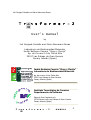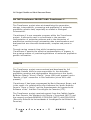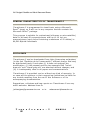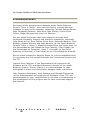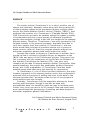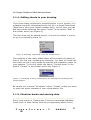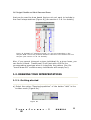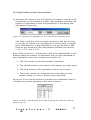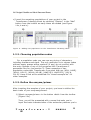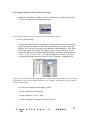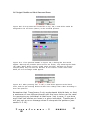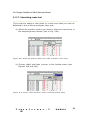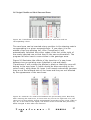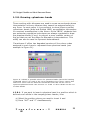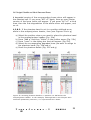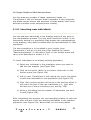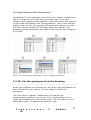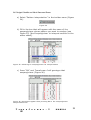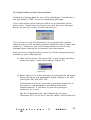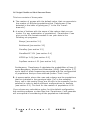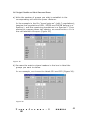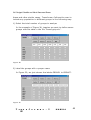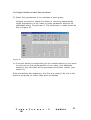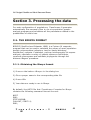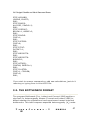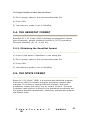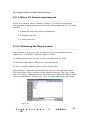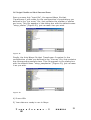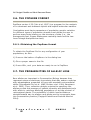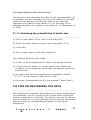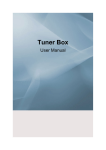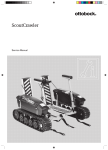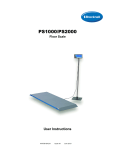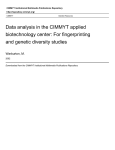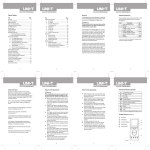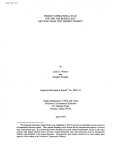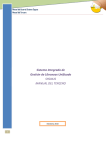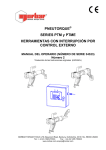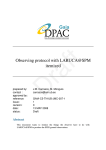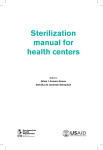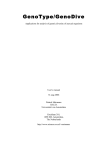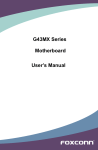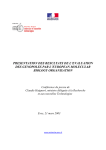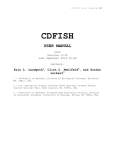Download T rnsformer - 2
Transcript
Juli Caujapé-Castells and Mario Baccarani-Rosas T r n s f o r m e r - 2 User’s manual by Juli Caujapé-Castells and Mario Baccarani-Rosas Laboratorio de Biodiversidad Molecular Jardín Botánico Canario “Viera y Clavijo” Ap. de Correos 14 de Tafira Alta 35017 Las Palmas de Gran Canaria Canary Islands (Spain) Jardín Botánico Canario “Viera y Clavijo” Laboratorio de Biodiversidad Molecular Ap. de correos 14 de Tafira Alta 35017 Las Palmas de Gran Canaria Canary Islands (Spain) Instituto Tecnológico de Canarias Departamento de Software Playa de Pozo Izquierdo s/n 35119 Santa Lucía, Las Palmas de Gran Canaria Canary Islands (Spain) T r n s f o r m e r - 2 MANUAL 2 Juli Caujapé-Castells and Mario Baccarani-Rosas ON THE Transformer PROJECT AND Transformer-2 The Transformer project aims at streamlining the generation, storage, interpretation, processing and application of molecular population genetic data, especially as related to Biological Conservation. Transformer-2 is one computer program within the Transformer project. It allows the user to concentrate in the accurate interpretation of molecular patterns and in the discussion of quantitative results through automating data transformations and analyses that are otherwise burdensome, complex and prone to error. Through saving research time while increasing accuracy, Transformer-2 permits the effective implementation of urgency in the growing number of practical applications of molecular population genetic information. CREDITS The Transformer project was conceived and developed by Juli Caujapé-Castells while he was responsible for the molecular population genetics and phylogenetics laboratories at the Jardín Botánico Canario “Viera y Clavijo” (since 1999 until present) and a “Ramón y Cajal” researcher in this institution (since 2001 until present). Transformer-2 has been programmed by Mario Baccarani Rosas, and is the result of a collaborative effort between the Jardín Botánico Canario “Viera y Clavijo” and the Departamento de Ingeniería del Software of the Instituto Tecnológico de Canarias (ITC). The Transformer project received support from the Cabildo Insular de Gran Canaria, the Ministerio de Ciencia y Tecnología (MCYT) and the research projects REN2003-07592/GLO (MCYT) and Pi2003/032 (Dirección General de Universidades e Investigación del Gobierno de Canarias). T r n s f o r m e r - 2 MANUAL 3 Juli Caujapé-Castells and Mario Baccarani-Rosas GENERAL CHARACTERISTICS OF TRANSFORMER-2 Transformer-2 is programmed in visual basic using a Microsoft Excel ® sheet, so it will run in any computer that can contain the Microsoft Office ® package. This program is suitable for codominant (allozyme or microsatellite) data for at least 60 enzyme/primers with up to 10 loci per enzyme/primer (each locus containing a maximum of 10 alleles) in 66,000 diploid individuals. DISCLAIMER Transformer-2 can be downloaded from http://www.step.es/jardcan/ (in the link “Genética de la Conservación”) without charge, and may be distributed freely if and when (i) it does not undergo any modification, (ii) this manual and the two example files “transfdraw.xls” and “transf-gntp.xls” are attached without changes, and (iii) it is adequately cited in all papers and communications. Transformer-2 is provided «as is» without any kind of warranty. In no case will the authors or their supporting institutions be liable for any trouble resulting from the use of this software or of its accompanying documentation. Suggestions, criticisms and bug reports on Transformer-2 are very much welcome. Address them to [email protected] T r or to [email protected] n s f o r m e r - 2 MANUAL 4 Juli Caujapé-Castells and Mario Baccarani-Rosas PLEASE CITE TRANSFORMER-2 IF YOU USE IT No one is obliged to download Transformer-2 . Therefore, if you use this program, please cite it. This is how: Caujapé-Castells J, Baccarani-Rosas M (2004) Transformer-2 : a program for the analysis of molecular population genetic data. Jardín Botánico Canario “Viera y Clavijo” and Instituto Tecnológico de Canarias, Las Palmas de Gran Canaria, Spain. The support we receive through your citations is also very important in order to facilitate our seeking the necessary means to improve the program further. FUTURE RELEASES Transformer-2 is already being improved to include a much wider range of possibilities. We hope that a new version that will allow RAPD and AFLP data analysis will be ready before spring 2005. In a longer term, we plan to have a Transformer that performs most of the calculations involved in the analysis of molecular population genetic data while keeping the versatility of the present version. T r n s f o r m e r - 2 MANUAL 5 Juli Caujapé-Castells and Mario Baccarani-Rosas ACKNOWLEDGEMENTS We thank all the biologists and students at the Jardín Botánico Canario “Viera y Clavijo”, who were the first to provide data and feedback to improve the program, especially Carolina Suárez-García, Olga Fernández-Palacios, Sara Mora, Blas Vilches, Felicia OlivaTejera, Magui Olangua and Juan Luis Sánchez. We also thank the people that have helped us through their continued friendship, support and scientific stimulation, especially Julia Pérez de Paz, Rosa Febles, Alicia Roca, Bernardo Navarro, Pepe Naranjo, Águedo Marrero and Pepa Navarro (at the Jardín Botánico Canario “Viera y Clavijo”), Miguel González-Pérez and Pedro Sosa (at the Universidad de Las Palmas de Gran Canaria), Pilar Catalán (at the Universidad de Zaragoza), Jerzy T. Puchalski (at the Polish Academy of Sciences) or Juan Mota (at the Universidad de Almería). We are much indebted to Eugenio Reyes for his encouragement and for provoking the first contact between the Transformer project and the ITC. Joaquin Ocón (director of the Departamento de Ingeniería del Software at the ITC) and David Bramwell (director of the Jardín Botánico Canario “Viera y Clavijo”) are acknowledged for their willingness to allow the collaboration between these institutions. Juan Francisco Rodríguez, Izzat Sabbagh and Gonzalo Piernavieja (at the Departamento de Ingeniería del Software of the ITC) are acknowledged for their receptiveness to the idea of collaborating in the development of this program and for their continued support and interest. T r n s f o r m e r - 2 MANUAL 6 Juli Caujapé-Castells and Mario Baccarani-Rosas PREFACE The history behind Transformer-2 is, in short, another one of chance and necessity. Necessity came along with the growing bulk of data analyses related to the population genetic projects under way at the Jardín Botánico Canario «Viera y Clavijo» (JBCVC), that triggered the creation of a Transformer-1 (Caujapé-Castells 2001). That first version proved to be suitable enough to bypass a number of burdensome and error-prone aspects of molecular population genetic data analysis, though it was still too tangled to be released without shame. Therefore, Transformer-1 was only operated by Juli Caujapé-Castells in his personal computer. Available time was in very short supply since the creation of Transformer-1 , and this alone would have provided an excellent excuse not to pursue a better version; after all, that first program already analysed our molecular population genetic data much faster than usual. Perhaps the chance to develop a Transformer-2 wouldn't have turned up had it not been by Eugenio Reyes, an educator at the JBCVC who was aware of the Transformer project. This person put Juli in contact with the researchers at the División de Software of the Instituto Tecnológico de Canarias (ITC), who were very receptive at the idea of helping develop a better Transformer. After several meetings, the project was undertaken by Mario Baccarani Rosas, who is the programmer of Transformer-2 and has made possible many ideas that were just starving for opportunity. In Transformer-2 , a lot of effort has been devoted to the entry formats (especially in the drawing matrix) and to the configuration protocols with the purpose of making the most of the data in the shortest possible time. We believe that the use of the program is quite intuitive and user-friendly. Probably, Transformer-2 will be especially welcome by those working with allozymes, though it can also be used with microsatellite data. Its versatility (that we hope to enhance much further very soon) can save a lot of research time and avoid most errors associated with genotyping, formatting and data analysis of molecular population genetic information. Juli Caujapé-Castells and Mario Baccarani-Rosas Las Palmas de Gran Canaria, August 2004 T r n s f o r m e r - 2 MANUAL 7 Juli Caujapé-Castells and Mario Baccarani-Rosas INDEX WA R NI N G FO R W I NDOWS- XP USERS S ect i on 1. E nt er i ng Dat a 1. 1 . Genera li ties on the d rawi n g util ity 1.1 .1. Ad v ant ag e s of d r aw i ng t h e i n t erpr et at i on s 1.1 .2. G en er a l f ea t u r es o f t h e d r a wi ng mat ri x 1.1 .3. D ra wing h et e roz yg ou s ind ividu als 1.1 .4. Add i ng s h eet s t o y ou r d r awi ng pr oj ec t 1.1 .5. Phant om band s and m issi ng d ata 1. 2 . Dr awi ng y ou r i n t erpr et at i on s 1.2 .1. G et t ing st ar t ed 1.2 .2. C h oosi ng pop ul at ion cod es 1.2 .3. D efin e th e en zy me/pr imer 1.2 .4. P l a c e t h e all el e s i n t heir c o r r ect p o s it i o n s 1.2 .5. D ra w t h e al lel es 1.2 .6. Inserting new a ll eles in the d r awing matri x 1.2 .7. I n se rt i ng new l o c i 1.2 .8. D ra wi ng “ p h a n t o m” b a n d s 1.2 .9. Inserting new indiv iduals 1.2.10. G et th e g en ot yp e s fr om th e d r awi ng 1.2.11. T ip s on dr awi ng th e dat a 1. 3 . E nt er i ng a t ab l e of g en ot yp es 1.3 .1. H ow t o i np ut y ou r g en ot yp es f or an al y s i s S ec t i on 2. C o n f i g u r ing t h e d a t a 2. 1 . T h e d ef a u l t c o n f ig u r a t i o n 2. 2 . Dea li ng with g r oups of p op u l at ion s 2.2 .1. A n aly sing p opu la tion s ub set s 2.2 .2. C omp ar ing i nd ep end ent g r oup s of p opu l at ions 2.2 .3. I n clud ing pop ul at i on s i n m ore t han on e g r oup S ec t i on 3. P r o c ess i ng t h e d at a 3. 1 . T h e Bios ys f or ma t 3.1.1. Ob t a in ing th e B ios ys for mat 3. 2 . T h e Bottleneck format 3.2 .1. Ob t ain i ng th e Bot t l en eck for ma t 3. 3 . T h e Ge ne Pop f or m at 3.3 .1. Ob t ain i ng th e Gen ep op f orm at 3. 4 . T h e GeneSt at form at 3.4 .1. Ob t ain i ng th e Gen eS t at f orm at 3. 5 . T h e Nts y s f o r ma t 3.5 .1. Nt s ys f o rm at r equ i r em ent s 3.5 .2. Ob t ain i ng th e Nt sy s f orm at 3. 6 . T h e Pop Ge n e form at 3.6 .1. Ob t ain i ng th e Pop G en e form at 3. 7. T h e p rob ab ilities of al lel ic loss 3.7 .1. O n th e p r ob ab i li t y of l oss 3.7 .2. Ob t ain i ng th e pr obabi lities of a llelic loss 3. 8 . T ip s on p r oces sing t h e d at a LIT ERAT URE C ITED A P PE ND IX: Th e t w o exam ple fil es. T r n s f o r m e r - 2 MANUAL 8 Juli Caujapé-Castells and Mario Baccarani-Rosas WARNING FOR WINDOWS XP USERS If you are using Windows-XP, the macros will be probably disabled by default. As Transformer-2 uses macros, you will have to change your macros security option from “high” to “medium” (in Tools, Macro, Security) if you want to run the program. T r n s f o r m e r - 2 MANUAL 9 Juli Caujapé-Castells and Mario Baccarani-Rosas Section 1. Entering data Transformer-2 offers a versatile, interactive data entry interface that makes corrections and manipulations easy to implement. At present, you can feed Transformer-2 with the drawings of the interpretations of your molecular patterns (see section 1.1) or with a matrix of genotypes that you have to type (see section 1.2). 1.1 GENERALITIES ON THE DRAWING UTILITY Transformer-2 allows you to store your interpretations in an interactive drawing matrix. This tool allows the user 1. To have a permanent record of the interpretations of molecular patterns that can be easily modified and corrected. 2. To generate a genotype file for any combination of loci, which is the basis for any subsequent data transformations and analyses. Although we believe that drawing interpretations is advisable in most cases (particularly if using allozymes), it is especially so if you begin to interpret your molecular patterns right when you obtain the first consistent data. Building your database little by little is practically effortless and allows you to track eventual changes and check previous interpretations easily while saving a lot of time and errors. 1.1.1 Advantages of drawing the interpretations The major advantage of drawing the interpretations is that, once you are done, quantitative data for any possible configuration of populations and loci will be a few easy clicks away (see sections 2 and 3). T r n s f o r m e r - 2 MANUAL 10 Juli Caujapé-Castells and Mario Baccarani-Rosas However, there are at least three more powerful reasons to use this tool of Transformer-2 . 1. You can forget about genotyping individuals, as Transformer2 will do it for you (see section 1.2.10). Therefore, you are less prone to make the mistakes that are so frequent when you interpret by hand. 2. You may correct or modify your interpretations (see sections 1.2.6 to 1.2.9) by moving, inserting or deleting any number of individuals, alleles, loci or spaces easily at any point of the interpretation process. 3. You will have a visual record of the interpretations which is much easier to scan than a whole table of genotypes and which can be used nicely in presentations (see the attached file «transf-draw.xls»). 1.1.2. General features of the drawing matrix 1. The drawing matrix of Transformer-2 is conceived to draw the interpretations so that the fastest alleles appear at the left-hand side of the drawing and the slower ones at the right-hand side. To put it formally, the drawing corresponds to the original gel shuffled back to front and then turned 90º counter-clockwise (see Figure 1 for an illustration). Fig ure 1. Orig inal p ic ture of an al lo zym e g el f o r a m onom er i c en zy me ( l eft ) an d h ow s h ou ld i t ap p ear in th e d r awing m at r ix o f Transformer-2 ( rig ht ) . Di f f er ent col ou r s st and f or d i ff er en t l oci ( re d is loc u s 1 a n d b lack i s l ocu s 2) Although this way of drawing may appear counter-intuitive at first, it does not take long to become familiar with it. Its advantages are that it allows the program to have faster analytical algorithms, while T r n s f o r m e r - 2 MANUAL 11 Juli Caujapé-Castells and Mario Baccarani-Rosas the user can «read» the alleles from left to right in several loci for many individuals. 2. For each enzyme/primer, the drawing utility of Transformer-2 consists of (see Figure 2) (a) an enzyme/primer header that contains (i) the name of the enzyme/primer (framed), and (ii) the positions of the alleles detected (b) a drawing matrix, where you can insert and delete columns to make it fit your molecular patterns (c) a genotype area with the label “Gntp”, containing as many columns as loci you have defined for that enzyme/primer (the limit is 10 loci per enzyme/primer). These columns will be coded according to the enzyme/ primer name and will remain empty until you decide to genotype that locus (see section 1.2.10) Fig ur e 2. Det a i l of t h e d r awi ng mat r i x of Transformer-2 . T h e f i r st f o u r c ol u m n s of t h e ar ea col ou r ed in l igh t g rey cor r esp ond t o th e s am ple n umb er s ( N) , th e sp ec ies n am es (Sp e cies) , t h e p opul ati on cod es ( C od e) and t h e s amp l e c od es ( S ampl e) . T h e n ex t col u mn s in g re y sh ow t h e en z ym e/p r ime r h ead er for the enzy me M DH (which, in thi s c ase, has t wo loc i w i th t wo and f iv e all el es, r esp ect iv ely ) a nd th e g en ot yp e ar ea. T h e wh i t e ar ea below t h e en zy me/p r imer h ead er i s th e d ra wi ng m at ri x, wher e t h e u ser c an d r aw t h e i n t erp ret at i on s of g els fol lowing the i ndic ations in the ma nual. O n ly a p art of the dra wing matrix for MDH is shown. T r n s f o r m e r - 2 MANUAL 12 Juli Caujapé-Castells and Mario Baccarani-Rosas 3. The drawing matrix for a given enzyme must have at least 11 columns, so that, if you reach this minimum width, Transformer-2 will not allow you to delete columns (see section 1.2.4), and an error message like the one below will appear 4. For the sake of uniformity, Transformer-2 assigns a predefined colour to all the alleles belonging to a given locus. All the alleles of the first locus within an enzyme/primer will be red, those at the second black, those at the third blue, and so on until the tenth, whose alleles are violet (see Figure 3 for the colour codes associated with each locus). 5. Transformer-2 will only interpret the alleles in the drawing matrix whose colour and position are defined at the enzyme/locus header (see section 1.2.10). The palette of pre-assigned allele colours for the maximum of ten loci is illustrated in Figure 3b. Fig . 3a T r n s f o r m e r - 2 Fig . 3b MANUAL 13 Juli Caujapé-Castells and Mario Baccarani-Rosas 1.1.3. Drawing heterozygous individuals Heterozygous individuals in monomeric allozyme loci and in microsatellite loci should be represented by two bands of the same colour (see Figure 4) Fig ur e 4. Exam ple sh owi ng se veral h et erozyg ous individuals in the monomeric en zy me SKD ( fr om t he “ t ra n sf- exa mpl e.xl s” file). Note that only the red loc u s ( S KD - 1) and t h e bl ack loc u s ( SKD- 2) h ave h et er ozyg ou s i ndiv idual s for t h i s sec t ion of th e d at a. Heterozygous individuals in dimeric and multimeric allozyme loci should be represented by three symbols: the two bands at the extremes should be assigned the corresponding locus colour, and the heterodimer(s) should be a pre-defined symbol (see Figure 5). After selecting the cell where you want to insert the heterodimer, its symbol can be drawn in one of two ways: (a) (b) pressing simultaneously “Alt” and “Z”, or pressing the button “heterodimer” in the bar chart menu . Fig ur e 5. E xa m p l e o f h et er ozyg ous individuals in three of the four loci d efined for th e d i me ri c e n zyme FD H i n the “ t r an sf -dr aw .xl s” exam pl e fil e ( th e b l ack loc u s F DH-2) i s m on om orp h ic in t h i s s ect i on of t h e f ile. T r n s f o r m e r - 2 MANUAL 14 Juli Caujapé-Castells and Mario Baccarani-Rosas 1.1.4. Adding sheets to your drawing If you have many polymorphic enzyme/primers in your project, it is probable that their interpretations do not fit in a single Excel sheet (Excel has a very short column number limit). In this case, you can add new sheets selecting the option “sheet” in the button “Add” in the toolbar menu (see Figure 6). The first sheet will be named sheet 1, the next one sheet 2, and so on up to (eventually) sheet 10. Fig ure 6. Selec t ing “Add sheet ” f ro m th e t oolb ar m en u The contents of the newly added sheet will be exactly the same as that of the first one, including the drawings. You have to format the new sheet so that it only keeps the species and population codes for your samples. To do this, select the option “Current sheet” in the button “Format” in the toolbar menu (see Figure 7). Fig ur e 7. F or m att i ng a n ewly c reat e d sh eet f or d r awing n e w en zy me/ p ri mer i n t erp r et a tion s . Be careful not to select “All sheets” within “Format” unless you want to erase the whole contents of your interpretation file. 1.1.5. Phantom bands and missing data Every locus colour in Transformer-2 has two associated degraded tones (both of them fainter than the corresponding allele colour) T r n s f o r m e r - 2 MANUAL 15 Juli Caujapé-Castells and Mario Baccarani-Rosas that can be used to draw bands that you do not want to include in the final interpretations (Figure 8) [see section 1.2.8. for details]. Fig ure 8. Example of “p hantom b ands ” i n a g el c or r esp ond i ng t o t h e e n zym e P GM . T h er e ar e ph a nto m b ands in th e t hr ee l oci d efin ed for t his e n zym e ( s ee se ct io n 1.2. 8. f or d et ail s) . Also, if you cannot interpret a given individual for a given locus, you can leave it blank. Transformer-2 will just add a 999 to the corresponding genotype when it interprets the pattern (the file “transf-draw.xls” contains many individuals with empty loci). 1.2. DRAWING YOUR INTERPRETATIONS 1.2.1. Getting started a) Select the option “Species/population” of the button “Add” in the toolbar menu (Figure 9a). Figure 9a. T r n s f o r m e r - 2 MANUAL 16 Juli Caujapé-Castells and Mario Baccarani-Rosas b) Introduce the name of the first species you want to include in the drawing file you are about to create, the population code and the number of individuals in that first population in the dialog that will appear (Figure 9b). Fig ur e 9b . I n t r od u ci ng a p op u lation i n th e Transformer-2 d r awi ng sh eet . Just feed in this box what you have at present, and do not worry if you plan to include more populations in your project or sample more individuals for a given population; you will be able to add these at any moment of the interpretation process (see section 1.2.6., 1.2.7., and 1.2.9.). After filling in this box, Transformer-2 will write automatically in the drawing sheet the number of individuals that you have assigned to each population using four columns (see Figure 10): 1. The first column is the total number of samples 2. The second column is the name of the species you have input 3. The third column is the population code of your choice 4. The fourth column is a numerical free code that you may want to assign in order to identify each individual. Write only in the fourth column to introduce the individual codes. It is better not to write anything in the other columns. Fig ur e 10. De t ai l of t he d r awi ng sh e et af t er p r es si ng “OK ” w it h th e s el ec t i on m ad e in F ig . 9b . T r n s f o r m e r - 2 MANUAL 17 Juli Caujapé-Castells and Mario Baccarani-Rosas c) Insert the remaining populations of your project in the Transformer-2 drawing sheet by selecting “Species” in the “Add” button from the toolbar as many times as needed (see Figure 11a, b and c). Fi gure 11. Add ing new p opulations to the Transformer-2 d r awi ng sh ee t . 1.2.2. Choosing population codes For a population code you can use any string of characters, including numbers and signs. The only restriction is to choose codes without empty spaces whose symbols (if any) do not conflict with the entry formats of any of the programs that Transformer-2 generates files for (see section 2). Some examples of two population codes that Transformer-2 can deal with are (HILL, LAKE), (HILL1, HILL2), (HILLA, HILLB), (LAKE-SP1, LAKE-SP2), (101-A, 101-B). Have a look at the attached file “transf-example.xls” for other examples. 1.2.3. Define the enzyme/primer After inserting the samples of your project, you have to define the basic traits of your enzymes/primers. 1) Select «enzyme/primer» in the button «Add» from the toolbar (Figure 12a). Then, you will be presented with a menu that asks you to input the basic characteristics of the molecular patterns you're T r n s f o r m e r - 2 MANUAL 18 Juli Caujapé-Castells and Mario Baccarani-Rosas about to introduce (Figure 12b) in order to configure the loci in the Transformer-2 drawing sheet. Fig u r e 12 a . Ad d i ng an E n z ym e/ P r i m er t o t h e d ra wi ng s h eet . 2) Fill in the dialog If you are starting the molecular interpretations from scratch, just feed the number of alleles you detected in your first gel. Again, do not worry about new alleles, individuals or loci that you may have to add in the future; you will be able to do it easily at any point of the interpretation process (see sections 1.2.6., 1.2.7. and 1.2.9.). In the example in Figure 12b, the enzyme MDH has two loci with 3 and 5 alleles, respectively. Fig ur e 12b . Defi n ing t h e b as ic feat u r es of t h e n ew E nz ym e/pr imer . I n t h is c as e ( all ozy mes ) , the en zym e (M DH) h as t wo l oc i (M D H- 1 an d M D H- 2) wit h 3 and 5 all el es, r e sp ect iv ely. If you are drawing allozymes, write a) the code of the enzyme, b) the number of loci, and c) the number of alleles for each locus. T r n s f o r m e r - 2 MANUAL 19 Juli Caujapé-Castells and Mario Baccarani-Rosas If you are drawing microsatellite profiles, just a) introduce the primer code in the corresponding cell, b) put a «1» in the box «number of loci», and c) introduce the number of alleles you're about to draw. 3) press “OK”. Transformer-2 will then ask you if everything is correct. If you confirm, the number of alleles that you have selected for each locus in a given enzyme/primer will appear automatically below the enzyme/primer header, with their corresponding colour and letter codes. Figure 13 illustrates the default conformation of the drawing matrix for the selection made in Fig. 8. Since we selected 2 loci with 3 and 5 alleles (respectively), there will be 3 red bands and 5 black ones. Fig ure 13. T h e d efaul t conf ormat ion of the drawing matrix for the selec t ion m ad e in F ig . 8. Also, at the right of the drawing matrix for each enzyme/ primer there will be as many columns as loci you have defined, each of them correspondingly coded and coloured. These columns (two in the example) will remain empty until you decide to interpret your patterns (see section 1.2.10.). T r n s f o r m e r - 2 MANUAL 20 Juli Caujapé-Castells and Mario Baccarani-Rosas 1.2.4. Place the alleles in their correct positions As you can notice in Figure 13, the separation among alleles and loci is assigned automatically by Transformer-2 , and it will probably not correspond to their real separation on the gels. Thus, a first thing you want to do is to adapt the relative positions of the alleles to reflect their positions in the gel. Do it one allele at a time (starting with the one at the far right) as follows: a) Select the corresponding coloured cell in the enzyme/primer header b) Click on «move left» or «move right» in the bar chart menu until you have placed all the alleles in the desired positions Figure 14 illustrates the end of this process for the default pattern in Figure 13. Fig ur e 14. M od i f i c at i on of t h e p at t er n i n Fig . 13 ob t ai ne d b y m oving th e al l el es t o th e r ig ht . T h e al lele m ovem en t b eg an with th e b l ack all el e lab e ll ed “E”, foll owed with the one lab el led “D”, and so on until the red allel e lab ell ed “ A” To insert or delete columns within the drawing matrix, a) place the pointer at the chosen place in the matrix and b) press the button «Insert column» or “delete columns” (as needed) in the bar chart menu (Figure 15). F ig ur e 15 T r n s f o r m e r - 2 MANUAL 21 Juli Caujapé-Castells and Mario Baccarani-Rosas Adding columns is adequate if you need a bigger matrix for drawing the interpretations of your molecular patterns (new columns will be created at the right of the selected cell). Deleting columns is an option you may want to take in order not to assign more space than strictly needed to represent your interpretations of a given Enzyme/primer (see Figure 16). However, the minimum number of columns in an enzyme/primer is 11. Once you reach this limit, Transformer-2 will not allow you to delete more columns (see section 1.1.2.3) You can add or delete columns at any point of the interpretation process. Be careful not to delete a column where you defined an allele. Just in case, Tranformer-2 will always ask you to confirm the deletion before proceeding. Figure 16 shows the effect of eliminating the spare columns at the left of the first allele of the red locus in Figure 15. Fig ur e 16. M od i f i c at i on of t h e p at t er n i n Fig . 14 ob t ai ne d b y d el eting c ol u mns at the l eft of t h e red “A” al lel e. For a better visualisation of the patterns, it is advisable to leave at least one blank column between consecutive alleles (see Figure 10). However, Transformer-2 does not have any problem with interpreting contiguous alleles not separated by a blank column (see Figure 17). T r n s f o r m e r - 2 MANUAL 22 Juli Caujapé-Castells and Mario Baccarani-Rosas Fig ur e 17. E xamp l e of al loz y m e loc i w ith s ev er al cont igu ou s a ll eles f or t h e en zy me P GM . 1.2.5. Draw the alleles There is just one possibility to draw an allele for a given individual: (1) select the cell where you want that allele and press “Alt” and “X” simultaneously DO NOT draw alleles by copying the coloured cell from the enzyme/primer header and pasting it in the corresponding individual. Transformer-2 will let you do it, but this can give rise to errors in the subsequent interpretations. Just use the described combination of keys. If you use Transformer-2 for drawing microsatellite profiles, take into account that, at present, the program does not take “size of the allele” or “number of motive repetitions” as a variable, so it will just assign an “A” to the smaller allele, a “B” to the second smaller, and so on. 1.2.6. Inserting new alleles in the drawing matrix Whenever you detect a new allele in a locus, you have to define it first in the enzyme/primer header, or Transformer-2 will not recognise it as an allele (see the sections 1.2.3 and 1.2.10). To define the position of a new allele in one of the already existing loci, follow these steps: a) Select the cell where you want to place the new allele T r n s f o r m e r - 2 MANUAL 23 Juli Caujapé-Castells and Mario Baccarani-Rosas You can choose any position in the space assigned to alleles in the enzyme/primer it belongs (see Fig. 18a) b) In the box that will appear, select the locus colour where that allele should be assigned Transformer-2 asks you this because there are no restrictions on the relative position of any allele within the drawing matrix for a given locus. This means that, for instance, an allele of the first locus (red) can be placed in the middle of two alleles from the third locus (blue) as well as in the middle of two pre-existing alleles for the first locus. Whatever the case, Transformer-2 will automatically recode the old alleles according to their new relative positions (see Figures 18a to f for examples). Fig ur e 18a. S el ect t h e cel l wh er e you want to add a n ew a ll ele. Fig ure 18b . From t h e cust om t oolb ar, sel ect “Add ...” and then “Allel e” . Fig ur e 18c. I n t h e d ialog b ox t h at ap p ear s, t h e n ew al lel e c an b e as si g n ed eit h e r t o an y of th e two fl an king loc i ( only r ed in th e exam p l e) or t o any oth er exi st i ng locu s b y sel ect i ng [ NO NE] . T r n s f o r m e r - 2 MANUAL 24 Juli Caujapé-Castells and Mario Baccarani-Rosas Fig ur e 18d . I f we p r esse d t h e r ed bu tt on i n Fig . 18c, a n ew al lel e wou l d b e a ss i g n e d t o t h e r ed l oc u s ( AD H- 1) i n th e se l ec t ed p o sitio n . Fig ur e 18 e . I f we p re ss ed “NONE ” in Figu re 18c, a d ia log l ik e t his wou ld app ear. Al thoug h all possi b le allele c olou r s a r e s h o wn , o n l y se l ec t i ng th e b l a c k cel l und e r “B as ic all ele col ou r s” wou l d insert an allele, b ec ause the chosen enzy me (AD H) only has t wo loc i defined . If we choose a c olour other than b lac k, an error messag e would app ear. Fig ur e 18 f . A f t er p r es si ng “O K” i n 18 e, a n ew al le le app ea r s at t h e b lac k loc u s, and t h e p r e- exi st i ng al lel es a t that loc u s chang e t h ei r cod es ac cordi ng t o t h eir n e w p osi t i on . Remember that Transformer-2 only understands diploid data, so that a maximum of two different bands with the locus colour can be used for genotyping an individual at that locus. Just in case, if you draw more than two alleles per locus in a given individual, Transformer-2 will pop out an error message when it interprets the patterns (see section 1.2.10). T r n s f o r m e r - 2 MANUAL 25 Juli Caujapé-Castells and Mario Baccarani-Rosas 1.2.7. Inserting new loci If you want to assign a new allele to a new locus that you had not detected in the previous analyses, then just a) Select the position where you want to place the new locus in the enzyme/primer header (like in Fig. 19a). Fig ur e 19a. S el ec t t h e p o si t i on wh e re y o u wan t t o d ef in e a n ew l o c u s b) Choose «Add» and then «Locus» in the toolbar menu (see Figures 19b and 19c). Fig ur e 19 b . S el ect “ Add” and then “locus” from t h e t ool b ar m en u. T r n s f o r m e r - 2 MANUAL 26 Juli Caujapé-Castells and Mario Baccarani-Rosas Fig ur e 19c. T r a n s f o rme r a u t o matic a l l y i ns ert s th e n ew l o c u s wit h i t s corresp onding colour. The new locus can be inserted at any position in the drawing matrix corresponding to a given enzyme/primer. If you place it in the middle of two pre-existing loci, then Transformer-2 will automatically refurbish the colour codes of the loci at the right of the newly inserted one so that they fit the new conformation. The program will also insert a new column in the genotype area. Figure 20 illustrates the effects of the insertion of a new locus between two pre-existing ones (labelled in red and black). Transformer-2 will re-draw the alleles in black so that they now will belong to the new locus 3 (which should be blue according to the colour code), while those for locus 1 will remain untouched, because they are at the lefthand side of the locus and they are not affected by the appearance of the new locus. Fig ur e 20. I n ser t i on of a n e w l oc u s b et w een t wo p r e- ex i s t i ng on es . N ot e t h at , af t er i n ser ti ng t h e n ew l oc u s , i f t h er e wer e a n y l oc i at t h e rig ht si d e of i t , th e col ours of all their a lleles change aut om atic all y ac cord ing to the c olour c odes i n Fig . 3b . I n t h e c ase of t h i s f ig u r e, t h e al l el es i n t h e l ocu s th at was p r evi ou sl y b lac k c h ang ed t o b lu e af t er t h e in se r t ion . T r n s f o r m e r - 2 MANUAL 27 Juli Caujapé-Castells and Mario Baccarani-Rosas 1.2.8. Drawing «phantom» bands Those working with allozymes are used to come across bands whose interpretation is thorny because they cannot be assigned safely to any locus. In most cases, it is convenient to store these so-called «phantom» bands (Arús and Shields 1983) as qualitative information for eventual consideration in the future. At the JBCVC, students that use molecular population techniques are always requested to draw the phantom bands (if any) to purport a more realistic version of the gel that can set the stage to alternative interpretations. This utility can also be used to represent heterodimers. Transformer-2 offers two degraded versions of the colour codes assigned to each locus to represent these phantom bands (see example in Figure 21). Fig ure 21. Pal ette of p ossible colo urs f o r p h a n t o m b and s ( b elo w t h e h ea d i ng “ Deg r ad ed c olor s ”) f o r each of t he 10 corres p onding loci colours. Noti ce that eac h loc u s c olou r h as t wo d i f f er en t as sociate d t on es tha t can b e used t o r ep r ese nt p h an t om b an d s. S e e se ct ion s 1.1.5 an d 1.2.8 f or d etail s on t h e u se of t h es e b and s . 1.2.8.1. If you want to insert a phantom band in a position which is defined as an allele in the enzyme/primer header, then a) Select the position where you want to insert it and b) Press “ALT” and “C” simultaneously. T r n s f o r m e r - 2 MANUAL 28 Juli Caujapé-Castells and Mario Baccarani-Rosas A degraded version of the corresponding locus colour will appear in the selected cell. If you press “ALT+C” again, then an even fainter version of the locus colour will appear. If you press “ALT+C” a third time, then the first degradation of the allele colour will appear, and so on. 1.2.8.2. If the phantom band is not in a position defined as an allele in the enzyme/primer header, then (see Figures 22a to g) a) Select the position where you want to place the phantom band in the enzyme/primer header (Fig. 22a) b) Press “Add a” and then “Allele” in the toolbar menu (Fig. 22b) c) Press “none” in the dialog box that will appear (Fig 22c) d) Select the corresponding degraded tone you want to assign to the phantom band (Fig. 22d and e) e) Draw the phantom bands (Fig. 22f and g) Fig ur e 22. Dr aw ing phan t om b and s in a p osi t ion n ot def in ed at th e en zy me /pr ime r h ead er . I n t h e ex ampl e, al thou gh S K D is an all ozyme wit h u n cert ai n qu at er n ary st r uctu r e, it i s r ep r es en t ed as a di me r. T r n s f o r m e r - 2 MANUAL 29 Juli Caujapé-Castells and Mario Baccarani-Rosas You can draw any number of these «phantom» bands, as Transformer-2 will not interpret them (remember it only interprets the alleles whose colours and positions coincide exactly with those defined as alleles at the enzyme/primer header). 1.2.9. Inserting new individuals You can add new individuals to the drawing matrix at any point of the interpretation process. The only small restriction is that, if the newcomers belong to a population that already has representatives in the drawing, they must be added after the last individual for that population. If a new population is to be added in your project, then Transformer-2 will do it at the end of the existing file (select “Species/population” in the button “Add” on the toolbar menu and carry on as described in section 1.2.1). To insert individuals in an already existing population, a) Select any individual in the population where you want to add the new samples (see Figure 23a) b) Click on the option «Add» in the button «Records» on the toolbar menu (see Figure 23b) c) Just in case, Transformer-2 will remind you you're just about to add new individuals in that population (see Figure 23c) d) Click «OK» and the pointer will move to the position where it will insert the first of the new individuals (i.e., right after the last one of the pre-existing ones, see Fig. 23d) e) Write in the dialog box the number of individuals you want to add (Figure 23d). After completing this process, the corresponding number of cells will appear after the last of the pre-existing individuals in the selected population (see Figure 23e). Notice that, for the newly added T r n s f o r m e r - 2 MANUAL 30 Juli Caujapé-Castells and Mario Baccarani-Rosas individuals (3 in the example), the cells in the column “Sample” are blank, so that you can insert the (eventual) code of the new samples (their species and population codes will remain the same as for the other individuals from that population). Also notice that the sample codes for the pre-existing individuals will remain the same, but their sample number (N) will have varied according to the number of inserted samples (see Figure 23e and note the changes in N in POP2). Fig ur e 23. I n ser t ing new i n d iv id ual s i n a p r e- exi st ing p op ul at ion . 1.2.10. Get the genotypes from the drawing When you complete the drawings for all the loci and individuals you have included in your project, you are ready to obtain the genotypes. You first have to request Transformer-2 to analyse the enzyme/primer patterns one by one. This process allows you to check any possible error more easily than if all the patterns were analysed at once. To analyse the patterns, just T r n s f o r m e r - 2 MANUAL 31 Juli Caujapé-Castells and Mario Baccarani-Rosas a) Select “Pattern interpretation” in the toolbar menu (Figure 24). F ig ur e 24 b) Fill in the box that will appear with the name of the enzyme/primer whose pattern you want to analyse (see Figure 25) [the Enzyme/primer to interpret must be in the active sheet]. Fig ur e 25. S el ec t i ng an en z ym e/p ri m er f o r i n t erpr et a t i o n c) Press “OK” and Transformer-2 will genotype that enzyme/primer (Figure 26). Fig ur e 26. Ge n ot yp es app ear after pr es si ng OK i n t h e en z ym e/prim er i n t erp r et a tion b ox . T r n s f o r m e r - 2 MANUAL 32 Juli Caujapé-Castells and Mario Baccarani-Rosas If there are missing data for any of the individuals, Transformer-2 will just assign a “999” to the corresponding genotype. If you have drawn more than two alleles in an individual at the given locus, Transformer-2 will warn you (see the error message below) so you can correct it before carrying on. If you do not correct the mistake(s), the program will continue running, but you will probably generate defective files or data (see section 2). Therefore, you are strongly adviced to correct any mistake before passing on to interpret the next pattern. Once you have completed this process for all the enzymes/primers included in your interpretation, a) Click on the button “Genotype file” in the toolbar and then select the option “From the drawing” (Figure 27) Figure 27 b) Select the loci for which you want to generate the genotype file by ticking on the appropriate boxes (default is all loci) [see Figure 28] and click “OK”. Transformer-2 will then generate a genotype sheet that is the basis for the subsequent calculations and data transformations. If you want to save this genotype workbook, do it now. The file “transf-gntp.xls” was obtained by invoking “Genotype file” for all loci in the file called “transf-draw.xls”. T r n s f o r m e r - 2 MANUAL 33 Juli Caujapé-Castells and Mario Baccarani-Rosas Fig ur e 28. Box t o s el ect t h e l oci you w an t to in c lud e in th e a n alys es . By d ef aul t , Transformer-2 s elec t s a ll loc i i n t h e pr oject whos e p att er ns h ave b een i n t erpr et ed (ob t ain ed f r om t h e f i le “t r an sf - dr aw.x l s ”) VERY IMPORTANT: If you have drawn enzyme/primer patterns that you did not interpret, you must de-select them from the corresponding “loci found” box associated to your project. Transformer-2 does not distinguish if a locus has been interpreted, so it would include the uninterpreted patterns by default in the genotype file, and this would generate defective files. 1.2.11. Tips on the drawing utility 1. Check carefully the position and colour of the alleles before generating the corresponding genotype file. Remember that in order for an allele to be genotyped, its position and colour must correspond to one of those defined at the enzyme/primer header. Otherwise, Transformer-2 will not consider it. 2. Take care not to draw more than two alleles per individual at a given locus. However, if you do so, Transformer-2 will prompt an error message when you invoke the “Pattern Interpretation” command (see section 1.1.8). You have to correct the mistakes that Transformer-2 will eventually pinpoint before moving on to the next interpretation. T r n s f o r m e r - 2 MANUAL 34 Juli Caujapé-Castells and Mario Baccarani-Rosas 3. The enzyme/primer patterns you interpret must be in the active sheet. If you introduce the code of an enzyme/primer that appears in another sheet of your project, Transformer-2 will tell you that it cannot find that item in the current sheet. 4. If you want to change the position of one or several alleles after completing the process of pattern interpretation, you can do it, but you will have to press “pattern interpretation” for the affected loci and then “genotype file” again. Otherwise, the genotype file will be the same as the one without the change(s). 1.3. ENTERING A TABLE OF GENOTYPES Users of Transformer-2 that already have genotype matrices for their data may (rightly) consider that drawing their interpretations would be burdensome and time consuming. For such cases, Transformer-2 offers the option of entering a table of genotypes. 1.3.1. How to input your genotypes for analysis In the Transformer-2 toolbar menu Select “Input data” on the option “Genotype file” (Figure 29) Fig ur e 29. S el ect ing th e op t io n to en t er a gen o t yp e T ab l e in Transformer-2 . Then, you just need to have a Microsoft Excel genotype table like the one in the attached file “transf-gntp.xls” (see Figure 30 for an example). In this file, a) The first line should contain the headers for the species, populations and loci. In this line, the first column is the sample number, the second is the species name, and the third is the population code. Only make sure that the string of letters in the “population code” T r n s f o r m e r - 2 MANUAL 35 Juli Caujapé-Castells and Mario Baccarani-Rosas column is exactly the same for all the individuals that you want to include in a given population and follows the specifications in section 1.2.2. b) The second line and the subsequent ones contain the data (DO NOT start writing your data in the first line). Fig ur e 30. De t ai l of t he f or m at of a g en ot ype s h eet f or e nt r y i n Transformer-2 . T hi s i m ag e c or r esp ond s t o t h e f i r st i nd iv id ual s and l oc i i n t h e att ac h ed f il e “ t ransf-g ntp .ex”. T r n s f o r m e r - 2 MANUAL 36 Juli Caujapé-Castells and Mario Baccarani-Rosas Section 2. Configuring the data The starting point of the data configuration capabilities of Transformer-2 is the matrix of genotypes, either obtained through the drawing sheet or implemented ad hoc . To configure your data for analysis: 1. Click on the button «Configure data» from the toolbar of Transformer-2 (see below) 2. The big dialog box that will appear (see Figure 31) contains the default options. This box can already be used for data analysis and transformation (see section 2.1), but it also constitutes the basis to implement the different configurations that you may want to give to your data (see section 2.2). 2.1. THE DEFAULT CONFIGURATION The dialog box that first appears when you click on the option «Configure data» contains the configuration of data that Transformer-2 would analyse by default (see Figure 31). Fig ur e 31. D e f a u l t p op u l a t i o n c on f i g u r a t i on f o r the sev en p op ula t ion s in t h e f il e “ t ran sf- ex. xls ”. T r n s f o r m e r - 2 MANUAL 37 Juli Caujapé-Castells and Mario Baccarani-Rosas This box consists of three parts: 1. The number of groups with the default value, that corresponds to the number of different populations that Transformer-2 has detected in the table of genotypes (7 in the file “transfdraw.xls”) 2. A series of buttons with the name of the options that you can invoke. For any combination of populations, Transformer-2 can give you the file formats needed to run your data in the following six programs: Biosys [see section 3.1] Bottleneck [see section 3.2] GenePop [see section 3.3] GeneStat-PC 3.31 [see section 3.4] NTSYS-pc 2.02j [see section 3.5] PopGene version 1.32 [see section 3.6] Furthermore, Transformer-2 calculates the probabilities of loss ( L ) sensu Bengtsson, Weibull and Ghatnekar (1995) [see section 3.7] and a table of allele frequencies associated with the configuration of populations that you have defined (button “Prob. Loss”) 3. A square matrix where the rows and columns are the populations that are included in the genotype table (7x7 in the example). Every cell in this matrix (there are 49 cells in the example) can be selected in order to define different configurations for analysis (see section 2.2). The limit for the number of populations is 50. If you choose any calculation option for this default configuration, the resulting analyses or data files that Transformer-2 will generate will correspond to considering all the populations individually. T r n s f o r m e r - 2 MANUAL 38 Juli Caujapé-Castells and Mario Baccarani-Rosas 2.2. DEALING WITH GROUPS OF POPULATIONS Many times, the population geneticist is interested in obtaining the values of the genetic polymorphism parameters for different groups in which the data can be subdivided. This utility of Transformer-2 consists of four basic steps: 1) In the box of population selection, choose the number of groups/populations to be defined. 2) Press «Return» Then, the default matrix will reduce to a new one with the same number of rows as before but with the number of columns equalling the number of groups you defined. 3) Label the groups with proper names 3) Tick the cell(s) corresponding to the population(s) you want to include in each group. In Transformer-2 , a group can consist of any number of populations (one population can be a group), and one given population can appear in more than one group at the same time. In the sections below, we discuss several possible options to define population groups. 2.2.1 Analysing population subsets Suppose you have a data set for a large number of populations but you are only interested in analysing only a certain sub-group of populations within it. This is how to do it: a) Write the number of groups you wish to establish in the corresponding cell and then press «Return». In the example below, suppose we want to analyse only the five populations POP1, POP2, POP4, POP5 and POP6. Therefore, we first have to write a «5» in the cell «Populations». After pressing T r n s f o r m e r - 2 MANUAL 39 Juli Caujapé-Castells and Mario Baccarani-Rosas «Return», the original 7x7 matrix has changed into a new 7x5 matrix (see Figure 32). Fig ur e 3 2 b) Write the names of the populations you wish to include in this partial analysis in the column headers In the example (Figure 33), we write these names in the cells above the columns of the matrix. Fig ur e 3 3. T r n s f o r m e r - 2 MANUAL 40 Juli Caujapé-Castells and Mario Baccarani-Rosas b) Tick on the cells of the new matrix corresponding to the populations you want to analyse under this data configuration. In the example, we have to tick only the cells that correspond to the populations we want to analyse (Figure 34) Fig ur e 3 4. c) Press the button corresponding to the transformation(s) you want to perform for that conformation of your data, give adequate names to the files that will be generated and press «save» (see section 3). After this, Transformer-2 is ready to perform the calculations and obtain the formats for that set (see section 3). 2.2.2. Comparing independent groups of populations Most of the times, understanding the genetic relationships among the organisms we are analysing entails the comparison of groups defined using different criteria of interest (i. e., geographic distribution, specific ascription, habitat, clade ascription, etc…). Transformer-2 allows the user to establish groups within the data in the following way: T r n s f o r m e r - 2 MANUAL 41 Juli Caujapé-Castells and Mario Baccarani-Rosas a) Write the number of groups you wish to establish in the corresponding cell and then press «Return». In the example in the file “transf-gntp.ex” (with 7 populations), imagine that populations POP1, POP3A and POP3B belong to a Species 1, and the remaining populations to a Species 2. If we wanted to compare these two species, we would write a «2» in the cell labelled «Groups» (Figure 35) Fig ur e 35. b) Re-name the matrix column headers in the box to label the groups you want to define. In our example, we choose the labels SP1 and SP2 (Figure 36). Fig ur e 3 6. T r n s f o r m e r - 2 MANUAL 42 Juli Caujapé-Castells and Mario Baccarani-Rosas c) For each of the groups, tick the boxes that correspond to the populations that they must contain. In the example, group SP1 consists of the populations POP1, POP3A and POP3B, while group SP2 consists of POP2, POP4, POP5 and POP6. Figure 37 illustrates the aspect that the configuration matrix would have in this case. Fig ur e 3 7. d) Press the button corresponding to the transformation(s) you want to perform for that conformation of your data, give adequate names to the files that will be generated and press «save» (see section 3). After completing this sequence, the files are ready to be run in the specific programs for which they were formatted (see section 3). If you have used the file “transf-gntp.xls” to follow this explanation, try some of the options. 2.2.3. Including populations in more than one group In some cases, the population geneticist might be interested in testing how the values of different parameters change depending on which populations are included/removed from a given group. For T r n s f o r m e r - 2 MANUAL 43 Juli Caujapé-Castells and Mario Baccarani-Rosas these and other similar cases, Transformer-2 allows the user to include any population in different groups in the following way: 1) Select the total number of groups to analyse In the example of Figure 38, imagine we want to define seven groups with the data in the file “transf-gntp.xls”. Fig ur e 38. 2) Label the groups with a proper name In Figure 39, we just choose the labels GROUP1 to GROUP7. Fig ur e 39 T r n s f o r m e r - 2 MANUAL 44 Juli Caujapé-Castells and Mario Baccarani-Rosas 3) Select the populations to be included in each group Imagine we want to check the effect of removing sequentially single populations in the value of some parameter that can be calculated using Transformer-2 . The selections to make would be like in Figure 40. Fig ur e 40 4) Press the button corresponding to the transformation(s) you want to perform for that conformation of your data, give adequate names to the files that will be generated and press «save» (see section 3). After completing this sequence, the files are ready to be run in the specific programs for which they were formatted. T r n s f o r m e r - 2 MANUAL 45 Juli Caujapé-Castells and Mario Baccarani-Rosas Section 3. Processing the data For each configuration of populations, Transformer-2 generates automatically the necessary files to run six population genetic analysis programs and calculates all the parameters related to the probabilities of allelic loss. 3.1. THE BIOSYS FORMAT BIOSYS (Swofford and Selander 1989) is a Fortran IV computer program that can be used to calculate the values of most population genetic polymorphism indicators, test for Hardy-Weinberg equilibrium, compute F -statistics, perform heterogeneity chi-square analysis, calculate a variety of genetic distance coefficients, construct phenograms and estimate phylogenies through the distance Wagner procedure. 3.1.1. Obtaining the Biosys format 1) Press on the button «Biosys» in the dialog box 2) Give a proper name to the corresponding data file 4) Press «OK» 5) Your data are ready to run in Biosys. By default, the ASCII file that Transformer-2 creates for Biosys contains the following command lines at the end: NEXT END; STEP VARIAB: FULLOUT, PCRIT=2; END; T r n s f o r m e r - 2 MANUAL 46 Juli Caujapé-Castells and Mario Baccarani-Rosas STEP HDYWBG: LEVENE, EXACTP; END; STEP SIMDIS: ALLCOEF, SINGLE=2; END; STEP COEFOUT; BELOW=1, ABOVE=2; END; STEP SINGLE: COEF=1; END; STEP DISTRIB: COEF=8; END; STEP FSTAT: OUTPUT=1; END; STEP WRIGHT78: END; STEP WRIGHT78: NOHRCHY; END; STEP HETXSQ: CONTAB, SUBDIV=1; END; STEP CLUSTER: COEF=1, COPHEN; COEF=9; END; If you wish to remove commands or add new calculations, just do it removing or typing lines in this ASCII file. 3.2. THE BOTTLENECK FORMAT The program Bottleneck (Piry, Luikart and Cornuet 1998) applies a sign test for heterozygosity excess (Cornuet and Luikart 1996) to detect whether the populations have experienced recent historical bottlenecks. This test compares expected heterozygosity ( H e ) under T r n s f o r m e r - 2 MANUAL 47 Juli Caujapé-Castells and Mario Baccarani-Rosas Hardy-Weinberg expectations to the heterozygosity expected at mutation-drift equilibrium ( H e q ) in a sample that has the same size and the same number of alleles as the sample used to measure H e (Luikart and Cornuet 1998). The rationale of the test is that, since low frequency alleles are lost at a much faster rate than heterozygosity in a bottleneck situation, bottlenecked populations are expected to have a heterozygote excess. 3.2.1. Obtaining the BOTTLENECK format The Bottleneck option in Transformer-2 gives you a single file that contains the format for all the populations or population groups in the configuration that you defined. To obtain it, 1) Press on the button «Bottleneck» in the dialog box 2) Give a proper name to the corresponding data file 4) Press «OK» 5) Your data are ready to run in Bottleneck 3.3. THE GENEPOP FORMAT GenePop (Raymond and Rousset 1995) is a software package that runs under the DOS operating system. The DOS version is updated periodically and contains a few options not available on the web site of the program (website: http://www.cefe.cnrs-mop.fr/). GenePop allows the user to perform most calculations and tests related to the estimation of population genetic variation from the information contained in molecular markers. 3.3.1. Obtaining the GenePop format 1) Press on the button «GenePop» in the dialog box T r n s f o r m e r - 2 MANUAL 48 Juli Caujapé-Castells and Mario Baccarani-Rosas 2) Give a proper name to the corresponding data file 4) Press «OK» 5) Your data are ready to run in GenePop 3.4. THE GENESTAT FORMAT GeneStat-PC 3.31 (Lewis 1993) calculates polymorphism indices, gene diversities, genetic distances and Nei's (1973) population structure statistics ( H s , H t , J s and G s t ). 3.4.1. Obtaining the GeneStat format 1) Press on the button «GeneStat» in the dialog box 2) Give a proper name to the corresponding data file 4) Press «OK» 5) Your data are ready to run in GeneStat 3.5. THE NTSYS FORMAT Ntsys-pc 2.02j (Rohlf, 1998) is a multivariate statistical program that can be used for certain molecular population genetic data analyses. It consists of several different modules, and most procedures require the use of one or several of them. The most frequently used options in Ntsys by the population geneticists are the genetic distance calculations, clustering, multivariate analyses and Mantel tests. T r n s f o r m e r - 2 MANUAL 49 Juli Caujapé-Castells and Mario Baccarani-Rosas 3.5.1. Ntsys-PC format requirements There are various entry formats in Ntsys. For allele frequencies, Transformer-2 generates three files that Ntsys requires for this kind of data: 1. A data file with the allele frequencies 2. A sample size file 3. A locus size file 3.5.2. Obtaining the Ntsys format Transformer-2 gives you the formats for the three different files required to run allele frequency data in Ntsys. To obtain these files for any of your populations, do this: 1) Press on the button «Ntsys» in the dialog box 3) Give a proper name to each of the three files Transformer-2 reminds you what Ntsys file you are about to save. The first Ntsys file it creates is the allele frequency file (the “input file” for Ntsys), that appears in the dialog box with the default name “ntsys_frequencies” (Figure 41); just re-name the file as you wish. Figure 41. T r n s f o r m e r - 2 MANUAL 50 Juli Caujapé-Castells and Mario Baccarani-Rosas Once you save this “input file”, the second Ntsys file that Transformer-2 will create for the configuration of populations you defined is the “loci array” file, that contains the number of alleles per locus. This file appears in the dialog box with the default name “ntsys_alleles” (Figure 42); just re-name it as you wish. Fig ur e 42 Finally, the third Ntsys file that Transformer-2 creates for the configuration of data you defined is the “N array” file, that contains the corresponding sample sizes. This file appears in the dialog box with the default name “ntsys_samplesize” (Figure 43); just re-name it as you wish. Fig ur e 43. 4) Press «OK» 5) Your data are ready to run in Ntsys T r n s f o r m e r - 2 MANUAL 51 Juli Caujapé-Castells and Mario Baccarani-Rosas 3.6. THE POPGENE FORMAT PopGene version 1.32 (Yeh et al. 1997) is a program for the analysis of co-dominant and dominant diploid and haploid molecular markers. It calculates most basic parameters of population genetic variation for different types of population structure and allows the user to perform many tests bearing on the structure of data (i.e., the homogeneity test, Ewens-Wattersson neutrality tests and the twolocus linkage disequilibrium test). 3.6.1. Obtaining the PopGene format To obtain the PopGene file for any configuration of your populations, do this: 1) Press on the button «PopGene» in the dialog box 3) Give a proper name to the file 4) Press «OK», and your data are ready to run in PopGene 3.7. THE PROBABILITIES OF ALLELIC LOSS Rare alleles are important in Conservation Biology because they represent unique evolutionary byproducts that may endow a species with advantageous properties to cope with eventual environmental shifts (Schonewald-Cox et al. 1983; Richter et al. 1994, Bengtsson et al. 1995). Thus, collection designs oriented to sampling rare alleles provide the manager of genetic diversity with adequate tools with which to reinforce declining populations or aid the survival of reintroduced plants. The probability of allelic loss facilitates a straightforward way to analyse rare alleles and to incorporate them into conservation practice (Caujapé-Castells and Pedrola-Monfort 2004). T r n s f o r m e r - 2 MANUAL 52 Juli Caujapé-Castells and Mario Baccarani-Rosas 3.7.1. On the probability of loss Transformer-2 calculates the probability of loss L (i. e., the probability that a sample of size N fails to include an allele with population frequency p ) using the expression (Bengtsson et al. 1995) L = (1 - p ) 2 N Because these calculations are only suitable for alleles that are rare in some way (Bengtsson et al 1995), and there is no universally accepted definition of “rarity”, Transformer-2 offers two options to select the alleles for the calculation of L : a) The default option, that we will call «Viera y Clavijo», follows Caujapé-Castells (2004), Caujapé-Castells and Pedrola-Monfort (2004) or Oliva et al. (2004) and calculates L only for the alleles that 1) have an overall frequency ≤ 0.5, and 2) are present in ≤ 50% of the populations considered, b) The other option, that we will call “Select” enables the user to choose the alleles for these calculations by typing a “1” in the column labeled “Select” (Figure 44). Fig ure 44: Aft er choosing t h e op tion “Prob . L o ss ”, a t ab l e l i k e t h i s on e a p p ear s b elo w th e T ab le of al lel e fr equ enc ies . By d efa u lt , t h e all eles s elec t ed ar e on ly the ones that ful f ill the co nd itions d escrib ed a b ove under the name “ V iera y Clavijo” . However, you can mak e your own selections by typ ing 1 on the c olu mn “ S elec t” for an y allel e. I n t h i s T ab l e, “ f r eq ” is t h e av erag e al lel e fr equ en c y in t h e ch o sen gr oup , “ Nob s” is t h e n u mb er of p op u l at i ons wh er e t he all el e wa s d et ect ed , and “Lo” and “ Le” ar e t h e ob ser ved and expe ct ed p r obab ili ties of loss. T r n s f o r m e r - 2 MANUAL 53 Juli Caujapé-Castells and Mario Baccarani-Rosas By default, Transformer-2 obtains the value of both the expected probabilities of loss, L e (i. e., assuming that the allele had its overall average frequency at each of the populations considered), and the observed probabilities of loss, L o for all the alleles that fulfill the “Viera y Clavijo” conditions. If you press the button “Create chart” that appears below the Table of the probabilities of loss (Figure 45), the values of L o and L e are used for two linear regression analyses (Bengtsson et al. 1995) where the average frequency of each allele is the x -axis and -log L o and -log L e are the respective y -axes (Figure 46). The chart is created only for the alleles that are selected in the column labeled “Selection”. Fig ur e 45. T h e bu tt on “ C r eat e cha r t ” app e ars at th e end of th e t ab le t h at c o n t a i n s t he p r ob abi l it i es o f l o s s. Fig ur e 46. L i n ea r r eg ress i o n o f t h e a v e rag e al lel e freq uenc ies and t h e –l og (Lo) [b lack ci rcles, continuous l ine] and –log( Le) [bla ck c irc les, d i scontinuous line] for al l the a ll eles that ful fil l the “Vi era y Clavij o” condi t ions of rarity in the exam p l e file “ t r an sf-gn tp .x ls”. At t h e h ead er of th e char t , th e p rog ram ind icat e s th e n u mb er of a ll eles th at ar e in clud ed i n th e r epr ese nt at ion and cal cul at es t h e r ep r ese n t ativit y v alu e a s d es cr ib ed in t he t ext . T r n s f o r m e r - 2 MANUAL 54 Juli Caujapé-Castells and Mario Baccarani-Rosas Transformer-2 also calculates the value for the representativity ( R ) of sampling only one population of that group sample of rare alleles by dividing the slope of regression line (based on the values of L o ) by expected regression line (based on the values al. 1995]. relative to the total the observed the slope of the of L e ) [Bengtsson et 3.7.2. Obtaining the probabilities of allelic loss 1) Press on the button «Prob. Loss» in the dialog box 2) Select the option that you want to use (see section 3.7.1) 3) Press «OK» 4) Give a proper name to the Excel output file The resulting Excel file will contain: a) a Table of allele frequencies for each of the groups selected, b) a Table with the values of L for the alleles that fulfilled the conditions of the calculation option that you selected (below the previous one), d) the graph with the linear regressions commented in section 2.3.7.1. (if you pressed “Create Chart”), and c) the value of representativity R (if you pressed “Create Chart”). 3.8 TIPS ON PROCESSING THE DATA After obtaining the datafiles and analyses for a given configuration of populations, you can go back to the original matrix and define another configuration of interest. This way you can get all files you want to analyse for as many configurations you may be interested in before running the corresponding programs or carrying out calculations. T r n s f o r m e r - 2 MANUAL 55 Juli Caujapé-Castells and Mario Baccarani-Rosas LITERATURE CITED Arús P, Shields CR (1983) Cole crops ( Brassica oleracea L.) Isozymes in Plant Genetics and Breeding, Part B. Elsevier Publishers, Amsterdam. Bengtsson BO, Weibull P, Ghatnekar L (1995) The loss of alleles by sampling: a study of the common outbreeding grass Festuca ovina over three geographical scales. Hereditas 122, 221-238. Caujapé-Castells, J. 2001. Transformer 1.0. Un programa de formateado de datos genotípicos individuales para implementación en programas de análisis molecular en genética de poblaciones. Caujapé-Castells J, Pedrola-Monfort J (2004) A sampling design for the ex-situ genetic conservation of the Ibero-Moroccan endangered endemic Androcymbium gramineum : implications for the assessment of a conservation strategy from a survey of genetic diversity for neutral markers. Conservation Genetics 5: 131-144. Caujapé-Castells J (2004). Manual para el muestreo genético de poblaciones naturales de plantas vasculares. Jardín Botánico Canario “Viera y Clavijo”. Cabildo de Gran Canaria. Cornuet JM, Luikart G (1996) Description and evaluation of two tests for detecting recent bottlenecks. Genetics 144, 20012014. Lewis PO (1993) GeneStat-PC 3.31 . North Carolina State University. Raleigh. North Carolina. Luikart G, Cornuet JM (1998) Empirical evaluation of a test for identifying recently bottlenecked populations from allele frequency data. Conservation Biology 12, 228-237. Oliva-Tejera F, Caujapé-Castells J, Naranjo-Suárez J, Navarro-Déniz J, Acebes-Ginovés JR, Bramwell D (2004) Variación genética de los Lotus L. (Fabaceae: Loteae) de pinar de Gran Canaria. Botánica Macaronésica 25: 31-52. Piry S, Luikart G, Cornuet JM (1998) Bottleneck, a program for detecting recent effective population size reductions from allele frequency data. INRA, URLB, Laboratoire de Modélisation et Biologie Evolutive. Montpellier, France. Raymond M, Rousset F (1995) GenePop (version 1.2) population genetic software for exact tests and ecumenicism. Journal of Heredity 86: 248-249. (website: http://www.cefe.cnrsmop.fr/). T r n s f o r m e r - 2 MANUAL 56 Juli Caujapé-Castells and Mario Baccarani-Rosas Richter TS, Soltis PS, and Soltis DE (1994) Genetic variation within and among populations of the narrow endemic, Delphinium viridescens (Ranunculaceae). American Journal of Botany 81, 1070-1076. Rohlf FJ (1998). NTSYS-pc. Numerical Taxonomy and Multivariate Analysis version 2.02j. Applied Biostatistics Inc. Schonewald-Cox CM, Chambers SM, MacBride B, Thomas WL, editors (1983) Genetics and conservation: a reference for managing wild animal and plant populations Benjamin Cummings, Menlo Park, CA. Swofford DL, Selander RB (1989) BIOSYS-1: a computer program for the analysis of allelic variation in genetics. University of Illinois, Urbana, Ill. Yeh FC, Yang RC, Boyle TBJ, Ye ZH, Mao JX (1997) PopGene, the user-friendly shareware for population genetic analysis. Molecular Biology and Biotechnology Centre, University of Alberta, Canada. T r n s f o r m e r - 2 MANUAL 57 Juli Caujapé-Castells and Mario Baccarani-Rosas APPENDIX: THE TWO EXAMPLE FILES Transformer-2 comes with two interrelated example files for allozyme data. One of them is an example of drawn interpretations (“transf-draw.xls”) and the other one is a genotype file (“transfgntp.xls”) that corresponds to all loci that appear in the drawn interpretations (you can obtain it by interpreting the patterns and then pressing “Genotype file”, as described in this manual). Both files consist of data for 12 allozymes (31 loci) in 116 individuals that represent seven populations of the fictitious species R. officinalis . The drawings of these enzymes are distributed in two sheets within the same Excel file. Sheet 1 contains the patterns for MDH, IDH, GOT, PGM, 6-PGD, EST, ME and PGI, while sheet 2 contains the patterns for SKD, ADH, FDH and TPI. Rather than to provide the user with a real case, these examples try to account for a panoply of possible situations that the population geneticist might be confronted with when analysing molecular patterns for diploid codominant markers. Although most of the drawings are based on real patterns obtained for different Canarian endemics at the Laboratorio de Biodiversidad Molecular of the Jardín Botánico Canario “Viera y Clavijo”, these examples are a mixture that does not correspond to any real organism. They also incorporate several locus configurations that were drawn on purpose to illustrate how Transformer-2 deals with particularly complex situations. There are enzymes with just one associated locus and enzymes with many associated loci, monomorphic loci (ME-1 and PGI-1), moderately polymorphic loci, and extremely polymorphic loci. The patterns for the enzymes also contain missing data and phantom bands for different individuals at different loci, and consider allele positions that would be particularly error-inducing if the molecular patterns were interpreted (or corrected) by hand. Use these files to make your first trials with Transformer-2 and to check the versatility of the program. You may want to add new enzymes, loci, alleles or individuals, and then try to perform calculations and generate data files for all the configurations of loci and populations you may think of. This way, you will get acquainted with the program before you input your own real data. T r n s f o r m e r - 2 MANUAL 58 Juli Caujapé-Castells and Mario Baccarani-Rosas T r n s f o r m e r - 2 MANUAL 59