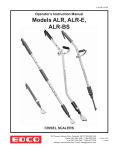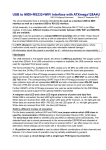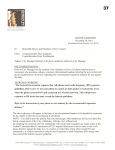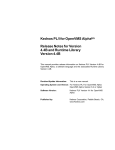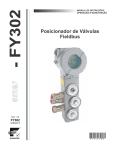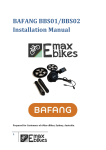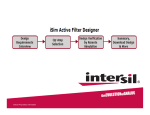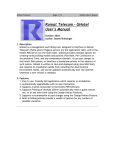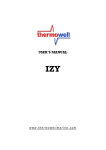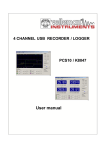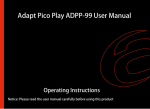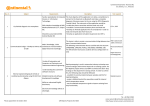Download MIDI CV 5 - user manual
Transcript
MIDI CV 5 v1.0 user manual Diogo Moreda 2011 MIDI CV 5 – user manual Diogo Moreda 2011 OVERVIEW ...................................................................................................................... 3 HARDWARE..................................................................................................................... 4 CONNECTIONS............................................................................................................. 4 THE FRONT PANEL INTERFACE .............................................................................. 5 READY MODE ................................................................................................................. 6 BUTTON / LED FUNCTIONS IN READY MODE ..................................................... 7 READY MODE - EDIT MENUS................................................................................... 8 Pitch portamento time edit menu ................................................................................ 9 Filter glide time edit menu .......................................................................................... 9 Midi channel edit menu............................................................................................. 10 MIDI CV UTILITIES..................................................................................................... 11 AUTOTUNER UTILITY.............................................................................................. 11 How it works ............................................................................................................. 11 Operation................................................................................................................... 12 Limitations and stuff to consider............................................................................... 13 MONITOR UTILITY ................................................................................................... 14 FACTORY RESET UTILITY ...................................................................................... 14 INPUT MIDI MESSAGES............................................................................................. 15 TECHNICAL SPECIFICATIONS................................................................................ 15 TROUBLESHOOTING ................................................................................................. 16 2 MIDI CV 5 – user manual Diogo Moreda 2011 OVERVIEW The midi cv 5 (or simply midi cv) is a midi message interpreter and voltage control generator. It is designed to control 5V synthesizers. There are 2 CV outputs available. One is intended for pitch voltage control and we will call it pitch cv. The other is intended for filter control voltage (or any other modulation target) but for simplicity we’ll call it filter cv. The two outputs have different characteristics. Normal operation does not predict the usage of the pitch cv to control the filter and vice-versa. The filter cv is generated trough direct value conversion of control change or note velocity midi data. The pitch cv is generated trough a memory table that stores voltage values Well call it cv memory. This memory slots are read and applied to the cv output according to the midi note pitch value received. The midi note range interpreted by this device goes from “C 1” to “G 10” wich gives a total of 116 possible notes. The cv memory can be changed and restored by using the “autotuner” and the “factory reset” utilities (details can be found further ahead). The normal state of this device is the ready mode. While in this mode the device performs its main function wich is convert midi messages into control voltages. This mode is turned off when the user runs one of the device’s utilities. 3 MIDI CV 5 – user manual Diogo Moreda 2011 HARDWARE CONNECTIONS In order to use the midi cv you will need a midi host device and a target device. The following diagram displays how the midi cv should be connected to the host and target device for basic functioning The host will be the device that will generate midi messages (usually a midi keyboard, a sequencer or a computer) and pass them to the midi cv. You should connect a midi cable from the host device’s midi output to the midi cv midi input. The target is the device that will receive the control voltages from the midi cv and will generate sound. This should be some kind of analog synthesizer. The cv output on the midi cv should be connected to the target device cv input. Here is a diagram of cv connector on the midi cv: Note the connections(from left to right): pitch cv - pitch control voltage output. This is the voltage that will control the pitch that is outputted by the target device gate - gate signal output. This is used as a signal that tells the target device that a note is being pressed. Note: the midi cv does not generate a trigger signal! filter cv - filter control voltage output. This is used to control the target device’s filter cuttoff or any other modulated target on this device. 4 MIDI CV 5 – user manual Diogo Moreda 2011 5V - If you want, you can power your target device by connecting this output to the target device’s +V input. IMPORTANT: Note that the voltage supplied is 5 Volts only. You should never make this connection without first checking you’re target device’s operation manual for its power specifications. Very few synthesizers are designed to operate at 5 V, if you’re not sure of what you are doing it is better to leave this pin unconnected. If this connection is made under improper conditions both midi cv and target device may be permanently damaged! GND - Ground connection. This is the voltage reference connection pin. Without this connection the midi cv WILL NOT WORK! make sure you connect this pin to some ground connection in the target device There is one more input in the midi cv that should only be used when the autotuner utility is ran. This connection expects an audio signal from the target device. For more details see “AUTOTUNER UTILITY”. THE FRONT PANEL INTERFACE The panel interface is composed by 5 buttons and 6 leds. All this elements show different behaviors according to the selected mode or selected menu. Each behavior is described in the proper section. 5 MIDI CV 5 – user manual Diogo Moreda 2011 READY MODE Ready mode is the standard mode in wich midi cv operation is active. While in ready mode the device will react to midi messages by outputing control voltages. The ready led will be lit indicating that the device is currently performing its main function of converting midi messages into control voltages. The midi rx led will blink everytime a midi message is recognized. Unrecognized midi messages wont make the led blink (see input midi messages for details). features: pitch portamento - when pitch portamento is on the changes in the target device output pitch wont be immediate. Instead the pitch will rise or fall progressively until it reaches the most recently received pitch value. The time of this progress depends on the note interval and on the value set in the pitch portamento time edit menu (higher value means more time). A simple button will toggle this feature on or off and a led will indicate if the feature is currently active. filter glide - when filter glide is on the changes in the target device output filter cuttof (or any other modulation target) wont be immediate. Instead the modulation value will rise or fall progressively until it reaches the most recently received modulation value. The time of this progress depends on the modulation value interval and on the value set in the filter glide time edit menu (higher value means more time). This works in control change and velocity control source modes. A simple button will toggle this feature on or off and a led will indicate if the feature is currently active. filter control source - The filter cuttoff (or any other modulation target) can be controlled from either control change or note velocity midi messages. A simple button will toggle between this two sources and a led will indicate wich source is currently active. midi channel selection - The user may select one midi channel .This is the channel of midi information that the device will monitor and react to. Any midi message coming from a different channel than the selected one will be ignored. Global mode is not supported. 6 MIDI CV 5 – user manual Diogo Moreda 2011 button/led functions in READY MODE bt 0 led 0 - pitch portamento on/off. when pitch portamento is on, the led is lit. when pitch portamento is off the led is off. bt 1 led 1 - toggle filter glide on/off. when filter glide is on, the led is lit. when glide is off the led is off. bt 2 led 2 - toggle between filter Control Change / Velocity control source. when filter Control Change source is active the led is off. filter control Velocity source is active, the led is on. bt 3 led 3 - function / autotuner button (see edit menus, and autotuner mode) unused. 7 MIDI CV 5 – user manual Diogo Moreda 2011 READY MODE - EDIT MENUS While in READY MODE it is possible to enter menus to make changes to the device operation parameters in real time such as: - midi portamento time; - filter glide time; - midi channel; Menus are simply a special mode where you can edit a value (like edit the value of the pitch portamento). The midi cv conversion operation is not interrupted when you enter a menu, this way you can change a value and instantly listen the result. While inside a menu all buttons and leds acquire different behaviors than those explained for the READY MODE: bt 0 bt 1 bt 2 bt 3 - exit current menu. decrement current menu value. increment current menu value. unused. The four leds(led 0 – led 3) will display 1 of 16 different combinations to display 1 of 16 possible values. The value displayed is the current value for the current selected menu. The displayed values are like 4 bit binary values arranged in an inverse order. 8 MIDI CV 5 – user manual Diogo Moreda 2011 READY MODE - PITCH PORTAMENTO TIME EDIT MENU This menu allows you to change the pitch portamento time value. Bigger values make longer pitch portamento modulation time. This value ranges from 1 to 16. Mind that pitch portamento modulation time, also depends of the note interval. Bigger note intervals will result in longer modulation times. • • • To enter this menu hold bt 3 (function button) down and press bt 0; To change pitch portamento time value use bt 1 and bt 2; To exit this menu press bt 0. READY MODE - FILTER GLIDE TIME EDIT MENU This menu allows you to change the filter glide time value. Bigger values make longer modulation times. This value ranges from 1 to 16. Mind that filter glide modulation time also depends of the modulation value interval. Bigger intervals will result in longer modulation times. • • • To enter this menu hold bt 3 (function button) down and press bt 1; To change filter glide time value use bt 1 and bt 2; To exit this menu press bt 0. 9 MIDI CV 5 – user manual Diogo Moreda 2011 READY MODE - MIDI CHANNEL EDIT MENU This menu allows you to change midi channel value. The midi channel is saved in memory so when the device is turned off and on this value remains the same as the last selection. • • • To enter this menu hold bt 3 (function button) down and press bt 2; To change midi channel value use bt 1 and bt 2; To exit this menu press bt 0. 10 MIDI CV 5 – user manual Diogo Moreda 2011 MIDI CV UTILITIES AUTOTUNER UTILITY Tunning analog synthesizers can be a hard task to manage. Fiddeling with the tune parameters and finding the right combination can get tricky. The autotuner provides the possibility to auto-tune the target device. How it works: The midi-cv device will start outputting a control voltage that will begin with the lowest possible voltage and slowly increment this value until it reaches the highest possible voltage. While this control voltage sweep is operating, the midi-cv will “listen” the target device’s output in order to read frequency samples and match them with factory preset frequency samples. When a match is found the current Control Voltage value is stored in memory. This happens until all notes are found or until a full voltage sweep is completed. 11 MIDI CV 5 – user manual Diogo Moreda 2011 operation: The following procedures should be followed in order to run the autotuner utility: 1 - Turn off / bypass all modulation sources in the target device (example: disable pitch modulation, filter cuttoff should be set to its maximum value and filter resonance should be set to its minimum) so that the signal entering the autotuner input is a basic wave-shape (square, tri, etc); 2 - Set the target device’s base pitch to the lowest value that you will want the midi-cv to cover; 3 - the volts/octave (if available) to get a good v/oct response; 4 - Adjust the target device’s volume to almost maximum; 5 - If not connected already, connect the main cable (CV) to the target device; 6 - Connect the target device’s audio signal output to the autotuner signal input; 7 - Start the autotuner utility by holding ‘bt 3’ down for more than 5 seconds. The ready led will be turned off and the display leds will display a progress animation. If the progress animation is not being displayed it means that the autotuner isn’t getting any signal from the target device. If this is the case revise and perform the 6 steps described above. While the progress animation is running the autotuner is performing the frequency sampling operation described in “How it Works”. Everytime a match is found the midi rx led blinks. When the autotuner sequence is finished, the midi-cv will return to its ready-mode operation and the ready led will be lit once again. This utility can take a while until is finished(+- 4 minutes). You should test the autotuner result by playing some notes. Tip: Choose a note and play all its octaves, this makes it easier to notice pitch drifts. If you are not satisfied with the result you can run the autotuner again, or you can restore factory preset values (see “restore factory preset values”). The only way of exiting the autotuner utility is to press the reset button altough this should be used only when the autotuner seems to be stuck, otherwise this button shouldnt ever be used in this utility. 12 MIDI CV 5 – user manual Diogo Moreda 2011 Limitations and stuff to consider The frequency sampling detection range of the autotuner goes from 16.3 Hz (C 1) to 12.5 Hz (G 10). The control voltage range of the autotuner is the same as the midi-cv range wich goes from 0 V to 5V. The pitch CV resolution step is 0.000453 V. When the target device’s base pitch is set too high above the lowest frequency sampling detection value, all the notes played bellow that pitch value will output the same pitch (equal to the base pitch set in the target device). You will probably notice that when the autotuner is started and the midi rx led starts blinking a lot. This can be resolved by lowering the target device’s base pitch and run the autotuner again. When the voltage range of the midi-cv is lower than the target device’s control voltage range, the autotuner wont be able to cover the whole pitch range of the target device. As a result all notes below the target device’s base pitch will output a frequency equal to the target device’s base pitch and all notes above the midi-cv control voltage range will output a frequency equal to the target device’s base frequency added with 5 volts of control voltage. A solution to this problem may pass by adjusting the Volts per Octave parameter in the target device (if available) and run the autotuner again. 13 MIDI CV 5 – user manual Diogo Moreda 2011 MONITOR UTILITY This is a special utility that can be run on power up only. This is a test utility that will initiate a sequence of tones comming out of the target device. This tones are the result of the midi-cv outputting the control voltage values stored in memory one by one. The first Control Voltage will represent the value stored for the note C 1, the last will represent the note G10. The 116 slots of memory will make the midi-cv output 116 tones. While the monitor utility is running the ready led and midi rx led will be off. The display leds will display a running 4 bit counter. This utility takes about 36 seconds. Once the utility is finished the device enters ready-mode. In order to enter the monitor mode hold ‘bt 0’ and ‘bt 1’ on power-up. Alternatively you can hold ‘bt 0’ and ‘bt 1’ and press the reset button. The only way to exit this utility is by pressing the reset button. FACTORY RESET UTILITY This is a special utility that can be run on power up only. It is used to RESTORE ALL CV MEMORY to the factory preset values. The user selected channel will also be reset to 1. While in this utility the display leds will display a progress animation. After about 12 seconds the utility is over and the device enters ready mode with the factory preset values lodaded into memory. In order to enter the factory reset utility hold ‘bt 2’ and ‘bt 3’ on power-up. Alternatively you can hold ‘bt 2’ and ‘bt 3’ and press the reset button. ATTENTION - while running this utility DON’T TURN OFF THE DEVICE and DONT PRESS THE RESET BUTTON. 14 MIDI CV 5 – user manual Diogo Moreda 2011 INPUT MIDI MESSAGES The midi-cv will only react to the following messages: midi note on from C1 to G10 on user selected channel midi note off from C1 to G10 on user selected channel control change with control number 0x4A (usually used for filter cuttof) on user selected channel. Technical specifications: Supply Voltage + 9V DC pitch cv resolution: pitch cv ripple reduction: pitch cv range: 10 bit -56 dB 0V – 5V filter cv resolution: filter cv ripple reduction: filter cv range: 7 bit -56 dB 0V – 5V autotuner frequency sampler range: 16.3 Hz (C 1) to 12.5 Hz (G 10). autotuner frequency sampler resolution: 1.8 uS 15 MIDI CV 5 – user manual Diogo Moreda 2011 TROUBLESHOOTING: Problem: • I send midi commands to the midi-cv but it wont react and the midi rx led does not blink. Solution: 1. Make sure that the ready led in the midi cv is lit; 2. Check your midi connection from the midi cv to the host device (the device that is sending midi messages to the midi cv); 3. check your cv connection from the midi cv to the target device (see hardware chapter for connection details); 4. Make sure your host device is on the same midi channel as the midi cv (see channel menu for details on how to change the midi cv midi channel); 5. If your host device has some sort of midi filter, make sure it is configured to transmit note and control change midi message types (you should consult your host device user manual in order to do this). Problem: • I send midi commands to the midi cv but it wont react although the midi rx led does blink. Solution: 1. check your cv connection from the midi cv to the target device (see hardware chapter for connection details); 2. check if the target device is turned on and if it runs on batteries, check its battery life; 3. Check if the audio output of the target device is connected to an amplifier or any other audio driver device; 4. check the volume of the target and driver devices; Problem: • I’m changing the pitch portamento time but I can’t hear any changes in the output. Solution: 16 MIDI CV 5 – user manual Diogo Moreda 2011 1. Exit the pitch portamento menu by pressing bt 0 and make sure that the pitch portamento is turned on (led 0 will be lit); 2. Note that pitch portamento time is also defined by note interval. Bigger note intervals will make the portamento effect more noticeable. Problem: • I’m changing the filter glide time but I can’t hear any changes in the output. Solution: 1. Exit the filter glide time menu by pressing bt 0 and make sure that the filter glide is turned on (led 1 will be lit); 2. When filter control source is set to control change, the filter glide will only be affected by control change messages (see midi input). Check if this mode is set by confirming that led 2 is turned off in ready mode. When filter control source is set to velocity, the filter glide will only be affected by note velocity messages (see midi input). Check if this mode is set by confirming that led 2 is turned on in ready mode; 3. Note that filter glide time is also defined by value interval. Bigger value intervals make the glide effect more noticeable; 4. If your host device has some sort of midi filter, make sure it is configured to transmit note and control change midi message types (you should consult your host device’s user manual in order to do this). 17