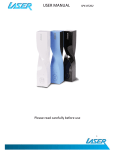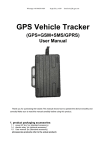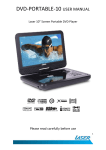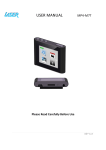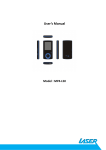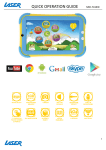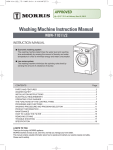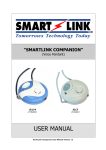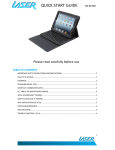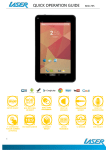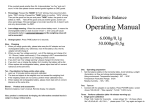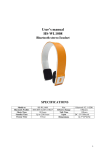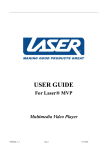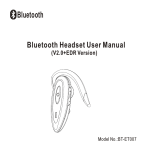Download USER MANUAL - eStore.com.au
Transcript
AO-BTHD USER MANUAL Please read carefully before use 1 AO-BTHD USER MANUAL TABLE OF CONTENTS IMPORTANT SAFETY INSTRUCTIONS AND PRECAUTIONS ................................................................... 3 WHAT’S IN THE BOX .......................................................................................................................... 5 CHARGING THE AO-BTHD .................................................................................................................. 5 SWITCH ON /OFF THE AO-BTHD......................................................................................................... 5 PAIRING THE AO-BTHD WITH OTHER BLUETOOTH DEVICES ............................................................... 6 A: PAIRING AO-BTHD WITH MOBILE PHONE (HFP) ......................................................................... 6 B: PAIRING AO-BTHD WITH IPAD /IPHONE ..................................................................................... 7 C: PAIRING AO-BTHD WITH PC/NOTEBOOK OR TABLET .................................................................. 7 D: PAIRING AO-BTHD WITH MAC OS X 10 OR ABOVE ..................................................................... 8 E: PAIRING AO-BTHD WITH A SONY PLAYSTATION 3 ® (PS3) ........................................................... 8 RE-CONNECTING TO A BLUETOOTH DEVICE ....................................................................................... 9 MAKING PHONE CALLS WITH THE AO-BTHD ...................................................................................... 9 CONTROLS FOR MUSIC .................................................................................................................... 10 LED AND TONE INDICATIONS ........................................................................................................... 10 SPECIFICATIONS .............................................................................................................................. 11 TROUBLE SHOOTING / Q & A ........................................................................................................... 12 2 AO-BTHD USER MANUAL IMPORTANT SAFETY INSTRUCTIONS AND PRECAUTIONS - Please read all instructions carefully before use - Please retain this manual for future reference - Use this product only in the manner described - Only use a water-dampened soft cloth to clean the surface of this product - The following will damage this product: any liquid such as water or moisture, extreme heat; cold; humidity, dusty or sandy environments -It is recommended to thoroughly charge this device before first use. Subsequent charges may be as needed - During charging, or extended use, the product may become warm. This is normal - There are no user serviceable parts in this product - Unauthorized attempts to dismantle or repair this product will void product warranty - Using this device near other electronic devices may cause interference - Do not use this product in electrical storms 3 AO-BTHD USER MANUAL PRODUCT CONNECTIONS AND USE 1. Adjustable headband. 2. < next song / track 3. > last song / track 4. LED status Indicator 5. Multifunction Button (MFB) Switch On/Off the headset, Answer or Stop call, Voice dial, Last Number Redial, Pause or Play 6/7. +/- 8. Mini USB port for charging 9. Microphone Built in, high sensitivity volume up / down 4 USER MANUAL AO-BTHD WHAT’S IN THE BOX 1 x Bluetooth headset AO-BTHD 1 x Mini USB charge cable 1 x User manual 2 x Spare foam ear pads 1 x Carry case CHARGING THE AO-BTHD It is recommended to thoroughly charge this device before first use. Subsequent charges may be as required. Charging via USB cable • Ensure the AO-BTHD is turned off before charging • Connect the included USB cable into the mini USB port on the headphones. • Connect the other end of the USB cable to a USB power adapter, an in car 12vDC to USB adaptor, a PC or notebook USB port or any other device which can supply power via USB (5volts) • When the red LED light is on, the headset is charging • When the blue LED light is on, the headset is fully charged • It should take around 3 hours to fully charge the AO-BTHD (if connected to a PC which has a sleep/hibernate function, the device will not charge) SWITCH ON /OFF THE AO-BTHD Function Operation LED indicator Indication tone Switch on Press the MFB button for 3 seconds, until the blue LED is on Blue LED blink 3 times. 2 x audible tones Switch off Press the MFB button for 5 seconds, until the red LED is on Red LED blink 3 times 3 x audible tones 5 AO-BTHD USER MANUAL PAIRING THE AO-BTHD WITH OTHER BLUETOOTH DEVICES Entering the pairing mode: Function Enter pairing mode Operation Make sure the headset is off. Press and hold MFB button for 6 seconds, until the red and blue LED blink alternately LED indicator Indication tone Red and blue LED blinks alternately. 2 x audible tones A: PAIRING AO-BTHD WITH MOBILE PHONE (HFP) Ensure your mobile phone has Bluetooth capability Pairing procedures may vary between brand types and handsets. Please refer to your mobile phone manual for further information • Please keep the headset and mobile phone within 1 meter of each other whilst pairing. • Activate the headset pairing mode (hold the MFB (middle button) for 6 seconds - the red and blue LED will blink alternately) • Activate the Bluetooth function on your mobile phone so it can search (discover) Bluetooth devices. • When located, Select AO-BTHD in the Bluetooth device list on your phone. • If a password or PIN is required, enter 0000, and press Yes or Confirm if required. • After successfully pairing, select AO-BTHD in the Bluetooth device list and press connect on your mobile phone. • If the pairing is successful a blue LED on the headset will blink. Note: • If the pairing is not successful, switch off the headset, and then restart the procedure. Your device may also need to be reset. • After pairing is successful, the paired devices will be stored in memory so there is no need to repeat the pairing process. Some devices may only allow you to pair one set of Bluetooth headsets at a time however you can use the AO-BTHD on multiple devices (but not at the same time) 6 AO-BTHD USER MANUAL B: PAIRING AO-BTHD WITH IPAD /IPHONE • Please keep the headset and iPhone/iPad® within a range of 1 meter of each other whilst pairing. • Activate the headset pairing mode (hold the MFB (middle button) for 6 seconds - the red and blue LED will blink alternately) • In the iPhone/iPad home screen, select settings,then general,then Bluetooth • Swipe the on/off switch to on The message Now Discoverable will appear • The Headset should be identified by your iPhone/iPad. Select it to complete the pairing C: PAIRING AO-BTHD WITH PC/NOTEBOOK OR TABLET Before installing this product, please make sure your PC or device supports Bluetooth, that the Bluetooth feature is enabled or that the Bluetooth dongle has been installed correctly • Open the Bluetooth program of your PC or device and keep the AO-BTHD and PC within 1 meter of each other whist pairing. • Activate the headset pairing mode: hold the MFB (middle button) for 6 seconds - the red and blue LED will blink alternately • Activate Bluetooth connectivity on your PC and begin the SEARCH NEW DEVICE function. • After a short scanning period, your PC or Device will indicate that your AO-BTHD headset has been discovered and is ready for connection/pairing • If you are prompted to enter a pin-code, use the code 0000 (four zero’s) • The connection should then be complete and the headset will be ready for use Note: If the above pairing process has failed, please ensure your Bluetooth receiver or software has been installed correctly and then repeat the above steps. Once paired and recognized by your PC/notebook, you can use the headset for chat functions such as Skype® or MSN®. 7 AO-BTHD USER MANUAL D: PAIRING AO-BTHD WITH MAC OS X 10 OR ABOVE • Activate the headset pairing mode: hold the MFB (middle button) for 6 seconds - the red and blue LED will blink alternately • From the Setup Bluetooth Device in the Bluetooth status menu / menu bar, follow the onscreen instructions to help pair your headset. Note: If the Bluetooth status menu is not available, open Bluetooth Preference and select the Show Bluetooth status in the menu bar checkbox. • As part of the pairing process, you will enter a passkey 0000 (four zero’s) • Open System Preferences and click Sound • Click Output and select Bluetooth headset • Click Input and select your headset. Adjust the Input and Output volume as needed Note: Some applications, including iChat AV, allow you to select the audio device from within the application (independently of the default audio input and output selected on the Sound pane of System Preferences). To use a Bluetooth headset within iChat AV, select the Bluetooth headset for audio input and output on the Video pane of iChat preferences. E: PAIRING AO-BTHD WITH A SONY PLAYSTATION 3 ® (PS3) Note – PS3 doesn’t allow you to listen to music/game/video content on a Bluetooth headset – it’s only for online gaming chat • Activate the headset pairing mode: hold the MFB (middle button) for 6 seconds - the red and blue LED will blink alternately • In the PS3 menu,go to the settings section,select accessory settings,then go to Manage Bluetooth Devices. With your AO-BTHD in pairing mode, follow the onscreen instructions and let the PS3 scan for your headset. When your headset is found, follow the prompts and enter the pin-code 0000 (four zero’s). The pairing should now be complete. • More help can be found at: http://community.us.playstation.com/thread/2344930?start=0&tstart=0 8 AO-BTHD USER MANUAL RE-CONNECTING TO A BLUETOOTH DEVICE • Automatic connecting: Every time the AO-BTHD is switched on, it will connect to last connected device automatically • Manually connecting to the last connected HFP device: When the AO-BTHD is in standby mode and doesn’t connect to any HFP devices, press the MFB button twice, it will connect to the last connected device automatically Note: Before connecting to a Bluetooth device, please enable the device’s Bluetooth function. MAKING PHONE CALLS WITH THE AO-BTHD (The headset must be connected and paired with a Bluetooth compatible mobile phone) Function Status of AO-BTHD Operation Voice dial Standby mode Press and hold the MFB button for 1 second, release it when you hear a tone Redial last number Standby mode Press the MFB button twice quickly Volume up Conversation mode press the + key Volume down Conversation mode press the - key Answer call Ringing press the MFB button Reject call Ringing Press and hold the MFB button for 1 second. Release the MFB button when you hear a tone. Note: • The AO-BTHD can be switched between music or phone call, so you wont miss incoming calls whilst listening to music • Not all the mobile phones support all the functions listed above. Please refer to the instruction manual of your mobile phone. • Some functions and indication tones may vary with different mobile phones. • When the volume is adjusted to max or min, you will hear an indication tone. • When accepting or making calls on some mobile phones, the default setting may be to communicate via the phone (speaker and microphone) instead of on the headset. If the is the case, simply switch over to the headset within the phones 9 AO-BTHD USER MANUAL relevant menu. Please refer to the instruction manual of your mobile phone for further information CONTROLS FOR MUSIC Once the AO-BTHD headset connects with a music device (such as an iPod touch, iPhone or Smartphone) high quality stereo music can be transmitted to the headset with volume and track playback functions controlled from the headset: Function Status of headset Operation Pause Playing music press the MFB button Play Pause press the MFB button Last song Playing music press the Next song Playing music Volume up Playing music Volume down Playing music > key press the < key press the + key press the - key Note: • On some mobile phones, when playing music, the sound may be heard on the speaker of the mobile phone. If this is the case, please choose “transmit the sound through Bluetooth / AO-BTHD” (or something similar). This is normally found within the settings section on your device. When the volume of headset is adjusted to maximum or minimum, you will hear an indication tone. • The Remote control functions will only work with devices which support Bluetooth standard AVRCP (such as iPhone/iPad/some smartphones). Please refer to the instruction manual of your mobile phone or Bluetooth transmitter for further information. LED AND TONE INDICATIONS LED indicator Red LED is on Blue LED is on Red and blue LEDs blink alternately Status of the headset The headset is charging The headset has finished charging Pairing mode – the headset is now discoverable. 10 USER MANUAL AO-BTHD Blue LED quickly blinks twice every 1 second. The headset is not connected to a device Blue and Red LED quickly blinks three times every 2 seconds Set up HFP and A2DP connection Red LED blinks twice every 20 seconds Low power Tone indicator Status of the headset an alert tone sounds every 20 seconds Power is low SPECIFICATIONS Construction Protocol Button Controls Effective range Response Band Working time Standby time Battery Intergrated Microphone Rechargeable Port Speaker sensitivity Pairing Flexible overhead band Rubberized underside band for grip Moisture sealed rubber buttons High integrity light-weight construction Aluminum size adjusters Heavy duty ball-pivoting earpads Bluetooth V2.1+EDR HSP - Headset Profile HFP - Hands-free Profile A2DP - Advanced Audio Distribution Profile AVRCP - Audio/Video Remote Control Profile AVRCP Music Controls: Play, Pause, Next, Previous Call Controls: Answer, End, Reject call General : Volume, Pair, Power 10-15 meters 2.4Ghz Music: Up to 10 hours Talk: Up to 11hours Up to 250 hours Charging time : Approx 3 hours Music Play Time : 10 hours Talk Time: 11 hours Capacity : 370mAH Lithium Polymer Built-in,4.5mm, omni-directional USB mini 5 pin cable 93 +-3dB At 1KHz No. of Paired Devices: 1 11 AO-BTHD USER MANUAL Compatible Products Pairing passkey: 0000 PC /Mac with Bluetooth functionality iPod/iPad iPhone 3G, 3GS, 4, 4S and beyond MP3 Players with Bluetooth functionality Bluetooth Mobile Phones PlayStation 3 TROUBLE SHOOTING / Q & A I always find configuring Bluetooth software to be very difficult. Do you have any tips to make this easier? For the first time user, we recommend that you read these instructions carefully before connecting your first device. Bluetooth technology is the preferred wireless technology, with the set up steps simply repeated for any Bluetooth device. Is “discovering” a new device and “pairing” a new device two different things? Yes. Think of it like tuning stations into your TV. The same applies to your headset. First you have to scan for all stations (in this case devices) then decide what station to watch (in this case pair with) Note: Remember to enter the pairing mode on your headset first before connecting for the first time I have paired AO-BTHD with another Bluetooth device (eg. an iPhone) before. I am now trying to pair with another device (eg. iPad) and it doesn’t work. AO-BTHD cannot “pair” two devices at the same time. You must first turn off / un-pair / select “forget this device” in order to pair another device I am having trouble pairing with WIN7. I can “discover” the headset OK but I think I do not have the right drivers. Although WIN7 is a superior operating system with most drivers already built-in, in some cases this does not cover the various hardware configurations built into the device (eg. PC, Notebook, Netbook etc) from the manufacturer. In this case, please visit the manufacturer’s web site for the latest Bluetooth drivers for your onboard Bluetooth device. Is there a function to remind me when I have reached the normal operating distance of the device Yes. Once you have breached the normal operating distance for the device an audible “beep beep” noise will sound. You will then need to reconnect (only) the device. For further product information and instructions please visit our product web page at www.laserco.net or email [email protected] 12 AO-BTHD USER MANUAL Please note: As continual improvements are made to this product, slight operational differences may occur. For the most up-to-date user manual, please visit our web site. Warranty Against Defects Laser Corporation Pty Ltd (“Laser”) warrants your new product to be free from defects in materials and workmanship for 12 months, from the date of purchase, provided that the product is used in accordance with accompanying recommendations or instructions where provided. The benefit of this warranty is in addition to your rights under the Australian Consumer Law and to other rights and remedies of the consumer under a law in relation to the goods or services to which the warranty relates. Through a network of retailers and resellers, Laser will provide you with your choice of a refund, repair or exchange (where possible) for this product if it becomes defective within the warranty period. This warranty will no longer apply where the defect is a result of alteration, accident, misuse, abuse, normal wear and tear, neglect or improper storage. Please retain your receipt as proof of purchase How to make a product warranty claim: Step 1: Find your receipt which proves the date of purchase. Where the date of purchase cannot be verified, your place of purchase or Laser will make an assessment based on the date of manufacture, the condition of the Laser Product and the type of defect. Step 2a): Contact your place of purchase. They will assess the nature of the fault and refund or replace the product as per their store refund or warranty policy. Step 2b): If your place of purchase cannot be contacted, then you can contact Laser . Customer Service with details of your defective Laser Product: Phone: (02) 9870 3355; or Email: [email protected] or online www.laserco.net/support/warranty (click on “Consumers (End Users)”). Our business address is at 1/6-8 Byfield Street, North Ryde, NSW 2113 Step 3: Laser . will issue you with a Return Authorisation (RA) number within 48 hours. When requested, send us the defective Product and a copy of your receipt. Laser will cover the cost of the return delivery. Step 4: Wait for us to contact you. Once we have received your defective Laser Product for inspection, we will inform you of our assessment of your claim within 7 days. When we contact you, we will firstly let you know whether you have a valid claim under this Warranty, and if so, we will inform you whether your defective Laser Product will be replaced or repaired, together with the number of days you can expect to wait to receive your replaced or repaired Laser Product. Our goods come with guarantees that cannot be excluded under the Australian Consumer Law. You are entitled to a replacement or refund for a major failure and compensation for any other reasonably foreseeable loss or damage. You are also entitled to have the goods repaired or replaced if the goods fail to be of acceptable quality and the failure does not amount to a major failure. 13