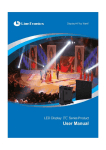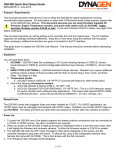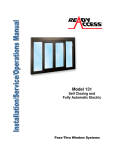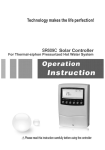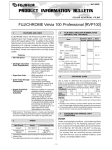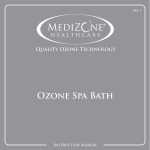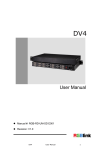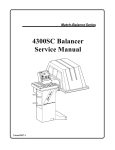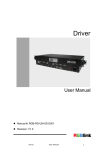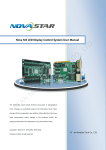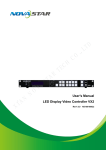Download English-eTotem-NOVA-User manual
Transcript
LED室内屏幕序列------高精度488X488压铸铝箱 PH 3.81 PH 5.08 PH6.09 PH 7.62 High Precision 488X488 Die-casting Aluminum Frame PH 3.81 PH 5.08 PH6.09 PH 7.62 让公共视讯更完美! PP series user manual FOR MORE INFORMATION CALL: www.liantronics.com This manual is only for operating instructions and does not serve as repairing service. Changes Liantronics provides this manual ‘ as is ’ without warranty of any kind, either expressed or implied, including but not limited to the implied warranties or merchantability and fitness for a particular purpose. Liantronics may make improvements and/or changes to the product(s) and/or the program(s) described in this publication at any time without notice. This publication could contain technical inaccuracies or typographical errors. Changes are periodically made to the information in this publication; these changes are incorporated in new editions of this publication. Copyright All rights reserved. The copyright of this manual is protected by the Copyright Law of the People's Republic of China and other intellectual property laws. No part of this document may be copied, reproduced, distributed, translated, or used for commercial purposes. It shall not otherwise be recorded, transmitted or stored in a retrieval system without the prior written consent of Liantronics. LIANTRONICS CO., LTD Add: Liantronics Building, No.1 Liuxian 3rd Road, Section 68, Baoan District, Shenzhen, China Postcode: 518101 E-mail: [email protected]; [email protected] Visit us at the web: www.liantronics.com PP series User Manual Contents 1. Safety…………………………………………….…………………….……………..1 2. Installation Requirements…………………………………………………………3 2.1 Mechanical Requirements………………………………………………………………………….3 2.2 Electrical Requirements…………………………………………………………………………….4 3. System Introduction.………………………………………………………….……5 3.1 3.2 3.3 3.4 3.5 3.6 3.7 3.7 Brief Introduction……………………….…………..…………………………………....……..…...5 System Components…………………….………..…………………………………………..........5 System Topological Graph……....……….…………………………………………………….….6 LED Display Components.………...…….……………………………....…….………………......7 PP series Module…...……………………….……………………………………………………......9 Control System……………………..………………………………………………………….......10 LED System Control Software….....…………………………………....…….…………............13 Power Distribution System………...…………………………………....…….…………............14 4. Installation………………………………………………………….…………..15 5. Start-up of the System……………………………………………………….…...18 5.1 Software Installation……..……………………………………………………………………...18 5.2 System Operation…………………………………………………………………………………..18 6. Trouble Shooting………………………………………………………………….22 6.1 Nebula Software Installation..…………….……………………………………………………….22 6.2 Install The Nebula TC Software.…………………………………………………………………22 6.3 Main Interface Of Nebula TC.…………………………………………………………………….23 6.4 Screen Configuration………….…………………………………………………………………...23 6.5 Camera Setting…………….....….……..…………………………………………………………..24 6.6 Basic Information Of The Terminal……………………………....…………………………….....25 6. 7 Sof tware Update Inf ormat ion………… …… ……… …… …… …… …… …… …. . … . . . . … …… . . . . . 25 6.8 Download Status Of The List……………………………………………………....……………...26 6.9 Log Upload Status..………………………..………....………………………………………..…..26 7. Trouble Shooting………………………………………………………………….25 7.1 7.2 7.3 7.4 7.5 Software Trouble……………..…………………………………………………………………….25 Hardware Trouble…… …..…...……… ……………… … …… …… … …… …… … …… …… … …2 6 Module Problems……..…… ...… …………… …………… ………… … …… …… … …… … …… .29 Power Problems……….…………………………………………………………………………...29 Data Transfer Probl em s… …..… … …..… …… …… …… … …… …… …… … …… …… …… … ..29 8. Maintenance.………………………………………………………………………..30 Appendix A. Technical Specification.…………………………………………….31 Appendix B. Dimensions.…………………………………………………………...32 PP series User Manual 1. SAFETY This chapter contains important information to prevent personal injury and product damage when you install the display. Read this chapter and keep it properly. Ensure that you understand and follow all the safety instructions and warnings in this chapter before installing. Personal Protection Warning: Ensure that you understand and follow all the safety instructions, warnings mentioned in this manual. Warning: Pay attention to electric shock. Warning: Wear a hard hat to reduce the risk of personal injury. Warning: Be aware of suspended loads. Warning: Mind your fingers while dealing with heavy loads. Personnel of installation and maintenance The installation and maintenance of this product must be performed by authorized and qualified technical personnel only. The manufacture does not take responsibility for the results caused by incorrect, improper, irresponsible and unsafe actions. GND and Lightning protection Do not underestimate the safety protection of grounding plug/socket. If the supplied plug/socket is defective, replace the defective parts. Ground the product correctly to avoid electric shock caused by large electricity leakage. Disconnect the power in the time of lightning, or provide other suitable lightning protection device. Disconnect the power plug when the product is not used in a long period. Ambience of installation and use • The ambient temperature for LED display: max 40°C, min 0°C. • Ensure that the ventilation is good. Do not jam or drop metal particles and cable pieces into ventilation opening. Keep the ventilation surface clear without foreign matters like wrapping materials. False actions may lead to poor ventilation and cause fire, malfunction and error. • Install LED display far away from radiator, heater, furnace and other equipments hindering ventilation and heat dissipation (including but not limited to amplifier, laser, ultrasonic vibration devices), flammable materials (like curtains) and other unsafe devices. • I/O signal cables should be shielded to restrain the high-frequency interference. • LED display can not contact with any corrosive and abrasive matter. Do not use LED display in moist ambience, in ambience containing airborne contaminant, dust, oily fume, corrosive gas and flammable gas, and in ambience with vibration and shock. • This LED indoor product is designed only for indoor use. Never install and use it in outdoor environment and keep it far away from direct sunlight, dust and moisture. www.liantronics.com 1 PP series User Manual ESD and LED: LED components are ESD (Electro-static Discharge) sensitive. Do not touch LED components when the display is in operation or switched off. Disconnect device: When the appliance inlets of the individual tiles are not accessible, the socket outlets supplying the rack shall be installed near the equipment and be easily accessible, or a readily accessible general disconnect device shall be incorporated in the fixed wiring. Mounting parts: The mounting parts are only used to install LED display. Do not repair or copy. Only use parts appointed by the manufacturer. Contact LIANTRONICS if you want customized application. Product care: Inspect all installations on a routine basis to check security, wear, deformation, corrosion or any other situation that reduces load-carrying capability. Increase inspection frequency for key parts. Keep structural and mounting parts dry, clean, lubricated (only if recommended), coated properly, and maintain complying with part design. Defective parts must be removed or replaced at once. Installation and wiring: Install the display and connect cables following the manual instructions. The installation and wiring must be secure. Poor connection may lead to malfunction. Do not step on power/data cable or squeeze plug, socket and power/data cable. Do not suspend any items on cables or the back of LED display. Connect or disconnect the cables of data communication, extension module or control unit after the power is off to prevent product damage or malfunction. Risk of electric shock: • To avoid electric shock and damage , do not dismantle the inside electrical parts. • Hot plugging the cable is forbidden to prevent electric shock or circuit damage. • Keep clean after installing and cabling. Be ensure all the devices and terminals are covered before turning on the power. • Do not touch the terminals when power is on. Clean and screw the terminals when power is off. Moving or transporting product: Do not hit the corners of LED tiles when installing or dismantling LED tiles. Be careful when moving or transporting the product to prevent any damage. LED tiles can not be transported in containers other than LIANTRONICS flight cases or packaging. Even the use of LIANTRONICS packaging does not guarantee the LED tiles against damage due to excessive force of impacts. All warranty claimed regarding damaged modules due to incorrect packing will be rendered invalid. 2 PP series User Manual 2. Installation requirements This chapter specifies the requirements for safety, mechanism, electricity and control software of PP series. Warning: This LED indoor product is designed only for indoor use. Never install and use it in outdoor environment and keep it far away from direct sunlight, dust and moisture. 2.1 Mechanical Requirements Weight Warning: Do not underestimate the weight of the PP series. Be sure that the floor or truss installation on which the PP series has to be installed is capable of handling five (5) times the complete load of the display. For floor mounting, conclude the weight of any other load. Horizontal surface For floor installation, the floor on which PP series is installed must be horizontal. Never install LED display on a slant surface. Ballast Depending on the height of the display and the position of the LED display upon the foot beams (somewhere between front and middle) , additional weight (ballast) will be required. Consult professionals of LIANTRONICS to calculate the minimum ballast you require for safe installation of the LED display. Installation ambience • Environmental conditions: humidity, ventilation, temperature, etc. • Location: Altitude, etc. • Front clearances: for optimal effect, ensure that enough free space is supplied in front of the LED display and respect the minimum viewing distance. • Comply with local regulations regarding such installations. 3 PP series User Manual 2.2 Electrical Requirements Power requirements Electrical parameter Input voltage 220±15% (According to the actual situation ) Average power consumption 815W Max power consumption 2450W Input power frequency 50/60Hz Max supply current 11.1A AC/DC Power supply electrical specification Input voltage: 220±15% Output voltage: 57.6VDC Output current: 0~50A AC/DC Power supply electrical specification Input voltage: 36VDC~76VDC Output voltage: 5VDC Output current: 0~30A Power cable standard 3 X 2.5mm2 Power system It is recommended to use power distribution system with a separate neutral and grounding conductor to avoid large current loops due to voltage differences in the neutral conductor. • Protect the electrical installation by switch, circuit breaker, over-voltage protector, defectivegrounding circuit breaker with proper rated power. • Install the display in accordance with local electrical installation standards. In Europe, comply with EN 60364, the standard for electrical installation of buildings. In Germany, comply with EN 60364. In America, comply with National Electrical Code ANSI/NFPA 70. Protective grounding To prevent against the risk of electric shock, the installation should be properly grounded. Defeating the purpose of grounding will expose you to the risk of electric shock. 4 PP series User Manual 3. System Introduction 3.1 Brief Introduction PP series of Liantronics, the super-size LED digital signage, defines an electronic totem in digital times. As the combination of hi-tech and artistic creation, it combines information transmission, artistic expression and time connotation as one. 3.1.1 Key Benefits • Super durable design • High grade protection with tempered glass • Hot backup system • Double backup power supply • Remote control and monitoring system • Centralized cluster network and remote control system to monitor and manage the status of LED screen • Embedded with video monitor and ammeter • Access for WiFi/3G wireless and wired network • 4.1 sound track output 3.1.2 Applications PP seriess are perfect for airport, subway station, train station, large shopping mall, star grade hotel, book store, pavilion, conference center, cinema, bank, office, etc. 3.2 System Components PP series series includes the following basic components: • LED Display: PP series • Control System: control computer, LED display controller, distributor, control system software 5 PP series User Manual 3.3 System topological graph DVI cable CAT5 cable USB cable Signal cable Audio cable 6 Image 3-1 System topological graph of PP series PP series User Manual 3.4 LED Display Components LED module X 40 PCS Tempered Glass Metallic Painted Base Image 3-2 The front face of PP series 7 PP series User Manual Fan Access panel Image 3-3 The back face of PP series 8 PP series User Manual 3.5 PP series Module PP series module includes die-casting aluminum base frame, PCBA, etc. At the back of the die-casting aluminum base frame, two copper screw holes are inlaid at each side to fix the module to the frame. The black LED lamp array lies in front of PCBA. LIANTRONICS adopts the black full color SMD LED lamps. The use of black organic silicone and diffuser makes the black LED lamps darker to improve the contrast of the display significantly. +5V input port Signal input socket +5V input port Signal input socket Die-casting Aluminum base frame Back side of the LED module Front side of the LED module Image 3-4 The components of P3 module 9 PP series User Manual 3.6 Control system 3.6.1 LED Receiver Card The functions of the MRV300 receiver card are shown as below: •Power supply: 3.3 - 5.0V •Temperature monitoring (standard feature) •Power supply voltage monitoring (standard feature) •Working status monitoring (standard feature) •16 RGB data groups output (it can be extended to 32 groups.) •Load capacity of single receiver card up to 256×128 •Support pixel level brightness/color calibration DC input socket Press this button to change test pattern DC input terminal 50 pins data interface A RJ45 interface A Extension data interface RJ45 interface B Status monitor Interface Reserved interface 50 pins data interface B Image 3-5 MRV300 receiver card Off-line Test The receiver card supports off-line test. Users can test each parts of the PP series without connecting with LED control system. The test steps are as below: 10 1. Make sure that the receiver cards are connected with each of the LED modules but not connected with CAT5 data cable. 2. Turn on the LED screen, the tiles show nothing. 3. Press the black switch on the receiver card seven times. Then the display contents on the LED tile will be changed to Diagonal, Grey, Red, Green, Blue, White and Black in order. PP series User Manual 3.6.2 MSD300 Transmitter Card 1.DVI interface for video input 2.USB interface for instruction communication 3.Audio input interface 4.Resolutions supported:1024*1200, 1280*1024, 1600*848, 1920*712, 2048*640 Caution: A multifunction card is required for outputting the audio. Data Interface A 3.2V~5.0V input socket Data interface B USB interface DVI input interface Image 3-6 MSD300 transmitter card 11 PP series User Manual 3.6.3 MFN300 Multifunctional Card 1.RJ45 ports for connection with receiver cards 2.serial ports for connection with the control computer 3.Support 8 power supply control 4.Support light sensors 5.Support temperature and humidity monitoring 6.Audio input interface Caution: For audio output, the multifunctional card needs to be connected between receiver cards or at the end of the cascading chain. 3.2V~5.0V input socket Rs232 Serial port RJ45 connect to receiver card Image 3-7 MFN300 multifunctional card 12 PP series User Manual 3.7 LED System Control Software NovaLCT-Mars control software is used to configure and control LED display through PC in Graphics User Interface. Image 3-8 NovaLCT-Mars control software interface Note: For more information about installation and instruction of control software, consult Nova LED Display Control System –Mars 3 User Manual. 13 PP series User Manual 3.8 Power Distribution System The power distribution system of the PP series has air switch, leakage protection switch, fuses, AC contactors. The system has protection of overvoltage, overcurrent, undervoltage, short circuit, open circuit and leakage. The main switches in the power distribution cabinet are made of the Schneider devices and all other accessories and wires has "CCC" certification. Electric energy meter SSR Power supply for Multi-funtion card Filter Positive pole terminal Negative pole terminal Power supply for IPC & Speaker Image 3-9 PP series power supply system diagram Selecting and layout of the power line • LED display is supplied with AC220V power with good grounding and requires that the grid voltage fluctuation is less than 10%. • Determine the diameter of the power cord according to the power of the display (Unit: mm2, the cross-sectional area of the power cord). The power supply has three-wire system (live, neutral and earth) or five-wire system (3 live wires, neutral and earth). When the maximum power consumption of the LED large-display is less than 10 KW, generally use single-phase three-wire power supply , and vice versa use the three-phase five-wire power supply. 14 PP series User Manual 4. INSTALLaTION Installation Preparation Good viewing angle and good sight for the surroundings •Favorable ventilation conditions •Safe and stable rating input voltage •Suitable size, firm and stable installation table-board •Rear maintenance space is more than 800mm from front to back. Tools list for installation (choice depends on the practical jobsite) 1. Diagonal cutting plier Cut the wire 2. Combination plier 3. Screw drivers Cut the steel wire rope Install tiles and power supply 4. L shape spanners 5. End wrench tool set 6. Adjustable wrench Tighten or loosen the screw Tighten or loosen the screw 7. Socket wrench 8. Digital multi-meter 9. Rubber hammer Assemble the screen Measure voltage or current Adjust the gap between tiles Install tiles Other tools for installation (choice depends on the practical jobsite) Electric drill Tools Quantity 1pc Function Drill holes on the wall or frame Rivet drill 1pc Fix the cabinet in place Electric adhesive plaster Several Isolate electricity after wire is connected Tape measure 1pc High-brightness flashlight 1pc Used in the dark area Safety rope Ref. Personal safety, very important 220V power outlet board 1pc Power supply Level & vertical ruler 1pc Test the level of the frame 15 PP series User Manual Power connection Open the back shroud which is showed in the Image 4-1. Then you can find the Terminal blocks which is showed in the Image 4-2. Image 4-1 Back shroud of the PP series Image 4-2 Terminal blocks 16 PP series User Manual If your local power voltage is 220V, you should connect the input power cable like Image4-3. The power voltage between L and N is 220V. 220V INPUT: G N L Image 4-3 Power connection of 220V power input If your local power voltage is 110V, you should connect the input power cable like Image4-4. The power voltage between L1 and L2 is almost 190V. 110V INPUT: G L2 L1 Image 4-4 Power connection of 110V power input 17 PP series User Manual 5. START-UP OF THE SYSTEM 5.1 Software Installation Before you run the software, please make sure all connection are ready (From PC to sending card, from sending card to LED screen). Put the LED system installation CD into CD-ROM. 1.Double click to start LED control software installation. 2.Follow the installation instruction until the installation procedure has finished. 5.2 System Operation First, power on the control system computer, and switch on the power of LED display. follow the procedures and instructions as below : 1.Start Nova LCT control software Install “ Nova LCT control software ” , double click the icon (image 5-1) to open Nova LCT Mars control software, and the computer will enter to the interface as image 5-2. “ Local system info ” shows the real system connection information. when it shows “ Control System: 1 ” , it means the USB serial port connection is ready for communication between PC and controller . If not it shows “Control System: 0”for the connection is not good with no communication. If there is no image on LED screen (green indicator of sending card not flicking), please check DVI cable from graphic card to sending card, then check multi-display mode from control computer. Keep display mode under duplicate mode. Image 5-1 Image 5-2 18 PP series User Manual 2. User Login User login—This menu is for user to login. It is necessary for the configuration of the LED screen. Click “User”,--“Advanced Log-in”, enter password”666”or”admin”. Image 5-3 Login interface Select “Config Screen” directly to follow the next step: Image 5-4 Configuration interface 3.Go to sending board configuration: As is Shown in image 5-5, select proper resolution for sending card, and it should be close to graphic card. Click “Save” to save parameter on HW. 19 PP series User Manual Image 5-5 Sending board configuration interface 4.Go to scan board configuration:As is shown in image 5-6, select “Load File”, down load “*.rcfg” file from delivered CD. Click “Send To HW ”, and then the file will be send to each scan board (receiving card). Click “Save” and save all files in hardware, when restart power ,files is no need to send again. If tiles shows correct images before loading file, skip this step and directly jump to step 5. Image 5-6 Scan board configuration interface 20 PP series User Manual 5. Screen connection According to the data cabling of your LED Display, fill in the actual value of columns and rows. Choose right ports and fill right scan board size as below. Select correct direction of signal cable cascading. Image 5-7 shows the front view of screen (see from image4-6) “S” for the first tile and “E” for the last one. Choose “Send to HW” and “Save”. Image 5-7 Screen connection interface 21 PP series User Manual 6. Terminal Server 6.1 Nebula TC Software Instruction Advertising display terminal is an unmanned multi-media system. After being connected with Nebula system, terminals can realize information transmission with the system and the system can offer all kinds of services for terminals. Terminals will periodically visit the server to receive and perform the control command: terminals will download and broadcast the list /do the listing, and collect and feed back execution result as well as play log for operation platform to check. Several tips shall be noted in order to make the system automatically start up and enter into Nebula terminal working state: 1. There can only be one user name for operation system; 2. There should not be password for operation system; 3. The Windows7 system shall set the terminal executable permissions only for the administrator. Advertising display terminal settings include three parts: terminal information configuration, display configuration and camera configuration. Terminal information configuration is to set terminal registration, communication rules and relative information to the server to ensure right authentication and normal communication in Nebula system. Display configuration is to set mapping area and location of the display in IPC, and program broadcasting configuration to make sure that terminal can play correctly and smoothly. Camera configuration provides a means of on-spot and desktop monitor. By camera configuration, users can take photos and get screen shots of the desktop and send them to the server. The platform can monitor these photos and shots to know system operation status. Operation platform Service platform 6.2 Install the Nebula TC Software After Nebula TC is installed, terminal server will be automatically set as “ automatic operation after system startup”. If you need manual start, click Nebula TC in the Start Menu, shown as below: 22 PP series User Manual 6.3 Main interface of Nebula TC : 6.4 Screen Configuration Fill in the blank according to the actual size and mapping area of the display in order to play the contents accurately and completely. 23 PP series User Manual 6.5 Camera Settings On-site visible monitoring solution would be provided, which is involved with screenshots of the multimedia player as well as timing photo-taking of the camera. Through the operation platform, the pictures which are uploaded to the server could be seen and downloaded. The maintenance personnel can know the situation of the screen via screenshots. Besides, the condition of surroundings and audience can be detected through the camera phototaking process. In the camera configuration bar, picture-capturing size and position could be set via sub-dialogue--- camera shot. Remember to tick and select “camera shot". 24 PP series User Manual 6.6 Basic Information of the Terminal Basic information of the terminal mainly indicates the current status of the terminal. For instance, the MAC address, equip connect status, read equip status result, interaction interval, last interaction time and result. See the picture below: 6.7 Software Update Information This part maintains the current version of terminal and the update status of terminal version, as shown in the following picture: 25 PP series User Manual 6.8 Download Status of the List Terminal of the advertising display would download the list from the server and play it in accordance to its schedule. After receiving the download list or schedule order, the terminal would start to download, and the whole progress together with the result can be clearly seen . 6.9 Log Upload Status When the platform commands the terminal to upload play log, the upload progress and result would be fully demonstrated. See the following picture: 26 PP series User Manual 7. Trouble Shooting 7.1 Software Trouble Problem type Problem description Unable to open NovaLCT System notice: NovaLCT.exe-error LCT system connection fails Nova LCT display brightness is not uniform LCT software monitor shows wrong status One area of receiver card is black Nova Studio The whole display is black Solution Reason Analysis Replace LCT software Software problem Install Microsoft .NET Framework 2.0 Check the RS-232 connection and communication Computer is not installed wit h .NET Framework software The RS-232 communication is not connected or could not get through 1.Computer is not installed with .NET Framework 2. Already installed, but may be damaged Nova LCT version may be changed, confirm that you use the right version. Replace LCT LCT communication is not stable Set values of R, G, B brightness on the all controllers as the same 1. Brightness values are Controller's R,G,B not the same. brightness values are 2. Data is not saved not the same successfully after setting. The calibration mode of controllers did not set to “On”. 1. Calibration mode is not “On”. 2.All the calibration modes are “On”, but not successfully saved after setting The brightness is different before and after calibration Brightness adjusting Change the brightness modes are different adjusting mode between different controllers Check Gamma value of different controllers and resend the database Gamma values are varied for different controllers If brightness adjusting is in auto mode and controlled by sensor, new update needs to wait for 30 seconds Brightness sensor action need to wait for 30 seconds. Change and re-install LCT software Check the row and column setting in LCT Close the play time schedule Check the media source 1. Brightness adjusting modes are not set as the same 2.The setting is not saved successfully Software problem Map setting in the LCT is wrong Time schedule setting is wrong Media source is lost or stopped 27 PP series User Manual 7.2 System Hardware Trouble Problem type Problem description Controller Black screen Solution Reason No HDMI signal output from the graphics card in PC No HDMI signal to the controller Check the power of the controller No power for the controller Analysis Re-start the controller Divider Divider is working when RUN lamp blinks There is no data Check RUN status on 2 times per second. the divider. If it blinks 2 from the controller The lamp blinking 2 seconds once, it means or the fiber cable seconds per time Divider driving area is no data from the fiber is not well means no data is black connected cable. output from controller or the fiber is broken Check the power of the divider Receiver card problem causes black display on single tile Receiver card One row of the module in the tile is black or messed up 28 No power for the divider Check data input from upper receiver card(RUN lamp blinks 2 times per second). If the Hardware problem data in is ok but problem still exists, replace the receiver card If there is no data input from the cat5, check the cat5 connection or no data output from the upper receiver card Poor Cat5 connection or output data problem of the upper receiver card Check the hub card connection with the scan card, or the ribbon cable connection Connection between the hub card problem or and module. If hardware problem connection is no problem, replace the hub card PP series User Manual 7.3 Module Problems Problem type Problem description Phenomenon & Solution Reason Analysis The lamp is dead or soldering is not good LED lamp Blind lamps Replace the module LED pixel The pixel area is black or loses color The driving IC/resistor is Replace the module bad soldered or out of work LED module One or several whole LED modules in the same row are black or defective Check the ribbon Cable is not connected cable and power cable connection on or not well connected the module 7.4 Power Problems Problem type Problem description Phenomenon & Solution Reason Tile power The whole tile is black Check power connection with the tile and the breaker in the tile Power to the tile is not well or the breaker is turned off Power supply The whole tile is black Replace the defective power supply The power supply feeding the receiver card is defective Replace the defective power supply The power supply feeding the module area is defective Several nearby Power supply module areas are black Analysis 7.5 Data Transfer Problems Problem type Problem description Phenomenon & Solution Reason Cat 5 Check the data The whole column The connection is not connection between of the display is good or the cat5 is the divider and the black defective first scan card Cat 5 One or several tiles in column are black Cat 5 All the display light Check and correct up but the columns The connection order is the Cat5 connection are not in right wrong order in the divider order Analysis Check the cat5 The connection is not connection between good or the cat5 is the tiles defective 29 PP series User Manual 8 Maintenance Routine maintenance 1. Make sure the LED display is well ventilated, dry and running in suitable temperature. 2. Regularly check the internal cables inside the LED display are in stable connection, the power supplies are working well, the ground wires are connected well, and the lightning arrester is running well. 3. Regularly wipe the dust on the surface of the LED tile with a soft cloth, and keep the LED display surface clean to avoid brightness differences between clean and unclean LED tiles. Cautions for use 30 1. Before power on the LED display, start your computer first, and then turn on the power of LED display. 2. Before turn off the display system, first turn off the power of LED display, and then turn off the computer. 3. When you are editing video playlist, you had better to keep the LED display off. 4. When failure appears, first turn off the power of LED display, then contact with service department of LIANTRONICS for technical support. PP series User Manual Appendix A: Technical Specification Item PP series Pixel Pitch (mm) 3 2.4 Screen Size 122’’ diagonal 97’’ diagonal Dimensions 1412mm(L)X3486mm(H)X120mm(D) 1112mm(L)X2758mm(H)X120mm(D) Display Size 1152mm(L)X2880mm(H) 952.32mm(L)X2261.76(H) Resolution 384pixels(L)X960pixels(H) 384pixels(L)X912pixels(H) Weight 200Kg 190Kg Power Consumption 750W (Average) / 2400W (Max) 600W (Average) / 2000W (Max) Brightness 1200cd/m 2 Viewing Angle H: 160o / V:160o Contrast Ratio 3000:1 Refresh Rate ≥1920Hz Frame Rate 60Hz Color Temperature 2000K≤TC≤9300K (Adjustable) Brightness Adjustment Programmable/ Auto/ Manual Signal Processing 16bit Communication WiFi/ 3G/ CAT 5 Protection Grade IP32 Life Span 50,000hrs Power Supply Voltage 176-264V(AC) Operation Temperature -20o ~ +50o Storage Temperature -40o ~ +60o Relative Humidity 10% ~ 95% Moisture-proof, dust-proof, flame retardant Protection Anti-corrosion, anti-static, anti-seismic High temperature & lightning protection Over current or short circuit protection Safety Over voltage or low voltage protection Temperature alarm Failure Monitoring Monitoring of temperature, voltage, working condition, network failure 31 PP series User Manual Appendix B: Dimensions 32 PP series User Manual 33

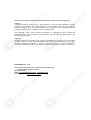
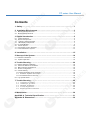
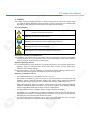
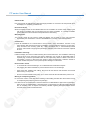
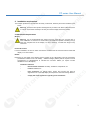


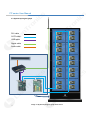


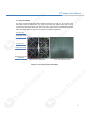


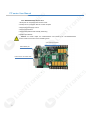
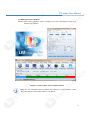
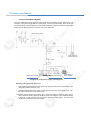

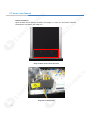
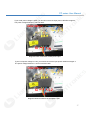
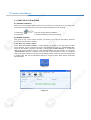
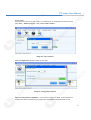
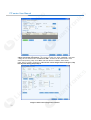
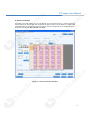
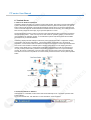
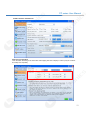
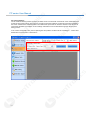

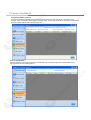

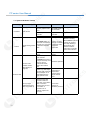
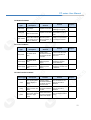
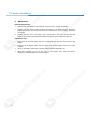




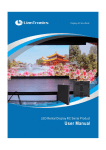
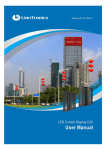

![English-T series-NOVA-User manual-F [兼容模式]](http://vs1.manualzilla.com/store/data/005791006_1-acba31ea472695c25db426bea2198a0f-150x150.png)