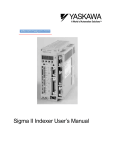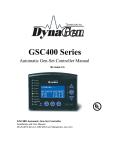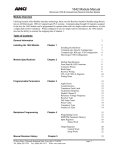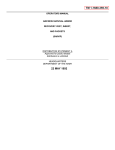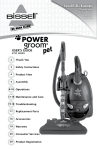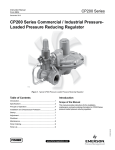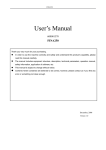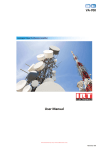Download GSC400 Quick Start Guide R1.4
Transcript
GSC400 Quick Start Setup Guide MAN-0091R1.4, June 2015 Purpose / Requirements This document provides instructions on how to setup the GSC400 for typical applications involving mechanically fueled engines. For information on setup with J1939 electronically fueled engines, please refer to the GSC400 User Manual. This document assumes you are using DynaGen supplied Oil Pressure, Engine Temperature senders, and quick start cables such as ACC0086. It also assumes firmware version 2.04.06 or later. If you have firmware 2.04.03 or below, see page 8 first before continuing. This document assumes you will be setting up the controller from the front panel menu. The PC Interface organizes the settings somewhat differently. Keep this in mind when using the interface with this guide. When necessary, additional instructions are given in brackets for the PC Interface. This guide does not replace the GSC400 User Manual. That manual should be reviewed before attempting installation. Equipment You will need these items: 1. ACC0086 – GSC400 Cable Set consisting of: AC Current Sensing Harness (1375R2-5), Sensor Inputs Harness (1376R2-5), and the Configurable Switched Input Harness (1378R2-5). All are 5 feet long. 2. DWG1377R2-5 (OPTIONAL) – GSC400 Switched Outputs Harness. Needed if you require additional switched outputs outside of those provided with the three on-board relays: Fuel, Crank, and Extra Relay. The length is 5 feet. 3. Temperature sender: a. ACC0027 (Datcon 02022-00, 1/8” NPTF-27) (consult with factory for other thread sizes) 4. One of the following oil pressure senders: a. ACC0108 (Stewart & Warner 279B-F, 1/8” NPT) OR b. ACC0122 (Sensata 67CP-0320150GFNA0C, 1/4” NPTF-2A) – This is a 0-5V electronic sensor for severe vibration and continuous duty applications. This sensor also requires DWG1410R25 (GSC400 5ft wires – pack of 5) and ACC0125 (SENSATA - 27710-2, harness, 40”). Relays/Fuses The GSC400 comes with pluggable fuses and relays installed for 12VDC. For 24VDC applications, the 12VDC relays must be unplugged and replaced with 24VDC relays. DynaGen can provide 24VDC relays as part RLY0043. The relays and fuses are rated 30A max resistive at 12VDC (20A max resistive at 24VDC). Power Up 1. To power the GSC400 one of the battery negative and battery positive connections must be connected to a 12VDC or 24VDC source. No other connections are required. 2. When you power up the GSC400 it might go through an initialization (this is a one-time event only), then it will display the firmware and hardware versions. Confirm the firmware version is 2.04.06 or greater. 3. The GSC400 will enter the OFF mode, Emergency Stop will be displayed on the screen, and the controller emergency stop alarm will sound. To silence this, plug in the configurable switched input harness that came with ACC0086. This is the harness with the 2x6 connector. 4. The emergency stop message should disappear. 1 of 12 OFF and AUTO MODES The GSC400 has three main states. OFF, AUTO, and RUN. The OFF mode prevents the GSC400 from starting up from any method except the Run Key, which provides an immediate manual start, on the front panel. It is also the entry point to the menu system. Press the Off key to go to the OFF Mode. In the AUTO Mode, the GSC400 will be armed to allow an automatic start from the remote start contacts, low battery recharge feature, exerciser feature, or from Modbus (RS485). Press the Auto key to go to the AUTO Mode. Mounting the GSC400 / Wiring The GSC400 comes with three mounting screws. Do not apply a torque more than 7in-lbs. See the end of this guide for the dimensions of the cutout required and the mounting screw locations. Install away from high temperatures (maximum 1580F (700C) ambient temperature) and protect from excessive vibration by using vibration isolators. Do not allow wiring or harnesses to hang from the GSC400 or to place excessive force on its terminals. Keep wiring loose and use strain relief. Ensure that all wiring to the GSC400 is self-supporting. Runs of 5ft or less is recommended for sensor inputs, switched outputs, switched inputs, and AC voltage/current. Menu System To configure the GSC400 you must use either the GSC400 Configurator Software on your PC or use the front panel menu system. The following will describe the method using the front panel menus. First press the Off Key to enter the OFF Mode. Then press the Enter key to enter the menu system. 1. In the menu scroll down the “Advanced Setup” submenu using the up and down keys on the GSC400. Then press Enter when Advanced Setup is highlighted. 2. Enter the passcode as instructed. The factory default passcode is “0000”. When you finish entering the last digit press the Enter key again and you will be taken to the “Advanced Setup” menu. This is the menu you will be using to configure the GSC400. Dedicated Emergency Stop and Remote Start Contacts (No menu configuration is required for these inputs.) On connector J5 (Switched inputs), emergency stop is pin 9. Connect it to ground to disable it. The switched input harness loops this to pin 12 for you. You must cut this loop and place in a normally closed switch to use emergency stop. 2 of 12 The remote start contact (pin 10) requires a normally open switch with the other side connected to ground. When the switch closes the GSC400 will start if in AUTO Mode. The GSC400 will shut down when the switch opens. GSC400 - H versions only (LCD Heater) The LCD heater is disabled by default. Enable it by going to Advanced Setup > Other Setting > LCD Heater. Generator Start / Shutdown 1. The GSC400 uses the Fuel output connection terminal to enable or disable the fuel or ignition system. The Crank terminal is used to control the electric starter motor. The GSC400 triggers a battery positive output to the Fuel terminal to begin the starting process and removes battery positive to stop the generator. During starting battery positive is also on Crank for the crank period. Typically the Fuel terminal is connected to the fuel solenoid or fuel pump and the Crank terminal is connected to the starter solenoid. An energize to stop feature can be programmed if needed. See ETS On Duration in step 2 below. The Fuel and Crank are controlled by industry-standard cube relays. There is also an Extra Relay, which has two terminals forming a dry contact and is configurable for a variety of functions. Switched Outputs A to H can also be optionally configured for a variety of extra functions. The switched outputs A to H are switched to battery negative and can carry a maximum of 0.2A each which can be used to drive external relays. The guide will discuss only outputs A to C which are the only outputs available using the Switched Outputs Harness (DWG1377). 2. Set the engine logic. Go to Advanced Setup > Engine Logic. You will need to set the following: Delay To Start – The time to delay before attempting to start the generator. Glowplug Time (Diesel engines only) – To turn on the preheat circuit prior to cranking. The Fuel is also turned on during this time. One of the switched outputs must be set to Glowplug. Crank Time – The maximum amount of time to crank the engine before giving up. Crank is on during this period or until the engine starts. Midheat Time (Diesel engines only) – The glow plug will remain on during this time after the engine has began cranking. One of the switched outputs must be set to Glowplug. Crank Rest Time – The time to wait between cranking attempts. Crank Attempts – The maximum number of times to attempt to crank the engine. Fuel Crank Rest – If Enabled leaves the Fuel on during crank rest periods, otherwise Fuel is turned off. False Restart – If Enabled, and the engine stalls within 10 seconds of starting, this is considered a false start and the controller attempts another crank. Post Heat Time (Diesel engines only) - After the engine has started the glow plugs will remain on for this period. One of the switched outputs must be set to Glowplug. ETS On Duration – “Energize to Stop”. If generator requires an active signal to stop, this is the duration to leave the signal on. One of switched outputs must be set to ETS. Warm-up Time – The duration to let the engine warm-up before applying load using a switched output. One of the switched outputs must be set to Warm-up. RPM Disconnect – The speed at which the Crank output will be terminated to disengage the starter. The generator will be considered running after this point. Cooldown Delay – The time to let the generator cool-down after load is disengaged and before the generator shuts down. Crank Oil Pressure – set this to 0 PSI. (Default is 0 PSI.) Shut Inhib Src – Set this to Disabled. (Default is disabled.) Shut Inhib Thr – Ignore this. 3 of 12 Bypass Cooldown – Disable to prevent users from bypassing the cool down period. 3. Diesel engines only. If using a glow plug go to: Advanced Setup > Outputs Setup > Extra Relay or Outputs A to C. Scroll down to “Glowplug” to highlight. Press enter to checkmark it. Then with “Glowplug” still highlighted press enter again to go back to the previous menu. This output is active during the glow-plug (preheat), mid-heat, and post-heat times. 4. Energize to Stop. If your generator requires an output to turn on to stop the generator (for example to activate a solenoid to cut fuel) then go to: Advanced Setup > Outputs Setup. Then go to Extra Relay or to one of the Outputs A to C and select “ETS”. This output is active during the ETS time. 5. Warm-up. If using the warm-up delay, go to: Advanced Setup > Outputs Setup > Extra Relay or Outputs A to C. Select “Warm-up”. The output is active when the warm-up delay is expired. 6. Cool-down. If using the cool-down delay, go to: Advanced Setup>Outputs Setup > Extra Relay or Outputs A to C. Select “Cooldown”. The output is active during the cool-down duration. Generator DC Battery To setup the battery logic, go to: Advanced Setup > Battery Setup. It contains the following menus: The last five items concern the warnings and failure set points. Low Warn Level – The GSC400 will alarm if voltage drops below this level. Low Fail Level – The GSC400 will shut down if voltage drops below this level. High Warn Level – The GSC400 will alarm if the voltage rises above this level. High Fail Level – The GSC400 will shut down if the voltage rises above this level. Low Vol InCrank – The GSC400 will display a warning during cranking if the voltage drops below this level. The first 4 menu items control the automatic startup on low battery. This is a battery recharge feature. Low Auto Charge – Enable to enable automatic starting when a low battery voltage is observed. ChargePrealarm – The amount of time to wait until starting the generator. The GSC400 will display a warning on the screen and sound the alarm. ChargeDuration – The amount of time for the generator to run before shutting down. Recharge Level – Automatic startup will begin when battery voltage reaches this level. Speed Sensing Methods There are two options for speed sensing: a magnetic pickup sensor or the generator AC voltage output. Select your method in the Advanced Setup > Speed Sensing menu. The speed inputs (J17 and J18) are two spade terminals at the bottom middle of the controller next to the 2x5 pin PC configurator connector. Polarity does not matter. The voltage cannot exceed 300VAC L-L. If using Generator Output Method Note: neutral of the electrical system must be bonded to battery ground for the speed sensing to work. 1. Connect two lines from the generator AC output voltage to the speed input terminals. The voltage can be line to line or line to neutral. 2. Set the following menu items: Signal Source – set to “Gen Output” Rated Freq. – set to 50 or 60Hz depending on the frequency output of the generator. 4 of 12 If using Magnetic Pickup Method 1. Connect the sensor to the speed input terminals 2. Set the following menu items: Single Source – set to “Mag Pickup”. Rated Freq –You must know the number of teeth of the flywheel teeth and the normal running RPM of the generator. Then use the tables below to determine the necessary Rated Frequency setting. Rated Frequency at 1800RPM Rated Speed Number Rated Frequency of Teeth 80 2400 85 2550 90 2700 95 2850 100 3000 105 3150 110 3300 115 3450 120 3600 Rated Frequency at 3600RPM Rated Speed Number Rated Frequency of Teeth 80 4800 85 5100 90 5400 95 5700 100 6000 105 6300 110 6600 115 6900 120 7200 You can also calculate it by using the following formula: Rated frequency (Hz) = (Number of teeth x Rated Speed in RPM) / 60 Where: Number of teeth – number of teeth on the flywheel the magnetic pickup sensor is attached. Rated Speed – the speed at which the generator produces power in RPM (RPM). Common Speed Settings Set the following settings: Rated RPM – The normal running RPM of the generator. Over RPM Warn, Over RPM Fail, Under RPM Warn, Under RPM Fail – set these to the desired values. Engine Temperature and Oil Pressure – Senders (if using switches skip to the next section) DynaGen supplied senders are single terminal units which require a good ground connection between the threads of the sender to the battery negative connection of the controller. Otherwise the GSC400 may experience intermittent shutdowns because it cannot read the correct engine temperature or oil pressure. The engine temperature sender should be connected to pin 2 of the Sensor Inputs connector. If using the standard oil pressure sensor (ACC0108), the sensor should be connected to pin 3. If the electronic oil pressure sender (ACC0122) is used refer to the instructions that are supplied with this sensor. High Engine Temperature In the Advanced Setup > High Engine Tmp menu set the following: 1. Input Pin – Set to “Analog2 – Low Z”. (PC Interface: select Input Pin #2) 2. Signal Source – Set to “Dat Pin2”. (PC Interface: select “Sender 2”) 3. Bypass Delay – the delay before monitoring warnings and failures on startup. 5 of 12 4. 5. 6. 7. 8. Switch Setting – ignore Shorted Sender – Warning/Failure when the voltage on the sender input drops below 0.122VDC. Open Sender – Warning/Failure when the voltage on the sender input rises above 4.76VDC. Units – Fahrenheit or Celsius, units to display on controller Warning Level, Failure Level – set as desired. The units match that set in Units. Low Engine Temperature The low engine temperature can be set to the same input as the high engine temperature. Note that the temperature sensor only reads down to 720F. In the Advanced Setup go to the Low Engine Tmp and set the following: 1. Input Pin – Set to “Analog2 – Low Z”. (PC Interface: select Input Pin #2) 2. Warning Level – Set as desired. Do not set below 750F. Low Oil Pressure In the Advanced Setup > Oil Pressure menu set the following: 1. Input Pin – Set to “Analog3 – Low Z”. (PC Interface: select Input Pin #3) 2. Signal Source – Set to “DatCon 1”. (PC Interface: select “Sender 1”) 3. Bypass Delay – the delay before monitoring warnings and failures on startup. 4. Switch Setting – ignore 5. Shorted Sender -- Warning/Failure when the voltage on the sender input drops below 0.122VDC. 6. Open Sender – Warning/Failure when the voltage on the sender input rises above 4.76VDC. 7. Units – PSI or kPa, units to display on controller 8. Warning Level, Failure Level – set as desired. The units match that in Units. Note (All Senders): When changing the units, the controller will do a conversion of all settings to the new unit. It is possible that the conversion will cause one or more settings to go out of bounds. Engine Temperature and Oil Pressure – Switches (if using senders ignore this section) The switch must be switched to ground but can be either normally open or normally closed. In the Advanced Setup>Oil Pressure and Advanced Setup > High Engine Temp set the following: 1. Input Pin – Set to the designed input. Match the number in this menu to the connector number on the wiring diagram. 2. Signal Source – Set to “Switch Input” 3. Switch Setting – Set to “Closed = Fail” for normally open switches or “Open = Fail” for normally closed switches. AC Voltage / AC Current Sensing AC Voltage: The GSC400 requires a neutral reference as it senses line to neutral (L-N). The controller converts to Line to Line (L-L) as required. Do not exceed 600VAC L-L. For proper sensing battery negative also needs to be connected to the neutral of the electrical. Follow all applicable standards. For runs over 5ft or in noisy environments twisted pair is recommended for the voltage inputs. Keep voltage and current cabling separate. 6 of 12 AC Current: Do not connect more than 5 AAC to each CT input. Use large AWG wires for runs longer than 5ft. The shunt resistors used for sensing of current are very low resistance. General 1. To enable voltage and current go to Advanced Setup > AC Voltage > Voltage Source and Advanced Setup > AC Current > Current Source and set as desired. The AC voltage must first be enabled and set up correctly to permit the display of AC current. 2. AC Voltage Setup a. Line Or Neutral – Set to “Line – Line”, “Line – Neutral”, or “Both”. This only affects the display. 3. AC Current Setup a. Turns Ratio – Set this to the ratio of the Current Transformer (CT). Single Phase – Two Wire (120VAC only) 1. Make connections to neutral and phase A on controller. 2. In Advanced Setup > AC Voltage menu: a. Voltage Group – set to “1. Single Phase”. (PC Interface: “AC Group #1”) b. Group 1 Setting – set to “2 Wire Single”. (PC Interface: check “2 wire”) c. Set Over Volt Warn1, Over Volt Fail1, UnderVoltWarn1, UnderVoltFail1 as desired. The units are in L-N although they are displayed as L-L in these menus. 3. In Advanced Setup > AC Current menu: a. Set Over Cur Warn 1 and Over Cur Fail 1 as desired. Single Phase – Three Wire (120VAC A-N, 120VAC B-N, 240VAC A-B) 1. Make connections to neutral, phase A, and phase B on the controller. 2. In Advanced Setup > AC Voltage menu: a. Voltage Group – set to “1. Single Phase”. (PC Interface: “AC Group #1”) b. Group 1 Setting – set to “3 Wire Single” (PC Interface: make sure “2 wire” is unchecked) c. The Over Volt Warn1, Over Volt Fail1, UnderVoltWarn1, UnderVoltFail1 are already set up for a typical 120 / 240VAC configuration but you may set as desired. 3. In Advanced Setup > AC Current menu: a. Set Over Cur Warn 1 and Over Cur Fail 1 as desired. Three Phase Wye –208 L-L (120VAC L-N) 1. Make connections to neutral, phase A, phase B, and phase C on the controller. 2. In Advanced Setup > AC Voltage menu: a. Voltage Group – set to “2. Three Phase”. (PC Interface: “AC Group #2”) b. The Over Volt Warn2, Over Volt Fail2, UnderVoltWarn2, UnderVoltFail2 are already set up for a typical 120 / 208VAC configuration but you may set as desired. 3. In Advanced Setup > AC Current menu: a. Set Over Cur Warn 2 and Over Cur Fail 2 as desired. Three Phase Wye – 480 L-L (277 L-N) 1. Make connections to neutral, phase A, phase B, and phase C on the controller. 2. In Advanced Setup > AC Voltage menu: a. Voltage Group – set to “3. Three Phase”. (PC Interface: ‘AC Group #3) b. Group 3 Setting – set to “Normal Voltage” (PC Interface: make sure “2x Voltage” is unchecked) c. The Over Volt Warn3, Over Volt Fail3, UnderVoltWarn3, UnderVoltFail3 are already set up for a typical 480VAC configuration but you may set as desired. 3. In Advanced Setup > AC Current menu: a. Set Over Cur Warn 3 and Over Cur Fail 3 as desired. 7 of 12 Three Phase Delta – 4 wire (120VAC A-N, 120VAC B-N, 208VAC C-N, 240VAC L-L) 1. Make connections to neutral, phase A, phase B, and phase C on the controller. Phase C voltage must be connected to the high leg (also referred to as the stinger leg) of the generator. 2. In Advanced Setup > AC Voltage menu: a. Voltage Group – set to “4. Three Phase”. (PC Interface: “AC Group #4) b. Group 4 Setting – Set to “Four Wire Delta” (PC Interface: check “4 wire Delta”) c. Set the Over Volt Warn4, Over Volt Fail4, UnderVoltWarn4, UnderVoltFail4 as desired. 3. In Advanced Setup > AC Current menu: a. Set Over Cur Warn 4 and Over Cur Fail 4 as desired. Firmware Version 2.04.03 and Lower Setup for firmware versions 2.04.03 is a little different than that outlined above. This section will explain the differences. 1. Go to Advanced Setup > Engine Logic > Crank Oil Pres menu and set this to 0psi. This will disable the locked rotor feature. This is set to 10PSI by default. 2. For High Engine Temperature (Advanced Setup > High Engine Tmp): a. In the Input Pin menu select “Analog 4 – Low Z”. (PC Interface: select “Input Pin #4”) b. In the Signal Source menu select Datcon 1. (PC Interface: select “Sender 1”) c. Disable Open Sender detection. 3. Low Engine Temperature. The Datcon sender only goes down to 129 0F so must: a. Use a separate switch, OR, b. Set signal source to pin 2, and then once this is done program the “DatCon K – LowZ” to the controller using the GSC400 programmer and PC configurator. Then it will read down to 720F. Note: the Datcon sender range on inputs 3 and 4 starts at 1290F. Note: Open Sender detection must be disabled if using pins 3 and 4 as the sender exceeds the 4.76V open sender detection threshold. UL Ratings The following conditions must be followed for the GSC400 to remain UL certified. Branch circuit protection with max ratings of 32V and 25A must be used on each battery supply connection (Fuel, Crank, and Extra Relay connections). 8 of 12 9 of 12 10 of 12 Modbus The Modbus port is not isolated. If you are running cable longer than 100ft, running cable outside, or using existing cabling it is recommended you install a RS485 isolator on the GSC400 end. Avoid using old wiring / unknown wiring as it can damage the GSC400. If powered other devices from the genset battery use an isolated power supply to power the devices to avoid ground loops. A twisted pair 120Ohm impedance shielded cable is required for Modbus communications (e.g. Beldin 9841). 120Ohm resistors are required on either end of the Modbus bus. A separate wire must be run for Modbus common. DWG1454 can be purchased which mates to the GSC400 modbus connector and provides pig tails for customer connections. Troubleshooting Relay Outputs Symptom: Fuel, Crank, and/or Extra Relay outputs are not turning on. 1. Check that the proper relay (12VDC or 24VDC) is used based on the system voltage. 2. Check that the fuse beside each relay is not blown. Speed Sensing – Generator Output Symptom: Speed is zero, generator won’t stop cranking. Speed 1 and 2 terminals (J17, J18) need to be connected to generator output. Symptom: Turns off starter prematurely or does not turn on starter and then goes into a low speed or low AC voltage failure without starting the generator. This could be caused by the GSC400 speed sensing terminals picking up stray signals during cranking. The speed sensing on the GSC400 is sensitive in order to pick up low voltages during cranking. The GSC400 then thinks the generator has started. Confirm by checking the speed displayed on the controller during cranking (value beside “RPM”). 1. Check that there are no breakers off. This can unload the GSC400 sensing inputs allowing the wiring to act as an antenna. 2. Check the AC voltage and frequency during cranking. If it reads a few volts then it is likely the GSC400 is picking this up. If the frequency reads 50/60Hz, then the controller will assume the generator has started already. Try another L-L or L-N connection. 3. If necessary, install an isolation transformer to prevent stray signals. Low Oil Pressure / High Engine Temperature Symptom: High Engine Temperature reads around 1300F. This is normal when engine temperature is set to pin 3 or 4. Set to “Dat Pin2” (firmware 2.04.06 and higher) and change sender to pin 2. For firmware 2.04.03 and below set signal source to pin 2, and then once this is done program the “DatCon K – LowZ” to the controller using the GSC400 programmer and PC configurator. The high engine temperature will then read down to 720F. 11 of 12 Symptom: High Engine Temperature or Low Oil Pressure not reading correctly. (Note applies to Dynagen supplied mechanical senders only. For troubleshooting on the electronic oil pressure sensor, refer to the insert that came with that sensor.) 1. Confirm that the sender is connected to the correct input pin terminal. Check the wiring for continuity. Check that the GSC400 is setup correctly in the advanced menu. 2. With the generator not running, unplug the sensor (analog inputs) plug from the controller. It’s the 2x4 pin connector on the bottom. On the GSC400 sensor terminal, measure the DC voltage of the input pin to battery negative. Do this on the GSC400 terminal, not the plug. It should read 5VDC. If it does not, there may be a problem with the controller. 3. Plug the sensor connector back in. You may need to do this step with or without the generator running. Look at the display on the GSC400 and note the value displayed. Then measure the DC voltage from the output of the sensor to battery negative. Note the reading. Lookup the pressure or temperature value using this voltage in the tables below. If it matches the value displayed on the GSC400 then the sender may be bad. If it does not, there is an issue with the wiring or setup or the controller may be bad. 4. Disconnect the sensor plug again and measure the resistance from the pin on the plug to battery negative. Refer to the below tables. Does the value from the table match the expected value? If not, the sender or wiring may be bad. Datcon - Temperature Voltage (V) Resistance Temperature Pin (Ohms) (0F) 2 Pins 3/4 7 --0.03 330 28 --0.14 300.8 49 0.23 0.23 275 72 0.34 0.34 248 96 0.44 0.44 221 120 0.54 0.54 203.5 147 0.64 0.64 189.7 173 0.74 0.74 181.5 202 0.84 0.84 175 232 0.94 0.94 167.5 263 1.04 1.04 160 296 1.14 1.14 155 330 1.24 1.24 149.2 367 1.34 1.34 144.1 406 1.44 1.44 140.1 446 1.54 1.54 134.8 491 1.65 1.65 129 628 1.93 --120.7 736 2.12 --114.2 855 2.30 --107 996 2.49 --99.6 1160 2.69 --92.4 1349 2.87 --85.4 1579 3.06 --79.4 1860 3.25 --72 Datcon 1 (Stewart) - Oil Pressure Voltage (V) Resistance Pressure Pin (Ohms) (PSI) 2 Pins 3/4 34 --0.16 99 45 --0.22 91 57 --0.27 82.8 68 --0.32 75.3 79 --0.37 68 92 --0.42 57.4 104 --0.47 50 116 --0.52 43.5 128 --0.57 37 142 --0.62 30.5 154 --0.67 25 168 --0.72 20 182 --0.77 16 196 --0.82 12 210 --0.87 8 226 --0.92 3.8 241 --0.97 0 12 of 12