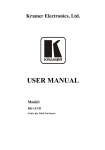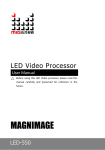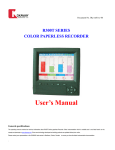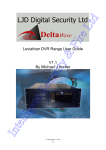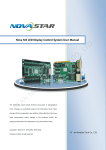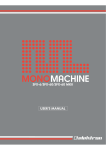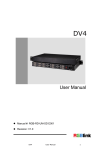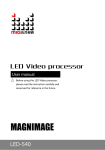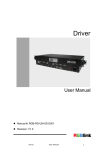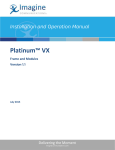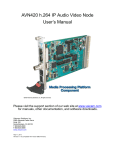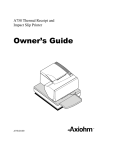Download English-FC Series-With magnetic module-NOVA
Transcript
This manual is only for operating instructions and does not serve as repairing service. Changes Liantronics provides this manual ‘as is’ without warranty of any kind, either expressed or implied, including but not limited to the implied warranties or merchantability and fitness for a particular purpose. Liantronics may make improvements and/or changes to the product(s) and/or the program(s) described in this publication at any time without notice. This publication could contain technical inaccuracies or typographical errors. Changes are periodically made to the information in this publication; these changes are incorporated in new editions of this publication. Copyright All rights reserved. The copyright of this manual is protected by the Copyright Law of the People's Republic of China and other intellectual property laws. No part of this document may be copied, reproduced, distributed, translated, or used for commercial purposes. It shall not otherwise be recorded, transmitted or stored in a retrieval system without the prior written consent of Liantronics. LIANTRONICS CO., LTD Add: Liantronics Building, No.1 Liuxian 3rd Road, Section 68, Baoan District, Shenzhen, China Postcode: 518101 E-mail: [email protected]; [email protected] Visit us at the web: www.liantronics.com FC series User Manual Contents 1. Safety…………………………………………….…………………….……………..1 2. Installation Requirements…………………………………………………………3 2.1 2.2 2.3 Mechanical Requirements………………………………………………………………………….3 Electrical Requirements…………………………………………………………………………….4 System Requirements............................................................................................................5 3. System Introduction.………………………………………………………….……6 3.1 3.2 3.3 3.4 3.5 3.6 3.7 Brief Introduction……………………….…………..…………………………………....……..…...6 System Components………………….………..……………………………………………..........6 LED Display Components………..……….…………………………………………………….….9 LED Control System.………..…….…………………………………....…….………………......13 LED System Control Software…...…….……………………………………………………......16 Peripheral Device…………………..………………………………………………………….......17 Power Distribution System………...…………………………………....…….…………............19 4. Setup Process………………………………………………………….…………..21 4.1 4.2 4.3 4.4 4.5 4.6 Installation Preparation……..…………………………………....…………………………….....21 Setup Process of rear Standing Installation…………………………………....……………...23 Setup Process of Front Standing Installation……………………….……….....……………...27 Data Cabling……..………………………..………....………………………………………..…..31 Power Cabling…………………….………………………………....………………………….....32 System Connection..………...………………………....………………………………………....33 5. Start-up of the System……………………………………………………….…...34 5.1 5.2 Software installation………...……………………………………………………………………...34 System Operation…………………………………………………………………………………..34 6. Trouble Shooting………………………………………………………………….38 6.1 6.2 6.3 6.4 6.5 Software Trouble……………..…………………………………………………………………….38 Hardware Trouble………..…...……………………………………………………………………39 Module Problems……..……...…………………………………………………………………….40 Power Problems……….…………………………………………………………………………...40 Data Transfer Problems……..………..…………………………………………………………..40 7. Maintenance.………………………………………………………………………..41 Appendix A. Technical Specification.…………………………………………….43 Appendix B. Tile Dimensions.……………………………………………………...44 Appendix C. Package.……………………………………………………………….45 FC series User Manual 1. SAFETY This chapter contains important information to prevent personal injury and product damage when you install the display. Read this chapter and keep it properly. Ensure that you understand and follow all the safety instructions and warnings in this chapter before installing. Personal Protection Warning: Ensure that you understand and follow all the safety instructions, warnings mentioned in this manual. Warning: Pay attention to electric shock. Warning: Wear a hard hat to reduce the risk of personal injury. Warning: Be aware of suspended loads. Warning: Mind your fingers while dealing with heavy loads. Personnel of installation and maintenance The installation and maintenance of this product must be performed by authorized and qualified technical personnel only. The manufacture dose not take responsibility for the results caused by incorrect, improper, irresponsible and unsafe actions. GND and Lightning protection Do not underestimate the safety protection of grounding plug/socket. If the supplied plug/socket is defective, replace the defective parts. Ground the product correctly to avoid electric shock caused by large electricity leakage. Disconnect the power in the time of lightning, or provide other suitable lightning protection device. Disconnect the power plug when the product is not used in a long period. Ambience of installation and use • The ambient temperature for LED display: max 60°C, min -40°C. • Ensure that the ventilation is good. Do not jam or drop metal particles and cable pieces into ventilation opening. Keep the ventilation surface clear without foreign matters like wrapping materials. False actions may lead to poor ventilation and cause fire, malfunction and error. • Install LED display far away from radiator, heater, furnace and other equipments hindering ventilation and heat dissipation (including but not limited to amplifier, laser, ultrasonic vibration devices), flammable materials (like curtains) and other unsafe devices. • I/O signal cables should be shielded to restrain the high-frequency interference. • LED display can not contact with any corrosive and abrasive matter. Do not use LED display in moist ambience, in ambience containing airborne contaminant, dust, oily fume, corrosive gas and flammable gas, and in ambience with vibration and shock. • This LED indoor product is designed only for indoor use. Never install and use it in outdoor environment and keep it far away from direct sunlight, dust and moisture. www.liantronics.com 1 FC series User Manual ESD and LED: LED components are ESD (Electro-static Discharge) sensitive. Do not touch LED components when the display is in operation or switched off. Disconnect device: When the appliance inlets of the individual tiles are not accessible, the socket outlets supplying the rack shall be installed near the equipment and be easily accessible, or a readily accessible general disconnect device shall be incorporated in the fixed wiring. Mounting parts: The mounting parts are only used to install LED display. Do not repair or copy. Only use parts appointed by the manufacturer. Contact LIANTRONICS if you want customized application. Product care: Inspect all installations on a routine basis to check security, wear, deformation, corrosion or any other situation that reduces load-carrying capability. Increase inspection frequency for key parts. Keep structural and mounting parts dry, clean, lubricated (only if recommended), coated properly, and maintain complying with part design. Defective parts must be removed or replaced at once. Installation and wiring: Install the display and connect cables following the manual instructions. The installation and wiring must be secure. Poor connection may lead to malfunction. Do not step on power/data cable or squeeze plug, socket and power/data cable. Do not suspend any items on cables or the back of LED display. Connect or disconnect the cables of data communication, extension module or control unit after the power is off to prevent product damage or malfunction. Risk of electric shock: • To avoid electric shock and damage , do not dismantle the inside electrical parts. • Do not hot plugging the cables to prevent electric shock or circuit damage. • Keep clean after installing and cabling. Be ensure all the devices and terminals are covered before tune on the power. • Do not touch the terminals when power is on. Clean and screw the terminals when power is off. Moving or transporting product: Do not hit the corners of LED tiles when installing or dismantling LED tiles. Be careful when moving or transporting the product to prevent any damage. LED tiles can not be transported in containers other than LIANTRONICS flight cases or packaging. Even the use of LIANTRONICS packaging does not guarantee the LED tiles against damage due to excessive force of impacts. All warranty claims regarding damaged modules due to incorrect packing will be rendered invalid. 2 FC series User Manual 2. INSTALLATION REQUIREMENTS This chapter specifies the requirements for safety, mechanism, electricity and control software of FC Series LED display. Warning: This LED indoor product is designed only for indoor use. Never install and use it in outdoor environment and keep it far away from direct sunlight, dust and moisture. 2.1 Mechanical Requirements Weight Warning: Do not underestimate the weight of a complete FC Series LED display. Be sure that the floor on which the FC display has to be installed is capable of handling five (5) times the complete load of the display. For floor mounting, conclude the weight of any other load. Caution: One FC tile weighs approximately 11kg. Horizontal surface For floor installation, the floor on which FC display is installed must be horizontal. Never install LED display on a slant surface. Ballast Depending on the height of the display and the position of the LED display upon the foot beams (somewhere between front and middle) , additional weight (ballast) will be required. Consult professionals of LIANTRONICS to calculate the minimum ballast you require for safe installation of the LED display. Installation ambience • Environmental conditions: humidity, ventilation, temperature, etc. • Location: Altitude, etc. • Front clearances: for optimal effect, ensure that enough free space is supplied in front of the LED display and respect the minimum viewing distance. • Comply with local regulations regarding such installations. 3 FC series User Manual 2.2 Electrical Requirements Power requirements The displaying area of one FC tile is 0.332 m². FC Series LED tiles have different pixel densities (see Appendix A – technical specifications). For different pixel densities, one FC tile may need power supply of 0.6 amps to1.5 amps at 220 VAC, 100-250 VAC, 50-60 Hz. Each FC tile has one input and one output socket of AC power. The power is distributed to display tiles by power split cables from power distributor. However, one power split cable can be connected with 8 – 20 tiles in parallel. So, one power split cable has to be provided for every 8 – 20 tiles. Protect every power cable by a circuit breaker or fuses rated 16 A / 250 VAC (15 A / 110 VAC in the USA and Canada). LIANTRONICS provides a range of power distributor to satisfy the demands of your LED display. See more details for power distributor of LED display in Power Distribution Section. Contact LIANTRONICS for more information. Power system It is recommended to use power distribution system with a separate neutral and grounding conductor to avoid large current loops due to voltage differences in the neutral conductor. • Protect the electrical installation by switch, circuit breaker, over-voltage protector, defectivegrounding circuit breaker with proper rated power. • Install the display in accordance with local electrical installation standards. In Europe, comply with EN 60364, the standard for electrical installation of buildings. In Germany, comply with EN 60364. In America, comply with National Electrical Code ANSI/NFPA 70. Protective grounding To prevent against the risk of electric shock, the installation should be properly grounded. Defeating the purpose of grounding will expose you to the risk of electric shock. 4 FC series User Manual 2.3 System Requirements Before you begin, it is assumed that you are familiar with the Windows operating software. The CDROM in your package contains a Windows 7-based installation program. You can install the software from the CD-ROM. System requirements Minimum specifications: l Hardware n PC Pentium IV 2.0 GHz or equivalent n 1 GB RAM n Free hard disk space: 10GB n XGA resolution (1024 x 768) n Serial communication port n Ethernet connection l Software n Windows 7 Professional Recommended specifications: l Hardware n PC Intel i5 processor or above n 4GB RAM n Free hard disk space: 500 GB n SXGA resolution (1280 x 1024), with 512MB video memory n Serial communication port n Ethernet connection l Software n Windows 7 Professional 5 FC series User Manual 3. SYSTEM INTRODUCTION 3.1 Brief Introduction FC series is the LED indoor display product of LIANTRONICS that uses die-casting aluminum frame with CNC high precision machining techniques. With its compact, light and handy exterior, the LED tile is easy to install and disassemble. As the tile dimension is of very high precision, so the whole display keeps in high flatness and seamless. 3.1.1 Key Benefits • Support for both front and rear maintenance . • Uniform color and high contrast, ensuring clear and sharp picture • High precision die-casting aluminum tile, achieving high flatness and seamless matching of the whole display • Fan-less design with good heat dissipation, achieving noise-free • Light and slim tile, easier to handle and transport • High stability and reliability, prolonging lifespan of the display 3.1.2 Applications Indoor hall, multi-functional conference hall, performing hall, theater, stage, command and control center and so on. 3.2 System Components FC series LED display system includes the following basic components: 6 • LED Display: FC series LED display tiles, power supply cables, signal cables, connectors • Control System: control computer, LED display controller, distributor, control system software • Power Distribution System: power distribution box, power cables • Peripheral Devices: video processor, optical fiber transmitter FC series User Manual FC LED Tile FC LED Tile FC LED Tile FC LED Tile FC LED Tile FC LED Tile FC LED Tile FC LED Tile FC LED Tile FC LED Tile FC LED Tile FC LED Tile FC LED Tile FC LED Tile FC LED Tile FC LED Tile Video Source Control PC LED Display Controller Power Box Data Out Power Out FC Module Data In DC Power Power In Receiver Card FC Series LED Tile DC Power Power In Data In Image 3-1 Block diagram of FC Series LED display system 7 FC series User Manual LED Display Components List Number Name Function /Explanation LED Display Components 1 FC series display tile Power cord plug and 2 socket RJ45 data cord plug 3 and socket Control System Components LED display control 1 computer Tile size: 576mm X 576mm, Weight: 11 kg Used for power supply loop between tiles; the plug is for output, and the socket is for input. Used for data link between tiles; the plug is for output, and the socket is for input. Industrial control computer 2 Controller Convert and send video signal 3 Distributor Distribute the data signal to different tiles 4 DVI output graphics card Support the output of multiple screens 5 Light sensor Adjust brightness automatically according to the environment brightness 6 Receiver card One card for one tile 7 Power management board Support remote power supply 8 LED control system software 1.Control, set and play video list on LED display 2.Support calibration on-site 3.Support manual and automatic brightness adjustment 4.Support turning on/off LED display through remote network Power Distribution System Components Power distribution 1 Support remote control power supply cabinet 2 Power distribution box Support remote control power supply 3 Lightning arrester International brand, to avoid lightning 4 Power cable Comply with international standards Peripheral Devices 1 Video processor 2 Optical fiber transmitter Different models of Voao or Magnimage are available. Both single mode and multiple modes optical fiber transmitter can be used; multiple modes transmitter for 500M, and single mode transmitter for 20KM. 3 Optical fiber 8 cores optical fiber with premium brand 4 Heat sink devices Axial flow fan can be chosen according to the heat dissipation space and the environment temperature. Warning: LED display modules can be easily damaged, so the original packing materials are needed for the maintenance of the display modules. All the warranty claims are invalid for the damage caused by wrong package. 8 FC series User Manual 3.3 LED Display Components FC Tile FC series LED display is built with FC tiles. A tile consists of die-casting aluminum frames in high accuracy, FC display modules, switching power supply, receiver cards, and some other mechanical and electrical connection parts. The FC die-casting aluminum frame adopts one time die-casting and CNC precision processing technology with high quality aluminum to ensure the high accuracy of the frame and the uniformity of the whole display. The introduction of the main components of FC tile is shown as below with related images. 3.3.1 Die-Casting Aluminum Frame Each die-casting aluminum frame is installed with four FC display modules. There are LED signal receiver cards and low voltage DC switching power supply inside the frame, and they all have electrical connection with 4 FC display modules. There are special designs for fixing and connecting the tiles at each side of the die-casting aluminum frame. The frame has attachment points at the back and four corners. The attachment points are to fix the tiles to the supports like steel structures and buildings. Upper handle Left guide pin Right guide pin LED module frame X4 Side lock Front face of LED modules populated with SMD LEDs Image 3-2 The front face of FC display tile 9 FC Series User Manual 1. FC tile has 4 grids for 4 modules to be fixed in. Each module is installed 10 magnet columns. The module depend on the magnet adsorption on the frame ,The precise positioning of the location holes on the frame to ensures the precise positioning of all modules. Keep frame clean to achieve smooth installation of the modules and avoid seams between tiles and uneven pixel pitches. There are also materials for eliminating the seam between tiles to ensure the smooth and uniformity of the whole display. 2. There is a pair of power/data sockets and a pair of power/data plugs at the back of each FC tile. The sockets are for inputting power/data, and the plugs are for outputting of power/data. 3. Each FC display tile can be equipped with thermal speed controlled fans to make sure the normal working temperature of the tile under high temperature conditions. 4. Each of the four corners at the back of FC die-casting aluminum frame has a fixed screw hole to support the installation. Each side of the upper frame has a pin used for the precise connection between the upper and lower tiles. Warning: A maximum of 15 tiles are limited to stack up without the external support. Upper handle Left guide pin Right guide pin Side handle AC power connector Back door lock Data link connector Allen key operate side lock AC input socket Status indicator Data input socket Side handle Fixing screw hole for installation Image 3-3 The back face of FC display tile 10 FC Series User Manual 3.3.2 FC Module FC module includes plastic base frame, PCBA, plastic mask, etc. At the back of the plastic base frame, two copper screw holes are inlaid at each side to fix the module to the die-casting aluminum frame. The black LED lamp array lies in front of PCBA. Over the lamps, replaceable masks are equipped to protect the LED lamps and PCB and increase the light efficiency of the display. LIANTRONICS adopts the black full color SMD LED lamps. The use of black organic silicone and diffuser makes the black LED lamps darker to improve the contrast of the display significantly. FC tile includes 2×2 FC display modules. Each module has five kinds of pixel pitch (mm): PH 3 mm, PH 4 mm, PH 4.5mm, PH 6 mm with the corresponding module resolution (pixel) of 96 × 96 , 72 × 72, 64×64, 48×48. The weight of each display module is about 1kg. Warning: FC die-casting aluminum frame can only install FC display modules. Replaceable masks High bright LED Magnet Signal input socket +5V input port Plastic base frame Back side of the LED module Front side of the LED module Image 3-4 The components of FC display module 11 FC series User Manual 3.3.3 Socket and Plug for Power and Data Connection The following two types of socket and plug are respectively used for the power and data connection between FC display tiles. The power socket and plug is for the loop power connection between upper and lower tiles, and the data socket and plug is for the loop data connection between tiles. Image 3-5 Power and data plug and socket Image 3-6 Power and data plug and socket 3.3.4 LED Receiver Card Each FC tile has one receiver card for receiving and transmitting the data of LED display . The functions of the MRV300 receiver card are shown as below: • Power supply: 3.3 - 5.0V • Temperature monitoring (standard feature) • Power supply voltage monitoring (standard feature) • Working status monitoring (standard feature) • 16 RGB data groups output (it can be extended to 32 groups.) • Load capacity of single receiver card up to 256×208 • Support pixel level brightness/color calibration DC input DC input 50 pins data interface RJ45 port 1 Extend interface RJ45 port 2 Monitor extend Interface 50 pins data interface Image 3-7 MRV300 receiver card 12 FC series User Manual 3.4 LED Control System This chapter introduces the control system and software of A24 display. 3.4.1 MCTRL300 Controller MCTRL300 is LED controller with autonomous power supply. The main functions are shown as below: 1. DVI interface for video input 2. USB interface for instruction communication 3. Resolutions supported: 1024×1200,1280×1024,1600×848,1920×712,2048×668 4. Two serial interfaces 5. Light sensor interface integrated 6. Audio input interface integrated Serial output Serial input Status indicator Light sensor extender DVI input AC power input USB port RJ 45 port 1& port 2 Audio input Image 3-8 MCTRL300 controller 13 FC series User Manual 3.4.2 MSD300 Transmitter Card 1. DVI interface for video input 2. USB interface for instruction communication 3. Audio input interface 4. Resolutions supported:1024*1200, 1280*1024, 1600*848, 1920*712, 2048*640 Caution: A multifunction card is required for outputting the audio. 5V DC input RJ 45 port 1& port 2 Audio input USB port DVI input Image 3-9 MSD300 transmitter card 3.4.3 MCTRL500 Controller 1. Two DVI interfaces for cascade (video input and output) 2. Audio input interface 3. Optional data output interfaces (4 RJ45 Ethernet ports or 4 optical fiber ports) to scan boards (receiver cards) 4. RS232 serial ports for cascading instruction communication 5. Maximum load capacity: 1920×1200 Image 3-10 MCTRL500 controller 14 FC series User Manual 3.4.4 MFN300 Multifunctional Card 1. RJ45 ports for connection with receiver cards 2. serial ports for connection with the control computer 3. Support 8 power supply control 4. Support light sensors 5. Support temperature and humidity monitoring 6. Audio input interface Caution: For audio output, the multifunctional card needs to be connected between receiver cards or at the end of the cascading chain. Relay contact DC power Serial port Audio output RJ45 port Sensor extend port Relay contact Image 3-11 MFN300 multifunctional card 3.4.5 NS048C Light Sensor 1. For environment brightness monitoring 2. Connect to receiver cards (MSD300, MCTRL300) or multifunctional cards (MFN300) 3. The cable of standard configuration is 5 meters. With a special ordered cable, the working distance can be extended up to 100 meters. Image 3-12 NS048C light sensor Note: Consult the controller manual for more information about installation and usage guidelines. 15 FC series User Manual 3.5 LED System Control Software NovaLCT-Mars control software is used to configure and control LED display through PC in Graphics User Interface. Image 3-13 NovaLCT-Mars control software interface Note: For more information about installation and instruction of control software, consult Nova LED Display Control System –Mars 3 User Manual. 16 FC series User Manual 3.6 Peripheral Device M3 CVT310/CVT320 (EO converter) When the distance between LED display and the controller is beyond 5 meters, optical converter is needed to ensure the complete signal and reliable system. LIANTRONICS offers two complete solutions of optical fiber transmission including transmitter, receiver and optical fiber. Your choice depends on the required cable length. Main Features: • Use optical fiber of multimode, double cores and LC interface. Transmission distance up to 300m. • One RJ45 Ethernet port for data input • Power supply: 100 - 240V AC • Use in pair. Image 3-14 LC-LC fiber cable Status indicators RX Port TX Port RJ45 port Power switch AC Input Image 3-15 CVT 310 transmitter, receiver and optical fiber Note: Consult control system manual for more information about installation and usage guidelines. 17 FC series User Manual Video Processor Image 3-13 Video processor front view Menu Key Functions PIP Picture in picture function key 1/AV1 Numerical1/select AV1 CROP Picture cropping key 2/AV2 Numerical2/select AV2 PART Partial/Full display switch 3/AV3 Numerical3/select AV3 OK Confirmation key 4/AV4 Numerical4/select AV4 AUTO Automatic pixel location alignment key 5/FADE Numerical5/fading transition MODE Preset mode call-out 6/VGA1 Numerical6/select VGA1 MENU Main menu key, or up to previous key 7/VGA2 Numerical7/selectVGA2 LEFT Moving cursor to left 8/DVI Numerical8/select DVI UP Moving cursor to top 9/HDMI Numerical9/select HDMI DOWM Moving cursor to bottom 10/E.M. Numerical10 RIGHT Moving cursor to right Image 3-14 Video processor rear side Video Inputs 18 Video Outputs AV1~AV4 4 video inputs DVI1~DVI2 2 DVI outputs (DVI-D single link) VGA1~VGA2 2 VGA inputs VGA 1 VGA output DVI 1DVI input (DVI-D single link) DVI Loop HDMI 1 HDMI input E.M. Extension module Tx Board1/ Tx Board2 1DVI loop output Slots for 2 Tx Boards FC series User Manual 3.7 Power Distribution System Power Distribution Tile The use of proper AC distribution system is necessary to make sure the safe operation to FC Series LED display. Although the third party solution is available, LIANTRONICS offers power distribution solutions with various sizes and types. As for the small system, “single-phase power box” can be used, while for the medium system, each of the custom power boxes solutions can be used. Image 3-17 Single-phase power box Image 3-18 Three-phase power cabinet Note: Consult the power box manual for more information about installation and usage guidelines. Power Supply Location Install power distribution cabinet in the control room outside of the display structure. Install a control box inside the display structure, which can control the display power supply independently, and control the maintenance of sockets and the lighting equipment. If it is 3-phase power supply, each phase should bear equally. 19 FC series User Manual Power Distribution System The power distribution cabinet has air switch, leakage protection switch, fuses, AC contactors, power lightning arrester. The door of the cabinet is also equipped with current-voltage testing meters, knob switches and signal lights. The distribution cabinet has protection of lightning, overvoltage, overcurrent, undervoltage, short circuit, open circuit and leakage. The main switches in the power distribution cabinet are made of the Schneider devices and all other accessories and wires has "CCC" certification. 3-Phase 5-Wire Power Line Image 3-19 Typical power supply system diagram Selecting and layout of the power line • LED display is supplied with AC220V power with good grounding and requires that the grid voltage fluctuation is less than 10%. • Determine the diameter of the power cord according to the power of the display (Unit: mm 2, the cross-sectional area of the power cord). • Power lines: set aside 5-10m between the power distribution box and the display. Cable: set aside 5-10m between the control room and the display. The power supply has three-wire system (live, neutral and earth) or five-wire system (3 live wires, neutral and earth). When the maximum power consumption of the LED large-display is less than 10 KW, generally use single-phase three-wire power supply , and vice versa use the three-phase five-wire power supply. 20 FC series User Manual 4. SETUP PROCESS This chapter describes the process of suspended installation and standing installation of FC Series LED display. Warning: Safety first. Fence off the installation area before starting to install. Ensure you read, understand and follow the safety instructions mentioned in the chapter “Safety” of this installation manual. Furthermore, make sure that all the installation requirements are fulfilled. The truss beam and level system used in this chapter are pure instructive, and assumes the truss beam and level system have been installed and answers to the flatness requirements. The customer is free to install his own truss beam and level system according to his own wishes but answering to the mechanical requirements mentioned in this installation manual. 4.1 Installation Preparation Package Check • • • Product Item Number —— Confirmed Package —— Perfect Complete Screen Appearance —— No Scrape Cabinet Off-line Test FC cabinet supports off-line test. Users can test each FC cabinet without connecting with LED control system. The test steps are as below: 1. Make sure that the receiving cards are connected with each of the LED modules but not connected with CAT5 data cable. 2. Turn on the LED screen, the tiles show nothing. 3. Press the black switch on the receiver card seven times. Then the display contents on the LED tile will be changed to Diagonal, Grey, Red, Green, Blue, White and Black in order. Press this button to change test pattern Image 4-1 Off-line Test button on receiver card 21 FC series User Manual Installation Preparation Good viewing angle and good sight for the surroundings • Favorable ventilation conditions • Safe and stable rating input voltage • Suitable size, firm and stable installation table-board • Rear maintenance space is more than 800mm from front to back. Tools list for installation (choice depends on the practical jobsite) 1. Diagonal cutting plier Cut the wire 2. Combination plier 3. Screw drivers Cut the steel wire rope Install tiles and power supply 4. L shape spanners 5. End wrench tool set Tighten or loosen the screw Tighten or loosen the screw 7. Socket wrench 8. Digital multi-meter 9. Rubber hammer Assemble the screen Measure voltage or current Adjust the gap between tiles 6. Adjustable wrench Install tiles Other tools for installation (choice depends on the practical jobsite) Tools 22 Quantity Function Electric drill 1pc Drill holes on the wall or frame Rivet drill 1pc Fix the cabinet in place Electric adhesive plaster Several Isolate electricity after wire connected Tape measure 1pc High-brightness flashlight 1pc Used in the dark area Safety rope Ref. Personal safety, very important 220V power outlet board 1pc Power supply Level & vertical ruler 1pc Test the level of the frame FC series User Manual 4.2 Setup Process of Rear Standing Installation Warning: The height of FC tiles depends on the height of supporting steel structure and the display surface has to obtain the flatness within a tolerance zone of +/-0.2mm and keep perpendicular to the reference surfaced. Setup Process 1. Assemble five FC tiles to be the center tiles of the whole display and level them out using a bubble level. Turn the side lock with hexagon screw to connect two tiles horizontally. The installation base level Image 4-2 Five FC tiles are installed in the horizontal line Tiles horizontally connected with side lock Side lock engaged Image 4-3 Two tiles horizontally connected with side lock 23 FC series User Manual 2. Assemble the FC tiles at the center in the second row. The upper and lower tiles are vertically connected with matching mechanism as shown in image 4-12, and level them out using bubble level. These two tiles are locked when you push the matching mechanism up and then rotate it to middle. These two tiles are unlocked when you push the matching mechanism up and then rotate it to both sides. Image4-4 Assemble the FC tile in the center of the second line 3. Continue to assemble the other FC tiles at the second row from center to double sides. The corners of every two tiles at the bottom are fixed with special connecting plates. Fix the connecting plates to the supporting steel structure at the back of the display. (See the steel structure design and installation image for more details.) The installation base level Image 4-5 Tiles vertically connected with matching mechanism 24 FC series User Manual 4. Fix the corners of four adjacent tiles with connecting plates and corresponding screws, and make appropriate adjustments if necessary to ensure the smooth and seamless surface of the FC display. Image 4-6 Fix the corners of four adjacent tiles with linking plates 5. Continue to assemble the FC display tiles from down to up row after row. Connect the tiles one by one. Caution: Before assembling the next tile, make sure the whole display smooth and seamless. The installation base level Image 4-7 Increase the tiles from down to up 25 FC series User Manual 6. Fix all the corners of the FC tiles at the bottom and flanks with connecting plates. Fix the connecting plates to the supporting steel structure at the back of the display. (See the steel structure design and installation image for more details.) Tile Linking plates Steel structure connecting bolts Supporting steel structure Ground beam Image 4-8 Example of stacked installation (6 X 6 tiles) 26 FC Series User Manual 4.3 Setup Process of Front Standing Installation Warning: The height of FC tiles depends on the height of supporting steel structure and the display surface has to obtain the flatness within a tolerance zone of +/-0.2mm and keep perpendicular to the reference surfaced. Setup Process 1. Fix the connection plates to the frame. There are two ways: either weld or fixed by screws . Supporting steel structure Connection plate Ground beam Image 4-9 Connection plate was fixed on the frame 27 FC series User Manual 2. Remove all the modules from the tile ,and then use the M10 bolt to fix the tile to the connection plate. Supporting steel structure Tile M10 Bolt Connection plate Module Ground beam Image 4-10 Tile was connected with the connection plate by M10 bolt 28 FC Series User Manual 3. Put the modules back to the tile, and connect the power cables and signal cables at the same time . Supporting steel structure Tile Connection plate Ground beam Image 4-11 One tile installed on the frame 29 FC series User Manual 4. Continue to assemble the FC series display tiles, from center to left and right sides, from bottom to the top, row after row, and connect the tiles one by one. Caution : Before assembling the next tile , make sure the whole display smooth and seamless Supporting steel structure Tile Ground beam Image 4-12 Side view of the whole led screen 30 FC series User Manual 4.4 Data Cabling Before distributing the data cable, see the section 3.3 about “FC Display Tile” for detailed information of the data cord’s socket and plug and their locations in FC display tile. Warning: Pay attention to the cabling direction in the following image. Power Power Data Power Data Power Data Power Data Power Data In Data Out Power Power Power Power Power In Power Data Data Power Power Data Data Data Data In In Out Out Data Power Data In In Out Out Out In Power Data Power Power Power Power Power In Power Data Data Power Data Data Data Data Data Data Data Data In In In Out Out Out Out In Power Data Power Power Power Power Power Data Power Power Power Power Data Data Power Data Data Data Data In In In In In Out Out Out Out Out LED Display Controller In In In In Out Out Out Out Out In In In In In Out Out Out Out Out In In In In Out Out Out Out Out In In Power Control PC Power Data Out In In In Out Out Out Data Power Data Out In Out Out Data In Power Data Out In Power In Out Data Data Out Power The image below shows data cabling seen from the rear of FC display of 5 tiles wide and 8 tiles high. The data link cable goes vertically and starts from the lower left corner (seen from the rear). The settings in the control software refer to the display seen from the front. So, the first tile in the data path indicates the lower right tile of the display. In Image 4-9 Example of data cabling 31 FC series User Manual 4.5 Power Cabling Before distributing the power cable, see the section 3.3 about “FC Display Tile” for detailed information of the power cord’s socket and plug and their locations in FC display tile. In Out In Out In Out In Out In Out In Out In Out In Out In Out In Spider Connector with Fuse Out In Out In Out In Out In Out In Power Power Power In Power Power Data Power Data Power Data Out Spider Connector with Fuse Power Distributer Box Image 4-10 Example of power cabling 32 In Power In Power Data Power Data Power Data Power Data Power Data Power Data Power Data Power Data Power Data Power Data Power Data Out Out Power In In Power Data Out Out In Power In In In Power Data Out Out Power Data In In Out Out Power Out Out Out In Power Data In In In Out Power Data Out Out Out Power Data In In In Power Data Out Out Out Power Data In In Power Data Out Out Power Data In In Power Data Out Out Power Data In Power Data Out Power Data In Power Data Out Power Data In Power Data Out Power Data A rear view picture of data cabling and power cabling Data Data Data Data Data Data Data Data Warning: Pay attention to the direction of the alignment in the following image. To AC Power FC series User Manual 4.6 System Connection Tile 11 Tile 12 Tile 21 Tile 22 … … … Tile M1 Cat-5 Cable Tile 1N … Tile M2 … A display is constructed by tiling LED tiles. This diagram shows an array of m-row by n-column of LED tiles. Dashed blue lines show data signal wiring. Tile MN UTP cat5e cable carries video signal from transmitter card to display tiles, as shown in this diagram. The coverage distance of the first jump (from LED controller to the first tile ) is 100 meters. DVI-D Cable Control PC DVI cable feeds video signal into LED controller . Acceptable signal for LED controller is DVI-D. Largest video size is 1280*1024 (SXGA). Video source can be from PC, DVD, TV tuner, etc. LED Controller Image 4-11 System connection diagram of a typical LED display 33 FC series User Manual 5. START-UP OF THE SYSTEM 5.1 Software Installation Before you run the software, please make sure all connection are ready (From PC to sending card, from sending card to LED screen). Put the LED system installation CD into CD-ROM. 1.Double click to start LED control software installation. 2.Follow the installation instruction until the installation procedure has finished. 5.2 System Operation First, power on the control system computer, and switch on the power of LED display. follow the procedures and instructions as below : 1.Start Nova LCT control software Install “Nova LCT control software”, double click the icon (image 5-1) to open Nova LCT Mars control software, and the computer will enter to the interface as image 5-2. “Local system info” shows the real system connection information. when it shows “Control System: 1”, it means the USB serial port connection is ready for communication between PC and controller . If not it shows “Control System: 0”for the connection is not good with no communication. If there is no image on LED screen (green indicator of sending card not flicking), please check DVI cable from graphic card to sending card, then check multi-display mode from control computer. Keep display mode under duplicate mode. Image 5-1 Image 5-2 34 FC series User Manual 2. User Login User login—This menu is for user to login. It is necessary for the configuration of the LED screen. Click “User”,--“Advanced Log-in”, enter password”666”or”admin”. Image 5-3 Login interface Select “Config Screen” directly to follow the next step: Image 5-4 Configuration interface 3.Go to sending board configuration: As is Shown in image 5-5, select proper resolution for sending card, and it should be close to graphic card. Click “Save” to save parameter on HW. 35 FC series User Manual Image 5-5 Sending board configuration interface 4.Go to scan board configuration:As is shown in image 5-6, select “Load File”, down load “*.rcfg” file from delivered CD. Click “Send To HW ”, and then the file will be send to each scan board (receiving card). Click “Save” and save all files in hardware, when restart power ,files is no need to send again. If tiles shows correct images before loading file, skip this step and directly jump to step 5. Image 5-6 Scan board configuration interface 36 FC series User Manual 5. Screen connection According to the data cabling of your LED Display, fill in the actual value of columns and rows. Choose right ports and fill right scan board size as below. Select correct direction of signal cable cascading. Image 5-7 shows the front view of screen. “S” for the first tile and “E” for the last one. Choose “Send to HW” and “Save”. Image 5-7 Screen connection interface 37 FC series User Manual 6. TROUBLE SHOOTING 6.1 Software Trouble Problem type Problem description Unable to open NovaLCT System notice: NovaLCT.exe-error LCT system connection fails Solution display brightness is not uniform Nova Studio 38 The whole display is black 1.Computer is not installed with .NET Framework 2. Already installed, but may be damaged Install Microsoft .NET Framework 2.0 Computer is not installed with .NET Framework software Check the RS-232 connection and communication The RS-232 communication is not connected or not get through Replace LCT LCT communication is not stable Set values of R, G, B brightness on the all controllers as the same 1. Brightness values not Controller's R,G,B the same. brightness values are 2. Data is not saved not the same successfully after setting. The brightness is different before and after calibration Brightness adjusting Change the brightness modes are different adjusting mode between different controllers Check Gamma value of different controllers and resend the database LCT software monitor shows wrong status One area of receiver card is black Analysis Replace LCT software Software problem The calibration mode of controllers did not set to “On”. Nova LCT Reason If brightness adjusting is in auto modes and controlled by sensor, new update need to wait for 30 seconds Change and re-install LCT software Check the row and column setting in LCT Close the play time schedule Check the media source Gamma values are different for different controllers Brightness sensor action need to wait for 30 seconds. Software problem Map setting in the LCT is wrong Time schedule setting is wrong Media source is lost or stopped Nova LCT version may be changed, confirm that you use the right version. 1. Calibration mode is not “On”. 2.All the calibration modes are “On”, but not successfully saved after setting 1. Brightness adjusting modes are not set as the same 2.The setting is not saved successfully FC series User Manual 6.2 System Hardware Trouble Problem type Problem description Controller Black screen Solution Reason No DVI signal output from the graphics card in PC No DVI signal to the controller Check the power of the controller No power for the controller Analysis Re-start the controller Divider Divider is working when RUN lamp blinks There is no data Check RUN status on 2 times per second. the divider. If it blinks 2 from the controller The lamp blinking 2 seconds once, it means or the fiber cable seconds per time Divider driving area is no data from the fiber is not well means no data is black connected cable. output from controller or the fiber is broken Receiver card problem causes black display on single tile Receiver card One row of the module in the tile is black or messed up Check the power of the No power for the divider divider Check data input from upper receiver card(RUN lamp blinks 2 times per second). If the Hardware problem data in is ok but problem still exists, replace the receiver card If there is no data input from the cat5, check the cat5 connection or no data output from the upper receiver card Poor Cat5 connection or output data problem of the upper receiver card Check the hub card connection with the scan card, or the ribbon cable connection Connection between the hub card problem or and module. If hardware problem connection is no problem, replace the hub card 39 FC series User Manual 6.3 Module Problems Problem type Problem description Reason The lamp is dead or soldering is not good Solution LED lamp Blind lamps Replace the module LED pixel The pixel is black or loses The driving IC/resistor is bad color soldered or out of work Replace the module LED module One or several whole LED Cable is not connected or not modules in the same row well connected are black or defective Check the ribbon cable and power cable connection on the module 6.4 Power Problems Problem type Problem description Reason Solution Tile power The whole tile is black Power to the tile is not good or the breaker is turned off Check power connection with the tile and the breaker in the tile Power supply The whole tile is black The power supply feeding the receiver card is defective Replace the defective power supply Power supply Several nearby module areas are black The power supply feeding the module area is defective Replace the defective power supply 6.5 Data Transfer Problems Problem type Problem description Reason Solution Fiber The display is black The fiber cable is broken or the data I/O order is wrong Check the fiber connection and the data I/O order Cat 5 The whole column of the display is black The connection is not good or the cat5 is defective Check the data connection between the divider and the first scan card Cat 5 One or several tiles in column are black The connection is not good or the cat5 is defective Check the cat5 connection between the tiles Cat 5 All the display lights up Check and correct the Cat5 but the columns are not in The connection order is wrong connection order in the divider right order 40 FC series User Manual 7 MAINTENANCE Routine maintenance 1. Make sure the LED display is well ventilated, dry and running in suitable temperature. 2. Regularly check the internal cables inside the LED display are in stable connection, the power supplies are working well, the ground wires are connected well, and the lightning arrester is running well. 3. Regularly wipe the dust on the surface of the LED tile with a soft cloth, and keep the LED display surface clean to avoid brightness differences between clean and unclean LED tiles. Cautions for use 1. Before power on the LED display, start your computer first, and then turn on the power of LED display. 2. Before turn off the display system, first turn off the power of LED display, and then turn off the computer. 3. When you are editing video playlist, you had better to keep the LED display closed. 4. When failure appears, first turn off the power of LED display, then contact with service department of LIANTRONICS for technical support. Change modules 1. Insert the special tool into the gape between two modules. 2. Then pull the tool out. The module will be pulled out at the same times. 41 FC series User Manual 42 FC series User Manual Appendix A: Technical Specification Item FC (indoor) Pixel pitch (mm) 3 4 4.5 6 Scan mode 1/16 scan 1/9 scan 1/8 scan 1/8 scan Pixel configuration 1R1G1B 1R1G1B 1R1G1B 1R1G1B Brightness (nit) 1,200 1,600 1,500 2,000 (white)/ 1,500 (black) Contrast 1,000:1 (white) /2,000:1 (black) Viewing angle H:140°; V:140° Pixel density (pixel/m2) 111,111 62,500 Module (mm) Module resolution (pixel) 27,777 64x64 48x48 128x128 96x96 288x288 96x96 72x72 Tile size (mm) Tile resolution (pixel) 49,382 576x576 192 x192 144x144 Tile type and material Die-casting aluminum cabinet Tile weight (Kg) 11 Average power consumption (W/m 2) Max power consumption (W/m 2) Refresh rate(Hz) 250 300 300 200 750 900 900 600 1920 1920 1920 1920 Frame rate(Hz) 60 Drive IC 16 channel constant current driving IC processing 14 bit/color DC voltage (V) 4.2 Serviceability Front/Rear Protection grade Front: IP32; back: IP32 Operation/storage temperature and humidity Operation temperature: -20℃~+40℃; Operation humidity : 10~90%RH Storage temperature: -40℃~+60℃; Storage humidity : 10~80%RH Life span (hrs) ≥50000(Normal Temp) MTBF (hrs) ≥3000 Compliant Standard CE ,FCC,RoHS 43 FC series User Manual Appendix B: Tile Dimensions 44 FC series User Manual Appendix C: Package Flight case: Dimension(mm): 829(L) X 632(W) X 677(H) Volume (m 3): 0.35 (approx.) Capacity: 6 tiles of FC 45


















































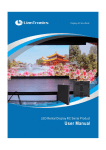
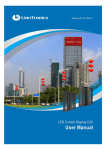
![English-T series-NOVA-User manual-F [兼容模式]](http://vs1.manualzilla.com/store/data/005791006_1-acba31ea472695c25db426bea2198a0f-150x150.png)