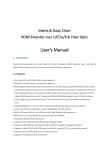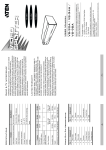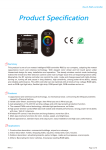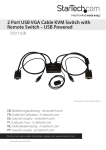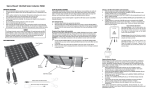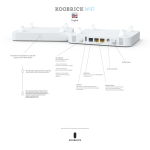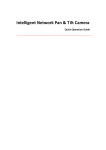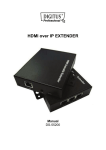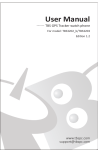Download VGA over IP EXTENDER Manual
Transcript
VGA over IP EXTENDER Manual DS-53200 1. Introduction Thanks for purchasing the DS-53200 VGA over IP Extender. We recommend that you read this manual thoroughly and retain for future reference. 1.1 Features The VGA over IP Extender allows you to extend video and audio up to 100 meters distance between source or computer and monitor or projector. With the built-in video and audio signals enhancement, you can gain the best video resolution quality and audio stereo sound while listening, and no any additional software needed. Furthermore, the installation and operation are easily more than expected. With using extension facilities of video and audio, this product the VGA over IP Extender, delivers worthy of performing efficiency and value-added. Cascadable Receiver, each Receiver Unit with cascade function enables to link the other two Receiver Units consecutively extending another 100m distance, and continue expanding corresponding to custom demand as likely Cascade/Tree Chain web architecture spread Easy to install with inexpensive CAT.5e/6 cables Each pair (TX & RX) extends the signals up to 100m (330 feet) Supports video high resolution up to 1920x1080@60Hz, Full HD 1080p HDTV compatible (720p, 1080i, 1080p) Supports Stereo 2.0 Cascaded-chainable receiver up to 10 layers Supports RS-232 (Serial) IR (Infrared remote) enabled Support Local VGA monitoring port Each receiver (remote) distributed linking cascade-chainable 2 receivers Wall Mountable 1.2 Package Contents 1. 2. 3. 4. 5. 6. 7. VGA Extender Transmitter (TX) x 1 VGA Extender Receiver (RX) x 1 Audio cable x 1 RS232 adapter cable x 2 pcs (set units) or 1 ( single unit) IR ( Emitter + Receiver ) cables x 1 set Power Adaptor DC 5V x 2 pcs ( set units ) or 1 ( single unit ) User’s Manual x 1 2 2. Specifications: 2.1 General Console Connectors PC Connectors Extension Port Transmitter Receiver VGA Output VGA (Female) VGA (Female) RS-232 Control Port Phone Jack Phone Jack VGA Input VGA (Male) N/A RJ-45 Full HD Video / Audio Extension RJ-45 1 (Line Out) 3 (1 Line In & 2 Line Out) Cascaded-Chainable N/A Up to 10 layers Audio Supports Stereo 2.0 IR Unidirectional (Receiver RX to Transmitter TX) Local LED Indicators Remote Power Red LED Link Red Green Power Red LED Link Red Green DDC/ DDC2 /DDC2B DDC Supported Extension Length Cable Type & CAT.5e / CAT.6 Max. Length: 100m Max. Video Resolution HDMI: 1920 x 1080@60Hz, Full HD 1080p Wide Screen Supported yes Power Supply External DC 5V / 2A Power Adapter Dimension ( L x W x H ) 115 x 91 x 28 mm Weight 340g Housing material Metal Power Consumption Transmitter (TX) : 5W ; Receiver (RX): 4.5W Operating Temperature 32 – 122 F ( 0 – 50 C ) Working Temperature -20 ℃ ~ 60 ℃ Humidity 0% - 80% RH 380g 3 3. Connectors Diagram 3.1 Configuration Pictures Transmitter (TX) – Front View Transmitter (TX) – Rear View : Power adapter DC 5V : Audio-out port : Power LED (Solid Red when power present) : Local VGA monitoring : Link LED (Solid Green when link present) : VGA source : IR Emitter control port : Audio-in port : RS232 control port : RJ45 CAT.5e/6 UTP port Receiver (RX) – Front View Receiver (RX) – Rear View : Power adaptor DC5V : Audio-out port : Power LED (Solid Red when power present) : VGA output ( remote display) : LINK LED (Solid Green when link present) : RJ45 LINK : IR receiver control port : RJ45 LINK : RS232 control port : RJ45 LINK 4 Application Diagram Transmitter (TX) Installation Please use CAT.5e/6 cable to get the best quality to connect to the LINE port (RJ45) of Transmitter Connect the IR Blaster Emitter cable or RS-232 to 3.5mm adapter to the Transmitter Unit IR Port or RS-232 port if necessary Connect Transmitter with VGA cable to a VGA source Connect Transmitter with VGA cable to a VGA monitor Connect DC 5V power adapter Connect to local VGA monitor Connect to UTP cable Connect to VGA source Connect to local speaker Power Adapter 5V Connect to audio source 5 Receiver (RX) Installation 4 Please use CAT.5e/6 cable to get the best quality to connect to the LINE1 or LINE2 or LINE3 port (RJ45) of Receiver Connect the IR Receiver cable or RS-232 to 3.5mm adapter to the Receiver Unit IR Port or RS-232 port if necessary Connect Receiver with VGA cable to a VGA monitor Connect DC 5V/2A power adapter. Connect to VGA monitor Connect to speaker Power Adapter 5V Connect to UTP cable Cascade Chain Connection Use UTP Cable to connect with Receiver to link the other two Receiver Units consecutively for extending another 100m distance, the cable is to connect to Receiver LINE1 or LINE2 or LINE3 port (RJ45), as long as the LINE port is not occupied, and user can continue expanding corresponding to custom demand as likely Cascade/Tree Chain web architecture spread Connect the IR Receiver cable or RS-232 to 3.5mm adapter to the Receiver Unit IR Port or RS-232 port if necessary Connect Receiver with HDMI cable to HDMI connector of Display Monitor Connect DC 5V power adapter Connect to VGA monitor Connect to speaker Power Adapter 5V 6 Connect to UTP cable Each Receiver with three Line port, one is used for source input; others are used for expanding source to other receivers. User can choose any LINE port as source input random and use the other two LINE port for expanding source to next tier receiver as long as the LINE port is not occupied. Network Switch Extending The maximum distance between each tier could be up to 100 meters long, while this could be extended through Network Switch. User can add one Network Switch to extend another 100 meter The more Network Switches, the longer distance extended. The number of Network Switches can be as many as user want 7 3.2 Connection Diagram (1) Single Source Extension (2) Single Source Extension and Receivers Cascade Chaining (3) Single Source with Multiple Receivers Cascaded VGA Cable 8 Cascaded and mixed with VGA / HDMI / DisplayPort VGA VGA VGA Out IR Bypass function connection Connect the IR Transmitter (or Emitter) cable to the IR Connector on the Transmitter (TX) Connect the IR Receiver cable to the IR Connector on the Receiver (RX) Place the IR Eye of the IR Receiver cable near the Remote Controller Place the IR Blaster of the IR Transmitter cable near the device that intend to be controlled by the Remoter controller 9 3.3 RS-232 Bypass function connection Connect the device, such as a PC, projector…etc, to the RS-232 port of the Transmitter or Receiver via a RS-232 to 3.5mm adatper Connect the controlling device to the RS-232 port of the Receiver or Receiver via a RS-232 to 3.5mm adapter 10