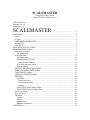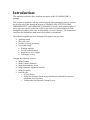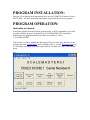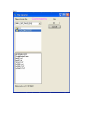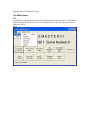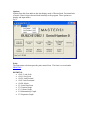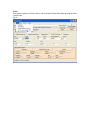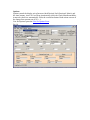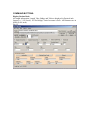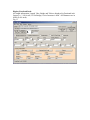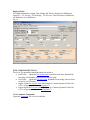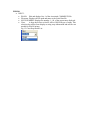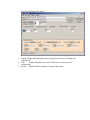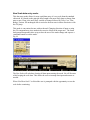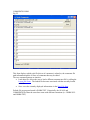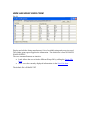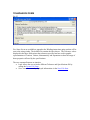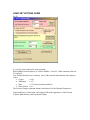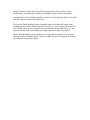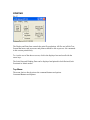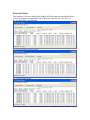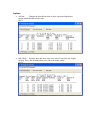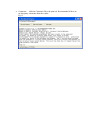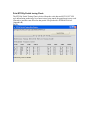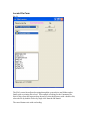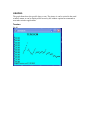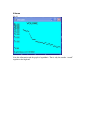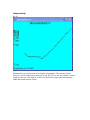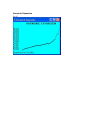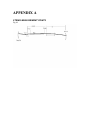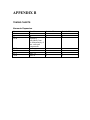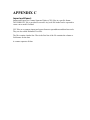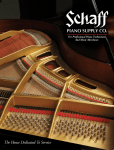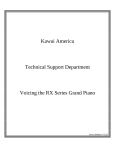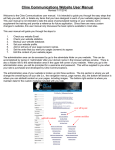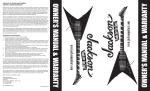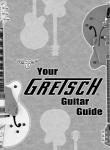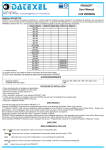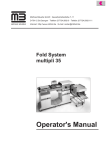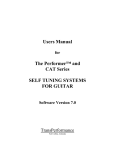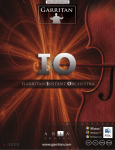Download SCALEMASTER - Oppor-TUNE-ist
Transcript
SCALEMASTER a piano scale evaluation and analysis software tool kit SCALEMASTER Program by Mark Gallant Oppor-TUNE-ist Piano Services USER MANUAL Program Vn. 5.x Manual Vn. 0.1 SCALEMASTER .................................................... 1 Introduction: ................................................................................................................... 4 GOAL:........................................................................................................................ 5 SCOPE:....................................................................................................................... 5 USER RESPONISIBILITIES:..................................................................................... 5 WARANTY:............................................................................................................... 6 ARCHIVE: ................................................................................................................. 6 PROGRAM INSTALLATION: ...................................................................................... 7 PROGRAM OPERATION:............................................................................................. 7 Invocation or Launch: ................................................................................................. 7 Top Menu items: ..................................................................................................... 9 Scale Data Form:....................................................................................................... 13 Top Menu items: ................................................................................................... 14 COMMAND BUTTONS: ..................................................................................... 19 Scale Section Markers: ...................................................................................... 23 New Scale data entry mode: .................................................................................. 29 Keyboard Entry: .................................................................................................... 30 SEND TO INFORMATION FORM.......................................................................... 34 WIRE AND WRAP SIZES FORM ........................................................................... 35 TOLERANCES FORM............................................................................................. 36 USER SET OPTIONS FORM................................................................................... 37 PRINTING................................................................................................................ 40 Top Menu:............................................................................................................. 40 Print Scale Data:................................................................................................ 41 Print Winding Sheet........................................................................................... 42 Options:............................................................................................................. 43 Print ETD By Partial tuning Chart: ........................................................................ 45 Print ETD By Octave Tuning Chart:...................................................................... 46 Locate File Form....................................................................................................... 47 Save File Form.......................................................................................................... 48 GRAPHS: ................................................................................................................. 49 Tension ................................................................................................................. 49 Volume ................................................................................................................. 50 Inharmonicity ........................................................................................................ 51 Harmonic Expansion ............................................................................................. 52 APPENDIX A............................................................................................................... 53 STRING MEASUREMENT POINTS ....................................................................... 53 APPENDIX B............................................................................................................... 54 TUNING CHARTS:.................................................................................................. 54 Harmonic Expansion ............................................................................................. 54 ETD Tuning Chart................................................................................................. 55 Octave Types......................................................................................................... 56 APPENDIX C............................................................................................................... 57 Import and Export: .................................................................................................... 57 Introduction: This manual describes the basic functions and option of the SCALEMASTER 5.x program. This program is intended to aid any technician faced with restringing a piano to evaluate the present scale of the instrument in terms of TENSION, RELATIVE VOLUME, INHARMONICITY, and HARMONIC EXPANSION (stretch). With graphic display of these values per note the technician is able to spot and correct inconsistencies at scale breakpoints (wound to plain, tenor to treble bridge, wire size changes). The technician is freed from the burdensome mathematics and repetitive calculations. The technician supplies the basic elements of the piano scale (per note): • Speaking length • Wire size (core) • Number of strings per unison • For wound strings: • Winding material • Overall wound diameter • Exposed core wire lengths • Tail lengths to loop. In return the technician receives: • String Tension • String Volume (loudness) • String Inharmonicity Factor • String Harmonic Expansion (stretch) • String Frequency • Print files for: o SCALE DATA o String Specifications for the string manufacturer adjusted for expected elongation when at tension o Tuning charts for Electronic Tuning Devices Additional features include: • Ability to examine “what if” changes • Easy evaluation of scale at any frequency standard (A435, A440, A442) • Evaluation of wrap material changes • Manufacturability checks of desired core and wrap to wire sizes available from any selected string maker. GOAL: To allow a technician to better the original scale that was designed with manufacturability compromises by changing wire sizes as optimally needed to smooth out tension, volume, Inharmonicity and stretch characteristics. SCOPE: The intended scope of this tool is designed for evaluation and analysis of piano scales for instruments targeted for restringing. While this program can display the effects of the scale due to reposition of the string terminations (bridge, v-bar or agraffes) it is not prepared to evaluate the acoustical ramifications of such changes. USER RESPONISIBILITIES: The user has a few responsibilities in the use of this software: • General knowledge of MS Window based applications for execution (launch), file navigation, mouse and keyboard use, and the peculiarities of their printer. • Accuracy of all input data. • Ultimately the final use of the information returned by the program. WARANTY: There is no warranty, expressed or implied, as to the fitness of this software neither for any particular purpose nor to the application or accuracy of the data produced by this program. It is to be understood that this software is an analytical aid only and the user is ultimately responsible as to the application of the data obtained. Oppor-TUNE-ist Piano Services will replace any unreadable original delivery media of this software if returned with in 30 days of purchase. There after, a nominal replacement fee will be imposed. ARCHIVE: Permission is granted to make working or back up copies of the program for personal use. Installation and use on up to two computers is acceptable. Network or server installation for multiple computers/users may be negotiated with Oppor-TUNE-ist Piano Services. Original and modified scale data obtained or created by the user remains the user’s property. PROGRAM INSTALLATION: Place the CD or diskette in the appropriate drive uses the START RUN menus to select SETUP.EXE. All other instructions and options are provided by the set up program. PROGRAM OPERATION: Invocation or Launch: Launch the program from the desktop, program menu, or RUN command as you would any other windows program. Program file is SCALEMASTER5.EXE. Installation defaults place the program and associated files in (assuming C:\ drive) C:\SCALEMASTER5. If the work.scl, work.txt, addrlbl.doc and wraps.txt files are in the same directory as the program, the main “switch board” form will display (fig 1.), else the file locator form (fig 2.) will display prompting to find the required file(s). In either case, Fig1 is the starting point. Fig1. Fig2. Program Main “Switchboard” Form: Top Menu items: File: Load and Save file operations may be directed from these two menu choices. The lists are identical except for direction (load or save) and the hot keys for scale data load (Ctrl L) and save (Ctrl S). Fig 3. Views: Views menu items replicate the first 5 buttons on the top row. Function keys F1-F5 may also be used from this form or from the Scale data form. Fig 4. Options: Options from this form indicate the data display mode of Decimal inch, Fractional inch, or metric. Data is kept in decimal inch internally to the program. These options are display and input modes. Fig 5. Print: The Print menu selection opens the print control form. The form is covered under PRINTING. HOTKEYS: • Ctrl L: Load Scale • Ctrl S: Save Scale • Ctrl D: Inch Decimal • Ctrl F: Inch Fractional • Ctrl M: Metric • F1: Scale Data Form • F2: Tension Graph • F3: Volume Graph • F4: Inharmonicity Graph • F5: Expansion Graph COMMAND BUTTONS: Each command button on the main switchboard opens the appropriate form. • Work with Scale Data: Opens the Scale Data Form to view and edit the particulars of the scale note by note. • View Tension Graph: Opens the graphic display of the Tension vs. Note data of the complete scale. • View Volume Graph: Opens the graphic display of the Volume vs. Note data of the complete scale. Note the data and display are logarithmic. • View Inharmonicity Graph: Opens the graphic display of Inharmonicity vs. Note data for the complete scale. Note the data and display are logarithmic. • View Harmonic Expansion Graph: Opens the graphic display of Harmonic Expansion, also referred to as stretch, vs. Note for the complete scale. • Scale Comments: Opens the Comments file for review and edit in the Comments form. The comments are normally associated with a particular scale file and historically carry the same base name with a “.TXT” extension. • Wire Sizes and Wraps: Opens the String Winder (manufacturer) data in the Wire Size form for review and edit. This information is obtained from participating string winders and is used in the Manufacturability Check to adjust the core and wrap diameters from ideal to closest practical values the winder can produce. WRAPS.TXT is the default file. • Tolerances and Limits: Opens the Tolerance and Specifications file in the Tolerances and Limits form for review and edit. TOLS.TXT is the default file. • Set User Option: Opens the User Options form. Allows for pitch standard changes, global swap of winding material (i.e. all steel to all copper), graphing preferences, double wrap boundary. Scale Data Form: Fig. 6 Top Menu items: File: Load and Save file operations may be directed from these two menu choices. The lists are identical except for direction (load or save) and the hot keys for scale data load (Ctrl L) and save (Ctrl S). From this form IMPORT and EXPORT of Comma Delimited text files is also available. New Scale data entry mode may also be selected. Fig. 7 Print: Print menu expands to include a direct call to the print forms rather than opening the Print control form. Fig. 8. View Menu items Graphs: Open the graphic displays of Tension, Volume, Inharmonicity and Expansion. Fig. 9 Comments, Address, Wire Size, and Specs and Tolerances open the respective forms for review and edit. Options: Options control the display unit of measure (Inch Decimal, Inch Fractional, Metric) and the Auto buttons. Auto Ck Core/Wrap Automatically clicks the Check Manufacturability; Autorecalc check box automatically clicks the recalculate button. Both actions execute at the change from present note (GO, +, -). User Set Options opens the User Set Options Form. Fig. 10 Actions: Actions menu contains the equivalent of the calculated values command buttons recalculate, Calculate entire scale and refresh. Also allows for a forced save of scale data for the displayed note. Keyboard Entry (F12) calls a special command line entry frame to allow editing by keystrokes alone. Fig.11 COMMAND BUTTONS: Display Decimal Inch: All length information, Length, Vbar, Bridge and Tails are displayed in Decimal inch format (i.e. 3.125 for tail, .625 for Bridge). Unit of measure is Inch. All Diameters are in MILS (0.001 inch). Fig. 12 Display Fractional Inch: All length information, Length, Vbar, Bridge and Tails are displayed in Fractional inch format (i.e. 3 1/8 for tail, 5/8 for Bridge). Unit of measure is Inch. All Diameters are in MILS (0.001 inch). Fig, 13 Display Metric: All length information, Length, Vbar, Bridge and Tails are displayed in Millimeters format (i.e. 7.95 for tail, 1.59 for Bridge, .142 for core). Unit of measure is Millimeter. All Diameters are in Millimeter. Fig. 14 FILE COMMAND BUTTONS: The set of file operations command buttons are intuitive. • Load Scale: Opens the File locator form to load the scale data. Standard file browsing with a double click on the file name to load. • Save Scale; Opens the File Save form. Standard file browsing with a text box to specify save file name. • Import: Opens file Locator form. Must import a Comma Separated Values file (.CSV) of appropriate format. (Appendix C). • Export:Opens the File Save form. Will save to a Comma Separated Values file (.CSV) of appropriate format. (APPENDIX C). View Comments Command: Opens the Comments file for review and edit. Check Manufacturability Command Button Invokes the check and edit of Core and Wrap sizes to String Manufacturers supplied list of wire sizes. Calculated Results Command Buttons: • Recalculate: Recalculates the Tension, Breakpoint, Volume and Inharmonicity values after a string data change. Frequency and Expansion are recalculated after the scale is competed. • Calculate Entire Scale: Runs the Recalculation routine for each note in the scale in a predefined order to produce the Frequency and Expansion data that is dependent on the order of process. • Refresh: Saves current scale note information then refreshes the display. Note Navigation Command Buttons: • “>”: Next Note. • “<“: Previous Note • GO: A dialog box displays. Enter the target note number followed by the “Enter” key Scale Section Markers: Scale Section Markers allow the user to add visual reference lines in the scale data display graphs and in the printed scale information. Markers may be used to show end of Double Wound strings, end of bi-chord section, plate and bridge sections. Use is left up to the imagination of the user. 10 Section markers are available. The markers follow the resistor color code by default and the color scheme may be changed in the User Options form. Scale Section is indicated by Color and Number. The Prev. button will set the end of section at the note number to the previous section. “0” is the first section so previous would do nothing, Note 1 is the first note, so previous would do nothing. The Next button will change the current note to the first note of the next section. For Example: Assume we advance to Note 11. Note 10 is the end of the double wraps, note 11 begins the bi-chord single wrap strings. Clicking the Next button will advance the section marker such: Advancing the Note Number to 29 then clicking the next button again will advance the section marker again (start of plain wire strings): The section start and end points may be edited by going to the note where the section should terminate and either clicking the Next or Prev. button. Here is the Volume graph with the markers in this example: HOTKEYS: • Ctrl L: Load Scale • Ctrl S: Save Scale • Ctrl D: Inch Decimal • Ctrl F: Inch Fractional • Ctrl M: Metric • F2: Tension Graph • F3: Volume Graph • F4: Inharmonicity Graph • F5: Expansion Graph • F12: Keyboard Entry mode. FIELDS: • INPUT: • PIANO: Edit and displays line 1 of the Associated COMMENTS file. • File name: Displays the file path and name to the Scale Data file. • NOTE NUMBER: Displays the number 1 – 88, of the current note displayed. • Class: A drop down list to select PLAIN or WOUND type of string. This selection also affects form display as string wrap information and tails are not needed for PLAIN strings. Fig. 15 Class Drop Down List Fig. 16 PLAIN note class display: • • • Length: Display/Edit Speaking length of string (from Vbar to first bridge pin (Appendix A) Core: Display/Edit Diameter of the PLAIN wire or center wire of a wound string. Unison: Display/Edit the number of strings in the unison. • Winding Material: A drop down list of winding materials to select from. Fig. 17. • • • Wrap: Display/Edit Overall outside diameter of the wrapped string. V-bar: Display/Edit distance from Vbar to beginning of wrap. (Appendix A) Bridge Display/Edit distance from first bridge pin to beginning of wrap (Appendix A) Tails: Display/Edit distance from first bridge pin to the end of the string loop at the hitch pin (Appendix A). Up to 3 tails (bass unisons of 3) may be recorded. • • DATA RETURNED: o Tension: Tension in POUNDS o Breakpoint: Tension / Tensile Strength of the core expressed as a percent. o Volume: A theoretical measure of loudness based on a standard hammer with a standard striking force. o Inharmonicity: A factor of material stiffness based on stainless steel core wire and the current wrapping material density. Expressed as an expansion factor per partial. o Frequency: Calculated frequency of the string based on the Inharmonicity of this string and the Inharmonicity of the string it would be tuned to, using the expansion calculation. (Appendix B) o Nominal: The mathematical normal frequency of this string with out regard to the effects of Inharmonicity. o Expansion: The “stretch” of this note in the scale expressed as CENTS from nominal. Calculated from the Inharmonicity of this note and the note used as tuning reference. (Appendix B) New Scale data entry mode: This data entry mode allows for more rapid data entry of a new scale than the standard edit mode. It is based on the principle that Length is the most likely data to change from note to note. Wrap is the next likely variable to change followed by Tails, Core, Vbar, Bridge, Unison. All unchanged data is carried to the next note in either direction or with the GO jump. This mode is convenient, but not with out hazard. Changing direction of input or using the GO command may cause undesired overwrite of data at the target note. The frame background/foreground colors swap to alert the user of the mode change and exposes a command button to exit the mode. Fig 18. The New Scale will ask about clearing all data upon entering the mode. No will Re-enter while keeping the scale data. This allows the user to interrupt data input and resume as needed. When “End New Scale” is clicked the user is prompted with the opportunity to save the scale before continuing. Keyboard Entry: Keyboard entry mode is another quick entry method that may be used in either Standard Edit or New Scale modes. A new frame is displayed with a list of commands and a text entry box. Fig 19. A command line starts with the letter or symbol followed immediately with the value and completed with the “Enter” key. L43.25 will change the length to 43.25, C55 will change the Core to 55, G32 will jump to note 32. In this example New Scale is in effect, so Note 32 would then have all of the values of note 1. The “>” and “<” symbols require only the single keystroke to enact the change. “A” is a single keystroke and immediately toggles CLASS from WOUND to PLAIN or PLAIN to WOUND. “M” is a single keystroke that immediately selects the next Winding Material. The material will “wrap around” from User back to Copper. When working in Display Fractional Inch, the command line must include a space after the integer and the numerator. Fig 20. Entering Tails in Keyboard entry requires 3 values separated by commas. In Inch Decimal or Metric: T5.25,5.75,0, will set the tails to 5.25, 5.75 and 0. Notice the trailing comma. It is a little more cumbersome in Inch Fractional: Fig 21. Fig 21 would result is tails set at 5 ¼, 5 ¾, and 6 even. COMMENTS FORM Fig. 22 This form displays which scale file this set of comments is related to, the comments file path information and the 10 lines of comments that may be edited. The two command buttons are intuitive. • Load other file: allows the user to load a different comment text file by calling the Locate File Form. The loaded file becomes associated with the currently loaded scale file. • Save: saves the currently displayed information via the Save File form. Default file on program launch is WORK.TXT. Historically, the SCALE and COMMENTS file share the same base name with different extensions (i.e. WORK.SCL and WORK.TXT) SEND TO INFORMATION FORM Fig 23 Also known as the ADDRESS file. Displays the path information and includes up to 10 lines of editable information. The two command buttons are intuitive. • Load: allows the user to load a different Address text file by calling the Locate File Form. • Save: saves the currently displayed information via the Save File form. Default file at program launch is ADDRLBL.DOC. This is a 10-line TEXT file. WIRE AND WRAP SIZES FORM Fig 24 Display and edit the String manufacturer’s list of available string and wrap sizes used. The winder upon request supplies the information. The default set is from SCHAFFS PIANO SUPPLY. The two command buttons are intuitive. • Load: allows the user to load a different Wraps file by calling the Locate File Form. • Save: saves the currently displayed information via the Save File form. The default file is WRAPS.TXT TOLERANCES FORM Fig 25 Five lines of text are available to append to the Winding instructions print out that will be sent to the string winder. The default file contains the lines shown. The Tolerance values displayed in the three fields mirror the tolerances specified and are used in graphic representations of Tension, Volume, Inharmonicity and Expansion to show the range of those properties affected by the specifications. The two command buttons are intuitive. • Load: allows the user to load a different Tolerance and Specifications file by calling the Locate File Form. • Save: saves the currently displayed information via the Save File form. USER SET OPTIONS FORM Fig 26 A very busy form colorized to assist grouping. Pitch Standard is the frequency of A above middle C. Note 49. Other common values are 435 and 442. User Defined Wrap Factor is a density value of the material other than the four common values: • Copper = 0.89 • Aluminum = 0.27 • Steel = 0.79 (softer iron than stainless) • Silver-Nickel = 0.9 The Execute Change command button recalculates all of the Nominal Frequencies. Graph with Dots or Graph with Lines options affects the appearance of the Tension, Volume, Inharmonicity, and Expansion Graphs. Include Tolerance Limits check box affects the appearance of the Tension, Volume, Inharmonicity, and Expansion Graphs by including the upper and lower boundaries. Automatically Check for Manufacturability check box set the program flag to verify ideal core and wrap size to those the supplier uses. The Execute Global Winding Change command button will replace all wound string winding material with the winding material set in note #1. This is used to create the new scale version where the old or original scale had materials not available today. (i.e. the original scale has steel wound strings, the string winder today only uses copper.) Double Wrap Boundary sets the smallest size of wrap dimension that will use an inner and outer wrap of winding material. Values of WRAP below this breakpoint are assumed and calculated as sing wrap strings. Check for Manufacturability command button will process through all wound strings and adjust core and wrap values to conform to the suppliers listed wire sizes. The SHOW WAS/IS check box invokes a message box when the manufacturability check needs to replace a core or wrap value. It’s educational the first few times, but can get pretty annoying if left on. Fortunately, the Manufacturability routine allows this flag to be turned off if it is on. The “Set Graph, Marker, & Form Color Preferences” button will open a new form: The user may customize the color scheme by clicking on a control button, selecting and OK the color from the color control. The color scheme may be saved. Default schemes are provided. This feature may be very useful by launching 2 instances of SCALEMASTER, change the color scheme (temporarily) of one instance to readily view “what if” scenarios. PRINTING Fig 27 The Display and Print form controls the print file production. All files are in Rich Text Format that most word processors and printers should be able to process. No commands in this version print directly. To view the rest of the data on screen, click in the displayed text and scroll with the arrow keys. The Scale Data and Winding Data can be displayed and printed in Inch Decimal, Inch Fractional or Metric modes. Top Menu: The menu choices directly mirror the command buttons and options. Command Buttons and Options: Print Scale Data: This produces a file and a display form holding all of the input and calculated data of a scale. File produced is scaleprint.rtf and resides in the directory the scale file is in. Fig 28. Scale Data : Inch Decimal Fig 29 Scaled Data: Inch Fractional Fig 30 Scale Data: Metric Print Winding Sheet Like the Scale Data, the information may be displayed in Inch Decimal, Inch Fractional, or Metric modes. This produces a file and a display form holding all of the input and calculated data of a scale. File produced is windprint.rtf and resides in the directory the scale file is in. The Tolerance Specifications and Mail To information files are automatically appended Fig 31 Winding Sheet: no options, TOP Fig 32 Winding Sheet: no options BOTTOM Options: • At Pitch: Changes the print information to show expected elongation at tension rather than the tension value. Fig 33 • Mfg Check: Includes inner and outer wrap sizes, start of wrap from tail, length of wrap. This is the Winding Sheet to be sent to the string winder. Fig 34 • Comments: Adds the Comments file to the print out. Recommended if there are no derogatory comments about the winder. Fig 35 Print ETD By Partial tuning Chart: The ETD By Partial Tuning Chart is derived from the scale data and OCTAVE TYPE style information producing a list of note/octave being tuned, the partial note/octave used (listened to) and the cents offset for that partial. File produced is ETDPARTIAL.rtf. (Appendix B) Fig 36 Print ETD By Octave Tuning Chart: The ETD By Octave Tuning Chart presents the note/octave and cents offset from the scale data expansion. File produced is etdoctave.rtf. (Appendix B) Fig 37 Locate File Form Fig 38 The File Locator form allows browsing through the system drives and folders and to finally pick an existing file to load. This example is looking for the Comments file. Select a drive from the top most drop down list, select the directory with a double click, select the file by double click or by single click then the OK button. The cancel button exits with out loading. Save File Form Fig 39 The Save File form allows browsing through the system drives and folders and to pick an existing file or name a new file to save. This example is looking to save the Comments file. Select a drive from the top most drop down list, select the directory with a double click, select an existing file by double click or by single click then the OK button. Type in the new file name in the bottom field and save with the OK button. The cancel button exits with out saving. GRAPHS: The graph forms draw the specific data vs. note. The picture is can be resized in the usual windows manor or can be displayed full screen by the window caption bar command as most other window applications. Tension Fig 40. Volume Fig 41 Note this information and the graph is logarithmic. That is why the number “crunch” together at the high end. Inharmonicity Fig 42 Inharmonicity is a log function so the display is logarithmic. The amount of space between 1 and 10 is the same as between 10 and 100. This is why the numbers “crunch” together at the top. The graph is useful to see the breaks, jumps and inconsistencies rather than actual numeric values Harmonic Expansion Fig 43 APPENDIX A STRING MEASUREMENT POINTS Fig 44 APPENDIX B TUNING CHARTS: Harmonic Expansion Note 49 37 38-48 50-51 50 –61 62-73 74-88 Root Note 49 49 calculated individually from the Inharmonicity of note and equal temperament Partial of Root 1 2 Partial of Note 1 4 Note – 12 Note –12 Note-24 4 2 4 2 1 1 ETD Tuning Chart Note Partial 49 38-48 1 1 Tune Note Partial 49 1 Note 1 37 4 49 50-51 Based on Octave type selected For Octave 4 52-63 Based on Octave type selected For Octave 5 64-75 Based on Octave type selected For Octave 6 76-87 Based on Octave type selected For Octave 7 88 Based on Octave type selected For Octave 8 28-36 Based on Octave type selected For Octave 3 16-27 Based on Octave type selected For Octave 2 4-15 Based on Octave type selected For Octave 1 1-3 Based on Octave type selected For Octave 0 2 Cents 0 Equal Temperament Interval (1.05946309) + Note inharmonicity Calculated with both strings Inharmonicity Calculated with both strings Inharmonicity Calculated with both strings Inharmonicity Calculated with both strings Inharmonicity Calculated with both strings Inharmonicity Calculated with both strings Inharmonicity Calculated with both strings Inharmonicity Calculated with both strings Inharmonicity Calculated with both strings Inharmonicity Calculated with both strings Inharmonicity Octave Types Type Single Target Partial 1 Reference Partial 2 Reference Note Offset +12 Single 2 4 +12 Single 6 3 +12 Single 5 10 +12 Single 2 1 -12 Single 4 2 -12 Double 8 4 +24 Double 2 8 -24 Double 1 4 -24 Triple 8 1 +36 Triple 1 8 -36 Tuning Offset Calculated from string inharmonicities Calculated from string inharmonicities Calculated from string inharmonicities Calculated from string inharmonicities Calculated from string inharmonicities Calculated from string inharmonicities Calculated from string inharmonicities Calculated from string inharmonicities Calculated from string inharmonicities Calculated from string inharmonicities Calculated from string inharmonicities APPENDIX C Import and Export: Import and Export use Comma Separated Values (CSV) files in a specific format. The WORK.CSV file is provided as a model. Any scale file loaded can be exported to create a new model if needed. CSV files are a common import and export format to spreadsheets and data base tools. They are also called Delimited Text files. The files contain a header line. That is the first line of the file contains the column or field names for the data. A comma separates all data.