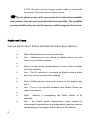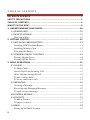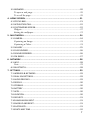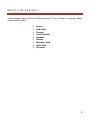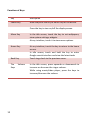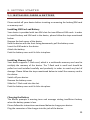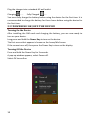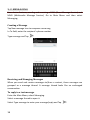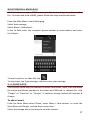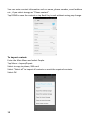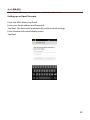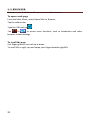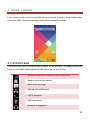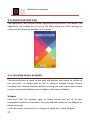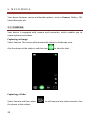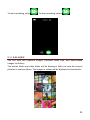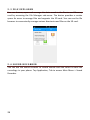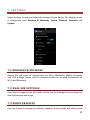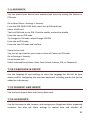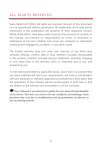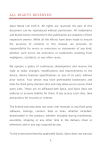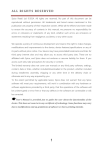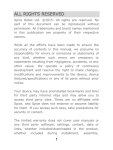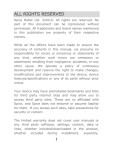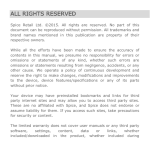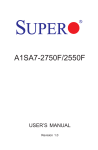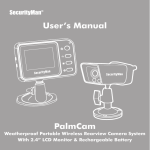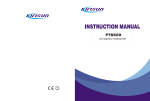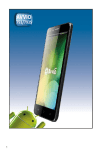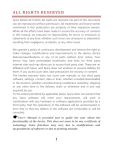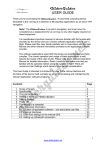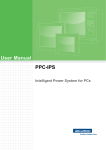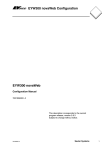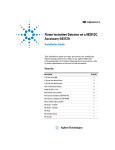Download User`s Manual - Spice Mobiles
Transcript
ALL RIGHTS RESERVED Spice Retail Ltd. ©2015. All rights are reserved. No part of this document can be reproduced without permission. All trademarks and brand names mentioned in this publication are property of their respective owners. While all the efforts have been made to ensure the accuracy of contents in this manual, we presume no responsibility for errors or omissions or statements of any kind, whether such errors are omissions or statements resulting from negligence, accidents, or any other cause. We operate a policy of continuous development and reserve the right to make changes, modifications and improvements to the device, device features/specifications or any of its parts without prior notice. Your device may have preinstalled bookmarks and links for third party internet sites and may allow you to access third party sites. These are no affiliated with Spice, and Spice does not endorse or assume liability for them. If you access such sites, take precautions for security or content. The limited warranty does not cover user manuals or any third party software, settings, content, data or links, whether included/downloaded in the product, whether included during installment, assembly, shipping or any other time in the delivery chain or otherwise and in any way acquired by you. To the extent permitted by applicable law(s), Spice does not warrant that any Spice software will meet your requirements, will work in combination with any hardware or software applications provided by a third party, that the operations of the software will be uninterrupted or error free or that any defects in the software are correctable or will be corrected. User’s Manual is provided just to guide the user about the functionality of the device. This does not seem to be any certificate of technology. Some functions may vary due to modifications and up-gradations of software or due to printing mistake. 1 SAFETY PRECAUTIONS Please read the following safety guidelines before using the device. 2 Do not use the phone while you are driving. Do not place magnetic storage media near your phone. Radiation from the phone may erase the information stored on them. Keep your phone and its accessories away from children. Mobile phones can interfere with the functioning of medical devices such as hearing aids or pacemakers. People having active medical implants should keep their cell phone at least 15 cm away from the implant. Permanent hearing loss may occur if you use earphones or headphones at high volume. Use a wireless hands-free system (headphone/ headset) with a low power Bluetooth emitter. Keep your calls short or send a text message (SMS) instead. This advice applies specially to children adolescents and pregnant women. Use cell phone when the signal quality is good. Keep distance – Hold the cell phone away from body to the extent possible. Do not press the phone handset against your head. Radio Frequency (RF) energy is inversely proportional to the square of the distance from the source -- being very close increases energy absorption much more. Put the cell phone on speaker mode. If the radio signal is weak, a mobile phone will increase its transmission power. Find a strong signal and avoid movement – Use your phone where reception is good. Metal & water are good conductors of radio waves so avoid using a mobile phone while wearing metal-framed glasses or having wet hair. Let the call connect before putting the handset on your ear or start speaking and listening – A mobile phone first makes the communication at higher power and then reduces power to an adequate level. More power is radiated during call connecting time. If you have a choice, use a landline (wired) phone, not a mobile phone. When your phone is ON, don't carry it in chest/breast or pants pocket. When a mobile phone is ON, it automatically transmits at high power every one or two minutes to check (poll) the network. Reduce mobile phone use by children as a younger person will likely have a longer lifetime exposure to radiation from cell phones. Notice: Do not dismantle the device or accessories otherwise, manufacturer is not liable to pay for damages as the device and accessories are not covered by warranty. Use only original batteries and charging devices. Please back up your important data timely and keep them properly. The company is not liable for any failure to call or loss of data due to mis-operation, poor signal or power cut, etc. All the screens in this manual are for reference only, and some contents actually displayed may depend upon the presetting of the service provider or the network operator, or the SIM card. If any functions referred to in this manual are different from those of your device, please follow your device. Do not put use it in a place with flammable gas such as a petrol pumps. The temperature recommended for using the device is 3 5-35℃. Do not touch the charger, power cable or socket with wet hands. This may cause an electric shock. If your phone or any of its accessories do not function normally, then please visit your nearest authorized service facility. The qualified personnel will assist you, and if necessary, will arrange for the service. Myths and Facts Various Myths about Mobile Handsets & Mobile base stations: 4 Myth -Mobile phone use cause headaches. Fact - Headaches are not related to Mobile phone use and there is no scientific evidence. Myth- It is safer using a mobile phone in a car as the car shields from the radiation. Fact - The RF radiation is increased by Mobile phones when used in a car to overcome the shielding. Myth- Mobile phones cause brain cancer to the people who use it. Fact - There is no scientific evidence that Mobile Phone can cause brain cancer. Myth - Nobody is investigating the health effects of RF radiation. Fact - The World Health Organization, many national & international organizations and independent expert groups are coordinating to investigate health effects of RF radiation. SAR (Specific Absorption Rate) Your device conforms to the Indian guidelines for exposure to radio waves. The limits are given in terms of a unit referred to as the Specific Absorption Rate (SAR), which is a measure of the amount of radio frequency energy absorbed by the body when using a mobile phone. The SAR value as per the Indian guidelines standard is 1.6 watts per kg (Watt/kg), averaged over a 6 minutes period and taken over a volume containing a mass of 1 gram of human tissue. The highest SAR value of this device when tested is 0.744 W/Kg. 5 TABLE OF CONTENTS ALL RIGHTS RESERVED........................................................................ 1 SAFETY PRECAUTIONS ........................................................................ 2 TABLE OF CONTENTS .......................................................................... 6 WHAT’S IN THE BOX? ......................................................................... 9 1. UNDERSTANDING YOUR DEVICE .................................................... 10 1.1 GENERAL INFO ....................................................................................... 10 1.2 DEVICE OVERVIEW ................................................................................. 11 Function of Keys .................................................................................... 12 2. GETTING STARTED........................................................................ 13 2.1 INSTALLING CARDS & BATTERY .............................................................. 13 Installing SIM Card and Battery ............................................................. 13 Installing Memory Card ......................................................................... 13 Charging the Battery .............................................................................. 13 2.2 POWERING ON/OFF THE DEVICE ............................................................ 14 Turning On the Device ........................................................................... 14 Turning Off the Device ........................................................................... 14 3. BASIC OPERATIONS ...................................................................... 15 3.1 CALLING................................................................................................. 15 To Make Calls........................................................................................ 15 Answer/Reject an Incoming Call............................................................. 15 Other Options during the call ................................................................. 15 To put a call on hold .............................................................................. 15 To set up conference calls ...................................................................... 15 3.2 MESSAGING ........................................................................................... 16 Creating a Message ............................................................................... 16 Receiving and Managing Messages ........................................................ 16 To reply to a text message ...................................................................... 16 MULTIMEDIA MESSAGE ............................................................................... 17 3.3 CONTACTS ............................................................................................. 17 To add a Contact.................................................................................... 17 To import contacts ................................................................................. 18 3.4 EMAIL .................................................................................................... 19 Setting up an Email Account................................................................... 19 6 4. 5. 6. 7. 3.5 BROWSER .............................................................................................. 20 To open a web page ............................................................................... 20 To scroll the page................................................................................... 20 HOME SCREEN ............................................................................. 21 4.1 STATUS BAR ........................................................................................... 21 4.2 APPLICATION TAB .................................................................................. 22 4.3 CUSTOMIZING SCREEN........................................................................... 22 Widgets .................................................................................................. 22 Setting the wallpaper.............................................................................. 23 MULTIMEDIA ............................................................................... 24 5.1 CAMERA ................................................................................................ 24 Capturing an Image ............................................................................... 24 Capturing a Video .................................................................................. 24 5.2 GALLERY ................................................................................................ 25 5.3 FILE EXPLORER ....................................................................................... 26 5.4 SOUND RECORDER................................................................................. 26 5.5 FM RADIO .............................................................................................. 27 NETWORK ................................................................................... 28 6.1 WI-FI...................................................................................................... 28 Note:...................................................................................................... 28 6.2 BLUETOOTH........................................................................................... 28 SETTINGS .................................................................................... 29 7.1 WIRELESS & NETWOKS........................................................................... 29 7.2 DUAL SIM SETTINGS............................................................................... 29 7.3 AUDIO PROFILES .................................................................................... 29 7.4 DISPLAY ................................................................................................. 30 7.5 STORAGE ............................................................................................... 30 7.6 BATTERY ................................................................................................ 30 7.7 APPS ...................................................................................................... 30 7.8 LOCATION.............................................................................................. 30 7.9 SECURITY ............................................................................................... 31 7.10 LANGUAGE & INPUT ............................................................................ 31 7.11 BACKUP AND RESET ............................................................................. 31 7.12 ACCOUNTS........................................................................................... 31 7.13 DATE AND TIME ................................................................................... 32 7 7.14 ACCESSIBILITY ...................................................................................... 32 7.15 PRINTING ............................................................................................. 32 7.16 ABOUT PHONE ..................................................................................... 32 8. APPLICATIONS & UTILITIES............................................................ 33 CALCULATOR ............................................................................................... 33 CLOCK ......................................................................................................... 33 GMAIL ......................................................................................................... 33 MAPS .......................................................................................................... 34 PLAY STORE ................................................................................................. 34 YOU TUBE.................................................................................................... 34 WHATSAPP .................................................................................................. 34 HANGOUTS ................................................................................................. 35 OLX ............................................................................................................. 35 PAYTM ........................................................................................................ 35 9. SPECIFICATIONS ........................................................................... 36 10. SUPPORT AND CONTACT ............................................................. 37 ENVIRONMENTAL CONCERN ............................................................. 38 8 WHAT’S IN THE BOX? Your package comes with the following items. If any of these is missing, please contact your retailer Device USB Cable Charger User’s Manual Headset Battery Warranty Card Selfie Stick Flip cover 9 1. UNDERSTANDING YOU R DEVICE 1.1 GENERAL INFO Your device is based on Android version 4.4.2 and encloses features, such as 1.2GHz Quad core Processor, 8GB ROM + 1GB RAM, 1750mAh Battery, 5.0" FWVGA Screen, 8 MP+3.2MP Camera, SIM1 as 3G+2G, SIM2 as 2G ,Video Calling etc. 10 1.2 DEVICE OVERVIEW Position of Keys 1. 3. Menu Key Back Key 2. 4. Home Key Power Key 5. Volume Keys 6. Camera 11 Function of Keys Key Description Power Key Hold and press the key to switch on/off the device. Press the key to turn on/off the display screen. Menu Key In the idle screen, touch the key to set wallpapers, view system settings, widgets. At any interface, touch it to view menu options. Home Key At any interface, touch the key to return to the home screen. In idle screen, touch and hold the key to enter Google search interface and view the latest tasks Touch to go back to the previous menu. Back Key The Keys 12 Volume In the idle screen, press upwards or downwards to increase or decrease the ringer volume. While using music/video player, press the keys to increase/decrease the volume. 2. GETTING STARTED 2.1 INSTALLING CARDS & BATTERY Please switch off your device before inserting or removing the battery/SIM card or memory card. Installing SIM Card and Battery Your device is provided with two SIM slots for two different SIM cards. In order to install battery and SIM card in the device, please follow the steps mentioned below: Remove the back cover of the device. Hold the device with the front facing downwards; pull the battery cover Insert the SIM cards in the device. Attach the battery. Push the battery cover until it clicks into place. Installing Memory Card Your device supports T-Flash card, which is a multimedia memory card used to multiply the memory of the device. The T-flash card is small and should be pulled out and installed carefully and prudently in order to avoid any kind of damage. Please follow the steps mentioned below to install the memory card in the device: Switch off your device. Remove the battery cover. Slide the T-Flash card into the slot. Push the battery cover until it clicks into place. Charging the Battery The device prompts a warning tone and message stating insufficient battery when the battery power is low. Please follow the instructions mentioned below to charge your device: Plug the connector of the charger into the jack of the device. 13 Plug the charger into a standard AC wall outlet. Charging ……. Fully Charged ……. You must fully charge the battery before using the device for the first time. It is recommended to charge the battery for three hours before using the device for the first time. 2.2 POWERING ON/OFF THE DEVICE Turning On the Device After installing the SIM cards and charging the battery, you are now ready to turn on your device. Long press and hold the Power Key to turn on the device. The first screen that appears is known as the home/idle Screen. If the screen turns off, then press the Power Key to turn on the display. Turning Off the Device Press and hold the Power Key for 5 seconds. A pop-up window appears, select Power off. Select OK to confirm. 14 3. BASIC OPERATIONS 3.1 CALLING To Make Calls If the icon appears on the screen, then you can make or receive calls. To make a call, please follow the steps mentioned below: Enter the Main Menu, select Phone. Enter the phone number using the on-screen keyboard. Tap to erase a wrong number. Tap and hold it to erase the entire number. After entering phone number, tap to make a call. To end the call, press the red icon to end. Answer/Reject an Incoming Call When you receive an incoming call, a notification message appears on the screen. In order to accept the call, drag the call, drag towards right. If you wish to reject towards left. Other Options during the call To put a call on hold If you are having a call conversation and there is another incoming call, select menu and select hold to put the first call on hold. To unhold the call, select hold again. To set up conference calls If you are already having a call conversation, select Hold to put the call on hold. Select add call icon to make another call. . After connecting to the second call, select merge calls to set up the conference call. 15 3.2 MESSAGING Your device features, sending and receiving of SMS (Short Message Service) and MMS (Multimedia Message Service). Go to Main Menu and then select Messaging. Creating a Message Tap New message icon to compose a new msg. In To field; enter the recipient’s phone number. Type message and Tap . Receiving and Managing Messages When you send and receive messages to/from a contact, these messages are grouped as a message thread. A message thread looks like an exchanged conversation. To reply to a text message Enter the Main Menu, select Messaging. Select a message thread to open it. Select Type message to enter your message/reply and Tap 16 . MULTIMEDIA MESSAGE A Multimedia message or MMS can contain letters, an image, an audio or video file. To create and send a MMS, please follow the steps mentioned below: Enter the Main Menu, select Messaging. Select New message. Select Menu > Add subject. In the To field, enter the recipient’s phone number or email address and enter the Subject. To insert a picture or video file, tap To insert text, tap Type message, and then enter your message. 3.3 CONTACTS This function could help you browse the name card holder, store, edit and delete the names and phone numbers in the phone and SIM card. In contacts list, click “People” or “Favorites” or ”Groups”, it switches among Contacts & Favorites & Groups. To add a Contact Enter the Main Menu select Phone, select Menu > New contact, or enter the Main Menu and People, and tap New contact icon. Select the storage where you want to save the contact. 17 You can enter contact information such as name, phone number, email address etc., if you select storage as “Phone contact”. Tap DONE to save the contact or tap Back Key to exit without saving any change. To import contacts Enter the Main Menu and select People. Tap Menu > Import/Export. Select to copy to phone, SIM card. Select “Select all” to import all contacts or mark the required contacts. Select OK. 18 3.4 EMAIL Your device allows you to compose, read and send emails. Setting up an Email Account Enter the Main Menu, tap Email. Enter your Email address and Password. Tap Next. The device will automatically retrieve email settings. Enter Name and Account display name. Tap Next. 19 3.5 BROWSER Browser is a tool which enables you to access the Internet. To open a web page From the Main Menu, select Opera Mini or Browser. Tap the address bar. Type the URL and tap . Tap or to access more functions, such as bookmarks and other browser related settings. To scroll the page Use finger gestures to scroll up or down. To scroll left or right, tap and swipe your finger towards right/left. 20 4. HOME SCREEN From Home screen, you can quickly access common features, view notifications of missed calls, received messages and check connection status. 4.1 STATUS BAR The Status bar icons indicate different types of information. The table below lists various icons that might appear on the status bar of the device. Network intensity of Master SIM or Slave SIM Battery level of the device New short message Missed call notification Call in progress USB connected Headset is plugged in 21 Bluetooth is activated 4.2 APPLICATION TAB Tap Application Tab to access various applications and utilities in the device. The Application tab enables you to access the Main Menu and select among the various utilities/features available in the device. 4.3 CUSTOMIZING SCREEN The device features a touch screen with idle displays and access to utilities at just one-touch. So swipe right or left to navigate through various screens accessing your favorite features without entering the main menu. Each screen can be customized by adding various widgets, shortcuts and folders. Widgets Save time with live updates right on Home screen and get all of your personalized updates at one place. You may add and customize the Widgets on Home screen by: In the idle mode, tap menu key, or long press space area, select Widgets. 22 Setting the wallpaper You can customize the wallpaper of your Home screen with default wallpaper or with pictures taken from your device. In the idle mode, tap menu key, or long press space area, select Wallpapers 23 5. MULTIMEDIA Your device features various multimedia options, such as Camera, Gallery, FM, Sound Recorder etc. 5.1 CAMERA Your device is equipped with camera and camcorder, which enables you to capture photos and videos. Capturing an Image Select Camera. The screen will automatically switch to landscape view. Aim the phone at the subject, and then tap to take the shot. Capturing a Video Select Camera and then select the phone at the subject. 24 to shift camera into video recorder. Aim To start recording, select . To stop recording, select 5.2 GALLERY You can view the captured images, recorded video clips, and downloaded images via Gallery. The picture folder and video folder will be displayed. Select to view the camera pictures or camera videos. The images or videos will be displayed in thumbnails. 25 5.3 FILE EXPLORER You can browse, open and manage the data saved in the Device and Memory card by accessing the File Manager sub-menu. The device provides a certain space for users to manage files and supports the SD card. You can use the file browser to conveniently manage various directories and files on the SD card. 5.4 SOUND RECORDER You can use the sound recorder to record sounds and also select to save the recordings in your phone. Tap Application, Tab to access Main Menu > Sound Recorder. 26 5.5 FM RADIO You can use your phone to listen to FM radio stations once the original headset is plugged into the connector. Please press the side key to adjust the volume. 27 6. NETWORK 6.1 WI-FI Connect to a wireless network to browse Internet. Idle screen and tap Menu > System settings or in the Main Menu screen > Settings Slide the slider toward right to activate Wi-Fi and network notification to start detecting networks auto. Tap Wi-Fi and the available networks will then be listed. Tap + to add a connection. Note: If the device before the connection is successful, the equipment information will be saved in the pop-up window selected connection, select forget to remove device information. If the device does not encrypt selected connection in the pop-up window to connect. If the device is encrypted, the pop-up window will appear, enter the password. Network connection is successful; the status bar icon appears Wi-Fi connection. 6.2 BLUETOOTH You can transfer data, such as music to other device using Bluetooth. Search the device and accept/transfer data. The received data is automatically stored in the directory. Access Settings by entering the Main Menu Slide the slider toward right turn on Bluetooth Tap Bluetooth to enter To make your device discoverable, select Bluetooth settings and check discoverable. 28 7. SETTINGS Select Settings to view and adjust the settings of your device. The Settings menu is categorized into: Wireless & Networks, Device, Personal, Accounts and System. 7.1 WIRELESS & NETWOKS Access this sub-menu to change/view the Wi-Fi, Bluetooth, Mobile Networks and VPN settings. Please refer to network section for detailed information on Wi-Fi and Bluetooth. 7.2 DUAL SIM SETTINGS Your device supports two SIM cards, which can be managed by accessing the dual SIM settings sub-menu. 7.3 AUDIO PROFILES You can choose to change the Volume, ringtone, touch sounds and other sound 29 settings for your device using this sub-menu. 7.4 DISPLAY With this function you can configure the display characteristics of the device including brightness, wallpaper, auto-rotate screen, sleep, font size and font. 7.5 STORAGE View and manage the data storage of your device: Total Space and Available Space: Lists the amount of space on the micro SD card installed in your device and the amount you have used to store photos, videos, music, and other files. Unmount SD card: Unmounts the micro SD card from your device so that you can format the card or safely remove it when the device is on. Erase SD card: Permanently erases everything on the micro SD card. Available space: The amount of internal phone storage used by the operating system, its components, applications (including those you downloaded), and their permanent and temporary data. 7.6 BATTERY You can check the battery status of the device by accessing this sub-menu. 7.7 APPS This sub-menu enables you to manage all the installed and running applications saved in the device memory and SD card. You can remove and manage installed applications, view and control running applications, allow installation of non-Spice build in market applications. 7.8 LOCATION The settings related to the location can be configured using this sub-menu. 30 7.9 SECURITY You can protect your device from unauthorized access by setting the Pattern or PIN code. Go to Main Menu > Settings > Security. From the SIM CARD LOCK field, select Set up SIM card lock. Select a SIM card. Tap Lock SIM card to use PIN. Check to enable, uncheck to disable. Enter the current PIN code. To change the PIN code, select Change SIM PIN. Enter the old PIN code. Enter the new PIN code and confirm. Setup Screen Lock You can set up a lock for your screen in form of Pattern or PIN code. Go to Settings > Security Set up Screen lock Select a desired form (None, Slide, Face Unlock, Pattern, PIN, or Password) 7.10 LANGUAGE & INPUT Use the Language & input settings to select the language for the text on your device and for configuring the onscreen keyboard, including words that you’ve added to its dictionary. 7.11 BACKUP AND RESET You can back up your data and Factory data reset. 7.12 ACCOUNTS Use the Accounts to add, remove, and manage your Google and other supported accounts. You also use these settings to control how and whether all 31 applications send, receive, and sync data on their own schedules, and whether all applications can synchronize user data automatically. 7.13 DATE AND TIME You can select to set date, time and time zone using this sub-menu. Use Automatic unless you need to override the network values. Use 24-hour format: Select to set 24-hour formats on or off. Choose date format: Select from a variety of formats. 7.14 ACCESSIBILITY You can use the Accessibility settings to configure any accessibility plug-ins you have installed on your device. 7.15 PRINTING You can use cloud print for printing. 7.16 ABOUT PHONE You can view system information Including Status, Legal information, Model number, Android version and so on. 32 8. APPLICATIONS & UT ILITIES For your entertainment purpose, your device is provided with several interesting games, applications and utilities. Please ensure that you have GPRS setting in your device to access the applications. Contact your operator for GPRS settings. CALCULATOR Calculator helps you perform basic arithmetic functions, such as addition, subtraction, multiplication, division and so on. CLOCK The clock function gives you an access to alarm clock. Tap Application Tab to enter the Main Menu Select Clock Select from the various options available, select Alarm Tap + to add alarm and tap to change/view the Settings. GMAIL Gmail is Google's web-based email service. Google Mail is configured when you first set up your device. Depending on your synchronization settings, Google Mail on your device is automatically synchronized with your Google Mail account on the web. Go to Main Menu > Gmail. Select New or Existing to access your Google account. Follow the on screen instructions to login or create your Gmail username and password. Once logged in, you can begin reading and sending emails from your Gmail account. 33 MAPS Maps is Google's mapping service to search for places of interest. PLAY STORE Play store allows you to find and download applications and fun games for your device. Go to Main Menu > Play Store and setup your Google account. Select New to create a new account or Existing to sign in your existing account. Once you are signed in you can begin searching and downloading programs from the market. Tap Apps to view the list of applications available and tap Games to view the list of games available. The services/applications provided by Play Store solely belong to Google and are not affiliated with Spice, and Spice does not assume liability for them. YOU TUBE YouTube is an online video streaming service that allows you to view, search, and upload videos. To start using YouTube Tap the Application Tab to enter Main Menu > Select YouTube. Videos are grouped into various categories. Tap a category to see the available videos for that category. WHATSAPP The application and enjoy chatting with your friends and colleagues over network. This messenger is a smart phone messenger which allows you to enjoy unlimited conversations Download the latest version of WhatsApp by clicking the WhatsApp Downloader and chat with your friends anytime anywhere. It is a third party network based application; please contact your operator. 34 HANGOUTS Hangouts bring one-on-one and group conversations to life with photos, Emoji, and video calls for free. Connect with friends across computers, Android and Apple devices with Hangout app. OLX Start using the #1 Free Classifieds App!!! The best way to buy and sell 'on the go' and in your local area. OLX allows you to easily post your ads for free and search for classified ads in your local area. Whether it is a flat screen TV, mobile phones, electronics, used cars, an apartment to rent, or a second-hand piece of furniture, OLX provides you with millions of buyers and sellers to connect to, all for free! PAYTM Use Paytm for prepaid mobile recharge, DTH or data card recharges, or pay your mobile or utility bills and even shop online. With endless payment options and seamlessly secure transactions, you are bound to have an incredible experience. Now you can pay with Paytm on your favorite sites as well. You get all of this and more for free! And now Paytm has joined hands with GOSF, the Great Online Shopping Festival. In addition to an up to 50% cashback offer on recharges & bill payments, you will be able to find the best deals across various categories, be it men or women clothing, home furnishings, home décor & utility items, health & wellness accessories, stationery, books, toys & games. 35 9. SPECIFICATIONS Screen (FWVGA) 5.0” FWVGA Screen Battery 1750mAh Dimensions Band Standby Time 145.5*73.7*9.4mm GSM900/1800 WCDMA 2100 140 hours Maximum Talk Time Charger 6 hours 5V/1000mA *Depending upon local network signal strength. 36 10. SUPPORT AND CONTACT You can visit www.si2imobility.com/spicemobiles/ for additional information, downloads and services related to your Spice handset. For further assistance or queries, you can call on SPICE customer helpline Number: 18602001003 or mail at [email protected] or [email protected]. Note: After sales service of the device is confined to the country in which the purchasing is done. 37 ENVIRONMENTAL CONCER N Help us save Our Environment…GO GREEN..!! All our endeavors are directed towards providing environment friendly products to you. The material used in our devices are recyclable and can be reused to make new products. We strive to make products that are safe for our consumers as well as the environment. Come join hands with us and make world a better place to live. Preserve natural resources for future generations by recycling your phone. The phone contains some metals, when recycled properly; these can be put back into circulation, decreasing the need for new metal mining. Recycling reduces the need for raw materials, saves energy, helps mitigate Global Warming and reduces pollution, reduces waste products in landfills; therefore preserving natural resources for the future and saving the planet. Follow some simple steps and contribute towards saving the planet. DOs Recycle your handset and its accessories. To protect natural resources and to promote re-use of the material, kindly separate batteries from other type of waste. DONTs Do not dispose off your mobile and its battery in fire. Do not dispose your mobile with the regular waste. Do not over charge your handset. Remove the charger when battery is full. Don’t trash your phone, instead RECYCLE it 38 This logo signifies that this product and/or its constituents should not be disposed off with other household waste. Hazards of Improper handling, accidental breakage, damage and /or improper recycling of hazardous elements If this product is improperly handled, broken or damaged or carelessly recycled or disposed off in the fire, can result in environmental and data security concerns, including the following: Affect nearly every system in the human body and result in birth defects, brain, heart, liver, kidney and skeletal system damage. They will also significantly affect the nervous and reproductive systems of the human body; When burned, create cancer-producing dioxins which are released into the air we breathe; If thrown in landfills, may leach into groundwater affecting your local community; In warm climates, the oxidation of mercury in the environment can be accelerated, leading to the creation of oxidized Hg atoms that are known to be associated with ozone depletion; and Improper recycling additionally results in data security issues, as private electronic information remains on hard drive, if not properly removed before disposal. How to Recycle Please get your electronics products recycled only through authorized recyclers, approved by Pollution Control Board. We provide facility of recycling of our products. For details of our collection centers, please visit our website or call our 39 customer care. Help us to GO GREEN. Constitution of Hazardous Elements in your Device: Your device does not contain the following hazardous elements in a proportion higher than the limits provided hereunder: maximum concentration value of 0.1% by weight in homogenous materials for lead, mercury, hexavalent chromium, polybrominated biphenyls and polybrominated diphenyl ethers; and maximum concentration value of 0.01% by weight in homogenous materials for cadmium. 40