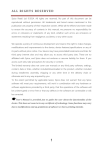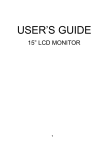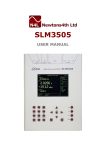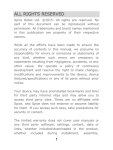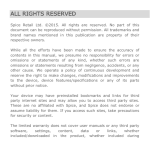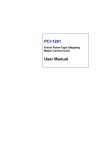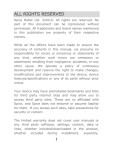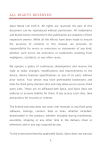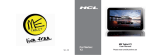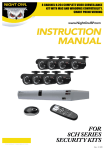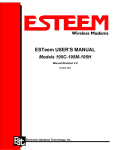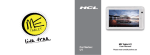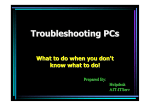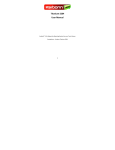Download - Spice Mobiles
Transcript
ALL RIGHTS RESERVED Spice Retail Ltd ©2014. All rights are reserved. No part of this document can be reproduced without permission. All trademarks and brand names mentioned in this publication are property of their respective owners. While all the efforts have been made to ensure the accuracy of contents in this manual, we presume no responsibility for errors or omissions or statements of any kind, whether such errors are omissions or statements resulting from negligence, accidents, or any other cause. We operate a policy of continuous development and reserve the right to make changes, modifications and improvements to the device, device features/specifications or any of its parts without prior notice. Your device may have preinstalled bookmarks and links for third party internet sites and may allow you to access third party sites. These are no affiliated with Spice, and Spice does not endorse or assume liability for them. If you access such sites, take precautions for security or content. The limited warranty does not cover user manuals or any third party software, settings, content, data or links, whether included/downloaded in the product, whether included during installment, assembly, shipping or any other time in the delivery chain or otherwise and in any way acquired by you. To the extent permitted by applicable law(s), Spice does not warrant that any Spice software will meet your requirements, will work in combination with any hardware or software applications provided by a third party, that the operations of the software will be uninterrupted or error free or that any defects in the software are correctable or will be corrected. User’s Manual is provided just to guide the user about the functionality of the device. This does not seem to be any certificate of technology. Some functions may vary due to modifications and up-gradations of software or due to printing mistake. 1 SAFETY PRECAUTIONS Please read the following safety guidelines before using the device. Do not use the phone while you are driving. Keep your phone and its accessories away from children. Permanent hearing loss may occur if you use earphones or headphones at high volume. Use a wireless hands-free system (headphone/ headset) with a low power Bluetooth emitter. Keep your calls short or send a text message (SMS) instead. This advice applies specially to children adolescents and pregnant women. Use cell phone when the signal quality is good. Do not place magnetic storage media near your phone. Radiation from the phone may erase the information stored on them. Mobile phones can interfere with the functioning of medical devices such as hearing aids or pacemakers. People having active medical implants should keep their cell phone at least 15 cm away from the implant. Notice: Do not dismantle the device or accessories otherwise, manufacturer is not liable to pay for damages as the device and accessories are not covered by warranty. Use only original batteries and charging devices. All the screens in this manual are for reference only, and some contents actually displayed may depend upon the presetting of Please back up your important data timely and keep them properly. The company is not liable for any failure to call or loss of data due to mis-operation, poor signal or power cut, etc. 2 the service provider or the network operator, or the SIM card. If any functions referred to in this manual are different from those of your device, please follow your device. Do not put use it in a place with flammable gas such as a petrol pumps. The temperature recommended for using the device is 5-35℃. Do not touch the charger, power cable or socket with wet hands. This may cause an electric shock. If your phone or any of its accessories do not function normally, then please visit your nearest authorized service facility. The qualified personnel will assist you, and if necessary, will arrange for the service. SAR (Specific Absorption Rate) Your device conforms to the Indian guidelines for exposure to radio waves. The limits are given in terms of a unit referred to as the Specific Absorption Rate (SAR), which is a measure of the amount of radio frequency energy absorbed by the body when using a mobile phone. The SAR value as per the Indian guidelines standard is 1.6 Watts per kg (Watt/kg), averaged over a 6 minutes period and taken over a volume containing a mass of 1 gram of human tissue. The highest SAR value of this device when tested is 1.213Watt/kg. 3 TABLE OF CONTENTS ALL RIGHTS RESERVED ................................................. 1 SAFETY PRECAUTIONS ................................................. 2 TABLE OF CONTENTS ................................................... 4 WHAT’S IN THE BOX? ................................................... 7 1. UNDERSTANDING YOUR DEVICE .............................. 8 1.1 GENERAL INFO ................................................................................ 8 1.2 DEVICE OVERVIEW ......................................................................... 9 2. GETTING STARTED ................................................... 9 2.1 INSTALLING CARDS &BATTERY ................................................ 9 2.2 POWERING ON/OFF THE DEVICE .......................................... 11 3. BASIC OPERATIONS ................................................ 12 3.1 CALLING.......................................................................................... 12 3.2 MESSAGING ................................................................................... 13 3.3 CONTACTS ..................................................................................... 15 3.4 EMAIL ............................................................................................... 16 3.5 BROWSER ....................................................................................... 17 3.6 FLIP COVER .................................................................................... 18 4. HOME SCREEN ........................................................ 18 4.1 STATUS BAR .................................................................................. 19 4.2 CUSTOMIZING SCREEN ............................................................. 19 5. MULTIMEDIA .......................................................... 20 5.1 MUSIC PLAYER .............................................................................. 20 5.2 CAMERA .......................................................................................... 21 5.3 VIDEO PLAYER .............................................................................. 22 5.4 GALLERY ......................................................................................... 23 5.5 FILE MANAGER ............................................................................. 23 5.6 SOUND RECORDER .................................................................... 23 5.7 FM RADIO ....................................................................................... 24 6. NETWORK ............................................................... 25 4 6.1 WI-FI................................................................................................. 25 6.2 BLUETOOTH .................................................................................. 25 7. SETTINGS................................................................ 25 7.1SIM MANAGEMENT ...................................................................... 26 7.2 WI-FI................................................................................................. 26 7.3 BLUETOOTH .................................................................................. 26 7.4 DATA USAGE ................................................................................. 26 7.5 MORE ............................................................................................... 26 7.6HOME ................................................................................................ 26 7.6 AUDIO PROFILES ......................................................................... 26 7.7 DISPLAY .......................................................................................... 27 7.8 STORAGE ........................................................................................ 27 7.9 BATTERY.......................................................................................... 27 7.10 APPS .............................................................................................. 27 7.11 LOCATION ................................................................................... 27 7.12 SECURITY ..................................................................................... 28 7.13 LANGUAGE & INPUT ............................................................... 28 7.14 BACKUP & RESET ...................................................................... 28 7.15 ADD ACCOUNT.......................................................................... 29 7.16 DATE & TIME .............................................................................. 29 7.17SCHEDULED POWER ON&OFF .............................................. 29 7.18 ACCESSIBILITY ............................................................................ 29 7.19 PRINTING ..................................................................................... 29 7.20 ABOUT PHONE .......................................................................... 29 8. APPLICATIONS & UTILITIES.................................... 30 CALCULATOR ....................................................................................... 30 CLOCK..................................................................................................... 30 CALENDAR ............................................................................................ 30 DOWNLOADS ...................................................................................... 30 GMAIL ..................................................................................................... 30 MAPS ....................................................................................................... 31 5 OLX .......................................................................................................... 31 PLAY STORE .......................................................................................... 31 SPICE GANG ......................................................................................... 31 SPICE CLOUD ....................................................................................... 31 DOCUMENTS TO GO ......................................................................... 32 NQ MOBILE ........................................................................................... 32 WHATSAPP ........................................................................................... 32 FACEBOOK ............................................................................................ 32 TODO ...................................................................................................... 33 WECHAT................................................................................................. 33 YOU TUBE .............................................................................................. 33 HANGOUTS .......................................................................................... 33 HUNGAMA ............................................................................................ 33 PLAY MOVIES&TV .............................................................................. 34 PLAY BOOKS ......................................................................................... 34 CHROME ................................................................................................ 35 PLAY GAMES ......................................................................................... 35 GOOGLE+ .............................................................................................. 35 GOOGLE SEARCH ............................................................................... 35 GETIT ....................................................................................................... 36 9. SPECIFICATIONS ..................................................... 37 10. SUPPORT AND CONTACT ..................................... 38 ENVIRONMENTAL CONCERN ...................................... 39 6 WHAT’S IN THE BOX? Your package comes with the following items. If any of these is missing, please contact your retailer Device USB Cable Adapter User’s Manual 4 IN 1 PEN Headset Battery Stand Holder Flip cover Warranty Card After Sales Service Center List 7 1. UNDERSTANDING YOUR DEVICE 1.1 GENE RAL IN FO Mi-600 is a multi SIM phone that encloses features, such as Android version 4.4.2, Wi-Fi, BT, 1.3 GHz Quad core Processor, 4GB ROM+1GB RAM ,8.0MP back Camera &3.2MP front camera, etc. This phone is provided with two SIM slots for two different SIM cards. The SIM card inserted in the slot1 is called Master SIM, and the other one in the slot2 is known as Slave SIM. You can select to operate SIMs as per your personal and professional needs. 8 1.2 DEVICE OVERVIEW Position of Keys 1. Front Camera 3. Receiver 5.Touch Screen 7. Home Key 9. Back Key 11. Flash light 13. Power key 15. Volume key(-) 17. speaker 2. Notice LED 4. Light&P sensor 6. LCD 8. Menu Key 10. Front shell 12. Back Camera 14. Volume key(+) 16. Battery cover 2. GETTING STARTED 2.1 INSTALLING CARDS &BATTERY Please switch off your device before inserting or removing the battery/SIM card or memory card. 9 Installing SIM Card and Battery Your device is provided with two SIM slots for two different SIM cards. In order to install battery and SIM card in the device, please follow the steps mentioned below: Remove the back cover of the device. Hold the device with front facing downwards; pull battery cover. Insert the SIM cards in the device. Attach the battery. Push the battery cover until it clicks into place. Installing Memory Card Your device supports T-Flash card, which is a multimedia memory card used to multiply the memory of the device. The T-flash card is small and should be pulled out and installed carefully and prudently in order to avoid any kind of damage. Please follow the steps mentioned below to install the memory card in the device: Switch off your device. Remove the battery cover. Slide the T-Flash card into the slot and attach the battery. Push the battery cover until it clicks into place. Charging the Battery The device prompts a warning tone and message stating insufficient battery when the battery power is low. Please follow the instructions mentioned below to charge your device: Plug the connector of the charger into the jack of the device. Plug the charger into a standard AC wall outlet. 10 Charging……. Fully Charged……. You must fully charge the battery before using the device for the first time. It is recommended to charge the battery for three hours before using the device for the first time. 2.2 POWERING ON/OFF THE DEVICE Turning On the Device After installing the SIM cards and charging the battery, you are now ready to turn on your device. Long press and hold the Power Key to turn on the device. The first screen that appears is known as the home/idle Screen. Drag the lock icon side wards to unlock the screen. If screen turns off, press the Power Key to turn on the display. Turning Off the Device Press and hold the Power Key for 3 seconds > A pop-up window appears, select Power off > Select OK to confirm. 11 3. BASIC OPERATIONS 3.1 CALLING To Make Calls If the icon / a ppears on the screen, then you can make or receive calls. To make a call, please follow the steps mentioned below: Click > Enter the phone number using the on-screen keyboard. Tap to erase a wrong number. Tap and hold it to erase the entire number. After entering phone number, tap To end the call, tap to end the call. Answer/Reject an Incoming Call When you receive an incoming call, a notification message appears on the screen. In order to accept the call, drag 12 towards right. If you wish to reject the call, drag towards left. Other Options during the call Manage other voice call features During a call, please select: : to mute/unmute the microphone. : to hold the call. : to open loud speaker. : add/make another call. : use the dial pad. 3.2 ME SSAGIN G Your device features, sending and receiving of SMS (Short Message Service) and MMS (Multimedia Message Service). Go to Main Menu and then select Messaging. Creating a Message Tap to compose new message. In To field; enter the recipient‟s phone number. Type message in the Type message to compose field. Tap to Send. Receiving and Managing Messages When you send and receive messages to/from a contact, these messages are grouped as a message thread. A message thread looks like an exchanged conversation. To reply to a text message 13 Enter the Main Menu, select Messaging. Select a message thread to open it. Select Type message to enter your message. Click to Send. To forward a text message Enter the Main Menu, select Messaging. Tap to view a message thread. Press and hold a message to view the message options. Select Forward. In the To field, enter the recipient‟s phone number. Click to Send. To delete all text messages Enter the Main Menu, select Messaging. Tap Menu > Delete all threads. All the messages will be deleted. To copy message text You can use this function to copy the text from a message to a new message you are composing. Enter the Main Menu, select Messaging. Select a message thread to open it. Press and hold the message to view the submenu options. Select „Copy ‟. Go to Compose new message. Press and hold Type message. Select „Paste‟ to paste the copied text to your new message. MULTIMEDIA MESSAGE A Multimedia message or MMS can contain letters, an image, an audio or video file. To create and send a MMS, please follow the steps mentioned below: 14 Enter the Main Menu, select Messaging and select . Tap Menu > Add subject; In the To field, enter the recipient‟s phone number or email address and enter the Subject. To insert text, tap Type message, and then enter your message.Tap to insert a picture or video file and so on 3.3 CONTACTS This function helps you browse through the phonebook of your device. To add a Contact From the Main Menu select Phone. Enter number > Tap >Create new contact. Select the storage. You can enter contact information such as name, phone number, email address etc, if you select storage as “Phone”. Tap Done to save the contact. Tip: Or from the main menu select People, tap contact. 15 create New To import contacts From the main menu select People. Tap Menu > Import/Export. Select to import contacts from Phone storage/Phone contact/ SIM Card/ SD Card. Select source to import the contacts from. Select Next. Select the destination, such as Phone to copy contacts to. Select Next. Select all to import all contacts or select mark the required contacts and select Ok 3.4 EMAIL Your device allows you to compose, read and send emails. Setting up an Email Account Enter the Main Menu, tap Email. Enter your Email address and Password. Tap Next. The device will automatically retrieve email settings. Enter Name and Account display name. Tap Next. 16 3.5 BROWSER Browser is a tool which enables you to access the Internet. To open a web page From the Main Menu, select Browser. Tap the address bar. Type the URL and select Go. Tap Menu to access more functions, such as bookmarks, history and other browser related settings. To scroll the page Use finger gestures to scroll up or down. To scroll left or right, tap and swipe your finger towards right/left. To set the Home page While viewing a web page, tap Menu > Settings >General >Set home page> Other. Enter the URL of page that you want to set as home page and select Ok. 17 3.6FLIP COVER Flip cover enables you to get calls through the small window on the cover without opening the front cover. 4. HOME SCREEN From Home screen, you can quickly access common features, view notifications of missed calls, received messages and check connection status. 18 4.1 STATUS BAR The Status bar icons indicate different types of information. The table below lists various icons that might appear on the status bar of the device. / Network intensity of SIM card 1 or SIM card 2 Battery level of the device New short message Missed call notification Wifi connected USB connected Headset is plugged in Bluetooth is activated 4.2 CUSTOMIZING SCRE EN 19 The device features a touch screen with idle displays and access to utilities at just one-touch. So swipe right or left to navigate through various screens accessing your favorite features. Your device offers various options to customize the look and display of your device. In the idle screen tap Menu to choose from various options: Wallpaper Screen Manager Edit Mode To Scene 5. MULTIMEDIA Your device features various multimedia options, such as Camera, Gallery, File Manager, FM Radio, Sound Recorder and Music Player, 5.1 MUSIC PLAYER Use the Music player to play music files. The songs saved in your SD Card can be played using the Music Player of the device. Select Music from the screen The songs are categorized by Artist, Albums, Songs and Playlists. You can make your favorite playlist by long pressing on a song and selecting Add to Playlist. 20 5.2 CAMERA Your device is equipped with camera and camcorder, which enables you to capture photos and videos. Capturing an Image Select Camera. Aim the phone at the subject, then 21 to take the shot. Capturing a Video Select Camera. Aim the phone at the subject. To start recording, select To stop recording, select 5.3 VIDEO PLAYER You can view/play your videos stored on your SD Card through the Videos. 22 5.4 GALLE RY You can view the captured images, recorded video clips, and downloaded images in the Gallery. Both picture folder and video folder will be displayed, images or videos will be displayed in thumbnails. 5.5 FILE MANAGE R You can browse, open and manage the data saved in the Device and Memory card by accessing the File Manager sub-menu. The device provides a certain space for users to manage files and supports the T-Flash card. You can use the file browser to conveniently manage various directories and files on the T-Flash card. 5.6 SOUND RECORDER You can use the sound recorder to record sounds and also select to save the recordings in your phone. 23 5.7 FM RADIO You can use your phone to listen to FM radio stations once the original headset is plugged into the connector. Please press the side key to adjust the volume. 24 6. NETWORK 6.1 WI-FI Connect to a wireless network to browse Internet. Enter Main Menu and tap Settings. Tap „ON‟ to activate Wi-Fi. Tap Wi-Fi> Network notification to start detecting networks. The available networks will then be listed. Tap add networkiconto add a connection. Note: If the device before the connection is successful, the equipment information will be saved in the pop-up window selected connection, select forget to remove device information. If the device does not encrypt selected connection in the pop-up window to connect. If the device is encrypted, the pop-up window will appear, enter the password. Network connection is successful; the status bar icon appears Wi-Fi connection. 6.2BLUETOOTH You can transfer data, such as music to other device using Bluetooth. Search the device and accept/transfer data. The received data is automatically stored in the directory. Enter Main Menu and tap Settings Tap „ON‟ to activate Bluetooth 7. SETTINGS Select Settings to view and adjust the settings of your device. The Settings menu is categorized into following categories: 25 7.1SIM MAN AGE MENT Your device supports two SIM cards, which can be managed by accessing the SIM Management sub-menu. You can view/change the roaming settings of the cards using this menu. 7.2 WI-FI Access this sub-menu to change/view the Wi-Fi settings. Please refer to network section for detailed information on Wi-Fi and bluetooth. 7.3 BLUETOOTH Access this sub-menu to change/view the Bluetooth settings. Please refer to network section for detailed information on bluetooth. 7.4DAT A USAGE Access this sub-menu to view the Data usage of your device. 7.5MORE Access this sub-menu to change/view settings related to Airplane mode, tethering& portable hotspot,VPN, mobile networks and USB Internet 7.6HOME Access this sub-menu to change/view different launcher. 7.6 AUDIO PROFILES Your device provides four pre-defined user profiles that allow the operations of the device to best suit the environment you are in. The 26 profiles are General, Silent, Meeting and Outdoor. 7.7 DISPLAY With this function you can configure the display characteristics of the device including brightness, auto-rotate screen, etc. 7.8 STORAGE View and manage the data storage of your device: Total Space and Available Space: Lists the amount of space on the microSD card installed in your device and the amount you have used to store photos, videos, music, and other files. Un-mount SD Card: Un-mounts the microSD card from your device so that you can format the card or safely remove it when the device is on. Available Space: The amount of internal phone storage used by the operating system, its components, applications (including those you downloaded), and their permanent and temporary data. 7.9 BATTERY You can check the battery status of the device by accessing this sub-menu. 7.10 APPS This sub-menu enables you to manage all the installed, running and applications saved in the device memory and SD card. You can remove and manage installed applications, view and control running applications, allow installation of non-Spice build in market applications. 7.11 LOCATION The settings related to location can be configured using this sub-menu. 27 7.12 SECURITY You can protect your device from unauthorized users by setting the PIN code or entering a password. Setup Screen Lock You can set up a lock for your screen in form of Pattern, PIN code or password. Go to Settings > Security Set up screen lock Select a desired form (Slide, Pattern, PIN, Voice Unlock, Face Unlock, password) Enable or Disable SIM card PIN When PIN code is enabled, you are required to enter the PIN code before making a call. Go to Settings > Security. On the SIM card lock tab, select Set up SIM card lock. Select a SIM card. Use PIN to Lock SIM card. Click to enable/disable. Enter the current PIN code. To change the PIN code, select Change PIN. Enter the old PIN code. Enter the new PIN code and confirm. 7.13 L ANGUAGE & IN PUT Use the Language &input settings to select the language for the text on your device and for configuring the onscreen keyboard, including words that you‟ve added to its dictionary. 7.14 BACKUP & RESET You can use the Privacy settings to manage your personal information, 28 such as backup of the data, automatic restore and factory date reset. 7.15 ADD ACCOUNT Use this functionto add, remove, and manage your Google and other supported accounts. You also use these settings to control how and whether all applications send, receive, and sync data on their own schedules, and whether all applications can synchronize user data automatically. 7.16 DATE & TIME You can select to set date, time and time zone using this sub-menu. Use Automatic unless you need to override the network values. Use 24-hour format: Select to set 24-hour formats on or off. Select Date format: Select from a variety of formats. 7.17SC HEDULED POWE R ON &O FF You can set the time for auto power on /off. Do turn the status on before using that function, and then the time. 7.18 ACCESSIBILITY You can use the Accessibility settings to configure any accessibility plug-ins you have installed on your device. 7.19PRINTING You can enable or disable the cloud print. 7.20 ABOUT PHONE You can view system information Including System updates, Status, 29 Battery use, Legal information, Model number, Android version and so on. 8. APPLICATIONS & UT ILITIES For your entertainment purpose, your device is provided with several interesting games, applications and utilities. Please ensure that you have GPRS setting in your device to access the applications. Contact your operator for GPRS settings. CALCULATOR Calculator helps you perform basic arithmetic functions, such as addition, subtraction, multiplication and division. CLOCK The clock function gives you an access to alarm clock. Select Clock from the screen Select from the various options available, select Alarm Tap Menu key to add alarm and change/view the Settings. CALENDAR This phone supports Calendar. You can view calendar or edit an event using it. DOWNL OADS In this application, you can view your downloads, e.g. audios/ Videos/pictures/ applications, you can re-download and cover these files. GMAIL Gmail is Google's web-based email service. Google Mail is configured when you first set up your device. Depending on your synchronization settings, Google Mail on your device is automatically synchronized with your Google Mail account on the web. 30 Go to Gmail. Select Create or Sign in your Google account. Follow the on screen instructions to login or create your Gmail username and password. Once logged in, you can begin reading and sending emails from your Gmail account. MAPS Maps is a Google's mapping service to search for places of interest. OLX Start using the #1 Free Classifieds App!!! The best way to buy and sell 'on the go' and in your local area. OLX allows you to easily post your ads for free and search for classified ads in your local area. Whether it is a flat screen TV, mobile phones, electronics, used cars, an apartment to rent, or a second-hand piece of furniture, OLX provides you with millions of buyers and sellers to connect to, all for free! PLAY STORE Play store allows you to find and download applications and fun games for your device. Go to Play Store and setup your Google account. Select Create to create a new account or Sign in to sign in your existing account. Once you are signed in you can begin searching and downloading programs from the market. Tap Apps to view the list of applications available and tap Games to view the list of games available. SPICE GAN G SpiceGang has different content categories from where you can download wallpapers, play GPRS games, get sports update, connect to your friends and do much more. All services within Spice Gang are GPRS based services. Please contact your operator for GPRS settings. SPICE CLOUD Spice Cloud” provides Spice end user with Cloud Backup and seamless 31 access to your Photos, Documents, Media Files and Contacts across your Devices along with advanced Security and anti-theft features. User can access them all using the web interface at www.spicecloud.in. The key features of Spice cloud are: 2GB free back-up space and user can extend the limit as per their requirement. Multiple device sharing option. Backup all your content onto Secure Cloud based Server and store them for eternity. Real time data synchronization across devices. Track down your device remotely. DOCUMENTS T O GO This application allows you to view various files on your device. Just save your document in the memory card and view those through Documents To Go application. NQ MOBILE Your device is pre-loaded with NQ Mobile Security Antivirus, which protects your device from malwares, spywares and viruses. The application blocks viruses and Trojans and uninstalls malicious apps to protect your phone from hacking. WHATSAPP Enjoy chatting with your friends and colleagues over network. This messenger is a smartphone messenger which allows you to enjoy unlimited conversationsDownload the latest version of WhatsApp by clicking the WhatsApp Downloader and chat with your friends anytime anywhere. It is a third party network based application; please contact your operator. FACEBOOK Facebook is a very popular social networking site around the world giving people the power to share and make the world more open and connected. Millions of people use Facebook every day to keep up with 32 friends, uploads an unlimited number of photos, share links and videos, and learn more about the people they meet. Please ensure that you have GPRS settings in your device to open Facebook. Contact your operator for GPRS settings. TODO You can add tasks to your Todo list, so that you don‟t miss out your important work. It is a convenient way to list down your vital tasks. WEC HAT Access this menu to enjoy chatting with your friends and colleagues over network. This messenger is a smartphone messenger which allows you to enjoy on the go chatting. YOU TUBE YouTube is an online video streaming service that allows you to view, search, and upload videos. To start using YouTube Tap the Application Tab to enter Main Menu > Select YouTube. Videos are grouped into various categories. Tap a category to see the available videos for that category. HAN GOUTS Hangouts brings one-on-one and group conversations to life with photos, emoji, and video calls for free. Connect with friends across computers, Android and Apple devices with Hangout app. HUN GAMA Explore all of Hungama's music library of 2 million+ official songs spread across Bollywood, Tamil, Telugu, Malayalam, Punjabi, Devotional, Regional music and Popular International music and videos. Apart 33 download wallpapers, follow your favorite celebrities, latest Bollywood news. There are 5 free download worth Rs 50. PLAY MOVIES&TV Rent movies on Google Play and watch instantly using the Google Play Movies app. Choose from thousands of movies, including new releases and HD titles in Google Play and stream them instantly on your Android phone or tablet. Your movie rentals will automatically be added to your My Movies library across your devices, no need for wires.Make your movies available offline so you can watch from anywhere, even when you‟re not connected. Also, get quick access to your personal video collection, including those taken on your phone or tablet.Learn more about Google Play Movies at http://play.google.com/about/movies PLAY BOOKS With Google Play Books for Android start reading today with millions of titles from Google Play on your Phone.Take your favorite books with you on the go and personalize your reading experience. Shop books in your browser on Google Play. Great Reading Experience - Change font, search within the book, information about book - Manage your library (archive books after reading) - Night-reading mode - Read books offline - VoiceOver support Discover Millions of Titles on Google Play - Millions of free books available instantly - Free preview pages - Unlimited storage of books in the digital cloud - Worry-free archive Syncs With Your Google Play books library - Access all your books wirelessly from the digital cloud - Automatic page position syncing across devices -- pick up reading 34 where you left off. CHROME Google Chrome is a browser that combines a minimal design with sophisticated technology to make the web faster, safer, and easier. PLAY GAMES The Google Play Games app is the easiest way for you to discover new games, track achievements and scores, and play with friends around the world. GOOGLE + Stay connected and share life as it happens with Google+ for phone. Join a Hangout, post a photo, or see what friends are sharing while you‟re on the go. Features: - Share photos directly to Events for all your friends to enjoy - Turn on Auto Backup to save photos and videos privately on Google+ - Check out the What‟s Hot stream to see trending topics - View the Nearby stream to see what people near your location are saying - See vibrant, high-resolution images on Retina display devices. GOOGLE SEARC H The best of Google in one app. Say “Ok Google” and find everything from nearby restaurants to the calories in cheesecake. Google also shows you the info you need before you ask, like updates on your favourite teams and traffic alerts.Google Now automatically gives you the information you need throughout your day: 35 GETIT Getit is very basic, simple, convenient and intuitive interface to people in India to find nearest restaurant, hotel, coffee shop, ATM, mall, movie theatres and cinema apart from other entertainment options across local events in your own locality. It also comes with FREE FRESH and HOT DEALS across different cities in India. 36 9. SPECIFICATIONS Screen(FWVGA) Battery Dimensions Weight Band Standby Time Maximum Talk Time Power Adapter 6” 2500 mAh 168.8mm*84mm*9.4mm 246gms GSM:900/1800MHz WCDMA:2100MHz Up to 100hours* Up to 18hours * Input:AC90-380V/0.15A 50/60Hz Output:DC 5.0V, 1A * The standby time and maximum talk time depend upon the network signals and settings. 37 10. SUPPORT AND CONT ACT You can visit www.si2imobility.com/spicemobilesfor additional information, downloads and services related to your Spice handset. For further assistance or queries, you can call on SPICE customer helpline number 011-42921000 or mail at [email protected] or [email protected]. Note:After sales service of the device is confined to the country in which the purchasing is done. 38 ENVIRONMENTAL CONCERN Help us save Our Environment…GO GREEN..!! All our endeavors are directed towards providing environment friendly products to you. The materials used in our devices are recyclable and can be reused to make new products. We strive to make products that are safe for our consumers as well as the environment. Come join hands with us and make world a better place to live. Preserve natural resources for future generations by recycling your phone. The phone contains some metals, when recycled properly; these can be put back into circulation, decreasing the need for new metal mining. Recycling reduces the need for raw materials, saves energy, helps mitigate Global Warming and reduces pollution, reduces waste products in landfills; therefore preserving natural resources for the future and saving the planet. Follow some simple steps and contribute towards saving the planet. DOs Recycle your handset and its accessories. To protect natural resources and to promote re-use of the material, kindly separate batteries from other type of waste. DONTs Do not dispose off your mobile and its battery in fire. Do not dispose your mobile with the regular waste. Do not over charge your handset. Remove the charger when battery is full. Don‟t trash your phone, instead RECYCLE it 39 This logo signifies that this product and/or its constituents should not be disposed off with other household waste. Hazards of Improper handling, accidental breakage, damage and /or improper recycling of hazardous elements If this product is improperly handled, broken or damaged or carelessly recycled or disposed off in the fire, can result in environmental and data security concerns, including the following: Affect nearly every system in the human body and result in birth defects, brain, heart, liver, kidney and skeletal system damage. They will also significantly affect the nervous and reproductive systems of the human body; When burned, create cancer-producing dioxins which are released into the air we breathe; If thrown in landfills, may leach into groundwater affecting your local community; In warm climates, the oxidation of mercury in the environment can be accelerated, leading to the creation of oxidized Hg atoms that are known to be associated with ozone depletion; and Improper recycling additionally results in data security issues, as private electronic information remains on hard drive, if not properly removed before disposal. How to Recycle Please get your electronics products recycled only through authorized recyclers, approved by Pollution Control Board. We provide facility of recycling of our products. For details of our collection centers, please visit our website or call our customer care. Help us to GO GREEN. Constitution of Hazardous Elements in your Device: Your device does not contain the following hazardous elements in a proportion higher than the limits provided hereunder: maximum concentration value of 0.1% by weight in homogenous materials for lead, mercury, hexavalent chromium, polybrominated biphenyls and polybrominateddiphenyl ethers; and maximum concentration value of 0.01% by weight in homogenous materials for cadmium. 40