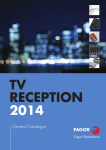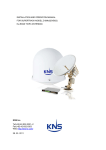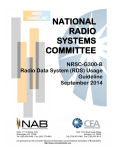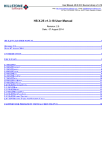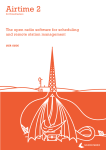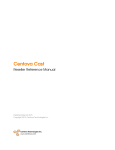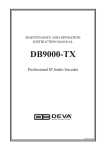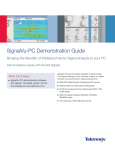Download MCR10x/20x
Transcript
XtremeSat Media Content Receiver MCR10x/20x Professional DVB Satellite Receiver User Manual August 2012 Content 1. Symbols in this manual ........................................................................................ 5 1.1. Tags and their meaning .................................................................................. 5 1.2. Warning signs and their meaning ..................................................................... 5 2. Introduction ........................................................................................................ 6 3. Safety Instructions ............................................................................................... 9 4. Supplied Parts ................................................................................................... 11 5. Manufacturer ..................................................................................................... 12 6. Installation ....................................................................................................... 13 6.1. Best setup location ....................................................................................... 13 6.2. Power supply ............................................................................................... 13 7. First steps ......................................................................................................... 14 7.1. Power supply ............................................................................................... 14 7.2. Network configuration ................................................................................... 14 7.3. Web interface .............................................................................................. 15 7.4. Adjust volume levels..................................................................................... 15 7.5. Connect satellite antenna cable ...................................................................... 15 7.6. Tuning ........................................................................................................ 16 7.7. Configure input souce for audio outputs .......................................................... 17 7.8. Connect audio and/or data cables................................................................... 17 7.9. Use station presets ....................................................................................... 18 8. Control elements and connectors ......................................................................... 19 8.1. Front Panel .................................................................................................. 19 8.2. Rear panel................................................................................................... 20 9. Operation via Web Interface ................................................................................ 22 10. Audio and data processing flow ........................................................................... 24 10.1. 10.1.1. Primary inputs ........................................................................................ 24 10.1.2. Secondary inputs .................................................................................... 24 10.1.3. Audio outputs ......................................................................................... 25 10.2. 11. Audio processing .......................................................................................... 24 Data processing ........................................................................................... 26 Description of the web interface .......................................................................... 27 11.1. System: system information page .................................................................. 27 11.2. Input Source ............................................................................................... 28 11.2.1. Audio Output 1 ....................................................................................... 29 MCR10x/20x User Manual 2012 Page 2 11.2.1.1. Main source settings ........................................................................... 29 11.2.1.2. Backup source settings ....................................................................... 38 11.2.1.3. Activate Monitoring Function ................................................................ 41 11.2.2. Audio Output 2 ....................................................................................... 41 11.2.3. Switch Criteria........................................................................................ 42 11.2.3.1. Switch Criteria for SAT Tuner ............................................................... 42 11.2.3.2. Switch criteria for Audio over IP (Icecast) ............................................. 43 11.2.3.3. Switch criteria for Internal Storage ....................................................... 44 11.3. Interface Settings......................................................................................... 45 11.3.1. XLR: configuration of audio level and 15kHz low pass filter .......................... 45 11.3.2. Headphone: adjusting headphone audio volume ......................................... 45 11.3.3. DTE: configuration of the serial RS-232 interfaces ...................................... 46 11.3.4. Relay: relay configuration ........................................................................ 46 11.3.5. Optical Coupler: optical coupler configuration ............................................. 48 11.4. Network Settings.......................................................................................... 48 11.4.1. TCP/IP: configuration of the Control Interface (10/100) ............................... 48 11.4.2. SNTP: date and time setup ...................................................................... 49 11.4.3. SNMP: SNMP configuration ...................................................................... 50 11.4.4. FTP ....................................................................................................... 52 11.5. System Settings ........................................................................................... 53 11.5.1. Global settings: device parameters and settings ......................................... 53 11.5.1.1. System parameter – device identification .............................................. 53 11.5.1.2. System information ............................................................................ 53 11.5.1.3. Upload Settings – restore device settings .............................................. 54 11.5.1.4. Firmware Update................................................................................ 54 11.5.1.5. Download Settings ............................................................................. 54 11.5.1.6. Reboot and Factory Settings ................................................................ 55 11.5.2. Time: date and time setup ....................................................................... 55 11.5.3. User ...................................................................................................... 56 11.5.4. Preset station preset configuration, activation, and copying ......................... 56 11.5.5. Alarm .................................................................................................... 56 11.5.5.1. Alarm Settings: Tuner (TS) ................................................................. 57 11.5.5.2. Alarm Settings: Demuxed Data ............................................................ 59 11.5.5.3. Audio over IP (Icecast) ....................................................................... 60 11.5.5.4. Audio silence detection ....................................................................... 61 MCR10x/20x User Manual 2012 Page 3 11.5.5.5. Case temperature .............................................................................. 61 11.5.6. Remote Control ...................................................................................... 62 11.5.7. Crossfading ............................................................................................ 64 11.6. 12. Status ......................................................................................................... 66 11.6.1. SAT Tuner – Tuner Status ........................................................................ 66 11.6.2. TS: display transport stream status .......................................................... 67 11.6.3. Audio: display MPEG status ...................................................................... 67 11.6.4. RDS Data .............................................................................................. 67 11.6.5. FTP: External FTP server status ................................................................ 68 11.6.6. Scheduler .............................................................................................. 68 11.6.7. Error Log ............................................................................................... 70 Interfaces ......................................................................................................... 71 12.1. RF Inputs .................................................................................................... 71 12.2. Audio Outputs .............................................................................................. 71 12.3. Ethernet Sockets .......................................................................................... 72 12.4. Optical Coupler Input .................................................................................... 72 12.5. Relay Output ............................................................................................... 73 12.6. Relay Output controlled by QBIT Q561 inputs .................................................. 75 13. Maintenance & Servicing ..................................................................................... 76 14. Troubleshooting ................................................................................................. 77 MCR10x/20x User Manual 2012 Page 4 1. Symbols in this manual 1.1. Tags and their meaning The following signal words are used in the product documentation in order to warn the reader about risks and dangers. The tags described here are always used only in connection with the related product documentation and the related product. Indicates a hazardous situation which, if not avoided, will result in death or serious injury. Indicates a hazardous situation which, if not avoided, could result in death or serious injury. Describes precautions necessary to protect the equipment. NOTE: Useful information for the user. 1.2. Warning signs and their meaning The following warning signals are used in this user manual: Warning of general danger location Warning of electric shock Warning of hot surface Warning of fire hazard MCR10x/20x User Manual 2012 Page 5 2. Introduction XtremeSat Media receiver MCR is a professional satellite receiver, developed by 2WCOM Systems and Clear Channel Satellite, for the reception of a MPEG2 transport stream via DVBS/DVB-S2 Tuner, Ethernet interface and audio files uploaded to the Internal Storage for regional sport insertion or recording for delayed playback as well as decoding of included audio signals and auxiliary data. It receives the IF (L-band) output of a satellite receiving LNB with a frequency range of 950 – 2150 MHz. The received audio streams and data streams can be output on several different digital and analog interfaces. MCR is available in different variants with varying functions: MCR101, MCR102, MCR201 and MCR202. The last figure “1” in the variants MCR101 and MCR201 means that these devices are equipped only with one audio output (Audio Output 1). The last figure “2” in the variants MCR102 and MCR202 means that these devices are equipped with two audio outputs. The “Advanced” variants MCR201 and MCR202 (short: MCR20x), in contrast to “Basic” MCR10x, are supplied by the function “Scheduler” and by an Internal Storage. The basic functionality of MCR10x and MCR20x is shown in the following table: Feature List / Model MCR10x MCR20x Audio Input: IP audio input on 10/100Base-T interface using an Icecast1 Server (backup audio) Headphone output 2 x serial output for RDS XLR AES/EBU audio interface group (Analog L, Analog R and Digital) Audio decoding: MP2/4/AAC-LC/ AAC+ HE v1 & v2 15 kHz low pass filter Adjustable audio delay 10/100Base-T interface (control/monitoring) Tuner module with DVB-S2 and low symbol rates (min 100k) Standard Audio Input: UDP or UDP/RTP audio streaming input on 1000Base-T interface as alternate audio channel source 1 or “SHOUTcast”; in the following only “Icecast” will be used for better readability MCR10x/20x User Manual 2012 Page 6 1000Base-T interface (data) Display and jog dial Web interface (10/100Base-T interface) SNMPv2c SD Card for audio file storage (advertising and backup audio) Advanced Advertisement (Integrated Add Manager): Scheduler functionality, playback and upload of audio files and playlists via In-Band Remote Control and via FTP, Report management … RDS/UECP decoder in web interface MCR10x MCR20x 2 3 Optional functionality is also available: Feature List / Model Transport stream input Tuner module with DVB-S2, 16APSK & 32APSK and advanced functionality (VCM/ACM, multi stream, …) DVB-ASI Transport stream input over 1000Base-T interface Options Transport stream output DVB-ASI Transport stream output over 1000Base-T interface Audio output second XLR AES/EBU audio interface group (Analog L, Analog R and Digital) Data output 2 additional RS232 outputs Low speed IP data output (i.e. RDS, DRM) High speed IP data output (MPE IP data) Monitoring IP audio streaming server for monitoring Remote Control Control via satellite carrier (i.e. relay switching, firmware update, etc.) 2 Only in MCR102 3 Only in MCR202 MCR10x/20x User Manual 2012 Page 7 Hardware DVB Common Interface (DVB-CI) Additional relay outputs Demultiplexing MPE demux: IP data output of demultiplexed MPE data (IP datagrams) over 1000BASE-T interface Important notice NOTE: Read this user manual carefully before attempting to operate the XtremeSat MCR. Save this user manual for future reference – it contains important safety and operating instructions for the device. Further notices NOTE: The graphics of the manual may differ from the supplied model or the actual appearance. Configurations, functions and specifications can be changed without prior notice. This manual does not cover basics about the transmission of audio and auxiliary data via DVB-S/DVB-S2/, nor does it cover basics about the usage of web browsers or IP networks. Thus, relating basic knowledge is required. Some functions described may not be applicable to the device ordered. If you require further assistance please contact our support team. MCR10x/20x User Manual 2012 Page 8 3. Safety Instructions For a secure operation of MCR the user should read and hold on all safety instructions mentioned in this manual before the first operation. Non-compliance with the safety instructions can lead to serious injury. Any changes on MCR or operation of the parts not having been proved and released by the manufacturer can lead to unforeseen damage. Every improper use of MCR and all actions on the device not mentioned in this user manual are regarded as a not allowed misuse outside the statutory limits for liability of the manufacturer. If you sell MCR or give it to another person, attach this user manual to the device. Never operate MCR, if it does not function properly. If the device or its part is out of order, put it out of operation. Never repair the device by yourself. If there are any damages in the device, sent it immediately to 2wcom Systems for maintenance or dispose of it professionally according to the regional disposal regulations. Keep the device away from unauthorized persons. DANGER of electrical shock Plug the device into a grounded power socket only. Never remove the grounding wire/contact. Never open the housing of the device by yourself. Never touch open electrical parts. Dangerously high voltages are present inside the housing. Even after disconnecting the main supply, dangerously high voltage levels may be present for a certain time. Do not touch the device with wet hands. Never expose the device to liquids. If any liquid comes inside the housing, immediately disconnect the device completely from the power supply. Do not continue operating the device. FIRE HAZARD of overheating or electric shock Ensure sufficient heat dissipation during operation. Avoid following when installing the device: non-ventilated environment, for example a narrow shelf or built-in wardrobe extremely warm or cold place direct sunlight exposure too high or too low temperature extremely wet or dusty environment Do not operate the device in the presence of flammable gases. MCR10x/20x User Manual 2012 Page 9 Do not cover the ventilation openings of the device to avoid heat accumulation. Do not put objects with open flames such as burning candles on the device. Do not put heavy objects on the supply cord. A damaged cord can lead to fire or electric shock hazards. To disconnect the supply cord, pull always the plug and never the cable to avoid cord damage. WARNING of explosive atmosphere MCR may not be used in an explosive environment; otherwise there is a risk of explosion. WARNING of hot surface The surface of the device can heat up during operation. MCR is equipped with a passive cooling system. However, it does not switch off automatically, if it is overheated. Do not touch the surface of the device during operation. CAUTION: Risk of equipment damage Before the first operation: Check the housing, the front panel, the supply cord and the plug for visible damage (e.g. scratches, cracks, damaged isolation and abrasion) In case of damage, unplug the supply cord immediately. Never operate device with a damaged supply cord. All damaged components must be replaced immediately. Installation: Use only a grounded three-wire power supply cord and plug that complies with national regulations. If necessary, another cord other than the supplied supply cord has to be used, it must be in compliance with the regulations of the country where the device is operated. Make sure that the AC power outlet is next to the device and readily accessible to the user. Installation of other devices: External devices which are connected to the device could be damaged by the device or damage the device itself, if the output levels exceed the specified limits. Cleaning: Do not use corrosive cleaning agents on the device such as benzene, thinner, alcohol or acetone. Clean the surface of the device only with a soft dry cloth. MCR10x/20x User Manual 2012 Page 10 4. Supplied Parts MCR Power supply cord 26 pin connector DB hood NOTE: The scope of delivery may deviate in special cases. MCR10x/20x User Manual 2012 Page 11 5. Manufacturer 2wcom Systems GmbH • Am Sophienhof 8 • 24941 Flensburg • Germany Phone (+49) 461 – 662830-0 • Fax (+49) 461 – 662830-11 [email protected] • www.2wcom.com © 2012 • 2wcom and the 2wcom logo are registered trademarks of 2wcom in Germany and other countries. MCR10x/20x User Manual 2012 Page 12 6. Installation 6.1. Best setup location The device should be installed in a 19” rack. Avoid direct sunlight, close proximity to radiators and air conditioning, dust, water, and chemicals. Choose a rack location that permits a clear view to the indicators on the device and ensure a sufficient heat dissipation of the device. 6.2. Power supply The device is designed for operation with 100 to 240 V AC, 50 Hz to 60 Hz. Check the corresponding device labeling for compatibility to the domestic line voltage and frequency before connecting the IEC power connector to the main supply! No power switch is available; unplug main supply connector to power off the device. Keep the main supply plug readily accessible to the user. WARNING Disconnect main power plug before you open the housing. Repair of the equipment must only be carried out by authorized and qualified personnel. Read also the precautions on page 9! MCR10x/20x User Manual 2012 Page 13 7. First steps The following section contains instructions for quick start. You have already unpacked and installed the device in an appropriate place (see section 6.1). 7.1. Power supply Make sure that the device and the contained cords are compatible to the domestic line voltage and frequency! If the device is compatible, connect the power supply cord fully to the IEC power connector at the back panel of the device and a main power outlet. The “Power” LED will then turn on. 7.2. Network configuration For delivery the device is configured with default settings for the first connection via the IP interface. The default IP address / network mask of the 10/100-Base-T interface is “192.168.14.250” / “255.255.255.0”. To configure the IP settings, if these settings were changed but not documented and you cannot access the web interface of the device: 1. Connect the “DTE Front” interface of the device with an RS-232 cross-over / null modem cable to an RS-232 interface of a computer. 2. Open terminal software (e.g. Microsoft HyperTerminal). 3. Make a connection with the “DTE Front” baud rate as configured in the device (default: 9600 baud) and the parameter 8N1. 4. Use the following commands to setup the IP parameter: “set ipaddress=”, “set gateway=”, “set netmask=” (each without spaces and supplemented with the IP address to be set). 5. Enter and hit <ENTER> to save the changes. Example: “set ipaddress=192.168.14.250”, set netmask=255.255.255.0”, then . MCR10x/20x User Manual 2012 Page 14 MCP is equipped with DHCP (Dynamic Host Configuration Protocol) which enables the device to get an IP Address automatically. You can configure this option via “DTE Front” or web interface (see section 7.2). Your device is now connected to network. 7.3. Web interface The device can be fully operated with an internet browser via the integrated web interface. To operate the device via the web interface: 1. Use a computer that is connected to the same IP network that the MCR device is connected to. 2. Start an internet browser (e.g. Firefox/Mozilla ≥ Version 3.0 or Microsoft Internet Explorer ≥ Version 7.0 (both with Java Script activated)). 3. Enter the configured IP address in the address bar of the browser. If the IP address has not been changed in step 7.2, please enter the default address in the address bar of the browser: 192.168.14.250. 4. A login screen with Username/Password appears. Use the default accounts: for a read-only access use “guest”/”guest” for a full access use “admin”/”admin” After entering the correct login data (case sensitive), the main MCR page appears. NOTE: Change the login data as soon as possible to avoid unauthorized access to the device and document the login data in a safe place. 7.4. Adjust volume levels 1. Select Interface SettingsXLR or Headphone in the web interface menu. 2. Configure the audio volume for the XLR outputs and the headphone output. 7.5. Connect satellite antenna cable 1. Connect the antenna cable that has a connection to the receiving LNB of the satellite antenna to the RF-IN F-type jack. 2. (Only for tuner option 16PSK): Connect another antenna cable that has a connection to the second receiving LNB of the satellite antenna to the RF-IN F-type jack. NOTE: A well aligned satellite antenna is required for signal reception. MCR10x/20x User Manual 2012 Page 15 7.6. Tuning To activate and to configure the tuner for each audio output: 1. Select Input SourceAudio Output 1/Audio Output 2 in the web interface menu. The dialog box Input Source for Audio Output 1/2 appears. Fig. 1: MCR web interface: Audio Output 1/Audio Output 2 – Settings. Activate the Main source by clicking Enabled. Choose “Transport Stream” in the dropdown list Main source. Choose “SAT Tuner” in the dropdown list TS Source. 2. Open the dialog box SAT Tuner settings–Main Source by clicking the button. 3. Configure satellite transponder signal reception: Modulation type; L-band (LNB IF) tuner frequency: LO frequency, LO e.g. 9.75GHz for lower band and 10.6GHz for upper band on universal LNBs; symbol rate; TS ID: only if symbol rate <1 MSym/s; Polarization; Frequency Range (22 kHz) signal; Viterbi function (FEC). E X A M P L E A : (satellite antenna is aligned to Astra 19.2° east): Modulation: L-band frequency: Symbol rate: Polarization: 22 kHz: Viterbi: 4. Click on the DVB-S QPSK 2032 MHz, 22 MSym/s horizontal on 5/6 or Auto button to save the changes. The virtual “RF”-LED in the upper right corner and the real “RF”-LED (green color) of the device turns on to indicate the reception of a signal. 7.7. Configure input souce for audio outputs For manual or automatic configuration via SID (Service ID) of the PID settings that are necessary for decoding: 1. Select Input SourceAudio Output 1/Audio Output 2 in the web interface menu. The dialog box Input Source for Audio Output 1/2 appears (see Fig. 1). 2. Make sure that the Main source is activated in the box Enabled. 3. Open the dialog box Demux – Audio Output 1/2 by clicking the button. 4. If you select the mode “PID (manual)”, use the buttons to configure the processing (audio channel, audio decoding, data retrieval) of up to 3 PIDs out of the received transport stream. 5. If you select the mode “PID (manual)”, use the buttons to configure the processing (audio decoding, data retrieval) of up to 8 PIDs out of the received transport stream. E X A M P L E A : PID mode, configure the first three PIDs (only the listed functions are active): Name: PCR1; PID Number:1035; Audio 1 Synchronization: PCR1. Name: AUDIO1; PID Number:1036; Output activated: Audio 1; , Delay: 10 ms. Name: DATA1; PID Number:1037; DTE1: Data source - Private Data, Parameter: ES. 6. Click on the button to save the changes. For more information about input source settings for different outputs see section 11.2 7.8. Connect audio and/or data cables MCR User Manual 2012 Page 17 1. Make the connections to the output interfaces on the back panel of the device to use the signals as configured at step 7.7 (Digital Audio: AES/EBU 1; Analog Audio: Analog L-1 and Analog R-1, Analog Audio: Headphone; Data: DTE1). 2. With the outputs 1 and outputs 2 (Analog L/R + Digital) it is possible to output up to two individual audio signals (PIDs) of a single transponder signal simultaneously. NOTE: The second audio interface group is only available with hardware option second XLR AES/EBU audio interface group enabled. 7.9. Use station presets All previous settings 7.2-7.7 are automatically stored in the active preset. To configure another station (see Fig. 2): 1. Select System SettingsPreset in the web interface menu. 2. Select the next unused preset memory. 3. Use “Preset name” to define a name for the active preset. Save changes by clicking and you're done! MCR is ready to be used. NOTE: These first steps are only intended for a quick first start and do not cover all device functions. Pease read carefully the entire manual to be able to use all functions of the device. Fig. 2: MCR web interface: Preset memory settings. MCR User Manual 2012 Page 18 8. Control elements and connectors 8.1. Front Panel 1 Headphones 6.3 mm / ¼” socket for the connection of headphones. The device can be configured to output the received audio data on this output. 2 DTE Front 9 pole D-Sub male connector; only for device servicing purposes. 3 Power LED activated (green color) if the power supply is ok. 4 RF LED Activated (green color) if the receiver detects a signal that can be decoded. 5 Audio LED Activated (green color) if the receiver detects audio data that can be downloaded. 6 Data LED Activated (green color) if a data monitoring is activated for the DTE 1 interface and data on this interface is detected. 7 Warning LED Flashes (red color) if the monitoring function detected the triggering of a configured alarm. 8 Status LED Function TBD 9 Remote LED Function TBD 10 LED LED to the right side of the DATA LED. Activated (green color) if a data monitoring is activated for the DTF2 interference and data on this interface is detected. MCR User Manual 2012 Page 19 8.2. 1 Rear Panel IEC power supply connector Standardized IEC supply connector with integrated fuse holder. Fuse ratings depending on main supply voltage: 100-120V: T1.6A, time lag type, 5x20 mm, 250 V 220-240V: T1A, time lag type, 5x20 mm, 250 V 2 Grounding stud The stud can be used to connect a grounding system if necessary. Note that the required protection earth (PE) is accomplished via the 3-wire main supply cord. NOTE: The protective ground of the housing is already on the PE-head of the 3-pin supply cord. 3 10/100-Base-T RJ-45 connector for control and monitoring the device via Ethernet. The device can communicate with the IP network and can be configured with an internet browser via the integrated web interface. The LED´s at the socket show the link status (green; active if a physical network connection exists) and the activity status (yellow, active if data communication is active). 4-5 DTE ½ 9 pole D-Sub male connector for the serial RS-232 data communication, e.g. the output of application data of the received signal. For RDS, PAD and other ancillary data. 6 Optional Relay 26 pole D-Sub female connector; switch contacts of the optional relays 9-16 for network cueing. 7 Relay Output 26 pole D-Sub male connector; switch contacts of the integrated relays 1-8 for network cueing. 8 Analog-L1/R1 XLR male socket; output of the left/right channel of the analog output number 1 with configurable signal level. 9 AES/EBU 1 XLR male socket; AES/EBU interface for the output of the digital audio signal number 1 in the “Professional Format”. The sample rate of the signal depends on the received signal. MCR User Manual 2012 Page 20 10 Analog-L2/R2 XLR male socket; output of the left/right channel of the analog output number 2 with configurable signal level. 11 AES/EBU 2 XLR male socket; AES/EBU interface for the output of the digital audio signal number 2 in the “Professional Format”. The sample rate of the signal depends on the received signal. 12 RF-In F-type jack; input for the connection to the receiving LNB of the satellite antenna (IF: 950 MHz…2150 MHz, L-band). 13 RF-Bypass F-type jack; buffered L-band output. MCR User Manual 2012 Page 21 9. Operation via Web Interface The device has an integrated web interface. All configurations and operations can be made using a web browser. To control MCR via web interface: 1. Connection: connect the Ethernet (10/100Base-T) port of the device and of the computer with installed internet browser to your existing IP network. See also sections 7.2-7.3. 2. Browser: use the web browser Firefox/Mozilla Mozilla ≥ Version 3.0 or MS Internet Explorer ≥ Version 7.0. Activate java-script within the browser. 3. IP address: enter the IP address of the device in the address bar of the browser. Upon delivery the default IP address is 192.168.14.250 and the network mask is on 255.255.255.0. (To find the IP address of the device, see section 7.2). 4. Access: the device is protected by username / password against unauthorized access. Upon delivery the read-only account is predefined to username: ‘ guest’ and password: ‘ guest’ (without the apostrophes). UU UU UU UU For full-access it is ‘ admin’ / ’admin’ . UU UU UU UU After the correct log-in (case sensitive) you can see the main page of the MCR web interface. NOTE: to prevent unauthorized access and to document these data in a safe place, change the access accounts to individual username / password. To change the access data, select System SettingsUser. To maintain security, you are automatically logged-out after 15 minutes of no activity. 5. Navigation: to navigate through the web interface, use only the menu buttons of the web interface and not those of the web browser (i.e. forward and back). 6. Buttons: if you want to save any changes made in the configuration of the device, press the button ; if you don’t want to save the changes, press the button in the input fields of the web interface. Saved changes cannot be reset by this button to a default. NOTE: Each field has to be saved individually. If you change data in several fields, you must click under each field, in order to save all changed data. Otherwise, the unsaved field will be reset to the previously saved status. MCR User Manual 2012 Page 22 7. Numbers: use a decimal point as the decimal separator in numbers in the input fields (i.e. “6.5” for six and a half). 8. Input fields: After entering a number or text in an input field, you must click on the corresponding or button to activate the changes. Alternatively you can use the ENTER-key of your computer keyboard. The next sections explain the separate web interface functions. The operation via jog dial and LCD on the device is similar to these descriptions. MCR User Manual 2012 Page 23 10. Audio and data processing flow The following pages will describe audio and data processing flows for the MCR devices. The MCRs data flow is straight forward, as there is only one input (the DVB-S/S2 tuner) and central audio and data processing. 10.1. Audio processing MCR has two audio channels that each feed into dedicated analog and digital audio outputs or stream the raw audio data via IP network. Each channel can be fed from different primary and secondary (fallback) inputs. 10.1.1. Primary inputs For the MCR there is only one input, the DVB-S/S2 tuner (see Fig. 3). Audio Channel 1 MPEG2-TS (DVB-S/S2) DVB-S/S2 Tuner MPEG2-TS Audio Channel 2 Fig. 3: Data processing flow via the primary input DVB-S/S2 Tuner in MCR. Audio channels share the same MPEG2 TS input however, thus audio channel 2 has to use the same MPEG2-TS source as does channel 1. 10.1.2. Secondary inputs There are scenarios where the need arises to fall back to an alternate input, for example bad or no satellite reception due to weather conditions. In this case, the MCR can be configured to use a fallback audio source, or secondary input. Secondary inputs are either audio files stored on an internal SD card or audio streams from an Icecast server in the local network or the internet (see Fig. 4). The MCR’s alarm system can be used to configure the device for cases when secondary inputs should be used and when the receiver should return to normal operation. MCR User Manual 2012 Page 24 X Primary Input Audio Channel 1 Source Selection Audio File 1 SD Card Audio File 2 Audio Stream 1 (Shoutcast) Audio Stream 1 10/100Base-T Audio Stream 2 (Shoutcast) Audio Channel 2 Source Selection Audio Stream 2 X Primary Input Fig. 4: Processing of the fallback data via the secondary inputs in the MCR. 10.1.3. Audio outputs Once primary and secondary inputs for each audio channel have been configured, outputs for each channel need to be set up. Each audio channel is connected to a dedicated set of outputs: three XLR connectors for analog (left and right) and digital audio. Also raw audio data can be streamed via the 10/100Base-T interface using the Icecast protocol. Headphones can only be used by one audio channel at a time. If both channels are configured to use headphones, channel 1 takes precedence. XLR Analog L - 1 XLR Analog R - 1 Primary or Secondary Input Audio Data Audio Channel 1 (PCR 1) Analog Audio Headphones* Audio Data 10/100Base-T Digital Audio XLR Digital 1 Audio Data (Icecast) *Headphones can only be used by one audio channel at a time Fig. 5: Possible outputs for audio data in one audio channel in the MCR. Note that this figure only shows audio channel 1. Audio channel 2 is set up in exactly the same way, except it uses PCR2 and connectors XLR Analog L/R – 2 and Digital - 2 instead. MCR User Manual 2012 Page 25 10.2. Data processing Data processing works similar to the way audio processing does, except there are no secondary inputs and it employs different outputs. Data processing in MCR is limited to MPEG2-TS from the DVB-S/S2 tuner. As is the case with audio processing, all data processing shares the same source. There is one typical scenario for data processing in the MCR: control or other data being transported in private or ancillary data sections in the MPEG2 TS, i.e. RDS data for radio transmission or satellite in-band control data to control, among other things, relays (see Fig. 6). MPEG2-TS (DVB-S/S2) DVB-S/S2 Tuner MPEG2-TS RS232 DTE1 Serial Data Private Data Ancillary Data RS232 DTE2 Serial Data Satellite In-Band Control Data Relay Outputs (6 Single, 1 Dual) On/Off Fig. 6: Data processing in the MCR. MCR User Manual 2012 Page 26 11. Description of the web interface The following pages will describe all of the menu items of the web interface. Depending on the device configuration ordered, certain menu items might not be visible to the user. Menu items that depend on hardware or software options have references to the option. A complete list of available options can be found on page 6. NOTE: The web interface of the device is dynamic, i.e. menu options are variable and can be hidden, depending on individual settings and activated options. 11.1. System: system information page 1. Device identification: In this field you can see the device name, location and description. You can change these parameters under System SettingsGlobal. 2. Input Sources: In this field you can see which input sources are currently active for the different outputs plus the settings and status for these inputs: the currently active input sources, audio codec, bit rate and sample rate (see Fig. 7). Fig. 7: System information page: the currently active input sources. The color of the status LEDs will signal the following: - the main input source is active, everything OK - one of the backup sources is active; the state of the backup source is OK - input source failure; no available backup source In case of tuner input the status page will also show the relevant tuner settings. You can change these parameters for each output in the main menu item “Input Source”. 3. Audio Levels: In this field you can see the audio levels of the two audio outputs. You can change volume levels for each output in the main menu item Interface SettingsXLR (see section 7.4). MCR User Manual 2012 Page 27 Fig. 8: System information page: Audio Levels. 4. Tuner State: In this field you can find the reception information. In case of the reception of a valid DVB-S/S2 signal, network ID (NID), tuner state (State) and signal bit error rate (BER) are shown here. The bar graphs underneath this block represent the channel to noise ratio (C/N (dB)) and level of the received signal. 5. Device run time: In this field you can find the device run time and date of last system startup. NOTE: This menu shows only the status of parameters, outputs and inputs, only if they are activated. 11.2. Input Source In this menu item you can activate and configure input sources for the different outputs (see Fig. 9). The settings for the audio input sources can be centrally controlled via this one separate menu option under Input SourceAudio Output 1 or Input SourceAudio Output 2. For each input source you can activate and configure one main source which serves as a primary input and several backup (secondary) input sources which should replace the original audio source when the original source does not work properly. If backup sources are enabled and configured, they will be automatically switched to in the order they are listed in the menu, also when the previous backup source fail. As soon as the primary input or the previous backup source is reestablished, the system switches automatically back to it. The criteria for switching to the alternative source (e.g. delay time and quality of the signal) and back to the main source can be configured manually via the same menu option under Input SourceSwitch criteria. MCR User Manual 2012 Page 28 11.2.1. Audio Output 1 This menu item is available under Input SourceAudio Output 1 and is used to set up the primary as well as 3 secondary (backup) input sources for Audio Output 1. The following sections describe these configuration options. 11.2.1.1. Main source settings To activate and to set up the main input source for Audio Output 1 use the following menu options: 1. Activate the Main source by clicking the box Enabled. 2. Choose one of the following input source options in the dropdown list Main source: o o o o Transport Stream as a main input source Audio over IP (Icecast). 1. Server as a main input source Storage as a main input source (only MCR20x) n/a – not available 11.2.1.1.1. Transport Stream as an input source If you choose “Transport Stream” as a main input source for Audio Output 1 and want to set up this input, you can select only SAT Tuner in the dropdown list TS Source. Fig. 9: Input source settings menu. To set up SNMP monitoring functions for Transport Stream see section 11.2.1.3. If you choose “SAT Tuner” as an input source for the transport stream, the following menu will appear: 2 3 1 Fig. 10: TS Source for Audio Output: SAT Tuner. (1) – Current setting of the SAT Tuner (2) – Satellite Tuner Settings (3) – Configuration of the individual PIDs containing MPE data to be processed In this menu you can: Set up tuner by clicking MCR User Manual 2012 (2) Page 29 Set up PIDs by clicking (3) Set up SAT Tuner Input This menu item is used to configure all necessary parameters for satellite signal reception. To open the tuner settings: 1. Select Input-SourceAudio Output 1. 2. Choose Transport Stream as a main input source. 3. Choose SAT Tuner as a TS Source. 4. Click the button (see Fig. 10 (2)). The window SAT Tuner Settings – Main Source appears (see Fig. 11). Fig. 11: SAT Tuner settings for TS. To set up the SAT Tuner for MPEG-TS, enter the following data in the menu fields: Tuner A/B: Choose between Tuner A and Tuner B on twin tuner boards. (This menu item is only available when device is equipped with a 16APSK tuner board). Activation: Activate or deactivate tuner in the bottom field by choosing the tuner in the dropdown list (see red box in Fig. 11). MCR User Manual 2012 Page 30 NOTE: You can set up both tuners and save the settings, if the option is available in your device. Note, that you can activate only one tuner as a main input source at the same time. However, you can activate the second tuner as a backup input (see 11.2.1.2). Modulation: Select a modulation type of the signal to be received in this dropdown list: DVB-S BPSK, DVB-S QPSK or DVB-S2 XPSK. Frequency L-Band: Enter the frequency of the signal after it leaves the low noise block converter (LNB) ranging from 950-2150MHz. NOTE: For standard universal LNBs the frequency is typically 9750MHz lower than the sending frequency for lower band transponders (10700-11750MHz) and 10600MHz lower for upper band transponders (11800-12750MHz), i.e. if the sending frequency of a transponder is 12600, then the frequency L-Band value is 2000MHz, assuming that a universal LNB is used. Symbol rate: Enter the symbol rate used by the transponder in mega symbols per second (MSym/s). TS ID: You can enter Transport Stream ID for low symbol rate transponders with symbol rates below 1MSym/s. Roll-Off: Roll-Off factor used by the receiver filter. Polarization: Choose either horizontal or vertical polarization used by the transponder or deactivate it in this dropdown list. Frequency Range: 22kHz signal used to tell the LNB via Digital Satellite Equipment Control (DiSEqC) to pass on lower band (22kHz off) or upper band (22kHz on) signals. S2 Frame Type and Pilot Mode: Viterbi (FEC): MCR User Manual 2012 You can use these settings to speed up tuning. Viterbi code puncture rate used by the transponder; if unknown, “Auto” can be used, resulting in slightly increased tuning times. Page 31 PLS: Physical layer scrambling code in case transmission is scrambled using PLS, for unscrambled transmissions use 0. (This menu item is only available when device is equipped with a 16APSK tuner board). Save the settings by clicking the button. The RF-LED in the upper right corner and the RF-LED on the front plate, lit up. In case of low symbol rate signals, this can take up to a few seconds to happen. Incoming signals from the LNB are subject to frequency tolerances, thus check the “CFO Error” under menu item StatusSAT Tuner. This value represents the margin by which the entered frequency deviates from the actual frequency. In order to maximize reception quality the CFO error should be minimized. Edit PIDs In MCR you can manually define the PIDs to be decoded the TS Input: To open the PID settings for SAT Tuner: 1. Select Input-SourceAudio Output 1. 2. Choose Transport Stream as a main input source. 3. Choose SAT Tuner as a TS Source. 4. Click the button (see Fig. 10 (3)). The window Demux – Main Source appears. This menu item is used to make the necessary settings for distributing and processing of up to three PIDs. To configure PID settings choose the mode of operation: SID (automatic) PID (manual) NOTE: You can choose only one mode because the modes are mutually exclusive. MCR User Manual 2012 Page 32 i. Configure SID (automatic) If you select the automatic mode of operation by service ID (SID) and activate the option button SID (automatic), the following window will appear: You can configure one SID for automatic processing. PIDs to be decoded are chosen automatically using the service ID number. “1.SID” is associated with the first audio interface group (Analog L1/R1, AES/EBU1). Settings take effect only when SID mode is enabled. ii. Configure PID (manual) If you select the manual mode of operation and activate the option button PID (manual), the following window will appear: Fig. 12: Demux – Main Source: manual mode of operation for PID configuration. Settings take effect only when the PID (manual) mode is enabled (see Fig. 12) and saved by clicking the button. You can configure up to three individual PIDs manually for further processing instead of selecting them by a service ID. Manual PID configuration offers advanced and special decoding options. To configure PIDs manually, click the button. The window Configure appears (see Fig. 13). To set up PIDs to be decoded, enter the following data in the menu fields (see Fig. 13): MCR User Manual 2012 Page 33 Fig. 13: Manual configuration of PIDs General Data Prerequisite for MPE: MCR with MPE option This field is used to define the PID to be decoded. For MCR with MPE option this menu also allows to extract data from a MPEG TS stream encapsulated within MPE. Name: Associate a PID with a name using this field. Number: PID number to be processed. Mode: Choose between packetized elementary stream (PES) for standard audio and data decoding or multi protocol encapsulation (MPE) decoding when the PID is containing multiprotocol encapsulated IP data (if available). IP: Destination IP address of MPE IP audio stream to be decoded. Port: Destination Port of MPE IP audio stream to be decoded. Audio Prerequisite for Analog/Digital/Headphone 2 and PCR2: second audio interface group MCR User Manual 2012 Page 34 In case the selected PID is an audio data carrying PID, outputs for the decoded audio can be configured in this block. Output: Assign outputs to the decoded audio signal. Note that each output can only be assigned once and has to be reassigned by first unchecking the box in the currently assigned PID first, before being able to assign it to a new PID. Note also that you choose the correct outputs, if a PCR is used (see Audio 1-2 above). Decoder: Choose the audio decoder to be used in case there is more than one option. Delay: Choose an audio delay that is applied to the output signal. Audio 1-2 Synchronization: Choose the type of synchronization for the audio data within the first and the second audio interface group. You can assign a PCR (Program Clock Reference) to a PID or disable this option by choosing „off“. Note that each PCR can only be assigned once and has to be reassigned by first unchecking the box in the currently assigned PID first, before being able to assign it to a new PID. There is no explicit need to assign a PCR, however in doing so the time before processing starts can be decreased and stability is increased. Note also that PCR 1 is associated only with the first audio interface group (Analog L1/R1, AES/EBU1 and X21.1), PCR 2 with the second group (provided hardware option was ordered). Audio Output Stream Prerequisite: IP audio streaming server for monitoring This function can be used to stream audio data streams (one per PID) over IP for monitoring purposes. Streams are based on the SHOUTcast or Icecast protocol and contain the original, unprocessed (audio) data contained in the PID. To receive streams clients like Winamp or VLC can be used, using the 10/100-Base-T’s IP address and the port configured for this stream (see below). Note that it is possible to stream other data than audio, as long as the receiving application extracts the data from the Icecast stream. This however is not supported by the manufacturer. Note also that the 10/100-Base-T Ethernet interface is used for audio streaming, so the bandwidth might not suffice for data other than audio. Output Format Enable audio streaming for current PID by choosing “Icecast” or disable it by choosing “None”. The streaming protocol used by Icecast is TCP. Streaming Port: Choose port for audio streaming server. DTE1 and DTE2 UU Prerequisite for RDS over IP: IP data output These two fields can be used to configure DTEs 1 and 2 to output data extracted from the PID. MCR User Manual 2012 Page 35 Data source: Choose type of data to be output or “None” to disable data output. Note that DTEs can only be used once; in order to reassign a DTE it needs to be deactivated in the PID it is currently being used in. Parameter: Depending on the data source additional parameters can be set. Enable Data over IP (e.g. RDS): Enable or disable IP streaming of RDS UECP data extracted from data source over the 10/100-Base-T network interface. The stream is send using UDP. Note that when RDS over IP is enabled, RDS data is still put out on the DTE interface. Destination IP: Destination IP address of RDS data stream. Destination Port: Destination Port of RDS data stream. In-Band Control Data This block can be used to configure In-Band Control Data processing, in case the PID is carrying such data. 2wcom’s Satellite In-Band Remote Control (SIRC) System can be used to remotely control MCRs by inserting the control data into the transport stream. Remote control can be used for example to update settings, update firmware, upload files or switch outputs and relays. For further information on the Satellite In-Band Remote Control System please contact us. Data Source: Choose type of data to be processed or “None” to disable data processing for In-Band Control Data. Parameter: Depending on the data source additional parameters can be set. Save the settings by clicking the 11.2.1.1.2. button. Audio over IP (Icecast) as an input source Prerequisite for second client: second audio interface group In this menu item you can define one Icecast compatible audio streaming server per a corresponding channel. To configure the 10/100Base-T input for Audio over IP (Icecast) output: 1. Select Input SourceAudio Output 1. 2. Choose Audio over IP (Icecast). 1. Server as a main input source for Audio Output 1 as described in section 11.2.1.1. The following menu appears: MCR User Manual 2012 Page 36 Fig. 14: Main source for Audio Output 1: Audio over IP (UDP). NOTE: It is necessary to configure a gateway under Network SettingsTCP/IP in order for the clients to reach the servers. Clients use the 10/100-Base-T Ethernet interface (control and monitoring). If an URL is chosen instead of an IP address at least one DNS server needs to be configured (Network SettingsTCP/IP). 3. Click the button. 4. Enter the following data in the menu fields: Name: Assign a name to the Icecast server for better reference. IP or URL: Icecast server IP address or URL, i.e. “247.56.38.14” or “www.backup-audio.com” Port: Icecast server port, i.e. “8080”. Ignore First Streaming data: Ignore the first 0 to 20 seconds of audio data. Can be used to ignore burst audio data transfers that usually start each new audio data transmission from Icecast servers, after a few seconds, the incoming data is more streamlined, resulting in better and especially synchronized audio playback. Delay: Delay time from 10 to 2000ms before playback is started. Note that the delay timer is started after the “ignore first streaming data timer” has expired. To set up SNMP monitoring functions for Audio over IP Output see section 11.2.1.3. 11.2.1.1.3. Internal Storage as an input source Prerequisite: MCR20x The internal storage can be used as a primary source to store audio files to be played back to the correspondent audio channel. Audio files can be uploaded to the internal storage using a FTP client connecting to the 10/100Base-T interface (same as web interface) using the login data of the web interface. Alternatively, the 2wcom Satellite In-Band Remote Control (SIRC) System can be used to download files via satellite onto the internal storage. For further information on 2wcom’s Satellite In-Band Remote Control System contact us. MCR User Manual 2012 Page 37 To configure a file for an audio slot: 1. Select Input SourceAudio Output 1. 2. Choose Internal Storage as a main input source for Audio Output 1 as described in section 11.2.1.1. 3. Click the button. 4. Select the audio file to be played back from the dropdown list File. 5. Save the settings by clicking . NOTE: Upload a file to the internal storage directory, in order to make a file visible in the dropdown list. To set up SNMP monitoring functions for internal storage see section 11.2.1.3. 11.2.1.2. Backup source settings Additionally to the main source it is possible to define up to three backup sources in case of an input source failure. All possible main input sources can be used as backup sources (see section11.2.1.2): Tuner Transport Stream (TS), Audio over IP (Icecast) and audio files uploaded to the Internal Storage. There are some examples for different stetting combinations, which have to be regarded: 1. Different Sources (see Fig. 15): MCR User Manual 2012 Page 38 Fig. 15: Example for different backup source settings. For example, “Transport Stream” is chosen as the main source for Audio Output 1 and “Audio over IP (Icecast)” used as the first backup source. If even the Icecast Server does fail, the internal storage is configured as an additional backup. It is possible to temporarily disable a chosen input source without the need to alter the source order; when e.g. disabling the main source in the above example (Fig. 15), the MCR will immediately switch to the backup source so that you are able to check the corresponding settings. If you have configured different main and backup sources, the system will continuously check for all available prior sources, and switches back automatically as soon as the signal is good again. NOTE: The device will only switch if the backup source is available. 2. Several Identical Sources (see Fig. 16): For example, two identical input sources for Audio Output 1 are chosen, e.g. SAT Tuner as a main source and as the first backup with different frequencies. If the main source fails, the system switches to the first backup by tuning to the configured frequency. MCR User Manual 2012 Page 39 Fig. 16: Example for identical main and backup input source. But note (!), that the system is not checking, if the main source (also SAT Tuner) is again available, because there is only one tuner and it cannot tune on different frequencies at the same time. Therefore, the second SAT Tuner backup remains active, till it fails. The system does not switch back automatically to the main source. This applies to all other identical input sources: the system switches further to the next or prior source automatically only if the active backup source fails. You can only switch back to the main source, if you re-enable the active backup source manually. 3. Two identical backup sources and one different/distinguishing backup source (Fig. 17): If you set up two identical sources as well as one different backup source and both inputs fail, the system switches to the different backup and continues checking the prior sources. The red blinking lamp near the source means, that this source is now being checked for the signal quality. Fig. 17: Example for two identical and one different input source. MCR User Manual 2012 Page 40 If one of the identically configured prior sources is again available, the system switches to it automatically. You can configure backup sources in a similar way as the main source because all sources can be used also as secondary inputs. To configure the backup sources: 1. Select Input SourceAudio Output 1. 2. In the red box in Fig. 18 you can activate and configure up to three backup sources. 3. Follow the same steps as in the main source settings in section 11.2.1.1. Fig. 18: Backup source settings for Audio Output 1. For each source you can set up the monitoring functions via SNMP manager (see section 11.2.1.3). 11.2.1.3. Activate Monitoring Function In every settings menu for Input Sources there is a field (e.g. under the red frame in Fig. 18), in which you can activate monitoring function of the SNMP manager for the current input source and enable the signal for active backup via LED which will be blinking red, if a backup source is active. You can also set up the relays’ number for alarm signal. Note that you can choose only the relay, which is activated under Interface Settings Relay for alarm. Fig. 19: Monitoring activation menu. 11.2.2. Audio Output 2 Prerequisite: MCR102 or MCR202 MCR User Manual 2012 Page 41 NOTE: If the main input source for audio outputs is Transport Stream, both audio outputs can use only one output except for the internal storage (see section 11.2.1.1). This means that you can only set up the same TS Source for Audio Output 1 and Audio Output 2: SAT Tuner. You can set the primary and secondary Input Sources for the Audio Output 2 in a similarly way as for Audio Output 1. Follow the analog steps for the configuration of the Audio Output 1 in section 11.2.1 and apply the instructions correspondently for the Audio Channel 2 and IP Server 2. 11.2.3. Switch Criteria This menu item is available under Input SourceSwitch criteria and is used to define the criteria for switching between the main and different backup input sources: 11.2.3.1. Switch Criteria for SAT Tuner To define the switch criteria for SAT Tuner input source: 1. Select Input SourceSwitch criteria. The following menu for Tuner (TS) appears (see Fig. 20): Fig. 20: Switch criteria for main and backup input source - SAT Tuner 2. Enter the following data in the menu field Tuner (TS): RF power MCR User Manual 2012 Activate the criteria by clicking Enabled. Enter the acceptable interval “good” for radio frequency (minimum/maximum). If the signal does not match to this Page 42 interval, the system will regard it as “bad” and will switch to the backup source. C/N Vit./LDPC BER TS Sync Define the delay time T1 (in seconds) when the system should switch to the backup source, if the RF signal is “bad”. Define the time T2 (in seconds), how long a “good” RF signal should be available, before the system switches back to the main source. Activate the criteria by clicking Enabled. Enter the minimal “good” value for the Channel to Noise Ratio. The signal under this defined value will be regarded by the system as “bad”, so that after the delay time T1 it will switch to the backup source. Define the time T2 (in seconds), how long a “good” C/N signal should be available, before the system switches back to the main source. Activate the criteria by clicking Enabled. Enter the maximal “good” value for the Bit Error Rate, e.g. . The received signal above this defined value will be regarded by the system as “bad”, so that after the delay time T1 it will switch to the backup source. Define the time T2 (in seconds), how long a “good” BER signal should be available, before the system switches back to the main source. Activate the criteria by clicking Enabled. Define the delay time T1 (in seconds), when the system should switch to the backup source, if TS synchronization fails. Define the time T2 (in seconds), how long TS synchronization should be available, before the system switches back to the main source. 3. Save the settings by clicking the button on the bottom of the page. NOTE: If you define several switching criteria for SAT Tuner, the system will switch to the backup source, as soon as at least one enabled function is applied. However, the system will switch back to the main source, only when all defined criteria for switching back are again fulfilled. MCR User Manual 2012 Page 43 11.2.3.2 Switch criteria for Audio over IP (Icecast) To define the switch criteria for Audio over IP (Icecast): 1. Select Input SourceSwitch criteria. The following menu for Audio over IP Input (Icecast) appears (see Fig. 21): Fig. 21: Switching criteria for main and backup input source – Audio over IP Input (Icecast) 2. Enter the following data in the menu field Audio over IP (Icecast): No Input Data Activate the criteria by clicking Enabled. Define the delay time T1 (in seconds), when the system should switch to the backup source, if no input data is being received. Define the time T2 (in seconds), how long the input data should be available, before the system switches back to the main source. 3. Save the settings by clicking the 11.2.3.3 button on the bottom of the page. Switch criteria for Internal Storage Prerequisite: MCR20x To define the switch criteria for Internal Storage: 1. Select Input SourceSwitch criteria. The following menu for Internal Storage appears (see Fig. 22). Fig. 22: Switching criteria for main and backup input source – Internal Storage. 2. Activate the criteria by clicking Enabled in the menu field Internal Storage, and the system will switch to the backup source as soon as internal storage fails. 3. Save the settings by clicking the MCR User Manual 2012 button on the bottom of the page. Page 44 11.3. Interface Settings 11.3.1. XLR: configuration of audio level and 15kHz low pass filter This menu item is available under Interface SettingsXLR and is used to adjust the output level of the XLR outputs, separately for the analog outputs and digital AES/EBU outputs. Adjustable range: -36…+6 dB (related to the received signal) (see Fig. 23): Fig. 23: Interface Settings Menu - XLR Additionally a 15 kHz low pass filter can be activated to suppress unwanted audio signals that may exist above this frequency, useful when feeding audio directly into FM-transmitters or older stereo encoders. Save the settings by clicking the button. 11.3.2. Headphone: adjusting headphone audio volume This menu item is available under Interface SettingsHeadphone and is used to adjust the volume at the headphone output (see Fig. 24). Fig. 24: Interface Settings Menu - Headphone. Adjustable range: -36…+6 dB (related to the received signal). MCR User Manual 2012 Page 45 Save the settings by clicking the button. 11.3.3. DTE: configuration of the serial RS-232 interfaces This menu item is available under Interface SettingsDTE and is used to configure the serial RS-232 interfaces Front-DTE, DTE1 and DTE2 of the device. Fig. 25: Interface Settings Menu - DTE. Configurable settings are the baud rate and the data activity timeout (DTE1 and DTE2 only). Possible baud rates: 1200, 2400, 4800, 9600, 19200, 38400, 57600, 115200 baud. Save the settings by clicking the button. 11.3.4. Relay: relay configuration This menu item is available under Interface SettingsRelay and is used to configure the relay outputs of the device (see Fig. 26). MCR User Manual 2012 Page 46 Fig. 26: Interface Settings Menu - Relay. State: This block represents the actual state of the relays. Relays 1-6 are simple switches, whereas relay 7 is a dual pole relay. Settings: Source: In this drop menu choose the source which should switch the correspondent relay: Alarm o see section 11.2.1.3 to activate monitoring functions for different sources o see section 11.5.5 to set up alarm Q561 input – the corresponding GPIO Input of a Q561 MPEG encoder drives the relay. Remote command – the commands via the remote control function. Inverted: Relays functions can be inverted here. Also the brownout function (typically assigned to relay 7) can be assigned to another relay. This will override its original function though. Latch limit: Enter the time, how long the relay should be on. 0 ms means that the relay will be switched of as soon as the alarm is off. MCR User Manual 2012 Page 47 Power failed relay: Define the relay which will be responsible for indicating power failure. Remote command relay pulse time: If necessary, define pulse time for switching the relay via remote command. Relay command debounce period: Define the period, in which the switching commands received via the remote control should be executed, for example to ignore the same commands being sent several times in a short period of time. 0 ms means that all commands will be executed. Save the settings by clicking the button. 11.3.5. Optical Coupler: optical coupler configuration This menu item is available under Interface SettingsOptical Coupler and is used to configure the optical coupler inputs of the device. State: This block represents the actual state of the optical couplers, i.e. if the input is active or inactive. Settings: Each coupler input can be assigned to switch audio playback from satellite audio, to redundant audio streaming server 1, server 2 or to both (see 11.2.1.2 Backup source settings). Save the settings by clicking the button. 11.4. Network Settings 11.4.1. TCP/IP: configuration of the Control Interface (10/100) This menu item is available under Network SettingsTCP/IP and is used to configure the Ethernet interface (control/monitoring) of the device (see Fig. 27). Fig. 27: Network Settings: TCP/IP – Control Interface. Configurable settings are the IP-address, subnet mask, gateway, and the http port. MCR User Manual 2012 Page 48 DHCP: Activate or deactivate the Dynamic Host Configuration Protocol which enables the device to get an IP Address automatically. IP-address: Individual address that is necessary to identify hardware in an IP network like the internet or intranet. Subnet mask: Bit mask, which separates an IP address into a network part and a host part. Gateway: Address of the local system that is used for the internet access (e.g. the router). Primary DNS: IP address of the primary Domain Name Service (DNS) server. Secondary DNS: IP address of the secondary Domain Name Service (DNS) server. MTU: Maximum Transmission Unit - The largest physical packet size, measured in bytes that the network can transmit. Http port: The port that is used for the data connection between device and internet browser (default port: 80). The necessary address settings above depend on the individual network and should be assigned by the responsible network administrator if applicable. Save the settings by clicking the button. 11.4.2. SNTP: date and time setup This menu item is available under Network SettingsSNTP and is used to enable the synchronization of the devices date and time with an external SNTP server (see Fig. 28). Fig. 28: Network Settings - SNTP. 1. SNTP Server IP IP address of the first NTP server to be used. 2. SNTP Server IP IP address of the second NTP server to be used. Update interval [min. 30 sec] Time interval for synchronizing the device clock with the NTP server in seconds. Time zone Time shift between the time of the NTP server and the local time in hours. Synchronization Selection if the device clock should be synchronized via SNTP or not. MCR User Manual 2012 Page 49 Save the settings by clicking the button. 11.4.3. SNMP: SNMP configuration As part of the monitoring function, the device is capable to send SNMP traps to the defined IP addresses of the SNMP managers. It is also possible to readout device settings via SNMP Get. This menu item is available under Network SettingsSNMP and is used to setup the IP addresses of the SNMP managers (see Fig. 29). Fig. 29: Network Settings – SNMP. Additionally access data (read community / write community) that is necessary for external SNMP requests to device can be configured here. First manager: IP address of the first SNMP manager that receives SNMP traps. The trap sending to this address can also be deactivated by a checking “off” at “Send trap:” Second manager: IP address of the second SNMP manager that receives SNMP traps. The trap sending to this address can also be deactivated by a checking “off” at “Send trap:” Read community: SNMP access data for the external read SNMP access to the device. Write community: SNMP access data for the external write SNMP access to the device. Save the settings by clicking the MCR User Manual 2012 button. Page 50 NOTE: In order for the SNMP manager tool to operate correctly, it requires the MCR specific MIB files. These MIB files need to be compiled by the SNMP manager tool and are provided on the setup CD or via email. SNMP traps used by the monitoring function: Trap No. Trap Name Monitoring Function 1 tunerRfPowerEvent Signals the status of the SAT tuner RF power 2 tunerCnEvent Signals the status of the SAT tuner C/N value 3 tunerBerEvent Signals the status of the SAT tuner Viterbi/LDPC value 4 tunerTsSyncEvent Signals the SYNC status of the TS received via the SAT tune 7 etr290ConformityEvent Signals the ETR 290 conformity of the currently active TS 9 aoipIcecastInputDataEvent Signals the input data status for Audio over IP (Icecast) 10 audioEvent Signals the audio data status (presence/absence of audio data) 11 audioLevelEvent Signals the status of the audio level (silence detection) 12 dteEvent Signals the status of the DTE (ancillary) data 13 internalStorageEvent Signals the status of the internal storage 14 caseTemperatureEvent Signals the case temperature status 15 inputSourceEvent Signals the current input source for the different outputs NOTE: Each activated trap will be sent once at startup for initialization. MCR User Manual 2012 Page 51 11.4.4. FTP This menu item is available under Network SettingsFTP and is used to setup the IP addresses of two FTP external servers for downloading files to the internal storage of the device and uploading health reports about the status of the device as well as other files to the server (see Fig. 30). Fig. 30: Network Settings – FTP. Enter the following data in the menu field in Fig. 30: 1. External FTP Server: The device can get files from an external FTP server and save them in the internal storage and send health reports to the FTP server with information about the status of the device. Enter the access data to the 1. FTP server such as the IP Address or URL, login name and password. Choose an active or passive FTP mode in the drop list. 2. External FTP Server: It can be used only for uploading copies of the health reports additional to 1. External FTP Server. Configure the access data for the 2. External FTP server in the same way as the 1. FTP server above. FTP Client behavior: Health report upload interval - Choose the period of time, how often the device should upload the health reports with the status to the external FTP servers. Synchronization interval – Choose the period of time, how often the device should access to the server. Save the settings by clicking the MCR User Manual 2012 button. Page 52 11.5. System Settings 11.5.1. Global settings: device parameters and settings This menu item is available under System SettingsGlobal and is used to execute basic device functions and retrieve basic device data: 11.5.1.1. System parameter – device identification This block can be used to assign a device description (i.e. “S/N:00001584”), name (i.e. “MCR”) and location (i.e. “Tower X198,Y612”). These device identification parameters are also included in the SNMP traps. If the SNMP management application does not support special characters, they should not be used in the device identification parameters. Fig. 31: Global settings – System parameter Save the settings by clicking the 11.5.1.2. button. System information This block contains information about device uptime, serial number, device type, version numbers, device rights, firmware versions and device temperature. MCR User Manual 2012 Page 53 Fig. 32: System settings - System information 11.5.1.3. Upload Settings – restore device settings This dialog can be used to upload a device settings file to the MCR. Settings can be downloaded from the device using the “Download settings” dialog on the same page. To upload a setting file, click “Browse…” locate and select the settings file and click . Note that upload times can vary and must not be interrupted. After a successful upload the user is prompted to reboot the device. 11.5.1.4. Firmware Update This dialog can be used to update a devices firmware. To upload a firmware setting file, click “Browse…” locate and select the firmware file and click . Note that upload times can vary and must not be interrupted. After a successful upload the user is prompted to reboot the device. Accidental interruption (user or network) of the upload has no impact on the device’s functioning. It can simply be restarted. Firmware uploads are protected by CRC. 11.5.1.5. Download Settings This dialog can be used to download and backup the current device settings of the MCR (including all presets) to file in order to be able to upload them at a later date. Also this file can be used to configure others devices with the exact same settings, i.e. redundancy devices. Settings can be uploaded to the device using the “Upload settings” dialog on the same page. To download the current device settings to file, click folder to save it to. MCR User Manual 2012 and locate a Page 54 11.5.1.6. Reboot and Factory Settings These two dialogs can be used to manually reboot the device (click the button) and to reset the user configurable device parameters to factory settings (click the button). Note that in the latter case all user configurable data, with the exception of the device’s control interface IP address data (web interface), is deleted! This also includes the user accounts, which will be reset to the default described in this manual. 11.5.2. Time: date and time setup This menu item is available under System SettingsTime and is used to configure the time zone and the date of the device clock (see Fig. 33). Fig. 33: System settings – Time Time zone: Time zone: Choose the present time zone of the device clock from the drop list. Automatic daylight saving time (DST): You can activate a city-based time zone system separately for this device, which automatically detects daylight saving time (summer time) periods and adjusts corresponding dates’ outputs accordingly. Save the settings by clicking the button. Time and date settings: Present device time and date The present time and date of the device clock. New time [hh:mm:ss] Input to manually set the device clock to a specific time (24h format). New date [dd.mm.yyyy] Input to manually set the device clock to a specific date. Save the settings by clicking the MCR User Manual 2012 button. Page 55 11.5.3. User This menu item is available under System SettingsUser and is used to change user access control to the device. Note that without valid user access data, the device cannot be configured via web interface. The admin account has unlimited read/write control over the device, whereas the guest account is only able to read. If you lost your login data please contact the manufacturer for further instructions how to regain access to the device. Save the settings for each account by clicking the button. 11.5.4. Preset station preset configuration, activation, and copying This menu item is available under System SettingsUser and is used to name, activate and copy the two presets. A preset is a complete device configuration set that can be used to switch in between different configurations (with 2 audio programs to be decoded each). Two different presets can be used per device. Presets enable a quick and comfortable switching between different device configurations, i.e. switching from a national broadcast to a localized news broadcast or localized advertisement broadcast. In this scenario the audio fading option is helpful, as it allows for a smooth (audio) transfer in between preset switches, by fading out the old broadcast, switching the preset and fading in the new broadcast. Preset changes can also be triggered by the relay inputs, allowing the device to be used for redundancy purposes by an external device. Preset name: Assign a name to the current preset. Selected preset: Select the desired station preset. Save present preset in: This can be used to copy the current preset select into another preset, overwriting it in the process. Save the settings for each field individually by clicking the button. NOTE: Any change in any setting is stored to the current preset immediately and as such there is no need to save changes to a preset. IP interface settings are excluded from preset data however, as those are meant to be static. 11.5.5. Alarm This menu item is available under System SettingsAlarm and is used to configure a monitoring of RF parameter, PID parameter, as well as the RS-232 DTE interfaces. If monitoring triggers an alarm, the device can send SNMP traps, can switch one of the seven MCR User Manual 2012 Page 56 integrated relays and can activate the “Warning” LED on the web interface and the front panel of the device. The monitoring functions have an alarm activation delay time (T1) and some also have an alarm reset delay time (T2) in seconds (see 11.2.3 “Switch Criteria”, page 42). Every monitoring function has a checkbox “warning LED on” to select if the “Warning” LED on the web interface and the front panel of the device is activated on alarms or not. Every monitoring function can be activated or deactivated with the “alarm enable” checkbox. Every monitoring function provides a red status LED that indicates a detected alarm if the corresponding alarm monitoring is active. NOTE: As several alarms can be assigned to the same relay, on problems with a relay activation, it should be checked if the relay is already activated by another alarm. 11.5.5.1. Alarm Settings: Tuner (TS) This menu item is available under System SettingsAlarm (see Fig. 34). Fig. 34: Alarm settings – Tuner (TS) Enter the following data in the menu field shown in Fig. 34: MCR User Manual 2012 Page 57 RF power: C/N: Vit./LDPC BER: TS Sync: Monitors the RF level at the RF-IN input for significant variations. It is possible to define a reference level and a tolerance range. Unit: dBm Activate the monitoring parameter by clicking Enabled. Enter the acceptable interval “good” for radio frequency (minimum/maximum). If the signal does not match to this interval, the system will regard it as “bad” and will trigger the alarm. Define the delay time T1 (in seconds) when the system should trigger the alarm, if the RF signal is “bad”. Define the time T2 (in seconds), how long a “good” RF signal should be available, before the system switches off the alarm. Activate the warning signal by clicking LED or/and SNMP and choose a responsible relay. Monitors the calculated signal carrier/noise ratio. Unit: dB Activate the criteria by clicking Enabled. Enter the minimal “good” value for the Channel to Noise Ratio. The signal under this defined value will be regarded by the system as “bad”, so that after the delay time T1 it will trigger the alarm. Define the time T2 (in seconds), how long a “good” C/N signal should be available, before the system switches off the alarm. Activate the warning signal by clicking LED or/and SNMP and choose a responsible relay. Monitors the detected bit error rate (BER) in front of the Viterbi decoder of the decoded signal. Activate the criteria by clicking Enabled. Enter the maximal “good” value for the Bit Error Rate, e.g. . The received signal above this defined value will be regarded by the system as “bad”, so that after the delay time T1 it will trigger the alarm. Define the time T2 (in seconds), how long a “good” BER signal should be available, before the system switches off the alarm. Activate the warning signal by clicking LED or/and SNMP and choose a responsible relay. Monitors for a loss of the positive transport stream (TS) detection. MCR User Manual 2012 Activate the criteria by clicking Enabled. Page 58 Define the delay time T1 (in seconds), when the system should trigger the alarm, if TS synchronization fails. Define the time T2 (in seconds), how long TS synchronization should be available, before the system switches off the alarm. Activate the warning signal by clicking LED or/and SNMP and choose a responsible relay. Save the settings by clicking the 11.5.5.2. button. Alarm Settings: Demuxed Data This menu item is available under System SettingsAlarm (see Fig. 35). Fig. 35: Alarm settings: Demuxed Data. You can set up alarm for the following criteria: Audio 1: Monitors the signal for a loss of the positive audio stream 1 detection. Audio 2: Monitors the signal for a loss of the positive audio stream 2 detection. DTE 1: Monitors the DTE 1 interface for data inactivity. If the monitoring is activated and active data is detected, the green LED “data” on the front panel of device is activated. DTE 2: Monitors the DTE 2 interface for data inactivity. If the monitoring is activated and active data is detected, the green LED to the right side of the “Data” LED on the front panel of device is activated. Enter the following data in the menu field for each function shown in Fig. 35: MCR User Manual 2012 Page 59 1. Activate the monitoring parameter by clicking Enabled. 2. Define the delay time T1 (in seconds), when the system should trigger the alarm, if data processing fails. 3. Define the time T2 (in seconds), how long data processing should be available, before the system switches off the alarm. 4. Activate the warning signal by clicking LED or/and SNMP and choose a responsible relay. Save the settings by clicking the 11.5.5.3. button. Audio over IP (Icecast) This menu item is available under System SettingsAlarm (see Fig. 36). Fig. 36: Alarm settings: Audio over IP (Icecast). You can set up alarm for the following criteria: No Input Data Channel 1 Monitors the 10/100Base-T interface for inactive audio data input for audio channel 1. No Input Data Channel 2 Monitors the 10/100Base-T interface for inactive audio data input for audio channel 2. Enter the following data in the menu field for each function shown in Fig. 37: 1. Activate the monitoring parameter by clicking Enabled. 2. Define the delay time T1 (in seconds), when the system should trigger the alarm, if data input is inactive. 3. Define the time T2 (in seconds), how long data input should be available again, before the system switches off the alarm. 4. Activate the warning signal by clicking LED or/and SNMP and choose a responsible relay. Save the settings by clicking the MCR User Manual 2012 button. Page 60 11.5.5.4. Audio silence detection This menu item is available under System SettingsAlarm (see Fig. 37). Fig. 37: Alarm settings: Audio silence detection You can set up alarm for the following criteria: Audio 1 Monitors the decibel amplitude level of audio output 1 for silence and inactivity. Audio 2 Monitors the decibel amplitude level of audio output 2 for silence and inactivity. Enter the following data in the menu field for each function shown in Fig. 37: 1. Activate the monitoring parameter by clicking Enabled. 2. Enter the minimal “good” value for the decibel amplitude level of the audio output. The signal under this defined value will be regarded by the system as “bad”, so that after the delay time T1 it will trigger the alarm. 3. Define the time T2 (in seconds), how long a “good” audio signal should be “good” again, before the system switches off the alarm 4. Activate the warning signal by clicking LED or/and SNMP and choose a responsible relay. Save the settings by clicking the 11.5.5.5. button. Case temperature This menu item is available under System SettingsAlarm (see Fig. 38). MCR User Manual 2012 Page 61 Fig. 38: Alarm settings: Case temperature. You can set up alarm for the following criteria: System overheat Monitors the device temperature for overheating. Enter the following data in the menu field for each function shown in Fig. 38: 1. Activate the monitoring parameter by clicking Enabled. 2. Enter the minimal “good” value for the decibel amplitude level of the audio output. The signal under this defined value will be regarded by the system as “bad”, so that after the delay time T1 it will trigger the alarm. 3. Define the time T2 (in seconds), how long a “good” audio signal should be “good” again, before the system switches off the alarm. 4. Activate the warning signal by clicking LED or/and SNMP and choose a responsible relay. Save the settings by clicking the button. 11.5.6. Remote Control Prerequisite: Control via satellite carrier Using remote control, it is possible to easily control and service a network of MCR devices from one single location. Remote control is primarily intended for servicing of remote locations, which often lack fast internet connections, via satellite. But it can also be used to service the entire network via IP. Of course, a mixture of satellite and IP connections is also possible. Devices can be addressed by device type, serial number, group name or group number, allowing the controller (the embedded 2wcom Controller EC01) to apply individual updates, i.e. change a devices preset, or target groups of devices, i.e. update the firmware of all tuned in MCR receivers. Remote control can be used to do the following: Firmware updates: MCR User Manual 2012 New device firmware can be uploaded using remote control and is stored until the controller sends an activation command, enabling the controller to precisely time the update process in the network. All Page 62 uploads are CRC protected and updates only take place if CRC check passes. Change presets: Presets can be changed using remote control. Switch relays: Relay states can be changed using remote control. Device configurations: A new device configuration file can be uploaded using remote control and is stored until the controller sends an activation command, enabling the controller to precisely time the update process in the network. All uploads are CRC protected and updates only take place if CRC check passes. Upload files: Different Files can be uploaded using remote control, for example audio files, playlists and audio scheduling files. Switch programs: You can switch presets, play back audio files from the SD card, switch audio PID and switch the redundant audio source via remote control. The remote control data can be transported via a special data channel with its own PID (inband, when no IP connection is available). If an IP connection to the device is available, it can also be transported via an UDP IP stream (out of band). In order to use remote control, the remote control data web page needs to be configured (see Edit PIDs on page 32). This menu item is available under System SettingsRemote Control and is used to configure the access control to the device via remote control (see Fig. 39). Fig. 39: System settings: Remote control settings. You can set up alarm for the following criteria: Group assignment MCR User Manual 2012 You can assign the device or individual channel to up to twelve groups of devices. Page 63 In-Band Control Data PIDs In this field it is necessary to set the number of the PID containing the remote control data. Enter the following data in the menu field shown in Fig. 39: 1. Enter the name of the device group which the device should be assigned to. Use max. 8 characters. Don’t use such special characters as (/), (.), (§) etc. 2. Choose the device or an individual audio output in the drop list which should be assigned to the group for remote controlling. 3. Click the “+”-Button to add a new group. NOTE: You can assign the same device or audio output to several groups. 4. Enter the numbers of max. two PIDs containing the remote control data. Save the settings by clicking the button. 11.5.7. Crossfading Prerequisite: Crossfading option This menu item is available under System SettingsCrossfading and is used to configure the duration of a gradual increase or decrease in the level of an audio signal (fading) for both audio outputs (see Fig. 40). You can use this option, when the receiver switches from the main source to the internal storage for playing back the audio files. The function “Crossfading” enables parallel reduction (fade-out) of the previous audio signal and increase of the next audio signal from silence (fade-in) to the normal level, so that the crossing of two signals sounds equally. MCR User Manual 2012 Page 64 Fig. 40: System settings: Crossfading. The following functions are available in the setting menu Fig. 40 for each audio output: Fade in mode: Temporally only linear mode of fade-in is available, it means that the level of the audio signal is decreasing steadily during the configured time. Fade out mode: Temporally only linear mode of fade-out is available, it means that the level of the audio signal is increasing steadily during the configured time. Fade in time: Duration of the fade-in. Fade out time: Duration of the fade-out. Active level during cross-fade This function indicates the loudness of the active audio signal during crossfading. Temporally only one default level is available: 0dB (normal loudness). Inactive level during cross-fade: This function indicates the level of the inactive signal during crossfading. Temporally only one default level is available: -110dB (silent). Enter the following data in the menu field shown in Fig. 40 for both audio outputs: 1. Enter the fade-in time in Milliseconds, i.e. the duration of the signal decreasing. 2. Enter the fade-out time in Milliseconds, i.e. the duration of the signal increasing. MCR User Manual 2012 Page 65 Save the settings by clicking the button. 11.6. Status 11.6.1. SAT Tuner – Tuner Status This menu item is available under StatusSAT Tuner and is used to display the status of the tuner. The parameter of the received RF signal and the contained station signals including a signal quality statement (bit error rate) are shown in this menu (see Fig. 41). Fig. 41: Status – SAT Tuner The following parameters are displayed in this status menu in Fig. 41 C/N: Calculated carrier/noise ratio of the signal. To avoid data errors, the decoding of a received signal requires a minimum C/N ratio that depends on the FEC rate. Unit: dB CFO Error: Carrier Frequency Offset – shows the frequency offset in respect to the current tuner frequency. Unit: MHz Input: Level of the RF signal at the “RF-In” input. Unit: dBm AGC: Tuner status AGC (Automatic Gain Control). “Bad” or “OK”. CE: Tuner status CE (Carrier Frequency Offset Estimation). “Bad” or “OK”. Symbol Time: Tuner status Symbol Timing. “Bad” or “OK” (configured symbol rate is detected). Carrier: Tuner status Carrier “Bad” or “OK” (Phase & Frequency loop locked). MCR User Manual 2012 Page 66 Viterbi (FEC): Tuner status of the Viterbi error correction. “Bad” or “OK”. System: Tuner status “Bad” or “OK” (all preceding OK). Puncture Rate: Ratio of protection bits and data bits of the Viterbi error correction. Viterbi/LDPC BER: Present bit error rate in front of the Viterbi error correction. RS/BCH BER: Present bit error rate in front of the Reed Solomon error correction. 11.6.2. TS: display transport stream status This menu item is available under StatusTS and is used to display details of the satellite transport stream. The following parameters are displayed in the status menu: State: Tuner detected the received data transport stream. “No” or “OK”. NID: Network Identification: Identity string of the received satellite (e.g. “Astra 19,2E”). Data Rates: This field shows the current rates of the transport stream over for different TS inputs: Tuner, ASI and IP 1000Base-T. 11.6.3. Audio: display MPEG status This menu item is available under StatusAudio and is used to display parameter details of the received MPEG / AAC data. The following parameters are displayed in the status menu for both audio channels: Version: MPEG version of the received signal. Layer: MPEG layer of the received signal or term “AAC”. Bit rate: Bit rate of the received signal. Unit: bit/s Sample rate: Sample rate of the received MPEG signal. Unit: kHz 11.6.4. RDS Data Prerequisite: RDS decoder via web interface This menu item is available under StatusRDS Data and is used to display details of UECPencapsulated RDS data that is transmitted via DTE1 and DTE2. In case the transmitted data is not RDS data, the display fields stay empty. MCR User Manual 2012 Page 67 11.6.5. FTP: External FTP server status This menu item is available under StatusFTP and is used to display the current connection with the first and the second external FTP server and the time of the last synchronization as well as the time of the last health report upload for each server (see Fig. 42). Fig. 42: Status: External FTP Server status. To set up the connection with external FTP servers see Section 11.4.4. 11.6.6. Scheduler Prerequisite: MCR20x This menu item is available under StatusScheduler and is used to display the schedule of the audio files which should be played back from the internal storage of the device (see Fig. 43). Fig. 43: Status – Scheduler. You can define the schedule commands (destination, filename, start time, duration and event) for playing back audio files from the internal storage via a special MCR scheduling file. The file can consist of multiple lines. Each line refers to one audio file (see Fig. 44). Each command is separated by the “|” symbol. Fig. 44: Example of a scheduling file. MCR User Manual 2012 Page 68 The following instructions will help you: to create a scheduling file to upload the scheduling file to the internal storage To create a scheduling file: 1. Create a new text file, e.g. with Microsoft Editor. 2. Save the file with an extension .SHD 3. Write one of the following command types for destination on the device: : will be played on output that is currently using PID XXXX : will be played on output X : will be played on assigned output by a group name 4. Write one of the following command types for the file name which should be played back (suffix of filename indicates type of file): mp2,mp3,mp4: audio files plst: playlist file 5. Write the start time in the following format: DDMMYY-HHMMSS 6. Write the duration of valid time in seconds: Files are only started when trigger is received within valid time frame. Ignored for TIME event 7. Define the activation event: RLXX: will be triggered by relay cue TIME: will be automatically started at start time PLAY: will be triggered by SIRC play command You can upload a scheduling file to the internal storage of the device via the following three ways: 1. From an FTP server 2. Via synchronization of the internal audio folder with an external audio folder on the FTP server. 3. Via SIRC, i.e. remote control. MCR User Manual 2012 Page 69 When an audio file from the schedule is being played back, the corresponding entry in the menu is marked green (Fig. 45). Fig. 45: Status – Scheduler – active audio file. 11.6.7. Error Log This menu item is available under StatusError Log and is used to display a log with events that have occurred since the lists last reset. A printable list with a description and a timestamp is shown. You can print it out by clicking the delete it by clicking the MCR User Manual 2012 –Button, save as a text file or –Button. Page 70 12. 12.1. Interfaces RF Inputs RF - In F-type jack; Input for the connection of the receiving LNB of the satellite antenna. The LNB supply voltage can be set to 13 V, 18 V, or 0 V (off) to set the LNB polarization*. Z=75 Ω. Admissible RF signal input range -82…-10 dBm * Depending on the hardware version, the LNB supply voltage may only be present if an LNB is connected. RF - Bypass 12.2. No function. Audio Outputs Analog - L 1 / Analog – R 1 XLR male sockets; Outputs for the analog audio signal 1 with adjustable analog audio level, separately for the left (L) and the right (R) channel. (Z<20 Ω balanced) AES/EBU 1 XLR male socket; Output for the digital audio signal 1 with adjustable digital audio level. (Z=110 Ω balanced) The sample rate of the signal depends on the received signal. The device supports 8…96 kHz. Analog - L 2 / Analog – R 2 XLR male sockets; Outputs for the analog audio signal 2 with adjustable analog audio level, separately for the left (L) and the right (R) channel. (Z<20 Ω balanced) AES/EBU 2 XLR male socket; Output for the digital audio signal 2 with adjustable digital audio level. (Z=110 Ω balanced) The sample rate of the signal depends on the received signal. The device supports 8…96 kHz. Headphone jack MCR User Manual 2012 6.3 mm / 1/4” jack for the output of the audio signal 1 or 2 with adjustable signal level to connected headphones. (L/R, Z<10 Ω unbalanced) Page 71 12.3. Ethernet Sockets 10/100-Base-T RJ-45 socket for the connection to an IP network. The IP connection can be used for SNMP and to operate the device via the integrated web interface. As an option a function for the output of “Private Data”, “MPEG ancillary data (IRT)” or MPEG audio is available. Serial RS-232 Interfaces DTE 1 / DTE 2 1 5 6 9 9 pole male D-Sub connectors for data communication. These can be used to output “Private Data” or “MPEG Ancillary Data (IRT)” of the received satellite signal. Possible baud rates: 1200…115200 Baud. Configuration: 8N1; Use a cross-over / null modem cable to connect. Pin configuration Pin Function Pin Function 1 DCD 6 DSR 2 RXD 7 RTS 3 TXD 8 CTS 4 DTR 9 not connected 5 GND 12.4. Optical Coupler Input D-Sub female connector, 15 pole Optical Coupler Input Optical Coupler No. Control Pin No. 1 1 2 2 MCR User Manual 2012 Page 72 3 3 4 4 5 5 6 6 7 7 To actuate an optical coupler pull the corresponding control pin electrically to ground (pins 9, 10, 11, 12, 13, 14, 15). The control current is less than 5 mA. Voltage on opto-isolated inputs must not be negative or exceeding +0.7 V! 12.5. Relay Output The MCR is either equipped with a D-Sub 15 pole male connector or a high density D-Sub 26 pole male connector on newer hardware revisions for more relay outputs (>=V1.22). Additional relay outputs have to be ordered with the unit or the unit has to be sent back for servicing/upgrading at a later date. 1 8 9 15 Relay Output D-Sub male connector, 15 pole Relay No. Switch contacts Switch type 1 1,9 SPST, NO 2 2,10 SPST, NO 3 3,11 SPST, NO 4 4,12 SPST, NO 5 5,13 SPST, NO 6 6,14 SPST, NO MCR User Manual 2012 Page 73 8 15 7 7 SPDT The relays can be used for alerts of the monitoring function. The relay contacts have a rating of 0.5 A at 125 V AC / 60 V DC. The maximum current is 1 A! D-Sub male connector, high density, 26 pole Relay Output Relay No. Switch contacts Switch type option* 1 1 1,10 SPST, NO 2 2 11,19 SPST, NO 3 3 2,20 SPST, NO 4 4 3,12 SPST, NO 5 5 13,21 SPST, NO 6 6 4,22 SPST, NO 7 5,14 SPST, NO 8 15,23 SPST, NO 9 6,24 SPST, NO 10 7,16 SPST, NO 7 MCR User Manual 2012 11 SPDT Page 74 12 SPDT The relays can be used for alerts of the monitoring function. option* Relay numbers 7, 8, 9, 10, 11 and 12 are available only when the additional relay outputs hardware option was purchased. The relay contacts have a rating of 0.5 A at 125 V AC / 60 V DC. The maximum current is 1 A! 12.6. Relay Output controlled by QBIT Q561 inputs The MCR Relay closures can be remotely controlled by the inputs of the QBIT Q561. To activate the processing of the relay switching commands of the QBIT Q561, the remote control function of the MCR/2 has to be enabled in PID 8190 with private data and elementary stream mode. See section 11.5.6. MCR User Manual 2012 Page 75 13. Maintenance & Servicing Maintenance No special maintenance is necessary on the device. Dust can be removed by a dry cleaning cloth / duster. For cleaning use only neutral, non-corrosive detergents applied to a cloth - not the device. Servicing The modules of the device are complex, and should be serviced only by authorized personnel. The MCRs are equipped with special measurement and repair kits. Therefore a repair by the user is not intended. Calibration Due to the design and construction of the device, no calibration is necessary. MCR User Manual 2012 Page 76 14. Troubleshooting The following chart is designed to help you to correct minor problems with the use of the device prior to contacting our tech support team (report failures by email to [email protected]). Also be sure to read the entire manual carefully, as this often helps in understanding and fixing typical problems. Problem Possible Cause Solution Device does not turn on Power cable is improperly connected Check supply cord Main supply failure Make sure that the power plug at the device is fully inserted Blown fuse Check main supply Replace fuse by same type No satellite reception Antenna cable improperly connected Alignment of satellite antenna not correct The LNB outputs an L-band signal with a high frequency offset. Connect antenna cable with F-type plug to the RF-In jack of the device. Precisely align the satellite antenna to satellite azimuth and elevation setting with the lobe area free of obstacles. Try to alter the tuner frequency +-250 kHz, use a high quality LNB. Faulty reception L-Band signal interference Use only high quality, double-shielded antenna cable to avoid coupling of other signals (e.g. DECT cordless phones, GSM1800/1900 mobile phones etc.). Device cannot be operated via Ethernet Network cable not connected Connect the network cable. IP address / TCP port is not known. Use the default address 192.168.14.250. If the address was changed and is not known please see page 72. A device with the same IP address was connected a few minutes before. Then the ARP table still assigns the old MAC address to the IP address. MCR User Manual 2012 Usually the ARP table is refreshed automatically after a few minutes by the operation system. For an instant access to the device please reset the ARP table of your computer e.g. by entering “arp –d” in the Windows Command Prompt. Page 77