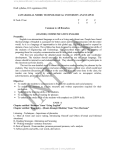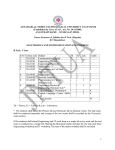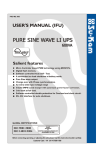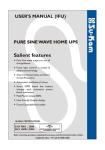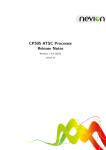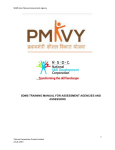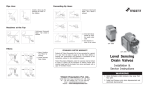Download Centre Audit User Guide
Transcript
User Guide Center Audit Android App User Manual *Enter The User Id and Password Login to Press This Button For Starting The Center Audit In case the internet is down halfway through the audit, the audit information is stored in the local database and Sync button is used to send the data again to the Cloud Server. SDMS Centre ID is mandatory and this is allocated by Talisma System when you register the center in the SDMS. Centre Name is mandatory and this should be in a standard naming convention: TPName_Location_St ate Ex: IL&FS_Anantapur_AP Centre Contact No and Email Id are mandatory and should be correctly entered, as they will form the basis for future communications. Class A City Classification as below, all the rest will fall under " Other and Rural" category. City Classification HRA classification A-1 A-1[8] Bangalore A-1 A-1 Chennai A-1 A-1 Delhi A-1 A-1[9] Hyderabad A-1 A-1 Kolkata A-1 A-1 Mumbai A A Ahmedabad A A Pune A A Kanpur A A Coimbatore A A Indore A A Jaipur A A Vadodara A A Surat A A Nagpur A A Lucknow A A Patna A A Jhansi A A Nashik A A Gandhinagar City Trainee Associate The Job Role Names should be entered correctly, Multiple Job roles can be entered here with a comma in between. The presently available job roles under RASCI as below: Store Ops Assistant, Cashier, Trai nee Associate, Sales Associate, Distributor Salesman, Team Leader, Departmental Manager *All Fields are Mandatory *All Fields have to be filled in *All Fields have to be filled in *All Fields have to be filled in *All Fields have to be filled in *Centre Photos and Document Photos are compulsory, Please ensure your camera is focused correctly before clicking the picture, In case the picture is blurred - you can discard and capture photo again. *All Fields have to be filled in *All Fields have to be filled in *Classroom Photo is compulsory, Please ensure your camera is focused correctly before clicking the picture, In case the picture is blurred - you can discard and capture photo again. Auditor can capture multiple classrooms information as required by clicking on "Audit Another Classroom" *All Fields have to be filled in *All Fields have to be filled in *Lab Photo compulsory, is Please ensure your camera is focused correctly before clicking the picture, In case the picture is blurred - you can discard and capture photo again. Auditor can capture multiple labs information as required by clicking on "Audit Another Lab", this is required if the center is offering multiple job roles and each job role has its own set of Lab equipment. *All Fields have to be filled in *All Fields have to be filled in *Trainer Photos and Document Photos are compulsory, Please ensure your camera is focused correctly before clicking the picture, In case the picture is blurred - you can discard and capture photo again. Auditor can multiple information required by on "Add Trainer", capture Trainers as clicking Another It is usually preferred to capture at least one trainer per job role. Click on Geo Tagging Button to capture the Geo Coordinates of the Centre, this is mandatory field. This is for the Auditor to state any specific information about the centre and other feedback, if everything is ok, then it can be left blank. Please Tick on the Checkbox to accept responsibility for the Audit information gathered. The click on the " Submit Audit Report" The data starts uploading to the cloud and on the completion of the same, a success message will be displayed on the screen, please wait and ensure that this message is displayed before closing your audit. In some cases due to internet connectivity issues, audit data would not be possible to be transmitted, in such cases you can come exit the App after the "Submit Audit Report", Login again when you are in a better connectivity environment and then click on " Sync Audit Centre" button.