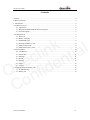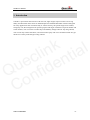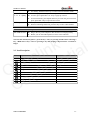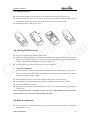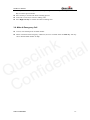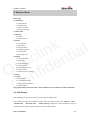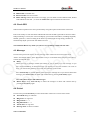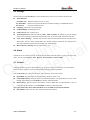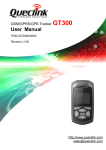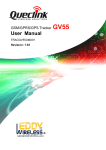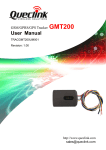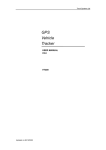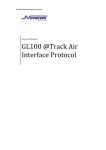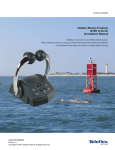Download GT300 User Manual - Rainbow wireless. Quectel, Queclink, Maestro
Transcript
GSM/GPRS/GPS Tracker GT300 User Manual TRACGT300UM002 Revision: 2.03 http://www.queclink.com [email protected] GT300 User manual Document Title GT300 User manual Version 2.03 Date 2011-06 Status Release Document Control ID TRACGT300UM002 General Notes Queclink offers this information as a service to its customers, to support application and engineering efforts that use the products designed by Queclink. The information provided is based upon requirements specifically provided to Queclink by the customers. Queclink has not undertaken any independent search for additional relevant information, including any information that may be in the customer’s possession. Furthermore, system validation of this product designed by Queclink within a larger electronic system remains the responsibility of the customer or the customer’s system integrator. All specifications supplied herein are subject to change. k l n a i i l t c n e e u d i Q nf o C Copyright This document contains proprietary technical information which is the property of Queclink Limited., copying of this document and giving it to others and the using or communication of the contents thereof, are forbidden without express authority. Offenders are liable to the payment of damages. All rights reserved in the event of grant of a patent or the registration of a utility model or design. All specification supplied herein are subject to change without notice at any time. Copyright © Shanghai Queclink Wireless Solutions Ltd. 2009 TRACGT300UM002 -1- GT300 User manual Contents Contents ............................................................................................................................................2 0. Revision history ............................................................................................................................3 1. Introduction...................................................................................................................................4 2. Product Overview .........................................................................................................................5 2.1. Appearance..........................................................................................................................5 2.2. Keypad and MINI USB Interface Description ....................................................................5 2.3. Icon Description ..................................................................................................................6 3. Getting Started ..............................................................................................................................7 3.1. Parts List..............................................................................................................................7 3.2. Battery Charging .................................................................................................................7 3.3. Install SIM Card ..................................................................................................................8 3.4. Turning GT300 on or off .....................................................................................................8 3.5. Make a normal call..............................................................................................................8 3.6. Make A Emergency Call......................................................................................................9 4. Function Menu ............................................................................................................................10 4.1. Call History .......................................................................................................................10 4.2. Check GPS ........................................................................................................................ 11 4.3. Message............................................................................................................................. 11 4.4. Sound................................................................................................................................. 11 4.5. Settings..............................................................................................................................12 4.6. Alarm.................................................................................................................................12 4.7. Contact ..............................................................................................................................12 5. Troubleshooting and Safety info .................................................................................................13 5.1. Troubleshooting.................................................................................................................13 5.2. Safety info .........................................................................................................................14 k l n a i i l t c n e e u d i Q nf o C TRACGT300UM002 -2- GT300 User manual 0. Revision history Revision Date Author Description of change 2.01 2009-08-27 Moon XIE Initial 2.02 2011-04-27 Journey zhang Add Restore Factory Setting 2.03 2011-06-14 Journey zhang Add Silent Auto Answer Setting k l n a i i l t c n e e u d i Q nf o C TRACGT300UM002 -3- GT300 User manual 1. Introduction GT300 is a powerful A-GPS Locator with mini size, light weight, superior sensitive receiving ability and fast TTFF which works on GSM frequencies 850/900/1800/1900. GT300 is designed for many applications such as human body or vehicle security, the specific target to be tracked, emergency call, the management for specific purpose and target. GT300 have 4 preset number and a SOS number, user can set the 4 number keys and SOS key though software. By using GT300, user can not only realize SOS alarm, real-time location query and voice call functions but also get the device’s history track though visiting website. k l n a i i l t c n e e u d i Q nf o C TRACGT300UM002 -4- GT300 User manual 2. Product Overview 2.1. Appearance k l n a i i l t c n e e u d i Q nf o C 2.2. Keypad and MINI USB Interface Description Keypad Function description Power Key z Hold down this key to turn on / turn off GT300 z On standby, press this key to lock/unlock the keypad. Volume +/-Key z On standby, press this key to Increase or decrease the keypad volume; z While in talking, press this key to Increase or decrease the voice volume. z In menu, press this key to page up or down. z Press this key to set alarm time. Left soft key z On standby, press this key to enter the main menu. z Press this key to perform the function of the prompt displayed in lower left corner of the screen. z Select a contact and then press this to dial call. z When there is an incoming call, press this key to answer the call. Right soft key z Press this key to perform the function of the prompt displayed in lower right corner of the screen. z While in talking, press this key to end a call. z When there is an incoming call, press this key to reject the call. TRACGT300UM002 -5- GT300 User manual z On standby, hold down this key to switch General and Silent mode. Speed dial (1、2、3、4) key z On standby, press this key to show the preset contact. z In menu, press Speed dial 1 or 3 key to page up or down. z In most submenus, press Speed dial 2 key to return the previous menu; press Speed dial 4 key to open the next menu. SOS key z In any interface, hold down this key to dial the SOS number. z When in unlocking SIM Card, press this key to enter a PIN number. MINI USB Interface Description Mini USB Interface z Plug in the AC power adapter to this interface for charging battery. z Before you use the USB earphone, insert it to this interface. k l n a i i l t c n e e u d i Q nf o C Note: In this manual, the phrase “press the key” refers to pressing and thereafter releasing a key; “Hold down a key” refers to pressing a key and keeping it depressed for 2 seconds or longer. 2.3. Icon Description Icon Explain Display Place Signal intensity of internet icon area GPRS connect icon area Keyboard is locked icon area Silent mode activated icon area Earphone mode activated icon area Ring mode icon area Vibration mode icon area Receive short message icon area Startup alarm icon area Display batteries energy icon area Missed calls icon area TRACGT300UM002 -6- GT300 User manual 3. Getting Started 3.1. Parts List z z z z GT300 Locator 850mAh Li-ion battery AC power adapter USB earphone k l n a i i l t c n e e u d i Q nf o C 3.2. Battery Charging z Please connect AC power adapter with GT300 for battery charging. z Insert the AC power adapter into the power. z During charging, the battery capacity indicator in icon area will flash periodically; when charging at power-off status, charging indicator on the screen means GT300 is charging now. z When the capacity indicator in icon area is full and doesn't flash any more, the charging process is complete. If your phone is charged in power off status, charging complete screen will also display. z You can also charge the battery by USB cable which connects GT300 with the PC. z Charging process usually takes about 3 hours. Note: Before your first time using the GT300, please full charge the battery. TRACGT300UM002 -7- GT300 User manual 3.3. Install SIM Card z Turn off the GT300; put up the battery cover, and then remove battery and its cover; z Move the SIM card slot cover up, pull it up, and insert the SIM card into the SIM card slot according to the direction shown, then close the cover and move it down to lock; z Pull back the battery and close its cover. k l n a i i l t c n e e u d i Q nf o C 3.4. Turning GT300 on or off z To turn on GT300, please hold down Power key. z GT300 will then automatically test whether the SIM Card is inserted and valid. If you set the SIM Lock, GT300 will ask you to input PIN to unlock the SIM card. And then GT300 will conduct a search to find the appropriate network connections. z In state of power-on, hold down Power key to turn off GT300. Unlocking the SIM card In order to protect against unlawful usage, the SIM card uses a PIN number. If you insert a SIM in to GT300 which has a PIN Code enabled on it, you must enter the PIN so as to unlock the SIM card before you use GT300. z z z z Press Speed Dial 2/4 key to scroll the rectangle outline on the screen sideways. Press SOS key to enter an appropriate number; press Right soft key to clear mistakes. Finish by pressing Left soft key. If the correct Pin number has been entered, you will see a Code accepted message displayed on the screen. Note: You generally have 3 attempts to enter the correct Pin number, after this you may have to contact your service provider to unlock your SIM. 3.5. Make a normal call z User can preset 20 controlled contacts by software and the first four numbers are the Speed Dial number (1,2,3,4) TRACGT300UM002 -8- GT300 User manual z When you want to make a phone call, first press Speed Dial x key, and then press Left soft key to call this preset number. z Press end key to end the call while in dialing process. z If the call is received, it will be in talking state. z Press Right soft key to end the call while in talking state. 3.6. Make A Emergency Call z At first, user should preset one SOS number. z When confronted with emergency situations, the user can hold down the SOS key with any case to dial the SOS number for help. k l n a i i l t c n e e u d i Q nf o C TRACGT300UM002 -9- GT300 User manual 4. Function Menu Menu Tree 1. Call History 1.1 Missed Calls 1.2 Dialed Calls 1.3 Received Calls 1.4 Delete Call Logs 2. Check GPS 3. Messages 3.1 Inbox 3.2 Delete Inbox 4. Sound 4.1 Alert Mode 4.2 Ring Tone 4.3 Ring Volume 4.4 Keypad Volume 4.5 Alarm Tone 4.6 Message Tone 5. Setting 5.1 Time and Date 5.2 Language 5.3 LCD Backlight 5.4 LCD Contrast 5.5 Auto Keypad Lock 5.6 Auto Answer 5.7 Restore Factory Setting 6. Alarm 7. Contact 7.1 Speed Dial 7.2 Controlled Contact 7.3 SIM Contact (optional) 7.4 SOS number Note: SIM Contact menu only shows when GT300 is set to use SIM card contacts function. k l n a i i l t c n e e u d i Q nf o C 4.1. Call History The call History stores the last twenty missed /received /dialed calls. Press Left key to enter the Call History menu. There are 4 items in this menu, “Missed calls”、 “ Dialed calls”、 “ Received calls”、 “ Delete call logs” respectively. Press Speed Dial 1/3 key to scroll these items and press Left soft key to enter the selected item. TRACGT300UM002 - 10 - GT300 User manual z z z z Missed calls: list missed calls Dialed calls: list dialed calls Received calls: list received calls Delete call logs: When the record is not empty, you can delete record of Missed Calls, Dialed Calls and Received Calls. , or select the “Delete All” option to delete all call record. 4.2. Check GPS GPS location acquisition test can be performed by using this option located in the main menu. Press Left soft key to enter the Check GPS.GT300 will search GPS signal and fix location. When GPS positioning is success, the screen will display your location information, including longitude, latitude, speed etc.). Then according to the home city and daylight saving setting, GT300 will automatically adjust system time with GPS UTC time. k l n a i i l t c n e e u d i Q nf o C Note: Different Home city which you select is corresponding to different time zone. 4.3. Message In main menu press Left soft key to enter message menu. There are two items in this menu, “Inbox” and “Delete Inbox”. Press Speed Dial 1/3 key to scroll these items and press Left soft key to enter the selected item. z Inbox: When receiving a message, GT300 will vibrate or ring to notify of a new message. If you don’t read immediately, an unread message icon appears on icon area. If there is no room to store, you will see the glittering icon of the new message on the screen. Press Left soft key to read the details of the message in message list. If you want to delete this massage, press Left soft key to delete and confirm this by pressing Left soft key again. z Note: The Inbox limit is 200 SMS messages. Delete Inbox: Press Left soft key to delete all messages in inbox and confirm this by pressing Left soft key again. 4.4. Sound In main menu press Left soft key to enter Sound menu. There are six items in this menu: z Alert Mode: Ring or Vibration z Ring Tone: 25 ring tones z Ring Volume: 1---7 z Keypad Volume: 1---7 z Alarm Tone: 25 ring tones z Message Tone: 10 Tones or Silent TRACGT300UM002 - 11 - GT300 User manual 4.5. Settings In main menu press Left soft key to enter Setting menu. There are seven items in this menu: z Time and Date: Set Home City Select the Home city in 77 cities. Set Time/Date Set the current time and date of GT300 according as established format. Set Format Set time and date format z Language: Select the current language. z LCD Backlight: Set Backlight level. z LCD Contrast: Set Contrast level. z Auto Keypad Lock: Select from 5 sec, 30sec, 1min and 5min, on standby, if you do nothing in the time of setting, keypad will automatically lock. If you select off, cancel this function. z Auto Answer Setting: 1. Normal Auto Answer: Select on/off Normal auto answer function. 2. Silent Auto Answer: Select on/off Silent auto answer function. When the two functions are activated, GT300 will answer the incoming calls automatically. z Restore Factory Setting: The input password is 1122. k l n a i i l t c n e e u d i Q nf o C 4.6. Alarm GT300 can set five alarms at most, and hold out the alarm when the phone is power off. Select one alarm, can set to turn on/off,time , Repeat , Snooze(mins) and Alert Mode. 4.7. Contact Although GT300 only has 4 speed dial keys, it can store a total of 20 numbers in its Controlled Contact. These numbers are preset and managed from the software platform. Press Left soft key to enter Contact menu. There are three items in this menu: z Speed Dial: This will shows the speed dial key numbers form 1 to 4. z Controlled Contact: This will shows all controlled numbers, use Speed Dial 1/3 key to scroll through the numbers. Press Send key to dial the selected number. z SIM Contact: This will shows all numbers saved in SIM card, use Speed Dial 1/3 key to scroll through the numbers. Press Send key to dial the selected number. Note: This menu only shows when GT300 is set to use SIM card contracts function. z SOS number: This will show the current set SOS alert number. TRACGT300UM002 - 12 - GT300 User manual 5. Troubleshooting and Safety info 5.1. Troubleshooting Trouble Possible Reason Solution Poor reception Using the device in an area with poor reception such as near tall buildings or in a basement where radio waves cannot be transmitted. Try to avoid Using the device when the network is busy, such as during rush hour, when the lines are full making it impossible to get through. Try to avoid Related to the distance from the base station built by the network. You can request that the network service provider provide a service area plan. Caused by poor network relay, a regional problem. Hang up and redial, if the relay is changed then the line may be better. k l n a i i l t c n e e u d i Q nf o C Echo or noise Some calling regions have poor lines. Shortening of the standby time Standby time is related to the network system. Please temporarily turn off your device, as you are located in an area with poor reception. Batteries need to be replaced Replace the batteries When you cannot get a signal, the phone will continue to transmit in order to find a base station, thereby expending large amounts of electricity will cause the standby time to decrease. Please move to an area with a strong signal or temporarily turn off your device. Unable to turn on the device The battery is empty. Look at the remaining electricity or recharge. SIM card malfunction SIM card is damaged. Contact your network service provider. SIM card is not properly inserted. Confirm SIM card is properly inserted. There is a foreign substance on the metal surface of the SIM card. Use a clean cloth to wipe off the metal contact point of the TRACGT300UM002 - 13 - GT300 User manual SIM card. Unable to connect with the network Expired SIM card Contact your network provider. Outside the GSM service area Consult your network provider on the service area. Poor signal. Please move to a place with a better signal and try again. Incorrect PIN number Consecutively enter the wrong password three times. Contact your network provider. Unable to charge Battery or charger is damaged. Replace the battery or charger. Recharging in the environment of less than -10℃or higher than 45℃. Change the charging environment. Poor contact Check if the plug is properly connected 5.2. Safety info z z z z z z z z Please do not immerse the device in liquids. Please do not store the device in wet, dirty or dusty environments. Please do not expose the device to extreme temperatures. Please do not place the phone in or near microwave emitting devices. Please do not operate or store the device near flammable materials. Please do not use the device in restricted areas without permission. Avoid dropping, throwing or putting heavy pressure on the device. Please do not attempt to, or actually open, or alter the device or any of its accessories from its casing in any way. z Only use authorized approved accessories with the device. TRACGT300UM002 - 14 -