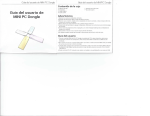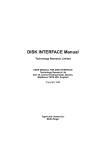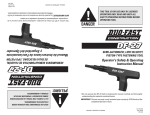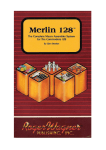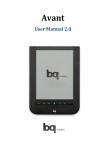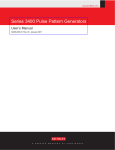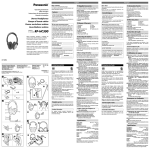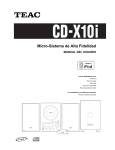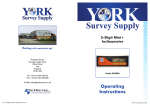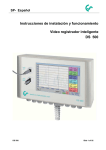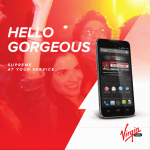Download DISK INTERFACE MANUAL
Transcript
DISK INTERFACE MANUAL Technology Research Limited Unit 18, Central Trading Estate, Staines, Middlesex TW18 4XE, England © Copyright 1984 FIGURA 1.- Disposición del Interface Beta y bus conectores. INDICE A Instalación y puesta en marcha del Interface Beta, B Pequeños ejemplos demostrativos de empleo del Interface. C Relación de los comandos del Sistema Operativo en Disco (D.O.S.) D Tabla rápida de empleo de los comandos anteriores. E Empleo de los comandos del D.O.S. en programas en BASIC. F Cómo trasladar programas de cassette a disco. G Cómo llamar a los comandos del D.O.S. desde programas en código máquina. H Programas de utilidad. I Mensajes de error. J Esquema de conexiones del conector del DRIVE. A.- INSTALACION Y PUESTA EN MARCHA DEL INTERFACE BETA. Ahora que ya posee el Interface y uno o varios Disk Drivers, por favor proceda de acuerdo con los siguientes puntos : 1.Conecte el Interface a su Spectrum, Vea la figura 1 de este manual para identificar los conectores del Interface y enchufe el concctor A a la parte posterior de su Spectrum. 2.Conecte el Disk Drive a su conector correspondiente (B un la figura 1) mediante el cable suministrado a este fin. 3.- 4.- 5.6.7.- Ponga en marcha con el interruptor de alimentación su Disk Drive, sin conectar todavía el Spectrum. Si el piloto Indicador frontal de su DRIVE se enciende es que tiene el conector del Interface conectado al revés. Déle la vuelta al mismo y pruebe de nuevo. Esta vez el piloto frontal debe permanecer apagado. Conecte el enchufe de la fuente de alimentación de su Spectrum en el conector C de su Interface. Cuando lo haya hecho, observará que su Drive ha funcionado brevemente. Es normal. En su pantalla observará textos explicativos de dicho Interface, claro signo de que todo está correcto. Inserte el disco que se facilita con el Interface. Tendrá que entrar una palabra clave (Password) para acceder al software del disco. La clave a emplear en este disco es "TR". Vd. podrá cambiar la clave siempre que lo desee. En la pantalla observará el símbolo "A>". Esto es para recordarle que no está en el BASIC de Sinclair sino que está conectado al Disk Drive A. MUY IMPORTANTE. NUNCA DESCONECTE EL INTERFACE DEL SPECTRUM CON EL COMPUTADOR EN MARCHA. NUNCA CONECTE O DESCONECTE EL DISK DRIVE CON UN DISCO EN SU INTERIOR. B.- EJEMPLOS DEMOSTRATIVOS DEL EMPLEO DEL INTERFACE BETA. En este capítulo se utilizarán varios comandos del Sistema Operativo de Disco (D.O.S.) en unos sencillos ejemplos, que le indicarán la forma de usar el Interface en los primeros mementos. Dichos ejemplos están ordenados do manera que incluso el lector menos familiarizado con estos sistemas pueda sacar el máximo provecho. B-1 EJEMPLO 1° COMO SE PASA DEI. SISTEMA OPERATIVO DE DISCO AL BASIC DEL SPECTRUM Y VICEVERSA (¿cómo se conoce cuando se está en Basic o en D.O.S. ?). Cuando esté en Basic no verá el símbolo "A> " en la pantalla. Si aparece ahí, es señal de que se halla en D.O.S. Para pasar de D.O.S. al Basic, pulsar la siguiente secuencia de teclas; RETURN y ENTER Para pasar del BASIC al D.O.S., entrar lo siguiente: RANDOMIZE USR 15360 3000 H y obtendrá enseguida la señal dol D.O.S. A> B-2 EJEMPLO 2° PREPARANDO UN NUEVO DISCO (FORMATEAR) (¿Qué hay que hacer antes de usar por vez primera un disco virgen?) Al usar un disco por vez primera hay que colocar unos marcadores de pista en el disco. Todos los datos que, en adelante coloque en el disco se almacenarán en las citadas pistas. Si sólo posee un único Drive de una sola cara, necesitará colocar el disco de software que se acompaña en primer lugar en el drive (dando por supuesto que ha conectado ya el Spectrum y el Drive) y tener preparado el disco virgen. He aquí el procedimiento a seguir: 1.Entre lo siguiente : RUN "format"CODE (esta instrucción carga el programa en el Spectrum. A continuación ya recibirá en pantalla sucesivas instrucciones para indicarle lo que puede hacer). IMPORTANTE.- Si tiene un único Disk Drive, retire el disco de software y coloque el virgen. De no hacerlo así, formateará el disco de demostración y toda la información que lleva se perderá. 2.Necesita comunicar al computador el Disk Drive que va a utilizar. Si sólo tiene uno, lógicamente debe llamarlo "A". 3.A continuación decida la clave secreta (password) para el nuevo disco y apúntela en algún lugar donde no se pierda. IMPORTANTE.- Si pierde la clave, no podrá acceder a los datos del disco en el futuro. 4. Entre la información cuando sea requerida. Si el disco es bueno, no habrá ningún error. Si el disco es defectuoso obtendrá indicación de error. En este caso se le aconseja devolver el disco defectuoso a su proveedor. 5.Pongamos un ejemplo. Supongamos que tenemos un Disk Drive llamado “A”, con nombre de disco "ASIENTOS" y con la clave "PEDRO". Entonces se verá en pantalla lo siguiente: A> RUN "format" CODE * Mini floppy Format Ver 2.2 * 1. 40 pistas una cara 2. 80 pistas una cara 3. 30 pistas doble cara 4. 80 pistas doble cara Q Salir (Quit) ¿Qué formato ? Suponiendo que emplea una unidad de discos de 40 pistas una cara, debe seleccionar 1. La pantalla mostrará : * 40 pistas una cara * Cual drive ? (A, B, C, D,Menú) A (debe entrar lo adecuado) Por favor inserte disco en drive A Cuando esté listo, pulse P para FORMAT V para VERIFY Q para salir F Por favor, entre clave: PEDRO Por favor entre nombre para este disco: ASIENTOS Formateando pista 00 Leyendo pista 00 Formateando pista 0l Leyendo pista 01 ...... ( y así sucesivamente hasta llegar a la pista 39) 0 Error(s) Cual Drive ? (A, B, C, D, Menú) Si desea formatear más de un disco, entre el nombre del drive y repita las operaciones anteriores. B-3 EJEMPLO 3°.CAMBIO DE LA CLAVE DEL DISCO (Password) (No me gusta la clave del disco de software. ¿Cómo debo hacerlo para cambiarla?). Debe conocer la clave antes de que pueda cambiarla por otra de su agrado. Supongamos que ya ha entrado la clave correcta y está en D.O.S. Para cambiar la clave a (por ejemplo) JAIME, entre; USR y teclee la nueva clave una vez obtenga la respuesta Nueva clave: "JAIME" La clave del disco será JAIME, en adelante. B-4 EJEMPLO 4°.TABLA DE FICHEROS (¿Cómo debo hacerlo para saber lo que hay en el disco y conocer el espacio que aún queda libre?) Para conocer lo que contiene el disco, necesita un CATALOGO de su contenido. El comando adecuado es CAT. Si lo emplea en el disco de demostración, obtendrá lo siguiente: Título : Utilidad 3 File(s) 0 File (s) borrado (s) A: format (C) 10 A: copy (C) 14 : copy (B) 2 364 Free Las tras primeras líneas indican el título del disco (Utilidad), y hay tres archivos accesibles y ninguno borrado. La siguiente línea le informa que hay tres programas llamados format (C), copy (B) y copy (C) en el drive A. La letra C en el primer y tercer programas significa que están en código máquina. En programas en Basic, la letra es la B y en archivo de datos, la letra es la (D). El número que va a continuación de cada letra indica la longitud del programa. En el primer caso, la longitud del programa es de 10 sectores. La última línea indica que quedan 364 sectores libres en el disco. (NOTA.- Hay 4 sectores en un Kilobyte, es decir cada sector puede almacenar 256 bytes.) C.- RELACION DE LOS COMANDOS DEL SISTEMA OPERATIVO (D.O.S.) C.l ERASE Este comando le permite eliminar un archivo cualquiera del disco. Sólo tiene que especificar el tipo de archivo y si está o no en Basic. Ejemplos: ERASE "nombre" para un programa de archivo en Basic ERASE "nombre" CODE para un archivo en código máquina ERASE "nombre"DATA para un archivo de datos C.2 LOAD Este comando le permite cargar un programa del disco en el Spectrum. Observe que si no hay suficiente memoria libre en el Spectrum, obtendrá un mensaje de error. *ERROR* Cuando la carga se ha efectuado sin errores, automáticamente volverá al Basic del Spectrum y obtendrá el listado del programa. Ejemplo: LOAD "nombre" Cuando carga programas en código máquina, puede colocarlos en una dirección diferente. Ejemplo : LOAD "nombre" CODE 36000 El programa en código máquina se ha cargado en la RAM empezando en la dirección 36000. C.3 MERGE Este comando se emplea para mezclar dos o más archivos en BASIC, es decir, varios programas pueden combinarse para formar un programa más amplio. Ejemplo: MERGE "viejo" para mezclar el programa "viejo" con el que esté en la RAM. MERGE "B:nuevo" para mezclar el programa "nuevo" del Drive B con el programa que esté en RAM. C.4 MOVE Cuando se ha eliminado un archivo de un disco, queda un espacio vacío intermedio entre programas. Si continúa almacenando programas en el disco, puede llegar el caso de que no quede suficiente espacio para sus programas. Cuando esto ocurra, el tiempo de almacenamiento y recuperación de sus programas se hace muy largo. Para evitar esto, puede emplear el comando MOVE para reorganizar los archivos del disco a fin de condensarlos todos seguidos sin dejar espacio libre entre ellos. Nota: Este comando requiere 4 K. de memoria como espacio de trabajo. Si no queda suficiente memoria, aparecerá, un mensaje de error *ERROR* Ejemplo: MOVE C.5 NEW Emplee este comando cuando desee cambiar el nombre de un archivo existente en el disco. Debe especificar el tipo de archivo en caso de que no sea en BASIC. Ejemplo: NEW "nombre nuevo","nombre antiguo" para programas en BASIC NEW "nombre nuevo","nombre antiguo" CODE para programas en código máquina. NEW "nombre nuevo","nombro antiguo" DATA para archivos de datos. C.6 PEEK Este comando le permite leer cualquier parte del archivo de un disco y transferir los datos a la RAM. Solamente puede leer un sector cada vez y trasladar los datos a cualquier dirección del Buffer de RAM. El comando es del tipo : PEEK "nonbre" Dirección Buffer,n°sector Ejemplo: PEEK "DATOS" 30023,1 El primer sector del archivo "DATOS" es leído y su contenido escrito un la RAM a partir de la dirección de buffer 30023 PEEK "B:VIEJO" 30024,10 El 10° sector del archivo "VIEJO" del drive D es leído y su contenido escrito en RAM desde la dirección 30024 del buffer. C.7 POKE El comando POKE le permite escribir un sector de datos de la RAM en cualquier situación de un archivo de un disco. El comando adopta una forma similar a PEEK, es decir, POKE "nombre" Dirección del buffer, Nº de sector Ejemplo: POKE "DATOS" 30023,1 El contenido de un sector de datos situado en la dirección 30023 de la RAM es trasladado al primer sector del archivo "DATOS" del disco. POKE "B: VIEJO" 30024,10 Un sector de datos (256 bytes) que empieza en la dirección 30024 de la RAM es transferido al décimo sector del archivo llamado "VIEJO" en el drive B. C.8 RANDOMIZE USR 15360 Emplee este comando cuando esté en Basic y desee volver al Sistema operativo en disco (D.O.S.) C.9 RUN Este comando cargará un archivo del disco y ejecutará el programa. Puede ejecutar programas en Basic o en código máquina indistintamente. Ejemplo: RUN "datos" para ejecutar un programa en BASIC RUN "datos" CODE para ejecutar un programa en código. Nota.- Cuando se ejecuta un programa del disco (en BASIC), el sistema operativo hace que éste comience en la primera línea del programa, es decir, como la instrucción GO TO 1. C.10 SAVE Este comando le permitirá guardar un programa del Spectrum en el disco y el nombre de dicho programa será "filename". Tendrá que especificar el tipo de archivo en caso de que el programa no esté en Basic. Para un programa en código máquina, hay que entrar tres partículas adicionales: tiene que especificar la dirección en que se ha guardado el código en el Spectrum, entrando la dirección inicial y su longitud. El tercer parámetro es opcional y es la dirección para el autoRUN (puesta en marcha automática). La forma es la siguiente : SAVE “filename”11 CODE dirección inicial, longitud, dirección autorun. Ejemplos SAVE "datos" para guardar un programa Basic SAVE "datos" CODE 10,200 para guardar un programa en código máquina. SAVE "datos" DATA a() para guardar una matriz de variables a SAVE "datos” DATA a$() para salvar una matriz de cadenas a$. C.ll SELECCION DE LA UNIDAD DE DISCO En principio el sistema está previsto para funcionar siempre con el drive A. La instrucción para seleccionar otros drives es la siguiente: * “B:” selecciona el drive B * "C:" selecciona el drive C * "D:" selecciona el drive D C.12 USR Este comando sirve para cambiar, si lo desea, la clave (password) de su disco. Dicha clave no debe tener más de 9 caracteres alfanuméricos. Ejemplo: USR New password: "MARGARINA" D.- SUMARIO DEL D.O.S. (Sistema operativo en disco) COMANDOS *“A:” *"B " *"C:" * "D:" CAT FUNCIONES Selecciona el Drive A Selecciona el Drive B Selecciona el Drive C Selecciona el Drive D Muestra en pantalla los nombres de los programas existentes en el disco. ERASE Para borrar (eliminar) un programa del disco. Ejemplo erase "nombre". LOAD Para cargar un programa del disco. MERGE Para combinar dos o más programas BASIC. MOVE Para reorganizar la situación de los programas y colocarlos seguidos. NEW Para cambiar el nombre de un programa del disco. Ejemplo; NEW "nuevo","viejo" PEEK Para leer aleatoriamente un programa del disco. POKE Para escribir aleatoriamente en un archivo. RANDOMIZE USR 15360 Para pasar del Basic al sistema operativo. RETURN Para pasar del sistema operativo (DOS) al Basic del Spectrum. RUN Para cargar y ejecutar un programa del disco. Ejemplo: RUN "nombre" CODE SAVE Para guardar un programa en disco. Ejemplo:i SAVE "nombre". USR Para cambiar la clave (password)del disco. E.- UTILIZACION DE LOS COMANDOS DEL SISTEMA OPERATIVO (DOS) EN LOS PROGRAMAS EN BASIC.A medida de que sus programas se vayan perfeccionando, será capaz de explotar la fantástica rapidez de acceso del disco. Puede conseguir esto con suma facilidad en cualquier lugar del Basic. Todos los comandos del D.O.S, que se han descrito anteriormente pueden "llamarse" desde cualquier línea de programa siguiendo la estructura : n°de línea RANDOMIZE USR 15363:REM: Comando DOS deseado Por ejemplo: Si desea ejecutar un programa llamado "rutina" que está guardadado en disco, partiendo de la línea 300 de su programa en Basic, todo lo que tiene que hacer es colocar la siguiente línea en su programa : 300 RANDOMIZE USR 15363 : REM : RUN "rutina" F.- COMO PASAR PROGRAMAS DE CASETTE A DISCO.F.l Cargando de casette a disco. Para efectuarlo debe indicarlo en el programa en Baaic mediante la línea siguiente: RANDOMIZE USR 15363: REM: LOAD "nombre" Por ejemplo Si el comando LOAD en la versión casette es: 200 LOAD "nombre" debe reemplazarlo por i 200 RANDOMIZE USR 15363: REM: LOAD "nombre" F.2 Guardando de casette a disco. El proceso es similar al anterior. Por ejemplo Si el comando SAVE en la versión casette es: 200 SAVE "nombre” debe reemplazarlo por : 200 RANDOMIZE USR 15363: REM: SAVE "nombre" G.- COMO LLAMAR A LOS COMANDOS DEL DOS EN CODIGO MAQUINA, Cuando llama, partiendo del Basic, a los comandos del D.O.S. emplea: RANDOMIZE USR 15363: REM: LOAD "ejemplo" Para efectuar lo mismo partiendo de código máquina, todo lo que tiene que hacer es "engañar" al sistema alterando la variable del Basic CH ADD para dirigir el buffer de línea a otra dirección, creada por su programa en código máquina. Por ejemplo: Si dirige el buffer de línea a 40000, entonces el comando anterior deberá establecerse de la siguiente forma: dirección 40000 40001 40002 40003 40004 40005 40006 40007 40008 40009 40010 40011 40012 código 234 58 239 34 101 106 101 109 112 108 111 34 13 REM : LOAD " } e } j } e } m } p } l } o } " ENTER comentario Código REM en Basic Código de LOAD en Basic nombre "ejemplo" Siempre termina con ENTER Una vez finalizada la línea anterior puede llamar al siguiente ejemplo: LD HL, (CH ADD) LD (TEMP), HL LD (CH ADD), 40000 CALL 15363 En donde CH ADD es 23645 Guardarlo en alguna parte Definir CH ADD en 40000 Llamar al D.O.S. como en BASIC LD HL, (TEMP) LD (CH ADD), HL RET Restablecer el contenido de CHADD H.- PROGRAMAS DE APLICACION. H.l BACKUP (Duplicado) En muchos casos, es absolutamente necesario duplicar los programas en otro disco por razones de seguridad. Este programa le permite duplicar todos los archivos (incluyendo el password) de un disco a otro empleando un solo DRIVE. Necesitará un disco virgen y formateado sin ningún programa. Cualquier archivo que se encuentre en dicho disco quedará eliminado al ejecutar el programa en cuestión. Supongamos que el password es MARGARINA en el disco que deseamos duplicar. Para ejecutar este programa, entre RUN "backup" Obtendrá la siguiente inscripción en pantalla: * BACKUP 2.2 * © 1984 TECHNOLOGY RESEARCH LTD PASSWORD DEL DISCO ORIGINAL: MARGARINA INSERT SOURCE DISK THEN PRESS Y. INSERT DESTINATION DISK THEN PRESS Y Y (Inserte disco original y pulse Y) (Inserte disco virgen y pulse Y) A causa de la capacidad en RAM del Spectrum, sólo se duplicarán unos 24 Kbytes cada vez. Es decir, para duplicar un disco que tenga más de 24 K. de datos, se requerirán varias operaciones como la precedente. Nota Si desea abortar el programa antes de su ejecución, pulse la tecla de EDIT. H.2 COPY (copiado) Esta instrucción le permite duplicar programas (o datos) de un DRIVE (fuente) a otro DRIVE (destino). Mientras está utilizando este programa también puede ejecutar otros comandos del D.O.S. de los indicados en la Sección C, como verá a continuación : Para ejecutar este programa, entre RUN “copy” La pantalla mostrará: * COPY VER 2.2 * © 1984 TECHNOLOGY RESEARCH LTD. Los comandos son : CAT NEW "nuevo","viejo" ERASE "nombre" MOVE COPY "nuevo","viejo" RETURN A* Observará que la A* aparece en lugar de A>. Esto es para recordarle que está en el modo. COPY. Ejemplo 1 Si está Vd. copiando un archivo llamado "Pedro" de un Drive A (original o fuente) a otro Drive B (destino) y desea darle otro nombre a dicho archivo, por ejemplo "Pablo", entre A* COPY “B:Pablo","A:Pedro" Ejemplo 2 Si quiere copiar todos los archivos de un DRIVE A (fuente) al DRIVE B (destino), entre: A* COPY " B: * " , "A: *" Si ya existe en el disco B un archivo procedente del A, tendrá la siguiente opción : OVERWRITE EXISTING FILE (Y/N) (Eliminar el archivo existente s/n) H.3 FORMAT Como ya se describió en B.2, este programa le permite formatear un nuevo disco y comprobar que no tenga errores, (p. e. bad disk» Para ejecutar este programa, entre: RUN "format" CODE Hay tres opciones: a) F para formatear Si desea ver un ejemplo real, vea la sección D, ejemplo B.2 b) V para verificar Esta opción chequeará el disco en busca de posibles errores (p. e. bad disk) sin alterar los datos que contiene el disco. c) Q para abandonar (Quit) Cuando haya terminado de formatear o verificar el disco, puede emplear dicha opción para abandonar la rutina de FORMAT. H.4 SCOPY Este programa le permitirá copiar un solo programa de un disco a otro empleando un solo Drive. Mientras está empleando este programa puede utilizar también otros comandos del D.O.S., como se índica a continuación. Para ejecutar este programa, entre: RUN "scopy" La pantalla mostrará : * SCOPY VER 2.2 * © 1984 TECHNOLOGY RESEARCH LTD. Los Comandos son: CAT NEW "nuevo","viejo" ERASE "nombre" MOVE COPY "nuevo" RETURN A: Observará que aparece A:, en lugar de A> . Es para recordarle que está en modo SCOPY. Ejemplo: Si desea copiar un archivo "format”, entre COPY "format" CODE La pantalla mostrará : INSERT SOURCE DISK THEN PRESS Y (inserte disco fuente y pulse Y) INSERT DEST1NATION DISK (inserte disco destino THEN PRESS Y y pulse Y) Y Cuando el proceso anterior esté realizado, la pantalla mostrará: A: I.- MENSAJES DE ERROR Si los comandos del D.O.S. proceden de programas en Basic o en código máquina, no aparecerán mensajes de error en la pantalla. En su lugar aparecerán los códigos del par de registros (BC) del Z80 que hay que descifrar como sigue: 0 Sin error 1 El fichero no existe 2 El fichero existe ya 3 No hay espacio 5 Rebasado el número de registros 7 Error en disco 8 Error de sintaxis Para obtener el código de error, establecer una variable igual a los comandos del D.O.S. Dicha variable tomará el valor del código de error al cumplir el comando del D.O.S. Ejemplo 1 LET A = USR 15363 REM : CAT Ejemplo 2 Un sencillo programa para mostrar el empleo de los códigos de error. 10 CLEAR 65367 20 LET ERR=USR 15363 : REM: LOAD "COPY" CODE 25 REM CODIGO DE ERROR ESTABLECIDO EN LA VARIABLE ERR 30 IF ERR=1 TIIEN GO TO 100 35 REM SI EL CODIGO DE ERR0R=1 ES QUE EL CODIGO DEL ARCHIVO NO ESTA EN EL DISCO 40 RANDOMIZE USR 32768 50 RANDOMIZE USR 15360 100 CLS 110 PRINT AT 10,1 """COPY"" CODE NO ESTA EN DISCO" 120 STOP J.- CONEXIONADO DEL CONECTOR DEL FLOPPY DISK DRIVE El conectar del Disk Drive (ver diagrama 2) ha sido diseñado para ser compatible Shugart y las patillas son las siguientes: 0V 0V 0V 0V 0V 0V 0V 0V 0V 0V 0V 0V 0V 0V 0V 0V 0V -- 1 --|-- 2 --- 3 --|-- 4 --- 5 --|-- 6 --- 7 --|-- 8 --- 9 --|- 10 ---11 -|- 12 ---13 -|- 14 ---15 -|- 16 ---17 -|- 18 ---19 -|- 20 ---21 -|- 22 ---23 -|- 24 ---25 -|- 26 ---27 -|- 28 ---29 -|- 30 ---31 -|- 32 ---33 -|- 34 -- Drive D Index Drive A Drive B Drive C Carga del cabezal (motor ON) Dirección Paso(step) Escribir datos (Write) Escribir Gate Pista 00 Escritura protegida Leer datos (Read) Cara 1 USER MANUAL FOR DISK INTERFACE Technology Research Ltd Unit 18, Central Trading Estate, Staines, Middlesex TW18 4XE, England The Technology Research Disk Interface has many advanced features which are summarised as follows: Security: you can use the password facility to stop others copying your valuable programs. Easy and fast access: you will be able to retrieve your data/program a lot faster than using cassette tape. Wide choice of disk drives: you are not restricted to a particular make of disk drives. You can use a 40 track or 80 track, single or double sided disk drive. In short you can use most makes of disk drives on the market today. Flexibility: you can increase the number of disk drives to a maximum of 4. This booklet contains all the information that you will need to make full use of the Technology Research Disk Interface. Technology Research wishes you to have many happy years with the Interface. COPYRIGHT NOTICE © 1984 Technology Research Ltd, Staines, Middlesex, England. All rights reserved. This manual contains proprietary information which is protected under copyright. No part of this manual may be reproduced, transcribed, stored in a retrieval system, translated into any language or computer language, or transmitted in any form whatsoever without the prior consent of the publisher. For information write to: TECHNOLOGY RESEARCH LTD, UNIT 18, CENTRAL TRADING ESTATE, STAINES, MIDDLESEX TW18 4XE ENGLAND TECHNOLOGY RESEARCH LTD makes no representations or warranties of any kind whatsoever with respect to the contents hereof and specifically disclaims any implied warranties of merchantability or fitness for any particular purpose. TECHNOLOGY RESEARCH LTD shall not be liable for errors contained herein or for incidental or consequential damages in connection with the furnishing, performance, or use of this material. TECHNOLOGY RESEARCH LTD reserves the right to revise this publication from time to time and to make changes in the content hereof without obligation to notify any person of such revision or changes. First TECHNOLOGY RESEARCH LTD printing May 1984. PART NUMBER 11734/5/84 CHECKLIST Please check that you have the following: 1 Technology Research Disk Interface. 1 Technology Research Software disk. 1 Manual. CONTENTS A. B. C. D. E. F. G. H. I. J. K. L. A Checklist Diagram 1: Disk Interface. Installation Procedure. A simple guide for those who are not familiar with the Interface. Manual for the Disk Operating System (D.O.S.) commands. Quick reference guide to D.O.S. commands. Using D.O.S. commands in BASIC programs. How to convert programs from cassette to disk. To call D.O.S. commands from Machine Code programs. Utility programs. Error Messages. Pin connection of the disk drive connector. Diagram 2: Pin connection of the disk drive connector. Guarantee. Reader's comment form. INSTALLATION PROCEDURE Now that you have the Interface and a disk drive or a number of disk drives, please proceed according to the following steps. 1. Connect the Interface to your Spectrum; please use Diagram 1 on the inside cover of this booklet to Identify the connectors on the Interface, and plug the Interface directly Into your Spectrum (labelled A in diagram). 2. Plug your disk drive into the "disk drive port" (labelled B in diagram) in your Interface using the cable that comes with your disk drive. 3. Switch on your disk drive and leave your Spectrum switched off. If the "drive on" indicator of your disk drive is on, then the disk drive socket is upside down. Turn the socket through 180 degrees and try again. You will find that the drive on light should go out. 4. Plug the power socket from your Spectrum power supply into the power socket (labelled C in diagram) on your Interface. When you switch on, you will notice your disk drive engaged momentarily. This is normal. 5. On your monitor (TV), you will see the current version of the software in your Interface and the name of Technology Research at the top of the monitor. This means that your Interface is working. 6. Insert the Technology Research software disk that comes with the Interface Into your disk drive. 7. You will have to put in a password in order to access the software stored on your disk. The password that is used in all Software disks is "tr". You can always change it later if you wish. On the monitor (TV), you will find the symbol "A> ". This prompt is issued by the Interface program and is a reminder that you are NOT in Sinclair BASIC. You are connected to disk drive A which is always the default disk drive. IMPORTANT NEVER disconnect the Interface from the Spectrum whilst the power is still applied. NEVER leave your disk in the disk drive while power is switched-on or off. B A SIMPLE GUIDE FOR THOSE WHO ARE NOT FAMILIAR WITH THE INTERFACE In this section, you will be Introduced to various Disk Operating System (D.O.S.) Commands through simple examples. They are probably something you are likely to do the first time you coma to use the Interface. The examples are arranged in an order a complete beginner is recommended to follow. B.1 EXAMPLE 1: SWITCHING FROM Disk Operating System (D.O.S.) TO SPECTRUM BASIC AND VICE VERSA. (How do I know when to use Sinclair BASIC or Disk Operating System (D.O.S.)?) When you are in Sinclair BASIC, you do NOT get a prompt. If you get the prompt "A> ", then you are in D.O.S. To go from D.O.S. to Spectrum, press the following sequence of keys: RETURN ENTER To go from Spectrum to D.O.S., type in the following:. RANDOMIZE USR 15360 and you will get the D.O.S. prompt A> B.2 EXAMPLE 2: PREPARING A NEW DISK (FORMATTING) (What do I have to do before I can use a brand new disk?) Before you can use a disk, track markers have to be put on to the disk. All subsequent data that you put in will be stored into these marked tracks. If you only have one single disk drive, you will need to put in the Software disk into the disk drive first (assuming you have already switched the Spectrum and the disk drive on) and to have a new disk ready. Here is what you have to do: 1. Type in the line RUN "formaf CODE (this command loads the program into the Spectrum. Now you will receive further prompts to advise you what to type in). IMPORTANT: If you have one SINGLE disk drive, then please take the Software disk out and put the new disk in. If you DO NOT do this, you will format your Software disk and all the information on it will be lost. 2. You will need to tell the computer which disk drive you will be using. If you only have one disk drive, then logically you have to call it disk drive "A". 3. Then decide the password for the new disk and write it down somewhere you can refer to easily. IMPORTANT: If you lose the password, then you will not be able to access the data again. 4. Please type in the information when you are prompted. If the disk is good, then you will get no error. If the disk is faulty, then you will get an error prompt. In this case, you are advised to return the faulty disk to your dealer. 5. Let us do one example. Suppose you have a disk drive which you call "A", you name the disk "BLUEPETER" and the password "PETER". Then you will see the following on the screen. A> RUN ''format CODE * Mini-floppy Format Ver 2.3 * © 1984 Technology Research Ltd 1 40 track single sided 2 80 track single sided 3 40 track double sided 4 80 track double sided Q Quit Which format? Assuming you are using a 40 track single sided disk drive, then you will select 1. The screen will show: * 40 track single side * Which drive? (A, B, C, D, Menu) A (your input is required here) Please insert disk in drive A When you are ready, type F for format V for verify Q for quit F Please type in a password: PETER Please type a name for this disk: BLUEPETER formatting track 00 reading track 00 formatting track 01 reading track 01 ... (and so on until it reaches track 39) 0 Error(s) Which Drive? (A, B, C, D, Menu) If you wish to proceed to format more than one disk, then you type in the name of the disk drive and repeat the above procedure. B.3 EXAMPLE 3: CHANGE DISK PASSWORD (I do not like the Software disk password, how do I change it?) You have to know the password before you can change it to another word of your preference. Let us assume that you have already typed in the required password and you are in D.O.S. environment. To change the password to say JENNY, type: USR and type in the new password after you receive the prompt. New password: "JENNY" The password of the disk is now JENNY. B.4 EXAMPLE 4: FILE TABLE (How do I find out what is on the disk and how much space I have got left?) To find out what is on the disk, you want a CATALOGUE of the items on the disk. The command for this is GAT. If you use this command on the software disk, you will get the following: Title: Utility 3 File (s) 0 Del. File(s) A: format <C> 10 A: copy <C> 14 364 Free : copy <B> 2 The first three lines indicate the title of the disk is called "Utility", and there are 3 accessible files and there is no deleted file. The next line informs you that there are three programs called format < C >, copy < B > and copy < C > in disk drive A. Take the format < C > as example the letter code C within the bracket means that it is a machine code program. In other words, the file type is CODE. For a BASIC program, the code is < B > and for data file, the code is < D >. The number following the file code is the length of the program. In this case the length of the program is 10 sectors. The last line shows you that you have 364 sectors left on the disk. (NOTE: there are 4 sectors in 1K byte.) C MANUAL FOR THE DISK OPERATING SYSTEM (D.O.S.) COMMANDS C.1 ERASE This command will allow you to remove a file from the disk. You will have to specify the file type as well if the file is not a BASIC program file. e.g. ERASE "filename" for a basic program file ERASE "filename" CODE for a machine coded program file ERASE "filename" DA TA for a data file C.2 LOAD This command will allow you to load a program from disk to your Spectrum. Please note that if there is insufficient memory in your Spectrum, you will get an error message. * ERROR * When LOADing is complete and without error, you are automatically returned to Spectrum BASIC and the program is listed. Example: LOAD "fileone" When loading Machine Code program, it can be relocated to a different address. Example: LOAD "filename"CODE36000 The Machine Code program is loaded into RAM starting from 36000. C.3 MERGE This command is used to combine two or more BASIC program files. i.e. a number of programs can be merged to form a large program. For example: MERGE "OLD" to merge program OLD with the program in RAM MERGE "B:NEW" to merge program NEW in disk drive B with the program in RAM. C.4 MOVE After a file has been deleted from disk, a gap is left behind. As you continue to store programs on to the disk, eventually there will not be enough continuous storage space to store your program. When this happens, the retrieval and storage time for your program will increase. So to ensure this does not happen, you can use this command to repack the files on the disk in order to get rid of these "holes". Note: this command requires 4K of memory for work space. If there is insufficient memory space, an error message will be displayed: * ERROR * Example: MOVE C.5 NEW Use this command when you wish to change the name of an existing file on disk. You will have to specify the file type if the file is not a BASIC program file. Example: NEW "newfile", "oldfile" NEW "newfile", "oldfile" CODE NEW "newfile", "oldfile" DATA for BASIC program files. for machine code program files. for a data file. C.6 PEEK This command allows you to read any part of a file on disk and transfer the data into RAM. You can only read a sector at a time and transfer the data to any location within the Buffer RAM. The command is in the form: PEEK "filename" Buffer address, Record number For example: PEEK "RECORD" 30023, 1 PEEK "B:OLD" 30024, 10 The first sector of the file "RECORD" is read and its content is written to RAM from the buffer address 30023. The 10th sector-of the file "OLD" on disk drive B is read and its content is written in RAM from the buffer address 30024. C.7 POKE The command allows you to write a sector of data from RAM to any location in a file on disk. The command takes similar form as PEEK, i.e. POKE "FILENAME" Buffer address, Record Number For example: POKE "RECORD" 30023, 1 POKE "B:OLD" 30024, 10 A sector length of data starting from RAM address 30023 is written to the first sector of the file "RECORD". A sector length of data starting from RAM address 30024 is written to the 10th sector of the file "OLD" in disk drive B. C.8 RANDOMIZE USR 15360 Use this command when you wish to return to D.O.S. from Spectrum BASIC. C.9 RUN This command will load a file from disk and run the program. You can either run BASIC program or a machine code program. For example: RUN "file 1" for running a BASIC program. RUN "file 1" CODE for running a machine code program. C.10 SAVE This command will save a program in your Spectrum onto disk and the name of that program will be called "filename". You will also need to specify the file type if the program is not a BASIC program file. When saving a BASIC program, a line number can be specified for auto-run. If the line number is not specified then line one is used. For a machine code program, there are three extra inputs: you will have to specify where the code is stored in the Spectrum by putting down the start address and length. The third parameter which is optional, is the address for autorun. The format is: SAVE "filename" CODE starting address, length, auto-run, address For example: SAVE "file 1" to save a BASIC program. SAVE "file l" LINE 1000 to save a BASIC program run from line 1000. SAVE "file l" CODE 10,200 to save a machine code program. SAVE "file l" DATA a() to save a variable array a. SAVE "file l" DATA a$() to save a character array a$. C.11 SELECTION OF DISK DRIVE The default disk drive is set for disk drive A. The command to select other disk drives is as follows: *"B:" for selecting disk drive B. *"C:" for selecting disk drive C. *"D:" for selecting disk drive D. C.12 USR You can use this command to change the password of your disk. The password must not be longer than 9 characters (alpha-numeric). For example: USR New password: "BLUEPETER". D. QUICK REFERENCE GUIDE TO D.O.S. Commands *"A:" *"B:" *"C:" *"D:" CAT ERASE LOAD MERGE MOVE NEW PEEK POKE RANDOMIZE Functions to select disk drive A to select disk drive B to select disk drive C to select disk drive D to display the file names to rub out (delete) a file e.g. erase "filename" to load a program from disk to Spectrum to combine 2 or more BASIC programs to reorganise the location of files and pack them together to change the name of a file on disk e.g. new "newname", "oldname" to random read from a file to random write to a file to go Into D.O.S. environment from USR 15360 RETURN RUN SAVE USR Spectrum BASIC to return to Sinclair BASIC from D.O.S. to load and run a program e.g. run "name" CODE to save a program on to disk e.g. save "name" to change disk password E. USING D.O.S. COMMANDS IN BASIC PROGRAMS No doubt as your program skill develops, you will exploit the fast access time of the disk drive. You can do this from within BASIC. All the D.O.S. commands that are described above can be called up from within BASIC line with the following structure and the line can be anywhere within the BASIC program: line number RANDOMIZE USR 15363: REM : [D.O.S. commands] For example: If you wish to run a program called "sketch" which is stored on disk from line 300 in your BASIC program, then all you have to do is to have the following line in your program: 300 RANDOMIZE USR 15363: REM: RUN "sketch" NOTE: The D.O.S. command must be the last in every BASIC program line, any other statements after the D.O.S. command must start from a new statement line. For example: A BASIC line before modification:— 10 LOAD "TEST"CODE: GOTO USR R After modification: 10 RANDOMIZE USR 15363: REM: LOAD "TEST CODE 11 GOTO USR R F. HOW TO CONVERT PROGRAMS FROM CASSETTE TO DISK F.1 Loading from cassette to disk. You can achieve this in your BASIC program by using the line: RANDOMIZE USR 15363: REM : LOAD "filename". For example: If the LOAD command in your cassette version is: 200 LOAD "filename" Then it can be replaced by: 200 RANDOMIZE USR 15363: REM: LOAD "filename" F.2 Saving from cassette to disk. The process is similar to the LOADING process described in F.1. For example: It the SAVE command in your cassette version is 200 SAVE "filename" Then it can be replaced by: 200 RANDOMIZE USR 15363: REM: SAVE "filename" G. TO CALL D.O.S. COMMANDS FROM MACHINE CODE PROGRAM When calling D.O.S. commands from BASIC program, e.g. RANDS USR 15363: REM : LOAD "example" To run above command in Machine code, all you have to do, is to "fool" the system by altering the BASIC variable CHADD to point to an address line buffer, created by your machine code program. For example: If you use a buffer address 40000, then the above command will be set to: address code comment 40000 234 REM BASIC REM code 40001 58 : 40002 239 LOAD BASIC LOAD code 40003 34 " 40004 101 e 40005 120 x 40006 97 a 40007 109 m file name "example" 40008 112 P 40009 108 l 40010 101 e 40011 34 " 40012 13 ENTER always end with ENTER Once the above line is finalized you can call the following example: LD LD LD CALL LD LD RET HL, (CHADD) (TEMP), HL (CHADD), 40000 15363 HL, (TEMP) (CHADD), HL WHERE CHADD IS 23645 SAVE IT IN SOME PLACE SET CH ADD to40000 CALL TR-DOS AS FROM BASIC RESTORE CHADD CONTENTS H. UTILITY PROGRAMS H.1 BACKUP It is necessary, in many cases, that your files need to be duplicated to another disk for security reason. This program allows you to duplicate all the files (including the disk password) in a disk to another disk for a SINGLE drive user. You will need a (newly) formatted disk with no files on it. Any files on this disk will be overwritten when this program is executed, Assuming that the password is BLUEPETER on the disk where there are a number of files To execute this program, type RUN "backup" You will get the following display: * BACKUP 2.3 * © 1984 TECHNOLOGY RESEARCH LTD PASSWORD FOR SOURCE DISK: BLUEPETER INSERT SOURCE DISK THEN PRESS Y. Y INSERT DESTINATION DISK THEN PRESS Y Y Because of the RAM capacity of the Spectrum, only approximately 24 Kbytes of data can be duplicated at one time. That is to say, for a disk with more than 24 Kbytes of data to be duplicated, it will require several operations of the above process. NOTE: If you wish to abandon the program before it is executed, press EDIT key. H.2 COPY This facility allows you to duplicate programs/data from one disk drive (source) to another disk drive (destination). While you are using this-program you can also execute other D.O.S. commands (see below) which are described in Section C. To execute this program, type RUN “copy” The display on screen will be: *COPY VER 2.3* © 1984 TECHNOLOGY RESEARCH LTD. COMMANDS ARE: CAT NEW "newfile", "oldfile" ERASE "filename" MOVE COPY "newfile", "oldfile" RETURN A* You will notice that A* is issued rather than A >. It is to remind you that you are in COPYMODE. Example 1 If you are copying a file called "Jenny" from disk drive A (source) to disk drive B (destination) and you would like to give a new file name "Jacky" to it, then type A* COPY "B:Jacky", "A:Jenny" Example 2 If you are copying all the files from disk drive A (source) to disk drive B (destination), then type A* COPY "B:*". "A:*" If there is a file with the same name existing on disk B already, you will have the following options. OVERWRITE EXISTING FILE (Y/N) H.3 FORMAT As described in B.2, this Utility program allows you to format a new disk and to check for any disk errors (i.e. bad disk). To execute this program, type RUN "format" CODE There are 3 options: F for format If you like to see a working example, turn to section B example B.2. V for verify This option will check for disk error (i.e. bad disk) without destroying the data that you have on the disk. Q for quit When you have finished formatting or verifying your disk, you can use this option to leave the FORMAT environment. H.4 SCOPY This program allows you to copy a single file from one disk to another disk for a SINGLE disk drive user. While you are using this program you can also execute other D.O.S. commands (see below) which are described in Section C. To execute the program, type RUN "scopy" The display on screen will be: * SCOPY VER 2.3 * © 1984 TECHNOLOGY RESEARCH LTD. COMMANDS ARE: CAT NEW "newfile", "oldfile" ERASE "filename" MOVE COPY "newfile" RETURN A# You will notice that A# is issued instead of A >. It is to remind you that you are in SCOPY MODE. Example: If you are copying a file "format", then type COPY "format" CODE The display will be: INSERT SOURCE DISK THEN PRESS Y Y INSERT DESTINATION DISK THENPRESS Y Y When the above process is completed, it will return to A# I. ERROR MESSAGES If D.O.S. commands are from BASIC or Machine Code programs, then D.O.S. error messages will not be issued on the screen. Instead, they are stored in the Z80 Register Pair (BC) and they are in code. The key to decipher the code is: 0 1 2 3 5 7 8 No errors No files File exist No space Record number overflow Disk errors Syntax errors To obtain the error code, set a variable equal to the D.O.S. commands. The variable will take on the value of the error code on the completion of the D.O.S. command. Example 1: LET A = USR 15363 REM:CAT Example 2: A simple program illustrating the use of this error code: 10 CLEAR 65367 20 LET ERR=USR 15363: REM : LOAD "COPY" CODE 25 REM ERROR CODE IS RETURN IN THE VARIABLE ERR 30 IF ERR = 1 THEN 30 TO 100 35 REM IF ERROR CODE NOT = 1 THEN THE FILE CODE IS NOT ON THE DISK 40 RANDOMIZE USR 32768 50 RANDOMIZE USR 15360 100 CLS 110 PRINT AT 10,1; " " "COPY" " CODE NOT ON DISK" 120 STOP J. PIN CONNECTIONSOF THE DISK DRIVE CONNECTOR The disk drive connector (see Diagram 2) is designed to be Shugart compatible, and the pin connections are detailed as below: OV 1 2 OV 3 4 OV 5 6 Disk drive D OV 7 8 Index OV 9 10 Disk drive A OV 11 12 Disk drive B OV 13 14 Disk drive C OV 15 16 Head Load (Motor on) OV 17 18 Direction OV 19 20 Step OV 21 22 Write Data OV 23 24 Write Gate OV 25 26 Track 00 OV 27 28 Write Protected OV 29 30 Read Data OV 31 32 Side 1 OV 33 34 DIAGRAM 2 Pin connections of the disk drive connector (Front View).