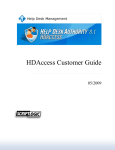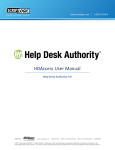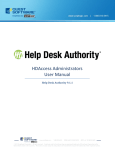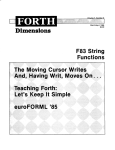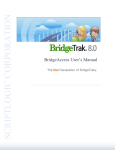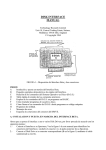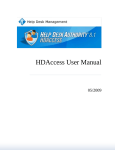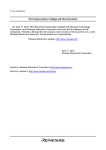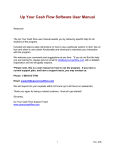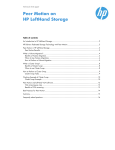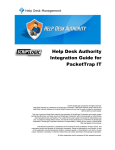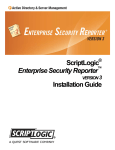Download Secure Copy User Guide
Transcript
® ScriptLogic ™ Secure Copy 4 Getting Started Guide SECURE COPY™ 4 II © 2005 by ScriptLogic Corporation All rights reserved. This publication is protected by copyright and all rights are reserved by ScriptLogic Corporation. It may not, in whole or part, be copied, photocopied, reproduced, translated, or reduced to any electronic medium or machine-readable form without prior consent, in writing, from ScriptLogic Corporation. This publication supports Secure Copy 4.x. It is possible that it may contain technical or typographical errors. ScriptLogic Corporation provides this publication “as is,” without warranty of any kind, either expressed or implied. ScriptLogic Corporation 6000 Broken Sound Parkway NW Boca Raton, Florida 33487-2742 1.561.886.2400 www.scriptlogic.com Trademark Acknowledgements: Secure Copy is a registered trademark of ScriptLogic Corporation in the United States and/or other countries. The names of other companies and products mentioned herein may be the trademarks of their respective owners. Printed in the United States of America (8/2005) UPDATED 8 AUGUST 2005 SECURE COPY™ 4 III DOCUMENTATION CONVENTIONS Typeface Conventions Bold Indicates a button, menu selection, tab, dialog box title, text to type, selections from drop-down lists, or prompts on a dialog box. CONTACTING SCRIPTLOGIC ScriptLogic may be contacted about any questions, problems or concerns you might have at: ScriptLogic Corporation 6000 Broken Sound Parkway NW Boca Raton, Florida 33487-2742 561.886.2400 Sales and General Inquiries 561.886.2450 Technical Support 561.886.2499 Fax www.scriptlogic.com SCRIPTLOGIC ON THE WEB ScriptLogic can be found on the web at www.scriptlogic.com. Our web site offers customers a variety of information: Download product updates, patches and/or evaluation products. Locate product information and technical details. Find out about Product Pricing. Search the Knowledge Base for Technical Notes containing an extensive collection of technical articles, troubleshooting tips and white papers. Search Frequently Asked Questions, for the answers to the most common non-technical issues. Participate in Discussion Forums to discuss problems or ideas with other users and ScriptLogic representatives. UPDATED 8 AUGUST 2005 SECURE COPY™ 4 IV Contents WHAT IS SECURE COPY?............................................................................................................................... 1 WHAT’S NEW IN SECURE COPY 4? ............................................................................................................... 4 INSTALLING SECURE COPY ........................................................................................................................... 7 BEFORE YOU BEGIN .................................................................................................................................... 7 Supported Management Platforms ......................................................................................................... 7 Minimum System Requirements.............................................................................................................. 7 User Privilege Requirements.................................................................................................................. 7 Destination Folder.................................................................................................................................. 7 RUNNING THE INSTALLATION WIZARD ....................................................................................................... 8 STARTING SECURE COPY .......................................................................................................................... 12 Applying a License File ........................................................................................................................ 12 Evaluating the Product......................................................................................................................... 12 TROUBLESHOOTING .................................................................................................................................... 13 FREQUENTLY ASKED QUESTIONS .............................................................................................................. 13 INDEX ........................................................................................................................................................... 14 UPDATED 8 AUGUST 2005 SECURE COPY™ 4 1 What is Secure Copy? Secure Copy is a comprehensive solution for data duplication, local group and user migration, share migration, and NTFS permissions configuration. Secure Copy permits seamless migration, allowing an administrator to copy files and directories on NTFS partitions while keeping the security intact, creating shares, and migrating local groups. All of this functionality is available in an easy to use interface, which keeps you updated on copy progress, as well as any errors that may occur. Secure Copy also includes functionality such as differential copying, full command line support, saving multiple jobs, and scheduling jobs to run after hours. Secure Copy supports Windows NT/2000/XP/2003 environments and is compatible with the Microsoft Cluster Service. RETAIN SECURITY WHILE YOU COPY If you use Windows NT Explorer, or the copy and xcopy commands to copy files, the file permissions are not copied with the file. Other utilities allow you to copy files and directories with security, but it does not create existing shares and migrate local groups like Secure Copy. UPDATED 8 AUGUST 2005 SECURE COPY™ 4 2 CREATE SHARES WHILE COPYING Now you have the option to migrate existing shares on the source server to the destination server, while using Secure Copy. As Secure Copy copies each folder, it first checks to see if that folder is shared. If so, Secure Copy will create the share on the destination server and copy the permissions to the share. This outstanding feature makes Secure Copy worth the investment. MIGRATE LOCAL GROUPS WHILE COPYING Secure Copy is the only tool available that migrates local groups while copying files. A local group is local to the machine it was created on. If a local group has permissions on a file in your source server, Secure Copy creates the local group on the destination server and modifies the permissions list on the destination file to reflect the newly created local group. If you were to use the scopy.exe program in the NT resource kit, every local group would appear as Account Unknown in the destination file's permissions list. If the local group name already exists on the destination server, you choose to be prompted for a new name or select a prefix or postfix naming convention. UPDATED 8 AUGUST 2005 SECURE COPY™ 4 3 SAVE JOBS FOR FUTURE OR SCHEDULED USE Secure Copy allows you to define a job, which is a set of source paths, a target path, and copy options so that you can use the job in the future, either on-demand or scheduled. Secure Copy features a powerful scheduler that runs your jobs based on a variety of scheduling options, freeing you up to concentrate on other activities. UPDATED 8 AUGUST 2005 SECURE COPY™ 4 4 What’s New in Secure Copy 4? ScriptLogic Corporation is pleased to announce the introduction of Secure Copy™ version 4.0. This release extends Secure Copy’s market leadership as the fastest, easiest, most secure and most cost-effective product for the migration, consolidation and replication of files and file servers. The new functionality in version 4.0 enables IT administrators and consultants to complete migration, consolidation and replication projects faster and with less manual intervention than ever before. MULTI-THREADED COPYING Secure Copy 4 has been comprehensively overhauled under the hood with a new multithreaded copying engine to maximize performance and make full use of available network bandwidth. This is especially noticeable when copying large numbers of files that are less than, say, 250k in size. On the average file server containing a wide range of file sizes, performance increases of 50-100% over Secure Copy 3 are expected. The dramatic performance increases possible with Secure Copy 4 reduce the time taken for server migrations and consolidations, lowering the project cost and increasing the IT administrator or consultant’s productivity. Multiple threads for the fastest copying performance available In Secure Copy 4, the process of copying files is broken down into individual smaller copy jobs that are defined by the following parameters: Thread count supplies the number of copy threads for an individual smaller copy job. The minimum is 2 and the maximum is 20. Batch count supplies the maximum number of files in an individual smaller copy job. The minimum number of files is 25 and the maximum is 100. Batch size supplies the maximum number of bytes in an individual smaller copy job. The minimum is 1 byte and the maximum is 10. By specifying different combinations of these values in Advanced Options, you can fine-tune the performance of Secure Copy to your individual machine and network configurations to optimize performance of the application and its impact on the available machine and network resources. For more information, see Error! Reference source not found. in the Secure Copy User Manual. UPDATED 8 AUGUST 2005 SECURE COPY™ 4 5 AUTOMATIC RETRY OF FAILED JOBS A common challenge when copying data is that some files and folders are locked by a process and cannot be accessed. IT administrators and consultants usually have to go through the logs at the end of a copy job and identify which files were not copied because a user or program was accessing them, and then manually reschedule a new job hoping to find a time when they are unlocked. With Secure Copy 4 this chore is reduced, as files that failed to copy can be automatically rescheduled for more attempts after the rest of the data has finished copying. For example, file server A is being copied to its redundant backup every night. Some workers are working late with an application that locks files on server A and makes them unavailable for copying. The administrator schedules the copy job to start at 8 PM, but early the next morning he has to manually check to see whether the workers had all released their file locks before the copy job tried to copy their files. If there were any that failed to copy, he has to manually copy those files before the workers need them again. Now, with Secure Copy 4, he simply enables Automatic File Retry and goes home knowing that Secure Copy will automatically retry failed file copies until the files are available, or he tells it to stop trying. This simple feature significantly eases the process of migrating and copying data on file servers, and further defines Secure Copy 4 as the perfect tool for data replication and file server migrations. New options to tune performance and manage retries UPDATED 8 AUGUST 2005 SECURE COPY™ 4 6 IMPROVED AND UPDATED USER INTERFACE Secure Copy 4’s User Interface has an updated look-and-feel with dockable toolbars for increased flexibility in arranging the workspace and maximum ease-of-use. In addition, the layout of the Secure Copy Options dialog box has been enhanced to simplify the user’s experience, and new options have been added to control multi-threaded copying and automatic retries.. Updated Interface UPDATED 8 AUGUST 2005 SECURE COPY™ 4 7 Installing Secure Copy BEFORE YOU BEGIN If you have not yet done so, please download the latest version of Secure Copy, which can be found at the following link: http://www.scriptlogic.com/support Supported Management Platforms Windows NT 4.0/2000/XP/2003 Note: Secure Copy will transfer data between NTFS partitions only. Secure Copy cannot be used with any other files systems, including but not limited to HPFS, FAT16, and FAT 32. Certain NAS appliance manufacturers have devices that are compatible with Secure Copy. Minimum System Requirements The minimum requirements are the same as the operating system of the machine on which Secure Copy is installed. Of course, faster processors and more memory will affect the performance of Secure Copy. User Privilege Requirements In order to use Secure Copy, a user must hold administrative rights. These rights are required for the installation and use of the product. Additionally, users must have administrative rights on any servers or workstations that are involved in the copy process. Destination Folder Secure Copy needs to be installed on only one machine, which can be the source machine, the target machine, or a third machine that is used to facilitate the copy process. Ideally, install Secure Copy on the source server, which is most probably retired after the migration is done. The only time it is not recommended is when the source server is too old to be quick enough or reliable enough for the copy process to be successful. UPDATED 8 AUGUST 2005 SECURE COPY™ 4 8 RUNNING THE INSTALLATION WIZARD Secure Copy is provided in a Windows Installer package format, which allows for robust, self-repairing of application files and ease of installation and software distribution. The Windows Installer service is included with Microsoft Windows 2000 and later, for the purposes of this product installation. Note: At the end of the installation wizard, you may be prompted to restart your computer. 1. After downloading Secure Copy, double-click the .msi file or right-click the .msi file, and then select Install. The Welcome dialog box appears. 2. Click the Next button. The License Agreement dialog box appears. Note: You must accept the terms of the license agreement in order to continue with the installation. The software may also be governed by other applicable laws and copyrights not specifically enumerated in the license agreement, or as dictated by supplemental documentation included with the product or at the time of purchase or evaluation. UPDATED 8 AUGUST 2005 SECURE COPY™ 4 3. 9 Select I accept the terms in the license agreement, and then click Next. The Customer Information dialog box appears. The User Name and Organization boxes default to the values set when the operating system was installed. You can choose to install the application for all users or just you. 4. Select whether to install the application for just yourself or all users, and then click Next. The Destination Folder dialog box appears. If you want to change the installation destination, click Change, and then select a new location. UPDATED 8 AUGUST 2005 SECURE COPY™ 4 10 5. Click Next. The Ready to Install the Program dialog box appears. 6. To begin the installation, click Install. The Installing Secure Copy 4 dialog box displays a status bar dialog that indicates the installation progress. UPDATED 8 AUGUST 2005 SECURE COPY™ 4 11 When the installation is complete, the InstallShield Wizard Completed box appears. 7. Click Finish. If you are prompted to restart your computer. To restart, click Yes. UPDATED 8 AUGUST 2005 SECURE COPY™ 4 12 STARTING SECURE COPY X Click Start, point to Programs > ScriptLogic Corporation > Secure Copy 4, and then select Secure Copy Console. Each time you run the program you are greeted by the splash screen, which displays the initialization of the program and the current version number. The first time you start Secure Copy, you see the New Installation dialog box, which allows you to apply a license file or evaluate the product without a license, as well as contact ScriptLogic Corporation and visit our website for further information. Applying a License File Secure Copy requires a valid license file in order to function properly. If you have a company license file or were provided with an evaluation or temporary license file, you must enter the location and filename in the License File box. The license (.lic) file is approximately 1KB in size. Your sales account executive or support team specialist should have emailed the license file to you as an attachment. X Click to locate the license file, and then click Apply License File. Evaluating the Product X If you are evaluating the software and would like to use the preset values for the number of licenses, objects, and evaluation days, click Begin Evaluation. Note: The full and evaluation versions of Secure Copy are identical. The license file is the sole determinant of program functionality. UPDATED 8 AUGUST 2005 SECURE COPY™ 4 13 Troubleshooting FREQUENTLY ASKED QUESTIONS I get errors when I try to run the Secure Copy installation file on Windows NT 4.0. Why is this? The Secure Copy setup file is now distributed in a Windows Installer package due to the inherently robust nature of this package. Additionally this format provides for ease of distribution, publication, installation and uninstallation. The Windows Installer service is built into the Windows 2000/XP/2003 operating systems, but not into Windows NT 4.0. To install Secure Copy correctly on Windows NT 4.0, you need to first install the Windows Installer service. I am licensed for multiple servers, but I get an error message when I try to apply my license file to another server. It states that the license file has already been applied and to please select a fresh file to unlock the product. Why? This behavior is by design. Please contact technical support for a resolution. When I copy the command line version of Secure Copy to another server it is limited as to how many objects it can copy. Why is this? The command line version needs to run from a machine where Secure Copy is installed as the command line version uses the same license file. UPDATED 8 AUGUST 2005 SECURE COPY™ 4 14 Index A administrative rights, 7 D download, 7 E evaluating Secure Copy, 12 F FAT 32, 7 FAT16, 7 file extensions .lic, 12 .msi, 8 H HPFS, 7 I installing Secure Copy, 8 L license agreement, 8 license file applying, 12 N NAS appliance, 7 NTFS partitions, 7 S service Windows Installer, 8 source server, 7 starting Secure Copy, 12 T transfer data, 7 W Windows Installer, 8, 13 UPDATED 8 AUGUST 2005