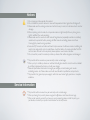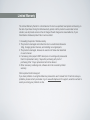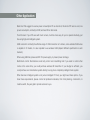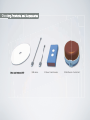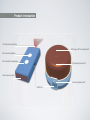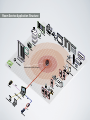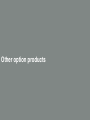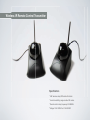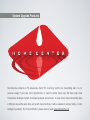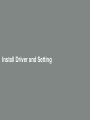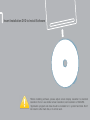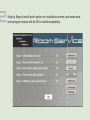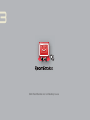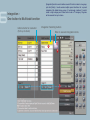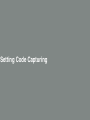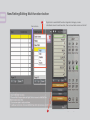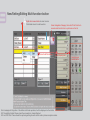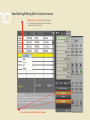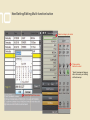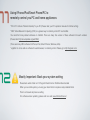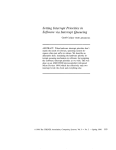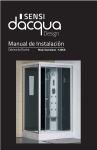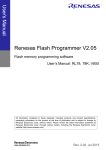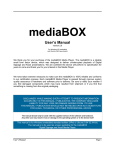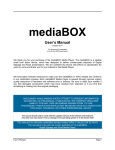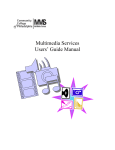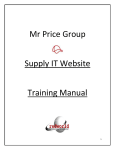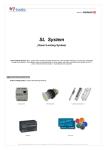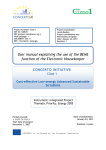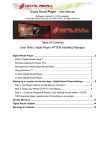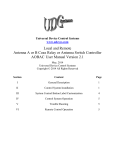Download Digital HouseKeeper Intelligent Service System
Transcript
Digital HouseKeeper Intelligent Service System Notices 1. Do not press and dis-assemble this product. 2. Do not install this product outdoor or area with temperature that is higher than 50 degree C. 3. Please make sure the working environment will not be very humid, or it will cause short circuit or damage. 4. When capturing control codes, do not operate under sun light directly. IR is very strong in sun light, it will affect the codes capturing. 5. Please make sure the remote control mode of target devices (especially inverted air condition), sometime, the period of button pressing will affect remote controlling, please check them thoroughly to prevent wrong operation. 6. Some bad QC remote controllers will have this phenomenon: it will does remote controlling, but could not be captured its control codes. Please check the battery of remote controller first. If its control codes still could not be captured, please replace a new remote controller. 7. Do not use this product to remotely control any devices that will be dangerous and damaged. * This product will be covered one year warranty under normal usage. * When you try to install any devices or switches that will get an electric shock, it must be installed by certified professional technician, or it will cause danger. * Please all specification information thoroughly, ex. voltages, currents, loading and remote controlling modes ...etc. Please make sure it will meet all electric specification and protocols. * This product is for general purpose usage, it will not be used under highly precision or complex conditions. Service Information * This products will be covered one year warranty under normal usage. * When purchasing this product, please recognise the @Home+ and Room Service logo. * When under warranty period, if you have any service requiring, please contact the party you purchased, and submit your product serial number for service process. Limited Warranty The Limited Warranty Period for a RoomService Product is a specified, fixed period commencing on the date of purchase. During the limited warranty period, and the product is used under normal situation, we will provide service at free of charge. We will charge some reasonable fee, If your RoomService hardware product fails to work as listed: 1. Exceeding the period of limited warranty. 2. This product is damaged and malfunction due to unauthorized disassembling, changing product features, and installing non-original parts. 3. This product is damaged, because its users do not follow what described on userʼs manual. 4. If accessory parts (expect HOST device) are not working well, please send them for replacement during 7 days after purchasing with proof of purchasing. After 7 days, replacement will not be allowed. 5. Other accessory, bundled goods, software will not be covered by limited warranty. On-line product technical support If you have problems on using RoomService, please refer user's manual first. If it will not solve you problems, please contact your dealer or go to www.athomeplus.net for support, we will do our best to assist you solving your problems on-line. Other Application: Main Host: We suggest to use low power consumption PC as main host, this kind of PC are low cost, low power consumption, normally to 25W, and less 5W on idle mode. Touch Screen: If your PC were with touch screen, it will be more easy for you to operate intuitively, just like using high-end intelligent system. USB connection: normally the effective range of USB connection is 5 meters, some extended USB wires is capable to 10 meters, it is also capable to use wireless USB (depend different specification in each markets) When using USB hub, please add DC 5V power supply, to prevent power shortage. Multi-Room control: RoomService could only control one transmitting ball. If you need to control other rooms at the same time, you could purchase wireless IR transmitter. If your budget is sufficient, you could purchase our HomeCenter system directly, to enjoy more completely intelligent home system. Other Services: Intelligent system is not just an intelligent PC host, you might need more options. If you have these requirements, please contact all professional dealers, from total planning, construction, to install a switch, they are glad to provide services to you. Checking Products and Accessories Driver and Software DVD USB cables IR Saver Code Recorder IR Ball Remote Control Ball Product Introduction Test Transmitting Direction 360 Degree IR Transmitting LED Test Transmitting Button Test Code Recording Button Transmitting Status LED Codes Capturing Side Connecting Status LED USB Ports System Working and Connecting RoomService Remote Control Software Remote Controlling and Setting IR Saver Code Recorder Capturing IR control codes USB PC USB Remote Controller to be captured RoomService Full Range Transmitting IR Ball 360 Degree transmitting IR control codes Room Service Application Structure Effective radius 8-12M, 360 degree Other option products Patented IR Remote Switch (Programmable remotely setting absolutely ON or OFF) UP=1 1 2 3 4 5 1 Fuse 5A 2 3 4 5 Down=0 Change ID number of this switch, if being conflicted with other switches. Specification * Voltage: 100~120VAC or 210~230VAC .5A * Control codes is pre-installed in database of main programfile location c:/Program Files/Common File/RoomService/data/irc/!ZirSW_ir.lib/ * IR remote control. When doing remote controlling, it is able to set on or off, no error operation. * When in manual control mode, it is same as conventional switches. * Easily to set. Could be set on switch directly. Total 64 sets of control codes in one space. * This product requires power sources, it should be installed by professional technicians. Wireless IR Remote Control Transmitter Specification * UHF wireless relay IR Remote Controller * Linear transmitting range is about 50 meters * Remote control relay frequency 433.92Mhz *Voltage: 100~120VAC or 210~230VAC System Upgrade Products RoomService products is PC accessories. Each PC could only control one transmitting ball, it is for personal usage. If you have more requirements, or need to control many area. We have large scale HomeCenter intelligent system and related products and services. It could control many transmitting balls in different area at the same time, and is with many functions. It will be suitable for all your family, or other intelligent operations. For more information, please refer our web: www.AtHomePlus.net Install Driver and Setting 1 Insert Installation DVD to Install Software *Before installing software, please adjust screen display resolution to standard resolution. Do not use smaller screen resolution, best resolution is 1024x768. *Application program and data should be installed to C: system hard disk. Don't not install to other hard disk, or it will not work. 2 Step by Step to install each option on installation screen, and make sure each program status will be OK to install completely. 3 Connecting you remote control system. Start to set your system. IR Saver Code Recorder PC Remote Controller for code capturing Connect to your PC via USB RoomService IR Ball 360 degree all direction 3 RoomService Click RoomService icon on Desktop to use 4 Option- Language and Interface Style Language Interface Style To change language, please click Option -> Language -> Other language Operating 5 Object Option Name RoomService User Interface Object Selecting Menu (You could define/rename items in this area, to home appliance or area or preferred names ...etc) Object Selection Pages buttons(Total 3 pages, 36 items) Integration - One button to Multitask Function Schedule - Automation and Schedule function button Option - Language and Interface Style Setting and Editing code recording modes Transmitting Status Remote Control Button (Just like general remote controller, one button to one function) 6 [Integration] function could combine several IR control codes to one group, just click [Enter], it could execute multiple preset functions. Ex: a preset integration title <Back-Home> group, it had already combined 3 control codes in Light category and Power control code in TV category. Programs will be execute from up to down. Integration One button to Multitask function buttons items for execution (from up to down) Integration Selecting buttons Enter to execute Integration items 2 3 Up and down buttons to select pages 1 Up and down buttons to select pages 7 Schedule Automation and Schedule operation Automatically executed items Execution Testing buttons Up and Down button to scroll execution list Setting Code Capturing 8 There are pre-set IR control codes IRC files for use at C:/Program Files/ Common Files/Room Service/data/irc. Users could also record their codes. New/Setting/Editing Category and Remote Control buttons 3 Select column of control item Right click mouse button Edit setting/update codes/change icons 2 By Saver IR-Code Recorder Select target column Right click mouse button Rename Category title Fig.4 1. Connect code recorder via USB, prepare remote controller for capturing 2. Select By Saver code Recorder 3. Beep tones from code recorder to be ready for capturing 4. Point remote controller to code recorder press button on remote controller to capture target code 5. Press Save to store irc files, when rename it, please keep .irc extension name. Some PC will hide extension name, and cause error.Do not capturing code under sun light. 4 (Maximum 16 letters, 9 Chinese characters for each category title) From File Click Edit Mode button first 1 You could load pre-set .irc control codes C:/Program Files/Common Files/ RoomService/data/irc/ If you could not find these files, please click "Open File..." Change Icons There are many pre-set category and control items, please select column you need, right click mouse button, and edit them to your language. you could load custom or pre-installed button icons files C:/Program Files/Common Files/RoomService/data/icons/ icons format should be .png/.bmp/.jpg. 9 New/Setting/Editing Multi-function button 2 Item column Right click to select Multi-Function Integration Category column click blank column to add new item, then set new blank column on the left 1 Press "Multi-Function" and "Editing Mode" together 9 New/Setting/Editing Multi-function button 3 Right click mouse button to select column Click blank column to add new item 4 Select Integration Category, then click "Enter" button to execute each function from up to down on the list. Select Add/Click button 5 Select object menu Error messages of Integration - One button multi-task operation, it will be displayed on the bottom EX: Transmitting Failed: Please check the connection to transmitting ball EX: Lost IRC Files: Please check the capturing setting of each control code or please re-capture codes. 6 Select remote control button 10 New/Setting/Editing Multi-function button 2 Right click mouse button to select column for schedule and automation. click blank column to add a new item. 1 Press "Schedule" and "Editing Mode" together 10 New/Setting/Editing Multi-function button 4 Select a category to control 5 Then select a button to control "Save" message will pop-up, after click save, your setting will be shown up 3 Select Date and Time mode 11 Using iPhone/iPad/Smart Phone/PC to remotely control you PC and home appliances *PC to PC: Activate "Remote Desktop" in you PC (Please refer your PC operation manuals for further setting) *VNC: Virtual Network Computing (VNC) is a general way to remotely control PC via InterNet. You could find many related softwares on InterNet. There are many free version of these software from each vendors (Please refer http://en.wikipedia.org/wiki/VNC) (There are many VNC software for iPhone, iPad, Smart Phones, Windows, Mac) *LogMeIn: Is a free add-on software for web browsers, to remotely control. Please go to http://logmein.com 12 Mostly Important: Back your system setting Please back whole folder on C:/Program Files/Common File/RoomService/data When you re-install system, just using your back folder to replace newly installed folder. Then it will resume all previous setting. For software version updating, please refer our web: www.AtHomePlus.net Digital HouseKeeper Intelligent Service System Enjoy Your Life !