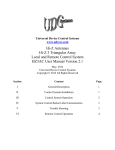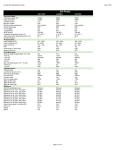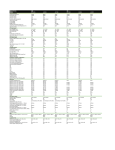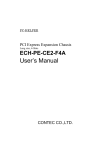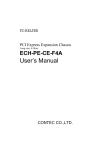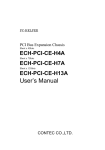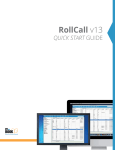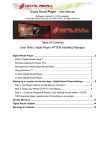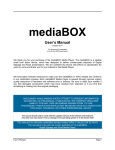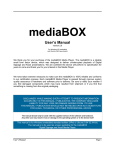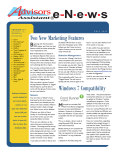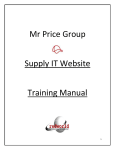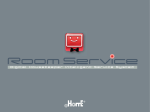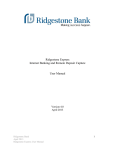Download Local and Remote Antenna A or B Coax Relay or Antenna Switch
Transcript
Universal Device Control Systems www.udcsys.com Local and Remote Antenna A or B Coax Relay or Antenna Switch Controller AOBAC User Manual Version 2.1 May, 2014 Universal Device Control Systems Copyright © 2014 All Rights Reserved Section Content Page I General Description 1 II Control System Installation 1 III System Control Button Label Customization 4 IV Control System Operation 5 V Trouble Shooting 5 VI Remote Control Operation 5 Section I General Description The AOBAC Control System provides users the ability to control a Normally Open or Normally Closed two position Antenna A/B Coax relay or remote antenna switch with the click of a mouse while operating in the shack or from a remote operating location using a remote desktop application or the UDCS/N4PY Integrated Client Server System over a reliable Internet connection. Control system ports not used for this preconfigured application can be used for other station control functions. Refer to the Application Notes Page at www.udcsys.com for details. AOBAC Control System Diagram Voltage and Ground Source Control Examples Tohotsu A/B Coax Relay Top Ten Devices A/B Switch Voltage Source Ground Source Default Software GUI Control Button Labels No Antennas Selected Antenna A Selected Antenna B Selected AOBAC Control System Section II Installation Please read and understand the Control System Software Quick Start Guide and instructions in this manual before starting the installation process. Note: The AOBAC Controller can be configured to control either voltage source or ground source antenna relay or coax switches. Examples of control lead connections are illustrated below. If the connection examples do not apply to the type of A / B antenna switch to be controlled contact UDCS Support Services by telephone or email for assistance prior to installing the control system in order to avoid wiring errors and prevent possible damage to the controller or antenna switch. 1 Controller Software Installation Refer to the Control Software Quick Start Guide for details • Insert the Control Software CD in the CDROM/DVD drive on the station computer • Start the installation process by clicking Install • Click OK and follow the installation prompts and click Finish to run the default application • Ignore the hamShack Switch Not Found message by clicking OK • After the default control window appears exit the program Control System Hardware Installation Voltage Source Antenna Relay - Normally Closed Antenna Relay (Tohotsu CX600M) (Refer to Figure 1) • Plug the AOBAC USB cable into an unused USB port on the station computer • Connect the red and black power cable to the station 13.8 Volt DC supply • Start the AOBAC Control Program by clicking on the hamShack Switch desktop icon • Verify control lead functionality • Connect antenna relay power and control leads to the Controller barrier strip as shown in Figure 1 Figure 1 ABOC Voltage Source Switching Example ( Tohotsu A / B Antenna Coax Relay) Ground Source Antenna Relay - Normally Open Antenna Relay (Top Ten Devices A/B Station Selector (Refer to Figure 2 on Page 3) • Plug the AOBAC USB cable into an unused USB port on the station computer • Connect the red and black power cable to the station 13.8 Volt DC supply • Start the AOBAC Control Program by clicking on the hamShack Switch desktop icon • Verify control lead functionality • Connect antenna switch control leads to the A /B Antenna Switch as illustrated in Figure 2 2 Figure 2 AOBAC Ground Source Switching Example (Top Ten Devices Antenna A / B Switch) Remote A/B Antenna Switch or Coax Relay Power and Control Lead Connections For proper operation most remote antenna coax relays or switches require a minimum of 12 VDC at the control point. CAT 5 or other multi conductor cable of suitable gage can be used between the Control System and the Antenna Switching Device. Refer to wire gage and cable length table below Wire Gage (AWG) 24 22 Cable Length Limit 1,000 Feet 1,500 Feet User provided Antenna Switch control cable preparation If CAT 5 type cable is used refer to recommendations on Page 4 If other type multi conductor cable, prepare both ends of the power and control cable conductors • Strip approximately 3/16” insulation and twist individual wires together • Record conductor insulation colors for installation and troubleshooting reference 1 2 3 4 5 6 7 No Connection 3 8 CAT 5 Cable Code Insulation Color Brown White / Brown Green White / Blue Blue White / Green Orange White / Orange Recommended Conductor paring Solid color – Ground Stripe – 13.8 VDC If a long control cable run is required, ground unused conductors as a precaution against RFI Section III Control Button Label Customization Control Window Label Change To change AOBAC the AOBAC Default Label Control Window Default Label 1. Click Settings 2. Default Label Displayed in the Call Sign area in Settings AOBAC 3. Place cursor at the end of the last letter in the default label 4. Backspace to remove default label and type the desired label text: Your call or other desired label 5. Press the Enter Key to complete label change Section Control Switch Label Customization Default Label Label customization Steps 1 – 7 Right Click on the left, center or right Switch Label areas Default Label appears Press the End Key Backspace to clear the label Type the desired Label Change Press the Enter Key to change the label as desired (Example “Antenna A / B Select” 7. Repeat the sequence to customize other label sections 1. 2. 3. 4. 5. 6. Customized Label 1. 2. 3. 4. 5. 6. To Change the Switch Center Label Right click on the label area Default Labels appears (Label as desired) Place curser at the end of the text by hitting the End Key Backspace to remove the current text Type the new label text <<< Yagi Vertical >>> and press Enter to display the new center label Antenna A and B Labels can be changed to Yagi and Vertical and leave the center label area blank if desired 4 Section IV Control System Operation To Select Antenna A or B Place cursor in the Antenna A or B Button area and LEFT MOUSE BUTTON CLICK to select antenna A or B System Control Relays are Self-Latching – the selected antenna remains connected when the controller is not activated Click an illuminated button to unselect Click Antenna A to Select Click Antenna B to Select No Antenna Selected Antenna A Selected Antenna B Selected Section V Troubleshooting 1. 2. 3. 4. Verify the USB cable is connected to the station control computer Verify the DC Power cable is connected to the station supply as shown in Figure 1 and power is on Verify control leads are functioning properly using a multi meter while switching controller directions Click on the SGP Window Assignments button in the Settings Window to verify settings are unchanged Should trouble persist after verifying all system settings and connections are correct and power is provided, follow troubleshooting instructions in the manufacturers’ antenna switch user manual Section V Remote Control Operation There are two methods of operating the AOBAC system from a remote location by using a remote desktop application or the UDCS/N4PY Integrated Client Server and rig control system. Remote Desktop Application Control Method Remote desktop applications enable users to see and control a connected PC as though they are sitting directly in front of it. Remote desktop applications to include Citrix Systems GoToMyPC, LogMeIn, Symantec pcAnywhere, RealVNC and later versions of Windows have remote desktop capability that can be used for remote control operation. Depending on the quality of an Internet connection there may be some degree of latency due screen refreshing as the system control software is running on the station computer. 5 UDCS / N4PY Integrated Client Server Method The integrated Client – Server software feature provides a seamless Remote Radio Control System. Software running on the Radio Server PC sends and receives commands and also receives status information from the radio. Software on the client PC presents a graphical representation of radio controls and 6A2RAC control functions. The client server system reduces latency as the control applications reside on the remote computer. The radio’s frequency, mode, gain and other functions can be adjusted; antennas and other station equipment can be selected or switched remotely using controller GUI Buttons. The Client Server Feature can also provide automatic antenna switching and the ability to use paddles at the Remote Client end for sending CW. Remote Client Radio Server To implement the Integrated Client Server function, purchase and install the version of N4PY Rig Control Software for the type of radio to be used in the system. Follow instructions in the Client-Server and N4PY Rig Control manuals for system configuration and operation details. 6