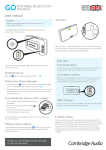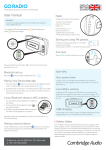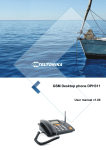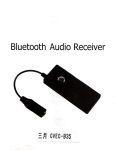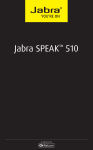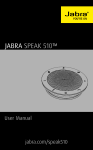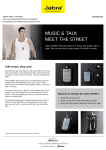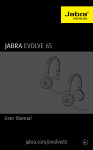Download JABRA SPEAK 810
Transcript
JABRA SPEAK 810 User Manual jabra.com/speak810 © 2015 GN Netcom A/S. All rights reserved. Jabra® is a registered trademark of GN Netcom A/S. All other trademarks included herein are the property of their respective owners. The Bluetooth® word mark and logos are owned by the Bluetooth SIG, Inc. and any use of such marks by GN Netcom A/S is under license. (Design and specifications subject to change without notice). MADE IN CHINA MODEL:PHS004W Declaration of Conformity can be found on www.jabra.com/CP/US/declarations-of-conformity ENGLISH CONTENTS 1.WELCOME........................................... 4 2. SPEAKER OVERVIEW.......................... 5 3. HOW TO POSITION............................. 6 4. CONNECT TO POWER......................... 7 4.1 CHARGING YOUR PHONE OR TABLET 5. HOW TO CONNECT............................. 8 5.1 CONNECT TO USB DEVICE 5.2 CONNECT TO HEADSET PORT ON MOBILE DEVICE 5.3 CONNECT TO BLUETOOTH DEVICE 5.4 CONNECT TO NFC-ENABLED DEVICE 5.5 CONNECT TO JABRA LINK 360 6. HOW TO USE ....................................13 7.SOFTWARE........................................14 7.1 JABRA DIRECT 7.2 UPDATE JABRA SPEAK 810 FIRMWARE 8.SUPPORT...........................................15 8.1FAQ 8.2 HOW TO CARE FOR YOUR HEADSET 9. TECHNICAL SPECIFICATIONS............16 JABRA SPEAK 810 3 Thank you for using the Jabra Speak 810. We hope you will enjoy it! JABRA SPEAK 810 FEATURES ENGLISH 1. WELCOME Zoom Talk microphone with adaptive directionality 5 m/15 ft. range (15 persons) Connectivity: USB, BT/NFC & 3.5 jack Built-in tablet & mobile phone charging port Option to attach a Kensington lock JABRA SPEAK 810 4 Volume down button ENGLISH 2. SPEAKER OVERVIEW Mute button Volume up button NFC zone Answer call button Tablet & mobile phone charging port End/reject call button Bluetooth button Cable slots USB cable Power supply port Power supply 3.5 mm jack cable JABRA SPEAK 810 5 For the best audio quality: Place the Jabra Speak 810 onto a flat surface, ideally in the center of the meeting group. Do not cover the speaker with stickers or labels. Do not balance the Jabra Speak 810 on top of cables. Use the cable slots on the base. Ensure to adjust the speaker volume to best suit your needs. JABRA SPEAK 810 ENGLISH 3. HOW TO POSITION 6 Plug the power supply into the power supply port on the base of the Jabra Speak 810, secure the cable in the cable slot, and then connect to power. ENGLISH 4. CONNECT TO POWER Power supply port 4.1 CHARGING YOUR PHONE OR TABLET You can charge your mobile phone or tablet by using the Mobile charging port on the Jabra Speak 810. JABRA SPEAK 810 7 5.1 CONNECT TO USB DEVICE 1.Ensure the Jabra Speak 810 is connected to power using the power supply. ENGLISH 5. HOW TO CONNECT 2.Plug the attached USB cable into any USB port on your PC. JABRA SPEAK 810 8 1.Ensure the Jabra Speak 810 is connected to power using the power supply. ENGLISH 5.2CONNECT TO HEADSET PORT ON MOBILE DEVICE 2.Plug the attached 3.5 mm jack cable into the headset port on your mobile device. JABRA SPEAK 810 9 1.Ensure the Jabra Speak 810 is connected to power using the power supply. 2.Tap the Bluetooth button on the Jabra Speak 810, and follow the voice-guided connection instructions. ENGLISH 5.3CONNECT TO BLUETOOTH DEVICE 3.Select the Jabra Speak 810 from the list of devices on your mobile device Bluetooth list. ® NOTE: To disconnect your Bluetooth device from the Jabra Speak 810, tap the Bluetooth button on the Jabra Speak 810. JABRA SPEAK 810 10 1.Ensure the Jabra Speak 810 is connected to power using the power supply. 2.Slide your NFC-enabled device directly against the NFC zone on the Jabra Speak 810 until a connection is confirmed on your mobile device. ENGLISH 5.4CONNECT TO NFC-ENABLED DEVICE NOTE: To disconnect your NFC-enabled device from the Jabra Speak 810, slide it directly against the NFC zone on the Jabra Speak 810. JABRA SPEAK 810 11 1.Ensure the Jabra Speak 810 is connected to power using the power supply. 2.Insert the Jabra Link 360 into your PC, and wait for it to automatically install the relevant drivers. ENGLISH 5.5CONNECT TO JABRA LINK 360 3.When the Jabra Link 360 starts flashing blue, tap the Bluetooth button on the Jabra Speak 810 to connect to the Jabra Link 360. 4.You will hear a connection confirmation when the Jabra Link 360 and the Jabra Speak 810 are connected. ® NOTE: To disconnect the Jabra Link 360 from the Jabra Speak 810, tap the Bluetooth button on the Jabra Speak 810. JABRA SPEAK 810 12 Volume down button Volume up button ENGLISH 6. HOW TO USE Mute button End/reject call button Answer call button +/- FUNCTION ACTION Answer call Tap the Answer call button End/reject call Tap the End/reject button Volume up/ down Tap, or press and hold, the Volume + or Volume - button Mute/unmute microphone Tap the Mute button Enable/disable voice guidance Press and hold (8 secs) the Mute button JABRA SPEAK 810 13 7.1 JABRA DIRECT Jabra Direct is software designed to support, manage and enable optimal functionality for Jabra devices. It is highly recommended to download and install Jabra Direct on your PC. ENGLISH 7. SOFTWARE Download the latest version from jabra.com/direct 7.2UPDATE JABRA SPEAK 810 FIRMWARE Firmware updates improve performance or add new functionality to Jabra devices. TO UPDATE FIRMWARE: 1.Connect the Jabra Speak 810 to a PC using the attached USB cable. 2.Download and install Jabra Direct on your PC. 3.Check for the latest firmware via Jabra Direct.You will receive update notifications whenever there is an update available for your device. JABRA SPEAK 810 14 8.1FAQ View the Jabra Speak 810 FAQ on jabra.com/speak810 ENGLISH 8. SUPPORT 8.2HOW TO CARE FOR YOUR JABRA SPEAK 810 Avoid storage at extreme temperatures (above 45°C/113°F or below -5°C/23°F) Do not expose the Jabra Speak 810 to rain or other liquids Do not cover the Jabra Speak 810 with stickers or labels JABRA SPEAK 810 15 JABRA SPEAK 810 SPECIFICATION Weight: 965 g Dimensions: L 360 mm x W 180 mm x H 39.5 mm Microphones: 6 digital microphones Speaker: 2” high performance full range Buetooth range: 30 m Bluetooth version: 4.1 Paired devices: 1 active connection. Up to 900 paired connections stored in the Jabra Speak 810 Supported Bluetooth profiles: A2DP(v1.2), Hands Free Profile (v1.6), Headset profile(v1.2) Tablet and mobile phone charging port support: 2.1A Standby consumption: 0.15W Max consumption: 25W JABRA SPEAK 810 ENGLISH 9. TECHNICAL SPECIFICATIONS 16 SPECIFICATION Operating temperature: 5°C to 45°C (41°F to 113°F) Storage temperature: -5° C to 45°C (23°F to 113°F) Pairing passkey or PIN: 0000 JABRA SPEAK 810 ENGLISH JABRA SPEAK 810 17 ENGLISH JABRA SPEAK 810 REV A www.jabra.com/speak810 18