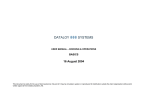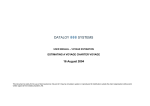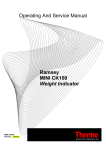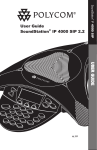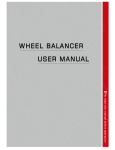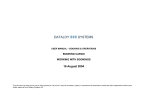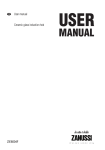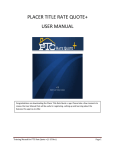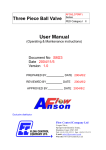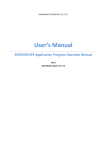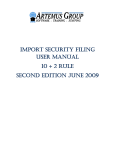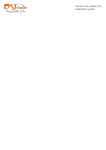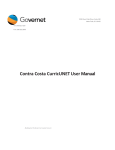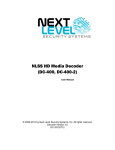Download 26 February 2005
Transcript
USER MANUAL – BOOKING AND OPERATIONS LAYTIME CALCULATION 26 February 2005 This document is solely for the use of client personnel. No part of it may be circulated, quoted, or reproduced for distribution outside the client organisation without prior written approval from Dataloy Systems AS. Dataloy v3.1 - User Manual – Booking and Operations Laytime Calculation Release 1 26 February 2005 REVISION HISTORY Issue 1 2 Issue Date 26. February 2005 Notes First release created 3 4 Dataloy Systems AS –2– Proprietary and Confidential Dataloy v3.1 - User Manual – Booking and Operations Laytime Calculation Release 1 26 February 2005 TABLE OF CONTENTS 1Accessing the Laytime Calculation Module.......................................................................................................................................................... 1 2Navigating in the Laytime Calculation Module.....................................................................................................................................................2 3General Tips for Using the Laytime Calculator..................................................................................................................................................... 3 4Prerequisites...........................................................................................................................................................................................................3 4.1Creating a Charter Party..................................................................................................................................................................................3 5Entering a Provisonal Estimate for Demurrage or Despatch................................................................................................................................. 5 6Performing a Full Laytime Calculation (Typical Steps)........................................................................................................................................ 6 6.1Select the Port Call......................................................................................................................................................................................... 6 6.2Enter Port Call Events.....................................................................................................................................................................................6 6.3Select the Charter Party and Cargo................................................................................................................................................................. 7 6.4Check Quantity and Terms............................................................................................................................................................................. 7 6.5Enter Laytime Commenced / Laytime Completed..........................................................................................................................................9 6.6Enter Deductions/ Additions...........................................................................................................................................................................9 6.7Enter Cargo Port Events................................................................................................................................................................................10 6.8Review the Calculation................................................................................................................................................................................. 11 6.9Print the Laytime Statement..........................................................................................................................................................................12 7Reversible Terms................................................................................................................................................................................................. 13 Dataloy Systems AS –3– Proprietary and Confidential Dataloy v3.1 - User Manual – Booking and Operations Laytime Calculation Release 1 26 February 2005 1 Accessing the Laytime Calculation Module Working in the Laytime Calculation module is per voyage. There are basically two ways of opening a voyage in the module: • • • Open a voyage indirectly by selecting Modules -> Laytime Calculations from the menu bar and then click the List button to select a voyage to work with. Open a voyage directly from the Booking and Operations Module by selecting it in the Voyage List and then click the Laytime Calculation... button. Learn how to navigate in the module on the next page Note: once you have opened the module you can switch voyage any time by using the List button. Dataloy Systems AS –1– Proprietary and Confidential Dataloy v3.1 - User Manual – Booking and Operations Laytime Calculation Release 1 26 February 2005 2 Navigating in the Laytime Calculation Module The Port Call. Lists all port calls included in the selected Voyage. The Charter Parties. Lists all CP relevant for the selected port call. The Port Call Events. Lists all events relevant for the selected Port Call (like arrived, departed etc. The Event Matrix gives an overview of all events for all parcels, both Port Call and Cargo Port events. This section contains all CP for transshipments and relets. The Port Call Deduction panel. In this section deductions which are applicable for all parcels can be added and prorated to each cargo in the relevant port call. The Cargo list. This panel lists all parcels for the selected charter party only. If there are multiple charterers, click on the Charter Parties tab to switch to another charterer. The Cargo Port list. Lists all load and discharge ports for the cargo selected in the Cargo List. The Cargo Port Deduction panel. In this section deductions which are applicable for the selected parcel and cargo port only can be added. The Cargo Port Events. Lists all events relevant for the selected Cargo Port only. Dataloy Systems AS –2– Proprietary and Confidential Dataloy v3.1 - User Manual – Booking and Operations Laytime Calculation Release 1 26 February 2005 3 General Tips for Using the Laytime Calculator • • • • • • All data is auto-saved. You do not need to click a Save button or similar The calculations are not automatic. You have to click the Recalc (or Alt-c) to recalculate the demurrage/ despatch Try to avoid using the mouse. This will make you more efficient in entering the data To move from field to field, use the <Enter> or <Tab> on your keyboard To move from column to column in a table/list, use <Tab> on your keyboard To move backwards, use <Alt-Tab> on your keyboard 4 Prerequisites Before a calculation can be made certain data needs to be present in the system: • • You can only perform laytime calculations on freezed voyages Each cargo must be included in a charter party 4.1 Creating a Charter Party • • • For single cargo voyages the charter party is automatically created when the voyage is freezed For voyages with multiple parcels you must create the charter party To create, maintain or delete charter parties access the charter party screen by selecting Voyage -> Charter Parties after selecting the voyage either in the Booking an Operations module or in the Voyage Estimate module: Dataloy Systems AS –3– Proprietary and Confidential Dataloy v3.1 - User Manual – Booking and Operations Laytime Calculation Release 1 26 February 2005 Each charter party is listed in the Charter Parties list. Click on a charter party to see it's details on the right hand side. Maintain additional details about the charter party in the details panel. A list of the cargoes included in a specific charter party is displayed in this list when the carter party is selected in the top list. Use the Create New and Remove buttons to create and remove charter parties. If you remove a charter party the attached cargoes will automatically revert back to the Unassigned Cargoes list. Use the Unassign button to move the selected cargo from being assigned to a particular charter party down to the Unassigned Cargoes list. Use the Assign to Selected CP button to move the selected cargo from being unassigned to being assigned to the select charter party. Once you have created the necessary charter parties they will show up under Charter Parties in the Laytime Calculation module and you are ready to start feeding in the required details for performing a demurrage/ despatch calculation. Dataloy Systems AS –4– Proprietary and Confidential Dataloy v3.1 - User Manual – Booking and Operations Laytime Calculation Release 1 26 February 2005 5 Entering a Provisonal Estimate for Demurrage or Despatch Prior to receiving sufficient details about port calls and events to make a full laytime calculation it might be needed to enter a provisional estimate for either demurrage or despatch to make the Voyage Estimate and result as realistic as possible. To make a provisional estimate follow the steps in 6.3 and 6.5 to locate the relevant cargo and key in the amounts as displayed below: Step 1: lock the estimated amounts (to prevent them from being recalculated) by checking the Fixed column. Step 2: key in the total demurrage or despatch amount. Step4 (IMPORTANT): click the Recalc button to update the Voyage Estimate. Dataloy Systems AS –5– Step3: for information, key in the details of the demurrage by port (will not be automatically accumulated). Proprietary and Confidential Dataloy v3.1 - User Manual – Booking and Operations Laytime Calculation Release 1 26 February 2005 6 Performing a Full Laytime Calculation (Typical Steps) Please follow the steps in this section to perform a simple laytime calculation. Refer to the later sections for more advanced functions. 6.1 Select the Port Call Select the Port Call for your calculation. When you select a Port Call the Charter Parties list will only show charter parties which includes cargoes being loaded/ discharged in that particular port. 6.2 Enter Port Call Events • • • Port call events are events that are common for all cargoes in a port These events typically includes Arrived, Departed etc. which are copied from the schedule These events are not used in any calculations but important information in the laytime statement Click on the Port Call Events tab to view, add and remove events. To add or remove events right click on the list and click either Add Event or Remove Event. When you click Add Event a list of pre-defined event types will be displayed. These event types are maintained in the General Master Data section of the system (ask your system administrator or super user if you want to increase or narrow down the list of events in the list). Dataloy Systems AS –6– Proprietary and Confidential Dataloy v3.1 - User Manual – Booking and Operations Laytime Calculation Release 1 26 February 2005 6.3 Select the Charter Party and Cargo Click on the Charter Parties tab. You will then see a list of all relevant charter parties for the selected port. Click on the desired charter party. When you click on the charter party all cargoes assigned to that particular charter party will be displayed below. Click on the desired cargo. When you click on the cargo all relevant cargo ports for the cargo will be displayed in the third list. Tip: in this example there is only a single charter party for the selected port call. In this case you can skip this stage as the charter party is automatically selected when you select the port call. 6.4 Check Quantity and Terms • • • • • Quantities are originally estimated in the Voyage Estimate or Booking module When the B/L quantity is updated in Booking and Operations the quantity automatically reflects also in the Laytime Calculation module Terms are originally inputted in either the Voyage Estimate or Booking module and automatically reflects in the Laytime Calculation module Both quantities and terms should be checked for correctness before proceeding with the calculation. The below screenshot indicates the relevant places to check quantities and terms depending on the type of calculation: Dataloy Systems AS –7– Proprietary and Confidential Dataloy v3.1 - User Manual – Booking and Operations Laytime Calculation Release 1 26 February 2005 The demurrage and despatch rates defaults from the Voyage Estimate or Booking and Operations module. The rates are by default keyed in at the Cargo level. For non-reversible calculations and in cases where the demurrage/ despatch rate varies by port, make sure to fill out the rates also at the lower (Cargo Port) level. Quantities and terms from the original estimate is by default showing at the cargo port level. The quantities are accumulated both to the Cargo as well as the Charter Party levels (especially relevant in multiple parcel scenarios). The terms can be adjusted directly in the laytime screen. To adjust the quantities you must access the cargo details under the Cargo List in the Booking and Operations module. Dataloy Systems AS In cases of total laytime for both loading and discharging (typically in tanker scenarios) it might be relevant to key in the total terms at a higher level, either on Cargo or Charter Party. The terms at the Cargo Port level will then adjust automatically. –8– Proprietary and Confidential The indicators at the right section of the screen are used to control reversible vs. nonreversible laytime as well as proration. See details under the sections on reversible and proration further down in this document. Dataloy v3.1 - User Manual – Booking and Operations Laytime Calculation Release 1 26 February 2005 6.5 Enter Laytime Commenced / Laytime Completed Key in the Laytime Commenced/ Completed for the port in the Cargo Port section. When recalculated, the Used column will show the difference between the completed and commenced time in number of days (or hours and minutes depending on your setup). 6.6 Enter Deductions/ Additions • • • • Deductions and or additions can be added both at the Port Call and Cargo Port level Deductions at the Port Call level is useful when operating with more than one parcel for prorating deductions across multiple charterers and you have to check the Prorate column for the time to be applied to the individual parcels in the port To enter Additions simply enter the % to count column as a negative figure (example: -100%) To see how the deductions effect the calculation of demurrage/ despatch, please refer to the Reviewing the Calculation section below. Tip: please refer to section 2 (Navigating in the Laytime Module) to see in which section of the screen each type of deduction can be entered. See the screenshot on the next page for details on how to enter deductions: Dataloy Systems AS –9– Proprietary and Confidential Dataloy v3.1 - User Manual – Booking and Operations Laytime Calculation Release 1 26 February 2005 Use the Create New and Remove buttons to enter new or remove existing deductions. Key in the From and To dates and times for the deduction. This column shows the calculated number of days for each deduction. It is not calculated until you click the Recalc button on the top of the screen. The title indicates which port and which parcel you are working on. In this case we're working in the Cargo Port deduction section. The % column can be used to enter partial deductions (for instance 2 out of 4 cranes breaking down – 50%). To add time enter a negative percentage. Free text description of the breakdown. This will also show on the printout. Tip: note that using the Alt-N key combination will automatically create a new row and position the cursor at the From Date/Time column ready for entering the data. This is very efficient when dealing with a high number of deductions to be keyed in. 6.7 Enter Cargo Port Events • • • • As described in section 2 (Navigating in the Laytime Module) there are two types of events that can be entered Cargo port events are events that are specific to a single cargo in a port These events are not used in any calculations but important information in the laytime statement Please refer to section 6.3 on how to enter these events and a description of the difference between these events and the port call event. Dataloy Systems AS – 10 – Proprietary and Confidential Dataloy v3.1 - User Manual – Booking and Operations Laytime Calculation Release 1 26 February 2005 6.8 Review the Calculation • When all the input has been made and a recalculation performed the screen will update with laytime used, allowed, deductions and time on demurrage as well as demurrage/ despatch amounts. For a review of total calculation please refer to the below screenshot: The demurrage/ despatch amounts are calculated and accumulated according to the demurrage rate and time on demurrage. Click Recalc to show the refreshed calculation and update the Voyage Estimate. For each port for a particular cargo the laytime used, allowed, deductions is calculated and used as a basis for calculating the time on demurrage. All the figures are then accumulated to the above levels. Each deduction is calculated separately and the total deduction is accumulated to all levels. Dataloy Systems AS – 11 – Proprietary and Confidential Dataloy v3.1 - User Manual – Booking and Operations Laytime Calculation Release 1 26 February 2005 6.9 Print the Laytime Statement To print the laytime statement make sure you have selected the correct port both in the Port Call and Cargo Port section and click Print. This will launch the Acrobat reader and display the laytime statement: Make sure to select the correct port and then click the Print button. Dataloy Systems AS – 12 – Proprietary and Confidential Dataloy v3.1 - User Manual – Booking and Operations Laytime Calculation Release 1 26 February 2005 7 Reversible Terms • • The laytime module has a high level of flexibility in terms of using reversible terms See the below screenshot on how to set up reversible terms and the effects on the calculation: For the reversible terms to come into effect the Reverisble mode checkbox must be checked. The Reversible Match columns indicates which ports are calculated together. In this case the two discharge ports are marked with „2“ and the loadport marked with „1“. You can use any character to match up the ports. Changing the combination to 1, 1, 2 in the example would lead to the load port and first discharge port being calculated together and the second discharge port separately. When calculating in reversible mode the Demurrage and Despatch rate fields should not be keyed in on the individual port level. Dataloy Systems AS – 13 – Proprietary and Confidential