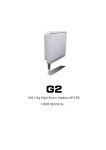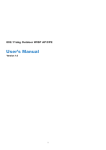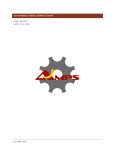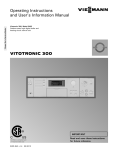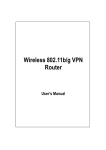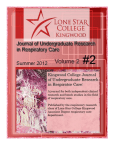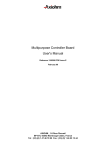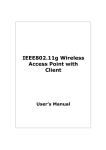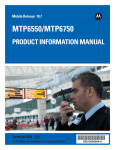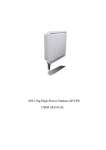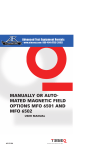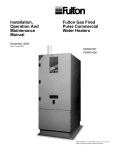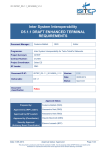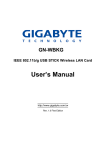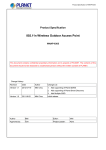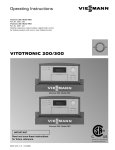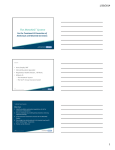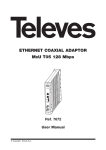Download User`s Manual
Transcript
, M KL 4 S[Q V I ; 3 YX - ) ) K HS V ; M PI V W I % 4 ' 4) User’s Manual Table of Contents Unpacking Information ··········································1 Introduction ···························································2 General Description················································································2 Key Features ··························································································2 Connecting This Client to Your Network. ················3 Management ·······················································4 Configuring the IP address of your computer···········································4 Starting the WEB-Based Management Interface ······································6 Status ····································································································8 Items ·····························································································8 Information····················································································8 LAN Interface Setup ···············································································9 System Log ··························································································10 Password Setup····················································································11 Basic Settings·······················································································12 Advanced Settings ················································································14 Security································································································16 WEP Encryption············································································16 WPA Encryption ············································································17 WPA2 Encryption ··········································································18 WPA2 Mixed Encryption ································································19 Access Control···························································· ! Statistics ······························································································21 Upgrade Firmware ················································································22 Save and Reload Settings ·····································································23 Log out·································································································23 Product Specifications·········································· 24 Unpacking Information Thank you for purchasing ALFA Outdoor AP/CPE. Before you start, please check all the contents of this package. The pro duct package should include the following: 1. 2. 3. 4. 5. One One One One One AWAP06O -R2 PoE power adapter User Manual (CD) Mounting kits 12VDC Power Adapter - RX V SHYGX M SR General Description Easily constructing your W LAN, this w ireless Outdoor AP/CPE offers a wireless interface and eliminates to connect your wireless Internet provider. With being compliant to IEEE 802.11g specification, this wireless Outdoor AP/CPE supports data rate up to 54Mbps and hence help to construct your high-speed wireless connection from your wireless internet provider. This wireless Outdoor AP/CPE equips one POE RJ45 LAN port and one embedding 12dBi Panel antenna for you to easy to install and setup. The wireless security mechanism is provided over 64/128-bit WEP, WPA (TKIP with IEEE 802.1x), WPA2 and AES. This device supports WEB-based user interface that helps users to configure this device easily. Key Features R Complies with IEEE 802.11b/g wireless standards R High speed transfer data rate up to 54Mbps R Supports turbo mode for 72Mbps data transfer R Supports wireless data encryption with 64/128-bit WEP, WPA (TKIP with IEEE 802.1x), WPA2 and AES functions Connecting Outdoor AP/CPE to Your Network. This AWAP06O-R2 provides a step-by-step guide to the installation and configuration of this wireless Outdoor AP/CPE ¼ Use RJ45 cable to connect Outdoor AP/CPE POE port and the o ther end connect to the APOE02 , the APOE02 connect to the Notebook or PC. And 12VDC Power Adapter. To get the signal from the Wireless Internet Provider. Management Configuring the IP address of your computer In order to manage with this Wireless Outdoor AP/CPE, you have to configure the IP addresses of your computer to be compatible with this device. Note: 1. The default network setting of the device: IP address: 192.168.1.1 Subnet Mask: 255.255.255.0 Default Gateway: 192.168.1.254 2. 3. In the following TCP/IP configuration guide, the IP address “192.168.1.2 ” is assumed to be your IP address. Please DO NOT choose 192.168.1.1 for the IP address (192.168.1.1) has been set as the default IP for this device. The following TCP/IP configuration guide uses windows XP as the presumed operation system. Procedures to configure IP addresses for your computer 1. If you are in Classic Start menu view, click StartÄ SettingsÄ Control PanelÄ Network Connections. If you are in Start menu view, click StartÄ Control PanelÄ Network Connections. 2. Double click “Local Area Connection” 3. Choose Internet Protocol (TCP/IP) and click Properties. 4. Choose “Use the following IP address” to specify IP addresses manually. Fill in the IP addresses in each column. Please click the OK button after your configuration. Starting the WEB-Based Management Interface The device uses WEB as the management interface. You can use a browser to access the management interface easily. Please follow up the steps listed below. 1.Double click the Internet WEB browser icon on your desktop screen (NetscOutdoor AP/CPEe Communicator 4.0 and Internet Explorer 3.0 or update version) 2.Type 192.168.1.1 into the URL WEB address location and press Enter. 3.The Username and Password Required window Outdoor AP/CPEpears. Enter admin in the User Name location (default value). Enter admin in the Password location (default value). Click “OK” button The GrOutdoor AP/CPEhic User Interaface After the password authorization, the Setup Wizard shows up as the home page of the GrOutdoor AP/CPEhic User interface. You may click on each folder on left column of each page to get access to each configuration page. Status The Status page shows the following information of the device. Items Uptime Firmware version Mode Band SSID Channel Number Encryption BSSID Attain IP Protocol IP Address Subnet Mask Default Gateway MAC Address Information The period that you turn the device on. The current firmware version of the device. Shows if the device is ope rating in client. The band that the wireless client operating. The name of this wireless network. The channel that the wireless network using. The security encryption type that the wireless network using. The Basic Service Set Identity of this OUTDOOR AP/CPE(This parameter is the same as the MAC address of LAN port) The way for this client to get a IP address. The current IP address of this client The current subnet mask of this client The current default gateway of this client The current MAC address of this client LAN Interface Setup This page allows users to configure the LAN network settings. Configuration IP address The IP of Outdoor AP/CPE LAN port (Default 192.168.1.1) Subnet Mask Subnet Mask of you LAN (Default 255.255.255.0) Default Gateway The default gateway of this OUTDOOR AP/CPE. DHCP Server Select “Enable” to enable the DHCP server, which gives your LAN Client an IP. DHCP Client Range Specify the DHCP Client IP address range. You can also click the “Show Client” button to list those connected DHCP clients. DNS Server The DNS (domain name server) of this OUTDOOR AP/CPE. Domain Name The name that the OUTDOOR AP/CPE is going to be recognized in LAN. 802.1d Spanning To prevent from network loops and preserve the quality of tree bridged network MAC cloning feature allows the MAC address reported by WAN side network interface card to be set to the MAC address already registered with the ISP eliminating the need to Clone MAC register the new MAC address with the ISP. This feature does Address not change the actual MAC address on the NIC, but instead changes the MAC address reported by this device to client requests. To Change the MAC address, enter it in the text box. System Log This System Log page shows the information of the current activities on the OUTDOOR AP/CPE. To enable system log function: 1. Mark the “Enable Log” checkbox. 2. To see all information of the system, select the “system all” checkbox. To see wireless information only, select the “wireless” checkbox. To send the log information to a certain note, select the “Enable Remote Log” checkbox and fill in the IP address in the “Log Server IP Address ” box. 3. Click the “Outdoor AP/CPEply Changes” button to activate You could also click the “Refresh” button to refresh the log information or click the “clear” button to clean the log table. Password Setup This page allows users to configure the userna me and password for getting accessed to this WEB based user interface. To change the username/password, please fill in the username, New password and click the “Outdoor AP/CPEply Changes ” button after confirming the password. You may also cancel the password authentication by leaving those blanks empty then clicking the “Outdoor AP/CPEply Changes” button. Basic Settings This page provides setting up the wireless configuration and monitoring the Wireless Clients that associate with this OUTDOOR AP/CPE. Configuration Disable Wireless To Disable interface of Wireless LAN LAN Interface Band To select a band for this device to match 802.11b, 802.11g or both. CLIENT Mode Type Configure this device as OUTDOOR AP/CPE, Infrastructure or Ad -Hoc. SSID The name of the wireless network Wireless Site Survey Click the "Show Site Survey" button, then an " Wireless Site Survey" will pop up. You can see the status of all wireless stations that are able to connecting Wireless Site Survey This is the window that pops up after clicking the “wireless site survey” button. SSID Show the all SSID of in range Access Point BISSID Show the Mac address of in range Access Point Channel The channel of in range Access Point active channel Type The type of AP Encrypt Encrypt method of in range Access Point Signal Signal strength of in range Access Point Select Select in range Access Point to connect Advanced Settings You can set advanced wireless LAN parameters of this OUTDOOR AP/CPE. The parameters include Authentication Type, Fragment Threshold, RTS Threshold, Beacon Interval, Data Rate, Preamble Type, Broadcast SSID, IOUTDOOR AP/CPEP and 802.11g Protection. Configuration Open System Allow communication with no security. mode Authentication Type Shared Key mode Allow communication with devices with the same WEP key only. Auto The wireless client can associate with this OUTDOOR AP/CPE by using any one of these two Modes. Fragment Threshold RTS Threshold To specifies the maximum size of packe t during the data transition. The lower values you set, the worst performance it will be. If the packet size is smaller the RTS threshold, the OUTDOOR AP/CPE will not send this packet by using the RTS/CTS mechanism. Beacon Interval The period of time how long a beacon is broadcasted. Data Rate The "Data Rate" is the data packets limitation this wireless OUTDOOR AP/CPE can transmit. The wireless OUTDOOR AP/CPE will use the highest possible selected transmission rate to transmit the data packets. Preamble Type It defines the length of CRC block in the frames during the wireless communication. "Short Preamble" is suitable for heavy traffic wireless network. "Long Preamble" provides much communication reliability If you enable "Broadcast SSID", every wireless station located within the coverage of this wireless OUTDOOR AP/CPE can discover this wireless OUTDOOR AP/CPE easily. Broadcast SSID If you are building a public wireless network, enabling this feature is recommended. Disabling "Broadcast SSID" can provide better security. IOUTDOOR AP/CPEP To enables multiple OUTDOOR AP/CPE to communicate and pass information regarding the location of associated Stations. 802.11g Protection Some 802.11g wireless ad Outdoor AP/CPEters support 802.11g prote ction, which allows the ad Outdoor AP/CPEters searches for 802.11g singles only. Select the “Disabled” to disable supporting 802.11g protection or select “enable ” to support this function. RF Output power Select the RF (Radio Frequency) power. The RF output power has positive correlation with signal strength. Turbo Mode Some of our wireless adOutdoor AP/CPEters supports turbo mode, which provides a better connection quality. Select “Always ” to support turbo mode or select “off” to turn it off . Select “Auto” turns it on or off automatically. Security At the page, you can set up the WEP, WPA Encryption to ensure the security of your Wireless. You will have to do different configurations to each encryption modes. Click on the Encryption drop list to select an encryption mode or select “Disabled” to transmitting data without encryption. WEP Encryption Configuration Encryption To enable WEP, WPA, WPA2 and WPA2 Mixed encryption modes, select the option in the drop list. If you select none, any data will be transmitted without Encryption and any station can access the OUTDOOR AP/CPE Key Length Select a key length as 64-bit or 128-bit. Key Format Select a key format as Hex or ASCII Default Tx Key Select a default key for transmitting data. Use 802.1x Authentication Mark this check box. Fill in the RADIUS server IP address, Port Number, and Password to enable 802.1x authentication. Click <Apply Change> at the bottom of the screen to save the above configurations. You can now configure other advance sections or start using the OUTDOOR AP/CPE. WPA Encryption Configuration Encryption To enable WEP, WPA, WPA2 and WPA2 Mixed encryption modes, select the option in the drop list. If you select none, any data will be transmitted without Encryption and any station can access the OUTDOOR AP/CPE. WPA Cipher Suite Select the WPA Cipher Suite to be TKIP or AES WPA Authentication Mode Select the WPA mode as “Enterprise (WPA-Radius)” or “Personal (Pre -Shared Key)”. Pre-Shared key Format Click on the dro p list to select an Pre -Shared Key Format as Passphrase or Hex Pre-shared Key Enter the Pre -shared Key according to the pre -shared key format you select. Click <Apply Change> at the bottom of the screen to save the above configurations. You can now configure other advance sections or start using the OUTDOOR AP/CPE. WPA2 Encryption Configuration Encryption To enable WEP, WPA, WPA2 and WPA2 Mixed encryption modes, select the option in the drop list. If you select none, any data will be transmitted w ithout Encryption and any station can access the OUTDOOR AP/CPE. WPA2 Cipher Suite Select the WPA2 Cipher Suite to be TKIP or AES WPA Authentication Mode Select the WPA mode as “Enterprise (WPA-Radius)” or “Personal (Pre -Shared Key)”. Pre-Shared key Format Click on the drop list to select an Pre -Shared Key Format as Passphrase or Hex Pre-shared Key Enter the Pre -shared Key according to the pre -shared key format you select. Click <Apply Change> at the bottom of the screen to save the above configurations. You can now configure other advance sections or start using the OUTDOOR AP/CPE. WPA2 Mixed Encryption Configuration Encryption To enable WEP, WPA, WPA2 and WPA2 Mixed encryption modes, select the option in the drop list. If you select none, any data will be transmitted without Encryption and any station can access the OUTDOOR AP/CPE. WPA Cipher Suite Select the WPA Cipher Suite to be TKIP or AES WPA2 Cipher Suite Select the WPA2 Cipher Suite to be TKIP or AES WPA Authentication Mode Select the WPA mode as “Enterprise (WPA-Radius)” or “Personal (Pre -Shared Key)”. Pre-Shared key Format Click on the drop list to select an Pre -Shared Key Format as Passphrase or Hex Pre-shared Key Enter the Pre -shared Key according to the pre -shared key format you select. Click <Apply Change> at the bottom of the screen to save the above configurations. You can now configure other advance sections or start using the OUTDOOR AP/CPE. To restrict the Number of Access authentication of Stations, Set up the control list in this page. Configuration Wireless Access Control Mode Click on the drop list to choose the access control mode. You may select “Allow listed” to allow those allowed MAC addresses or select “Deny Listed ” to ban those MAC addresses from accessing to this device. MAC Address & Comment To set up the Value of MAC Address & Comment; enter the MAC Address and Comment of station and click Outdoor AP/CPEply Changes to save. Current Access Control list To Delete the station on the list, Click the check box in the select item and click the “Delete Selected”. If you want to delete all stations on the list, click “Delete All” to remove all of them. Click <Outdoor AP/CPEply Change> button to save the above configurations. You can now configure other advance sections or start using the OUTDOOR AP/CPE. Statistics On this page, you can monitor the sent & received packets counters of wireless, Ethernet LAN, and Ethernet WAN. To see the latest report, click refresh button. Upgrade Firmware To Upgrade Firmware, STEPS 1. Click “browse…” button to select the firmware you want to upgrade. 2. Click Upload to start the upgrade process. Please don’ t close the WEB-browser and wait for the process to be completed. Save and Reload Settings To save setting to file, click “Save...” button. To load setting from file, 1. Click “Browse…” on the to select the file 2. Click upload to start the process and wait for it to complete To reset setting to Default, click the Rese t button to start the process. Log out Click the “Outdoor AP/CPEply Change” button to log out the system and save your changes simultaneously. Product Specifications Standard Interface Cable Connections Network Data Rate IEEE802.3, 10BASE-T IEEE802.3u, 100BASE -TX IEEE802.3x full duplex ope ration and flow control IEEE802.11b wireless LAN infrastructure IEEE802.11g wireless LAN infrastructure 34 ) 0% 2 VST X RJ-45 (10BASE-T): Category 3,4,5 UTP RJ-45 (100BASE-TX): Category 5 UTP 802.11b: 1, 2, 5.5 and 11Mbps 802.11g: 6, 9, 12, 18, 24, 36, 48, and 54Mbps Transmission Mode Auto-Negotiation (Full-duplex, Half-duplex) Security 64/128-bit WEP, WPA(TKIP with IEEE 802.1x), WPA2, AES Receiver Sensitivity 54Mbps OFDM, 10%PER, -68dBm 11Mbps CCK, 10%PER, -86dBm 1Mbps BPSK, 10%PER, -93dBm Memory Flash : 2MB, SDRAM : 8MB Transmit Power 23dBm Emission FCC CLASS B, CE Environmental Operating Temperature: 0 ° ~ 40°C (32° ~ 104°F) Storage Temperature: -10° ~ 70°C (-14° ~ 140°F) Humidity: 10 ~ 95% RH non-condensing Power Supply PoE 12VDC