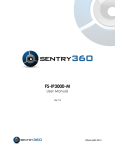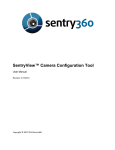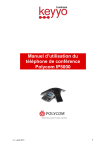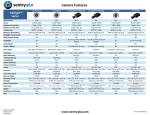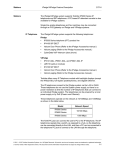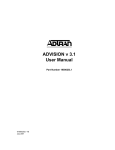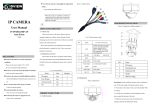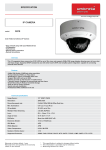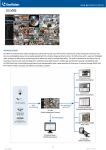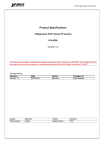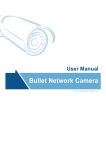Download IS-IP14K-DN
Transcript
IS-IP14K-DN User Manual Ver 1.0 ©Sentry360 2014 Table of Contents 1. Overview ............................................................................................................................ 3 1.1 Features ...................................................................................................................... 3 1.2 Package Contents........................................................................................................ 3 1.3 Dimensions .................................................................................................................. 4 1.4 Connectors .................................................................................................................. 5 2. System Requirements ...................................................................................................... 6 3. Access Camera ................................................................................................................. 7 3.1 Web Browser Configuration ......................................................................................... 9 1. Overview The IS-IP14K-DN camera is an MJPEG or H.264 encoding, 14.0 Megapixel resolution, IPaddressable, fixed camera. It is designed to deliver full motion high definition progressive scan digital video across local area networks. The IS-IP14K-DN features a design with no moving parts, creating a high-resolution fixed image. The IS-IP14K-DN comes equipped with a CS mount that accommodates a wide variety of fixed lenses for different applications; C mount lenses can also be used with a C/CS adapter. This dual codec camera enable users to simultaneously output multiple video streams at resolutions up to 14 megapixels which provide clear digital zoom capability for proactive forensic detail. The IS-IP14K-DN is equipped with a mechanical IR cut filter that filters infrared light to display high quality video images in low light environments. 1.1 • • • • • • • • • • • • • 1.2 Features 14.0 Megapixel CMOS sensor Maximum Resolution: 4352 x 3264 Maximum Framerate: 6 fps IR Cut Filter Full Onvif Compatibility Motion Detection PoE 802.3af 0.1 lux (color) at F/1.2 100/10 LAN Connection Protocols: UDP, TCP, HTTP, TFTP, RTSP Automatic Exposure Automatic White Balance Brightness, Contrast, Saturation Controls Package Contents Please check the package contains the following items listed below. • • Camera Quick Start Guide 1.3 Dimensions The IS-IP14K-DN camera and lens dimensions are shown below. 1.4 Connectors The diagram below shows the IS-IP14K-DN connections. Designation Description 1 DC Power 12V DC Power Connector 2 LAN Port PoE and Ethernet Port 2. System Requirements To connect to the IS-IP14K-DN via web browser, please ensure your PC has a good network connection, and meets system requirements as described below. Items System Requirement Web Browser Microsoft Internet Explorer Mozilla Firefox Google Chrome Apple Safari 3. Access Camera Step 1. Power your camera using the correct power source (PoE switch, PoE injector, or 12V adapter). Step 2. Download, install, and run sentryView™, Sentry360’s camera configuration tool, here: http://sentry360.com/product/sentryview/ Step 3. Click the Scan button in sentryView™ to scan your network for connected cameras. Step 4. To automatically configure your camera network settings, check the boxes of the cameras you want to configure. Then click Auto Configure. Step 5. Confirm your network settings and click Configure. Step 6. To manually configure your cameras, click Edit Camera Values at the bottom right, enter your IP Address, Subnet Mask, Gateway, and DHCP settings. Click Apply to save these values. Step 7. Your cameras are now configured. If you are using sentryCore™ as your Video Management System, please download the latest version here: http://sentry360.com/product/sentrycore/ Step 8. Right click on a camera and select Browse. The prompt for entering the default username and password will appear for logging in to the FS-IP5000-M. 3.1 Web Browser Configuration Camera configuration is accessed through the web browser interface by clicking the Show Settings button. When configuration is complete, click the System Tab -> Save to commit settings to permanent memory.