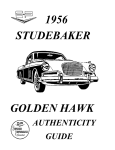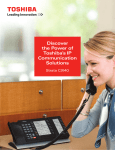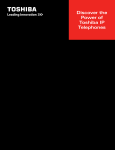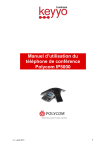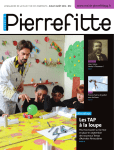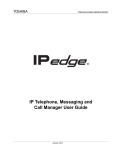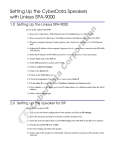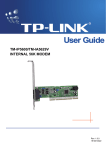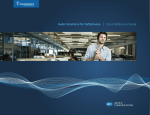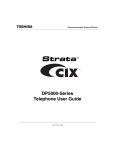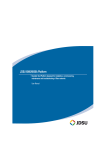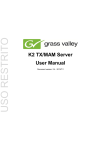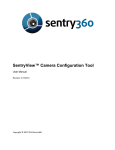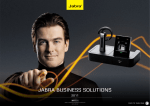Download Stations - NuSound Technology Group
Transcript
Stations IPedge/VIPedge Feature Description Stations 2/7/14 The IPedge/VIPedge system supports Toshiba IP5000 Series IP telephones and SIP telephones. A PC-based IP attendant console is also available for IPedge systems. Single line analog telephones and fax machines may be connected through an FXS gateway on IPedge and VIPedge systems. IP Telephone The IPedge/VIPedge system supports the following telephones: IPedge • IP5000 Series telephone (IPT) product line • IP4100 SIP DECT • Valcom Door Phone (Refer to the IPedge Accessories manual.) • Valcom paging (Refer to the IPedge Accessories manual.) • CyberData VoIP Intercom (door phone) VIPedge • IP5131-SDL, IP5531-SDL, and IP5631-SDL IP • LM5110 (add-on module) • IP4100 SIP DECT • Valcom Door Phone (Refer to the IPedge Accessories manual.) • Valcom paging (Refer to the IPedge Accessories manual.) Toshiba offers many IP Telephone models with backlight displays (except the IP5022-SD), full-duplex speakerphones, and Gigabit Ethernet. The IP telephones connect to the IPedge system via the LAN or WAN. These telephones do not use the System power supply, so there is no power restriction to limit the number of IP telephones that can connect to an individual IPedge system. The telephones can be powered by a local power supply or by PoE (Power over Ethernet). These telephones operate on the network at 10/100Mbps and 1000Mbps as shown in the table below. Model Network Speed IP5500 Series IP5600 Series 10/100 Mbps IP5000 Series 1000 Mbps The RJ45 PC jack can connect the user’s PC to the IP telephone. The IP telephones operate like a switch, as opposed to a hub, so the telephone can be connected directly to the LAN, and then a PC can be connected to the telephone PC jack to connect to the LAN through the telephone. © 2011 ~ 2013 Toshiba Information Systems, Inc. All Rights Reserved. All product, service and company names are trademarks, registered trademarks or service marks of their respective owners. This document and the information included herein is subject to change without notice. 1-1 Stations IPedge/VIPedge Feature Description 2/7/14 Attendant Console The Attendant Console, available only for the IPedge system, runs on a PC with Microsoft® Windows ® XP operating system Professional or Windows 7 (32-bit) operating system. The Console has a built-in softphone for IPedge and uses a Computer Supported Telephony Application (CSTA) interface. Each Attendant console requires the I-CPAUX, the basic port license, and the I-CP-ATT license which is bundled with the Toshiba supplied Attendant Console PCs and software. The ICP-ATT license must be ordered separately to enable the Console to be installed on a Dealer/Customer supplied PC. The latest Attendant Console software is available at no charge on Toshiba FYI. Third Party Peripherals The IPedge supports a variety of third party peripherals in order to meet specific business needs. Refer to the IPedge and VIPedge General Descriptions for a additional information. Also refer to the IPedge Accessories manual. Polycom End Points The IPedge system supports a variety of end points from Polycom. Refer to the IPedge General Description for a list of end points that have been qualified to work with IPedge The CyberData® Voice over IP (VoIP) Intercom product is targeted for door phone, emergency phone, and access control applications. The VoIP Intercom provides adaptive full-duplex voice operation, along with network adjustable speaker volume and microphone sensitivity. Providing door closure and tamper alert signaling, the VoIP Intercom has a tamperresistant design that allows the unit to be mounted securely and safely. Network downloadable firmware supports simple system upgrades. © 2011 ~ 2013 Toshiba Information Systems, Inc. All Rights Reserved. All product, service and company names are trademarks, registered trademarks or service marks of their respective owners. This document and the information included herein is subject to change without notice. 1-2 Stations IPedge/VIPedge Feature Description OVERVIEW 4/10/14 The IPedge/VIPedge system supports Toshiba IP5000 Series IP telephones and session initiation protocol (SIP) telephones. A PC-based IP attendant console is also available for IPedge systems. Single line analog telephones and fax machines may be connected through an FXS gateway on IPedge and VIPedge systems. IP Telephone The IPedge/VIPedge system supports the IP5000 Series telephone (IPT) and IP4000 Series product line. PolyCom Series 8440 | 550 | 321 SLT or SIP stations may hold the role of conference master for a conference call. Note: The IP4100 SIP Phone may participate in conference calls on IPedge and VIPedge systems, The IP4100 cannot initiate a conference call (conference master) on the VIPedge syste. The IP5131-SDL, IP5531-SDL, P5631-SDL IP telephones and the IP4100 SIP DECT, and CyberData VoIP Intercom/door phone are compatible with the VIPedge solution. On VIPedge systems, the following are supported: • IP5x31-SDL phones and LM5110 (add-on module) • IP4100 SIP DECT • CyberData Intercom (door phone) • Valcom Door Phone (Refer to the IPedge Accessories manual.) • Valcom paging (Refer to the IPedge Accessories manual.) Toshiba offers many IP Telephone models with backlight displays (except IP5022-SD), full-duplex speakerphones, and Gigabit Ethernet. The IP telephones connect to the IPedge/VIPedge system via the LAN or WAN. These telephones do not use the system power supply, so there is no power restriction to limit the number of IP telephones that can connect to an individual IPedge/VIPedge system. The telephones can be powered by a local power supply or by Power over Ethernet (PoE). These telephones operate on the network at 10/100Mbps and 1000Mbps as shown in the table below. Model Network Speed IP5500 Series IP5600 Series 10/100 Mbps IP5000 Series 1000 Mbps The IP telephones operate in the manner of a network switch (not a hub), © 2011 ~ 2013 Toshiba Information Systems, Inc. All Rights Reserved. All product, service and company names are trademarks, registered trademarks or service marks of their respective owners. This document and the information included herein is subject to change without notice. 1-3 Stations IPedge/VIPedge Feature Description 4/10/14 so the telephone may be connected directly to the LAN and the PC connected to the PC jack on the base station. Attendant Console Third-Party Peripherals Polycom End Points The Attendant Console (available only for the IPedge system) runs on Windows® XP Professional or Windows 7 (32 bit) operating system. The Console has a built-in softphone for IPedge and uses a Computer Supported Telephony Application (CSTA) interface. Each Attendant console requires the I-CP-AUX, the basic port license, and the I-CP-ATT license which is bundled with the Toshiba supplied Attendant Console PC software. The I-CP-ATT license must be ordered separately to enable the Console to be installed on a Dealer / Customer supplied PC. The latest Attendant Console software is available at no charge on Toshiba FYI. The IPedge supports a variety of third party peripherals in order to meet specific business needs. Refer to the IPedge and VIPedge General Descriptions for a additional information. Also refer to the IPedge Accessories manual. The IPedge system supports a variety of Endpoints from Polycom. Refer to the IPedge General Description for a list of Endpoints that have been qualified to work with IPedge The IPedge system supports CyberData® Voice-over-IP (VoIP) Intercom is targeted for door phone, emergency phone, and access control applications. The VoIP Intercom provides adaptive full-duplex voice operation, along with network adjustable speaker volume and microphone sensitivity. Providing door closure and tamper alert signaling, the VoIP Intercom has a tamper-resistant design that allows the unit to be mounted securely and safely. Network downloadable firmware supports easy upgrades. © 2011 ~ 2013 Toshiba Information Systems, Inc. All Rights Reserved. All product, service and company names are trademarks, registered trademarks or service marks of their respective owners. This document and the information included herein is subject to change without notice. 1-4 Stations Stations IPedge/VIPedge Feature Description 2/7/14 Refer to the appropriate user manual for the telephone. © 2011 ~ 2013 Toshiba Information Systems, Inc. All Rights Reserved. All product, service and company names are trademarks, registered trademarks or service marks of their respective owners. This document and the information included herein is subject to change without notice. 1-5 Stations IPedge/VIPedge Feature Description PROGRAMMING 4/25/14 All stations on the IPedge system are either Toshiba IP5000 Series telephones or SIP telephones. The IP5131-SDL, IP5531-SDL, P5631-SDL IP telephones and the IP4100 SIP DECT are compatible with the VIPedge solution. The CyberData VoIP Intercom (door phone) is compatible IPedge systems only. Analog stations require an FXS gateway. These stations are programmed in the IPedge system as SIP stations. IP5000 Software Requirements IPedge Licenses The IPT software in the IP5000 Series telephones must be: • 5K4-M2P2 (or later (small-screen phones)) or • 5K9-M2P2 (or later (large-screen phones)) All stations in an IPedge system require licenses. (I-CP-USR, I-CP-SIP2, or I-CP-AUX). IPedge and Enterprise Manager allows the system administrator to assign stations up to the system capacity, even if that number is greater than the number of licenses. The ability to assign station DNs beyond the number of licenses allows the administrator to create a user pool of DNs for certain survivability purposes. The administrator must consider that more stations can be assigned than can register with the system. VIPedge Licenses Over-Subscription Station Programming Each telephone on the VIPedge solution require a V-BIZ-STD license. IPedge systems and VIPedge solutions will allow stations to be created beyond the limit of system licensing, up to the limit of the system capacity. This allows the administrator to create DNs that will be used temporarily by a pool of users, or (for IPedge systems) for purposes of survivability. The administrator must consider that when more stations are created than there are licenses available, stations that try to register with the system may not be allowed to register based on the number of licenses available. It is recommended the number of stations created always be equal to or less than the number of licenses provided in the system. Station > Station Assignment Add a Station Click on the Add icon to add a new station. Edit a Station Click on a station in the list then, click on the Edit icon to change a station. © 2011 ~ 2014 Toshiba Information Systems, Inc. All Rights Reserved. All product, service and company names are trademarks, registered trademarks or service marks of their respective owners. This document and the information included herein is subject to change without notice. 1-6 Stations IPedge/VIPedge Feature Description Change a Prime DN Delete a Station Create a Range of DNs Export Data 4/25/14 Click on a station then click on the Change a Prime DN icon. Any other stations with this DN on a PhDN button will be updated. Click on a station in the list then, click on the Delete icon to remove a station. Click on the Create PDN Range icon then, enter the DN range, the extension type, Voice mail Box options and EMPA role. Click on the Export Data icon output the Station Assignment data as a CSV file. Table 1: Station Assignment Export values Field CSV Column Description Prime DN DirectoryNumber Prime Directory Number Type DirectoryType Station Type Name to Display Name Displayed Name DisplayDN DisplayDN Displayed DN VM MW Center Port VMMWCenterPort Pilot DN for Voice Mail ToneRingVoice/Announce ToneRingVoiceAnnounce 1 (Tone first 0 or 2 (Voice first) COS Day 1 COSDay1 Day 1 Class of Service System Call Forward SystemCallForward System Call Forward Template number VMID Code VoiceMailID Voice Mail box for this station Call History Memory CallHistoryMemory Number of calls saved in the history for this station (0 ~ 100) Station SpDial Bins: StationSpeedDialAlloc Number of Station SpDial Bins Network Calling Number NetworkCallingNumber CLID sent (32 max) EMail Address EMail Address Email address for VM from UM SIP Terminal URI SipURI SIP terminal URI SIP Terminal Password SipURIPassword SIP Terminal Password Import Data Click on the Import Data icon to input a CSV file. The station assignment data in the file will be entered into the IPedge/VIPedge system. 1. The Import Data dialog box will open. 2. Click on the Browse button to find the CSV file to import. 3. Select the server that will import the file. 4. Check-mark the Override existing records box to cause the imported file to overwrite existing database records. Un-check this box to prevent the file import from changing existing database entries. © 2011 ~ 2014 Toshiba Information Systems, Inc. All Rights Reserved. All product, service and company names are trademarks, registered trademarks or service marks of their respective owners. This document and the information included herein is subject to change without notice. 1-7 Stations IPedge/VIPedge Feature Description 4/25/14 5. Click on OK. IPedge Net Station Check mark the Select IPedge Net Station box if applicable. This will send the IPedge network DN information for this station to the other nodes. IPedge Net is supported on IPedge systems only. Survivable Station For a survivable station check mark the box and select the survivability Secondary Server. The station data will be set in the secondary survivability server. This requires another IPedge system as the secondary survivability server and licenses for the surviving stations in the secondary server. Available in IPedge R1.2 and later systems. On VIPedge systems the survivability is an automatic function. It requires no programming or licenses. Station Assignment Within the Station Assignment there are eight tabs. Not all stations will require assignments in every tab. All tabs are visible only after the Basic assignments have been saved. Note: Preference Prime DN Station Type Click on Show advanced configuration to show all parameters. This section is available only after the Basic data has been saved. Enter an existing PDN or enter a PDN you wish to create for a new station. • IPT - Toshiba IP Telephones • SIP - SIP Telephones • Attendant - PC Attendant Console (IPedge systems only) • Voice Mail - Voice Mail voice path (MAS only) • ACD Announce - Required for ACD announcements • SIP VM - IPedge Messaging Name to Display The name that will display on this telephone when idle and display on the calling and called stations during intercom calls. Network Calling Number Enter the CLID telephone number that should be sent for this station when making external calls through the IPedge Net network (32 digits max.). When this station makes outgoing calls through the IPedge Net network this number will be sent over the IPedge Net network to the terminating PSTN connected to the far-end node (providing this is allowed by the PSTN). This number will be displayed as the Caller ID number at the terminating external telephone. This number is not sent to local PSTNs connected to the node from which the call is originated. © 2011 ~ 2014 Toshiba Information Systems, Inc. All Rights Reserved. All product, service and company names are trademarks, registered trademarks or service marks of their respective owners. This document and the information included herein is subject to change without notice. 1-8 Stations IPedge/VIPedge Feature Description Station SpDial Bins Set System Speed Dial VM MW Center Port 4/25/14 The number of station speed dial bins allocated to this station. Possible values: 0 ~ 100 (maximum = 100 per station). Privilege to set System Speed Dial numbers. Enabled or Disabled (default = Disabled) Enter the Directory number or Pilot number of the voice mail system. System Call Forward System Call Forward group number. Group number = 0~48 (Default = 0) Create New mailbox If the Create New mailbox is check-marked (default) the Enterprise Manager will create the mailbox automatically when the station assignment is saved. VMID Code Voicemail Password Select Role The Voice Mail box that will answer when this station calls VM and when calls to this PDN are forwarded to VM. The password for this mailbox. Default = DN + 997. Check-mark the Assign Personal Administration Role to assign an Enterprise Manager Personal Administration (EMPA) Role. Select a Phone User role from the drop down menu below. EMPA Normal User and EMPA Super User are default roles. When the system administrator adds additional roles. Note: Click on Show advanced configuration to show all parameters. COS Day 1 Class of Service for Day 1 mode. Value = 1~ 32 (default = 1) COS Day 2 Class of Service for Day 2 mode. Value = 1~ 32 (default = 1) COS Night Class of Service for Night mode. Value = 1~ 32 (default = 1) Note: Refer to System feature; Day Night Service DRL Day 1 Destination Restriction Level for Day 1 mode. Value = 1~ 16 (default = 1) DRL Day 2 Destination Restriction Level for Day 2 mode. Value = 1~ 16 (default = 1) DRL Night Destination Restriction Level for Night mode. Value = 1~ 16 (default = 1) Note: Refer to System feature; Day Night Service FRL Day 1 Facilities Restriction Level for Day 1 mode. Value = 1~ 16 (default = 1) FRL Day 2 Facilities Restriction Level for Day 2 mode. Value = 1~ 16 (default = 1) © 2011 ~ 2014 Toshiba Information Systems, Inc. All Rights Reserved. All product, service and company names are trademarks, registered trademarks or service marks of their respective owners. This document and the information included herein is subject to change without notice. 1-9 Stations IPedge/VIPedge Feature Description FRL Night 4/25/14 Facilities Restriction Level for Night mode. Value = 1~ 16 (default = 1) Note: Refer to System feature; Day Night Service QPL Day 1 Queuing Restriction Level for Day 1 mode. Value = 1~ 16 (default = 1) QPL Day 2 Queuing Restriction Level for Day 2 mode. Value = 1~ 16 (default = 1) QPL Night Queuing Restriction Level for Night mode. Value = 1~ 16 (default = 1) Note: LCR Group Dialing Progress Tone Refer to System feature; Day Night Service Least Cost Routing Group Number. Value = 1~ 16 (default = 1) Type of Tone to hear after dialing LCR access code. Tone Types: Dial Tone (Default), Entry Tone or Silence Call Pickup. The station privilege to activate Call Pickup. Permitted (Default), Group Only, Not Permitted Bearer Capability ISDN Bearer Capability the PSTN is expecting from non ISDN stations: 3.1kHz Audio (data and speech) or Speech Important Notes: 1. Standard telephone type data devices (modems, G3-fax signals) must be set for 3.1 kHz audio on ISDAN lines. 2. The IPedge Net network does not support 3.1 kHz (data and speech), all standard telephone equipment must be set to Speech if making calls calls on IPedge Net. Possible values: Audio (Default) or Speech Display DN This number will display on the LCD of telephones when calling, or when called by, this station or VM port. If this station is a member of a Hunt Group that has a Pilot Number and Pilot Display Number set in Station > Station Groups, Group Type = Hunt Group; select Pilot Number and Number to Display respectively, enter the HG Pilot Display Number in this field. This is necessary for proper operation of Hunt Groups, including centralized Voice Mail, over IPedge Net. Dial String of 1~ 5 digits CESID E911 Calling Party Information identifier for this station (CESID). © 2011 ~ 2014 Toshiba Information Systems, Inc. All Rights Reserved. All product, service and company names are trademarks, registered trademarks or service marks of their respective owners. This document and the information included herein is subject to change without notice. 1-10 Stations IPedge/VIPedge Feature Description 4/25/14 Up to 16 digits (default = no data) Emergency Call Group The Emergency call group that this station belongs to. 1 (default) ~ 128 Remote CF/DND Password Password to remotely set or cancel DND or Station Call Forward from another IPedge/VIPedge station. (default = no data) Travel COS Change Privilege to Change the Traveling Class of Service Override Code. Enabled or Disabled (default = Disabled) TGAC Override Trunk Group Access Code Override for Attendant console. Enabled or Disabled (default = Disabled) Call Waiting Tone Enable: If you want your telephone speaker to beep when you are on an existing call and receive another call. Also, if this feature is enabled the beep tones can be sent to your telephone Handset/Headset as follows: On your LCD telephone, press 369 and Hold key simultaneously, Select 0 and press key FB01 to turn its light ON, then press Hold again and go off and on hook. Disable: If you do not want your telephone to beep when you are on an existing call. Enable (default) or Disable The beep tone can be two beeps or continuous as set in Station, Station Assignment, Preference, Show advanced configuration, Call Waiting Tone. Dial Directory Enable: The telephone User Name will appear in the large display telephone Direct SS dial directory. Enabled or Disabled (default = Enabled) Door Over DND Network COS Not Applicable Network Class Of Service number. Used when calling across an IPedge Net network connection. 1~ 32 (default = 1) Auto OCA OCA occurs automatically when making a call to a busy station that allows OCA calls to be received. Enabled or Disabled (default = Enabled) © 2011 ~ 2014 Toshiba Information Systems, Inc. All Rights Reserved. All product, service and company names are trademarks, registered trademarks or service marks of their respective owners. This document and the information included herein is subject to change without notice. 1-11 Stations IPedge/VIPedge Feature Description Originate OCA 4/25/14 The privilege to make OCA calls to other stations. Important!: This privilege must be disabled for all Voice Mail and Auto Attendant ports. Enabled or Disabled (default = Enabled) RSTU Supervision CO Park & Hold Not Applicable Enabled: When this station parks a line call, CO or GCO buttons of the parked line that appear on other stations will be on hold. This will allow the other stations to press the CO or GCO button to pickup the parked call. Disabled: When this station parks a line call, CO or GCO buttons of the parked line that appear on other stations will appear busy. This will prevent the other stations to press the CO or GCO button to pickup the parked call. Enabled or Disabled (default = Disabled) MW & DND Dial Tone Enable: When you access internal dial tone, your telephone will receive stuttered dial tone when it has a message waiting indication; and you will receive a busy tone burst when your telephone is in the DND mode. Disable: This station will receive normal dial tone when it has a message waiting or when it is in the DND mode. Enabled or Disabled (default = Enabled) Activate Message Waiting Enable: This station is allowed to activate station-to-station message waiting on other stations by dialing the other station number plus 7, 8, or 9, or by pressing the Msg key. Disable: This station can not activate station-to-station message waiting on other stations by dialing the station number plus 7, 8, 9, or by pressing the Msg key. This parameter does not apply to Voice Mail ports; they use the special Message Waiting access codes. Enabled or Disabled (default = Enabled) Tenant Number Enter the Tenant number to which this PDN should be assigned. 1~ 8 (default = 1) Hook-Switch Recall Auto-Campon to PDN Not Applicable Enable - to allow auto-campon to this PDN when busy and called by a CO line even if the CO line group has auto-campon disabled in Trunk, Trunk Groups, Incoming, Show advanced configuration. © 2011 ~ 2014 Toshiba Information Systems, Inc. All Rights Reserved. All product, service and company names are trademarks, registered trademarks or service marks of their respective owners. This document and the information included herein is subject to change without notice. 1-12 Stations IPedge/VIPedge Feature Description 4/25/14 Disable - to not allow auto-campon to this PDN when called by a CO line if the CO line group has auto-campon disabled in Program Trunk, Trunk Groups, Incoming, Show advanced configuration. Note: Auto-campon will always occur on the PDN if the calling CO line group has auto-campon enabled in Trunk, Trunk Groups, Incoming, Show advanced configuration regardless of how this option is set. Auto-campon will be applied or not to PhDNs according to the PhDN owner PDN setting for this option. Enabled or Disabled (default = Enabled) LCR PDN Code Enter the number of digits that determine when to send the LCR PDN code. The PDN code is registered in the LCR Modified Digits Table. Four digits or three digits (default = three) Speaker OCA Enable or disable Speaker OCA on an IP telephone. Enabled or Disabled (Default) IP Phone Login Password This feature determines whether a password is required for phone login. Enable: Applies a phone login password. Disable: No login password is needed. This feature is used for both EMPA and for IP User Mobility as well. If this value is set to Enable, a password is required in Security Code. Security Code Enter the EMPA password for this station. This security code is also the IP Mobility Login password. 16 Characters Max Transfer Registration This feature determines whether the DN will be able to be logged out and logged into another IPT or SoftIPT at another location. If disabled, this DN cannot be logged out remotely and log into another IPT/SoftIPT. If enabled, this DN can be logged out remotely and logged into another IPT/ SoftIPT station. This parameter enables and disables IP User Mobility. Station Connecting Equipment Not Applicable Calling Name Type Enter the type of Calling Name for Outgoing Name Delivery. This field is only valid in the case of the Outgoing Call for ISDN-PRI Trunk of ‘NATIONAL’ and ‘NORTEL’. • None - Not send the Calling Name to ISDN-PRI Trunk • LCD - Send the station name assigned by Station, Station Assignment, Basic Tab, Name to Display to ISDN-PRI Trunk. © 2011 ~ 2014 Toshiba Information Systems, Inc. All Rights Reserved. All product, service and company names are trademarks, registered trademarks or service marks of their respective owners. This document and the information included herein is subject to change without notice. 1-13 Stations IPedge/VIPedge Feature Description Specified Caller ID 4/25/14 • SPECIAL - Send the Special Name assigned by Trunk, Calling Number, CNIS Presentation, Special Name Assignment to ISDN-PRI Trunk. • DEFAULT - Send the Default Calling Name assigned by Trunk, Calling Number, Calling Number Identification, Display Name to ISDN-PRI Trunk. Enable = Station Name is displayed after answered to Internal call. Disable= Station Name is changed to DN number after answered to internal call. System Speed Dial Supplement SIP Inband Mode Select whether System Speed Dial supplement for IP stations should be enabled or disabled (Default. This parameter is for SIP station extensions only. When set to “Enable”, SIP extension can transmit a DTMF signal to a trunk while ringing the calling party. SIP Channel Number This parameter is for SIP station extensions only. This sets the maximum number of channels for a SIP station. If set to a value higher than the limitations for the device, the station will still be limited to the maximum number it was designed to handle. SIP call limits: Supporting Assignments • Outbound: Max number of channels (multiplied by two) • Inbound: Max number of channels System > Class of Service LCR/DR > DR Guide Access the Destination Restriction Wizard LCR/DR > LCR Guide Access the Least Cost Routing Wizard The time a call remains parked until the systems signals the parking station - Park Recall Timer: Range 10 - 600 seconds (Default = 120 seconds) Flexible Feature Access Codes System > Flexible Access Code Access code #33 - Park a call in a specific orbit Access code #32 - Retrieve a parked call Access code #5#29 - Call Park Answer © 2011 ~ 2014 Toshiba Information Systems, Inc. All Rights Reserved. All product, service and company names are trademarks, registered trademarks or service marks of their respective owners. This document and the information included herein is subject to change without notice. 1-14 Stations IPedge/VIPedge Feature Description 4/25/14 CAUTION! It is recommended the number of stations created is set to equal (or less than) the number of licenses provided in the system. IPedge systems and VIPedge solutions will allow stations to be created beyond the limit of system licensing, up to the limit of the system capacity. This allows the administrator to create DNs that will be used temporarily by a pool or users, or (for IPedge systems) for purposes of survivability. The administrator must consider the following: when stations are created in excess of available licences, stations attempting to register with the system may be denied based on the number of available licenses. DSS An IPT can support up to three DSS units (up to the system maximum). Enter 000000 (six zeroes) as the Equipment Number for each DSS you are assigning to this station. After the saving the DSS assignment select the Key tab then click on the View DSS key assignment link. Key Assignments The Key assignment tab is used to assign functions to the programmable feature buttons on the IP5000 Series telephones. Copy Icon Timer Ring Down • Right click on a key to program that key. • Left click a key to display the programming on a key. In the Key Assignment tab click on the Copy icon. In the dialog box click on Select All Key. All of the keys will be highlighted. Click to deselect key you do not want to copy. Generally you do not want to copy the PDN key. Select the target Server and the Target Stations to which you will copy the key assignments. Click on OK to copy the assignments. Set the timers for this station. If this is to be a Ring Down station set Emergency Ring Down to Enabled. Set the Emergency Ring Down Timer to the number of seconds to wait before the IPT station rings down to the Emergency Ring Down Destination. Enter the DN (up to five digits) of the station in this node that this station will call when the timer expires. IPT Data Station IP Address Type This section sets up the network parameters for a DN. Assign Fix for a fixed IP address. Assign Any for DHCP operation. © 2011 ~ 2014 Toshiba Information Systems, Inc. All Rights Reserved. All product, service and company names are trademarks, registered trademarks or service marks of their respective owners. This document and the information included herein is subject to change without notice. 1-15 Stations IPedge/VIPedge Feature Description Station IP Address Auto Assign Station ID 4/25/14 If the Station IP Address is set to Fix, enter the IP Address of the station. The possible values are: Permitted, Not Permitted or Don’t Care (Default). Use Automatic when the IP telephone has no Station ID. Use Not Automatic when IP telephone has station ID in the IP telephone setting. In System > System IP Data, Automatic Assignment of Station ID is the same parameter for system. When “Don't Care” is set, System > System IP Data, Automatic Assignment of Station ID precedes in Station > Station Assignment, IPT Data tab, Auto Assign Station ID (this parameter). Enabling System > System IP Data, Automatic Assignment of Station ID is equal to using ‘permitted’ in Station > Station Assignment, IPT Data tab, Auto Assign Station ID. Disabling in System > System IP Data, Automatic Assignment of Station ID is equal to using “Not Permitted” in Station > Station Assignment | IPT Data tab, Auto Assign Station ID. When the IP telephone requests to connect to an IPedge system with no station ID, the IPedge searches for a PDN that is set in this parameter to permitted and sends the PDN to the IP telephone. The IP telephone records it in the IP telephone setting. Station Terminal Authentication Mode Set to Apply to reserve a PDN for the IP Telephone now connected. When Apply is set, terminal authentication by MAC address of IPT is valid. If other IPT with the same PDN is connected to the network, the IPedge system will reject the registration because the MAC address of the new IPT is different. When set to Do not Apply you can move the PDN from a IPT to another IPT and another IPT can be connected to the IPedge server. When Do Not Care is set, terminal authentication for this telephone is determined by System, System IP Data, Terminal Authentication. The Terminal Authentication settings Apply or Do Not Apply in this program overrides the Terminal Authentication any setting in Program System, System IP Data, Terminal Authentication. DTMF Tone Duration Sets the duration of DTMF tones sent from an IPT (in milliseconds), from an IPT. Default = 200 ms. Station MAC Address This is a display-only field. This will show the MAC address of the station when it is connected and operating correctly. Voice Packet Table For G.711 assign table 1. For G.729A assign table 2. © 2011 ~ 2014 Toshiba Information Systems, Inc. All Rights Reserved. All product, service and company names are trademarks, registered trademarks or service marks of their respective owners. This document and the information included herein is subject to change without notice. 1-16 Stations IPedge/VIPedge Feature Description Display Software Version Number of IPT SIP Terminal URI SIP Terminal Password 4/25/14 This is a display-only field. Set the Uniform Resource Identifier of the SIP terminal. URI is to identify the IP telephone in the system. You can use A-Z, a-z and 0-9 up to 32 characters as the URI. It has to be unique in the system. Set password for terminal authentication of the SIP terminal. This password is checked for terminal authentication when registration is performed from the SIP terminal. You can use A-Z, a-z and 0-9 up to 64 characters. It doesn't have to be unique in the system. Toshiba recommends using a password for every SIP terminal to help prevent unauthorized users connecting to the system. IPedge systems with R1.6.1 and later software, VIPedge systems R1.4.3 and later require a password with the following characteristics: • Minimum of eight characters and • One uppercase letter (A~Z) and • One lowercase letter (a~z) and • One number (0~9) • The word “password” is not a legal entry and will not be permitted. Connection to Media Relay Server Set the connection mode to the Media Relay Server during port forwarding (NAT). Either Auto (default) or Manual. For the IPT Data connection to use the Media Relay Server set this to Manual. Refer to the Media Relay Server Feature Description. Secondary Audio Codec for Full IP station the possible values are: G.711, G.729A (Default) or None. IP telephones have two built-in codecs. Select the audio codec that will be used in this IP telephone. The G.711 codec - provides the highest voice quality but uses the most network bandwidth (about 115kbps per IP telephone when in use). The G.729A codec - provides less voice quality but uses the least amount of network bandwidth (about 29kbps per IP telephone when in use). The Voice Packet Table must be set properly for the codec assigned. Secondary Voice Packet Index Base UDP Port for IP Telephone Media Channel The IPedge system provides a peer to peer connection when an IP telephone directly communicates with another IP telephone. A negotiation method is required to resolve differing audio codec settings on the IP telephones. When a call is established between IP telephones, the system will check the assignment of secondary audio codecs. If there is matching assignment, it will be applied. If there is not, the user will hear reorder tone. Possible values are: 1 ~ 128. The base UDP port for the IP telephone media channel. Possible values are: 1026 ~ 65532 (Default = 49154). Note: Only even numbers can be set. © 2011 ~ 2014 Toshiba Information Systems, Inc. All Rights Reserved. All product, service and company names are trademarks, registered trademarks or service marks of their respective owners. This document and the information included herein is subject to change without notice. 1-17 Stations IPedge/VIPedge Feature Description Group 4/25/14 Use this tab to assign this DN to a Call Pickup Group or Paging Group. SIP stations can not be a member of a Paging Group. EMPA Phantom DN Locator This tab is used to assign the Phone Display Language and the EMPA Language. To display a list of Phantom DNs select Station > Phantom DN. To display a list of the DNs a PhDN is assigned to select Station > Phantom DN. Click on the PhDN then click on the Locate icon. SYSTEM PORT NOTES IPTs use ports in the 21000 ~ 29999 range (for RTP). IPedge systems support SIP stations on the same sub-net. When SIP stations are on the other side of a router from the IPedge or VIPedge system, that router must be ‘SIP aware.’ The router must provide one-to-one translation. Refer to the IPedge Install manual for information about System Ports and NAT traversal. © 2011 ~ 2014 Toshiba Information Systems, Inc. All Rights Reserved. All product, service and company names are trademarks, registered trademarks or service marks of their respective owners. This document and the information included herein is subject to change without notice. 1-18 Stations HARDWARE IPedge/VIPedge Feature Description 2/7/14 IP 5000 Series and SIP telephones connect to IPedge via an IP network connection. Single Line telephones (analog) stations can connect to an IPedge system via an FXS gateway. © 2011 ~ 2013 Toshiba Information Systems, Inc. All Rights Reserved. All product, service and company names are trademarks, registered trademarks or service marks of their respective owners. This document and the information included herein is subject to change without notice. 1-19 Stations IPedge/VIPedge Feature Description CAPACITY 2/7/14 The maximum capacities are shown in the table below. AVAILABILITY IPedge Station/Peripherals System Capacities Stations EP Server EC Server EM Server PC Attendant consoles 2 2 6 IP5000 Series stations, SIP stations, Voicemail and Meeting 40 per system 200 per system1 1,000 per system1 8 per station 24 per system 8 per station 24 per system 8 per station 24 per system Add-on modules LM5110, KM5020 80 160 800 Simultaneous calls 40 148 576 DSS Consoles 1. Capacity could be reduced by the addition of Messaging and or Meeting applications. IP5000 Series Software Requirements The IPT software in the IP5000 Series telephones must be: • 5K4-M2P2 (or later) or • 5K9-M2P2 (or later) VIPedge Station/Peripherals System Capacities RESTRICTION Stations Up To 60 Users More Than 60 Users IP5000-series stations, IP4100 DECT (total) 60 per System 500 per System Add-on modules on IP Telephones 53 400 Simultaneous calls 96 413 Any number of IP5000 Series telephone, up to the system capacity, can be programmed into the system. Only as many stations as there are licenses can be registered. © 2011 ~ 2014 Toshiba Information Systems, Inc. All Rights Reserved. All product, service and company names are trademarks, registered trademarks or service marks of their respective owners. This document and the information included herein is subject to change without notice. 1-20