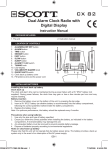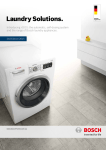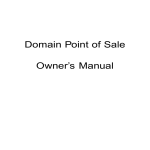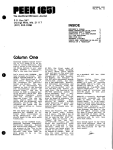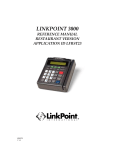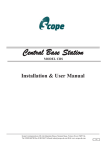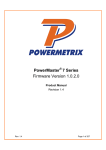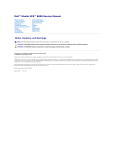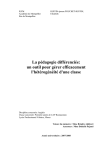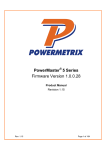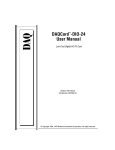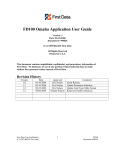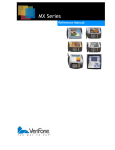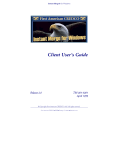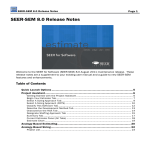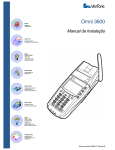Download LinkPoint AIO User Manual PDF - 1 MB
Transcript
LinkPoint® 3000/AIO
REFERENCE MANUAL
RETAIL/AVS/PURCHASING
CARD/RESTAURANT APPLICATION
APPLICATION ID: L3FRR31
DRAFT COPY
L3FRR31
Version 1.0 0402
LinkPoint® 3000/AIO Reference Manual
FDMS Omaha; Application ID L3FRR31
DRAFT COPY
Manual Number 1.0
LinkPoint International, Inc.
5310 Derry Avenue Suite U
Agoura Hills, CA 91301
www.linkpoint.com
Printed in the United States of America.
© Copyright 2002 LinkPoint® International, Inc. All rights reserved.
Under the copyright laws, no part of this publication may be copied, distributed, stored in a retrieval
system, translated into any language, transmitted, in any form or by any means, without the prior written
agreement of LinkPoint International, Inc. LinkPoint International reserves the right to make changes to
this document and the products it describes without prior notice. LinkPoint International shall not be liable
for inadvertent technical errors or omissions made herein, nor for incidental or consequential damages
resulting from the performance or use of this product.
LinkPoint 3000/AIO, PrintPoint 1000, PrintPoint 3000, BankPoint and LoadPoint are service marks (SM) of LinkPoint
International, Inc. Printer 250, Printer 900, PrintPak 350, PINpads 101, 1000, 201, 2000, and Zontalk 2000 are
trademarks of VeriFone, Inc. VeriFone is a registered trademark of VeriFone, Inc. Citizen iDP Printers 562 and 3530 are
trademarks of CBM, Inc. Magtek is a registered trademark of Magtek, Inc.
Note: This equipment has been tested and found to comply with the limits for a Class A digital device, pursuant to part
15 of the FCC Rules. These limits are designed to provide a reasonable protection against harmful interference when
the equipment is operated in a commercial environment. This equipment generates, uses, and can radiate radio
frequency energy and, if not installed and used in accordance with the instruction manual, may cause harmful
interference to radio communications. Operation of this equipment in a residential area is likely to cause harmful
interference in which case the user will be required to correct the interference at the user’s expense.
Caution: Danger of explosion if lithium battery is incorrectly replaced. Replace only with the same of equivalent type
recommended by the manufacturer. Dispose of used batteries according to the manufacturer's instructions.
TABLE OF CONTENTS
INTRODUCTION ................................................................................................................1
Printers...........................................................................................................................2
PIN pad Devices.............................................................................................................2
Check Readers ..............................................................................................................2
GETTING STARTED..........................................................................................................3
Unpacking.......................................................................................................................3
Installation.......................................................................................................................4
Maintenance...................................................................................................................6
Returning the Terminal for Service................................................................................6
TERMINAL FEATURES .....................................................................................................7
Hardware Features ......................................................................................................12
LinkPoint 3000 Specifications ......................................................................................15
LinkPoint AIO Specifications ........................................................................................16
BOOT MODE FUNCTIONS.............................................................................................16
Boot Mode Passwords .................................................................................................17
Cold Boot......................................................................................................................17
Date and Time Setup ...................................................................................................18
Printer Port Setup.........................................................................................................18
RS232 Port Setup ........................................................................................................20
PIN pad Port Setup.......................................................................................................21
Model Number ..............................................................................................................22
Clear Memory...............................................................................................................23
TERMINAL DIAGNOSTICS .............................................................................................24
Display Test—Press [1]...............................................................................................24
Keyboard Test— Press [2] ..........................................................................................25
Clock Test— Press [3].................................................................................................25
Dialer Test— Press [4] ................................................................................................26
Line Voltage Test— Press [5] ......................................................................................26
Modem Originate Test for LinkPoint 3000— Press [6] ................................................27
Modem Originate Test for LinkPoint AIO— Press [6] ..................................................28
Modem Answer Test— Press [7].................................................................................29
Card Reader Test— Press [8].....................................................................................29
Serial Port Test — Press [9]........................................................................................30
Memory Analysis for LinkPoint 3000 — Press [0].......................................................31
Memory Analysis for LinkPoint AIO — Press [0]..........................................................32
DOWNLOAD PROCEDURES..........................................................................................34
Telephone Download for LinkPoint 3000 (No application loaded) ...............................34
Telephone Download for LinkPoint 3000 (Shortcut/Application already loaded) .........36
Direct PC-to-POS Download for LinkPoint 3000.........................................................37
Direct PC-to-POS Download for LinkPoint 3000 (Shortcut)........................................39
POS-to-POS for LinkPoint 3000 (Master/Slave Download) .......................................40
Telephone Download for LinkPoint AIO (No application loaded) ................................42
How To Do A Base Download for LinkPoint AIO (No application loaded) ..................42
Telephone Download for LinkPoint AIO (Shortcut/Application already loaded) ...........44
Direct PC-to-POS Download for LinkPoint AIO ...........................................................46
Direct PC-to-POS Download for LinkPoint AIO (Shortcut)..........................................48
POS-to-POS for LinkPoint AIO (Master/Slave Download) ..........................................49
2002 LinkPoint® International, Inc.
i
L3FRR31 Reference Manual
INTRODUCTION
DOWNLOAD PARAMETERS...........................................................................................51
Field Type Codes .........................................................................................................51
Memory Locations ........................................................................................................51
Account Range String Description...............................................................................60
Password Protect Settings ..........................................................................................60
TeleCheck Check Service ...........................................................................................61
TeleCheck Check Service Prompt Options.................................................................62
Split Dial Authorization Option for American Express and Discover Cards ................63
SprintNet.......................................................................................................................63
DIAL STRING CODES .....................................................................................................64
BASIC OPERATION .........................................................................................................65
Using The Card Reader ...............................................................................................65
The Calculator..............................................................................................................65
LOCAL FUNCTIONS........................................................................................................66
ENTER 40: View Last Three Responses From Host..................................................66
ENTER 41: Printer Enable ...........................................................................................66
ENTER 42: Dial Prefix (PABX).....................................................................................67
ENTER 43: Dial Suffix..................................................................................................68
ENTER 44: View Last Three Batches .........................................................................68
ENTER 45: Demo Mode Enable/Disable.....................................................................69
ENTER 46: Technical Specification Printout ...............................................................70
ENTER 47: Batch Number Setting ..............................................................................70
ENTER 48: View Merchant ID, View or Change Device ID, Phone Numbers.............71
ENTER 49: Clear Batch...............................................................................................72
ENTER 50: Deposit Inquiry..........................................................................................73
ENTER 50: Update Host..............................................................................................74
ENTER 51: Print Last 10 Batches ...............................................................................75
ENTER 52: Terminal Keyboard Lock...........................................................................75
ENTER 53: Second Receipt Copy Printout .................................................................76
ENTER 98: Program Name And Revision Information................................................76
ENTER 99: Application Version And Download Information........................................77
RETAIL STANDARD KEY OPERATIONS ......................................................................78
SALE ............................................................................................................................80
ATM/DEBIT CARD SALE...........................................................................................105
RETURN ....................................................................................................................112
AUTHORIZATION ONLY............................................................................................118
TICKET ONLY............................................................................................................131
CHECK.......................................................................................................................144
TELECHECK ECA SALE...........................................................................................150
ECA CHANGE............................................................................................................154
ECA VOID ..................................................................................................................157
ECA REVIEW.............................................................................................................160
ECA REPORT ...........................................................................................................161
ECA CLOSE ..............................................................................................................163
ECA CLEAR BATCH..................................................................................................166
VOID...........................................................................................................................168
REVIEW .....................................................................................................................171
REPRINT....................................................................................................................183
2002 LinkPoint® International, Inc.
ii
L3FRR31 Reference Manual
TABLE OF CONTENTS
CLOSE BATCH..........................................................................................................185
RETAIL TIP TRANSACTIONS.......................................................................................188
RETAIL SALE — KEY [SALE]....................................................................................188
ADDING RETAIL TIPS (REQUIRED TO CLOSE BATCH) .......................................197
RETURN ....................................................................................................................199
AUTHORIZATION ONLY............................................................................................205
TICKET ONLY (OFFLINE) .........................................................................................211
REVIEW .....................................................................................................................217
CLOSE BATCH..........................................................................................................227
RESTAURANT STANDARD KEY OPERATIONS ........................................................229
Terminal Transactions ...............................................................................................229
RESTAURANT TRANSACTIONS..................................................................................231
DINE IN / BAR TAB AND TAKE OUT — KEY [SALE] ...............................................231
ADDING TIPS (REQUIRED TO CLOSE BATCH)....................................................249
CLOSING BAR TAB (REQUIRED TO CLOSE BATCH)...........................................252
ADJUST AMOUNT (FOR NEW TOTAL) ...................................................................255
ATM / DEBIT CARD SALE.........................................................................................258
RETURN ....................................................................................................................265
AUTHORIZATION ONLY............................................................................................270
TICKET ONLY (OFFLINE) .........................................................................................277
VOID...........................................................................................................................284
REPRINT....................................................................................................................287
REVIEW .....................................................................................................................289
CLOSE BATCH..........................................................................................................316
APPENDIX A—PROMPTS, ERROR MESSAGES AND TROUBLESHOOTING ......319
APPENDIX B—ADDITIONAL TROUBLESHOOTING GUIDELINES.........................324
GLOSSARY.....................................................................................................................325
INDEX ..............................................................................................................................329
2002 LinkPoint® International, Inc.
iii
L3FRR31 Reference Manual
INTRODUCTION
INTRODUCTION
Congratulations on your choice of the LinkPoint® point-of-sale (POS) terminal. Whether
you purchased the LinkPoint 3000 or the All-In-One (AIO) the LinkPoint is ideal for the
retail needs of you and your merchants. Scientifically engineered to exceed the quality
found in current terminal technology, the LinkPoint combines user-friendly operation with
“soft,” programmable functions. The screen-addressable keys and an innovative backlit
display panel make the terminal operation quick and easy. The LinkPoint 300 is
compatible with all major printers, while the AIO contains a high-speed, integrated
thermal printer. Both terminals also contain additional serial ports for PIN pads, check
readers and other peripherals.
LinkPoint 3000
Figure 1
LinkPoint AIO )
Figure 2
This manual includes step-by-step guides through specific transactions and operations,
and shows how to keep the terminal in peak operating condition. It was designed to
assist FDRMS, its Help Desk and bank/ISO clients. Words that appear in capital letters
and brackets, [LIKE THIS], stand for keys on the terminal keypad. Words that appear in
capital letters without brackets, LIKE THIS, stand for display messages.
2001 LinkPoint® International, Inc.
1
L3FRR30 Reference Manual
Printers
The LinkPoint 3000 terminal supports all major terminal printers. The LinkPoint 3000 is
compatible with: LinkPoint’s PrintPoint 1000, 3000, VeriFone’s P250, P900, PrintPak 350
and Citizen’s iDP562 printers. Printers attach easily to the LinkPoint 3000 terminal with a
connecting cable. If a merchant does not use an electronic printer, a manual imprinter is
normally provided to produce transaction records for both the merchant and the
customer.
PIN pad Devices
The application programmed in the LinkPoint terminals support VeriFone PINpads 101,
1000, 201, 2000 and the LinkPoint BankPoint for debit transactions. PIN pads attach
easily to the PIN pad connector on the back of the terminal (please refer to the separate
PIN pad manual for installation and operating instructions). The Master/Session
encryption method is supported.
Check Readers
The LinkPoint terminals support Magtek check readers for check warranty services.
2002 LinkPoint® International, Inc.
2
L3FRR31 Reference Manual
GETTING STARTED
GETTING STARTED
Unpacking
Carefully inspect the shipping carton and its contents for any damage that may have
occurred during shipping. If the terminal is damaged, file a claim immediately with the
shipping company or carrier and notify LinkPoint International.
Do not try to use a damaged terminal!
To unpack the LinkPoint:
1. With the shipping carton right side up, open the carton’s lid.
2. Lift the terminal, its AC adapter and line cord with modular plugs up and out of the
box.
3. Remove the terminal from its protective bubble wrap and place the bubble wrap back
in the shipping carton. Remove the AC adapter from its protective box and return the
box to the shipping carton. Close the shipping carton and save the shipping materials
so that the unit can be repacked for shipping or moving in the future.
4. Place the terminal on a desk or tabletop. When choosing a place for the LinkPoint
terminal, avoid areas with:
♦ Direct sunlight or objects that radiate heat
♦ Excessive dust
♦ Electrical devices that cause excessive voltage variations such as air
conditioners, space heaters, fans, or high-frequency security devices
LinkPoint 3000 Shipping Carton Contents
LinkPoint AIO Shipping Carton Contents
Figure 3
2002 LinkPoint® International, Inc.
3
L3FRR31 Reference Manual
GETTING STARTED
Installation
Installing the LinkPoint terminal is simple and requires no tools.
To install the LinkPoint 3000:
1. Connect the AC adapter’s triangular end to the power input at the rear of the LinkPoint
3000 terminal (Figure 4).
Figure 4
2. Plug the adapter into a 120-volt electrical outlet (Figure 5) or into a quality surge
suppressor.
Figure 5
3. Insert one end of the telephone line cord into one of the modular jacks at the rear of
the terminal. Insert the other end of the line cord into a modular telephone wall jack,
just as one would connect a telephone (see Figure 6). The modular plug may be
inserted directly into the wall jack or use a 4-prong adapter (not included) for older 4prong jacks.
Note: A standard telephone may be connected to the other modular jack at the rear of the
terminal.
Figure 6
2002 LinkPoint® International, Inc.
4
L3FRR31 Reference Manual
GETTING STARTED
4. If the PrintPoint 1000, 3000, VeriFone P250, P900, PrintPak 350, Citizen iDP562,
iDP3530 or other compatible printer is used with the LinkPoint 3000 terminal, please
refer to the manual packaged with the printer for installation and operating
instructions.
5. When the terminal is plugged in, it will display the message APP. NOT AVAILABLE
(unless an application is pre-downloaded).
To install the LinkPoint AIO :
1. Find the power input on the back of the AIO terminal near the paper tray (see Figure
7).
Figure 7
3. Connect the male AC adapter plug to the power input at the rear of the terminal (see
Figure 8). The black sleeve that surrounds the plug has a round area that is
unmarked and a flat area that is marked with an arrow. In order to connect the
power adapter, please note that the plug must be turned upside down, so that
the flat area of the sleeve is facing down. The arrow must turned down and
pointing toward the terminal before the cord can be inserted properly. The
sleeve acts as a lock to secure the plug to the terminal. Please note that if the cord
must be disconnected from the terminal, the sleeve must be slid back in order to
disconnect the plug.
Figure 8
4. Plug the adapter into a 120V electrical outlet or into a surge suppressor (see Figure
9).
2002 LinkPoint® International, Inc.
5
L3FRR31 Reference Manual
GETTING STARTED
Figure 9
4. Connect one end of the telephone line cord into one of the modular jacks underneath
the terminal. Thread the phone cord through its designated channel as shown in
Figure 10. Insert the other end of the line cord into a modular telephone wall jack just
as you would to connect a telephone. The modular plug may be inserted directly into
the wall jack or into a four-prong adapter (not included) for use with older four-prong
jacks.
Note: You may connect a standard telephone to the other modular jack underneath the
terminal.
Figure 10
5. When the terminal is plugged in, it will display an idle message (i.e., App. Not
Available).
Maintenance
The LinkPoint system does not need preventive maintenance. However, LinkPoint
International does recommend periodic cleaning of the keypad, using a soft brush to
remove any dust. Because the terminal can be damaged by liquids, do not spray liquid
cleaners directly on the terminal. Always apply the cleaner to the cloth before cleaning the
terminal. To avoid costly downtime, LinkPoint International also recommends protecting
the terminal with a surge protector.
Returning the Terminal for Service
LinkPoint International has both warranty and non-warranty terminal services. Refer to
your sales agreement for specific details on coverage. To repair or replace the LinkPoint
terminal, contact LinkPoint International.
2002 LinkPoint® International, Inc.
6
L3FRR31 Reference Manual
TERMINAL FEATURES
TERMINAL FEATURES
Application Software Features — General
♦ Invalid batch sequence errors are resolved via the merchant calling their service
provider help desk.
♦ Split dial “authorization only” request functionality for American Express and
Discover/NOVUS card transactions have been added. Downloadable parameters are
now available for primary and secondary dial-up phone numbers and the terminal ID.
♦ New local functions: a) view last three host responses ([ENTER] [4][0]); b) view last
three settled batches ([ENTER] [4][4]); c) deposit inquiry/batch update ([ENTER]
[5][0]).
♦ Local functions now with password protect capability are: a) change batch number
([ENTER] [4][7]), b) view last three settled batches ([ENTER] [4][0]), c) view last three
host responses ([ENTER] [4][4]), d) deposit inquiry/batch update ([ENTER] [5][0]).
♦ At the terminal level, debit transactions will follow the same item number sequence as
credit card transactions, i.e. item 001…010, etc., rather than being tracked, printed
and displayed as items 999, 998, 997…etc. as was the convention in past application
versions.
♦ Track 2 data is always transmitted to the host on swiped transactions, unless track 2
is damaged (then track 1 data is sent). The name is pulled from track 1 for printing on
receipts.
♦ Check reader functionality for both TeleCheck ECA and Authorization Only check
services.
♦ New Zontalk download parameter (#CODE) that is used to send a bank’s or
merchant’s unique ‘CODE’ to the terminal. This code will then be used by the
application to create the download password within the terminal. The password
changes periodically.
♦ Predial capability to reduce transaction time.
♦ Special dial string codes to enable the terminal to dial out under special
circumstances such as multiple terminals on one phone line or multiple phone line
systems.
♦ SprintNet Dial protocol added for FDR host connectivity.
♦ The [BACKSPACE] key can be used to either delete a key-in error or to return to the
previous prompt.
♦ The terminal keyboard may now be “locked” to prohibit unauthorized data entry
([ENTER] [5][2]).
2002 LinkPoint® International, Inc.
7
L3FRR31 Reference Manual
TERMINAL FEATURES
♦ The terminal clock can be set to automatically change for Daylight Savings Time.
♦ The terminal calendar automatically recognizes leap year.
♦ A feature that allows a code printed on the back of a customer’s credit card called
Card Verification Value (CVV2) on VISA cards and Card Validation Code (CVC2) on
MasterCards to be entered during Sale and Authorization Only transaction
processing. The Card Verification Value (CVV2) and the Card Validation Code
(CVC2) is a three or more digit number that immediately follows the account number
normally printed on the signature panel on the back of the VISA and MasterCard.
Requiring this number to be entered during manual entry transactions provides an
extra level of fraud protection. On the terminal and throughout this manual, both
values will be referred to as CVV2 only.
♦ Merchant and customer copies of receipts now print separately. This allows, in
accordance with certain state laws, truncated (only last four digits visible) credit card
numbers and truncated merchant account numbers to appear ONLY on customer
receipt copies. The credit card expiration date does not appear on customer receipt
copies.
The following functions and features are also available in the earlier applications.
Some of them have now been revised or modified.
♦ An item review feature with the capability of reviewing all transaction details, including
each transaction’s actual date and time.
♦ The ability to view the terminal totals by card type or individual transaction details by
item number.
♦ The numbering of all captured transactions for easy review.
♦ A default READY message on line 1 of the display that tracks (decrements) the
number of transactions available in the current batch.
♦ Six custom header lines for receipts and reports, as well as three flexible customer
agreement lines and two trailer message lines.
♦ Easy-to-read descriptions of the transaction details, displayed through item review,
detail or summary reports.
♦ The display message on line 1 and line 2 may be customized. Pressing [CLEAR] will
cause the line 2 display to alternately display the custom message and the default
date/time display.
♦ Operator identification (up to four numeric characters) for clerks or employees who
operate the terminal. Host accommodates a two-digit ID.
♦ Pre-print does not include the cardholder information for confidentially purposes—
such information prints only when a transaction is accepted or approved.
2002 LinkPoint® International, Inc.
8
L3FRR31 Reference Manual
TERMINAL FEATURES
♦ The ability to view and enter dial prefix or dial suffix from the terminal keypad.
♦ The capability of reading both track 1 and track 2 card data to allow printing of the
cardholder’s name under the signature line on credit card receipts. This feature also
enables the terminal to accept ATM/debit cards.
♦ LinkPoint BankPoint and VeriFone PIN pad 101/1000 and 201/2000 capability,
configured through the download.
♦ Cash-back and tiered transaction fee options available with ATM/debit processing.
♦ Debit card reprint functionality.
♦ Special instructional reminders on the display and on the receipts: “Imprint Required”
message on keyed transactions; “Authorization Required” message on ticket only
transactions; “Not A Complete Sale” on authorization only transactions.
♦ LinkPoint 3000 is compatible with PrintPoint 1000, 3000, VeriFone’s P250, P900,
PrintPak 350 and Citizen’s iDP 562, iDP 3530.
♦ A summary report that prints separate bankcard, credit card, ATM/debit and check
processing transactions.
♦ Batch summary report printing or displaying grand totals, subtotals for each card
type, single-line item details, debit item details and totals, etc.
♦ Merchant ID “view-only” function ([ENTER] [4][8]).
♦ Function to change the device ID (when the batch is closed or cleared) and the
FDRMS host telephone numbers ([ENTER] [4][8]).
♦ Fraud control features (i.e., display swiped card number, prompt for entry of the last
four digits of a credit card and AVS).
♦ Password protect features, such as one parameter (#PSWD0) to establish the
password; a second parameter (#PSWD1) to activate the password prompt for most
transactions and local functions.
♦ Double entry requirement to confirm amounts entered for a specific amount and or
greater.
♦ The terminal ATM/Debit feature can support either Master/Session or DUKPT PIN
pad programming.
♦ Basic calculator functions that allow both viewing and printing of calculations from the
idle prompt by pressing [0].
2002 LinkPoint® International, Inc.
9
L3FRR31 Reference Manual
TERMINAL FEATURES
RETAIL
♦ Account ranges are available to customize options for each card type via Zontalk
downloads. The options are a) AVS, b) direct marketing, c) purchasing card [includes
customer code and tax], d) invoice number and e) CVV2.
♦ A new parameter option #RTIP which is used by retail businesses like beauty salons
to add tips to retail transactions.
♦ #INVOICE, #PTAX, #PCARD, #CVV2, and #DM parameters are now universal
overrides which, when enabled, take precedence over the options enabled within each
account range option setting.
♦ The customer code field for MasterCard and VISA purchasing card transactions now
allows for entry of a maximum of 17 alphanumeric characters. This field is now
separate from the order number field.
♦ The new #DM (direct marketing) Zontalk parameter replaces the role of the #PAVS
parameter as it was used in previous LP 3000 retail applications. This parameter also
serves as an override to the “direct marketing” option in the account ranges.
♦ The #PAVS parameter is no longer available; the #DM parameter may be used in its
place.
♦ Retail Tip option allows businesses, such as beauty salons, to conveniently process
transactions that include gratuities. This is activated by enabling the #RTIP
parameter via a download (full or partial).
RESTAURANT
♦ A [SALE] key used for dine-in, bar tab and take-out transactions.
♦ A special [+] labeled [ADJUST] key to add tips and close out bar tabs.
♦ The option to add tips by server ID or by item number.
♦ A missing tip report at close and the ability to correct a tip amount before closing the
batch.
♦ An open bar tab report.
♦ Allows entry of server identification numbers (up to four digits).
♦ Produces individual server and server totals reports.
♦ Option to adjust tip using server ID or item number.
♦ A special optional report can be produced to separate dine-in, bar tab and take out
sales.
2002 LinkPoint® International, Inc.
10
L3FRR31 Reference Manual
TERMINAL FEATURES
♦ Bar tab feature revised: a new authorization can be obtained during the bar tab
settlement when the final bar tab amount is more or less than 10% of the original
authorized amount.
♦ Ability to adjust a transaction amount to add incidentals like dessert or coffee to the
original ticket (may require password for access).
♦ Enhanced item detail report to include all debit card transaction details, i.e.,
food/beverage, tip, cash back, surcharge and total.
2002 LinkPoint® International, Inc.
11
L3FRR31 Reference Manual
TERMINAL FEATURES
Hardware Features
The primary hardware components of the LinkPoint terminal are the display panel, the
card reader and the keypad. Their features are detailed below in the description of each
component.
The Display Panel
Each LinkPoint terminal has a built-in display panel capable of displaying up to 20 letters
or numbers (See Figure 11). The backlit characters and plastic screen enhance
readability while reducing glare. The 20-character, two-line display easily accommodates
most display messages. The LinkPoint terminal also supports a scrolling feature that
allows users to read messages longer than 20 characters.
Figure 11
The Card Reader
The LinkPoint terminal includes a dual track magnetic card reader, so the terminal can
read both track 1 and track 2. The card reader reads the cardholder’s account number,
expiration date, name (track 1 only) and security data from the magnetic stripe on the
back of all major credit and bankcards.
Figure 12
Note: When sliding the card (bi-directionally), face the magnetic stripe down and away
from the keypad.
2002 LinkPoint® International, Inc.
12
L3FRR31 Reference Manual
TERMINAL FEATURES
The Keypad and Key Functions
Transactions are performed via the terminal’s keypad (See Figure 13). The keypad allows
users to select transaction types and information.
Terminal Keypad
Figure 13
As Figure 8 illustrates, the LinkPoint 3000 terminal keypad has 30 keys that can be used
to select numbers or letters, choose functions or enter data. During transactions, the
number keys and the “soft” [? ] keys are used to respond to prompts or to enter
alphanumeric data.
Entering Alphanumeric Data from the Keypad
The LinkPoint keypad has 30 keys that can be used to enter as many as 47 different
alphanumeric characters (please see chart on next page). To enter numbers and special
characters (i.e., +) simply press the appropriate key. Alpha characters can be entered in
one of two modes: single or locked. The “single” mode is selected by pressing the
[ALPHA] key once followed by the corresponding character key. For example, to enter the
letter “A” press [ALPHA] [VOID] and “A” will display. The “locked” mode is selected by
pressing the [ALPHA] key twice followed by the corresponding character keys. For
example, to enter the word “LINKPOINT” press [ALPHA] [ALPHA] [2] [REVIEW] [÷] [1] [5]
[4] [REVIEW] [÷] [8] and “LINKPOINT” will appear. To release the “locked” upper case
mode, press the [ALPHA] key once.
2002 LinkPoint® International, Inc.
13
L3FRR31 Reference Manual
TERMINAL FEATURES
LINKPOINT ALPHA/SYMBOL ASSIGNMENTS
Key Assignment
[VOID]
Left Green [? ]
Center Green [? ]
Right Green [? ]
[RETURN]
[SALE]
[ATM/DEBIT]
[CHECK]
[REVIEW]
[CLOSE]
[1]
[2]
[3]
[÷]
[4]
[5]
[6]
[x]
[7]
[8]
[9]
[−]
[*]
[0]
[#]
[+]
ALPHA MODE
[ALPHA] is
depressed once
or twice prior to
pressing the
corresponding
key
A
B
C
D
E
F
G
H
I
J
K
L
M
N
O
P
Q
R
S
T
U
V
W
X
Y
Z
2002 LinkPoint® International, Inc.
14
Symbol displayed when
pressing the
corresponding key
directly
(NO ALPHA KEY)
. (period)
- (hyphen)
Space
+
, (comma)
‘ (apostrophe)
“ (quote)
: (colon)
; (semi-colon)
@ (“at”)
1
2
3
(
4
5
6
)
7
8
9
!
* (asterisk)
0
# (pound)
& (ampersand)
L3FRR31 Reference Manual
TERMINAL FEATURES
LinkPoint 3000 Specifications
Microprocessor Z180 CPU operating at 12.288 MHz
Memory 128k EPROM and 256k battery-backed RAM (standard);
up to 1 megabyte (optional)
Display Two-line
20 character
LCD back-lit display
Keypad 30 key alphanumeric keypad
Audio feedback tone (short tone for legal key entry, longer
tone for illegal key entry)
Card Reader Track 1 and track 2, bi-directional magnetic stripe card
reader
Communications Internal modem with modular jack
Standard Bell 103/212A series, V.21 and V.22 high-speed
dial-up modem, 300 and 1200 baud
Peripheral Ports 3xRS232 serial ports for PIN pad, roll printers, slip
printers, bar code wands, etc.
Power Connector Three-pin male-DIN power connector
Telco Connector Six-position modular jack
Operating Environment 32º to 104º F, 0º to 40º C
Humidity: 5% to 90% relative humidity; no condensation
Power Requirements Voltage: 120 volts AC, 60 HZ
Power: 10W
Adapter Output: 9 VAC, 1.2 amps
Consumption: 450 mA, idle; 500 mA, off-hook status
Dimensions Height: 1.98 in (50.4 mm)
Width: 5.60 in (143.1 mm)
Depth: 6.50 in (165.4 mm)
Weight Shipping Weight: 2.74 lb. (1.24 kg)
2002 LinkPoint® International, Inc.
15
L3FRR31 Reference Manual
BOOT MODE FUNCTIONS
LinkPoint AIO Specifications
Card Reader Track 1 and track 2, bi-directional magnetic stripe
card reader, track 1, 2 and 3 available upon special
order
Communications Internal modem with 2 RJ-11 modular jacks
Standard asynchronous/synchronous;
300/1,200/2,400 bps standard Bell 103/212A series,
V.22 BIS
Dimensions Height: 3.16 in (80.32 mm)
Width: 5.86 in (149 mm)
Depth: 9.66 in (244 mm)
Display Two-line
20 character
LCD back-lit display
Keypad 30 key alphanumeric keypad
Audio feedback tone (short tone for legal key entry,
longer tone for illegal key entry)
Memory 1 MB total; 512k battery-backed RAM; 512k flash
Microprocessor Z180 CPU operating at 12.288 MHz
Operating 32º to 104º F, 0º to 40º C
Environment Humidity: 10% to 90% relative humidity; no
condensation
Peripheral Ports 1 6-pin DIN port for PIN pads, smart-card readers or
bar-code wands and 1 8-pin RS232 serial port for
check readers, etc.
Power Connector 4-pin
Power Voltage: 100-240 VAC (switching power supply), 50/60
Requirements Hz 0.8A
Power consumption: 350 mA, 2A during printing
Power adapter output: 7.5 VDC, 3 A (22.5 W)
Printer Fixed thermal printhead
“EZ-load” drop-in paper loading system
Speed: 14 lines per second
Paper: Standard thermal roll, single-ply
Appleton 1012 sheet (recommended)
Paper width: 2.25-inch (58-mm)
Paper roll diameter: 1.9-inch (48-mm) maximum
Open cover/paper out sensor
Graphic printing capability
13 International character sets
Mechanical life: 15 million lines
Telco Connector 2 Six-position modular jacks located on base of unit;
telephone line uses a 26 AWG (minimum) gauge
cord
Weight Shipping Weight: 3.4 lb. (1.54 kg)
BOOT MODE FUNCTIONS
2002 LinkPoint® International, Inc.
16
L3FRR31 Reference Manual
BOOT MODE FUNCTIONS
The LinkPoint boot mode allows access to certain operating system, hardware, and
diagnostic functions, including: date and time setup, terminal diagnostics, clear memory
(application and data), port setup and application download. Application download
procedures are covered in detail beginning on page 34. This section explains how to:
1.
2.
3.
4.
Set the correct date and time
Use terminal diagnostics
Setup ports
Erase the RAM
ü If the LinkPoint displays APP. NOT AVAILABLE on line 1 of the screen and
TIME LOAD SETUP on line 2, it is already in boot mode. When in boot mode
with an application already loaded, line 1 displays CLEAR TO RESUME, while
the display on line 2 is also TIME LOAD SETUP.
Boot Mode Passwords
•
If an application is already downloaded into the LinkPoint terminal (i.e. display reads
READY XXX), the procedure to gain access to the boot mode is: hold down
[ALPHA], press [7] [1] [3] [9] and release [ALPHA].
•
In the boot mode, if the LinkPoint terminal prompts for password entry, key in the
default password [4] [6] [5] [1] [0] [7] [0] and press [ENTER]. If the terminal was
configured for a unique download password, key in the unique password that can
only be obtained from the FDRMS Help Desk or the password assigned by the
bank/ISO.
Cold Boot
The cold boot feature can be used to clear the terminal’s memory (RAM). This feature
should always be used under the guidance of a qualified service representative and
should only be done to clear a corrupted application or to perform download tests. To
access this feature, unplug the terminal’s power cord, hold down the [CLEAR] key, plug in
the power cord, then release the [CLEAR] key.
Display Message
Operator Action
Enter password:
[? ]
[? ]
[? ]
CLEAR to cold start
Any other to resume
[? ]
[? ]
Key in the default password of [4] [6] [5] [1] [0] [7] [0] or
the password assigned by the bank/ISO or FDMS Help
Desk and press [ENTER].
Press the [CLEAR] key to erase the memory (RAM) or
any other key to reboot the terminal.
[? ]
Display Message
Operator Action
Model, App Ver, App Date
Press the [*] key to reset the terminal to the
2002 LinkPoint® International, Inc.
17
L3FRR31 Reference Manual
BOOT MODE FUNCTIONS
Select
Number
[? ]
Test
[? ]
APP. NOT AVAILABLE display.
[? ]
Date and Time Setup
To set the correct date and time follow the procedures outlined below.
Display Message
Operator Action
READY XXX
JAN-03-99 SUN 10:30P
[? ]
_
[? ]
[? ]
CLEAR_to_resume
Time Load
Setup
[? ]
[? ]
01/03/99
Date
[? ]
Press the left [? ] key to select TIME.
[? ]
10:30:41
Time
[? ]
Press the left [? ] key to select DATE.
[? ]
Enter password:
_
[? ]
Hold down the [ALPHA] key and press [7] [1] [3] [9].
Release the [ALPHA] key to enter the boot mode.
[? ]
[? ]
If prompted, key in the password and press [ENTER].
The unique password may be obtained through the
bank /ISO or FDRMS Help Desk.
(optional)
Key in the correct date and press [ENTER].
Enter_new_date
MM/DD/YY
[? ]
[? ]
01/03/00
Date
[? ]
[? ]
10:30:41
Time
[? ]
[? ]
Key in the correct time using 24-hour format
(i.e., 3:30p.m.=[1][5][3][0]) and press [ENTER].
Enter new time
HH:MM
[? ]
01/03/00
Date
[? ]
Press the right [? ] key to select TIME.
[? ]
11:30:00
Time
Press [CLEAR] twice to reboot terminal and return to the
Ready prompt.
[? ]
[? ]
[? ]
Printer Port Setup
To change the printer port factory defaults follow the steps outlined below. The default
settings in the LinkPoint 3000 are compatible for use with most LinkPoint, VeriFone, and
2002 LinkPoint® International, Inc.
18
L3FRR31 Reference Manual
BOOT MODE FUNCTIONS
Citizen printers. THERE IS USUALLY NO NEED TO CHANGE THESE SETTINGS.
Standard Default setting: Baud=9600, Parity=Even.
Display Message
Operator Action
READY XXX
JAN-03-00 MON 12:00P
Hold down the [ALPHA] key and press [7] [1] [3] [9].
Release the [ALPHA] key to enter the boot mode.
[? ]
_
[? ]
[? ]
CLEAR_to_resume
Time Load
Setup
[? ]
[? ]
[? ]
Setup
Ports Model Test
[? ]
[? ]
[? ]
[? ]
[? ]
[? ]
[? ]
Press the right [? ] key to select PARITY.
[? ]
Current parity: Even
Even None Odd
[? ]
Select the correct baud rate. Press the [? ] key below
your choice to select it and press [CLEAR].
[? ]
Printer setup
Baud
Parity
[? ]
Press the left [? ] key to select BAUD to change the
printer baud rate.
[? ]
Current baud: 9600
1200
2400
9600
[? ]
Press the left [? ] key to select PRINTER.
[? ]
Printer_setup
Baud
Parity
[? ]
Press the left [? ] key to select PORTS.
[? ]
Port_setup
Printer RS232 PINpad
[? ]
Press the right [? ] key to select SETUP.
[? ]
Select the correct parity. Press the [? ] key below your
choice to select it and press [CLEAR] five times to reboot
the terminal.
2002 LinkPoint® International, Inc.
19
L3FRR31 Reference Manual
BOOT MODE FUNCTIONS
RS232 Port Setup
To change the RS232 port factory defaults follow the steps outlined below. The default
settings are designed to be used for direct RS232 and Master-Slave (POS-to-POS)
downloads. Standard Default: Baud=19200, Parity=None. There is usually no need to
change these settings.
Display Message
Operator Action
READY XXX
JAN-03-00 _MON _12:00P
Hold down the [ALPHA] key and press [7] [1] [3] [9].
Release the [ALPHA] key to enter the boot mode.
[? ]
_
[? ]
[? ]
CLEAR to resume
Time Load
Setup
[? ]
[? ]
[? ]
Setup
Ports Model Test
[? ]
[? ]
[? ]
[? ]
[? ]
[? ]
RS232 setup
Baud
Parity
[? ]
[? ]
[? ]
Select the correct baud rate (default is 19200). Press the
[#] key to see other options. Press the [? ] key below
your choice to select it and press [CLEAR].
Press the right [? ] key to select PARITY.
[? ]
Current parity: None
Even None Odd
[? ]
Press the left [? ] key to select BAUD.
[? ]
Current baud: 19200
1200
2400
9600
[? ]
Press the middle [? ] key to select RS232.
[? ]
RS232 setup
Baud
Parity
[? ]
Press the left [? ] key to select PORTS.
[? ]
Port setup
Printer RS232 Pinpad
[? ]
Press the right [? ] key to select SETUP.
[? ]
Select the correct parity (default is None). Press the [? ]
key below your choice to select it and press [CLEAR]
five times to reboot the terminal.
2002 LinkPoint® International, Inc.
20
L3FRR31 Reference Manual
BOOT MODE FUNCTIONS
PIN pad Port Setup
To change the PIN pad port factory defaults follow the steps outlined below. The standard
default settings are: Baud=1200, Parity=Even. There is usually no need to change
these settings.
Display Message
Operator Action
READY XXX
JAN-03-00 MON 12:00P
Hold down the [ALPHA] key and press [7] [1] [3] [9].
Release the [ALPHA] key to enter the boot mode.
[? ]
_
[? ]
[? ]
CLEAR to resume
Time Load
Setup
[? ]
[? ]
Ports
Setup
Model
[? ]
[? ]
[? ]
Press the left [? ] key to select PORTS.
Test
[? ]
Port setup
Printer RS232 Pinpad
[? ]
[? ]
[? ]
[? ]
[? ]
Pinpad setup
Baud
Parity
[? ]
[? ]
[? ]
Select the correct baud rate (default is 1200). Press the
[? ] key below your choice to select it and press
[CLEAR].
Press the right [? ] key to select PARITY.
[? ]
Current parity: Even
Even
None
Odd
[? ]
Press the left [? ] key to select BAUD.
[? ]
Current baud: 1200
1200
2400
[? ]
Press the right [? ] key to select PINPAD.
[? ]
Pinpad_setup
Baud
Parity
[? ]
Press the right [? ] key to select SETUP.
[? ]
Select the correct parity (default is Even). Press the [? ]
key below your choice to select it and press [CLEAR]
five times to reboot the terminal.
2002 LinkPoint® International, Inc.
21
L3FRR31 Reference Manual
BOOT MODE FUNCTIONS
Model Number
Follow the procedures outlined below to find out the terminal model (version) of the ROM
and RAM.
Display Message
Operator Action
_____READY XXX
JAN-03-00_MON_12:00P
Hold down the [ALPHA] key and press [7] [1] [3] [9].
Release the [ALPHA] key to enter the boot mode.
[? ]
[? ]
[? ]
__CLEAR_to_resume
_ Time__Load__Setup
[? ]
[? ]
[? ]
Ports
Setup
Model
Test
[? ]
[? ]
[? ]
Press the middle [? ] key to select MODEL.
Model 256k
ROM <ver> RAM
[? ]
[? ]
[? ]
[? ]
[? ]
Press the right [? ] key to select RAM.
[? ]
RAM Version: XXXX
[? ]
Terminal displays ROM version. Press [CLEAR].
[? ]
Model 256k
ROM <ver> RAM
[? ]
Press the left [? ] key to select ROM.
[? ]
ROM Version V01.00x
[? ]
Press the right [? ] key to select SETUP.
Terminal displays the application (in RAM) version.
Press [CLEAR] four times to reboot the terminal.
[? ]
2002 LinkPoint® International, Inc.
22
L3FRR31 Reference Manual
BOOT MODE FUNCTIONS
Clear Memory
This irreversible function erases the terminal’s memory (RAM) and should only be
accessed with the assistance of a qualified service representative. Follow the
procedures outlined below to erase the terminal’s RAM.
WARNING: After erasing the RAM, a full download must be performed to restore the
application to the terminal’s memory.
Display Message
Operator Action
READY XXX
JAN-03-00 MON 12:00P
Hold down the [ALPHA] key and press [7] [1] [3] [9].
Release the [ALPHA] key to enter the boot mode.
[? ]
[? ]
[? ]
__CLEAR_to_resume
_ Time__Load__Setup
[? ]
[? ]
[? ]
Ports
Setup
Model
Test
[? ]
[? ]
[? ]
Test
Mem Clear
Diags
[? ]
[? ]
Press the right [? ] key to select TEST.
Press the left [? ] key to select MEM CLEAR.
[? ]
Enter password:
_
[? ]
[? ]
[? ]
Clear: Are you sure?
Yes
No
[? ]
[? ]
[? ]
[? ]
Press the left [? ] key to select YES and confirm memory
clear.
Press the [*] key to reset the terminal to the APP. NOT
AVAILABLE display on the AIO terminal only.
[? ]
__App. not available
Time Load Setup
[? ]
Key in the default password of [4] [6] [5] [1] [0] [7] [0] or
the password assigned by the bank/ISO or FDRMS Help
Desk and press [ENTER].
[? ]
Model, App Ver, App Date
Select
Test
Number
[? ]
Press the right [? ] key to select SETUP.
The memory was successfully cleared.
[? ]
2002 LinkPoint® International, Inc.
23
L3FRR31 Reference Manual
TERMINAL DIAGNOSTICS
TERMINAL DIAGNOSTICS
The LinkPoint diagnostics tests the different hardware components of the terminal.
Follow the procedures outlined below to initiate the diagnostics menu. Diagnostics are
intended for use primarily by repair depots, technicians and for POS support service
centers.
Display Message
Operator Action
_____READY XXX
JAN-03-00_MON_12:00P
Hold down the [ALPHA] key and press [7] [1] [3] [9].
Release the [ALPHA] key to enter the boot mode.
[? ]
[? ]
[? ]
__CLEAR_to_resume
_ Time__Load__Setup
[? ]
[? ]
[? ]
Ports
Setup
Model
Test
[? ]
[? ]
[? ]
Test
Mem Clear
Diags
[? ]
Press the right [? ] key to select TEST.
Press the right [? ] key to select DIAGS.
[? ]
[? ]
Enter password:
_
[? ]
[? ]
[? ]
Model, App Ver, App Date
Select Test Number
[? ]
Press the right [? ] key to select SETUP.
[? ]
[? ]
Key in the default password of [4] [6] [5] [1] [0] [7] [0] or
the password assigned by the bank/ISO or FDRMS Help
Desk and press [ENTER].
At this point, the LinkPoint terminal prompts the user to
choose from the ten tests it can perform. To select a test
simply press the appropriate number key.
Display Test—Press [1]
Display Message
Operator Action
Please wait...
Display Test
[? ]
[? ]
[? ]
0123456789ABCDEFGHIJ
Please wait...
KLMNOPQRSTUVWXYZ{\}^
[? ]
[? ]
[? ]
2002 LinkPoint® International, Inc.
24
L3FRR31 Reference Manual
TERMINAL DIAGNOSTICS
Display Message
Operator Action
######################
###############
At this point this you can press [ENTER] to continue the
diagnostics testing or press [CLEAR] to exit the testing.
[? ]
[? ]
[? ]
Keyboard Test— Press [2]
Display Message
Operator Action
Keyboard Test
Left>Right,
Top>Bot
Press every key starting from the top-left section and
working to the bottom-right.
[? ]
[? ]
[? ]
Keyboard Test
All Keys Are OK!
[? ]
[? ]
Exit diags?
Yes
[? ]
[? ]
No
[? ]
Press [CLEAR] to end keyboard test.
[? ]
Press the right [? ] key to perform another diagnostics
test or press the left [? ] key to exit diags and return to
the boot mode main menu.
Clock Test— Press [3]
Display Message
Operator Action
Clock Test
12/31/99
23:59:55
Please wait five seconds as clock changes to 01/01/00.
[? ]
[? ]
[? ]
Clock Test
01/01/00
00:00:00
[? ]
[? ]
Exit diags?
Yes
[? ]
[? ]
No
[? ]
Press [CLEAR] to end clock test.
[? ]
Press the right [? ] key to perform another diagnostics
test or press the left [? ] key to exit diags and return to
the boot mode main menu.
2002 LinkPoint® International, Inc.
25
L3FRR31 Reference Manual
TERMINAL DIAGNOSTICS
Dialer Test— Press [4]
Display Message
Operator Action
Dialer Test
Pulse
Tone
[? ]
[? ]
[? ]
Dialer Test
Dialing With Pulse
[? ]
[? ]
[? ]
Please wait...
[? ]
Dialer Test
Pulse
Tone
[? ]
[? ]
[? ]
[? ]
[? ]
Exit diags?
Yes
[? ]
Press [CLEAR].
[? ]
No
[? ]
Please wait...
[? ]
Dialer Test
Pulse
Tone
[? ]
Please wait while test is performed.
[? ]
Dialer Test
Dialing Complete
[? ]
Press the right [? ] key to select TONE.
[? ]
Dialer Test
Dialing With Tone
[? ]
Please wait while test is performed.
[? ]
Dialer Test
__Dialing Complete
[? ]
Press the left [? ] key to select PULSE.
[? ]
Press the right [? ] key to perform another diagnostics
test or press the left [? ] key to exit diags and return to
the boot mode main menu.
Line Voltage Test— Press [5]
Display Message
Operator Action
Line Voltage Test
In Works
[? ]
[? ]
Display Message
Please wait...
[? ]
Operator Action
2002 LinkPoint® International, Inc.
26
L3FRR31 Reference Manual
TERMINAL DIAGNOSTICS
Line Voltage Test
Line Free
[? ]
[? ]
Exit diags?
Yes
[? ]
[? ]
No
[? ]
Test was successful. Press [CLEAR] to end line voltage
testing.
[? ]
Press the right [? ] key to perform another diagnostics
test or press the left [? ] key to exit diags and return to
the boot mode main menu.
Modem Originate Test for LinkPoint 3000— Press [6]
The modem originate and the modem answer tests are interactive. The modem originate
test requires dialing another LinkPoint terminal.
Display Message
Operator Action
Modem Originate Test
Enter Tel # To Dial
Key in telephone number to dial.
[? ]
[? ]
[? ]
Please wait...
Modem XXXXXXX
Wait for DTD
[? ]
[? ]
[? ]
Please wait...
Modem XXXXXXX
Dialing
[? ]
[? ]
[? ]
Please wait...
Modem XXXXXXX
Carrier Det
[? ]
[? ]
[? ]
Please wait...
Modem XXXXXXX
Connect 1200
[? ]
[? ]
[? ]
Modem XXXXXXX
RS-232 9600, N, 8, 1
[? ]
[? ]
Exit diags?
Yes
[? ]
[? ]
No
[? ]
Test was successful. Press [CLEAR] to end modem
originate test.
[? ]
Press the right [? ] key to perform another diagnostics
test or press the left [? ] key to exit diags and return to
the boot mode main menu.
2002 LinkPoint® International, Inc.
27
L3FRR31 Reference Manual
TERMINAL DIAGNOSTICS
Modem Originate Test for LinkPoint AIO— Press [6]
The modem originate and the modem answer tests are interactive. The modem originate
test requires dialing another LinkPoint terminal.
Display Message
Operator Action
Modem XXXXXXX
Enter Tel # To Dial
Key in telephone number to dial and press [ENTER].
[? ]
[? ]
[? ]
Modem Originate Test
Pulse
Tone
[? ]
[? ]
[? ]
Modem Originate Test
300
1200
2400
[? ]
[? ]
[? ]
[? ]
[? ]
Exit diags?
Yes
[? ]
Test was successful. Press [CLEAR] to end modem
originate test.
[? ]
No
[? ]
Please wait...
[? ]
Modem 300, N, 8, 1
RS-232 9600, N, 8, 1
[? ]
Please wait…
[? ]
Wait For Carrier
[? ]
Press the proper [? ] key to choose a modem speed.
[? ]
Modem Originate Test
Dialing…
[? ]
Either press the left [? ] key to dial by pulse or the right
[? ] key to dial by tone.
[? ]
Press the right [? ] key to perform another diagnostics
test or press the left [? ] key to exit diags and return to
the boot mode main menu.
2002 LinkPoint® International, Inc.
28
L3FRR31 Reference Manual
TERMINAL DIAGNOSTICS
Modem Answer Test— Press [7]
The modem answer and the modem originate tests are interactive. The modem answer
test requires receiving a call from another LP 3000 terminal.
Display Message
Operator Action
Modem Answer Test
Wait for Ring
The modem is waiting for a call.
[? ]
[? ]
[? ]
When a call is received, the modem tries to connect.
Modem Answer Test
Connect 1200
[? ]
[? ]
[? ]
Modem Answer Test
RS-232 9600, N, 8, 1
[? ]
[? ]
Exit diags?
Yes
[? ]
[? ]
No
[? ]
Press [CLEAR] to end modem answer test.
[? ]
Press the right [? ] key to perform another diagnostics
test or press the left [? ] key to exit diags and return to
the boot mode main menu.
Card Reader Test— Press [8]
Display Message
Operator Action
Clear to Restart
TK1
TK2 TK1&2
[? ]
[? ]
Swipe
_S:00
[? ]
[? ]
Card
[? ]
[? ]
[? ]
To auto scroll right/left hold down the [#] key or the [*]
key or press [CLEAR] to end card reader track 1 testing.
[? ]
Clear to Restart
TK1
TK2 TK1&2
[? ]
Swipe card.
[? ]
%B0227271714569^CARD
Track
2
absent
S:04
[? ]
Press the left [? ] key to test the card reader’s ability to
read track 1 data.
Press the middle [? ] key to test the card reader’s ability
to read track 2 data.
[? ]
2002 LinkPoint® International, Inc.
29
L3FRR31 Reference Manual
TERMINAL DIAGNOSTICS
Display Message
Operator Action
Swipe
S:00
[? ]
Card
[? ]
[? ]
Track
1
absent
S:07
;0227271714569-9612
[? ]
[? ]
[? ]
Card
[? ]
[? ]
[? ]
Exit diags?
Yes
[? ]
Press the right [? ] key to test the card reader’s ability to
read both track 1 and track 2 data.
Swipe card.
[? ]
%B0227271714569^CARD
;0227271714569-9612
[? ]
key or press [CLEAR] to end card reader track 2 testing.
[? ]
Swipe
S:00
[? ]
To auto scroll right/left hold down the [#] key or the [*]
[? ]
Clear to Restart
TK1
TK2 TK1&2
[? ]
Swipe card.
No
[? ]
[? ]
To auto scroll right/left hold down the [#] key or the [*]
key or press [CLEAR] twice to end card reader track 1
and 2 testing.
Press the right [? ] key to perform another diagnostics
test or press the left [? ] key to exit diags and return to
the boot mode main menu.
Serial Port Test — Press [9]
This test is for engineering use only and requires special port connectors.
Display Message
Operator Action
Serial Port Test
PRN
PIN
232
[? ]
[? ]
[? ]
PRN PIN 232
OK! OK! OK!
[? ]
[? ]
Exit diags?
Yes
[? ]
Terminal displays status and beeps. Press [CLEAR] to
end test.
[? ]
No
[? ]
Please wait...
[? ]
Press the right [? ] key to perform another diagnostics test
or press the left [? ] key to exit diags and return to the
boot mode main menu.
2002 LinkPoint® International, Inc.
30
L3FRR31 Reference Manual
Memory Analysis for LinkPoint 3000 — Press [0]
Display Message
Operator Action
Installed Memory
ROM: 128K RAM: 256K
Please wait…
[? ]
[? ]
[? ]
Testing ROM LRC’s
[? ]
ROM:
TEST
[? ]
ROM:
TEST
[? ]
_
[? ]
[? ]
64
***
128
***
[? ]
[? ]
64
OK!
[? ]
128
OK!S
[? ]
Testing RAM CRCs
[? ]
[? ]
The terminal begins a ROM (Read Only Memory)
analysis.
[? ]
The terminal automatically begins a RAM (Random
Access Memory) analysis. This analysis occurs
only when no application is downloaded.
(optional)
RAM: LOW
HIGH
TESTCOM1/BANKBANK
[? ]
[? ]
[? ]
(optional)
RAM:
TEST
[? ]
LOW
HIGH
OK!/OK!
OK!T
[? ]
Please wait…
[? ]
(optional)
LP-3000, 3.x, mm/dd/yy
Select
Test
Number
[? ]
[? ]
Press any number key to resume diags testing.
Press [CLEAR] to exit diags mode.
[? ]
2002 LinkPoint® International, Inc.
31
L3FRR31 Reference Manual
Memory Analysis for LinkPoint AIO — Press [0]
Display Message
Operator Action
Installed Memory
ROM: 512K RAM: 512K
Please wait…
[? ]
[? ]
[? ]
Testing ROM LRC’s
[? ]
_
[? ]
[? ]
Installed Memory
M=01 D=A4
[? ]
[? ]
[? ]
[? ]
[? ]
[? ]
[? ]
Please wait…
[? ]
Testing RAM CRCs
[? ]
Terminal displays status and beeps. Press [CLEAR] to
end test.
[? ]
ROM: 320 384 448 512
TEST OK! OK! OK! OK!
[? ]
Please wait…
[? ]
ROM: 320 384 448 512
TEST *** *** *** ***
[? ]
Terminal displays status and beeps. Press [CLEAR] to
end test.
[? ]
ROM: 64 128 192 256
TEST OK! OK! OK! OK!
[? ]
Please wait…
[? ]
ROM: 64 128 192 256
TEST *** *** *** ***
[? ]
The terminal begins a ROM (Read Only Memory)
analysis.
[? ]
The terminal automatically begins a RAM (Random
Access Memory) analysis. This analysis occurs
only when no application is downloaded.
(optional)
RAM: LOW
HIGH
TESTCOM1/BANKBANK
[? ]
[? ]
[? ]
(optional)
2002 LinkPoint® International, Inc.
32
L3FRR31 Reference Manual
Display Message
Operator Action
RAM:
TEST
Please wait…
[? ]
LOW
HIGH
OK!/OK!
OK!T
[? ]
[? ]
(optional)
AIO 4.0 L, mm/dd/yy
Select Test Number
[? ]
[? ]
Press any number key to resume diags testing. Press
[CLEAR] to exit diags mode.
[? ]
2002 LinkPoint® International, Inc.
33
L3FRR31 Reference Manual
DOWNLOAD PROCEDURES
DOWNLOAD PROCEDURES
LinkPoint 3000 Download
There are three methods of downloading the application into the LinkPoint 3000: 1)
remotely via telephone, 2) PC-to-POS, and 3) POS-to-POS. Unless an application has
been pre-downloaded, the terminal will initially display the message APP. NOT
AVAILABLE. If a full or a partial download is selected, the terminal will prompt the user to
enter any missing fields (i.e., application ID) and will automatically return to the first empty
field. NOTE: LP3000 units installed with Operating System 3.2 or higher reflect a
different format on line 2 of the display during any download method. Rather than
displaying AP-xxxxxxx T-xxxxxxx, it will display the application ID, a comma,
followed by the terminal ID being downloaded, i.e. L3FRR31,1234567890.
Telephone Download for LinkPoint 3000 (No application loaded)
The telephone download requires the use of a remote PC with the software necessary to
accept incoming download requests (i.e., Zontalk 2000). Use the following procedures
to setup the LinkPoint 3000 terminal for a modem download. When the terminal
displays ‘APP. NOT AVAILABLE’ on line 1 of the display, a FULL download must be
initiated.
Display Message
Operator Action
__App. not available
_ Time__Load__Setup
Press the middle [? ] key to select LOAD.
[? ]
[? ]
[? ]
Press the right [? ] key to select SET PORT.
Download
[? ]
Set port
[? ]
[? ]
Select download port
Modem
RS232
[? ]
[? ]
[? ]
Modem settings
Baud/par
Dial Mode
[? ]
[? ]
[? ]
Press right [? ] to select DIAL MODE.
[? ]
Select dial mode
Tone
Pulse
[? ]
Press the left [? ] key to select MODEM.
[? ]
Select the phone line type. Press the left [? ] key to select
TONE (standard) or press the right [? ] key to select
PULSE.
2002 LinkPoint® International, Inc.
34
L3FRR31 Reference Manual
DOWNLOAD PROCEDURES
Display Message
Operator Action
Modem settings
Baud/par
Dial Mode
A ...DIAL SELECTED message will display momentarily.
Press [CLEAR] twice to return to DOWNLOAD SET PORT
prompt.
[? ]
[? ]
[? ]
Press the left [? ] key to select DOWNLOAD.
Download
[? ]
Set port
[? ]
[? ]
Enter phone number
_
[? ]
[? ]
[? ]
Key in the application ID and press [ENTER].
Enter Appl. ID.
L3FRR31
[? ]
[? ]
[? ]
Key in the terminal ID and press [ENTER].
Enter Terminal ID.
[? ]
[? ]
[? ]
Modem Download
Full
Partial
[? ]
[? ]
[? ]
WAITING ON ENQ...
[? ]
[? ]
[? ]
[? ]
L3FRR31, XXXXX
[? ]
[? ]
__CLEAR_to_resume
_ Time__Load__Setup
[? ]
[? ]
Please wait...
Please wait...
*---------[? ]
Select the type of download. Press the left [? ] key for a
“full” download or press the right [? ] key for a “partial”
download.
[? ]
CONNECTED 1200
L3FRR31, XXXXX
[? ]
Press [ENTER] to accept the current telephone number or
key in the new telephone number and press [ENTER].
[? ]
Display Message
Please wait, the download time is approximately 12-14
minutes for a full download and 1-2 minutes for a partial
download. After it is completed, the terminal will
configure the application.
This message displays when the download completes.
Press [CLEAR] to allow the program to finish loading.
This process takes approximately 1-2 minutes.
Operator Action
2002 LinkPoint® International, Inc.
35
L3FRR31 Reference Manual
DOWNLOAD PROCEDURES
_____READY XXX
JAN-03-00 MON 12:00P
[? ]
[? ]
The terminal is ready for operation when it displays
READY XXX and the date and time.
[? ]
Telephone Download for LinkPoint 3000 (Shortcut/Application already loaded)
To perform a telephone download using the terminal’s default communication settings,
follow the steps below. This shortcut method can only be performed when an application
has been pre-downloaded into the terminal. This procedure is used to change the
application ID or upgrade to a new revision and to perform partial downloads to
change parameters or features for a client.
Display Message
Operator Action
_____READY XXX
JAN-03-00 MON 12:00P
Press [ENTER].
[? ]
[? ]
[? ]
Press [BACKSPACE].
FUNCTION
__
[? ]
[? ]
[? ]
Enter password:
[? ]
[? ]
[? ]
If prompted, key in the password and press [ENTER]. The
password may be obtained through the bank/ISO or
FDRMS Help Desk.
(optional)
Enter phone number
[? ]
[? ]
[? ]
Press [ENTER] to accept the current application ID or type
in the new application ID and press [ENTER].
Enter Appl. ID.
L3FRR31
[? ]
[? ]
[? ]
Press [ENTER] to accept the current terminal ID or type in
the new terminal ID and press [ENTER].
Enter Terminal ID.
[? ]
[? ]
[? ]
Modem Download
Full
Partial
[? ]
[? ]
Press [ENTER] to accept the current telephone number or
key in the new telephone number and press [ENTER].
[? ]
Select the type of download. Press the left [? ] key for a
“full”download or press the right [? ] key for a “partial”
download.
Display Message
Operator Action
WAITING ON ENQ...
Please wait...
2002 LinkPoint® International, Inc.
36
L3FRR31 Reference Manual
DOWNLOAD PROCEDURES
[? ]
[? ]
[? ]
Please wait...
CONNECTED 1200
L3FRR31 XXXXX
[? ]
[? ]
[? ]
*---------L3FRR31 XXXXX
[? ]
[? ]
[? ]
_____READY XXX
JAN-03-00_MON 12:00P
[? ]
[? ]
Please wait…the download will last approximately 12-14
minutes for a full download and 1-2 minutes for a partial
download. After it is completed, the terminal will
configure the application.
The terminal is ready for operation when it displays
READY XXX and the date and time.
[? ]
Direct PC-to-POS Download for LinkPoint 3000
The direct PC-to-POS download requires the use of a local PC with the software
necessary to perform a local download (i.e., Zontalk 2000). Follow the procedures
outlined below to setup the LinkPoint 3000 terminal for a local download. A serial cable
with a DB-9 female to the PC male connector and 8-pin DIN male connector to the
terminal’s RS-232C port, such as VeriFone cable part #00446-04 REV. E, is required.
Display Message
Operator Action
__App. not available
_ Time__Load__Setup
Press the middle [? ] key to select LOAD.
[? ]
[? ]
[? ]
_____READY XXX
JAN-03-00_MON 12:00P
[? ]
[? ]
[? ]
Hold down the [ALPHA] key while pressing [7] [1] [3] [9]
to enter the boot mode.
[? ]
__CLEAR_to_resume
_ Time__Load__Setup
[? ]
Or, if there is already an application loaded…
Press the middle [? ] key to select LOAD.
[? ]
2002 LinkPoint® International, Inc.
37
L3FRR31 Reference Manual
DOWNLOAD PROCEDURES
Display Message
Operator Action
Enter password:
If prompted, key in the password and press [ENTER]. The
password may be obtained through the bank/ISO or
FDRMS Help Desk.
[? ]
[? ]
[? ]
(optional)
Press the right [? ] key to select SET PORT.
Download
[? ]
Set port
[? ]
[? ]
Select download port
Modem
RS232
[? ]
[? ]
[? ]
RS232 setup
Baud
Parity
[? ]
[? ]
[? ]
[? ]
RS232 setup
Baud
Parity
[? ]
[? ]
Select the correct baud rate, press [CLEAR] to accept the
default of 19200. Press the [? ] key below your choice and
press [CLEAR] or press the [#] key to see other options.
Press the right [? ] key to select PARITY.
[? ]
Current parity: None
Even
None
Odd
[? ]
Press the left [? ] key to select BAUD.
[? ]
Current baud: 19200
1200
2400
9600
[? ]
Press the right [? ] key to select RS232.
[? ]
Select the correct parity (default is None). Press the [? ]
key below your choice and press [CLEAR] three times.
[? ]
Press the left [? ] key to select DOWNLOAD.
Download
[? ]
Set port
[? ]
[? ]
Key in the application ID and press [ENTER].
Enter Appl. ID.
L3FRR31
[? ]
[? ]
[? ]
Key in the terminal ID and press [ENTER].
Enter Terminal ID.
[? ]
[? ]
[? ]
Display Message
Operator Action
2002 LinkPoint® International, Inc.
38
L3FRR31 Reference Manual
DOWNLOAD PROCEDURES
Direct Download
Full
Partial
[? ]
[? ]
[? ]
WAITING ON ENQ…
[? ]
[? ]
[? ]
Please wait...
[? ]
__CLEAR_to_resume
_ Time__Load__Setup
[? ]
[? ]
Please wait…
[? ]
*---------L3FRR31 XXXXX
[? ]
Select the type of download. Press the left [? ] for a “full”
download or press the right [? ] for a “partial” download.
Press [CLEAR] to allow the program to finish loading.
[? ]
Direct PC-to-POS Download for LinkPoint 3000 (Shortcut)
To perform a direct PC-to-POS download using the terminal’s default settings, follow the
steps below. The shortcut method can only be performed when an application has been
pre-downloaded into the terminal. A serial cable with a DB-9 female to the PC male
connector and 8-pin DIN male connector to the terminal’s RS-232C port, such as
VeriFone cable part #00446-04 REV. E, is required.
Display Message
Operator Action
_____READY XXX
JAN-03-00_MON 12:00P
Press [ENTER].
[? ]
[? ]
[? ]
Press [BACKSPACE].
FUNCTION
__
[? ]
[? ]
[? ]
Enter password:
[? ]
[? ]
[? ]
If prompted, key in the password and press [ENTER]. The
password may be obtained through the bank/ISO or
FDRMS Help Desk.
(optional)
Press [ENTER] to accept the current application ID or type
in the new application ID and press [ENTER].
Enter Appl. ID.
L3FRR31
[? ]
[? ]
[? ]
Display Message
Operator Action
Enter Terminal ID.
Press [ENTER] to accept the current terminal ID or type in
2002 LinkPoint® International, Inc.
39
L3FRR31 Reference Manual
DOWNLOAD PROCEDURES
the new terminal ID and press [ENTER].
[? ]
[? ]
[? ]
Direct Download
Full
Partial
[? ]
[? ]
[? ]
WAITING ON ENQ...
[? ]
[? ]
[? ]
Please wait...
[? ]
__CLEAR_to_resume
_ Time__Load__Setup
[? ]
[? ]
Please wait...
[? ]
*---------L3FRR31 XXXXX
[? ]
Select the type of download. Press the left [? ] key for a
“full”download or press the right [? ] key for a “partial”
download.
Press [CLEAR] to allow the program to finish loading.
[? ]
POS-to-POS for LinkPoint 3000 (Master/Slave Download)
The POS-to-POS download transfers all application code, data, date, time and
transaction data from the master terminal to the slave terminal. Therefore, it is important
to ensure the integrity of the master device. This includes ensuring that: a) there are no
transactions in the master, b) all parameters are the default settings, c) the date/time and
hardware settings are correct. To perform a POS-to-POS download connect one end of
a standard VeriFone 8-pin DIN back-to-back download cable (p/n 00490-00 REV C) to the
master terminal’s RS232 port and the opposite end to the RS232 port of the slave
terminal. Follow the steps below to setup the master and slave terminals for a POS-toPOS download.
2002 LinkPoint® International, Inc.
40
L3FRR31 Reference Manual
DOWNLOAD PROCEDURES
Master Display
Master Action
Slave Display
Slave Action
_____READY XXX
JAN-03-00_MON_12:00P
Press [*] [6].
_____App. not available
Time
Load
Setup
Press [#] [6].
[? ]
[? ]
[? ]
[? ]
[? ]
[? ]
Enter Password
[? ]
BEGIN POS SEND MODE? Press the left
YES
NO
[? ] key.
[? ]
[? ]
[? ]
SEND IN PROGRESS
[? ]
[? ]
[? ]
[? ]
BEGIN POS RCV MODE?
YES
NO
[? ]
Please wait...
[? ]
[? ]
[? ]
RECEIVE IN PROGRESS
[? ]
[? ]
If prompted,
key in the
password and
press
[ENTER].
The password
may
be
obtained
through
the
bank/ISO or
FDRMS Help
Desk.
Press the left
[? ] key.
Please wait...
[? ]
Terminal displays various screens
Please wait...
SEND COMPLETE
[? ]
[? ]
[? ]
RECEIVE COMPLETE
[? ]
[? ]
Please wait...
[? ]
Press [CLEAR] twice to reboot the terminal.
2002 LinkPoint® International, Inc.
41
L3FRR31 Reference Manual
DOWNLOAD PROCEDURES
LinkPoint AIO Download
There are three methods of downloading the application into the LinkPoint AIO: 1)
remotely via telephone, 2) PC-to-POS, and 3) POS-to-POS. Unless an application has
been pre-downloaded, the terminal will initially display the message APP. NOT
AVAILABLE. If a full or a partial download is selected, the terminal will prompt the user to
enter any missing fields (i.e., application ID) and will automatically return to the first empty
field. NOTE: AIO units installed with Operating System 4.0 or higher reflect a
different format on line 2 of the display during any download method. Rather than
displaying AP-xxxxxxx T-xxxxxxx, it will display the application ID, a comma,
followed by the terminal ID being downloaded, i.e. L3FRR31,1234567890.
The LinkPoint AIO can now be downloaded with three different types of applications:
•
•
•
base/stand alone
support
library
Base/SA (stand alone):
The Base/SA download function enables the loading of any software application that
operates independently; in most cases, this will be a full-featured credit/debit card
application. It is the download that is performed first on any terminal with no application
available. This function also permits the loading of a base or control application, which is
required in order to add support applications in the future.
Sup (support):
The support application (akin to an 'applet') download function enables the loading of
'add-on' software applications or modules that rely on the base application as the control
software. Support applications must be downloaded after the download of the
designated base application. For example, support applications can add such features
as a check guarantee service, loyalty card processing or EBT/Debit capability to the base
application.
Lib (library):
The library application enables the download of common or shared code that can exist
within the base and the support applications in the same terminal. This optional function
is designed to make the operation of multiple applications more efficient.
Telephone Download for LinkPoint AIO (No application loaded)
The telephone download requires the use of a remote PC with the software necessary to
accept incoming download requests (i.e., Zontalk 2000). Follow the procedures outlined
below to setup the LinkPoint AIO terminal for a modem download. When the terminal
displays ‘APP. NOT AVAILABLE’ on line 1 of the display, a FULL download must be
initiated.
How To Do A Base Download for LinkPoint AIO (No application loaded)
Display Message
Operator Action
2002 LinkPoint® International, Inc.
42
L3FRR31 Reference Manual
DOWNLOAD PROCEDURES
__App. not available
_ Time__Load__Setup
[? ]
[? ]
[? ]
Select app type
Base/SA Supt Lib
[? ]
Press the middle [? ] key to select LOAD.
[? ]
Press the left [? ] key to select base application download.
[? ]
Press the right [? ] key to select SET PORT.
Download
[? ]
Set port
[? ]
[? ]
Select download port
Modem
RS232
[? ]
[? ]
[? ]
Modem settings
Baud/par
Dial Mode
[? ]
[? ]
[? ]
[? ]
Modem settings
Baud/par
Dial Mode
[? ]
Press right [? ] to select DIAL MODE.
[? ]
Select dial mode
Tone
Pulse
[? ]
Press the left [? ] key to select MODEM.
[? ]
[? ]
Select the phone line type. Press the left [? ] key to select
TONE (standard) or press the right [? ] key to select
PULSE.
A ...dial selected message will display momentarily.
Press [CLEAR] twice to return to Download Set port
prompt.
Press the left [? ] key to select DOWNLOAD.
Download
[? ]
Set port
[? ]
[? ]
Enter phone number
_
[? ]
[? ]
[? ]
Key in the application ID and press [ENTER].
Enter Appl. ID.
L3FRR31
[? ]
[? ]
Press [ENTER] to accept the current telephone number or
key in the new telephone number and press [ENTER].
[? ]
Display Message
Operator Action
Enter Terminal ID.
Key in the terminal ID and press [ENTER].
2002 LinkPoint® International, Inc.
43
L3FRR31 Reference Manual
DOWNLOAD PROCEDURES
[? ]
[? ]
[? ]
Modem Download
Full
Partial
[? ]
[? ]
[? ]
Please wait...
WAITING ON ENQ...
[? ]
[? ]
[? ]
Please wait...
CONNECTED 1200
L4GRR31, XXXXX
[? ]
[? ]
[? ]
*---------L4GRR31, XXXXX
[? ]
[? ]
[? ]
__CLEAR_to_resume
_ Time__Load__Setup
[? ]
[? ]
[? ]
SWIPE CUSTOMER CARD
JAN-03-01 WED 12:00P
[? ]
[? ]
Select the type of download. Press the left [? ] key for a
“full” download or press the right [? ] key for a “partial”
download.
Please wait, the download time is approximately 12-14
minutes for a full download and 1-2 minutes for a partial
download. After it is completed, the terminal will
configure the application.
This message displays when the download completes.
Press [CLEAR] to allow the program to finish loading.
This process takes approximately 1-2 minutes.
The terminal is ready for operation when it displays
SWIPE CUSTOMER CARD and the date and time.
[? ]
Telephone Download for LinkPoint AIO (Shortcut/Application already loaded)
To perform a telephone download using the terminal’s default communication settings,
follow the steps below. This shortcut method can only be performed when an application
has been pre-downloaded into the terminal. This procedure is used to change the
application ID or upgrade to a new revision and to perform partial downloads to
change parameters or features for a client.
Display Message
Operator Action
SWIPE CUSTOMER CARD
JAN-03-01 WED 12:00P
Press [ENTER].
[? ]
[? ]
[? ]
Display Message
Operator Action
Press [BACKSPACE].
FUNCTION
__
[? ]
[? ]
[? ]
2002 LinkPoint® International, Inc.
44
L3FRR31 Reference Manual
DOWNLOAD PROCEDURES
Enter password:
[? ]
[? ]
[? ]
If prompted, key in the password and press [ENTER].
The password may be obtained through the bank/ISO or
FDRMS Help Desk.
(optional)
Press [ENTER] to accept the current telephone number or
key in the new telephone number and press [ENTER].
Enter phone number
[? ]
[? ]
[? ]
Press [ENTER] to accept the current application ID or
type in the new application ID and press [ENTER].
Enter Appl. ID.
L3FRR31
[? ]
[? ]
[? ]
Press [ENTER] to accept the current terminal ID or type
in the new terminal ID and press [ENTER].
Enter Terminal ID.
[? ]
[? ]
[? ]
Modem Download
Full
Partial
[? ]
[? ]
[? ]
WAITING ON ENQ...
[? ]
[? ]
[? ]
Please wait...
[? ]
*---------L3FRR31 XXXXX
[? ]
[? ]
[? ]
SWIPE CUSTOMER CARD
JAN-03-01_WED 12:00P
[? ]
[? ]
Please wait...
[? ]
CONNECTED 1200
L3FRR31 XXXXX
[? ]
Select the type of download. Press the left [? ] key for a
“full” download or press the right [? ] key for a “partial”
download.
Please wait…the download will last approximately 12-14
minutes for a full download and 1-2 minutes for a partial
download. After it is completed, the terminal will
configure the application.
The terminal is ready for operation when it displays
SWIPE CUSTOMER CARD and the date and time.
[? ]
2002 LinkPoint® International, Inc.
45
L3FRR31 Reference Manual
DOWNLOAD PROCEDURES
Direct PC-to-POS Download for LinkPoint AIO
The direct PC-to-POS download requires the use of a local PC with the software
necessary to perform a local download (i.e., Zontalk 2000). Follow the procedures
outlined below to setup the LinkPoint AIO terminal for a local download. A serial cable
with a DB-9 female to the PC male connector and 8-pin DIN male connector to the
terminal’s side RS-232C port, such as VeriFone cable part #00446-04 REV. E, is
required.
Display Message
Operator Action
__App. not available
_ Time__Load__Setup
Press the middle [? ] key to select LOAD.
[? ]
[? ]
[? ]
SWIPE CUSTOMER CARD
JAN-03-01_WED 12:00P
[? ]
[? ]
[? ]
Press the middle [? ] key to select LOAD.
[? ]
Enter password:
[? ]
Hold down the [ALPHA] key while pressing [7] [1] [3] [9]
to enter the boot mode.
[? ]
__CLEAR_to_resume
_ Time__Load__Setup
[? ]
Or, if there is already an application loaded…
[? ]
[? ]
If prompted, key in the password and press [ENTER].
The password may be obtained through the bank/ISO or
FDRMS Help Desk.
(optional)
Press the right [? ] key to select SET PORT.
Download
[? ]
Set port
[? ]
[? ]
Select download port
Modem
RS232
[? ]
[? ]
[? ]
RS232 setup
Baud
Parity
[? ]
[? ]
[? ]
Press the left [? ] key to select BAUD.
[? ]
Current baud: 19200
1200
2400
9600
[? ]
Press the right [? ] key to select RS232.
[? ]
Display Message
Press [ENTER] to accept the default baud rate of 19200.
If you want to change the baud rate, press the [? ] key
below your choice and press [ENTER] or press the [#] key
to see other baud rates, then press the [? ] key below your
choice and press [ENTER] to exit.
Operator Action
2002 LinkPoint® International, Inc.
46
L3FRR31 Reference Manual
DOWNLOAD PROCEDURES
RS232 setup
Baud
Parity
[? ]
[? ]
[? ]
Current parity: None
Even
None
Odd
[? ]
Press the right [? ] key to select PARITY.
[? ]
Select the correct parity (default is None). Press the [? ]
key below your choice and press [CLEAR] three times.
[? ]
Press the left [? ] key to select DOWNLOAD.
Download
[? ]
Set port
[? ]
[? ]
Key in the application ID and press [ENTER].
Enter Appl. ID.
L3FRR31
[? ]
[? ]
[? ]
Key in the terminal ID and press [ENTER].
Enter Terminal ID.
[? ]
[? ]
[? ]
Direct Download
Full
Partial
[? ]
[? ]
[? ]
Select the type of download. Press the left [? ] for a “full”
download or press the right [? ] for a “partial” download.
WAITING ON ENQ…
Please wait…
[? ]
[? ]
[? ]
Please wait...
*---------L3FRR31 XXXXX
[? ]
[? ]
[? ]
SWIPE CUSTOMER CARD
JAN-03-01_WED 12:00P
[? ]
[? ]
The application has been successfully downloaded.
[? ]
2002 LinkPoint® International, Inc.
47
L3FRR31 Reference Manual
DOWNLOAD PROCEDURES
Direct PC-to-POS Download for LinkPoint AIO (Shortcut)
To perform a direct PC-to-POS download using the terminal’s default settings, follow the
steps below. The shortcut method can only be performed when an application has been
pre-downloaded into the terminal. A serial cable with a DB-9 female to the PC male
connector and 8-pin DIN male connector to the terminal’s side RS-232C port, such as
VeriFone cable part #00446-04 REV. E, is required.
Display Message
Operator Action
SWIPE CUSTOMER CARD
JAN-03-01_WED 12:00P
[? ]
[? ]
Press [ENTER].
[? ]
Press [BACKSPACE].
FUNCTION
__
[? ]
[? ]
[? ]
Enter password:
[? ]
[? ]
[? ]
If prompted, key in the password and press [ENTER].
The password may be obtained through the bank/ISO or
FDRMS Help Desk.
(optional)
Press [ENTER] to accept the current application ID or
type in the new application ID and press [ENTER].
Enter Appl. ID.
L3FRR31
[? ]
[? ]
[? ]
Press [ENTER] to accept the current terminal ID or type
in the new terminal ID and press [ENTER].
Enter Terminal ID.
[? ]
[? ]
[? ]
Direct Download
Full
Partial
[? ]
[? ]
[? ]
WAITING ON ENQ...
[? ]
[? ]
[? ]
Display Message
Please wait...
[? ]
Please wait...
*---------L3FRR31 XXXXX
[? ]
Select the type of download. Press the left [? ] key for a
“full”download or press the right [? ] key for a “partial”
download.
[? ]
Operator Action
2002 LinkPoint® International, Inc.
48
L3FRR31 Reference Manual
DOWNLOAD PROCEDURES
SWIPE CUSTOMER CARD
JAN-03-01_WED 12:00P
[? ]
[? ]
The application has been successfully downloaded.
[? ]
POS-to-POS for LinkPoint AIO (Master/Slave Download)
The POS-to-POS download transfers all application code, data, date, time and
transaction data from the master terminal to the slave terminal. Therefore, it is important
to ensure the integrity of the master device. This includes ensuring that: a) there are no
transactions in the master, b) all parameters are the default settings, c) the date/time and
hardware settings are correct. To perform a POS-to-POS download connect one end of
a standard VeriFone 8-pin DIN back-to-back download cable (p/n 00490-00 REV C) to the
master terminal’s side RS232 port and the opposite end to the side RS232 port of the
slave terminal. Follow the steps below to setup the master and slave terminals for a
POS-to-POS download.
Master Display
Master Action
Slave Display
Slave Action
SWIPE CUSTOMER CARD
JAN-03-01_WED_12:00P
Press [*] [6].
_____App. not available
Time
Load
Setup
Press [#] [6].
[? ]
[? ]
[? ]
[? ]
[? ]
[? ]
Enter Password
[? ]
BEGIN POS SEND MODE? Press the left
YES
NO
[? ] key.
[? ]
[? ]
[? ]
SEND IN PROGRESS
[? ]
[? ]
[? ]
2002 LinkPoint® International, Inc.
[? ]
BEGIN POS RCV MODE?
YES
NO
[? ]
Please wait...
[? ]
[? ]
[? ]
RECEIVE IN PROGRESS
[? ]
49
[? ]
If prompted,
key in the
password and
press
[ENTER].
The password
may
be
obtained
through
the
bank/ISO or
FDRMS Help
Desk.
Press the left
[? ] key.
Please wait...
[? ]
L3FRR31 Reference Manual
DOWNLOAD PROCEDURES
Master Display
Master Action
Slave Display
Slave Action
RECEIVE COMPLETE
Please wait...
Terminal displays various screens
Please wait...
SEND COMPLETE
[? ]
[? ]
[? ]
[? ]
[? ]
[? ]
Press [CLEAR] twice to reboot the terminal.
2002 LinkPoint® International, Inc.
50
L3FRR31 Reference Manual
DOWNLOAD PARAMETERS
DOWNLOAD PARAMETERS
Download parameters are used for programming or updating a terminal’s profile. These
parameters may be added or modified through the standard Zontalk Edit Procedures. As
mentioned in the previous section, downloads may be performed by three methods:
remotely via modem, computer-to-terminal via the RS232 port, or terminal-to-terminal via
the RS232 serial port. The following list contains the available parameters (sometimes
referred to as memory locations) for the L3FRR31 application. The table is organized into
five columns, containing the memory locations, data field type, maximum length and
description of the parameter’s contents and default settings.
Up to two different merchants can be programmed into a LinkPoint 3000 terminal and up
to eight different merchants can be programmed into a LinkPoint AIO terminal with this
application. The settings that begin with a 1 are the settings that are specific to the first
merchant only. Although not listed on the chart, those settings can be programmed with
numbers from 2 to 8 to accommodate each merchant. For instance, if three merchants
are sharing an AIO terminal, the file would have to have settings that begin with a 1 for the
first merchant, settings that begin with a 2 for the second merchant and settings that
begin with a 3 for the third merchant.
Field Type Codes
N = numeric
Q = question, Y or N
P = phone number field (0-9, A-Z, -, *, #, semicolon, comma, and space)
X = alphanumeric
B = binary (0 = no, 1=yes)
Memory Locations
Parameter
#1AOPT
#1APPN
#1ASPN
Field
Type
Q
P
P
Field
Length
1
20
20
#1ATID
#1CACA
X
Q
12
1
#1CACT
#1CAMI
#1CAMM
X
N
N
4
24
4
#1CAMP
B
17
#1CAMT
N
3
Description of Field
Default Value
Amex Split Dial Y or N
Amex Primary Phone Number
Amex
Secondary
Phone
Number
Amex Split Dial Terminal ID
ECA Address line - City+State
'Y'/'N'
ECA Custom Field Tag
ECA Merchant ID
ECA Custom Field Tag Min
and Max Length in NNXX
format
ECA
Bmp:Id,CB,SId,CkT,BCN,PrC
d,DOB,Nme,Ph,Addr,Cit,Zip,S
t,Ils,Clr,WPh,Exp
ECA
Maximum
stored
2002 LinkPoint® International, Inc.
51
N
N
0000
00000000000
L3FRR31 Reference Manual
DOWNLOAD PARAMETERS
Parameter
Field
Type
Field
Length
Description of Field
Default Value
#1CAPR
#1CASA
X
Q
20
1
#1CATI
N
6
#1COPT
#1CPPN
#1CSPN
Q
P
P
1
20
20
#1CTID
X
21
#1ECAE
#1KCAL
Q
N
1
8
#1KFLP
#1KFLR
#1MDID
#1MMID
#1MNAM
#1MTAX
N
N
X
N
X
X
8
8
8
16
20
15
#1MTYP
X
4
#ACLSE
#ACTME
Q
N
1
4
#AR01
X
31
#AR02
X
31
Discover Split Dial Y or N
Primary Phone Number
Discover Secondary Phone
Number
Discover Split Dial Terminal
ID
ECA Enable: [Y] or N
TeleCheck Change Amount
Limit
TeleCheck Phone Floor Limit
TeleCheck Floor Limit
Default Terminal ID
Default Merchant ID
Default Merchant Name
Default Merchant Tax ID
Number
Default
Merchant
Type
Information
Enable Auto Close: Y or N
Auto Close Time HHMM (24
hour format)
Account Range #01 (See next
section for details of the
account
range
string
convention)
Account Range #02
#AR03
X
31
Account Range #03
#AR04
X
31
Account Range #04
#AR05
X
31
Account Range #05
#AR06
X
31
Account Range #06
#AR07
X
31
Account Range #07
#AR08
X
31
Account Range #08
#AR09
X
31
Account Range #09
transactions in the batch
ECA Custom Field Prompt
ECA Address line - Street N
'Y'/'N'
ECA Terminal ID
2002 LinkPoint® International, Inc.
52
N
200000
000
5000
Y
0130
540500.540599.16.00.00.
04.00100
555000.555999.16.00.00.
04.00100
500000.599999.16.00.00.
03.00000
405501.405504.13.16.00.
02.00100
405550.405554.13.16.00.
02.00100
415928.415928.13.16.00.
02.00100
424604.424605.13.16.00.
02.00100
427533.427533.13.16.00.
02.00100
428800.428899.13.16.00.
02.00100
L3FRR31 Reference Manual
DOWNLOAD PARAMETERS
Parameter
#AR10
Field
Type
X
Field
Length
31
Description of Field
Account Range #10
#AR11
X
31
Account Range #11
#AR12
X
31
Account Range #12
#AR13
X
31
Account Range #13
#AR14
X
31
Account Range #14
#AR15
X
31
Account Range #15
#AR16
X
31
Account Range #16
#AR17
X
31
Account Range #17
#AR18
X
31
Account Range #18
#AR19
X
31
Account Range #19
#AR20
X
31
Account Range #20
#AR21
X
31
Account Range #21
#AR22
X
31
Account Range #22
#AR23
X
31
Account Range #23
#AR24
X
31
Account Range #24
#AR25
#AR26
#AR27
#AR28
#AR29
#AR30
#AR31
#AR32
#AR33
#AR34
#AR35
#AR36
#AR37
#AR38
#AR39
#AR40
X
X
X
X
X
X
X
X
X
X
X
X
X
X
X
X
31
31
31
31
31
31
31
31
31
31
31
31
31
31
31
31
Account Range #25
Account Range #26
Account Range #27
Account Range #28
Account Range #29
Account Range #30
Account Range #31
Account Range #32
Account Range #33
Account Range #34
Account Range #35
Account Range #36
Account Range #37
Account Range #38
Account Range #39
Account Range #40
2002 LinkPoint® International, Inc.
53
Default Value
443085.443085.13.16.00.
02.00100
448400.448599.13.16.00.
02.00100
448460.448699.13.16.00.
02.00100
471500.471699.13.16.00.
02.00100
480400.480499.13.16.00.
02.00100
485900.485999.13.16.00.
02.00100
486500.486699.13.16.00.
02.00100
400000.499999.13.16.00.
01.00000
340000.349999.15.00.00.
05.00000
370000.379999.15.00.00.
05.00000
601100.601199.16.00.00.
06.00000
300000.389999.14.00.00.
07.00000
352800.358999.16.00.00.
08.00000
000001.099999.13.00.00.
09.11111
000000.000000.00.00.00.
00.00000
L3FRR31 Reference Manual
DOWNLOAD PARAMETERS
Parameter
Field
Type
X
X
X
X
Q
Field
Length
31
31
31
31
1
#BBEEP
N
3
#BHRS
N
3
#BMAX
N
3
#BTAB
Q
1
#CBMAX
N
5
#CBMIN
N
5
#CLKDS
Q
1
#CLOCK
#CNFRM
Q
N
1
7
#CODE
X
4-10
#CPBYP
#CPYES
Q
Q
1
1
#CSWD
X
8
#CXEXP
Q
1
#DATIP
N
5
#AR41
#AR42
#AR43
#AR44
#ARPT
Description of Field
Default Value
Account Range #41
Account Range #42
Account Range #43
Account Range #44
Auto Report at Batch Close: Y
or N (Prints Summary Report
automatically)
Beep seconds interval on
close, 0=none
Max. number of hours batch
can be open
Max. Number of Items in
Batch (500 is the maximum
for FDR host)
Enable Restaurant Bar Tab: Y
or N
Maximum Amount for Debit
Cash back—decimal entry is
disabled and implied.
(i.e., following the “$$$¢¢”
format, entry of 100 is $1.00;
entry of 20000 is $200.00.)
Minimum Amount for Debit
Cash back—decimal entry is
disabled and implied.
(i.e., following the “$$$¢¢”
format, entry of 100 is $1.00;
entry of 20000 is $200.00.)
Daylight/Standard Time Auto
Adjust: Y or N
12 Hour Format Flag: Y or N
Confirm amount prompt if
amount is greater
Unique Seed Value for
Download Password
If a value of less than four
characters is entered and
saved,
NO
download
password will be set.
Bypass Card Prompt: Y or N
Card is Present at Default: Y
or N
Card Swipe Default: SALE,
AUTH or TICKET
Enable Card Expiration Date
Check: Y or N
Default tip %
2002 LinkPoint® International, Inc.
54
N
30
60
300
Y
00000
00000
Y
Y
10000 or 100.00
N/A
Y
N
SALE
N
20%
L3FRR31 Reference Manual
DOWNLOAD PARAMETERS
Parameter
#DAUTH
#DBTHS
Field
Type
N
N
Field
Length
5
1
#DBTIP
Q
1
#DCBSC
N
5
#DEBCB
Q
1
#DM
Q
1
#DPOSC
N
5
#DRCRE
Q
1
#DRDEB
Q
1
#DWKEY
#ECAAP
X
P
16
20
#ECAAS
P
20
#ECACR
N
3
#ECAMS
N
4
#ECAPA
P
20
#ECAPD
P
20
#ECARF
X
6
#FLEX1
X
40
#FLEX2
X
40
#FLEX3
X
40
#FREST
Q
1
#H1
X
40
Description of Field
Default Value
Default amt for Bar Tab
Debit host selection: 0=none
1=FDR
Debit card tip entry 0=pinpad
1=terminal
Surcharge—Debit Cash back
(e.g., 50 = .50¢ / 1000 =
$10.00) max $999.99
Ask for Cash back for Debit: Y
or N
Enable
Direct
Marketing
Override Y or N
Surcharge—Debit Purchase
Only (e.g., 50 = .50¢ / 1000 =
$10.00) max $999.99
Disable Returns on Credit
Card Transactions: Y or N
Disable Returns on Debit
Card Transactions: Y or N
Debit working key
TeleCheck Authorization Only
Host Primary Phone Number
TeleCheck Authorization Only
Host
Secondary
Phone
Number
ECA
Check
Reader:
001=Magtek
Mini
MICR,
002=Encheck3000 003=IVI
TeleCheck ECA Host Modem
Speed
TeleCheck ECA Approval
Questions Phone
TeleCheck
ECA
Denial
Questions Phone
TeleCheck
ECA
Return
Check Fee
Receipt flex prompt line 1
(below signature line)
50.00
1
0
00000
N
N
00000
N
Y
N/A
001
1200
18003662425
18006979263
0000
I AGREE TO PAY
ABOVE
AMOUNT
ACCORDING
Receipt flex prompt line 2 TO
CARD
ISSUER
(below signature line)
AGREEMENT
Receipt flex prompt line 3 (MERCHANT
(below signature line)
AGREEMENT
IF
RETURN)
Enable Restaurant, N=Retail: N
Y or N
Header line 1
N/A
2002 LinkPoint® International, Inc.
55
L3FRR31 Reference Manual
DOWNLOAD PARAMETERS
Parameter
#H2
#H3
#H4
#H5
#H6
#IDLE1
Field
Type
X
X
X
X
X
X
Field
Length
40
40
40
40
40
20
#IDLE2
X
20
#INV
Q
1
#KBCLK
#KBOUT
Q
N
1
2
#KEYED
Q
1
#L4DIG
Q
1
#MASKC
#MASKE
Q
Q
1
1
#MASKM
#MIDC
#MKEY
Q
N
N
1
16
1
#OPID
Q
1
#PABX
#PAVS
#PCARD
P
Q
Q
12
1
1
Description of Field
Default Value
Header line 2
Header line 3
Header line 4
Header line 5
Header line 6
Custom Idle Prompt for
display line 1; this parameter
overrides the “READY XXX”
default display.
Custom Idle Prompt for
display line 2; this parameter
overrides
the
date/time
prompt; pressing [CLEAR] will
allow the user to toggle
between the custom line 2
display and the date/time.
Invoice number enable flag: Y
or N (When enabled, this flag
serves as an override for all
card types to the invoice
number option within the
account range options)
Keyboard beep: Y or N
Keyboard time out: 0 to 60
seconds (0 = must press
CLEAR to return to the idle
prompt; 1 – 60 = terminal
automatically returns to the
idle prompt after the set
number of seconds)
Disable manual entry of card:
Y or N
Last four digit entry flag: Y or
N
Mask Card on receipt Y or N
Mask Expire Date on receipt Y
or N
Mask MID on receipt Y or N
Merchant ID
Master Key Location for
PINPAD
Operator ID enable flag: Y or
N (max length: four numeric
characters)
Prefix required for dialing
Enable AVS Override: Y or N
Enable Purchasing Card
2002 LinkPoint® International, Inc.
56
N/A
N/A
N/A
N/A
THANK YOU
N/A
???
N
Y
15
N
Y
N
N
N
022009001234566
1
N
N/A
N
N
L3FRR31 Reference Manual
DOWNLOAD PARAMETERS
Parameter
Field
Type
Field
Length
#PCHKR
#PCOPY
N
Q
1
1
#PCPNC
P
20
#PDENY
Q
1
#PDIAL
#PDS
#PDT
#PNKEY
Q
N
X
N
1
5
1
1
#PNTYP
N
1
#POBYP
Q
1
#POYES
Q
1
#PPNC
P
20
#PPTR
Q
1
#PREPR
#PRLF
#PRREC
#PRSEC
Q
N
Q
N
1
1
1
2
#PRTYP
N
1
#PSUFF
P
12
Description of Field
Default Value
prompts — When enabled,
this flag serves as an
override for all card types to
the Purchasing Card option. It
activates Level 2 Purchasing
Card prompts: a) Tax and b)
Customer Code
# of Check Receipts to print
Prompt for second receipt
copy: Y or N (If using a
thermal printer, this prompt
will be enabled.)
Host Primary Close phone
number
(If using a SprintNet telephone
number, key in the letter “N”
{[ALPHA] [÷]} following the
number, e.g., XXXXXXXN).
Print Denied Transactions: Y
or N
Predial: Y or N
Modem Speed
Tone = T Pulse = P
Pin
Key
Management:
1=Master/Session 2= DUKPT
PINPAD type: 1=101/1000,
2=201/2000, 3=Bankpoint
Bypass Phone Order Prompt:
Y or N
Bypass Phone Order Prompt:
Y or N
Host Primary phone number
(If using a SprintNet telephone
number, key in the letter “N”
{[ALPHA] [÷]} following the
number, e.g., XXXXXXXN).
Print open tips and tabs on
close: Y or N
Pre-print receipt: Y or N
Printer line feeds
Printer enable flag: Y or N
Auto print second receipt (5
seconds) 0=none
Printer type: 0=PrintPoint
3000, 1=PrintPoint 1000
Dial suffix, if required for
dialing
2002 LinkPoint® International, Inc.
57
0
N
9501324
N
N
1200
T
1
0
N
T
9501324
Y
N
7
Y
5
0
N/A
L3FRR31 Reference Manual
DOWNLOAD PARAMETERS
Parameter
Field
Type
X
B
Field
Length
6
22
#PTAX
Q
1
#RCPMT
Q
1
#RETRY
#RTADJ
N
Q
2
1
#RTIP
#SACCT
Q
Q
1
1
#SCPNC
P
20
#SPNC
P
20
#STR01
X
6
#STR02
X
6
#STR03
X
20
#STR04
#STR05
#T1
X
X
X
20
20
40
#PSWD0
#PSWD1
Description of Field
Default Value
Manager password
Bit
map
for
password
protected transactions and
functions. 1 for protect, 0 for
off (Refer to the Password
Protect
Setting
table
describing this map.)
Sales Tax prompt (separate
from Purchasing Card) 0=Use
Card
Range
Setting
1=Enabled 2=Disabled
Prompt for recurring payment:
Y or N
Number of retries to call Host
Enable Retail No Tip Adjust
Option: Y or N
Enable Retail Tip
Show
swiped
account
number on display: Y or N
Host Secondary Close phone
number (If using a SprintNet
telephone number, key in the
letter “N” {[ALPHA] [÷]}
following the number, e.g.,
XXXXXXXN).
Host
Secondary
phone
number (If using a SprintNet
telephone number, key in the
letter “N” {[ALPHA] [÷]}
following the number, e.g.,
XXXXXXXN).
Prompt
input
SERVER,
OPER, CLERK
Printer
output
SERVER,
OPER, CLERK
Voice approval phone number
– This will prompt when a
CALL CENTER response
appears. The merchant can
then call this number for a
voice approval and then
proceed to enter the AUTH
code and complete the
transaction.
Variable Prompt Str 04
Variable Prompt Str 05
Receipt trailer line 1 (below
123123
00000000011010000100
00
2002 LinkPoint® International, Inc.
58
0
N
3
N
N
N
18002289074
18002289074
OPER
OPER
18002281122
Omaha voice
phone number)
(FDMS
center
N/A
N/A
N/A
L3FRR31 Reference Manual
DOWNLOAD PARAMETERS
Parameter
Field
Type
Field
Length
#T2
X
40
#TAAC
Q
1
#TABAD
Q
1
#TIPAS
#TPGEN
Q
Q
1
1
#TPGP1
#TPGP2
N
N
2
2
Description of Field
Default Value
flex lines)
Receipt trailer line 2 (below
flex lines)
Ask for total dollar amount at
close
Redial for authorization if 20%
greater
than
original
authorization
Edit Tip Ask for Server: Y or N
Enable Tip Guideline on
Receipt: Y or N
Tip Guideline # 1 (15 percent)
Tip Guideline # 2 (20 percent)
2002 LinkPoint® International, Inc.
59
N/A
N
N
Y
N
15
20
L3FRR31 Reference Manual
DOWNLOAD PARAMETERS
Account Range String Description
The L3FRR31 application supports a maximum of 24 account range settings. The
available field names range from #AR01 to #AR24. Each field permits the flexibility
required for the provider/user to establish low and high account ranges, account number
lengths, card type codes and various account level options.
The table below describes each segment of the account range parameter (#ARnn)
string.
Example: 000001.099999.00.00.00.00.00000
Segment
000001
.
099999
.
00
.
00
.
00
.
00
.
0
0
0
0
0
Description
Six-digit Low Account Range
Separator
Six-digit High Account Range
Separator
Account number length
Separator
Account number length
Separator
Account number length
Separator
Card type code
Separator
AVS (Addr and Zip Code)
option
Direct
Marketing
w/AVS
option
Purchasing Card option
Invoice number option
CVV2
Password Protect Settings
The field name for the manager’s password is #PSWD0. The field name #PSWD1 is
used to enable a password prompt for the transactions and functions as noted in the
table below.
#PSWD1: 000000000100100001000 (Where 0=NO 1=YES) the 22 positions correspond
to the following 22 transactions or functions:
2002 LinkPoint® International, Inc.
60
L3FRR31 Reference Manual
DOWNLOAD PARAMETERS
Position
1
2
3
4
5
6
7
8
9
10
11
12
13
14
15
16
17
18
19
20
21
22
Password Protects
Sale
ATM/Debit
Check
Void
Return
Review
Close (except on Auto Settle)
Authorization Only
Ticket Only
Manual Clear Batch
POS to POS Transfer
Technical Specification
Printout
Demonstration Mode
ON/OFF
Printer ON/OFF
Dial Prefix Entry
Dial Suffix Entry
View Merchant Information
Change Batch Number
View Last 3 Host Responses
View Last 3 Batches
Deposit Inquiry/Batch Update
Adjust
TeleCheck Check Service
The following Zontalk parameters (memory locations) are used when establishing either
the TeleCheck authorization only or the TeleCheck ECA check service using the
LinkPoint L3FRR31 application:
•
•
•
•
•
•
•
•
•
•
•
•
•
•
#ECAPP — Primary TeleCheck ECA phone
#ECASP — Secondary TeleCheck ECA phone
#ECAAP — Primary TeleCheck Authorization Only Phone
#ECAAS — Secondary TeleCheck Authorization Only Phone
#ECAMS — Modem speed, default 1200 bps
#ECACR — Check reader code, default Magtek 001
#1CAMT — Maximum stored transactions in the batch file up to 999, default 300
#PCHKR — Number of check receipts to print (0, 1, and 2). The first is with signature
if needed, default 0
#ECARF — Return check fee, default $99.99
#ECAPD — ECA Denial Questions Phone, default 1-800-697-9263
#ECAPA — ECA Approval Questions Phone, default 1-800-366-2425
#1CAMI — Merchant 1 ID assigned by the host
#1CATI — Terminal ID for example 001
#1ECAE — ECA Enable, default Y
2002 LinkPoint® International, Inc.
61
L3FRR31 Reference Manual
DOWNLOAD PARAMETERS
•
•
•
•
•
•
•
•
•
#1CAMP — Prompts Bitmap (see next section)
#1KCAL — ECA Change Amount Limit, default 200000 = $2000.00
#1KFLR — TeleCheck Id Floor Limit Amount, default 5000 = $50.00
#1KFLP — TeleCheck Phone Floor Limit Amount, default 0 = $0.00
#1CASA — ECA Address line – Street Y/N
#1CACA — ECA Address line – City, State, and ZIP Y/N
#1CAPR — ECA Custom Field Prompt, no default value
#1CACT — ECA Custom Field Tag, default cTag
#1CAMM — ECA Custom Field Tag min and max length in NNXX format, default 0000
TeleCheck Check Service Prompt Options
#1CAMP: 00000000000 (Where 0=NO and 1=YES) the eleven positions correspond to
the following eleven TeleCheck prompts and options, and are activated when TeleCheck
is activated:
Position
1
2
3
4
5
6
7
8
9
10
11
Prompt
Cash back amount
Checkwriter’s Social Security
number
Check Type (PERSONAL /
BUSINESS)
Billing Control Number prompt
Product Code prompt
Checkwriter’s D.O.B. prompt
Checkwriter’s ZIP Code
prompt
Checkwriter’s initials prompt
Clerk Id prompt
Checkwriter’s Work Phone
prompt (preset to ‘0’ for ECA)
Checkwriter’s ID Exp. Date
prompt (preset to ‘0’ for ECA)
2002 LinkPoint® International, Inc.
62
L3FRR31 Reference Manual
DOWNLOAD PARAMETERS
Split Dial Authorization Option for American Express and Discover Cards
The L3FRR31 application includes an option to permit merchants to obtain authorizations
for American Express and Discover cards through those respective hosts directly.
When the split-dial feature is enabled and authorizations are received for American
Express or Discover cards, the sale receipts will reflect the authorization codes
transmitted to the terminal by those hosts (not from the FDR host). The LinkPoint will
then capture a ticket only transaction for deposit during batch closure. The FDR host will
then transmit the electronically captured items to the respective hosts. American
Express and Discover are then normally responsible for merchant payment. Merchants
should contact their respective sales representative or service provider for further details
regarding participation in this program.
•
•
•
AXOPT — Amex Split Dial Y or N
AXPPN — Amex Secondary Phone Number
AXTID — Amex Split Dial Terminal ID (The required format for FDR applications is:
“F1nnnnnnnnnn” where the “n’s” represent the merchant’s SE number.)
•
•
•
DSOPT — Discover Split Dial Y or N
DSPPN — Discover Primary Phone Number
DSTID — Discover Split Dial Terminal ID (This must be obtained directly from
Discover/NOVUS.)
SprintNet
In addition to the existing 800 and 950 access phone numbers, the L3FRR31 application
also accommodates the use of SprintNet local access numbers. When using SprintNet
phone numbers, the required login code “N” ([ALPHA] [÷]) must also be programmed into
the phone number fields directly after the phone number itself. The “N” code must not be
placed into the dial prefix or suffix fields. This affects the following parameters:
•
•
•
•
PCPNC — Host Primary Close Phone Number (e.g., 9501324N)
PPNC — Host Primary Phone Number (e.g., 9501324N)
SCPNC — Host Secondary Close Phone Number (e.g., 18002289074N)
SPNC — Host Secondary Phone Number (e.g., 18002289074N)
2002 LinkPoint® International, Inc.
63
L3FRR31 Reference Manual
DIAL STRING CODES
DIAL STRING CODES
DIAL STRING CODES SPECIFIC TO LINKPOINT TERMINALS
The following table contains a list of codes and their uses for special telephone dialing
circumstances. These can be keyed directly into the locations reserved for entering
telephone numbers, dial prefixes and suffixes.
CODE
,
Y
L
M
P
S
T
U
V
W
X
DESCRIPTION
Hyphen: One (1) second pause
Comma: Two (2) second pause
Additional dial tone required
ENTRY POSITION
Where the pause is required
Where the pause is required
Where the dial tone is
required
Location in dial string to open the dial tone The point at which the
listen window
terminal needs to check for
tone
Indicates the presence of multiple terminals Anywhere in dial string
using same phone; must be in dial string of
each terminal
Used only when the ‘M’ code is supplied and Where the “listening” is to be
there is a dial prefix. When this code is enabled
present, the “listening” of sound energy
between tone digits is suppressed until the
position of the ‘P’ code is reached. This
code is used in the multi-terminal same-line
setup where a second dial tone is produced
after a dial prefix. If the ‘P’ code is not used,
then the second dial tone will supply enough
energy even though it may appear as if a
different terminal is dialing.
A ‘.2’ second pause
Where the pause is required
Listens for energy between dialing each Anywhere in dial string
digit. This is only used with the ‘M’ code.
If this character is NOT supplied anywhere Anywhere in dial string
in the dial string, then a line status test of
‘line busy’ will cause a return code of ‘6’ to
the application, and a “no-dial-tone”
condition will return a ‘7’ to the application. If
the ‘U’ code is supplied in the dial string,
then both “line busy” and “no-dial-tone”
conditions will return a ‘6’ to the application,
and ‘7’ will never be returned to the
application.
Suppresses LINE STATUS TEST
Anywhere in dial string
Skips dial tone requirement
Anywhere in dial string
Slow dial speed: 100 milliseconds on/off
Anywhere in dial string
2002 LinkPoint® International, Inc.
64
L3FRR31 Reference Manual
BASIC OPERATION
BASIC OPERATION
The LinkPoint terminals have ten (10) transaction keys. Seven of these keys are located
directly below the terminal display and are labeled [VOID], [SALE], [ATM/DEBIT],
[CHECK], [REVIEW], [CLOSE] and [RETURN]. The other three transaction keys are
located to the right of the numbered keys, the [÷] (PRINT) key, [x] (AUTH ONLY) key and
the [-] (OFFLINE) key. These ten keys are used to perform the various dedicated
standard retail transactions. Transactions can be initiated any time the terminal is in the
idle state (i.e., displays the READY message).
1. Check the display for the READY message. If it is not displayed, press [CLEAR] to
cancel the current operation and display the READY message.
2. Press the desired transaction key to begin the transaction.
3. Follow the instructions given by the prompts on the display panel to complete the
transaction.
4. Press [CLEAR] to return to the READY message when the transaction is completed
(the terminal is programmed to return to idle in one minute).
Using The Card Reader
1. Check the display for the READY message. If it is not displayed, wait until the current
operation has ended and then press [CLEAR] to return to the READY message.
2. Initiate the correct transaction type (i.e., press [SALE] to initiate a sale).
3. Insert the credit or debit card into the rear of the card reader slot with the magnetic
stripe facing down and away from the keypad (see Figure 12 on page 12).
4. Slide the card through the slot without stopping. If the terminal beeps, check the
position of the magnetic stripe and slide the card through the slot again. If the beep
persists, the card may be damaged. Type the account number directly on the keypad.
5. Complete the transaction by following the display messages.
The Calculator
The LinkPoint terminals include a built-in calculator capable of performing simple
arithmetic calculations that can be either viewed or printed. To access the calculator,
from the idle prompt (READY message) press [0], then press the desired numeral and
associated math symbols and press [ENTER] to obtain the result. To print the
calculations, you must press the [BACKSPACE] key to clear the calculator screen, then
the right [? ] key to activate the printer function. For example, to calculate and view
(without printing) the result of the sum of two plus two: press [2] [+] [2] [ENTER] and the
terminal will display the sum, in this case “4.” To calculate and print the result of the sum
of two plus two: press [2], press [BACKSPACE], press the right [? ] key, press [2] [+] [2]
[ENTER] and the terminal will print the calculations. It may be necessary to press the
printer paper advance key for a better view of the printout. For a decimal point, press the
[*] key.
2002 LinkPoint® International, Inc.
65
L3FRR31 Reference Manual
LOCAL FUNCTIONS
LOCAL FUNCTIONS
ENTER 40: View Last Three Responses From Host
To view the host responses (approved, declined, etc.) from the most recent three
transaction attempts, follow the procedures below.
Display Message
Operator Action
_____READY XXX
JAN-03-00 MON 12:00P
Press [ENTER].
[? ]
[? ]
[? ]
Key in [4][0] and press [ENTER] to view the most
recent response from the host.
FUNCTION
__
[? ]
[? ]
[? ]
ENTER PASSWORD -
[? ]
[? ]
If prompted, key in the password (the default is
[1][2][3][1][2][3]) and press [ENTER].
[? ]
(optional)
HOST RESPONSE 1:
Approved XXXXXX
[? ]
[? ]
[? ]
HOST RESPONSE 2:
Approved XXXXXX
[? ]
[? ]
[? ]
Press [ENTER] to view the third most recent response
from the host.
[? ]
HOST RESPONSE 3:
Approved XXXXXX
[? ]
Press [ENTER] to view the second most recent response
from the host.
Press [ENTER] to again view the most recent response
or press [CLEAR] to escape.
[? ]
ENTER 41: Printer Enable
To enable or disable the printer follow the instructions outlined below.
Display Message
Operator Action
_____READY XXX
JAN-03-00_MON 12:00P
Press [ENTER].
[? ]
[? ]
[? ]
Display Message
Operator Action
2002 LinkPoint® International, Inc.
66
L3FRR31 Reference Manual
LOCAL FUNCTIONS
Key in [4] [1] and press [ENTER].
FUNCTION
_
[? ]
[? ]
[? ]
ENTER PASSWORD --_
[? ]
[? ]
If prompted, key in the password (the default is
[1][2][3][1][2][3]) and press [ENTER].
[? ]
(optional)
PRINTER ENABLE?
YES
NO
[? ]
[? ]
[? ]
CHANGE ACCEPTED
[? ]
[? ]
Press the left [? ] key to enable the printer or press the
right [? ] key to disable the printer.
Terminal returns to the idle prompt.
[? ]
ENTER 42: Dial Prefix (PABX)
To enter, view or change the current PABX dial prefix that the terminal dials before
connecting with the host.
Display Message
Operator Action
_____READY XXX
JAN-03-00_MON 12:00P
Press [ENTER].
[? ]
[? ]
[? ]
Key in [4][2] and press [ENTER].
FUNCTION
_
[? ]
[? ]
[? ]
ENTER PASSWORD -
[? ]
[? ]
If prompted, key in the password (the default is
[1][2][3][1][2][3]) and press [ENTER].
[? ]
(optional)
ENTER DIAL PREFIX
_
[? ]
[? ]
Key in the necessary prefix for the terminal to dial out and
press [ENTER].
[? ]
2002 LinkPoint® International, Inc.
67
L3FRR31 Reference Manual
LOCAL FUNCTIONS
Display Message
Operator Action
CHANGE ACCEPTED
Terminal returns to the idle prompt.
[? ]
[? ]
[? ]
ENTER 43: Dial Suffix
To enter, view, or change any dial suffix. This would be used for situations in which a dial
out password is required or when post-dial delays are necessary.
Display Message
Operator Action
_____READY XXX
JAN-03-00_MON_12:00P
Press [ENTER].
[? ]
[? ]
[? ]
Key in [4][3] and press [ENTER].
FUNCTION
_
[? ]
[? ]
[? ]
ENTER PASSWORD -
If prompted, key in the password (the default is
[1][2][3][1][2][3]) and press [ENTER].
_
[? ]
[? ]
[? ]
ENTER DIAL SUFFIX
Key in the desired suffix for the terminal to dial and
press [ENTER].
_
[? ]
[? ]
[? ]
CHANGE ACCEPTED
[? ]
[? ]
Terminal returns to the idle prompt.
[? ]
ENTER 44: View Last Three Batches
This procedure allows information about the three most recent batches to be reviewed;
the displayed information includes: date, total, and number of items.
Display Message
Operator Action
_____READY XXX
JAN-03-00_MON_12:00P
Press [ENTER].
[? ]
[? ]
[? ]
2002 LinkPoint® International, Inc.
68
L3FRR31 Reference Manual
LOCAL FUNCTIONS
Display Message
Operator Action
Key in [4][4] and press [ENTER].
FUNCTION
_
[? ]
[? ]
[? ]
If prompted, key in the password (the default is
[1][2][3][1][2][3]) and press [ENTER]. (This prompt is
optional.)
ENTER PASSWORD -
[? ]
[? ]
[? ]
(optional)
The following information will display batch number,
#1
$
0.00/000
01/01/00
00:00
[? ]
batch total, number of items, date and time batch closed.
[? ]
[? ]
Press [ENTER] to view additional batch information.
ENTER 45: Demo Mode Enable/Disable
To enable/disable the terminal’s demonstration mode follow the procedures outlined
below. The demo mode enables users to experiment with the different LinkPoint features
without processing credit cards. To continue the demonstration after any message
display, simply press [ENTER].
Display Message
Operator Action
_____READY XXX
JAN-03-00_MON_12:00P
Press [ENTER].
[? ]
[? ]
[? ]
Key in [4][5] and press [ENTER].
FUNCTION
_
[? ]
[? ]
[? ]
[? ]
If prompted, key in the password (the default is
[1][2][3][1][2][3]) and press [ENTER]. (This prompt is
optional.)
NO
Press the left [? ] key to enable the demo mode or press
the right [? ] key to disable the demo mode.
ENTER PASSWORD
_
[? ]
[? ]
(optional)
DEMO MODE?
YES
[? ]
[? ]
[? ]
CHANGE ACCEPTED
[? ]
[? ]
Terminal returns to the idle prompt.
[? ]
2002 LinkPoint® International, Inc.
69
L3FRR31 Reference Manual
LOCAL FUNCTIONS
ENTER 46: Technical Specification Printout
This terminal function will print the terminal’s settings. To print the current technical
specifications follow the procedures outlined below.
Display Message
Operator Action
_____READY XXX
JAN-03-00_MON_12:00P
Press [ENTER].
[? ]
[? ]
[? ]
Key in [4][6] and press [ENTER].
FUNCTION
__
[? ]
[? ]
[? ]
If prompted, key in the password (the default is
[1][2][3][1][2][3]) and press [ENTER]. (This prompt is
ENTER_PASSWORD_
_
[? ]
[? ]
[? ]
optional.)
CARD
Press the left [? ] key to print the set up report. Press the
(optional)
SPECS
RGS
|
|
[? ]
[? ]
right [? ] key for a report of account range settings.
[? ]
ENTER 47: Batch Number Setting
To change the current batch number follow the procedures outlined below. This function
should be used only under proper supervision.
Display Message
Operator Action
_____READY XXX
JAN-03-00_MON_12:00P
Press [ENTER].
[? ]
[? ]
[? ]
Key in [4][7] and press [ENTER].
FUNCTION
__
[? ]
[? ]
[? ]
ENTER PASSWORD
_
[? ]
[? ]
[? ]
If prompted, key in the password (the default is
[1][2][3][1][2][3]) and press [ENTER]. (This prompt is
optional.)
(optional)
2002 LinkPoint® International, Inc.
70
L3FRR31 Reference Manual
LOCAL FUNCTIONS
Display Message
Operator Action
CURRENT BATCH#: 0
This screen appears briefly before switching to the next
screen.
[? ]
[? ]
[? ]
NEW BATCH # _
[? ]
[? ]
Key in the new one digit batch number ([0] - [9]) and
press [ENTER]. The terminal returns to the idle prompt.
[? ]
ENTER 48: View Merchant ID, View or Change Device ID, Phone Numbers
Display Message
Operator Action
_____READY XXX
JAN-03-00_MON_12:00P
Press [ENTER].
[? ]
[? ]
[? ]
Key in [4][8] and press [ENTER].
FUNCTION
__
[? ]
[? ]
[? ]
ENTER_PASSWORD_-
[? ]
[? ]
If prompted, key in the password (the default is
[1][2][3][1][2][3]) and press [ENTER].
[? ]
(optional)
Press [ENTER] to continue.
MERCHANT ID
XXXXXXXXXXXXXX
[? ]
[? ]
[? ]
DEVICE ID
XXXX_
[? ]
[? ]
[? ]
Either press [ENTER] to continue to the next prompt or
change the current ID by keying-in a new 1-4 digit ID and
pressing [ENTER].
Note: This cannot be changed unless the batch is empty.
PRIMARY PHONE #_
XXXXXXX
[? ]
[? ]
[? ]
Either press [ENTER] to continue to the next prompt or
change the current phone number by keying-in the
new host phone number and pressing [ENTER]. This can
be changed even with an open batch.
2002 LinkPoint® International, Inc.
71
L3FRR31 Reference Manual
LOCAL FUNCTIONS
Display Message
Operator Action
SECONDARY PHONE#_
XXXXXXX
Either press [ENTER] to go to the next prompt or change
this by keying-in the new host phone number and
pressing [ENTER]. This field may be changed even with
an open batch.
[? ]
[? ]
[? ]
PRIMARY CLOSE #
XXXXXXX
[? ]
[? ]
[? ]
SECONDARY CLOSE #
XXXXXXXXXXX
[? ]
[? ]
[? ]
Either press [ENTER] to go to the next prompt or change
this by keying-in the new host phone number and
pressing [ENTER]. This field may be changed even with
an open batch.
Either press [ENTER] to go to the next prompt or change
this by keying-in the new host phone number and
pressing [ENTER]. This field may be changed even with
an open batch. Press [CLEAR] to return to the idle
prompt.
ENTER 49: Clear Batch
To clear the current batch follow the procedures outlined below.
Display Message
Operator Action
_____READY XXX
JAN-03-00_MON_12:00P
Press [ENTER].
[? ]
[? ]
[? ]
Key in [4][9] and press [ENTER].
FUNCTION
__
[? ]
[? ]
[? ]
ENTER_PASSWORD_-
If prompted, key in the password (the default is
[1][2][3][1][2][3]) and press [ENTER]. (This prompt is
_
[? ]
[? ]
[? ]
optional.)
(optional)
CLEAR CURRENT BATCH_
YES
NO
[? ]
[? ]
[? ]
Press [CLEAR] to return to the idle prompt.
BATCH_CLEARED_
[? ]
[? ]
Press either the left [? ] key to clear the batch or the right
[? ] key to exit the function.
[? ]
2002 LinkPoint® International, Inc.
72
L3FRR31 Reference Manual
LOCAL FUNCTIONS
ENTER 50: Deposit Inquiry
To view the last host-processed batch, follow the procedures below.
Display Message
Operator Action
_____READY XXX
JAN-03-00_MON_12:00P
Press [ENTER].
[? ]
[? ]
[? ]
Key in [5][0] and press [ENTER].
FUNCTION
__
[? ]
[? ]
[? ]
ENTER PASSWORD _
[? ]
[? ]
If prompted, key in the password (the default is
[1][2][3][1][2][3]) and press [ENTER].
[? ]
(optional)
DEPOSIT
|
[? ]
UPDATE
|
[? ]
[? ]
The terminal dials out.
DEPOSIT INQUIRY
DIALING…
[? ]
[? ]
[? ]
Please wait—the terminal is communicating with the
host.
DEPOST INQUIRY
CONNECTED!
[? ]
[? ]
[? ]
The terminal receives the response from the host.
DEPOSIT INQUIRY
RECEIVING…
[? ]
[? ]
[? ]
APPROVAL 0000000
[? ]
[? ]
Press the left [? ] key to perform an inquiry.
The terminal will print the last response.
[? ]
2002 LinkPoint® International, Inc.
73
L3FRR31 Reference Manual
LOCAL FUNCTIONS
ENTER 50: Update Host
To update the host system with offline transaction in the open batch, follow the
procedures below.
Display Message
Operator Action
_____READY XXX
JAN-03-00_MON_12:00P
Press [ENTER].
[? ]
[? ]
[? ]
Key in [5][0] and press [ENTER].
FUNCTION
__
[? ]
[? ]
[? ]
If prompted, key in the password (the default is
[1][2][3][1][2][3]) and press [ENTER].
ENTER PASSWORD _
[? ]
[? ]
[? ]
(optional)
DEPOSIT
|
[? ]
UPDATE
|
[? ]
[? ]
The terminal dials the host.
UPDATING HOST
DIALING
[? ]
[? ]
[? ]
Please wait—the terminal is communicating with the
host.
UPDATING HOST
CONNECTED!
[? ]
[? ]
[? ]
The terminal transmits the information to the host.
UPDATING HOST
TRANSMITTING…
[? ]
[? ]
[? ]
Please wait…
UPDATING HOST
RECEIVING…
[? ]
[? ]
_
[? ]
UPDATE COMPLETE
[? ]
[? ]
Press the right [? ] key under UPDATE to update the
host.
Once the update is complete, press [CLEAR].
[? ]
2002 LinkPoint® International, Inc.
74
L3FRR31 Reference Manual
LOCAL FUNCTIONS
ENTER 51: Print Last 10 Batches
To receive a printout of the 10 batch amounts, follow the procedures below.
Display Message
Operator Action
_____READY XXX
JAN-03-00_MON_12:00P
Press [ENTER].
[? ]
[? ]
[? ]
Key in [5][1] and press [ENTER].
FUNCTION
__
[? ]
[? ]
[? ]
If prompted, key in the password (the default is
[1][2][3][1][2][3]) and press [ENTER].
ENTER PASSWORD _
[? ]
[? ]
[? ]
(optional)
Please wait for the printout.
FUNCTION
Print Batch Info
[? ]
[? ]
[? ]
ENTER 52: Terminal Keyboard Lock
Please follow the procedure below to lock the terminal keyboard.
Display Message
Operator Action
_____READY XXX
JAN-03-00_MON_12:00P
Press [ENTER].
[? ]
[? ]
[? ]
Key in [5][2] and press [ENTER].
FUNCTION
__
[? ]
[? ]
[? ]
ENTER PASSWORD _
[? ]
[? ]
If prompted, key in the password (the default is
[1][2][3][1][2][3]) and press [ENTER].
[? ]
(optional)
2002 LinkPoint® International, Inc.
75
L3FRR31 Reference Manual
LOCAL FUNCTIONS
Display Message
Operator Action
ENTER PASSWORD
TO LOCK TERM
Key in [1] [2] [3] [1] [2] [3] and press [ENTER].
[? ]
[? ]
[? ]
The terminal will remain in this mode until the
password is entered again. To unlock, key in [1] [2] [3]
[1] [2] [3] and press [ENTER].
ENTER PASSWORD
TO UNLOCK TERM
[? ]
[? ]
[? ]
ENTER 53: Second Receipt Copy Printout
To either enable or disable printing a customer copy of a transaction receipt, follow the
procedures below.
Display Message
Operator Action
_____READY XXX
JAN-03-00_MON_12:00P
Press [ENTER].
[? ]
[? ]
[? ]
Key in [5][3] and press [ENTER].
FUNCTION
__
[? ]
[? ]
[? ]
ENTER PASSWORD _
[? ]
[? ]
If prompted, key in the password (the default is
[1][2][3][1][2][3]) and press [ENTER].
[? ]
(optional)
PROMPT FOR 2ND COPY?
YES
NO
[? ]
[? ]
[? ]
Press either the left [? ] key to prompt for a second
receipt copy or the right [? ] key to not prompt for a
second copy and exit the function.
ENTER 98: Program Name And Revision Information
To review the name and the last revision date of the program currently loaded into the
LinkPoint terminal, please follow the procedure below.
Display Message
Operator Action
_____READY XXX
JAN-03-00_MON_12:00P
Press [ENTER].
[? ]
[? ]
[? ]
Display Message
Operator Action
2002 LinkPoint® International, Inc.
76
L3FRR31 Reference Manual
LOCAL FUNCTIONS
Key in [9][8] and press [ENTER].
FUNCTION
__
[? ]
[? ]
[? ]
The terminal will display the name and last revision
date of the program currently loaded into the terminal.
Prm Name/Date
L3FRR31 01/05/01
[? ]
[? ]
[? ]
ENTER 99: Application Version And Download Information
To review the application version and the date the last terminal download took place,
please follow the procedure below.
Display Message
Operator Action
_____READY XXX
JAN-03-00_MON_12:00P
Press [ENTER].
[? ]
[? ]
[? ]
Key in [9][9] and press [ENTER].
FUNCTION
__
[? ]
[? ]
[? ]
App Version
v 3.x
12/23/00
[? ]
[? ]
The terminal will display the name and last revision
date of the program currently loaded into the terminal.
[? ]
2002 LinkPoint® International, Inc.
77
L3FRR31 Reference Manual
RETAIL STANDARD KEY OPERATIONS
RETAIL STANDARD KEY OPERATIONS
Retail transactions are transactions that all personnel can perform. These transactions
include sale, debit sale, return, void, ticket only, authorization only and close batch.
Standard retail credit and debit card, direct marketing and purchasing card program are
supported.
The LinkPoint READY message estimates the number of transactions that can be
performed before the batch is full. For example, READY 30 indicates there is space to
store approximately 30 more transactions in the current batch. Overflowing the terminal
with transactions can compromise data integrity.
When the memory is full, the screen displays “MUST CLOSE BATCH BEFORE
CONTINUING” and no further transactions can be stored until the batch is closed and the
memory is cleared from the terminal. This is a safety feature that advises the merchant
to close the batch when the batch is almost full.
The procedures for each transaction type include most optional prompts. The options are
designated with the note “(optional)” directly below the displayed message. Depending on
the user’s needs, they may be enabled or disabled.
Retail Gratuity Feature
The L3FRR31 application also includes functionality for non-restaurant businesses, such
as beauty salons, etc., to accept and process gratuities (tips) with their credit card
transactions. By downloading this application with the #RTIP parameter enabled to “Y”
(YES), the [+] key labeled [ADJUST] can then be used to add gratuities to the transaction
amounts. Generally, for non-restaurant environments the tip calculation percentage
(#DATIP parameter) should be set to ‘10’ rather than the standard ’20’ percent. With the
retail tip feature enabled, the terminal sends transactions to the FDR host in a retail
format, but the receipts and reports incorporate the TIP features.
2002 LinkPoint® International, Inc.
78
L3FRR31 Reference Manual
RETAIL STANDARD KEY OPERATIONS
Key Name
Explanation
[SALE]
Obtains credit card authorization and captures the transaction for
later deposit.
[ATM/DEBIT]
Obtains ATM/debit card authorization and captures the transaction
for later deposit.
[RETURN] ]
Initiates a return/credit.
[X] (AUTH ONLY)
Used to authorize a transaction without ticket capture.
[−] (OFFLINE) TICKET ONLY
Captures a previously authorized transaction.
[VOID]
Voids any captured transaction in an open batch.
[CHECK]
Initiates a request for a check authorization.
[REVIEW]
Used to review or print information about captured transaction
details and/or totals prior to batch close.
[÷] (PRINT) REPRINT
Prints a duplicate copy of a captured transaction.
[CLOSE]
Closes the terminal batch and initiates the deposit of funds.
2002 LinkPoint® International, Inc.
79
L3FRR31 Reference Manual
RETAIL STANDARD KEY OPERATIONS
SALE
A sale is a monetary transaction that transfers funds from a cardholder’s credit line to the
merchant’s bank account. This transaction is the normal procedure used to authorize and
capture a credit card sale for later deposit.
Retail Credit Card Sale — Swipe
Display Message
Operator Action
_____READY XXX
JAN-03-00_MON_12:00P
Slide the card through the card reader.
[? ]
[? ]
[? ]
ENTER PASSWORD -
[? ]
[? ]
If prompted, key in the password (the default is
[1][2][3][1][2][3]) and press [ENTER].
[? ]
(optional)
1)
MERCH1
<[? ]
In multiple merchant programs, the user must choose
YES
[? ]
->
[? ]
(optional)
ENTER LAST 4 DIGITS
_
[? ]
[? ]
the correct merchant account to process a transaction.
The different merchant account numbers are assigned
a one digit number within the terminal. If the correct
one digit number appears, press the middle [? ] key
to continue processing. If the correct one digit number
does not appear, press either the left or right [? ] key
until the correct one digit number does appear.
Key in the last four digits of the account number and
press [ENTER].
[? ]
(optional)
XXXXXXXXXXXXXXXX
[? ]
[? ]
[? ]
Card number will appear, please confirm that the card
number displayed matches the number printed on the
credit card. If the numbers match, press [ENTER].
(optional)
2002 LinkPoint® International, Inc.
80
L3FRR31 Reference Manual
RETAIL STANDARD KEY OPERATIONS
Display Message
Operator Action
RECURRING PAYMENT?
YES
NO
If the transaction is a recurring transaction, press the
left [? ] key, if not, press the right [? ] key.
[? ]
[? ]
[? ]
NOTE: A recurring transaction is one that the merchant
repeats on a regular basis, such as a charge for
a monthly membership fee. Choosing this option
flags the transaction as a recurring payment
only; it will not repeat the transaction
automatically.
Key in the operator ID (up to four numeric characters)
VISA
SALE
OPER ID
[? ]
[? ]
[? ]
and press [ENTER] or simply press [ENTER] to skip
this field.
(optional)
SALE AMOUNT
$0.00
[? ]
[? ]
Key in the amount of the sale without the decimal,
then press [ENTER].
[? ]
Key in the tax amount and press [ENTER].
TAX AMOUNT
$0.00
[? ]
[? ]
[? ]
(optional)
INVOICE NUMBER?
_
[? ]
[? ]
[? ]
Key in the invoice number (up to eight alphanumeric
characters) and press [ENTER] or simply press
[ENTER] to skip this field.
(optional)
Terminal displays
several messages
AUTH/TKT XXXXXX
[? ]
[? ]
[? ]
Please wait — the terminal is communicating with the
host computer.
If the transaction is approved, the printer (if available)
prints a receipt of the transaction. After the printing
stops, either press [CLEAR] to return to the READY
message or press [ENTER] to print another receipt
copy, if necessary. If a call center message appears,
however, see the CALL CENTER display screen
below.
2002 LinkPoint® International, Inc.
81
L3FRR31 Reference Manual
RETAIL STANDARD KEY OPERATIONS
Display Message
Operator Action
PRINT CUST COPY
TEAR NOW, PRESS ENTER
Please wait for the merchant copy of the receipt to
print. Tear the receipt copy along the serrated edge
of the printer and either press [ENTER] to print the
customer receipt copy or [CLEAR] to exit the
function.
[? ]
[? ]
[? ]
(optional)
Call Center Procedures
Display Message
Operator Action
CALL CENTER
See the following messages:
[? ]
[? ]
[? ]
(optional)
Switches to Display Below
CALL VOICE CENTER
XXXXXXXXXX
[? ]
[? ]
[? ]
If these prompts appear, the terminal will disconnect
and you must call the displayed phone number to
obtain an authorization number to complete the
transaction.
(optional)
Alternates w/Display Below
CALL VOICE CENTER
Press ENTER to cont
[? ]
[? ]
After receiving the authorization number from the
voice authorization center, press [ENTER] when you
are ready to complete the transaction.
[? ]
(optional)
AUTH CODE
[? ]
[? ]
[? ]
(optional)
PRINT CUST COPY
TEAR NOW, PRESS ENTER
[? ]
[? ]
(optional)
[? ]
When you receive the authorization number by phone,
key-in the number, press [ENTER] and wait for the
receipt to print. If an authorization number is not issued,
press [CLEAR] to return to the idle prompt. You may
then request another card or a different form of
payment.
Please wait for the merchant copy of the receipt to
print. Tear the receipt copy along the serrated edge
of the printer and either press [ENTER] to print the
customer receipt copy or [CLEAR] to exit the
function.
2002 LinkPoint® International, Inc.
82
L3FRR31 Reference Manual
RETAIL STANDARD KEY OPERATIONS
Credit Card Sale — Manual Entry with Card Verification Value
Card Verification Value (CVV2) is a number that appears on the back of the customer’s
VISA and MasterCard after the account number. Requiring this number to be entered
during manual entry transactions provides an extra level of fraud protection.
Display Message
Operator Action
_____READY XXX
JAN-03-00_MON_12:00P
Press the key labeled [SALE].
[? ]
[? ]
[? ]
ENTER PASSWORD -
[? ]
[? ]
[? ]
If prompted, key in the password (the default is
[1][2][3][1][2][3]) and press [ENTER].
(This prompt is optional.)
(optional)
1)
MERCH1
<[? ]
In multiple merchant programs, the user must choose
YES
[? ]
->
[? ]
(optional)
Key in the cardholder’s account number and press
[ENTER].
SALE:
ENTER ACCOUNT #
[? ]
[? ]
[? ]
VISA
SALE
EXPIRY DATE? (MMYY)
[? ]
[? ]
[? ]
[? ]
Key in the four-digit expiration date using two digits
each for month and year (e.g., 0101 for January 2001)
then press [ENTER].
Press one of the keys from the list below:
ENTER CVV2
INDICATOR…
[? ]
the correct merchant account to process a transaction.
The different merchant account numbers are assigned
a one digit number within the terminal. If the correct
one digit number appears, press the middle [? ] key
to continue processing. If the correct one digit number
does not appear, press either the left or right [? ] key
until the correct one digit number does appear.
[? ]
(optional)
[0] = to bypass CVV2 prompt; [1] = to enter CVV2
value;
0=BYPASS CVV2
1=CVV2 PRESENT
[? ]
[? ]
[? ]
2002 LinkPoint® International, Inc.
83
L3FRR31 Reference Manual
RETAIL STANDARD KEY OPERATIONS
Display Message
Operator Action
Alternates w/Display Below
2=CVV2 ILLEGIBLE
9=CVV2 NOT ON CARD
[? ]
[? ]
[? ]
If you chose [1], key in the CVV2 number on the back
of the credit card and press [ENTER].
ENTER CVV2 VALUE
[? ]
[? ]
[? ]
RECURRING PAYMENT?
YES
NO
[? ]
[? ]
[2] = if CVV2 value is illegible; [9] = if credit card has
no printed CVV2 value
If the transaction is a recurring transaction, press the
left [? ] key, if not, press the right [? ] key.
[? ]
NOTE: A recurring transaction is one that the merchant
repeats on a regular basis, such as a charge
for a monthly membership fee. Choosing this
option flags the transaction as a recurring
payment only; it will not repeat the transaction
automatically.
PHONE ORDER?
YES
[? ]
[? ]
CARD PRESENT?
YES
[? ]
[? ]
NO
[? ]
NO
[? ]
_
[? ]
If a card is present, make an imprint of the card with a
manual imprinter. Press [ENTER] to continue.
[? ]
OP ID
[? ]
Press the left [? ] key if the credit card is present
or press the right [? ] key if it is not.
[? ]
IMPRINT REQUIRED…
IF CARD IS PRESENT!
[? ]
Press the left [? ] key if the order was received by
phone or press the right [? ] key if it was not.
[? ]
Key in the operator ID (up to four numeric
characters) and press [ENTER] or simply press
[ENTER] to skip this field.
(optional)
SALE AMOUNT
$0.00
[? ]
[? ]
Key in the amount of the sale without the decimal and
press [ENTER].
[? ]
2002 LinkPoint® International, Inc.
84
L3FRR31 Reference Manual
RETAIL STANDARD KEY OPERATIONS
Display Message
Operator Action
Key in the tax amount and press [ENTER].
TAX AMOUNT
$0.00
[? ]
[? ]
[? ]
(optional)
INVOICE NUMBER?
_
[? ]
[? ]
[? ]
Key in the invoice number (up to eight alphanumeric
characters) and press [ENTER] or simply press
[ENTER] to skip this field.
(optional)
Terminal displays
several messages
AUTH/TKT XXXXXX
[? ]
[? ]
[? ]
PRINT CUST COPY
TEAR NOW, PRESS ENTER
[? ]
[? ]
[? ]
(optional)
Please wait — the terminal is communicating with the
host computer.
If the transaction is approved, the printer (if available)
prints a receipt of the transaction. After the printing
stops, either press [CLEAR] to return to the READY
message or press [ENTER] to print another receipt
copy, if necessary. If a call center message appears,
however, see the CALL CENTER display screen
below.
Please wait for the merchant copy of the receipt to
print. Tear the receipt copy along the serrated edge
of the printer and either press [ENTER] to print the
customer receipt copy or [CLEAR] to exit the
function.
Call Center Procedures
Display Message
Operator Action
CALL CENTER
See the messages below:
[? ]
[? ]
[? ]
(optional)
Switches to Display Below
CALL VOICE CENTER
XXXXXXXXXX
[? ]
[? ]
[? ]
If these prompts appear, the terminal will disconnect
and you must call the displayed phone number to
obtain an authorization number to complete the
transaction.
(optional)
Display Message
Operator Action
2002 LinkPoint® International, Inc.
85
L3FRR31 Reference Manual
RETAIL STANDARD KEY OPERATIONS
Alternates w/Display Below
CALL VOICE CENTER
Press ENTER to cont
[? ]
[? ]
[? ]
After receiving the authorization number from the
voice authorization center, press [ENTER] when you
are ready to complete the transaction.
(optional)
AUTH CODE
[? ]
[? ]
[? ]
(optional)
PRINT CUST COPY
TEAR NOW, PRESS ENTER
[? ]
[? ]
(optional)
[? ]
When you receive the authorization number by phone,
key-in the number, press [ENTER] and wait for the
receipt to print. If an authorization number is not issued,
press [CLEAR] to return to the idle prompt. You may
then request another card or a different form of
payment.
Please wait for the merchant copy of the receipt to
print. Tear the receipt copy along the serrated edge
of the printer and either press [ENTER] to print the
customer receipt copy or [CLEAR] to exit the
function.
*NOTE: Codes only appear on VISA transactions.
2002 LinkPoint® International, Inc.
86
L3FRR31 Reference Manual
RETAIL STANDARD KEY OPERATIONS
The finished merchant copy of the credit card sale receipt will look like this:
SALE RECEIPT
–Transaction type specification
RETAIL
CROSSROADS MEGA-MALL
123 MAIN STREET
ANYWHERE, USA 12345
PHONE: (XXX) XXX-XXXX
FAX: (XXX) XXX-XXXX
–Customized header (up to 6 lines)
MERCHANT ID………………..: XXXXXXXXXXXXXXXX
DEVICE ID……………………..: XXXX
Item:001 VISA SALE / SWIPED
Acct: XXXXXXXXXXXXXX EXP: 0109
–Merchant ID
–Device (Terminal) ID
–Item number, card and trans. type*,
entry method, card number, expiration
date (if swiped month and year are
reversed)
–Invoice number (optional)
INVOICE…..……………………: XXXX
SALE
TAX
TOTAL
$
$
$
10.00
2.50
12.50
–Purchase amount
–Tax (optional)
–Total amount
X______________________________________________
JOHN DOE
–Cardholder’s signature
–Cardholder’s name
I AGREE TO PAY THE ABOVE AMOUNT ACCORDING TO
CARD ISSUER AGREEMENT
(MERCHANT AGREEMENT IF RETURN)
–Cardholder agreement
–Custom message
COME AGAIN!
–Date and time of transaction
–Response from host including the
CVV2 response code (if keyed)
DATE: 01/03/00 TIME: 12:00P
RESPONSE………………..: APPROVED XXXXXX M
TOP COPY-MERCHANT
*Please note that for a completed call
center response, the transaction type
heading will print SALE, but the
transaction description will print TKTO
(ticket only).
2002 LinkPoint® International, Inc.
87
L3FRR31 Reference Manual
RETAIL STANDARD KEY OPERATIONS
The finished customer copy* of the credit card sale receipt will look like this:
SALE RECEIPT
–Transaction type specification
RETAIL
CROSSROADS MEGA-MALL
123 MAIN STREET
ANYWHERE, USA 12345
PHONE: (XXX) XXX-XXXX
FAX: (XXX) XXX-XXXX
–Customized header (up to 6 lines)
MERCHANT ID………………..: XXXXXXXXXXXXXXXX
DEVICE ID……………………..: XXXX
Item:001 VISA SALE / SWIPED
Acct: XXXXXXXXXXXXXX EXP: 0109
–Merchant ID
–Device (Terminal) ID
–Item number, card and trans. type*,
entry method, card number, expiration
date (if swiped month and year are
reversed)
–Invoice number (optional)
INVOICE…..……………………: XXXX
SALE
TAX
TOTAL
$
$
$
10.00
2.50
12.50
–Purchase amount
–Tax (optional)
–Total amount
–No Cardholder signature line
I AGREE TO PAY THE ABOVE AMOUNT ACCORDING TO
CARD ISSUER AGREEMENT
(MERCHANT AGREEMENT IF RETURN)
–Cardholder agreement
–Custom message
COME AGAIN!
–Date and time of transaction
–Response from host including the
CVV2 response code (if keyed)
DATE: 01/03/00 TIME: 12:00P
RESPONSE………………..: APPROVED XXXXXX M
BOTTOM COPY-CUSTOMER
*Please note that for a completed call
center response, the transaction type
heading will print SALE, but the
transaction description will print TKTO
(ticket only).
*NOTE: If the masking parameters are not activated, both merchant and customer
copies of the receipt will look identical.
2002 LinkPoint® International, Inc.
88
L3FRR31 Reference Manual
RETAIL STANDARD KEY OPERATIONS
Credit Card Sale — Manual Entry with Direct Marketing/AVS prompts
The Address Verification Service (AVS) provides the direct marketing merchant with one
measure of security by verifying that the account number presented actually belongs to
the individual who is placing the order.
Card Verification Value (CVV2) is a number that appears on the back of the customer’s
VISA and MasterCard after the account number. Requiring this number to be entered
during manual entry transactions provides an extra level of fraud protection.
Display Message
Operator Action
READY XXX
JAN-03-00_MON 12:00P
Press the key labeled [SALE].
[? ]
[? ]
[? ]
ENTER PASSWORD -
[? ]
[? ]
If prompted, key in the password (the default is
[1][2][3][1][2][3]) and press [ENTER].
[? ]
(optional)
1)
MERCH1
<[? ]
In multiple merchant programs, the user must choose
YES
[? ]
->
[? ]
(optional)
Key in the cardholder’s account number and press
[ENTER].
SALE:
ENTER ACCOUNT #
[? ]
[? ]
[? ]
VISA
SALE
EXPIRY DATE? (MMYY)
[? ]
[? ]
[? ]
[? ]
Key in the four-digit expiration date using two digits
each for month and year (e.g., 0101 for January 2001)
then press [ENTER].
Press one of the keys from the list below:
ENTER CVV2
INDICATOR…
[? ]
the correct merchant account to process a transaction.
The different merchant account numbers are assigned
a one digit number within the terminal. If the correct
one digit number appears, press the middle [? ] key
to continue processing. If the correct one digit number
does not appear, press either the left or right [? ] key
until the correct one digit number does appear.
[? ]
(optional)
2002 LinkPoint® International, Inc.
89
L3FRR31 Reference Manual
RETAIL STANDARD KEY OPERATIONS
Display Message
Operator Action
0=BYPASS CVV2
1=CVV2 PRESENT
[0] = to bypass CVV2 prompt; [1] = to enter CVV2
value;
[? ]
[? ]
[? ]
Alternates w/Display Below
2=CVV2 ILLEGIBLE
9=CVV2 NOT ON CARD
[? ]
[? ]
[? ]
If you chose [1], key in the CVV2 number on the back
of the credit card and press [ENTER].
ENTER CVV2
ON BACK OF CARD
[? ]
[? ]
[? ]
RECURRING PAYMENT?
YES
NO
[? ]
[? ]
[2] = if CVV2 value is illegible; [9] = if credit card has
no printed CVV2 value
If the transaction is a recurring transaction, press the
left [? ] key, if not, press the right [? ] key.
[? ]
NOTE: A recurring transaction is one that the merchant
repeats on a regular basis, such as a charge
for a monthly membership fee. Choosing this
option flags the transaction as a recurring
payment only; it will not repeat the transaction
automatically.
PHONE ORDER?
YES
[? ]
[? ]
NO
Press the left [? ] key if the order was received by
phone or press the right [? ] key if it was not.
[? ]
(optional)
CARD PRESENT?
YES
[? ]
[? ]
NO
[? ]
IMPRINT REQUIRED…
IF CARD IS PRESENT!
[? ]
[? ]
_
[? ]
If a card is present, make an imprint of the card with
a manual imprinter. Press [ENTER] to proceed.
[? ]
OP ID
[? ]
Press the left [? ] key if the credit card is present
or press the right [? ] key if it is not.
[? ]
Key in the operator ID (up to four numeric
characters) and press [ENTER] or simply press
[ENTER] to skip this field.
(optional)
2002 LinkPoint® International, Inc.
90
L3FRR31 Reference Manual
RETAIL STANDARD KEY OPERATIONS
Display Message
Operator Action
SALE AMOUNT
$0.00
[? ]
[? ]
Key in the amount of the sale without the decimal
and press [ENTER].
[? ]
Key in the tax amount and press [ENTER].
TAX AMOUNT
$0.00
[? ]
[? ]
[? ]
(optional)
INVOICE NUMBER?
[? ]
[? ]
[? ]
Key in the invoice number (up to eight alphanumeric
characters) and press [ENTER] or simply press
[ENTER] to skip this field.
(optional)
Key in order number (up to 25 alphanumeric
characters) press [ENTER].
ORDER NUMBER?
[? ]
[? ]
[? ]
AVS ADDRESS?
[? ]
[? ]
[? ]
Key in the customer’s five- or nine-digit Zip Code and
press [ENTER].
AVS ZIP CODE?
[? ]
[? ]
[? ]
Terminal displays
several messages
AUTH/TKT XXXXX YM
[? ]
[? ]
[? ]
PRINT CUST COPY
TEAR NOW, PRESS ENTER
[? ]
[? ]
(optional)
Key in the customer’s numeric address (up to five
digits) and press [ENTER]. For example, to enter the
address “123 Main St. #4,” key in “1234.”
[? ]
Please wait — the terminal is communicating with the
host computer.
When the transaction is approved, the terminal
displays the authorization, AVS, CVV2 codes and the
printer (if available) prints a receipt of the transaction.
Press [CLEAR] to return to the idle prompt.
Please wait for the merchant copy of the receipt to
print. Tear the receipt copy along the serrated edge
of the printer and either press [ENTER] to print the
customer receipt copy or [CLEAR] to exit the
function.
2002 LinkPoint® International, Inc.
91
L3FRR31 Reference Manual
RETAIL STANDARD KEY OPERATIONS
Call Center Procedures
Display Message
Operator Action
CALL CENTER
[See the messages below]
[? ]
[? ]
[? ]
(optional)
Switches to Display Below
CALL VOICE CENTER
XXXXXXXXXX
[? ]
[? ]
[? ]
If these prompts appear, the terminal will disconnect
and you must call the displayed phone number to
obtain an authorization number to complete the
transaction.
(optional)
Alternates w/Display Below
CALL VOICE CENTER
Press ENTER to cont
[? ]
[? ]
[? ]
After receiving the authorization number from the
voice authorization center, press [ENTER] when you
are ready to complete the transaction.
(optional)
AUTH CODE
[? ]
[? ]
[? ]
(optional)
PRINT CUST COPY
TEAR NOW, PRESS ENTER
[? ]
[? ]
(optional)
[? ]
When you receive the authorization number by phone,
key-in the number, press [ENTER] and wait for the
receipt to print. If an authorization number is not issued,
press [CLEAR] to return to the idle prompt. You may
then request another card or a different form of
payment.
Please wait for the merchant copy of the receipt to
print. Tear the receipt copy along the serrated edge
of the printer and either press [ENTER] to print the
customer receipt copy or [CLEAR] to exit the
function.
2002 LinkPoint® International, Inc.
92
L3FRR31 Reference Manual
RETAIL STANDARD KEY OPERATIONS
Address Verification Service (AVS) Response Code Definitions
A
E
N
R
S
Address Match Only
Not eligible for AVS
No Match
Retry, System Unavailable
Service Not Supported
U
W
X
Y
Z
Address Information Not Available
9-digit Zip Code OK
Exact Match
Exact Match
5-digit Zip Code OK
Card Verification Value 2 Response Codes
M
N
P
S
U
Blank
CVV2 Match
No CVV2 Match
CVV2 Value Not Processed
Should Be On Card, But illegible To Merchant*
Service Not Available*
No Data Provided In Processing Response
*NOTE: Codes only appear on VISA transactions.
2002 LinkPoint® International, Inc.
93
L3FRR31 Reference Manual
RETAIL STANDARD KEY OPERATIONS
The finished merchant copy of the sales receipt with direct marketing or AVS will look like
this:
SALE RECEIPT
–Transaction type specification
RETAIL
CROSSROADS MEGA-MALL
123 MAIN STREET
ANYWHERE, USA 12345
PHONE: (XXX) XXX-XXXX
FAX: (XXX) XXX-XXXX
–Customized header (up to 6 lines)
MERCHANT ID…………: XXXXXXXXXXXXXXXX
DEVICE ID………………: XXXX
Item:001 VISA SALE / KEYED
Acct: XXXXXXXXXXXXXX EXP: 0112
–Merchant ID
–Device (Terminal) ID
–Item number, card and trans. type*, entry
method, card number, expiration date (if
swiped, month and year are reversed)
–Invoice ID (optional)
–AVS address
–AVS zip code
INVOICE…………………: XXXX
AVS ADDRESS……..…..: XXXXXX
AVS ZIP CODE……..…..: XXXXXX
FOOD / BEV
TAX
TOTAL
$
$
$
5.00
1.00
6.00
–Purchase amount
–Tax amount (optional)
–Total amount
X______________________________________________
JOHN DOE
I AGREE TO PAY THE ABOVE AMOUNT ACCORDING TO
CARD ISSUER AGREEMENT
(MERCHANT AGREEMENT IF RETURN)
–Cardholder’s signature
–Cardholder’s name (if card swiped)
–Cardholder agreement
–Custom message
COME AGAIN!
–Date, day, and time of transaction
–Response
from
host
terminal,
authorization number, AVS, CVV2
response codes and AVS response
description
DATE: 01/03/00 TIME: 12:00P
RESPONSE………….….: APPROVED XXXXXX XX
AVS……………………….: ADDRESS MATCH
TOP COPY-MERCHANT
*Please note that for a completed call
center response, the transaction type
heading will print SALE, but the
transaction description will print TKTO
(ticket only).
2002 LinkPoint® International, Inc.
94
L3FRR31 Reference Manual
RETAIL STANDARD KEY OPERATIONS
The finished customer copy* of the sales receipt with direct marketing or AVS will look
like this:
SALE RECEIPT
–Transaction type specification
RETAIL
CROSSROADS MEGA-MALL
123 MAIN STREET
ANYWHERE, USA 12345
PHONE: (XXX) XXX-XXXX
FAX: (XXX) XXX-XXXX
–Customized header (up to 6 lines)
MERCHANT ID…………: XXXXXXXXXXXXXXXX
DEVICE ID………………: XXXX
Item:001 VISA SALE / KEYED
Acct: XXXXXXXXXXXXXX EXP: 0112
–Merchant ID
–Device (Terminal) ID
–Item number, card and trans. type*, entry
method, card number, expiration date (if
swiped, month and year are reversed)
–Invoice ID (optional)
–AVS address
–AVS zip code
INVOICE…………………: XXXX
AVS ADDRESS……..…..: XXXXXX
AVS ZIP CODE……..…..: XXXXXX
FOOD / BEV
TAX
TOTAL
$
$
$
5.00
1.00
6.00
–Purchase amount
–Tax amount (optional)
–Total amount
–No cardholder signature line
I AGREE TO PAY THE ABOVE AMOUNT ACCORDING TO
CARD ISSUER AGREEMENT
(MERCHANT AGREEMENT IF RETURN)
–Cardholder agreement
–Custom message
COME AGAIN!
–Date, day, and time of transaction
–Response
from
host
terminal,
authorization number, AVS, CVV2
response codes and AVS response
description
DATE: 01/03/00 TIME: 12:00P
RESPONSE………….….: APPROVED XXXXXX XX
AVS……………………….: ADDRESS MATCH
BOTTOM COPY-CUSTOMER
*Please note that for a completed call
center response, the transaction type
heading will print SALE, but the transaction
description will print TKTO (ticket only).
*NOTE: If the masking parameters are not activated, both merchant and customer
copies of the receipt will look identical.
2002 LinkPoint® International, Inc.
95
L3FRR31 Reference Manual
RETAIL STANDARD KEY OPERATIONS
Sale: Purchasing Card — Card Swipe
Display Message
Operator Action
_____READY XXX
JAN-03-00_MON_12:00P
Slide the card through the card reader.
[? ]
[? ]
[? ]
ENTER PASSWORD -
[? ]
[? ]
If prompted, key in the password (the default is
[1][2][3][1][2][3]) and press [ENTER].
[? ]
(optional)
1)
MERCH1
<[? ]
In multiple merchant programs, the user must choose
YES
[? ]
->
[? ]
(optional)
XXXXXXXXXXXXXXXX
[? ]
[? ]
[? ]
the correct merchant account to process a transaction.
The different merchant account numbers are assigned
a one digit number within the terminal. If the correct
one digit number appears, press the middle [? ] key
to continue processing. If the correct one digit number
does not appear, press either the left or right [? ] key
until the correct one digit number does appear.
Card number will appear, please confirm that the card
number displayed matches the number printed on the
credit card. If the numbers match, press [ENTER].
(optional)
ENTER LAST 4 DIGITS
_
[? ]
[? ]
[? ]
RECURRING PAYMENT?
YES
NO
[? ]
[? ]
Key in the last four digits of the account number and
press [ENTER].
If the payment is a regular or recurring payment
press the left [? ] key, if not, press the right [? ] key.
[? ]
NOTE: A recurring transaction is one that the merchant
repeats on a regular basis, such as a charge
for a monthly membership fee. Choosing this
option flags the transaction as a recurring
payment only; it will not repeat the transaction
automatically.
OP ID
_
[? ]
[? ]
[? ]
Key in the operator ID (up to four numeric
characters) and press [ENTER] or simply press
[ENTER] to skip this field.
(optional)
2002 LinkPoint® International, Inc.
96
L3FRR31 Reference Manual
RETAIL STANDARD KEY OPERATIONS
Display Message
Operator Action
SALE AMOUNT
$0.00
[? ]
[? ]
[? ]
CONFIRM AMOUNT
$0.00
[? ]
[? ]
$0.00
[? ]
[? ]
INVOICE NUMBER?
_
[? ]
[? ]
Key in the amount of the sale without the decimal
again, then press [ENTER].
[? ]
TAX AMOUNT?
[? ]
Key in the amount of the sale without the decimal, then
press [ENTER].
[? ]
Key in the tax amount without the decimal, then press
[ENTER]. THIS IS A REQUIRED FIELD FOR
PURCHASING CARDS.
Key in the invoice number (up to eight alphanumeric
characters) and press [ENTER] or simply press
[ENTER] to skip this field.
(optional)
CUSTOMER CODE
_
[? ]
[? ]
[? ]
Terminal displays
several messages
AUTH/TKT XXXXXX
[? ]
[? ]
[? ]
PRINT CUST COPY
TEAR NOW, PRESS ENTER
[? ]
[? ]
(optional)
[? ]
Key in the customer code (up to 17 alphanumeric
characters) as provided by the purchasing agent and
press [ENTER]. THIS IS A REQUIRED FIELD FOR
PURCHASING CARDS.
Please wait — the terminal is communicating with the
host computer.
When the transaction is approved, the printer (if
available) prints a receipt of the transaction. After
printing stops, press [CLEAR] to return to the READY
message.
Please wait for the merchant copy of the receipt to
print. Tear the receipt copy along the serrated edge
of the printer and either press [ENTER] to print the
customer receipt copy or [CLEAR] to exit the
function.
2002 LinkPoint® International, Inc.
97
L3FRR31 Reference Manual
RETAIL STANDARD KEY OPERATIONS
Call Center Procedures
Display Message
Operator Action
CALL CENTER
See the messages below:
[? ]
[? ]
[? ]
(optional)
Switches to Display Below
CALL VOICE CENTER
XXXXXXXXXX
[? ]
[? ]
[? ]
If these prompts appear, the terminal will disconnect
and you must call the displayed phone number to
obtain an authorization number to complete the
transaction.
(optional)
Alternates w/Display Below
CALL VOICE CENTER
Press ENTER to cont
[? ]
[? ]
[? ]
After receiving the authorization number from the
voice authorization center, press [ENTER] when you
are ready to complete the transaction.
(optional)
AUTH CODE
[? ]
[? ]
[? ]
(optional)
PRINT CUST COPY
TEAR NOW, PRESS ENTER
[? ]
[? ]
(optional)
[? ]
When you receive the authorization number by phone,
key-in the number, press [ENTER] and wait for the
receipt to print. If an authorization number is not issued,
press [CLEAR] to return to the idle prompt. You may
then request another card or a different form of
payment.
Please wait for the merchant copy of the receipt to
print. Tear the receipt copy along the serrated edge
of the printer and either press [ENTER] to print the
customer receipt copy or [CLEAR] to exit the
function.
2002 LinkPoint® International, Inc.
98
L3FRR31 Reference Manual
RETAIL STANDARD KEY OPERATIONS
Sale: Purchasing Card — Manual Entry
Card Verification Value (CVV2) is a number that appears on the back of the customer’s
VISA and MasterCard after the account number. Requiring this number to be entered
during manual entry transactions provides an extra level of fraud protection.
Display Message
Operator Action
_____READY XXX
JAN-03-00_MON_12:00P
Press the key labeled [SALE].
[? ]
[? ]
[? ]
ENTER PASSWORD -
[? ]
[? ]
[? ]
If prompted, key in the password (the default is
[1][2][3][1][2][3]) and press [ENTER].
(This prompt is optional.)
(optional)
1)
MERCH1
<[? ]
In multiple merchant programs, the user must choose
YES
[? ]
->
[? ]
(optional)
Key in the cardholder’s account number and press
[ENTER].
SALE:
ENTER ACCOUNT #
[? ]
[? ]
[? ]
VISA
SALE
EXPIRY DATE? (MMYY)
[? ]
[? ]
[? ]
[? ]
Key in the four-digit expiration date using two digits
each for month and year (e.g., 0101 for January 2001)
then press [ENTER].
Press one of the keys from the list below:
ENTER CVV2
INDICATOR…
[? ]
the correct merchant account to process a transaction.
The different merchant account numbers are assigned
a one digit number within the terminal. If the correct
one digit number appears, press the middle [? ] key
to continue processing. If the correct one digit number
does not appear, press either the left or right [? ] key
until the correct one digit number does appear.
[? ]
(optional)
[0] = to bypass CVV2 prompt; [1] = to enter CVV2
value;
0=BYPASS CVV2
1=CVV2 PRESENT
[? ]
[? ]
[? ]
2002 LinkPoint® International, Inc.
99
L3FRR31 Reference Manual
RETAIL STANDARD KEY OPERATIONS
Alternates w/Display Below
2=CVV2 ILLEGIBLE
9=CVV2 NOT ON CARD
[? ]
[? ]
[? ]
If you chose [1], key in the CVV2 number on the back
of the credit card and press [ENTER].
ENTER CVV2 VALUE
[? ]
[? ]
[? ]
RECURRING PAYMENT?
YES
NO
[? ]
[? ]
[2] = if CVV2 value is illegible; [9] = if credit card has
no printed CVV2 value.
If the payment is a regular or recurring payment
press the left [? ] key, if not, press the right [? ] key.
[? ]
NOTE: A recurring transaction is one that the merchant
repeats on a regular basis, such as a charge
for a monthly membership fee. Choosing this
option flags the transaction as a recurring
payment only; it will not repeat the transaction
automatically.
PHONE ORDER?
YES
[? ]
[? ]
CARD PRESENT?
YES
[? ]
[? ]
NO
[? ]
NO
[? ]
_
[? ]
If a card is present, make an imprint of the card with a
manual imprinter. Press [ENTER] to continue.
[? ]
OP ID
[? ]
Press the left [? ] key if the credit card is present
or press the right [? ] key if it is not.
[? ]
IMPRINT REQUIRED…
IF CARD IS PRESENT!
[? ]
Press the left [? ] key if the order was received by
phone or press the right [? ] key if it was not.
[? ]
Key in the operator ID (up to four numeric
characters) and press [ENTER] or simply press
[ENTER] to skip this field.
(optional)
SALE AMOUNT
$0.00
[? ]
[? ]
[? ]
CONFIRM AMOUNT
$0.00
[? ]
[? ]
Display Message
Key in the amount of the sale without the decimal and
press [ENTER].
Key in the amount of the sale without the decimal
again and press [ENTER].
[? ]
Operator Action
2002 LinkPoint® International, Inc.
100
L3FRR31 Reference Manual
RETAIL STANDARD KEY OPERATIONS
TAX AMOUNT?
$0.00
[? ]
[? ]
[? ]
INVOICE NUMBER?
_
[? ]
[? ]
[? ]
CUSTOMER CODE
_
[? ]
[? ]
[? ]
Terminal displays
several messages
AUTH/TKT XXXXXX M
[? ]
[? ]
[? ]
PRINT CUST COPY
TEAR NOW, PRESS ENTER
[? ]
[? ]
[? ]
(optional)
Key in the tax amount without the decimal, then press
[ENTER]. THIS IS A REQUIRED FIELD FOR
PURCHASING CARDS.
If prompted, key in the invoice number (up to eight
digits) and press [ENTER] or simply press [ENTER] to
skip this field.
Key in the customer code (up to 17 alphanumeric
characters) as provided by the purchasing agent and
press [ENTER]. THIS IS A REQUIRED FIELD FOR
VISA PURCHASING CARDS.
Please wait — the terminal is communicating with the
host computer.
When the transaction is approved, the terminal
displays the authorization and CVV2 codes and the
printer (if available) prints a receipt of the transaction.
Press [CLEAR] to return to the idle prompt.
Please wait for the merchant copy of the receipt to
print. Tear the receipt copy along the serrated edge
of the printer and either press [ENTER] to print the
customer receipt copy or [CLEAR] to exit the
function.
Call Center Procedures
Display Message
Operator Action
CALL CENTER
See the messages below:
[? ]
[? ]
[? ]
(optional)
Switches to Display Below
CALL VOICE CENTER
XXXXXXXXXX
[? ]
[? ]
[? ]
If these prompts appear, the terminal will disconnect
and you must call the displayed phone number to
obtain an authorization number to complete the
transaction.
(optional)
Display Message
Alternates w/Display Below
Operator Action
After receiving the authorization number from the
voice authorization center, press [ENTER] when you
2002 LinkPoint® International, Inc.
101
L3FRR31 Reference Manual
RETAIL STANDARD KEY OPERATIONS
CALL VOICE CENTER
Press ENTER to cont
[? ]
[? ]
are ready to complete the transaction.
[? ]
(optional)
AUTH CODE
[? ]
[? ]
[? ]
(optional)
PRINT CUST COPY
TEAR NOW, PRESS ENTER
[? ]
[? ]
(optional)
[? ]
When you receive the authorization number by phone,
key-in the number, press [ENTER] and wait for the
receipt to print. If an authorization number is not issued,
press [CLEAR] to return to the idle prompt. You may
then request another card or a different form of
payment.
Please wait for the merchant copy of the receipt to
print. Tear the receipt copy along the serrated edge
of the printer and either press [ENTER] to print the
customer receipt copy or [CLEAR] to exit the
function.
2002 LinkPoint® International, Inc.
102
L3FRR31 Reference Manual
RETAIL STANDARD KEY OPERATIONS
The finished merchant copy of the purchasing card sale receipt will look like this:
SALE RECEIPT
–Transaction type specification
RETAIL STORE
CROSSROADS MEGA-MALL
123 MAIN STREET
ANYWHERE, USA 12345
PHONE: (XXX) XXX-XXXX
FAX: (XXX) XXX-XXXX
–Customized header (up to six lines)
MERCHANT ID………………..: XXXXXXXXXXXXXXXX
DEVICE ID……………………..: XXXX
Item:001 VISA SALE / SWIPED
Acct: XXXXXXXXXXXXXX EXP: 0109
–Merchant ID
–Terminal ID
–Item number, card and trans. type*,
entry method
–Card number, expiration date (if swiped
month and year are reversed)
INVOICE…..……………………: XXXX
OPERATOR ID…………..…….: XX
CUSTOMER CODE……………: XXXX
–Invoice number; operator ID (optional)
SALE
TAX
TOTAL
$
$
$
–Customer code (up to 17 characters)
10.00
2.50
12.50
–Amount (before tax)
–Sales tax amount
–Total purchase amount (with tax)
X_____________________________________________
_
JOHN DOE
–Cardholder’s signature
–Cardholder’s name (prints if card is
swiped)
–Customized cardholder agreement
I AGREE TO PAY THE ABOVE AMOUNT ACCORDING TO
CARD ISSUER AGREEMENT
(MERCHANT AGREEMENT IF RETURN)
COME AGAIN!
–Date, day, and time of transaction
–Response from host including the CVV2
response code (if keyed)
–AVS response description (if keyed)
–Transaction ID, authorization
characteristic indicator (if keyed)
DATE: 01/03/00 TIME: 12:00P
RESPONSE………………….…..: APPROVED XXXXXX M
AVS…………………………………: 5-DIGIT ZIP OK
TID: XXXXXXXXXXXXXXXXXX ACI: X
TOP COPY-MERCHANT
2002 LinkPoint® International, Inc.
–Custom message
*Please note that for a completed call
center response, the transaction type
heading will print SALE, but the transaction
description will print TKTO (ticket only).
103
L3FRR31 Reference Manual
RETAIL STANDARD KEY OPERATIONS
The finished customer copy* of the purchasing card sale receipt will look like this:
SALE RECEIPT
–Transaction type specification
RETAIL STORE
CROSSROADS MEGA-MALL
123 MAIN STREET
ANYWHERE, USA 12345
PHONE: (XXX) XXX-XXXX
FAX: (XXX) XXX-XXXX
–Customized header (up to six lines)
MERCHANT ID………………..: XXXXXXXXXXXXXXXX
DEVICE ID……………………..: XXXX
Item:001 VISA SALE / SWIPED
Acct: XXXXXXXXXXXXXX EXP: 0109
–Merchant ID
–Terminal ID
–Item number, card and trans. type*,
entry method
–Card number, expiration date (if swiped
month and year are reversed)
INVOICE…..……………………: XXXX
OPERATOR ID…………..…….: XX
CUSTOMER CODE……………: XXXX
–Invoice number; operator ID (optional)
SALE
TAX
TOTAL
$
$
$
–Customer code (up to 17 characters)
10.00
2.50
12.50
–Amount (before tax)
–Sales tax amount
–Total purchase amount (with tax)
–No cardholder signature line
I AGREE TO PAY THE ABOVE AMOUNT ACCORDING TO
CARD ISSUER AGREEMENT
(MERCHANT AGREEMENT IF RETURN)
–Customized cardholder agreement
–Custom message
COME AGAIN!
–Date, day, and time of transaction
–Response from host including the CVV2
response code (if keyed)
–AVS response description (if keyed)
–Transaction ID, authorization
characteristic indicator (if keyed)
DATE: 01/03/00 TIME: 12:00P
RESPONSE………………….…..: APPROVED XXXXXX M
AVS…………………………………: 5-DIGIT ZIP OK
TID: XXXXXXXXXXXXXXXXXX ACI: X
BOTTOM COPY-CUSTOMER
*Please note that for a completed call
center response, the transaction type
heading will print SALE, but the transaction
description will print TKTO (ticket only).
*NOTE: If the masking parameters are not activated, both merchant and customer
copies of the receipt will look identical.
2002 LinkPoint® International, Inc.
104
L3FRR31 Reference Manual
RETAIL STANDARD KEY OPERATIONS
ATM/DEBIT CARD SALE
An ATM/debit sale is a monetary function that transfers funds from the cardholder’s
ATM/debit account to the merchant’s bank account.
Card swipe via terminal (with a PINpad 101/1000)
Display Message
Operator Action
_____READY XXX
JAN-03-00_MON_12:00P
Press the key labeled [ATM/DEBIT].
[? ]
[? ]
[? ]
ENTER PASSWORD -
[? ]
[? ]
[? ]
If prompted, key in the password (the default is
[1][2][3][1][2][3]) and press [ENTER].
(This prompt is optional.)
(optional)
1)
MERCH1
<[? ]
In multiple merchant programs, the user must choose
YES
[? ]
->
[? ]
(optional)
OP ID
_
[? ]
[? ]
[? ]
the correct merchant account to process a transaction.
The different merchant account numbers are assigned
a one digit number within the terminal. If the correct
one digit number appears, press the middle [? ] key
to continue processing. If the correct one digit number
does not appear, press either the left or right [? ] key
until the correct one digit number does appear.
Key in the operator ID (up to four numeric characters)
and press [ENTER] or simply press [ENTER] to skip
this field.
(optional)
SALE AMOUNT
$0.00
[? ]
[? ]
[? ]
CONFIRM AMOUNT
$0.00
[? ]
[? ]
$0.00
[? ]
Key in the amount of the sale again without the decimal
and press [ENTER].
[? ]
TAX AMOUNT?
[? ]
Key in the amount of the sale without the decimal and
press [ENTER].
Key in the tax amount without the decimal, then press
[ENTER].
[? ]
(optional)
2002 LinkPoint® International, Inc.
105
L3FRR31 Reference Manual
RETAIL STANDARD KEY OPERATIONS
Display Message
Operator Action
CASH BACK AMOUNT?
$0.00
Enter the amount of cash to be given back to the
cardholder and press [ENTER].
[? ]
[? ]
[? ]
(optional)
Advises for the card to be swiped on the terminal.
SWIPE CARD
[? ]
[? ]
[? ]
No operator action required as the terminal displays
this message.
WAITING FOR PIN
[? ]
[? ]
[? ]
PINpad 101/1000 Display
TOTAL $0.00
PUSH ∨ENTER∨
Display Message
Completing the instructions on the PIN pad, the
customer should press [ENTER].
Operator Action
INVOICE NUMBER?
_
[? ]
No operator action required as the PIN pad scrolls the
three display messages to the left. The first message
being the total amount of the sale.
The customer should then enter his/her PIN on the
PIN pad.
ENTER PIN
[? ]
Cardholder Instructions
[? ]
Key in the invoice number (up to eight digits) and
press [ENTER] or simply press [ENTER] to skip this
field.
(optional)
Terminal displays
several messages
AUTH/TKT XXXXXX
[? ]
[? ]
[? ]
Please wait — the terminal is communicating with the
host computer.
When the transaction is approved, the printer prints a
receipt of the transaction. After printing stops, press
[CLEAR] to return to the READY message.
2002 LinkPoint® International, Inc.
106
L3FRR31 Reference Manual
RETAIL STANDARD KEY OPERATIONS
Display Message
Operator Action
PRINT CUST COPY
Please wait for the merchant copy of the receipt to
print. Tear the receipt copy along the serrated edge
TEAR NOW, PRESS ENTER
[? ]
[? ]
(optional)
[? ]
of the printer and either press [ENTER] to print the
customer receipt copy or [CLEAR] to exit the
function.
2002 LinkPoint® International, Inc.
107
L3FRR31 Reference Manual
RETAIL STANDARD KEY OPERATIONS
Card swipe via the PIN pad (PINpad 201/2000)
Display Message
Operator Action
_____READY XXX
JAN-03-00_MON_12:00P
Press the key labeled [ATM/DEBIT].
[? ]
[? ]
[? ]
ENTER PASSWORD -
[? ]
[? ]
[? ]
If prompted, key in the password (the default is
[1][2][3][1][2][3]) and press [ENTER].
(This prompt is optional.)
(optional)
1)
MERCH1
<[? ]
In multiple merchant programs, the user must choose
YES
[? ]
->
[? ]
(optional)
OP ID
_
[? ]
[? ]
[? ]
the correct merchant account to process a transaction.
The different merchant account numbers are assigned
a one digit number within the terminal. If the correct
one digit number appears, press the middle [? ] key
to continue processing. If the correct one digit number
does not appear, press either the left or right [? ] key
until the correct one digit number does appear.
Key in the operator ID (up to four numeric characters)
and press [ENTER] or simply press [ENTER] to skip
this field.
(optional)
SALE AMOUNT
$0.00
[? ]
[? ]
[? ]
CONFIRM AMOUNT
$0.00
[? ]
[? ]
$0.00
[? ]
Key in the amount of the sale again without the decimal
and press [ENTER].
[? ]
TAX AMOUNT?
[? ]
Key in the amount of the sale without the decimal and
press [ENTER].
Key in the tax amount without the decimal, then press
[ENTER].
[? ]
(optional)
CASH BACK AMOUNT?
$0.00
[? ]
[? ]
Key in the amount of cash to be given back to the
cardholder and press [ENTER].
[? ]
(optional)
Display Message
Operator Action
2002 LinkPoint® International, Inc.
108
L3FRR31 Reference Manual
RETAIL STANDARD KEY OPERATIONS
CUSTOMER SWIPES CARD
_
[? ]
[? ]
Instruct the customer to swipe his/her ATM/debit card
through the PIN pad.
[? ]
PINpad 201/2000 Display
SWIPE CARD
PINpad 201/2000 Display
Cardholder Instructions
Customer swipes card through the card reader of the
PIN pad device.
Cardholder Instructions
PROCESSING
No action necessary as these display messages flash.
PIN PAD
TOTAL $0.00
ENTER PIN, PUSH #
The customer should enter his/her PIN and push [#]
as the two messages to the left alternate on the display
panel of the PIN pad device.
No customer action as these messages display.
PROCESSING
THANK YOU
Display Message
Operator Action
INVOICE NUMBER?
_
[? ]
[? ]
[? ]
Key in the invoice number (up to eight digits) and
press [ENTER] or simply press [ENTER] to skip this
field.
(optional)
Terminal displays
several messages
AUTH/TKT XXXXXX
[? ]
[? ]
[? ]
PRINT CUST COPY
TEAR NOW, PRESS ENTER
[? ]
[? ]
(optional)
[? ]
Please wait — the terminal is communicating with the
host computer.
When the transaction is approved, the printer prints a
receipt of the transaction. After printing stops, press
[CLEAR] to return to the READY message.
Please wait for the merchant copy of the receipt to
print. Tear the receipt copy along the serrated edge
of the printer and either press [ENTER] to print the
customer receipt copy or [CLEAR] to exit the
function.
2002 LinkPoint® International, Inc.
109
L3FRR31 Reference Manual
RETAIL STANDARD KEY OPERATIONS
The finished merchant copy of the ATM/debit sales receipt will look like this:
ATM/DEBIT SALE RECEIPT
–Transaction type specification
RETAIL STORE
CROSSROADS MEGA-MALL
123 MAIN STREET
ANYWHERE, USA 12345
PHONE: (XXX) XXX-XXXX
FAX: (XXX) XXX-XXXX
–Customized header (up to six lines)
MERCHANT ID………………..: XXXXXXXXXXXXXXXX
DEVICE ID……………………..: XXXX
Item: 999 DEBIT SALE / SWIPED
Acct: XXXXXXXXXXXXXX EXP: 0109
–Customer ID
–Terminal ID
–Item number, card and trans. type
–Card number, expiration date
INVOICE…..……………………: XXXX
OPERATOR ID…………..…….: XX
–Invoice number
(optional)
SALE
TAX
CASH BACK
TRANS. FEE
TOTAL
$
$
$
$
$
and
operator
ID
–Purchase amount
–Tax amount (optional)
–Cash back transaction fee(optional)
–Transaction fee amount (optional)
–Cash back amount (optional)
–Total debit amount
10.00
2.00
20.00
1.00
33.00
I AGREE TO PAY THE ABOVE AMOUNT ACCORDING
TO CARD ISSUER AGREEMENT
(MERCHANT AGREEMENT IF RETURN)
THANK YOU FOR SHOPPING HERE!
COME AGAIN!
–Customized cardholder agreement
–Custom message
–Date, day, and time of transaction
–Response from host
DATE: 01/03/00 TIME: 12:00P
RESPONSE………………….…..: APPROVED XXXXXX M
TOP COPY-MERCHANT
2002 LinkPoint® International, Inc.
110
L3FRR31 Reference Manual
RETAIL STANDARD KEY OPERATIONS
The finished customer copy* of the ATM/debit sales receipt will look like this:
ATM/DEBIT SALE RECEIPT
–Transaction type specification
RETAIL STORE
CROSSROADS MEGA-MALL
123 MAIN STREET
ANYWHERE, USA 12345
PHONE: (XXX) XXX-XXXX
FAX: (XXX) XXX-XXXX
–Customized header (up to six lines)
MERCHANT ID………………..: XXXXXXXXXXXXXXXX
DEVICE ID……………………..: XXXX
Item: 999 DEBIT SALE / SWIPED
Acct: XXXXXXXXXXXXXX EXP: 0109
–Customer ID
–Terminal ID
–Item number, card and trans. type
–Card number, expiration date
INVOICE…..……………………: XXXX
OPERATOR ID…………..…….: XX
–Invoice number
(optional)
SALE
TAX
CASH BACK
TRANS. FEE
TOTAL
$
$
$
$
$
and
operator
ID
–Purchase amount
–Tax amount (optional)
–Cash back transaction fee(optional)
–Transaction fee amount (optional)
–Cash back amount (optional)
–Total debit amount
10.00
2.00
20.00
1.00
33.00
–Customized cardholder agreement
I AGREE TO PAY THE ABOVE AMOUNT ACCORDING
TO CARD ISSUER AGREEMENT
(MERCHANT AGREEMENT IF RETURN)
–Custom message
THANK YOU FOR SHOPPING HERE!
COME AGAIN!
–Date, day, and time of transaction
–Response from host
DATE: 01/03/00 TIME: 12:00P
RESPONSE………………….…..: APPROVED XXXXXX M
BOTTOM COPY-CUSTOMER
*NOTE: If the masking parameters are not activated, both merchant and customer
copies of the receipt will look identical.
2002 LinkPoint® International, Inc.
111
L3FRR31 Reference Manual
RETAIL STANDARD KEY OPERATIONS
RETURN
A return is a monetary transaction used to reverse a transaction from a previous day or
batch and initiate a credit to the cardholder’s account.
Credit Card Return — Swipe
Display Message
Operator Action
_____READY XXX
JAN-03-00_MON_12:00P
Press the key labeled [RETURN].
[? ]
[? ]
[? ]
ENTER PASSWORD -
[? ]
[? ]
If prompted, key in the password (the default is
[1][2][3][1][2][3]) and press [ENTER].
[? ]
(optional)
1)
MERCH1
<[? ]
In multiple merchant programs, the user must choose
YES
[? ]
->
[? ]
(optional)
RETURN
ENTER ACCOUNT #
[? ]
[? ]
[? ]
Slide the card through the card reader.
[? ]
ENTER LAST 4 DIGITS
_
[? ]
the correct merchant account to process a
transaction.
The different
merchant account numbers are
assigned
a one digit number within the terminal. If the correct
one digit number appears, press the middle [? ] key
to continue processing. If the correct one digit number
does not appear, press either the left or right [? ] key
until the correct one digit number does appear.
Key in the last four digits of the account number and
press [ENTER].
[? ]
(optional)
XXXXXXXXXXXXXXXX
[? ]
[? ]
[? ]
Card number will appear, please confirm that the card
number displayed matches the number printed on the
credit card. If the numbers match, press [ENTER].
(optional)
OP ID
_
[? ]
[? ]
[? ]
Key in the operator ID (up to four numeric
characters) and press [ENTER] or simply press
[ENTER] to skip this field.
(optional)
2002 LinkPoint® International, Inc.
112
L3FRR31 Reference Manual
RETAIL STANDARD KEY OPERATIONS
Display Message
Operator Action
RETURN AMOUNT
$0.00
[? ]
[? ]
[? ]
CONFIRM AMOUNT
$0.00
[? ]
[? ]
_
[? ]
[? ]
CUSTOMER CODE
_
[? ]
[? ]
[? ]
(optional)
ACCEPTED XXX
[? ]
[? ]
[? ]
PRINT CUST COPY
TEAR NOW, PRESS ENTER
[? ]
[? ]
Key in the amount of the sale again without the
decimal and press [ENTER].
[? ]
INVOICE NUMBER?
[? ]
Key in the amount of the return without the decimal,
then press [ENTER].
[? ]
(optional)
Key in the invoice number (up to eight digits) and
press [ENTER] or simply press [ENTER] to skip this
field.
Key in the customer code (up to 17 alphanumeric
characters) as provided by the purchasing agent and
press [ENTER]. THIS IS A REQUIRED FIELD FOR
PURCHASING CARDS.
When the transaction is accepted, the printer (if
available) prints a receipt of the transaction. After
printing stops, press [CLEAR] to return to the READY
message.
Please wait for the merchant copy of the receipt to
print. Tear the receipt copy along the serrated edge
of the printer and either press [ENTER] to print the
customer receipt copy or [CLEAR] to exit the
function.
Credit Card Return — Manual Entry
Display Message
Operator Action
_____READY XXX
JAN-03-00_MON_12:00P
Press the key labeled [RETURN].
[? ]
[? ]
[? ]
ENTER PASSWORD -
[? ]
[? ]
If prompted, key in the password (the default is
[1][2][3][1][2][3]) and press [ENTER].
[? ]
(optional)
2002 LinkPoint® International, Inc.
113
L3FRR31 Reference Manual
RETAIL STANDARD KEY OPERATIONS
Display Message
Operator Action
1)
MERCH1
<-
In multiple merchant programs, the user must choose
[? ]
YES
[? ]
->
[? ]
(optional)
RETURN
ENTER ACCOUNT #
[? ]
[? ]
[? ]
[? ]
OP ID
_
[? ]
Key in the cardholder’s account number and press
[ENTER].
[? ]
VISA
RETURN
EXPIRY DATE? (MMYY)
[? ]
the correct merchant account to process a
transaction.
The different
merchant account numbers are
assigned
a one digit number within the terminal. If the correct
one digit number appears, press the middle [? ] key
to continue processing. If the correct one digit number
does not appear, press either the left or right [? ] key
until the correct one digit number does appear.
[? ]
[? ]
Key in the four-digit expiration date using two digits
each for month and year (e.g., 0101 for January 2001)
then press [ENTER].
Key in the operator ID (up to four numeric
characters) and press [ENTER] or simply press
[ENTER] to skip this field.
(optional)
RETURN AMOUNT
$0.00
[? ]
[? ]
[? ]
TAX AMOUNT?
$0.00
[? ]
[? ]
[? ]
INVOICE NUMBER?
_
[? ]
[? ]
[? ]
CUSTOMER CODE?
_
[? ]
[? ]
(optional)
Key in the amount of the return without the decimal
and press [ENTER].
[? ]
Key in the tax amount without the decimal, then press
[ENTER]. THIS IS A REQUIRED FIELD FOR
PURCHASING CARDS.
Key in the invoice number (up to eight digits) and
press [ENTER] or simply press [ENTER] to skip this
field.
Key in the customer code (up to 17 alphanumeric
characters) as provided by the purchasing agent and
press [ENTER]. THIS IS A REQUIRED FIELD FOR
PURCHASING CARDS.
2002 LinkPoint® International, Inc.
114
L3FRR31 Reference Manual
RETAIL STANDARD KEY OPERATIONS
Display Message
Operator Action
ACCEPTED XXX
When the transaction is approved, the printer (if
available) prints a receipt of the transaction. After
printing stops, press [CLEAR] to return to the READY
message.
[? ]
[? ]
[? ]
PRINT CUST COPY
TEAR NOW, PRESS ENTER
[? ]
[? ]
(optional)
[? ]
If prompted, wait for the merchant copy of the receipt
to print. Tear the receipt copy along the serrated edge
of the printer and either press [ENTER] to print the
customer receipt copy or [CLEAR] to exit the
function.
2002 LinkPoint® International, Inc.
115
L3FRR31 Reference Manual
RETAIL STANDARD KEY OPERATIONS
The finished merchant copy of the return receipt will look like this:
RETURN RECEIPT
–Transaction type specification
RETAIL STORE
CROSSROADS MEGA-MALL
123 MAIN STREET
ANYWHERE, USA 12345
PHONE: (XXX) XXX-XXXX
FAX: (XXX) XXX-XXXX
–Customized header (up to 6 lines)
MERCHANT ID ....................: XXXXXXXXXXXXXXXX
DEVICE ID............................: XXXX
Item:001 VISA RTRN / KEYED
Acct: XXXXXXXXXXXXXX EXP: 0901
–Merchant ID
–Device (Terminal) ID
–Item number, card and trans. type, entry
method, card number, expiration date
INVOICE ID ..........................: XXXX
CUSTOMER CODE............: XXXX
AVS ADDRESS....................: XXXXXX
AVS ZIP CODE ....................: XXXXXX
–Invoice ID (optional)
–Customer
code
(required
purchasing card transactions)
–AVS address and zip code
RETURN AMOUNT
TAX
TOTAL
$
$
$
for
–Return amount
–Tax amount (required for purchasing
card transactions)
–Total return amount
10.00
2.50
10.00
X____________________________________________
JOHN DOE
–Cardholder’s signature
–Cardholder’s name
–Cardholder agreement
I AGREE TO PAY THE ABOVE AMOUNT
ACCORDING TO CARD ISSUER AGREEMENT
(MERCHANT AGREEMENT IF RETURN)
–Custom message
COME AGAIN!
–Date and time of transaction
–Response from host
DATE: 01/03/00 TIME: 12:05P
Response…………………….: ACCEPTED 003
TOP COPY-MERCHANT
2002 LinkPoint® International, Inc.
116
L3FRR31 Reference Manual
RETAIL STANDARD KEY OPERATIONS
The finished customer copy* of the return receipt will look like this:
RETURN RECEIPT
–Transaction type specification
RETAIL STORE
CROSSROADS MEGA-MALL
123 MAIN STREET
ANYWHERE, USA 12345
PHONE: (XXX) XXX-XXXX
FAX: (XXX) XXX-XXXX
–Customized header (up to 6 lines)
MERCHANT ID ....................: XXXXXXXXXXXXXXXX
DEVICE ID............................: XXXX
Item:001 VISA RTRN / KEYED
Acct: XXXXXXXXXXXXXX EXP: 0901
–Merchant ID
–Device (Terminal) ID
–Item number, card and trans. type, entry
method, card number, expiration date
INVOICE ID ..........................: XXXX
CUSTOMER CODE............: XXXX
AVS ADDRESS....................: XXXXXX
AVS ZIP CODE ....................: XXXXXX
–Invoice ID (optional)
–Customer
code
(required
purchasing card transactions)
–AVS address and zip code
RETURN AMOUNT
TAX
TOTAL
$
$
$
for
–Return amount
–Tax amount (required for purchasing
card transactions)
–Total return amount
10.00
2.50
10.00
–No cardholder signature line
–Cardholder agreement
I AGREE TO PAY THE ABOVE AMOUNT
ACCORDING TO CARD ISSUER AGREEMENT
(MERCHANT AGREEMENT IF RETURN)
–Custom message
COME AGAIN!
–Date and time of transaction
–Response from host
DATE: 01/03/00 TIME: 12:05P
Response…………………….: ACCEPTED 003
BOTTOM COPY-CUSTOMER
*NOTE: If the masking parameters are not activated, both merchant and customer
copies of the receipt will look identical.
2002 LinkPoint® International, Inc.
117
L3FRR31 Reference Manual
RETAIL STANDARD KEY OPERATIONS
AUTHORIZATION ONLY
An authorization only is a nonmonetary function that checks the availability of the
cardholder’s credit and reserves the authorized amount without actually charging the
cardholder. Follow the steps below to authorize a transaction without ticket data capture.
After obtaining an authorization only, a ticket only transaction must be performed in order
to capture and deposit the transaction.
Authorization Only — Card Swipe
Display Message
Operator Action
_____READY XXX
JAN-03-00_MON_12:00P
Press the [X] key labeled [AUTH ONLY].
[? ]
[? ]
[? ]
ENTER PASSWORD -
[? ]
[? ]
If prompted, key in the password (the default is
[1][2][3][1][2][3]) and press [ENTER].
[? ]
(optional)
1)
MERCH1
<[? ]
In multiple merchant programs, the user must choose
YES
[? ]
->
[? ]
(optional)
AUTH ONLY
ENTER ACCOUNT #
[? ]
[? ]
[? ]
Slide the card through the card reader.
[? ]
VISA
AUTH ONLY
ENTER LAST 4 DIGITS
[? ]
the correct merchant account to process a transaction.
The different merchant account numbers are assigned
a one digit number within the terminal. If the correct
one digit number appears, press the middle [? ] key
to continue processing. If the correct one digit number
does not appear, press either the left or right [? ] key
until the correct one digit number does appear.
Key in the last four digits of the account number and
press [ENTER].
[? ]
(optional)
XXXXXXXXXXXXXXXX
[? ]
[? ]
[? ]
Card number will appear, please confirm that the card
number displayed matches the number printed on the
credit card. If the numbers match, press [ENTER].
(optional)
2002 LinkPoint® International, Inc.
118
L3FRR31 Reference Manual
RETAIL STANDARD KEY OPERATIONS
Display Message
Operator Action
RECURRING PAYMENT?
YES
NO
If the payment is a regular or recurring payment
press the left [? ] key, if not, press the right [? ] key.
[? ]
[? ]
[? ]
NOTE: A recurring transaction is one that the merchant
repeats on a regular basis, such as a charge
for a monthly membership fee. Choosing this
option flags the transaction as a recurring
payment only; it will not repeat the transaction
automatically.
OP ID
_
[? ]
[? ]
[? ]
Key in the operator ID (up to four numeric
characters) and press [ENTER] or simply press
[ENTER] to skip this field.
(optional)
SALE AMOUNT
$0.00
[? ]
[? ]
[? ]
INVOICE NUMBER
[? ]
[? ]
[? ]
Terminal displays
several messages
APPROVED XXXXXX
[? ]
[? ]
[? ]
PRINT CUST COPY
TEAR NOW, PRESS ENTER
[? ]
[? ]
(optional)
Key in the amount of the sale without the decimal, then
press [ENTER].
[? ]
Key in the invoice number (up to eight alphanumeric
characters) and press [ENTER] or simply press
[ENTER] to skip this field.
Please wait — the terminal is communicating with the
host computer.
When the transaction is accepted, the printer (if
available) prints a receipt of the transaction. After
printing stops, press [CLEAR] to return to the READY
message.
Please wait for the merchant copy of the receipt to
print. Tear the receipt copy along the serrated edge
of the printer and either press [ENTER] to print the
customer receipt copy or [CLEAR] to exit the
function.
2002 LinkPoint® International, Inc.
119
L3FRR31 Reference Manual
RETAIL STANDARD KEY OPERATIONS
Authorization Only — Manual Entry with Direct Marketing Prompts
The Card Verification Value (CVV2) is a three or more digit number that immediately
follows the account number normally printed on the signature panel on the back of the
VISA and MasterCard. Requiring this number to be entered during manual entry
transactions provides an extra level of fraud protection.
Display Message
Operator Action
_____READY XXX
JAN-03-00_MON_12:00P
Press the [X] key labeled [AUTH ONLY].
[? ]
[? ]
[? ]
ENTER PASSWORD -
[? ]
[? ]
If prompted, key in the password (the default is
[1][2][3][1][2][3]) and press [ENTER].
[? ]
(optional)
1)
MERCH1
<[? ]
In multiple merchant programs, the user must choose
YES
[? ]
->
[? ]
(optional)
AUTH ONLY
ENTER ACCOUNT #
[? ]
[? ]
[? ]
[? ]
Key in the four-digit expiration date using two digits
each for month and year (e.g., 0101 for January 2001)
then press [ENTER].
[? ]
Card number will appear, please confirm that the card
number displayed matches the number printed on the
credit card. If the numbers match, press [ENTER].
XXXXXXXXXXXXXXXX
[? ]
[? ]
Key in the cardholder’s account number and press
[ENTER].
[? ]
VISA
AUTH ONLY
EXPIRY DATE? (MMYY)
[? ]
the correct merchant account to process a transaction.
The different merchant account numbers are assigned
a one digit number within the terminal. If the correct
one digit number appears, press the middle [? ] key
to continue processing. If the correct one digit number
does not appear, press either the left or right [? ] key
until the correct one digit number does appear.
(optional)
Press one of the keys from the list below:
ENTER CVV2
INDICATOR…
[? ]
[? ]
[? ]
2002 LinkPoint® International, Inc.
120
L3FRR31 Reference Manual
RETAIL STANDARD KEY OPERATIONS
Display Message
Operator Action
0=BYPASS CVV2
1=CVV2 PRESENT
[0] = to bypass CVV2 prompt; [1] = to enter CVV2
value;
[? ]
[? ]
[? ]
Alternates w/Display Below
2=CVV2 ILLEGIBLE
9=CVV2 NOT ON CARD
[? ]
[? ]
[? ]
If you chose [1], key in the CVV2 number on the
back of the credit card and press [ENTER].
ENTER CVV2 VALUE
[? ]
[? ]
[? ]
RECURRING PAYMENT?
YES
NO
[? ]
[? ]
[2] = if CVV2 value is illegible; [9] = if credit card has
no printed CVV2 value
If the payment is a regular or recurring payment
press the left [? ] key, if not, press the right [? ] key.
[? ]
NOTE: A recurring transaction is one that the merchant
repeats on a regular basis, such as a charge
for a monthly membership fee. Choosing this
option flags the transaction as a recurring
payment only; it will not repeat the transaction
automatically.
PHONE ORDER?
YES
[? ]
[? ]
CARD PRESENT?
YES
[? ]
[? ]
NO
[? ]
NO
[? ]
_
[? ]
If a card is present, make an imprint of the card with a
manual imprinter. Press [ENTER] to proceed.
[? ]
OP ID
[? ]
Press the left [? ] key if the credit card is present
or press the right [? ] key if it is not.
[? ]
IMPRINT REQUIRED…
IF CARD IS PRESENT!
[? ]
Press the left [? ] key if the order was received by
phone or press the right [? ] key if it was not.
[? ]
Key in the operator ID (up to four numeric
characters) and press [ENTER] or simply press
[ENTER] to skip this field.
(optional)
SALE AMOUNT
$0.00
[? ]
[? ]
[? ]
Display Message
Key in the amount of the sale without the decimal and
press [ENTER].
Operator Action
2002 LinkPoint® International, Inc.
121
L3FRR31 Reference Manual
RETAIL STANDARD KEY OPERATIONS
CONFIRM AMOUNT
$0.00
[? ]
[? ]
[? ]
TAX AMOUNT?
$0.00
[? ]
[? ]
[? ]
INVOICE NUMBER?
_
[? ]
Key in the amount of the sale without the decimal
again, then press [ENTER].
[? ]
[? ]
Key in the tax amount without the decimal, then press
[ENTER]. THIS IS A REQUIRED FIELD FOR
PURCHASING CARDS.
Key in the invoice number (up to eight alphanumeric
characters) and press [ENTER] or simply press
[ENTER] to skip this field.
(optional)
CUSTOMER CODE?
_
[? ]
[? ]
[? ]
(optional)
Key in the customer code (up to 17 alphanumeric
characters) as provided by the purchasing agent and
press [ENTER]. THIS IS A REQUIRED FIELD FOR
PURCHASING CARDS.
Terminal displays
several messages
APPROVED XXXXXX
[? ]
[? ]
[? ]
PRINT CUST COPY
TEAR NOW, PRESS ENTER
[? ]
[? ]
(optional)
[? ]
When the transaction is approved, the printer (if
available) prints a receipt of the transaction. After
printing stops, press [CLEAR] to return to the READY
message.
Please wait for the merchant copy of the receipt to
print. Tear the receipt copy along the serrated edge
of the printer and either press [ENTER] to print the
customer receipt copy or [CLEAR] to exit the
function.
2002 LinkPoint® International, Inc.
122
L3FRR31 Reference Manual
RETAIL STANDARD KEY OPERATIONS
The finished merchant copy of the authorization only receipt will look like this:
AUTH ONLY RECEIPT
THIS TRANSACTION IS NOT A COMPLETE SALE
–Transaction type specification
RETAIL
CROSSROADS MEGA-MALL
123 MAIN STREET
ANYWHERE, USA 12345
PHONE: (XXX) XXX-XXXX
FAX: (XXX) XXX-XXXX
–Customized header (up to 6 lines)
MERCHANT ID…………: XXXXXXXXXXXXXXXX
DEVICE ID………………: XXXX
VISA AUTH / SWIPED
Acct: XXXXXXXXXXXXXX EXP: 0109
–Merchant ID
–Device (Terminal) ID
–Card type, trans. type, entry method
–Card number, expiration date (if
swiped, month and year are reversed)
INVOICE……………..….: XX
CUSTOMER CODE....…: XXXX
SALE
TAX
TOTAL
$
$
$
15.00
2.00
17.00
–Purchase amount
–Tax amount
–Total amount
X_____________________________________________
JOHN DOE
I AGREE TO PAY THE ABOVE AMOUNT ACCORDING TO
CARD ISSUER AGREEMENT
(MERCHANT AGREEMENT IF RETURN)
COME AGAIN!
–Cardholder’s signature
–Cardholder’s name (if card is swiped)
–Cardholder agreement
–Custom message
DATE: 01/03/00 TIME: 12:00P
RESPONSE……………..: APPROVED XXXXXX
–Date and time of transaction
–Response from host
TOP COPY-MERCHANT
2002 LinkPoint® International, Inc.
123
L3FRR31 Reference Manual
RETAIL STANDARD KEY OPERATIONS
The finished customer copy* of the authorization only receipt will look like this:
AUTH ONLY RECEIPT
THIS TRANSACTION IS NOT A COMPLETE SALE
–Transaction type specification
RETAIL
CROSSROADS MEGA-MALL
123 MAIN STREET
ANYWHERE, USA 12345
PHONE: (XXX) XXX-XXXX
FAX: (XXX) XXX-XXXX
–Customized header (up to 6 lines)
MERCHANT ID…………: XXXXXXXXXXXXXXXX
DEVICE ID………………: XXXX
VISA AUTH / SWIPED
Acct: XXXXXXXXXXXXXX EXP: 0109
–Merchant ID
–Device (Terminal) ID
–Card type, trans. type, entry method
–Card number, expiration date (if
swiped, month and year are reversed)
INVOICE……………..….: XX
CUSTOMER CODE....…: XXXX
SALE
TAX
TOTAL
–Invoice number, customer code
$
$
$
15.00
2.00
17.00
–Purchase amount
–Tax amount
–Total amount
–No cardholder signature line
I AGREE TO PAY THE ABOVE AMOUNT ACCORDING TO
CARD ISSUER AGREEMENT
(MERCHANT AGREEMENT IF RETURN)
COME AGAIN!
–Cardholder agreement
–Custom message
DATE: 01/03/00 TIME: 12:00P
RESPONSE……………..: APPROVED XXXXXX
–Date and time of transaction
–Response from host
BOTTOM COPY-CUSTOMER
*NOTE: If the masking parameters are not activated, both merchant and customer
copies of the receipt will look identical.
2002 LinkPoint® International, Inc.
124
L3FRR31 Reference Manual
RETAIL STANDARD KEY OPERATIONS
Authorization Only — Manual Entry with AVS/Direct Marketing
The Address Verification Service (AVS) provides the direct marketing merchant with one
measure of security by verifying that the account number presented actually belongs to
the individual who is placing the order.
Card Verification Value (CVV2) is a number that appears on the back of the customer’s
VISA and MasterCard. Requiring this number to be entered during manual entry
transactions provides an extra level of fraud protection.
Display Message
Operator Action
READY XXX
JAN-03-00_MON_12:00P
[? ]
[? ]
[? ]
ENTER PASSWORD -
[? ]
[? ]
Press the [X] key labeled [AUTH ONLY].
[? ]
If prompted, key in the password (the default is
[1][2][3][1][2][3]) and press [ENTER].
(This prompt is optional.)
(optional)
1)
MERCH1
<[? ]
In multiple merchant programs, the user must choose
YES
[? ]
->
[? ]
(optional)
AUTH ONLY
ENTER ACCOUNT #
[? ]
[? ]
[? ]
[? ]
[? ]
[? ]
[0] = to bypass CVV2 prompt; [1] = to enter CVV2
value;
0=BYPASS CVV2
1=CVV2 PRESENT
[? ]
[? ]
Key in the four-digit expiration date using two digits
each for month and year (e.g., 0101 for January 2001)
then press [ENTER].
Press one of the keys from the list below:
ENTER CVV2
INDICATOR…
[? ]
Key in the cardholder’s account number and press
[ENTER].
[? ]
VISA
AUTH ONLY
EXPIRY DATE? (MMYY)
[? ]
the correct merchant account to process a transaction.
The different merchant account numbers are assigned
a one digit number within the terminal. If the correct
one digit number appears, press the middle [? ] key
to continue processing. If the correct one digit number
does not appear, press either the left or right [? ] key
until the correct one digit number does appear.
[? ]
Alternates w/Display Below
2=CVV2 ILLEGIBLE
[2] = if CVV2 value is illegible; [9] = if credit card has
2002 LinkPoint® International, Inc.
125
L3FRR31 Reference Manual
RETAIL STANDARD KEY OPERATIONS
9=CVV2 NOT ON CARD
[? ]
[? ]
[? ]
If you chose [1], key in the CVV2 number on the
back of the credit card and press [ENTER].
ENTER CVV2 VALUE
[? ]
[? ]
[? ]
RECURRING PAYMENT?
YES
NO
[? ]
[? ]
no printed CVV2 value
If the payment is a regular or recurring payment
press the left [? ] key, if not, press the right [? ] key.
[? ]
NOTE: A recurring transaction is one that the merchant
repeats on a regular basis, such as a charge
for a monthly membership fee. Choosing this
option flags the transaction as a recurring
payment only; it will not repeat the transaction
automatically.
PHONE ORDER?
YES
[? ]
[? ]
NO
[? ]
CARD PRESENT?
YES
[? ]
[? ]
NO
[? ]
_
[? ]
If a card is present, make an imprint of the card with a
manual imprinter. Press [ENTER] to proceed.
[? ]
OP ID
[? ]
Press the left [? ] key if the credit card is present
or press the right [? ] key if it is not.
[? ]
IMPRINT REQUIRED…
IF CARD IS PRESENT!
[? ]
Press the left [? ] key if the order was received by
phone or press the right [? ] key if it was not.
[? ]
Key in the operator ID (up to four numeric
characters) and press [ENTER] or simply press
[ENTER] to skip this field.
(optional)
SALE AMOUNT
$0.00
[? ]
[? ]
[? ]
TAX AMOUNT?
$0.00
[? ]
[? ]
Key in the amount of the sale without the decimal and
press [ENTER].
[? ]
Display Message
Key in the tax amount without the decimal, then press
[ENTER]. THIS IS A REQUIRED FIELD FOR
PURCHASING CARDS.
Operator Action
INVOICE NUMBER?
_
Key in the invoice number (up to eight alphanumeric
characters) and press [ENTER] or simply press
2002 LinkPoint® International, Inc.
126
L3FRR31 Reference Manual
RETAIL STANDARD KEY OPERATIONS
[? ]
[? ]
[? ]
CUSTOMER CODE?
_
[? ]
[? ]
[? ]
(optional)
[? ]
[? ]
Key in the customer’s five- or nine-digit Zip Code and
press [ENTER].
AVS ZIP CODE
[? ]
[? ]
Key in the customer code (up to 17 alphanumeric
characters) as provided by the purchasing agent and
press [ENTER]. THIS IS A REQUIRED FIELD FOR
PURCHASING CARDS.
Key in the customer’s numeric address (up to five
digits) and press [ENTER].
AVS ADDRESS
[? ]
[ENTER] to skip this field.
[? ]
Terminal displays
several messages
APPROVED XXXXX YM
[? ]
[? ]
[? ]
PRINT CUST COPY
TEAR NOW, PRESS ENTER
[? ]
[? ]
(optional)
[? ]
When the transaction is approved, the terminal
displays the authorization, CVV2, AVS codes and the
printer (if available) prints a receipt of the transaction.
Press [CLEAR] to return to the idle prompt.
If prompted, wait for the merchant copy of the receipt
to print. Tear the receipt copy along the serrated edge
of the printer and either press [ENTER] to print the
customer receipt copy or [CLEAR] to exit the
function.
2002 LinkPoint® International, Inc.
127
L3FRR31 Reference Manual
RETAIL STANDARD KEY OPERATIONS
Address Verification Service (AVS) Response Code Definitions
A
E
N
R
S
Address Match Only
Not eligible for AVS
No Match
Retry, System Unavailable
Service Not Supported
U
W
X
Y
Z
Address Information Not Available
9-digit Zip Code OK
Exact Match
Exact Match
5-digit Zip Code OK
Card Verification Value 2 Response Codes
M
N
P
S
U
Blank
CVV2 Match
No CVV2 Match
CVV2 Value Not Processed
Should Be On Card, But illegible To Merchant*
Service Not Available*
No Data Provided In Processing Response
*NOTE: Codes only appear on VISA transactions.
2002 LinkPoint® International, Inc.
128
L3FRR31 Reference Manual
RETAIL STANDARD KEY OPERATIONS
The finished merchant copy of the authorization only receipt with AVS will look like this:
AUTH ONLY RECEIPT
THIS TRANSACTION IS NOT A COMPLETE SALE
–Transaction type specification
RETAIL
CROSSROADS MEGA-MALL
123 MAIN STREET
ANYWHERE, USA 12345
PHONE: (XXX) XXX-XXXX
FAX: (XXX) XXX-XXXX
–Customized header (up to 6 lines)
MERCHANT ID…………: XXXXXXXXXXXXXXXX
DEVICE ID………………: XXXX
VISA AUTH / KEYED
Acct: XXXXXXXXXXXXXX EXP: 0901
–Merchant ID
–Device (Terminal) ID
–Card type, trans. type, entry method
–Card number, expiration date
INVOICE……………..….: XX
OPERATOR ID…………: XX
CUSTOMER CODE……: XXXX
AVS ADDRESS…………: XXXXX
AVS ZIP CODE…………: XXXXX
–Invoice number (optional)
–Operator ID (optional)
–Customer code (optional)
–AVS address
–AVS zip code
SALE
TAX
TOTAL
$
$
$
15.00
2.00
17.00
–Sale amount
–Tax amount
–Total amount
X_____________________________________________
SIGNATURE
–Cardholder’s signature
I AGREE TO PAY THE ABOVE AMOUNT ACCORDING TO
CARD ISSUER AGREEMENT
(MERCHANT AGREEMENT IF RETURN)
–Cardholder agreement
COME AGAIN!
–Custom message
DATE: 01/03/00 TIME: 12:00P
RESPONSE……………..: APPROVED XXXXXX XX
AVS……………………….: EXACT MATCH
TID: XXXXXXXXXXXXXXXX ACI: V
–Date and time of transaction
–Response from host including the
CVV2 response code (if keyed) and
AVS response code, transaction ID,
authorization characteristic indicator
TOP COPY-MERCHANT
2002 LinkPoint® International, Inc.
129
L3FRR31 Reference Manual
RETAIL STANDARD KEY OPERATIONS
The finished customer copy* of the authorization only receipt with AVS will look like this:
AUTH ONLY RECEIPT
THIS TRANSACTION IS NOT A COMPLETE SALE
–Transaction type specification
RETAIL
CROSSROADS MEGA-MALL
123 MAIN STREET
ANYWHERE, USA 12345
PHONE: (XXX) XXX-XXXX
FAX: (XXX) XXX-XXXX
–Customized header (up to 6 lines)
MERCHANT ID…………: XXXXXXXXXXXXXXXX
DEVICE ID………………: XXXX
VISA AUTH / KEYED
Acct: XXXXXXXXXXXXXX EXP: 0901
–Merchant ID
–Device (Terminal) ID
–Card type, trans. type, entry method
–Card number, expiration date
INVOICE……………..….: XX
OPERATOR ID…………: XX
CUSTOMER CODE……: XXXX
AVS ADDRESS…………: XXXXX
AVS ZIP CODE…………: XXXXX
–Invoice number (optional)
–Operator ID (optional)
–Customer code (optional)
–AVS address
–AVS zip code
SALE
TAX
TOTAL
$
$
$
15.00
2.00
17.00
–Sale amount
–Tax amount
–Total amount
–No cardholder signature line
I AGREE TO PAY THE ABOVE AMOUNT ACCORDING TO
CARD ISSUER AGREEMENT
(MERCHANT AGREEMENT IF RETURN)
COME AGAIN!
–Cardholder agreement
–Custom message
DATE: 01/03/00 TIME: 12:00P
RESPONSE……………..: APPROVED XXXXXX XX
AVS……………………….: EXACT MATCH
TID: XXXXXXXXXXXXXXXX ACI: V
–Date and time of transaction
–Response from host including the
CVV2 response code (if keyed) and
AVS response code, transaction ID,
authorization characteristic indicator
BOTTOM COPY-CUSTOMER
*NOTE: If the masking parameters are not activated, both merchant and customer
copies of the receipt will look identical.
2002 LinkPoint® International, Inc.
130
L3FRR31 Reference Manual
RETAIL STANDARD KEY OPERATIONS
TICKET ONLY
The ticket only procedure is a monetary function used to capture a previously authorized
transaction and initiate its deposit. If an authorization only was previously performed or a
voice authorization obtained, follow the steps below to complete the transaction.
Ticket Only — Card Swipe
Display Message
Operator Action
_____READY XXX
JAN-03-00_MON_12:00P
Press the [-] key labeled [OFFLINE].
[? ]
[? ]
[? ]
ENTER PASSWORD -
[? ]
[? ]
[? ]
If prompted, key in the password (the default is
[1][2][3][1][2][3]) and press [ENTER].
(This prompt is optional.)
(optional)
1)
MERCH1
<[? ]
In multiple merchant programs, the user must choose
YES
[? ]
->
[? ]
(optional)
TICKET ONLY
MUST FIRST RECV AUTH
[? ]
[? ]
[? ]
Slide the card through the card reader.
[? ]
XXXXXXXXXXXXXXXX
[? ]
[? ]
Please wait a few seconds while terminal displays this
reminder message.
[? ]
TICKET ONLY:
ENTER ACCOUNT #
[? ]
the correct merchant account to process a transaction.
The different merchant account numbers are assigned
a one digit number within the terminal. If the correct
one digit number appears, press the middle [? ] key
to continue processing. If the correct one digit number
does not appear, press either the left or right [? ] key
until the correct one digit number does appear.
[? ]
Card number will appear, please confirm that the card
number displayed matches the number printed on the
credit card. If the numbers match, press [ENTER].
(optional)
2002 LinkPoint® International, Inc.
131
L3FRR31 Reference Manual
RETAIL STANDARD KEY OPERATIONS
Display Message
Operator Action
ENTER LAST 4 DIGITS
_
Key in the last four digits of the account number and
press [ENTER].
[? ]
[? ]
[? ]
(optional)
RECURRING PAYMENT?
YES
NO
[? ]
[? ]
If the payment is a regular or recurring payment
press the left [? ] key, if not, press the right [? ] key.
[? ]
NOTE: A recurring transaction is one that the merchant
repeats on a regular basis, such as a charge
for a monthly membership fee. Choosing this
option flags the transaction as a recurring
payment only; it will not repeat the transaction
automatically.
OP ID
_
[? ]
[? ]
[? ]
Key in the operator ID (up to four numeric
characters) and press [ENTER] or simply press
[ENTER] to skip this field.
(optional)
SALE AMOUNT
$0.00
[? ]
[? ]
[? ]
CONFIRM AMOUNT
$0.00
[? ]
[? ]
$0.00
[? ]
[? ]
INVOICE NUMBER?
_
[? ]
[? ]
Key in the amount of the sale again without the
decimal and press [ENTER].
[? ]
TAX AMOUNT?
[? ]
Key in the amount of the sale without the decimal,
then press [ENTER].
[? ]
Key in the tax amount without the decimal, then press
[ENTER]. THIS IS A REQUIRED FIELD FOR
PURCHASING CARDS.
Key in the invoice number (up to eight alphanumeric
characters) and press [ENTER] or simply press
[ENTER] to skip this field.
(optional)
CUSTOMER CODE
_
[? ]
[? ]
(optional)
[? ]
Key in the customer code (up to 17 numeric
characters) as provided by the purchasing agent and
press [ENTER]. THIS IS A REQUIRED FIELD FOR
PURCHASING CARDS.
2002 LinkPoint® International, Inc.
132
L3FRR31 Reference Manual
RETAIL STANDARD KEY OPERATIONS
Display Message
Operator Action
AUTH CODE
______
[? ]
[? ]
[? ]
_
Key in previously obtained AVS response code and
press [ENTER].
_
On a swiped transaction, press [ENTER] to bypass this
prompt.
AVS RESPONSE CODE
[? ]
[? ]
[? ]
ACI
[? ]
[? ]
[? ]
On a swiped transaction, press [ENTER] to bypass this
prompt.
TID
_
[? ]
[? ]
[? ]
ACCEPTED XXXXXX
[? ]
[? ]
[? ]
PRINT CUST COPY
TEAR NOW, PRESS ENTER
[? ]
Key in the approval code previously obtained via
voice authorization or through an authorization only
transaction. Press [ENTER].
[? ]
(optional)
[? ]
When the transaction is accepted, the printer (if
available) prints a receipt of the transaction. After the
printing stops, press [CLEAR] to return to the READY
message.
Please wait for the merchant copy of the receipt to
print. Tear the receipt copy along the serrated edge
of the printer and either press [ENTER] to print the
customer receipt copy or [CLEAR] to exit the
function.
2002 LinkPoint® International, Inc.
133
L3FRR31 Reference Manual
RETAIL STANDARD KEY OPERATIONS
Ticket Only — Manual Entry
Display Message
Operator Action
_____READY XXX
JAN-03-00_MON_12:00P
Press the [-] key labeled [OFFLINE].
[? ]
[? ]
[? ]
ENTER PASSWORD -
[? ]
[? ]
[? ]
If prompted, key in the password (the default is
[1][2][3][1][2][3]) and press [ENTER].
(This prompt is optional.)
(optional)
1)
MERCH1
<[? ]
In multiple merchant programs, the user must choose
YES
[? ]
->
[? ]
(optional)
TICKET ONLY
MUST FIRST RECV AUTH
[? ]
[? ]
[? ]
[? ]
[? ]
RECURRING PAYMENT?
YES
NO
[? ]
[? ]
Key in the cardholder’s account number and press
[ENTER].
[? ]
VISA
TICKET ONLY
EXPIRY DATE? (MMYY)
[? ]
Please wait a few seconds while terminal displays this
reminder message.
[? ]
TICKET ONLY
ENTER ACCOUNT #
[? ]
the correct merchant account to process a transaction.
The different merchant account numbers are assigned
a one digit number within the terminal. If the correct
one digit number appears, press the middle [? ] key
to continue processing. If the correct one digit number
does not appear, press either the left or right [? ] key
until the correct one digit number does appear.
Key in the four-digit expiration date using two digits
each for month and year (e.g., 0101 for January 2001)
then press [ENTER].
If the payment is a regular or recurring payment
press the left [? ] key, if not, press the right [? ] key.
[? ]
NOTE: A recurring transaction is one that the merchant
repeats on a regular basis, such as a charge
for a monthly membership fee. Choosing this
option flags the transaction as a recurring
payment only; it will not repeat the transaction
automatically.
2002 LinkPoint® International, Inc.
134
L3FRR31 Reference Manual
RETAIL STANDARD KEY OPERATIONS
Display Message
Operator Action
PHONE ORDER?
YES
[? ]
[? ]
NO
[? ]
CARD PRESENT?
YES
[? ]
[? ]
NO
[? ]
_
[? ]
If a card is present, make an imprint of the card with a
manual imprinter. Press [ENTER] to proceed.
[? ]
OP ID
[? ]
Press the left [? ] key if the credit card is present
or press the right [? ] key if it is not.
[? ]
IMPRINT REQUIRED…
IF CARD IS PRESENT!
[? ]
Press the left [? ] key if the order was received by
phone or press the right [? ] key if it was not.
[? ]
Key in the operator ID (up to four numeric
characters) and press [ENTER] or simply press
[ENTER] to skip this field.
(optional)
SALE AMOUNT
$0.00
[? ]
[? ]
[? ]
CONFIRM AMOUNT
$0.00
[? ]
[? ]
$0.00
[? ]
Key in the amount of the sale again without the
decimal and press [ENTER].
[? ]
TAX AMOUNT?
[? ]
Key in the amount of the sale without the decimal and
press [ENTER].
[? ]
Key in the tax amount without the decimal, then press
[ENTER]. THIS IS A REQUIRED FIELD FOR
PURCHASING CARDS.
(optional)
INVOICE NUMBER?
_
[? ]
[? ]
[? ]
Key in the invoice number (up to eight alphanumeric
characters) and press [ENTER] or simply press
[ENTER] to skip this field.
(optional)
CUSTOMER CODE
_
[? ]
[? ]
(optional)
[? ]
Key in the customer code (up to 17 alphanumeric
characters) as provided by the purchasing agent and
press [ENTER]. THIS IS A REQUIRED FIELD FOR
PURCHASING CARDS.
2002 LinkPoint® International, Inc.
135
L3FRR31 Reference Manual
RETAIL STANDARD KEY OPERATIONS
Display Message
Operator Action
AUTH CODE
______
[? ]
[? ]
[? ]
AVS RESPONSE CODE
_
[? ]
[? ]
Key in approval code previously obtained via voice
authorization or through an authorization only
transaction and press [ENTER].
Key in previously obtained AVS response code and
press [ENTER].
[? ]
Key in the letter V and press [ENTER].
ACI
_
[? ]
[? ]
[? ]
Key in the transaction ID number if previously
obtained and press [ENTER].
TID
_
[? ]
[? ]
[? ]
ACCEPTED XXXXXX
[? ]
[? ]
[? ]
PRINT CUST COPY
TEAR NOW, PRESS ENTER
[? ]
[? ]
(optional)
[? ]
When the transaction is accepted, the printer (if
available) prints a receipt of the transaction. After
printing stops, press [CLEAR] to return to the READY
message.
Please wait for the merchant copy of the receipt to
print. Tear the receipt copy along the serrated edge
of the printer and either press [ENTER] to print the
customer receipt copy or [CLEAR] to exit the
function.
2002 LinkPoint® International, Inc.
136
L3FRR31 Reference Manual
RETAIL STANDARD KEY OPERATIONS
The finished merchant copy of the ticket only receipt will look like this:
TICKET ONLY RECEIPT
–Transaction type specification
RETAIL
CROSSROADS MEGA-MALL
123 MAIN STREET
ANYWHERE, USA 12345
PHONE: (XXX) XXX-XXXX
FAX: (XXX) XXX-XXXX
–Customized header (up to 6 lines)
MERCHANT ID ....................: XXXXXXXXXXXXXXXX
DEVICE ID............................: XXXX
Item: 006 VISA TKTO / SWIPED
Acct: XXXXXXXXXXXXXX EXP: 0112
–Merchant ID
–Device (Terminal) ID
–Card type, trans. type, entry method
–Card number, expiration date (if
swiped, month and year are reversed)
INVOICE ...............................: XX
CUSTOMER CODE............: XXXX
APPROVAL CODE..............: XXXXXX
AVS ADDRESS....................: XXXXX
AVS ZIP CODE ....................: XXXXX
–Invoice number (optional)
–Customer
code
(required
for
purchasing
card
transactions),
approval code, AVS address, AVS zip
code
SALE
TAX
TOTAL
$
$
$
20.00
2.00
22.00
–Sale amount
–Tax amount
–Total amount
X_____________________________________________
JOHN DOE
I AGREE TO PAY THE ABOVE AMOUNT ACCORDING TO
CARD ISSUER AGREEMENT
(MERCHANT AGREEMENT IF RETURN)
COME AGAIN!
–Cardholder’s signature
–Cardholder’s name (if swiped)
–Cardholder agreement
–Custom message
DATE: 01/03/00 TIME: 12:00P
RESPONSE……………..: APPROVED XXXXXX XX
AVS……………………….: EXACT MATCH
–Date and time of transaction
–Response from host including the
CVV2 response code (if keyed) and
AVS response code
TOP COPY-MERCHANT
2002 LinkPoint® International, Inc.
137
L3FRR31 Reference Manual
RETAIL STANDARD KEY OPERATIONS
The finished customer copy* of the ticket only receipt will look like this:
TICKET ONLY RECEIPT
–Transaction type specification
RETAIL
CROSSROADS MEGA-MALL
123 MAIN STREET
ANYWHERE, USA 12345
PHONE: (XXX) XXX-XXXX
FAX: (XXX) XXX-XXXX
–Customized header (up to 6 lines)
MERCHANT ID ....................: XXXXXXXXXXXXXXXX
DEVICE ID............................: XXXX
Item: 006 VISA TKTO / SWIPED
Acct: XXXXXXXXXXXXXX EXP: 0112
–Merchant ID
–Device (Terminal) ID
–Card type, trans. type, entry method
–Card number, expiration date (if
swiped, month and year are reversed)
INVOICE ...............................: XX
CUSTOMER CODE............: XXXX
APPROVAL CODE..............: XXXXXX
AVS ADDRESS....................: XXXXX
AVS ZIP CODE ....................: XXXXX
–Invoice number (optional)
–Customer
code
(required
for
purchasing
card
transactions),
approval code, AVS address, AVS zip
code
SALE
TAX
TOTAL
$
$
$
20.00
2.00
22.00
–Sale amount
–Tax amount
–Total amount
–No cardholder signature line
I AGREE TO PAY THE ABOVE AMOUNT ACCORDING TO
CARD ISSUER AGREEMENT
(MERCHANT AGREEMENT IF RETURN)
COME AGAIN!
–Cardholder agreement
–Custom message
DATE: 01/03/00 TIME: 12:00P
RESPONSE……………..: APPROVED XXXXXX XX
AVS……………………….: EXACT MATCH
–Date and time of transaction
–Response from host including the
CVV2 response code (if keyed) and
AVS response code
BOTTOM COPY-CUSTOMER
*NOTE: If the masking parameters are not activated, both merchant and customer
copies of the receipt will look identical.
2002 LinkPoint® International, Inc.
138
L3FRR31 Reference Manual
RETAIL STANDARD KEY OPERATIONS
Ticket Only — Manual Entry with AVS/Direct Marketing
Display Message
Operator Action
READY XXX
JAN-03-00_MON_12:00P
[? ]
[? ]
[? ]
ENTER PASSWORD -
[? ]
[? ]
Press the [-] key labeled [OFFLINE].
[? ]
If prompted, key in the password (the default is
[1][2][3][1][2][3]) and press [ENTER].
(This prompt is optional.)
(optional)
1)
MERCH1
<[? ]
In multiple merchant programs, the user must choose
YES
[? ]
->
[? ]
(optional)
TICKET ONLY
MUST FIRST RECV AUTH
[? ]
[? ]
[? ]
[? ]
[? ]
RECURRING PAYMENT?
YES
NO
[? ]
[? ]
Key in the cardholder’s account number and press
[ENTER].
[? ]
VISA
TICKET ONLY
EXPIRY DATE? (MMYY)
[? ]
Please wait a few seconds while terminal displays this
reminder message.
[? ]
TICKET ONLY
ENTER ACCOUNT #
[? ]
the correct merchant account to process a transaction.
The different merchant account numbers are assigned
a one digit number within the terminal. If the correct
one digit number appears, press the middle [? ] key
to continue processing. If the correct one digit number
does not appear, press either the left or right [? ] key
until the correct one digit number does appear.
Key in the four-digit expiration date using two digits
each for month and year (e.g., 0101 for January 2001)
then press [ENTER].
If the payment is a regular or recurring payment
press the left [? ] key, if not, press the right [? ] key.
[? ]
NOTE: A recurring transaction is one that the merchant
repeats on a regular basis, such as a charge
for a monthly membership fee. Choosing this
option flags the transaction as a recurring
payment only; it will not repeat the transaction
automatically.
2002 LinkPoint® International, Inc.
139
L3FRR31 Reference Manual
RETAIL STANDARD KEY OPERATIONS
Display Message
Operator Action
PHONE ORDER?
YES
[? ]
[? ]
NO
[? ]
CARD PRESENT?
YES
[? ]
[? ]
NO
[? ]
_
[? ]
If a card is present, make an imprint of the card with a
manual imprinter. Press [ENTER] to continue.
[? ]
OP ID
[? ]
Press the left [? ] key if the credit card is present
or press the right [? ] key if it is not.
[? ]
IMPRINT REQUIRED…
IF CARD IS PRESENT!
[? ]
Press the left [? ] key if the order was received by
phone or press the right [? ] key if it was not.
[? ]
Key in the operator ID (up to four numeric
characters) and press [ENTER] or simply press
[ENTER] to skip this field.
(optional)
SALE AMOUNT
$0.00
[? ]
[? ]
[? ]
CONFIRM AMOUNT
$0.00
[? ]
[? ]
$0.00
[? ]
[? ]
INVOICE NUMBER?
_
[? ]
[? ]
Key in the amount of the sale again without the
decimal and press [ENTER].
[? ]
TAX AMOUNT?
[? ]
Key in the amount of the sale without the decimal and
press [ENTER].
[? ]
Key in the tax amount without the decimal, then press
[ENTER]. THIS IS A REQUIRED FIELD FOR
PURCHASING CARDS.
Key in the invoice number (up to eight alphanumeric
characters) and press [ENTER] or simply press
[ENTER]to skip this field.
(optional)
CUSTOMER CODE
_
[? ]
[? ]
[? ]
Key in the customer code (up to 17 alphanumeric
characters) as provided by the purchasing agent and
press [ENTER]. THIS IS A REQUIRED FIELD FOR
VISA PURCHASING CARDS.
ORDER NUMBER
______
Key in order number (up to 25 alphanumeric
characters) and press [ENTER].
[? ]
[? ]
[? ]
Display Message
Operator Action
2002 LinkPoint® International, Inc.
140
L3FRR31 Reference Manual
RETAIL STANDARD KEY OPERATIONS
AUTH CODE
______
[? ]
[? ]
[? ]
TOTAL AUTH AMOUNT
$0.00
[? ]
[? ]
_
[? ]
Key in total authorized amount and press [ENTER].
[? ]
AVS RESPONSE CODE
[? ]
Key in approval code previously obtained via voice
authorization or through an AUTHORIZATION
ONLY transaction and press [ENTER].
Key in previously obtained AVS response code and
press [ENTER].
[? ]
Key in the letter V and press [ENTER].
ACI
_
[? ]
[? ]
[? ]
Key in the transaction ID number if previously
obtained and press [ENTER].
TID
_
[? ]
[? ]
[? ]
ACCEPTED XXXXXX
[? ]
[? ]
[? ]
PRINT CUST COPY
TEAR NOW, PRESS ENTER
[? ]
[? ]
[? ]
When the transaction is accepted, the printer (if
available) prints a receipt of the transaction. Press
[CLEAR] to return to the idle prompt.
Please wait for the merchant copy of the receipt to
print. Tear the receipt copy along the serrated edge
of the printer and either press [ENTER] to print the
customer receipt copy or [CLEAR] to exit the
function.
2002 LinkPoint® International, Inc.
141
L3FRR31 Reference Manual
RETAIL STANDARD KEY OPERATIONS
The finished merchant copy of the ticket only receipt with AVS/direct marketing will look
like this:
TICKET ONLY RECEIPT
–Transaction type specification
RETAIL
CROSSROADS MEGA-MALL
123 MAIN STREET
ANYWHERE, USA 12345
PHONE: (XXX) XXX-XXXX
FAX: (XXX) XXX-XXXX
–Customized header (up to 6 lines)
MERCHANT ID ....................: XXXXXXXXXXXXXXXX
DEVICE ID............................: XXXX
Item: 006 VISA TKTO / KEYED
Acct: XXXXXXXXXXXXXX EXP: 0112
–Merchant ID
–Device (Terminal) ID
–Card type, trans. type, entry method
–Card number, expiration date (if
swiped, month and year are reversed)
INVOICE ...............................: XX
OPERATOR ID ....................: XX
CUSTOMER CODE............: XXXX
APPROVAL CODE..............: XXXXXX
AVS ADDRESS....................: XXXXX
AVS ZIP CODE ....................: XXXXX
–Invoice number (optional)
–Operator ID (optional)
–Customer
code
(required
for
purchasing
card
transactions),
approval code, AVS address, AVS zip
code
SALE
TAX
TOTAL
$
$
$
20.00
2.00
22.00
–Sale amount
–Tax amount
–Total amount
X_____________________________________________
JOHN DOE
I AGREE TO PAY THE ABOVE AMOUNT ACCORDING TO
CARD ISSUER AGREEMENT
(MERCHANT AGREEMENT IF RETURN)
COME AGAIN!
–Cardholder’s signature
–Cardholder’s name (if swiped)
–Cardholder agreement
–Custom message
DATE: 01/03/00 TIME: 12:00P
RESPONSE……………..: APPROVED XXXXXX XX
AVS……………………….: EXACT MATCH
TID: XXXXXXXXXXXXX ACI: X
–Date and time of transaction
–Response from host including the
CVV2 response code (if keyed) and
AVS response code, transaction ID,
authorization characteristic indicator
TOP COPY-MERCHANT
2002 LinkPoint® International, Inc.
142
L3FRR31 Reference Manual
RETAIL STANDARD KEY OPERATIONS
The finished customer copy* of the ticket only receipt with AVS/direct marketing will look
like this:
TICKET ONLY RECEIPT
–Transaction type specification
RETAIL
CROSSROADS MEGA-MALL
123 MAIN STREET
ANYWHERE, USA 12345
PHONE: (XXX) XXX-XXXX
FAX: (XXX) XXX-XXXX
–Customized header (up to 6 lines)
MERCHANT ID ....................: XXXXXXXXXXXXXXXX
DEVICE ID............................: XXXX
Item: 006 VISA TKTO / KEYED
Acct: XXXXXXXXXXXXXX EXP: 0112
–Merchant ID
–Device (Terminal) ID
–Card type, trans. type, entry method
–Card number, expiration date (if
swiped, month and year are reversed)
INVOICE ...............................: XX
OPERATOR ID ....................: XX
CUSTOMER CODE............: XXXX
APPROVAL CODE..............: XXXXXX
AVS ADDRESS....................: XXXXX
AVS ZIP CODE ....................: XXXXX
–Invoice number (optional)
–Operator ID (optional)
–Customer
code
(required
for
purchasing
card
transactions),
approval code, AVS address, AVS zip
code
SALE
TAX
TOTAL
$
$
$
20.00
2.00
22.00
–Sale amount
–Tax amount
–Total amount
–No cardholder signature line
I AGREE TO PAY THE ABOVE AMOUNT ACCORDING TO
CARD ISSUER AGREEMENT
(MERCHANT AGREEMENT IF RETURN)
COME AGAIN!
–Cardholder agreement
–Custom message
DATE: 01/03/00 TIME: 12:00P
RESPONSE……………..: APPROVED XXXXXX XX
AVS……………………….: EXACT MATCH
TID: XXXXXXXXXXXXX ACI: X
–Date and time of transaction
–Response from host including the
CVV2 response code (if keyed) and
AVS response code, transaction ID,
authorization characteristic indicator
BOTTOM COPY-CUSTOMER
*NOTE: If the masking parameters are not activated, both merchant and customer
copies of the receipt will look identical.
2002 LinkPoint® International, Inc.
143
L3FRR31 Reference Manual
RETAIL STANDARD KEY OPERATIONS
CHECK
TeleCheck authorization only service allows the terminal to call, receive an authorization
number and print a receipt for checks, just like an authorization only procedure for credit
cards and debit cards. The authorization number is not stored in the terminal memory,
however. Please follow the procedures below to use the TeleCheck authorization only
service.
Display Message
Operator Action
READY XXX
JAN-03-00_MON_12:00P
[? ]
[? ]
[? ]
ENTER PASSWORD -
[? ]
Press the [CHECK] key.
[? ]
[? ]
If prompted, key in the password (the default is
[1][2][3][1][2][3]) and press [ENTER].
(This prompt is optional.)
(optional)
1)
MERCH1
<[? ]
In multiple merchant programs, the user must choose
YES
[? ]
->
[? ]
(optional)
Slide the check or press [ENTER] to enter MICR data
manually.
TeleCheck
SLIDE CHECK
[? ]
[? ]
[? ]
If asked, enter the transit number and press [ENTER].
ROUTING NUMBER
[? ]
[? ]
the correct merchant account to process a transaction.
The different merchant account numbers are assigned
a one digit number within the terminal. If the correct
one digit number appears, press the middle [? ] key
to continue processing. If the correct one digit number
does not appear, press either the left or right [? ] key
until the correct one digit number does appear.
[? ]
(optional)
If asked, enter the account number and press
[ENTER].
ACCOUNT NUMBER
[? ]
[? ]
[? ]
(optional)
2002 LinkPoint® International, Inc.
144
L3FRR31 Reference Manual
RETAIL STANDARD KEY OPERATIONS
Display Message
Operator Action
CHECK NUMBER
If asked, enter the check number and press [ENTER].
[? ]
[? ]
[? ]
(optional)
CHECK TYPE
PERSONAL BUSINESS
[? ]
[? ]
If the check is personal, press the left [? ] key,
if it is a business check, press the right [? ] key.
[? ]
(optional)
If asked, enter the B.C.N. and press [ENTER].
BILLING #
[? ]
[? ]
[? ]
(optional)
Enter the amount of the check and press [ENTER].
AMOUNT OF CHECK
$0.00
[? ]
[? ]
[? ]
CONFIRM AMOUNT
$0.00
[? ]
[? ]
If asked, enter the amount for confirmation and press
[ENTER].
[? ]
(optional)
CASH BACK AMOUNT
$0.00
[? ]
[? ]
If asked, enter the amount for confirmation and press
[ENTER].
[? ]
(optional)
CONFIRM AMOUNT
$0.00
[? ]
[? ]
If asked, enter the cash-back amount for confirmation
and press [ENTER].
[? ]
(optional)
If asked, enter the product code and press [ENTER].
PRODUCT CODE
[? ]
[? ]
[? ]
(optional)
2002 LinkPoint® International, Inc.
145
L3FRR31 Reference Manual
RETAIL STANDARD KEY OPERATIONS
Display Message
Operator Action
SWIPE ID
If asked, swipe the DL or press [ENTER] to enter
Manually.
[? ]
[? ]
[? ]
(optional)
If asked, enter the ID type and press [ENTER].
ID TYPE
[? ]
[? ]
[? ]
(optional)
If asked, enter the ID number and press [ENTER].
ID #
[? ]
[? ]
[? ]
(optional)
If asked, enter the second ID type and press [ENTER].
SECOND ID TYPE
[? ]
[? ]
[? ]
(optional)
ID #
[? ]
If asked, enter the second ID number and press
[ENTER].
[? ]
[? ]
(optional)
D.O.B.
[? ]
If asked, enter the D.O.B. mmddyy or mmddyyyy
and press [ENTER].
[? ]
[? ]
(optional)
If asked, enter the name and press [ENTER].
NAME
[? ]
[? ]
[? ]
(optional)
HOME PHONE NUMBER
[? ]
[? ]
If asked, enter the home phone number and press
[ENTER].
[? ]
(optional)
2002 LinkPoint® International, Inc.
146
L3FRR31 Reference Manual
RETAIL STANDARD KEY OPERATIONS
Display Message
Operator Action
WORK PHONE
If asked, enter the work phone number and press
[ENTER].
[? ]
[? ]
[? ]
(optional)
If asked, enter the address and press [ENTER].
ADDRESS
[? ]
[? ]
[? ]
(optional)
If asked, enter the city and press [ENTER].
CITY
[? ]
[? ]
[? ]
(optional)
If asked, enter the state code and press [ENTER].
STATE
[? ]
[? ]
[? ]
(optional)
If asked, enter the ZIP code and press [ENTER].
ZIP CODE
[? ]
[? ]
[? ]
(optional)
If asked, enter the expiration date and press [ENTER].
EXP. DATE
[? ]
[? ]
[? ]
(optional)
If asked, enter the initials and press [ENTER].
INITIALS
[? ]
[? ]
[? ]
(optional)
If asked, enter the clerk ID and press [ENTER].
CLERK ID
[? ]
[? ]
[? ]
(optional)
2002 LinkPoint® International, Inc.
147
L3FRR31 Reference Manual
RETAIL STANDARD KEY OPERATIONS
Display Message
Operator Action
“CUSTOM PROMPT”
If asked, enter the value and press [ENTER].
[? ]
[? ]
[? ]
(optional)
Please wait…
Telecheck
DIALING
[? ]
[? ]
[? ]
Keep check 4 deposit
APPROVED XXXX
[? ]
[? ]
When the transaction is approved, a new receipt will
print. Press [CLEAR] to return to the idle prompt.
[? ]
2002 LinkPoint® International, Inc.
148
L3FRR31 Reference Manual
RETAIL STANDARD KEY OPERATIONS
123456789012345678901234567890
CHECK APPROVAL
TIME: hh:mm
DATE: mm/dd/yy
MER# XXXXXXXX
TERM# XXX
<DBA Name>
<DBA street address>
DBA city, state and zip
<optional header 1>
<optional header 2>
I authorize the Merchant to convert my
check and debit my account for the sale
amount via draft or Electronic Funds
Transfer (‘EFT’). In the event that my
draft or EFT is returned unpaid.
I agree to pay and have my account
debited electronically or drafted for
an item fee of 2500 plus any
applicable taxes.
AMOUNT:
SALE
$
X.XX
PHONE #
XXXXXX
BATCH #
XXX
TRANSACTION #
XXX
PHONE #
XXXXXXX
CHECK #
XXX
TRACE ID
XXXXXXXXXXXXXXXXX
APPROVAL CODE
XXXX
Comment:
Type of receipt (bold and centered)
Transaction time and date (centered)
Merchant ID and Terminal ID
DBA Name (centered)
DBA Street Address (centered)
DBA City, DBA State, DBA ZIP (centered)
If not spaces (centered, bold if 20 char or
less)
If not spaces (centered, bold if 20 char or
less)
Blank line
Check customer agreement
Blank line
Transaction type (bold and centered)
Transaction amount
Blank line
Check customer phone number
Check batch number
Check transaction number
Check customer phone number
Check number
Trace ID
Check approval code
INSTRUCTIONS (IF ANY)
Special instructions, if any (centered)
Blank line
X_ _ _ _ _ _ _ _ _ _ _ _ _ _ _ _ _ _ _ _ _ _ _ _ Signature line
_
<Check Writer’s Signature>
_ _ _ _ _ _ _ _ _ _ _ _ _ _ _ _ _ _ _ _ _ _ _ _ Customer name line
_
<Check Writer’s Name>
_ _ _ _ _ _ _ _ _ _ _ _ _ _ _ _ _ _ _ _ _ _ _ _ Customer address line
_
<Check Writer’s Street>
_ _ _ _ _ _ _ _ _ _ _ _ _ _ _ _ _ _ _ _ _ _ _ _ Customer city, state, ZIP line
_
<Check Writer’s City, State, ZIP>
Questions? Call XXXXXXXXXXXX
TeleCheck information phone number
MERCHANT COPY
Receipt copy
2002 LinkPoint® International, Inc.
149
L3FRR31 Reference Manual
RETAIL STANDARD KEY OPERATIONS
TELECHECK ECA SALE
TeleCheck Electronic Check Acceptance allows the terminal to call, receive an electronic
approval and print a receipt for checks just like for credit cards and debit cards. These
transactions require a MICR check reader to be attached to the terminal if you do not
wish to enter the check MICR information manually. Please follow the procedures below
to use TeleCheck ECA.
Display Message
Operator Action
READY XXX
JAN-03-00_MON_12:00P
[? ]
[? ]
[? ]
ENTER PASSWORD -
[? ]
[? ]
Press the [CHECK] key.
[? ]
If prompted, key in the password (the default is
[1][2][3][1][2][3]) and press [ENTER].
(This prompt is optional.)
(optional)
In multiple merchant programs, the user must choose
1)
MERCH1
<[? ]
YES
[? ]
->
[? ]
(optional)
Telecheck ECA
Change/Sale/Other
[? ]
[? ]
[? ]
Slide the check through the check reader or press
[ENTER] to enter MICR data manually.
[? ]
If asked, enter the transit number and press [ENTER].
ROUTE #
[? ]
Press the middle [? ] key.
[? ]
Telecheck ECA
SLIDE CHECK
[? ]
the correct merchant account to process a transaction.
The different merchant account numbers are assigned
a one digit number within the terminal. If the correct
one digit number appears, press the middle [? ] key
to continue processing. If the correct one digit number
does not appear, press either the left or right [? ] key
until the correct one digit number does appear.
[? ]
[? ]
(optional)
If asked, enter the account number and press
[ENTER].
ACCOUNT #
[? ]
[? ]
[? ]
(optional)
Display Message
Operator Action
2002 LinkPoint® International, Inc.
150
L3FRR31 Reference Manual
RETAIL STANDARD KEY OPERATIONS
If asked, enter the check number and press [ENTER].
CHECK #
[? ]
[? ]
[? ]
(optional)
CHECK TYPE
PERSONAL BUSINESS
[? ]
[? ]
If the check is personal, press the left [? ] key,
if it is a business check, press the right [? ] key.
[? ]
(optional)
If asked, enter the B.C.N. and press [ENTER].
BILLING #
[? ]
[? ]
[? ]
(optional)
Enter the amount of the check and press [ENTER].
AMOUNT OF CHECK
$0.00
[? ]
[? ]
[? ]
CONFIRM AMOUNT
$0.00
[? ]
[? ]
If asked, enter the amount for confirmation and press
[ENTER].
[? ]
(optional)
If asked, enter the product code and press [ENTER].
PRODUCT CODE
[? ]
[? ]
[? ]
(optional)
If asked, enter the ID number and press [ENTER].
ID #
[? ]
[? ]
[? ]
(optional)
If asked, enter the ID type and press [ENTER].
ID TYPE
[? ]
[? ]
[? ]
(optional)
SOCIAL SECURITY #
[? ]
[? ]
If asked, enter the Social Security number and press
[ENTER].
[? ]
(optional)
Display Message
Operator Action
D.O.B.
If asked, enter the D.O.B. mmddyy and press
[ENTER].
2002 LinkPoint® International, Inc.
151
L3FRR31 Reference Manual
RETAIL STANDARD KEY OPERATIONS
[? ]
[? ]
[? ]
(optional)
HOME PHONE NUMBER
[? ]
[? ]
If asked, enter the home phone number and press
[ENTER].
[? ]
(optional)
If asked, enter the ZIP code and press [ENTER].
ID ZIP CODE
[? ]
[? ]
[? ]
(optional)
If asked, enter the initials and press [ENTER].
INITIALS
[? ]
[? ]
[? ]
(optional)
If asked, enter the clerk ID and press [ENTER].
CLERK ID
[? ]
[? ]
[? ]
(optional)
If asked, enter the value and press [ENTER].
“CUSTOM PROMPT”
[? ]
[? ]
[? ]
(optional)
Telecheck ECA
DIALING
[? ]
[? ]
[? ]
When the transaction is approved, a new receipt will
print. Press [CLEAR] to return to the idle prompt.
ECA Sale
OK
[? ]
Please wait…
[? ]
[? ]
2002 LinkPoint® International, Inc.
152
L3FRR31 Reference Manual
RETAIL STANDARD KEY OPERATIONS
123456789012345678901234567890
CHECK APPROVAL
TIME: hh:mm
DATE: mm/dd/yy
MER# XXXXXXXXX
TERM# XXX
<DBA Name>
<DBA street address>
DBA city, state and zip
<optional header 1>
<optional header 2>
I authorize the Merchant to convert my
check and debit my account for the sale
amount via draft or Electronic Funds
Transfer (‘EFT’). In the event that my
draft or EFT is returned unpaid.
I agree to pay and have my account
debited electronically or drafted for
an item fee of 2500 plus any
applicable taxes.
ECA SALE
AMOUNT:
$
X.XX
Comment:
Type of receipt (bold and centered)
Transaction time and date (centered)
Merchant ID and Terminal ID
DBA Name (centered)
DBA Street Address (centered)
DBA City, DBA State, DBA ZIP (centered)
If not spaces (centered, bold if 20 char or
less)
If not spaces (centered, bold if 20 char or
less)
Blank line
Check customer agreement
Transaction type (bold and centered)
Transaction amount
Blank line
BATCH #
XXX
Check batch number
TRANSACTION #
XXX
Check transaction number
PHONE #
XXXXXXX
Check customer phone number
CHECK #
XXX
Check number
TRACE ID
XXXXXXXXXXXXXXXXX
Trace ID
APPROVAL CODE
XXXX
Check approval code
INSTRUCTIONS (IF ANY)
Special instructions, if any (bold
centered)
Blank line
X_ _ _ _ _ _ _ _ _ _ _ _ _ _ _ _ _ _ _ _ _ _ _ _ Signature line
_
<Check Writer’s Signature>
_ _ _ _ _ _ _ _ _ _ _ _ _ _ _ _ _ _ _ _ _ _ _ _ Customer name line
_
<Check Writer’s Name>
_ _ _ _ _ _ _ _ _ _ _ _ _ _ _ _ _ _ _ _ _ _ _ _ Customer address line
_
<Check Writer’s Street>
_ _ _ _ _ _ _ _ _ _ _ _ _ _ _ _ _ _ _ _ _ _ _ _ Customer city, state, ZIP line
_
<Check Writer’s City, State, ZIP>
Questions? Call XXXXXXXXXXXX
TeleCheck information phone number
MERCHANT COPY
Receipt copy
2002 LinkPoint® International, Inc.
153
and
L3FRR31 Reference Manual
RETAIL STANDARD KEY OPERATIONS
ECA CHANGE
This procedure allows the user to change the dollar amount on a previously approved
check transaction.
Display Message
Operator Action
READY XXX
JAN-03-00_MON_12:00P
[? ]
[? ]
[? ]
ENTER PASSWORD -
[? ]
[? ]
Press the [CHECK] key.
[? ]
If prompted, key in the password (the default is
[1][2][3][1][2][3]) and press [ENTER].
(This prompt is optional.)
(optional)
1)
MERCH1
<[? ]
In multiple merchant programs, the user must choose
YES
[? ]
->
[? ]
(optional)
Telecheck ECA
Change/Sale/Other
[? ]
[? ]
Seq#:N
Amount:
[? ]
[? ]
[? ]
Chk#
$X.XX
[? ]
[? ]
Telecheck ECA
Continue/Sel.Other
[? ]
[? ]
[? ]
NEW AMOUNT
$X.XX
[? ]
[? ]
Press the left [? ] key.
[? ]
Telecheck ECA
Batch Seq.#
[? ]
the correct merchant account to process a transaction.
The different merchant account numbers are assigned
a one digit number within the terminal. If the correct
one digit number appears, press the middle [? ] key
to continue processing. If the correct one digit number
does not appear, press either the left or right [? ] key
until the correct one digit number does appear.
Enter the transaction number in the batch to be
changed and press [ENTER]. Key in [9] [9] [9] for the
most recent transaction or just press [ENTER] for the
first.
Displayed for 2 seconds stored transaction
information. (Press [ENTER] to continue without
waiting.)
Press the left [? ] key if the transaction amount
displayed on the previous screen has to be changed.
Press the right [? ] key to select another transaction.
Key in the new amount of the check and press
[ENTER].
[? ]
2002 LinkPoint® International, Inc.
154
L3FRR31 Reference Manual
RETAIL STANDARD KEY OPERATIONS
Display Message
Operator Action
Telecheck ECA
DIALING
Please wait…
[? ]
[? ]
[? ]
When the transaction is approved, a new receipt will
print. Press [CLEAR] to return to the idle prompt.
ECA Change
OK
[? ]
[? ]
[? ]
2002 LinkPoint® International, Inc.
155
L3FRR31 Reference Manual
RETAIL STANDARD KEY OPERATIONS
123456789012345678901234567890
CHECK APPROVAL
TIME: hh:mm
DATE: mm/dd/yy
MER# XXXXXXXX
TERM# XXX
<DBA Name>
<DBA street address>
DBA city, state and zip
<optional header 1>
<optional header 2>
I authorize the Merchant to convert my
check and debit my account for the sale
amount via draft or Electronic Funds
Transfer (‘EFT’). In the event that my
draft or EFT is returned unpaid.
I agree to pay and have my account
debited electronically or drafted for
an item fee of 2500 plus any
applicable taxes.
ECA CHANGE
ORIG AMT:
$
X.XX
NEW AMT:
$
X.XX
Comment:
Type of receipt (bold and centered)
Transaction time and date (centered)
Merchant ID and Terminal ID
DBA Name (centered)
DBA Street Address (centered)
DBA City, DBA State, DBA ZIP (centered)
If not spaces (centered, bold if 20 char or
less)
If not spaces (centered, bold if 20 char or
less)
Blank line
Check customer agreement
Transaction type (bold and centered)
Old transaction amount
New transaction amount
Blank line
BATCH #
XXX
Check batch number
TRANSACTION #
XXX
Check transaction number
PHONE #
XXXXXXX
Check customer phone number
CHECK #
XXX
Check number
TRACE ID
XXXXXXXXXXXXXXXXX
Trace ID
APPROVAL CODE
XXXX
Check approval code
INSTRUCTIONS (IF ANY)
Special instructions, if any (bold
centered)
Blank line
X_ _ _ _ _ _ _ _ _ _ _ _ _ _ _ _ _ _ _ _ _ _ _ _ Signature line
_
<Check Writer’s Signature>
_ _ _ _ _ _ _ _ _ _ _ _ _ _ _ _ _ _ _ _ _ _ _ _ Customer name line
_
<Check Writer’s Name>
_ _ _ _ _ _ _ _ _ _ _ _ _ _ _ _ _ _ _ _ _ _ _ _ Customer address line
_
<Check Writer’s Street>
_ _ _ _ _ _ _ _ _ _ _ _ _ _ _ _ _ _ _ _ _ _ _ _ Customer city, state, ZIP line
_
<Check Writer’s City, State, ZIP>
Questions? Call XXXXXXXXX
TeleCheck information phone number
MERCHANT COPY
Receipt copy
2002 LinkPoint® International, Inc.
156
and
L3FRR31 Reference Manual
RETAIL STANDARD KEY OPERATIONS
ECA VOID
This transaction allows you to void a previously approved transaction.
Display Message
Operator Action
READY XXX
JAN-03-00_MON_12:00P
[? ]
[? ]
[? ]
ENTER PASSWORD -
[? ]
[? ]
Press the [CHECK] key.
[? ]
If prompted, key in the password (the default is
[1][2][3][1][2][3]) and press [ENTER].
(This prompt is optional.)
(optional)
1)
MERCH1
<[? ]
In multiple merchant programs, the user must choose
YES
[? ]
->
[? ]
(optional)
Telecheck ECA
Change/Sale/Other
[? ]
[? ]
[? ]
[? ]
Seq#:N Chk#
Amount:
[? ]
[? ]
Enter the transaction number of the item to be voided
and press [ENTER].
[? ]
N
$n.nn
[? ]
Displayed for 2 seconds stored transaction information.
(Press [ENTER] to continue without waiting.)
[? ]
Telecheck ECA
Continue/Sel.Other
[? ]
Press the center [? ] key.
[? ]
Telecheck ECA
Batch Seq.#
[? ]
Press the right [? ] key.
[? ]
Telecheck ECA
Review/Void/Other
[? ]
the correct merchant account to process a transaction.
The different merchant account numbers are assigned
a one digit number within the terminal. If the correct
one digit number appears, press the middle [? ] key
to continue processing. If the correct one digit number
does not appear, press either the left or right [? ] key
until the correct one digit number does appear.
[? ]
Press the left [? ] key if the transaction amount
displayed on the previous screen has to be voided.
Press the right [? ] key to select another transaction.
2002 LinkPoint® International, Inc.
157
L3FRR31 Reference Manual
RETAIL STANDARD KEY OPERATIONS
Display Message
Operator Action
ECA Void
OK
When the transaction is approved, a new receipt will
print. Press [CLEAR] to return to the idle prompt.
[? ]
[? ]
[? ]
2002 LinkPoint® International, Inc.
158
L3FRR31 Reference Manual
RETAIL STANDARD KEY OPERATIONS
123456789012345678901234567890
CHECK APPROVAL
TIME: hh:mm
DATE: mm/dd/yy
MER# XXXXXXX
TERM# XXX
<DBA Name>
<DBA street address>
DBA city, state and zip
<optional header 1>
<optional header 2>
AMOUNT:
ECA VOID
$
X.XX
BATCH #
XXX
TRANSACTION #
XXX
PHONE #
XXXXXX
CHECK #
XXX
TRACE ID
XXXXXXXXXXXXXXXXX
APPROVAL CODE
XXXX
Questions? Call XXXXXXXXXX
MERCHANT COPY
2002 LinkPoint® International, Inc.
Comment:
Type of receipt (bold and centered)
Transaction time and date (centered)
Merchant ID and Terminal ID
DBA Name (centered)
DBA Street Address (centered)
DBA City, DBA State, DBA ZIP (centered)
If not spaces (centered, bold if 20 char or
less)
If not spaces (centered, bold if 20 char or
less)
Blank line
Transaction type (bold and centered)
Transaction amount
Blank line
Check batch number
Check transaction number
Check customer phone number
Check number
Trace ID
Check approval code
Blank line
TeleCheck information phone number
Receipt copy
159
L3FRR31 Reference Manual
RETAIL STANDARD KEY OPERATIONS
ECA REVIEW
This feature allows the user to review previous ECA check transactions.
Display Message
Operator Action
READY XXX
JAN-03-00_MON_12:00P
[? ]
[? ]
[? ]
ENTER PASSWORD -
[? ]
[? ]
Press the [CHECK] key.
[? ]
If prompted, key in the password (the default is
[1][2][3][1][2][3]) and press [ENTER].
(This prompt is optional.)
(optional)
1)
MERCH1
<[? ]
In multiple merchant programs, the user must choose
YES
[? ]
->
[? ]
(optional)
Telecheck ECA
Change/Sale/Other
[? ]
[? ]
[? ]
[? ]
Seq#:N Chk#
Amount:
[? ]
[? ]
Press the left [? ] key.
[? ]
Telecheck ECA
Batch Seq.#
[? ]
Press the right [? ] key.
[? ]
Telecheck ECA
Review/Void/Other
[? ]
the correct merchant account to process a transaction.
The different merchant account numbers are assigned
a one digit number within the terminal. If the correct
one digit number appears, press the middle [? ] key
to continue processing. If the correct one digit number
does not appear, press either the left or right [? ] key
until the correct one digit number does appear.
[? ]
N
$n.nn
[? ]
Enter the transaction number and press [ENTER].
Just press [ENTER] to begin with the first transaction in
the batch.
Displays the selected transaction. Press [ENTER] to
scroll forward in the batch or [BACK SPACE] to scroll
backward in the batch. Press [CLEAR] to return to the
idle prompt.
2002 LinkPoint® International, Inc.
160
L3FRR31 Reference Manual
RETAIL STANDARD KEY OPERATIONS
ECA REPORT
Display Message
Operator Action
READY XXX
JAN-03-00_MON_12:00P
[? ]
[? ]
[? ]
ENTER PASSWORD -
[? ]
[? ]
Press the [CHECK] key.
[? ]
If prompted, key in the password (the default is
[1][2][3][1][2][3]) and press [ENTER].
(This prompt is optional.)
(optional)
1)
MERCH1
<[? ]
In multiple merchant programs, the user must choose
YES
[? ]
->
[? ]
(optional)
TELECHECK ECA
Change/Sale/Other
[? ]
[? ]
[? ]
[? ]
Press the center [? ] key.
[? ]
Please wait for the report to print.
Printing
[? ]
Press the right [? ] key.
[? ]
TELECHECK ECA
Close/Report/Other
[? ]
Press the right [? ] key.
[? ]
TELECHECK ECA
Review/Void/Other
[? ]
the correct merchant account to process a transaction.
The different merchant account numbers are assigned
a one digit number within the terminal. If the correct
one digit number appears, press the middle [? ] key
to continue processing. If the correct one digit number
does not appear, press either the left or right [? ] key
until the correct one digit number does appear.
[? ]
[? ]
2002 LinkPoint® International, Inc.
161
L3FRR31 Reference Manual
RETAIL STANDARD KEY OPERATIONS
123456789012345678901234567890
REPORT
TIME: hh:mm
DATE: mm/dd/yy
MER# XXXXXXX
TERM# XXX
<DBA Name>
<DBA street address>
DBA city, state and zip
<optional header 1>
<optional header 2>
BATCH #XXX OPENED
DATE: XX/XX/XX TIME: XX:XX
==================================
TRANS # - TYPE
CHECK #
CLERK
AMOUNT
APPROVAL
----------------------------------------------------------XXX - ELECTRONIC
XXX
$X.XX
XXXX
TRACE # XXXXXXXXXXXXXXXXXXXXXX
Comment:
Type of receipt (bold and centered)
Time and date report was printed (centered)
Merchant ID and Terminal ID
DBA Name (centered)
DBA Street Address (centered)
DBA City, DBA State, DBA ZIP (centered)
If not spaces (centered, bold if 20 char or
less)
If not spaces (centered, bold if 20 char or
less)
Blank line
Batch number information
Date and time current batch was opened
Blank line
Report headings
Transaction number, type, check number,
dollar amount, approval code
Trace ID
Blank line
-----------------------------------------------------------TOTAL ECA TRANSACTIONS
X
Total number of check transactions in batch
SETTLEMENT AMOUNT:
$X.XX
Total batch amount
===================================
REPORT PRINTED
DATE: XX/XX/XX TIME: XX:XX
Date and time report was printed
2002 LinkPoint® International, Inc.
162
L3FRR31 Reference Manual
RETAIL STANDARD KEY OPERATIONS
ECA CLOSE
This transaction closes or settles the ECA batch of check transactions.
Display Message
Operator Action
READY XXX
JAN-03-00_MON_12:00P
[? ]
[? ]
[? ]
ENTER PASSWORD -
[? ]
[? ]
Press the [CHECK] key.
[? ]
If prompted, key in the password (the default is
[1][2][3][1][2][3]) and press [ENTER].
(This prompt is optional.)
(optional)
1)
MERCH1
<[? ]
In multiple merchant programs, the user must choose
YES
[? ]
->
[? ]
(optional)
Telecheck ECA
Change/Sale/Other
[? ]
[? ]
[? ]
[? ]
Please wait for the batch report to print.
[? ]
[? ]
SETTLEMENT AMOUNT
$X.XX
[? ]
Press the left [? ] key.
[? ]
Printing
[? ]
Press the right [? ] key.
[? ]
Telecheck ECA
Close/Report/Other
[? ]
Press the right [? ] key.
[? ]
Telecheck ECA
Review/Void/Other
[? ]
the correct merchant account to process a transaction.
The different merchant account numbers are assigned
a one digit number within the terminal. If the correct
one digit number appears, press the middle [? ] key
to continue processing. If the correct one digit number
does not appear, press either the left or right [? ] key
until the correct one digit number does appear.
[? ]
Key in the settlement amount printed on the batch
report and press [ENTER].
[? ]
2002 LinkPoint® International, Inc.
163
L3FRR31 Reference Manual
RETAIL STANDARD KEY OPERATIONS
Display Message
Operator Action
ECA Close
DIALING
Please wait…
[? ]
[? ]
[? ]
Please wait for the close receipt to print. Press
[CLEAR] to return to the idle prompt.
ECA Close Done
[? ]
[? ]
[? ]
2002 LinkPoint® International, Inc.
164
L3FRR31 Reference Manual
RETAIL STANDARD KEY OPERATIONS
If a report was printed, the final close receipt will look like this:
123456789012345678901234567890
REPORT
TIME: hh:mm
DATE: mm/dd/yy
MER# XXXXXXX
TERM# XXX
<DBA Name>
<DBA street address>
DBA city, state and zip
<optional header 1>
<optional header 2>
BATCH #XXX OPENED
DATE: XX/XX/XX TIME: XX:XX
==================================
TRANS # - TYPE
CHECK #
CLERK
AMOUNT
APPROVAL
----------------------------------------------------------XXX - ELECTRONIC
XXX
$X.XX
XXXX
TRACE # XXXXXXXXXXXXXXXXXXXXXX
Comment:
Type of receipt (bold and centered)
Time and date report was printed (centered)
Merchant ID and Terminal ID
DBA Name (centered)
DBA Street Address (centered)
DBA City, DBA State, DBA ZIP (centered)
If not spaces (centered, bold if 20 char or
less)
If not spaces (centered, bold if 20 char or
less)
Blank line
Batch number information
Date and time current batch was opened
Blank line
Report headings
Transaction number, type, check number,
dollar amount, approval code
Trace ID
Blank line
-----------------------------------------------------------TOTAL ECA TRANSACTIONS
X
Total number of check transactions in batch
SETTLEMENT AMOUNT:
$X.XX
Total batch amount
===================================
REPORT PRINTED
DATE: XX/XX/XX TIME: XX:XX
Date and time report was printed
123456789012345678901234567890
CLOSE
TIME: hh:mm
DATE: mm/dd/yy
MER# XXXXXXX
TERM# XXX
<DBA Name>
<DBA street address>
DBA city, state and zip
<optional header 1>
<optional header 2>
BATCH #XXX OPENED
DATE: XX/XX/XX TIME: XX:XX
SETTLED:
$
Comment:
Type of receipt (bold and centered)
Time and date report was printed (centered)
Merchant ID and Terminal ID
DBA Name (centered)
DBA Street Address (centered)
DBA City, DBA State, DBA ZIP (centered)
If not spaces (centered, bold if 20 char or
less)
If not spaces (centered, bold if 20 char or
less)
Blank line
Batch number information
Date and time current batch was opened
Blank line
X.XX
Blank line
REPORT PRINTED
DATE: XX/XX/XX TIME: XX:XX
2002 LinkPoint® International, Inc.
Date and time report was printed
165
L3FRR31 Reference Manual
RETAIL STANDARD KEY OPERATIONS
ECA CLEAR BATCH
This transaction deletes, not closes or settles, the entire ECA batch.
Display Message
Operator Action
READY XXX
JAN-03-00_MON_12:00P
[? ]
[? ]
[? ]
ENTER PASSWORD -
[? ]
[? ]
Press the [CHECK] key.
[? ]
If prompted, key in the password (the default is
[1][2][3][1][2][3]) and press [ENTER].
(This prompt is optional.)
(optional)
In multiple merchant programs, the user must choose
1)
MERCH1
<-
YES
[? ]
[? ]
->
[? ]
(optional)
Telecheck ECA
Change/Sale/Other
[? ]
[? ]
[? ]
[? ]
[? ]
Press the left [? ] key.
[? ]
Press [1] [0] [3] and then press [ENTER] to delete ECA
batch file.
FUNCTION
[? ]
Press the right [? ] key.
[? ]
Telecheck ECA
Func/
/Other
[? ]
Press the right [? ] key.
[? ]
Telecheck ECA
Close/Report/Other
[? ]
Press the right [? ] key.
[? ]
Telecheck ECA
Review/Void/Other
[? ]
the correct merchant account to process a transaction.
The different merchant account numbers are assigned
a one digit number within the terminal. If the correct
one digit number appears, press the middle [? ] key
to continue processing. If the correct one digit number
does not appear, press either the left or right [? ] key
until the correct one digit number does appear.
[? ]
[? ]
2002 LinkPoint® International, Inc.
166
L3FRR31 Reference Manual
RETAIL STANDARD KEY OPERATIONS
Display Message
Operator Action
Delete ECA Batch?
YES
[? ]
/
NO
[? ]
[? ]
Are you sure?
YES
[? ]
/
NO
[? ]
[? ]
Press the left [? ] key to delete the batch or the right
[? ]
key to exit the function.
Press the left [? ] key to delete the batch or the right
[? ]
key to exit the function.
2002 LinkPoint® International, Inc.
167
L3FRR31 Reference Manual
RETAIL STANDARD KEY OPERATIONS
VOID
A void is a monetary transaction used to eliminate a transaction completed earlier in the
batch. The transaction will continue to appear in the totals and detailed reports as having
been voided.
Display Message
Operator Action
_____READY XXX
JAN-03-00_MON_12:00P
Press the key labeled [VOID].
[? ]
[? ]
[? ]
If prompted, key in the password (the default is
[1][2][3][1][2][3]) and press [ENTER].
(This prompt is optional.)
ENTER PASSWORD -
[? ]
[? ]
[? ]
(optional)
In multiple merchant programs, the user must choose
1)
MERCH1
<[? ]
YES
[? ]
the correct merchant account to process a transaction.
The different merchant account numbers are assigned
a one digit number within the terminal. If the correct
one digit number appears, press the middle [? ] key
to continue processing. If the correct one digit number
does not appear, press either the left or right [? ] key
until the correct one digit number does appear.
->
[? ]
(optional)
VOID…ENTER ITEM #
_
[? ]
[? ]
[? ]
001 SALE: $
10.00
NEXT
VOID
[? ]
[? ]
[? ]
Alternates w/Display Below
Void Item 001. Press
ENTER TO CONFIRM!
[? ]
[? ]
[? ]
The first line displays the item number, the
transaction type, and the dollar amount. Press either
the middle [? ] key to void the displayed item
number or the left [? ] key to enter a new item
number by returning to the previous screen.
Press [ENTER] to confirm the void.
[? ]
Item #001 UPDATED!
[? ]
Key in the item number displayed on the receipt or
found in the item review and press [ENTER] or press
[ENTER] for the first item.
Please wait for the merchant copy of the receipt to
print.
[? ]
2002 LinkPoint® International, Inc.
168
L3FRR31 Reference Manual
RETAIL STANDARD KEY OPERATIONS
Display Message
Operator Action
PRINT CUST COPY
TEAR NOW, PRESS ENTER
Tear the receipt copy along the serrated edge of the
printer and either press [ENTER] to print the
customer receipt copy or [CLEAR] to exit the
function.
[? ]
[? ]
[? ]
2002 LinkPoint® International, Inc.
169
L3FRR31 Reference Manual
RETAIL STANDARD KEY OPERATIONS
The finished merchant copy of the void receipt will look like this:
VOID RECEIPT
–Transaction type specification
RETAIL
CROSSROADS MEGA-MALL
123 MAIN STREET
ANYWHERE, USA 12345
PHONE: (XXX) XXX-XXXX
FAX: (XXX) XXX-XXXX
–Customized header (up to 6 lines)
MERCHANT ID ....................: XXXXXXXXXXXXXXXX
DEVICE ID............................: XXXX
Item:001 VISA SALE / SWIPED
Acct: XXXXXXXXXXXXXX EXP: 0109
–Merchant ID
–Device (Terminal) ID
–Item number, card and trans. type,
entry method, card number, expiration
date (if swiped month and year are
reversed)
–Invoice number (optional)
INVOICE ...............................: XXXX
VOIDED
SALE
$
10.00
–Voided transaction amount
X______________________________________________
JOHN DOE
–Cardholder’s signature
–Cardholder’s name
I AGREE TO PAY THE ABOVE AMOUNT ACCORDING TO
CARD ISSUER AGREEMENT
(MERCHANT AGREEMENT IF RETURN)
–Cardholder agreement
COME AGAIN!
–Custom message
DATE: 01/03/00 TIME: 12:00P
RESPONSE.........................: APPROVED XXXXXX M
–Date and time of transaction
–Response from host including the
CVV2 response code (if keyed)
TOP COPY-MERCHANT
2002 LinkPoint® International, Inc.
170
L3FRR31 Reference Manual
RETAIL STANDARD KEY OPERATIONS
REVIEW
The review function enables the reviewing and printing of transactions stored in the
current batch. The review function includes a variety of options: item review, totals review
for card and operator ID totals (when applicable), item detail report and totals reports for
card and operator ID totals (when applicable). Reports can be displayed on the LinkPoint
display panel or, if a printer is available, printed.
VIEW (WITHOUT PRINTING)
Item Review
The procedures outlined below show how to display detailed transaction information.
Display Message
Operator Action
_____READY XXX
JAN-03-00_MON_12:00P
Press the [REVIEW] key.
[? ]
[? ]
[? ]
ENTER PASSWORD -
[? ]
[? ]
[? ]
If prompted, key in the password (the default is
[1][2][3][1][2][3]) and press [ENTER].
(This prompt is optional.)
(optional)
1)
MERCH1
<[? ]
In multiple merchant programs, the user must choose
YES
[? ]
->
[? ]
(optional)
ITEM VIEW PRINT
|
|
|
[? ]
[? ]
[? ]
Key in the item number to review and press [ENTER]
or press [ENTER] for the first selection.
[? ]
001
SALE:
$
10.00
PREV NEXT VIEW
[? ]
[? ]
Press the left [? ] key to select ITEM.
[? ]
ENTER ITEM #
[? ]
the correct merchant account to process a transaction.
The different merchant account numbers are assigned
a one digit number within the terminal. If the correct
one digit number appears, press the middle [? ] key
to continue processing. If the correct one digit number
does not appear, press either the left or right [? ] key
until the correct one digit number does appear.
[? ]
Press the left [? ] key to see the previous item, the
middle [? ] key to choose the next item or press the
right [? ] key to view the selected item.
2002 LinkPoint® International, Inc.
171
L3FRR31 Reference Manual
RETAIL STANDARD KEY OPERATIONS
Display Message
ITEM NUM: 008
<---
[? ]
[? ]
Operator Action
--->
[? ]
If you view the selected item, the selected item number
appears. Pressing the right [? ] key will scroll through
the transaction information (i.e., item number,
transaction type, card type, amount, tax, total, AVS
response, account number, entry method, approval
code, op ID, ACI, TID, invoice number, and order
number). Press [CLEAR] when done.
As you are viewing the transaction, you may find fields
with values that exceed the 20 character display. If this
occurs you can use the [*] key to scroll left and [#] key to
scroll right.
2002 LinkPoint® International, Inc.
172
L3FRR31 Reference Manual
RETAIL STANDARD KEY OPERATIONS
Total Review (Card Totals)
The procedures outlined below show how to display card totals information.
Display Message
Operator Action
_____READY XXX
JAN-03-00_MON_12:00P
Press the key labeled [REVIEW].
[? ]
[? ]
[? ]
ENTER PASSWORD -
[? ]
[? ]
[? ]
If prompted, key in the password (the default is
[1][2][3][1][2][3]) and press [ENTER].
(This prompt is optional.)
(optional)
1)
MERCH1
<[? ]
In multiple merchant programs, the user must choose
YES
[? ]
->
[? ]
(optional)
ITEM VIEW PRINT
|
|
|
[? ]
[? ]
[? ]
_
[? ]
Press the left [? ] key to select CARD.
[? ]
ENTER CARD TYPE
[? ]
Press the middle [? ] key to select VIEW.
[? ]
CARD OPER ID TOTAL
|
|
|
[? ]
the correct merchant account to process a transaction.
The different merchant account numbers are assigned
a one digit number within the terminal. If the correct
one digit number appears, press the middle [? ] key
to continue processing. If the correct one digit number
does not appear, press either the left or right [? ] key
until the correct one digit number does appear.
[? ]
Select card type:
1=VISA 2=VISA Purchasing Card 3=MasterCard
4=MasterCard Purchasing Card 5=AMEX 6=Discover
7=Diners Club/Carte Blanche 8=JCB 9=FDC 10=Debit
2002 LinkPoint® International, Inc.
173
L3FRR31 Reference Manual
RETAIL STANDARD KEY OPERATIONS
Display Message
Operator Action
MASTERCARD $ 0.00
PREV
NEXT
The terminal displays the totals for the selected card.
Press the left [? ] key to see the totals for the previous
card type or the right [? ] key to see the next card type.
[? ]
[? ]
[? ]
or
or
MASTERCARD $ 0.00
PREV
NEXT
[? ]
[? ]
[? ]
The terminal displays the grand total for all cards
(batch total). Press [CLEAR] to return to the READY
message.
2002 LinkPoint® International, Inc.
174
L3FRR31 Reference Manual
RETAIL STANDARD KEY OPERATIONS
Total Review (Operator Totals)
This is an optional function. If entry of an operator ID is enabled, this operator totals can
be reviewed by following the procedures outlined below.
Display Message
Operator Action
_____READY XXX
JAN-03-00_MON_12:00P
Press the key labeled [REVIEW].
[? ]
[? ]
[? ]
ENTER PASSWORD -
[? ]
[? ]
[? ]
If prompted, key in the password (the default is
[1][2][3][1][2][3]) and press [ENTER].
(This prompt is optional.)
(optional)
1)
MERCH1
<[? ]
In multiple merchant programs, the user must choose
YES
[? ]
->
[? ]
(optional)
ITEM VIEW PRINT
|
|
|
[? ]
[? ]
[? ]
Press the middle [? ] key to select VIEW.
[? ]
CARD OPERID TOTAL
|
|
|
[? ]
the correct merchant account to process a transaction.
The different merchant account numbers are assigned
a one digit number within the terminal. If the correct
one digit number appears, press the middle [? ] key
to continue processing. If the correct one digit number
does not appear, press either the left or right [? ] key
until the correct one digit number does appear.
Press the middle [? ] key to select OPERID.
[? ]
Key in the individual operator’s ID number (up to four
numeric characters) and press [ENTER] or press
OP ID
_
[? ]
[? ]
[? ]
[ENTER] to view the total for all operator IDs.
2002 LinkPoint® International, Inc.
175
L3FRR31 Reference Manual
RETAIL STANDARD KEY OPERATIONS
Display Message
OP 0001
10.00
PREV ID
[? ]
Operator Action
$
NEXT ID
[? ]
[? ]
The terminal displays the total for the individual
operator’s ID. Press the right [? ] key to select the next
ID or press the left [? ] key to select the previous ID.
or
OP 0001
10.00
PREV ID
[? ]
or
$
NEXT ID
[? ]
[? ]
If [ENTER] was pressed, the terminal displays the grand
total for the first operator. After reviewing the operator
totals, press the right [? ] key to select the next ID. Press
[CLEAR] to return to the READY message.
2002 LinkPoint® International, Inc.
176
L3FRR31 Reference Manual
RETAIL STANDARD KEY OPERATIONS
PRINTING REPORTS
Line Item Report
Display Message
Operator Action
_____READY XXX
JAN-03-00_MON_12:00P
Press the key labeled [REVIEW].
[? ]
[? ]
[? ]
ENTER PASSWORD -
[? ]
[? ]
[? ]
If prompted, key in the password (the default is
[1][2][3][1][2][3]) and press [ENTER].
(This prompt is optional.)
(optional)
1)
MERCH1
<[? ]
In multiple merchant programs, the user must choose
YES
[? ]
->
[? ]
(optional)
ITEM TOTAL PRINT
|
|
|
[? ]
[? ]
[? ]
[? ]
[? ]
Press the left [? ] key to select ITEM.
[? ]
Print Line Item
[? ]
Press the left [? ] key to select LINE.
[? ]
SORT BY
ITEM CARD OPERID
[? ]
Press the right [? ] key to select PRINT.
[? ]
LINE DETAIL SUMMARY
|
|
|
[? ]
the correct merchant account to process a transaction.
The different merchant account numbers are assigned
a one digit number within the terminal. If the correct
one digit number appears, press the middle [? ] key
to continue processing. If the correct one digit number
does not appear, press either the left or right [? ] key
until the correct one digit number does appear.
[? ]
After printing stops, users can choose to print another
report or simply press [CLEAR] to return to the READY
message.
2002 LinkPoint® International, Inc.
177
L3FRR31 Reference Manual
RETAIL STANDARD KEY OPERATIONS
The finished item detail report will look like this:
LINE ITEM REPORT
–Transaction type specification
RETAIL
CROSSROADS MEGA-MALL
123 MAIN STREET
ANYWHERE, USA 12345
PHONE: (XXX) XXX-XXXX
FAX: (XXX) XXX-XXXX
–Customized header (up to 6 lines)
MERCHANT ID ....................: XXXXXXXXXXXXXXXX
–Merchant ID
CARD
-------FDC
VISA
AMEX
–Category headings
ITEM
------001
002
003
TRAN
-------SALE
TKTO
RTRN
GRAND TOTAL
ACCT#
TOTAL
------------------0-4569
15.00
4-6555
25.00
3-5887 - 30.00
–Card type, item number, trans. type,
truncated card number and trans. total
10.00
2002 LinkPoint® International, Inc.
–Batch total
178
L3FRR31 Reference Manual
RETAIL STANDARD KEY OPERATIONS
Summary Report (Card Totals)
Display Message
Operator Action
_____READY XXX
JAN-03-00 MON 2:00PM
Press the key labeled [REVIEW].
[? ]
[? ]
[? ]
ENTER PASSWORD -
[? ]
[? ]
[? ]
If prompted, key in the password (the default is
[1][2][3][1][2][3]) and press [ENTER].
(This prompt is optional.)
(optional)
1)
MERCH1
<[? ]
In multiple merchant programs, the user must choose
YES
[? ]
->
[? ]
(optional)
ITEM VIEW PRINT
|
|
|
[? ]
[? ]
[? ]
Press the right [? ] key to select PRINT.
[? ]
ITEM OP ID SUMMARY
|
|
|
[? ]
the correct merchant account to process a transaction.
The different merchant account numbers are assigned
a one digit number within the terminal. If the correct
one digit number appears, press the middle [? ] key
to continue processing. If the correct one digit number
does not appear, press either the left or right [? ] key
until the correct one digit number does appear.
Press the right [? ] key to select SUMMARY.
[? ]
Press the left [? ] key to select CARD.
CARD OPERID
[? ]
[? ]
[? ]
Print Sum Totals
[? ]
[? ]
[? ]
After printing stops, users can choose to print another
report or simply press [CLEAR] to return to the READY
message.
2002 LinkPoint® International, Inc.
179
L3FRR31 Reference Manual
RETAIL STANDARD KEY OPERATIONS
The finished summary report will look like this:
BATCH SUMMARY REPORT
–Transaction type specification
RETAIL STORE
CROSSROADS MEGA-MALL
123 MAIN STREET
ANYWHERE, USA 12345
PHONE: (XXX) XXX-XXXX
FAX: (XXX) XXX-XXXX
–Customized header (up to 6 lines)
DATE: 01/03/00 TIME: 12:35
–Report date and time
MERCHANT ID ....................: XXXXXXXXXXXXXXXX
–Merchant ID
CARD ITEM TRAN ACCT#
TOTAL
-------- ------- -------- ------------------VISA 001
SALE 4-6555
15.00
VISA TOTALS =========== $ 15.00
–Category headings
MC
002
SALE 5-6969
MC TOTALS ============ $
9.00
9.00
AMEX 003
RTRN 3-5887
AMEX TOTALS =========== $
3.00
-3.00
GRAND TOTAL
–Card type, item number, trans. type,
account number, card total
21.00
2002 LinkPoint® International, Inc.
–Batch total
180
L3FRR31 Reference Manual
RETAIL STANDARD KEY OPERATIONS
Summary Report (Operator Totals)
Display Message
Operator Action
_____READY XXX
JAN-03-00_MON_12:00P
Press the key labeled [REVIEW].
[? ]
[? ]
[? ]
ENTER PASSWORD -
[? ]
[? ]
[? ]
If prompted, key in the password (the default is
[1][2][3][1][2][3]) and press [ENTER].
(This prompt is optional.)
(optional)
1)
MERCH1
<[? ]
In multiple merchant programs, the user must choose
YES
[? ]
->
[? ]
(optional)
ITEM VIEW PRINT
|
|
|
[? ]
[? ]
[? ]
|
[? ]
Press the right [? ] key to select PRINT.
[? ]
LINE DETAIL SUMMARY
|
the correct merchant account to process a transaction.
The different merchant account numbers are assigned
a one digit number within the terminal. If the correct
one digit number appears, press the middle [? ] key
to continue processing. If the correct one digit number
does not appear, press either the left or right [? ] key
until the correct one digit number does appear.
Press the right [? ] key to select SUMMARY.
|
[? ]
Press the middle [? ] key to select OPER ID.
CARD OPERID
[? ]
[? ]
[? ]
Press the middle [? ] key to select OPER ID.
ALL OPERID TOTAL
[? ]
[? ]
[? ]
OP ID
_
[? ]
[? ]
[? ]
Key in the individual operator’s ID number (up to four
numeric characters) and press [ENTER] or press
[ENTER] to print the total for all operator IDs.
After printing stops, users can choose to print another
report or press [CLEAR] to return to the READY
[? ]
[? ]
[? ]
message.
The finished summary report for a single operator’s total will look like this:
OP ID
0002
2002 LinkPoint® International, Inc.
181
L3FRR31 Reference Manual
RETAIL STANDARD KEY OPERATIONS
OPERATOR 3 REPORT
–Transaction type specification
RETAIL STORE
CROSSROADS MEGA-MALL
123 MAIN STREET
ANYWHERE, USA 12345
PHONE: (XXX) XXX-XXXX
FAX: (XXX) XXX-XXXX
–Customized header (up to 6 lines)
DATE: 01/03/00 TIME: 12:50
–Report date and time
MERCHANT ID ....................: XXXXXXXXXXXXXXXX
–Merchant ID
** CREDIT RECORDS **
ITEM ACCT# TRAN TIP
TOTAL
-------- ---------- -----------------------001 4-7123 SALE 0.00
75.00
CARD TOTAL
0.00
–Category headings
–Item number, account number, trans.
type, tip and total amounts
75.00
–Credit card total
** DEBIT RECORDS **
ITEM ACCT# TRAN TIP
TOTAL
-------- ---------- ------------------------
DEBIT TOTAL
0.00
–Category headings
–Item number, account number, trans.
type, tip and total amounts
0.00
–Debit card total
$ 0.00 TIPS RECEIVED BY OPERATOR 2
–Tip total
X______________________________________________
–Operator signature line
2002 LinkPoint® International, Inc.
182
L3FRR31 Reference Manual
RETAIL STANDARD KEY OPERATIONS
REPRINT
The reprint function prints a duplicate copy of a captured transaction before the batch is
closed. This feature cannot be used to reprint an authorization only transaction.
Display Message
Operator Action
_____READY XXX
JAN-03-00_MON_12:00P
Press the [÷] key (PRINT).
[? ]
[? ]
[? ]
ENTER PASSWORD -
[? ]
[? ]
[? ]
If prompted, key in the password (the default is
[1][2][3][1][2][3]) and press [ENTER].
(This prompt is optional.)
(optional )
In multiple merchant programs, the user must choose
1)
MERCH1
<[? ]
YES
[? ]
->
[? ]
(optional)
REPRINT…ENTER ITEM #
_
[? ]
[? ]
DUPLICATE
MERCH
[? ]
[? ]
the correct merchant account to process a transaction.
The different merchant account numbers are assigned
a one digit number within the terminal. If the correct
one digit number appears, press the middle [? ] key
to continue processing. If the correct one digit number
does not appear, press either the left or right [? ] key
until the correct one digit number does appear.
Key in the item number to print a duplicate receipt and
press [ENTER].
[? ]
CUST
[? ]
Either press the left [? ] key to print a duplicate copy of
the merchant receipt or press the right [? ] key to print a
duplicate copy of the customer receipt.
(optional)
ENTER PASSWORD -
[? ]
[? ]
[? ]
If prompted, key in the password (the default is
[1][2][3][1][2][3]) and press [ENTER].
(This prompt is optional.)
(optional)
A duplicate merchant copy of the receipt will look like this:
2002 LinkPoint® International, Inc.
183
L3FRR31 Reference Manual
RETAIL STANDARD KEY OPERATIONS
SALE RECEIPT
–Transaction type specification
RETAIL
CROSSROADS MEGA-MALL
123 MAIN STREET
ANYWHERE, USA 12345
PHONE: (XXX) XXX-XXXX
FAX: (XXX) XXX-XXXX
–Customized header (up to 6 lines)
MERCHANT ID ....................: XXXXXXXXXXXXXXXX
DEVICE ID............................: XXXX
–Merchant ID
–Device (Terminal) ID
***DUPLICATE***
Item:001 VISA SALE / KEYED
Acct: XXXXXXXXXXXXXX EXP: 0112
–Item number, card and trans. type, entry
method, card number, expiration date (if
swiped, month and year are reversed)
–Invoice ID (optional)
–AVS address
–AVS zip code
INVOICE ...............................: XXXX
AVS ADDRESS....................: XXXXXX
AVS ZIP CODE ....................: XXXXXX
FOOD / BEV
TAX
TOTAL
$
$
$
5.00
1.00
6.00
–Purchase amount
–Tax amount (optional)
–Total amount
X_____________________________________________
_
JOHN DOE
I AGREE TO PAY THE ABOVE AMOUNT ACCORDING TO
CARD ISSUER AGREEMENT
(MERCHANT AGREEMENT IF RETURN)
COME AGAIN!
–Cardholder’s signature
–Cardholder’s name (if card swiped)
–Cardholder agreement
–Custom message
–Date, day, and time of transaction
–Response
from
host
terminal,
authorization number, AVS, CVV2
response codes and AVS response
description
DATE: 01/03/00 TIME: 12:00P
RESPONSE.........................: APPROVED XXXXXX XX
AVS........................................: ADDRESS MATCH
TOP COPY-MERCHANT
2002 LinkPoint® International, Inc.
184
L3FRR31 Reference Manual
RETAIL STANDARD KEY OPERATIONS
CLOSE BATCH
The close batch procedure is a monetary transaction used to summarize daily
transactions for electronic deposit into the merchant’s bank account. Follow the steps
below to summarize transactions for electronic deposit. If the merchant is set up for auto
close, the terminal will automatically print a summary report and close the batch at the
designated time each day when a batch is present. Even when the ENTER TOTAL
AMOUNT prompt is set for manual close, this is bypassed and auto close performed.
Display Message
Operator Action
_____READY XXX
JAN-03-00_MON_12:00P
Press the key labeled [CLOSE].
[? ]
[? ]
[? ]
ENTER PASSWORD -
[? ]
[? ]
[? ]
If prompted, key in the password (the default is
[1][2][3][1][2][3]) and press [ENTER].
(This prompt is optional.)
(optional)
1)
MERCH1
<[? ]
In multiple merchant programs, the user must choose
YES
[? ]
->
[? ]
(optional)
Please wait…
Close Batch #X
Scanning Trans…
[? ]
[? ]
[? ]
Please wait…
Close Batch #X
Scan Complete
[? ]
[? ]
[? ]
PRINT REPORT?
YES
NO
[? ]
[? ]
the correct merchant account to process a transaction.
The different merchant account numbers are assigned
a one digit number within the terminal. If the correct
one digit number appears, press the middle [? ] key
to continue processing. If the correct one digit number
does not appear, press either the left or right [? ] key
until the correct one digit number does appear.
Press the left [? ] key to print a report or the right [? ]
key to skip this step.
[? ]
(optional)
2002 LinkPoint® International, Inc.
185
L3FRR31 Reference Manual
RETAIL STANDARD KEY OPERATIONS
Display Message
Operator Action
ENTER TOTAL AMOUNT
Key in the total batch amount and press [ENTER].
$0.00
[? ]
[? ]
[? ]
(optional)
Terminal displays
several messages
CLOSE
[? ]
000000.00
[? ]
Please wait — the terminal is communicating with the
host computer.
After printing stops, press [CLEAR] to return to the
READY message.
[? ]
2002 LinkPoint® International, Inc.
186
L3FRR31 Reference Manual
RETAIL STANDARD KEY OPERATIONS
The batch summary report will look like this:
BATCH SUMMARY REPORT
–Transaction type specification
RETAIL STORE
CROSSROADS MEGA-MALL
123 MAIN STREET
ANYWHERE, USA 12345
PHONE: (XXX) XXX-XXXX
FAX: (XXX) XXX-XXXX
–Customized header (up to 6 lines)
DATE: 01/03/00 TIME: 12:35
–Report date and time
MERCHANT ID ....................: XXXXXXXXXXXXXXXX
–Merchant ID
CARD ITEM TRAN ACCT#
TOTAL
-------- ------- -------- ------------------VISA 001
SALE 4-6555
15.00
VISA TOTALS =========== $ 15.00
–Category headings
MC
002
SALE 5-6969
MC TOTALS ============ $
9.00
9.00
AMEX 003
RTRN 3-5887
AMEX TOTALS =========== $
3.00
-3.00
GRAND TOTAL
–Card type, item number, trans. type,
account number, card total
21.00
–Batch total
The completed batch receipt will look like this:
BATCH CLOSED
MERCH ID: XXXXXXXXXXXXXX
TERMINAL ID: XXXX
–Merchant ID
–Terminal ID
DATE 01/04/99
–Date and time of close
TIME 11:00P
# ITEMS: XXX
RESP: CLOSE 00000.00
2002 LinkPoint® International, Inc.
–Total number of items in batch
–Response from host, total dollar
amount of transactions in batch
187
L3FRR31 Reference Manual
RETAIL TIP TRANSACTIONS
RETAIL TIP TRANSACTIONS
This section provides the procedures for processing retail transactions and adding a
subsequent gratuity (tip) before closing the batch. These transactions would normally be
processed at businesses such as beauty salons, etc.
RETAIL SALE — KEY [SALE]
The following procedure is a monetary transaction that pre-authorizes the customer’s
card for the base amount of the retail sale, plus a customizable 10% for a subsequent
gratuity. Please see page 197 for adding tip to and finalizing these sales, using the [+]
key.
Retail Sale — Swipe
Display Message
Operator Action
READY XXX
JAN-03-00_MON_12:00P
[? ]
[? ]
[? ]
ENTER PASSWORD [? ]
1)
MERCH1
<[? ]
[? ]
(optional)
In multiple merchant programs, the user must choose
YES
->
[? ]
[? ]
(optional)
[? ]
(optional)
the correct merchant account to process a transaction.
The different merchant account numbers are assigned
a one digit number within the terminal. If the correct
one digit number appears, press the middle [? ] key
to continue processing. If the correct one digit number
does not appear, press either the left or right [? ] key
until the correct one digit number does appear.
Key in the last four digits of the account number and
press [ENTER].
[? ]
XXXXXXXXXXXXXXXX
[? ]
If prompted, key in the password (the default is
[1][2][3][1][2][3]) and press [ENTER].
[? ]
VISA
SALE
ENTER LAST 4 DIGITS
[? ]
Slide the card through the card reader.
[? ]
[? ]
(optional)
Card number will appear, please confirm that the card
number displayed matches the number printed on the
credit card. If the numbers match, press [ENTER].
2002 LinkPoint® International, Inc.
188
L3FRR31 Reference Manual
RETAIL TIP TRANSACTIONS
Display Message
Operator Action
RECURRING PAYMENT
YES
NO
If this transaction is a recurring payment, press the
left [? ] key, if not press the right [? ] key.
[? ]
[? ]
[? ]
(optional)
OP ID
_
[? ]
[? ]
(optional)
[? ]
SALE AMOUNT?
$0.00
[? ]
[? ]
Key in the operator ID (up to four numeric
characters) and press [ENTER] or simply press
[ENTER] to skip this field.
Key in the amount of the sale without the decimal,
then press [ENTER].
[? ]
Key in the sale amount again and press [ENTER].
CONFIRM AMOUNT
$0.00
[? ]
[? ]
[? ]
(optional)
Key in the tax amount and press [ENTER].
TAX AMOUNT
$0.00
[? ]
[? ]
[? ]
(optional)
TIP AMOUNT
$0.00
[? ]
[? ]
[? ]
Choose one of the following three options:
to add the tip, key in the amount and press [ENTER],
if there is no tip, press [0] key and press [ENTER],
to add the tip later, simply press [ENTER].
NOTE: Please follow the procedure on page 197 to add
the tip later.
Key in the guest check number and press [ENTER].
(This is an optional prompt.)
INVOICE NUMBER?
[? ]
[? ]
[? ]
(optional)
Please wait, the terminal is communicating with the
host computer.
PLEASE WAIT…
[? ]
[? ]
[? ]
2002 LinkPoint® International, Inc.
189
L3FRR31 Reference Manual
RETAIL TIP TRANSACTIONS
Display Message
Operator Action
APPROVAL XXXXXX
When the transaction is approved, the printer (if
available) prints a receipt of the transaction. Press
[CLEAR] to return to the idle prompt.
[? ]
[? ]
[? ]
PRINT CUST COPY
TEAR NOW, PRESS ENTER
[? ]
[? ]
[? ]
Please wait for the merchant copy of the receipt to
print. Tear the receipt copy along the serrated edge
of the printer and either press [ENTER] to print the
customer receipt copy or [CLEAR] to exit the
function.
Call Center Procedures
Display Message
Operator Action
CALL CENTER
See the messages below:
[? ]
[? ]
[? ]
(optional)
Switches to Display Below
CALL VOICE CENTER
XXXXXXXXXX
[? ]
[? ]
[? ]
If these prompts appear, the terminal will disconnect
and you must call the displayed phone number to
obtain an authorization number to complete the
transaction.
(optional)
Display Message
Operator Action
Alternates w/Display Below
CALL VOICE CENTER
Press ENTER to cont
[? ]
[? ]
After receiving the authorization number from the
voice authorization center, press [ENTER] when you
are ready to complete the transaction.
[? ]
(optional)
AUTH CODE
[? ]
[? ]
(optional)
[? ]
When you receive the authorization number by phone,
key-in the number, press [ENTER] and wait for the
receipt to print. If an authorization number is not issued,
press [CLEAR] to return to the idle prompt. You may
then request another card or a different form of
payment.
2002 LinkPoint® International, Inc.
190
L3FRR31 Reference Manual
RETAIL TIP TRANSACTIONS
Display Message
Operator Action
PRINT CUST COPY
TEAR NOW, PRESS ENTER
Please wait for the merchant copy of the receipt to
print. Tear the receipt copy along the serrated edge
of the printer and either press [ENTER] to print the
customer receipt copy or [CLEAR] to exit the
function.
[? ]
[? ]
[? ]
(optional)
Retail Sale — Manual Entry with Card Verification Value
The Card Verification Value (CVV2) and the Card Validation Code (CVC2) is a three or
more digit number that immediately follows the account number normally printed on the
signature panel on the back of the VISA and MasterCard. Requiring this number to be
entered during manual entry transactions provides an extra level of fraud protection.
Display Message
Operator Action
READY XXX
JAN-03-00_MON_12:00P
[? ]
[? ]
[? ]
ENTER PASSWORD [? ]
1)
MERCH1
<[? ]
[? ]
(optional)
In multiple merchant programs, the user must choose
YES
->
[? ]
[? ]
(optional)
[? ]
[? ]
Display Message
the correct merchant account to process a transaction.
The different merchant account numbers are assigned
a one digit number within the terminal. If the correct
one digit number appears, press the middle [? ] key
to continue processing. If the correct one digit number
does not appear, press either the left or right [? ] key
until the correct one digit number does appear.
Key in the cardholder’s account number and press
[ENTER].
[? ]
EXPIRY DATE? (MMYY)
MM/YY
[? ]
If prompted, key in the password (the default is
[1][2][3][1][2][3]) and press [ENTER].
[? ]
SALE
ENTER ACCOUNT #
[? ]
Press the key labeled [SALE].
[? ]
Key in the four-digit expiration date using two digits
each for month and year (e.g., 0901 for September
2001) then, press [ENTER].
Operator Action
2002 LinkPoint® International, Inc.
191
L3FRR31 Reference Manual
RETAIL TIP TRANSACTIONS
If prompted, press one of the keys from the list below:
[0] = to bypass CVV2 prompt; [1] = to enter CVV2
value; [2] = if CVV2 value is illegible; [9] = if credit card
has no printed CVV2 value
ENTER CVV2
INDICATOR…
[? ]
[? ]
[? ]
(optional)
[0] = to bypass CVV2 prompt; [1] = to enter CVV2
value;
0=BYPASS CVV2
1=CVV2 PRESENT
[? ]
[? ]
[? ]
Alternates w/Display Below
[2] = if CVV2 value is illegible; [9] = if credit card has
no printed CVV2 value
2=CVV2 ILLEGIBLE
9=CVV2 NOT ON CARD
[? ]
[? ]
[? ]
If you chose [1], key in the CVV2 number on
VISA
SALE
ENTER CVV2 VALUE
[? ]
[? ]
the back of the credit card and press [ENTER].
[? ]
(optional)
RECURRING PAYMENT
YES
NO
[? ]
[? ]
[? ]
(optional)
PHONE ORDER?
YES
[? ]
[? ]
CARD PRESENT?
YES
[? ]
[? ]
NO
[? ]
NO
If the card is present, make an imprint of the card
with a manual imprinter, then press [ENTER] .
[? ]
_
[? ]
(optional)
Press the left [? ] key if the credit card is present
or press the right [? ] key if it is not.
[? ]
OP ID
[? ]
Press the left [? ] key if the order was received by
phone or press the right [? ] key if it was not.
[? ]
IMPRINT REQUIRED…
IF CARD IS PRESENT!
[? ]
If this transaction is a recurring payment, press the
left [? ] key, if not press the right [? ] key.
[? ]
Key in the operator ID (up to four numeric
characters) and press [ENTER] or simply press
[ENTER] to skip this field.
(This is an optional prompt.)
2002 LinkPoint® International, Inc.
192
L3FRR31 Reference Manual
RETAIL TIP TRANSACTIONS
Display Message
Operator Action
SALE AMOUNT?
$0.00
[? ]
[? ]
Key in the amount without the decimal and press
[ENTER].
[? ]
Key in the tax amount and press [ENTER].
TAX AMOUNT
$0.00
[? ]
[? ]
[? ]
(optional)
TIP AMOUNT
$0.00
[? ]
[? ]
[? ]
Choose one of the following three options:
to add the tip, key in the amount and press [ENTER],
if there is no tip, press [0] key and press [ENTER],
to add the tip later, simply press [ENTER].
NOTE: Please follow the procedure on page 197 to
add the tip later.
Key in the guest check number and press [ENTER].
(This is an optional prompt.)
INVOICE NUMBER?
[? ]
[? ]
[? ]
(optional)
Please wait as the terminal communicates with the
host computer.
PLEASE WAIT...
[? ]
[? ]
[? ]
AUTH/TKT XXXXXX X
[? ]
[? ]
[? ]
PRINT CUST COPY
TEAR NOW, PRESS ENTER
[? ]
[? ]
[? ]
When the transaction is approved, the printer (if
available) prints a receipt of the transaction and the
terminal displays the CVV2 response code. Press
[CLEAR] to return to the idle prompt.
Please wait for the merchant copy of the receipt to
print. Tear the receipt copy along the serrated edge
of the printer and either press [ENTER] to print the
customer receipt copy or [CLEAR] to exit the
function.
2002 LinkPoint® International, Inc.
193
L3FRR31 Reference Manual
RETAIL TIP TRANSACTIONS
Call Center Procedures
Display Message
Operator Action
CALL CENTER
See the messages below:
[? ]
[? ]
[? ]
(optional)
Switches to Display Below
CALL VOICE CENTER
XXXXXXXXXX
[? ]
[? ]
[? ]
If these prompts appear, the terminal will disconnect
and you must call the displayed phone number to
obtain an authorization number to complete the
transaction.
(optional)
Alternates w/Display Below
CALL VOICE CENTER
Press ENTER to cont
[? ]
[? ]
After receiving the authorization number from the
voice authorization center, press [ENTER] when you
are ready to complete the transaction.
[? ]
(optional)
AUTH CODE
[? ]
[? ]
[? ]
(optional)
PRINT CUST COPY
TEAR NOW, PRESS ENTER
[? ]
[? ]
(optional)
[? ]
When you receive the authorization number by phone,
key-in the number, press [ENTER] and wait for the
receipt to print. If an authorization number is not issued,
press [CLEAR] to return to the idle prompt. You may
then request another card or a different form of
payment.
Please wait for the merchant copy of the receipt to
print. Tear the receipt copy along the serrated edge
of the printer and either press [ENTER] to print the
customer receipt copy or [CLEAR] to exit the
function.
Card Verification Value 2 Response Codes
M
N
P
S
U
Blank
CVV2 Match
No CVV2 Match
CVV2 Value Not Processed
Should Be On Card, But illegible To Merchant*
Service Not Available*
No Data Provided In Processing Response
*NOTE: Codes only appear on VISA transactions.
2002 LinkPoint® International, Inc.
194
L3FRR31 Reference Manual
RETAIL TIP TRANSACTIONS
The finished retail sale receipt will look like this:
SALE RECEIPT
–Transaction type specification
RETAIL TIP
CROSSROADS MEGA-MALL
123 MAIN STREET
ANYWHERE, USA 12345
PHONE: (XXX) XXX-XXXX
FAX: (XXX) XXX-XXXX
–Customized header (up to 6 lines)
MERCHANT ID ....................: XXXXXXXXXXXXXXXX
DEVICE ID............................: XXXX
Item:001 VISA SALE / SWIPED
Acct: XXXXXXXXXXXXXX EXP: 0109
–Non-truncated merchant ID
–Device (Terminal) ID
–Item number, card and trans. type,
entry method, card number, expiration
date (if swiped month and year are
reversed)
–Invoice number (optional), server ID
(optional)
INVOICE ID ..........................: XXXX
SERVER ID ..........................: XXXX
SALE
$
100.00
TIP
$
___________
–Tip
TOTAL
$
___________
–Total amount
–Sale amount
X______________________________________________
JOHN DOE
I AGREE TO PAY THE ABOVE AMOUNT ACCORDING TO
CARD ISSUER AGREEMENT
(MERCHANT AGREEMENT IF RETURN)
COME AGAIN!
–Cardholder’s signature
–Cardholder’s name (if swiped)
–Cardholder agreement
–Custom message
DATE: 01/03/00 TIME: 12:00P
RESPONSE.........................: APPROVED XXXXXX M
–Date and time of transaction
–Response from host including the
CVV2 response code (if keyed)
TOP COPY-MERCHANT
2002 LinkPoint® International, Inc.
195
L3FRR31 Reference Manual
RETAIL TIP TRANSACTIONS
The finished customer copy* of the retail sale receipt will look like this:
SALE RECEIPT
–Transaction type specification
RETAIL TIP
CROSSROADS MEGA-MALL
123 MAIN STREET
ANYWHERE, USA 12345
PHONE: (XXX) XXX-XXXX
FAX: (XXX) XXX-XXXX
–Customized header (up to 6 lines)
MERCHANT ID ....................: XXXXXXXXXXXX8571
DEVICE ID............................: XXXX
Item:001 VISA SALE / SWIPED
Acct: XXXXXXXXXX0100
–Truncated merchant ID
–Device (Terminal) ID
–Item number, card and trans. type,
entry method, truncated card number,
no expiration date
INVOICE ID ..........................: XXXX
SERVER ID ..........................: XXXX
–Invoice number (optional), server ID
(optional)
SALE
$
100.00
TIP
$
___________
–Tip
TOTAL
$
___________
–Total amount
–Sale amount
–No cardholder’s signature line
I AGREE TO PAY THE ABOVE AMOUNT ACCORDING TO
CARD ISSUER AGREEMENT
(MERCHANT AGREEMENT IF RETURN)
COME AGAIN!
–Cardholder agreement
–Custom message
DATE: 01/03/00 TIME: 12:00P
RESPONSE.........................: APPROVED XXXXXX M
–Date and time of transaction
–Response from host including the
CVV2 response code (if keyed)
BOTTOM COPY-CUSTOMER
*NOTE: If the masking parameters are not activated, both merchant and customer
copies of the receipt will look identical.
2002 LinkPoint® International, Inc.
196
L3FRR31 Reference Manual
RETAIL TIP TRANSACTIONS
ADDING RETAIL TIPS (REQUIRED TO CLOSE BATCH)
The adding tips function is used to enter and correct tip amounts as necessary for
successful batch closure. Follow the steps below to enter and adjust tips, prior to batch
closure.
Display Message
Operator Action
READY XXX
JAN-03-00_MON_12:00P
[? ]
[? ]
[? ]
ENTER PASSWORD _
[? ]
[? ]
Press the [+] key labeled [ADJUST].
If prompted, key in the password (the default is
[1][2][3][1][2][3]) and press [ENTER].
[? ]
(optional)
UNADJ
TIP
[? ]
ITEM
NUM
[? ]
[? ]
Key in the operator ID number and press [ENTER].
OP ID?
[? ]
Either press the left [? ] key to adjust the tips by
operator ID number or the right [? ] key to adjust
the tips by transaction number.
[? ]
[? ]
(optional)
or
Key in the transaction number of the item to be
adjusted and press [ENTER].
ENTER ITEM #
[? ]
[? ]
[? ]
(optional)
001 SALE
$ 20.00
EDIT VOID NEXT
[? ]
[? ]
[? ]
Press the left [? ] key to enter or edit the tip
or press the right [? ] key to accept the amount
displayed. Press the center [? ] key to void the
transaction (see page 168).
Key in the tax amount and press [ENTER].
TIP AMOUNT
$0.00
[? ]
[? ]
[? ]
Key in the tip amount and press [ENTER].
TIP AMOUNT
$0.00
[? ]
[? ]
[? ]
Display Message
Operator Action
2002 LinkPoint® International, Inc.
197
L3FRR31 Reference Manual
RETAIL TIP TRANSACTIONS
001 TOTAL
OK
[? ]
$ 25.00
EDIT
[? ]
[? ]
End of operator will display briefly, followed by the
option to print a report.
END OF OPID 00
[? ]
Press the left [? ] key if the total including tip is
correct or press the right [? ] key to change
the tip amount.
[? ]
[? ]
(optional)
PRINT OPID 00 RPT?
YES
[? ]
[? ]
NO
[? ]
Key in the next operator ID number and press
[ENTER].
OP ID?
[? ]
[? ]
002 SALE
OK
[? ]
This print option only prompts when the operator ID
function is enabled and only when a printer is used.
[? ]
$ 0.00
EDIT
[? ]
[? ]
First item for that operator is displayed. Repeat the
above procedures to finalize the remaining
transactions for that operator.
The operator ID tip report will look like this:
OPERATOR 1 REPORT
–Transaction type specification
RETAIL STORE
CROSSROADS MEGA-MALL
123 MAIN STREET
ANYWHERE, USA 12345
PHONE: (XXX) XXX-XXXX
FAX: (XXX) XXX-XXXX
–Customized header (up to 6 lines)
DATE: 01/03/00 TIME: 12:50
–Report date and time
MERCHANT ID ....................: XXXXXXXXXXXXXXXX
–Merchant ID
** CREDIT RECORDS **
ITEM ACCT# TRAN TIP
TOTAL
-------- ---------- -----------------------001 4-7123 SALE 5.00
75.00
CARD TOTAL
5.00
–Category headings
–Item number, account number, trans.
type, tip and total amounts
75.00
2002 LinkPoint® International, Inc.
–Credit card total
198
L3FRR31 Reference Manual
RETAIL TIP TRANSACTIONS
RETURN
A return is a monetary transaction that is used to reverse a previously settled transaction.
A return initiates a credit to the cardholder’s account. Follow the steps below to capture a
credit return.
Credit Card Return — Swipe
Display Message
Operator Action
Press the key labeled [RETURN].
READY XXX
JAN-03-00_MON_12:00P
[? ]
[? ]
[? ]
If prompted, key in the password (the default is
[1][2][3][1][2][3]) and press [ENTER].
(This prompt is optional.)
ENTER PASSWORD -
[? ]
[? ]
[? ]
(optional)
1)
MERCH1
<[? ]
In multiple merchant programs, the user must choose
YES
the correct merchant account to process a transaction.
The different merchant account numbers are assigned
a one digit number within the terminal. If the correct
one digit number appears, press the middle [? ] key
to continue processing. If the correct one digit number
does not appear, press either the left or right [? ] key
until the correct one digit number does appear.
->
[? ]
[? ]
(optional)
RETURN
ENTER ACCOUNT #
[? ]
[? ]
[? ]
ENTER LAST 4 DIGITS
_
[? ]
[? ]
Slide the card through the card reader.
Key in the last four digits of the account number and
press [ENTER].
[? ]
(optional)
XXXXXXXXXXXXXXXX
[? ]
[? ]
[? ]
Card number will appear, please confirm that the card
number displayed matches the number printed on the
credit card. If the numbers match, press [ENTER].
(optional)
2002 LinkPoint® International, Inc.
199
L3FRR31 Reference Manual
RETAIL TIP TRANSACTIONS
Display Message
Operator Action
Key in the operator ID (up to four numeric
VISA
RETURN
OP ID
[? ]
[? ]
[? ]
characters) and press [ENTER] or simply press
[ENTER] to skip this field.
(optional)
RETURN AMOUNT?
$0.00
[? ]
[? ]
[? ]
ACCEPTED XXX
[? ]
[? ]
[? ]
PRINT CUST COPY
TEAR NOW, PRESS ENTER
[? ]
[? ]
Key in the amount of the return without the decimal,
then press [ENTER].
[? ]
When the transaction is accepted, the printer (if
available) prints a receipt of the transaction. Press
[CLEAR] to return to the idle prompt.
Please wait for the merchant copy of the receipt to
print. Tear the receipt copy along the serrated edge
of the printer and either press [ENTER] to print the
customer receipt copy or [CLEAR] to exit the
function.
2002 LinkPoint® International, Inc.
200
L3FRR31 Reference Manual
RETAIL TIP TRANSACTIONS
Credit Card Return — Manual
Display Message
Operator Action
READY XXX
JAN-03-00_MON_12:00P
[? ]
[? ]
[? ]
If prompted, key in the password (the default is
[1][2][3][1][2][3]) and press [ENTER].
ENTER PASSWORD
[? ]
[? ]
Press the key labeled [RETURN].
[? ]
(optional)
1)
MERCH1
<[? ]
In multiple merchant programs, the user must choose
YES
[? ]
->
[? ]
(optional)
RETURN
ENTER ACCOUNT #
[? ]
[? ]
[? ]
[? ]
[? ]
[? ]
OP ID
_
[? ]
[? ]
Key in the four-digit expiration date using two digits
each for month and year (e.g., 0901 for September
2001) then press [ENTER].
If a card is present, make an imprint of the card with a
manual imprinter.
IMPRINT REQUIRED…
IF CARD IS PRESENT!
[? ]
Key in the cardholder’s account number and press
[ENTER].
[? ]
EXPIRY DATE? (MMYY)
MM/YY
[? ]
the correct merchant account to process a transaction.
The different merchant account numbers are assigned
a one digit number within the terminal. If the correct
one digit number appears, press the middle [? ] key
to continue processing. If the correct one digit number
does not appear, press either the left or right [? ] key
until the correct one digit number does appear.
[? ]
Key in the operator ID (up to four numeric
characters) and press [ENTER] or simply press
[ENTER] to skip this field.
(optional)
RETURN AMOUNT?
$0.00
[? ]
[? ]
Key in the amount of the return without the decimal,
then press [ENTER].
[? ]
2002 LinkPoint® International, Inc.
201
L3FRR31 Reference Manual
RETAIL TIP TRANSACTIONS
Display Message
Operator Action
ACCEPTED XXX
When the transaction is approved, the printer (if
available) prints a receipt of the transaction. Press
[CLEAR] to return to the idle prompt.
[? ]
[? ]
[? ]
PRINT CUST COPY
TEAR NOW, PRESS ENTER
[? ]
[? ]
[? ]
Please wait for the merchant copy of the receipt to
print. Tear the receipt copy along the serrated edge
of the printer and either press [ENTER] to print the
customer receipt copy or [CLEAR] to exit the
function.
2002 LinkPoint® International, Inc.
202
L3FRR31 Reference Manual
RETAIL TIP TRANSACTIONS
The finished merchant copy of the return receipt will look like this:
RETURN RECEIPT
–Transaction type specification
RESTAURANT
CROSSROADS MEGA-MALL
123 MAIN STREET
ANYWHERE, USA 12345
PHONE: (XXX) XXX-XXXX
FAX: (XXX) XXX-XXXX
–Customized header (up to 6 lines)
Merch ID: XXXXXXXXXXXXXXXX
Terminal ID: XXXX
–Non-truncated merchant ID
–Terminal ID
Item:003 VISA RETURN / SWIPED
Acct: XXXXXXXXXXXXXX EXP: 09/01
JOHN DOE
Invoice ID: XXXXXXXX OPER ID: XXXX
–Item number, card and trans. type, entry
method
–Card number, expiration date
–Cardholder name (if card is swiped)
–Invoice ID (optional), operator ID
(optional)
RETURN
$
50.00
–Return amount (including tip)
X____________________________________________
JOHN DOE
I AGREE TO PAY THE ABOVE AMOUNT
ACCORDING TO CARD ISSUER AGREEMENT
(MERCHANT AGREEMENT IF RETURN)
–Cardholder’s signature
–Cardholder’s name
–Cardholder agreement
COME AGAIN!
–Custom message
Date: 01/03/00 Day: MON Time: 12:05P
Response: ACCEPTED 003
–Date, day, and time of transaction
–Response from host
TOP COPY-MERCHANT
2002 LinkPoint® International, Inc.
203
L3FRR31 Reference Manual
RETAIL TIP TRANSACTIONS
The finished customer copy* of the return receipt will look like this:
RETURN RECEIPT
–Transaction type specification
RESTAURANT
CROSSROADS MEGA-MALL
123 MAIN STREET
ANYWHERE, USA 12345
PHONE: (XXX) XXX-XXXX
FAX: (XXX) XXX-XXXX
–Customized header (up to 6 lines)
Merch ID: XXXXXXXXXXXX8742
Terminal ID: XXXX
–Truncated merchant ID
–Terminal ID
Item:003 VISA RETURN / SWIPED
Acct: XXXXXXXXXX7410
JOHN DOE
Invoice ID: XXXXXXXX OPER ID: XXXX
–Item number, card and trans. type, entry
method
–Truncated card number, no expiration
date
–Cardholder name (if card is swiped)
–Invoice ID (optional), operator ID
(optional)
RETURN
$
50.00
–Return amount (including tip)
–No cardholder signature line
I AGREE TO PAY THE ABOVE AMOUNT
ACCORDING TO CARD ISSUER AGREEMENT
(MERCHANT AGREEMENT IF RETURN)
–Cardholder agreement
COME AGAIN!
–Custom message
Date: 01/03/00 Day: MON Time: 12:05P
Response: ACCEPTED 003
–Date, day, and time of transaction
–Response from host
BOTTOM COPY-CUSTOMER
*NOTE: If the masking parameters are not activated, both merchant and customer
copies of the receipt will look identical.
2002 LinkPoint® International, Inc.
204
L3FRR31 Reference Manual
RETAIL TIP TRANSACTIONS
AUTHORIZATION ONLY
An authorization only is a nonmonetary function that checks the availability of the
cardholder’s credit. Follow the steps below to authorize a transaction without data
capture or deposit.
Authorization Only — Card Swipe
Display Message
Operator Action
READY XXX
JAN-03-00_MON_12:00P
[? ]
[? ]
[? ]
ENTER PASSWORD -
[? ]
[? ]
Press the [X] key labeled [AUTH ONLY].
If prompted, key in the password (the default is
[1][2][3][1][2][3]) and press [ENTER].
[? ]
(optional)
1)
MERCH1
<[? ]
In multiple merchant programs, the user must choose
YES
[? ]
->
[? ]
(optional)
Slide the card through the card reader.
AUTH ONLY:
ENTER ACCOUNT #
[? ]
[? ]
[? ]
ENTER LAST 4 DIGITS
[? ]
[? ]
the correct merchant account to process a transaction.
The different merchant account numbers are assigned
a one digit number within the terminal. If the correct
one digit number appears, press the middle [? ] key
to continue processing. If the correct one digit number
does not appear, press either the left or right [? ] key
until the correct one digit number does appear.
_
[? ]
Key in the last four digits of the account number and
press [ENTER].
(optional)
XXXXXXXXXXXXXXXX
[? ]
[? ]
[? ]
Card number will appear, please confirm that the card
number displayed matches the number printed on the
credit card. If the numbers match, press [ENTER].
(optional)
Display Message
Operator Action
2002 LinkPoint® International, Inc.
205
L3FRR31 Reference Manual
RETAIL TIP TRANSACTIONS
VISA
OPER
_
[? ]
AUTH ONLY
ID
[? ]
[? ]
Key in the operator ID (up to four numeric
characters) and press [ENTER] or simply press
[ENTER] to skip this field.
(optional)
SALE AMOUNT?
$0.00
[? ]
[? ]
[? ]
TIP AMOUNT
$0.00
[? ]
[? ]
Key in the amount to be authorized without the
decimal, then press [ENTER].
[? ]
Choose one of the following three options:
to add the tip, key in the amount and press [ENTER],
if there is no tip, press [0] key and press [ENTER],
to add the tip later, simply press [ENTER].
NOTE: Please follow the procedure on page 197 to add
the tip later.
Please wait as the terminal communicates with the
host computer.
PLEASE WAIT...
[? ]
[? ]
[? ]
APPROVED XXXXXX
[? ]
[? ]
[? ]
PRINT CUST COPY
TEAR NOW, PRESS ENTER
[? ]
[? ]
[? ]
When the authorization is accepted, the printer (if
available) prints a receipt of the transaction. Press
[CLEAR] to return to the idle prompt.
Please wait for the merchant copy of the receipt to
print. Tear the receipt copy along the serrated edge
of the printer and either press [ENTER] to print the
customer receipt copy or [CLEAR] to exit the
function.
2002 LinkPoint® International, Inc.
206
L3FRR31 Reference Manual
RETAIL TIP TRANSACTIONS
Authorization Only — Manual Entry
The Card Verification Value (CVV2) is a three or more digit number that immediately
follows the account number normally printed on the signature panel on the back of the
VISA and MasterCard. Requiring this number to be entered during manual entry
transactions provides an extra level of fraud protection.
Display Message
Operator Action
READY XXX
JAN-03-00_MON_12:00P
[? ]
[? ]
[? ]
ENTER PASSWORD -
[? ]
[? ]
Press the [X] key labeled [AUTH ONLY].
If prompted, key in the password (the default is
[1][2][3][1][2][3]) and press [ENTER].
[? ]
(optional)
Key in the cardholder’s account number and press
[ENTER].
AUTH ONLY:
ENTER ACCOUNT #
[? ]
[? ]
[? ]
EXPIRY DATE? (MMYY)
MM/YY
[? ]
[? ]
[? ]
Press one of the keys from the list below:
ENTER CVV2
INDICATOR…
[? ]
[? ]
[? ]
[0] = to bypass CVV2 prompt; [1] = to enter CVV2
value;
0=BYPASS CVV2
1=CVV2 PRESENT
[? ]
[? ]
Key in the four-digit expiration date using two digits
each for month and year (e.g., 0901 for September
2001) then, press [ENTER].
[? ]
Alternates w/Display Below
2=CVV2 ILLEGIBLE
9=CVV2 NOT ON CARD
[? ]
[? ]
[? ]
ENTER CVV2 VALUE
[? ]
[? ]
Display Message
[2] = if CVV2 value is illegible; [9] = if credit card has
no printed CVV2 value
If you chose [1], key in the CVV2 number on the
back of the credit card and press [ENTER].
[? ]
Operator Action
2002 LinkPoint® International, Inc.
207
L3FRR31 Reference Manual
RETAIL TIP TRANSACTIONS
If a card is present, make an imprint of the card using
a manual imprinter.
IMPRINT REQUIRED…
IF CARD IS PRESENT!
[? ]
[? ]
[? ]
SALE AMOUNT?
$0.00
[? ]
[? ]
[? ]
TIP AMOUNT
$0.00
[? ]
[? ]
Key in the amount to be authorized without the
decimal, then press [ENTER].
[? ]
Choose one of the following three options:
to add the tip, key in the amount and press [ENTER],
if there is no tip, press [0] key and press [ENTER],
to add the tip later, simply press [ENTER].
NOTE: Please follow the procedure on page 197 to add
the tip later.
Please wait as the terminal communicates with the
host computer.
PLEASE WAIT...
[? ]
[? ]
[? ]
APPROVED XXXXXX X
[? ]
[? ]
[? ]
PRINT CUST COPY
TEAR NOW, PRESS ENTER
[? ]
[? ]
[? ]
When the authorization is approved, the printer (if
available) prints a receipt of the transaction . Press
[CLEAR] to return to the idle prompt.
Please wait for the merchant copy of the receipt to
print. Tear the receipt copy along the serrated edge
of the printer and either press [ENTER] to print the
customer receipt copy or [CLEAR] to exit the
function.
Card Verification Value 2 Response Codes
M
N
P
S
U
Blank
CVV2 Match
No CVV2 Match
CVV2 Value Not Processed
Should Be On Card, But illegible To Merchant*
Service Not Available*
No Data Provided In Processing Response
*NOTE: Codes only appear on VISA transactions.
2002 LinkPoint® International, Inc.
208
L3FRR31 Reference Manual
RETAIL TIP TRANSACTIONS
The finished merchant copy of the authorization only receipt will look like this:
AUTH ONLY RECEIPT
THIS TRANSACTION IS NOT A COMPLETE SALE
–Transaction type specification
RESTAURANT
CROSSROADS MEGA-MALL
123 MAIN STREET
ANYWHERE, USA 12345
PHONE: (XXX) XXX-XXXX
FAX: (XXX) XXX-XXXX
–Customized header (up to 6 lines)
Merch ID: XXXXXXXXXXXXXXXX
Terminal ID: XXXX
–Merchant ID
–Terminal ID
VISA AUTH ONLY / SWIPED
Acct: XXXXXXXXXXXXXX EXP: 09/01
JOHN DOE
–Card type, trans. type, entry method
–Card number, expiration date
–Cardholder’s name (if card is swiped)
TOTAL
$
00.00
–Authorized amount
X_____________________________________________
JOHN DOE
–Cardholder’s signature
–Cardholder’s name
I AGREE TO PAY THE ABOVE AMOUNT ACCORDING TO
CARD ISSUER AGREEMENT
(MERCHANT AGREEMENT IF RETURN)
–Cardholder agreement
COME AGAIN!
–Custom message
Date: 01/03/00 Day: MON Time: 12:00P
Response: APPROVED XXXXXX
–Date, day, and time of transaction
–Response from host
TOP COPY-MERCHANT
2002 LinkPoint® International, Inc.
209
L3FRR31 Reference Manual
RETAIL TIP TRANSACTIONS
The finished customer copy* of the authorization only receipt will look like this:
AUTH ONLY RECEIPT
THIS TRANSACTION IS NOT A COMPLETE SALE
–Transaction type specification
RESTAURANT
CROSSROADS MEGA-MALL
123 MAIN STREET
ANYWHERE, USA 12345
PHONE: (XXX) XXX-XXXX
FAX: (XXX) XXX-XXXX
–Customized header (up to 6 lines)
Merch ID: XXXXXXXXXXXX7800
Terminal ID: XXXX
–Truncated merchant ID
–Terminal ID
VISA AUTH ONLY / SWIPED
Acct: XXXXXXXXXX8971
JOHN DOE
–Card type, trans. type, entry method
–Truncated card number, no expiration
date
–Cardholder’s name (if card is swiped)
TOTAL
$
00.00
–Authorized amount
–No cardholder’s signature line
I AGREE TO PAY THE ABOVE AMOUNT
ACCORDING TO CARD ISSUER AGREEMENT
(MERCHANT AGREEMENT IF RETURN)
–Cardholder agreement
COME AGAIN!
–Custom message
Date: 01/03/00 Day: MON Time: 12:00P
Response: APPROVED XXXXXX
–Date, day, and time of transaction
–Response from host
BOTTOM COPY-CUSTOMER
*NOTE: If the masking parameters are not activated, both merchant and customer
copies of the receipt will look identical.
2002 LinkPoint® International, Inc.
210
L3FRR31 Reference Manual
RETAIL TIP TRANSACTIONS
TICKET ONLY (OFFLINE)
The ticket only (also known as offline) transaction is a monetary function that is used to
capture a transaction that was previously authorized. If an authorization only was
performed or a voice authorization was received, follow the steps below to complete the
transaction.
Ticket Only — Card Swipe
Display Message
Operator Action
READY XXX
JAN-03-00_MON_12:00P
[? ]
[? ]
[? ]
ENTER PASSWORD
[? ]
[? ]
Press the [–] key labeled [OFFLINE].
[? ]
If prompted, key in the password (the default is
[1][2][3][1][2][3]) and press [ENTER].
(This prompt is optional.)
(optional)
1)
MERCH1
<[? ]
In multiple merchant programs, the user must choose
YES
[? ]
->
[? ]
(optional)
TICKET ONLY
MUST FIRST RECV AUTH
[? ]
[? ]
[? ]
Please wait a few seconds while terminal displays
this reminder message.
[? ]
Slide the card through the card reader.
TICKET ONLY
ENTER ACCOUNT #
[? ]
the correct merchant account to process a transaction.
The different merchant account numbers are assigned
a one digit number within the terminal. If the correct
one digit number appears, press the middle [? ] key
to continue processing. If the correct one digit number
does not appear, press either the left or right [? ] key
until the correct one digit number does appear.
[? ]
ENTER LAST 4 DIGITS
Key in the last four digits of the account number
and press [ENTER].
_
[? ]
[? ]
[? ]
(optional)
2002 LinkPoint® International, Inc.
211
L3FRR31 Reference Manual
RETAIL TIP TRANSACTIONS
Display Message
Operator Action
Card number will appear, please confirm that the card
number displayed matches the number printed on the
credit card. If the numbers match, press [ENTER].
XXXXXXXXXXXXXXXX
[? ]
[? ]
[? ]
(optional)
VISA
ONLY
OP ID
[? ]
[? ]
TICKET
Key in the server ID (up to four numeric
[? ]
characters) and press [ENTER] or simply press
[ENTER] to skip this field.
(optional)
SALE AMOUNT?
$0.00
[? ]
[? ]
[? ]
TIP AMOUNT
$0.00
[? ]
[? ]
Key in the amount of the sale without the decimal,
then press [ENTER].
[? ]
Choose one of the following three options:
to add the tip, key in the amount and press [ENTER],
if there is no tip, press [0] key and press [ENTER],
to add the tip later, simply press [ENTER].
NOTE: Please follow the procedure on page 197 to
add the tip later.
Key in the guest check and press [ENTER].
INVOICE NUMBER?
[? ]
[? ]
_
[? ]
(optional)
[? ]
Key in approval code previously obtained via voice
authorization or through an authorization only
transaction and press [ENTER].
[? ]
When the transaction is accepted, the printer (if
available) prints a receipt of the transaction. Press
[CLEAR] to return to the idle prompt.
APPROVAL CODE
_
[? ]
[? ]
ACCEPTED XXX
[? ]
[? ]
PRINT CUST COPY
TEAR NOW, PRESS ENTER
[? ]
[? ]
[? ]
Please wait for the merchant copy of the receipt to
print. Tear the receipt copy along the serrated edge
of the printer and either press [ENTER] to print the
customer receipt copy or [CLEAR] to exit the
function.
2002 LinkPoint® International, Inc.
212
L3FRR31 Reference Manual
RETAIL TIP TRANSACTIONS
Ticket Only — Manual Entry
Display Message
Operator Action
READY XXX
JAN-03-00_MON_12:00P
[? ]
[? ]
[? ]
ENTER PASSWORD
[? ]
[? ]
Press the [–] key labeled [OFFLINE].
[? ]
If prompted, key in the password (the default is
[1][2][3][1][2][3]) and press [ENTER].
(This prompt is optional.)
(optional)
1)
MERCH1
<[? ]
In multiple merchant programs, the user must choose
YES
[? ]
->
[? ]
(optional)
TICKET ONLY
MUST FIRST RECV AUTH
[? ]
[? ]
[? ]
Key in the cardholder’s account number and press
[ENTER].
[? ]
EXPIRY DATE? (MMYY)
MM/YY
[? ]
[? ]
[? ]
IMPRINT REQUIRED…
IF CARD IS PRESENT!
[? ]
VISA
OP ID
[? ]
[? ]
[? ]
Key in the four-digit expiration date using two digits
each for month and year (e.g., 0901 for September
2001) then, press [ENTER].
If a card is present, make an imprint of the card with
a manual imprinter.
[? ]
TICKET ONLY
(optional)
Please wait a few seconds while terminal displays
this reminder message.
[? ]
TICKET ONLY
ENTER ACCOUNT #
[? ]
the correct merchant account to process a transaction.
The different merchant account numbers are assigned
a one digit number within the terminal. If the correct
one digit number appears, press the middle [? ] key
to continue processing. If the correct one digit number
does not appear, press either the left or right [? ] key
until the correct one digit number does appear.
[? ]
Key in the operator ID (up to four numeric
characters) and press [ENTER] or simply press
[ENTER] to skip this field.
(This is an optional prompt.)
2002 LinkPoint® International, Inc.
213
L3FRR31 Reference Manual
RETAIL TIP TRANSACTIONS
Display Message
Operator Action
SALE AMOUNT?
$0.00
[? ]
[? ]
[? ]
TIP AMOUNT
$0.00
[? ]
[? ]
Key in the amount of the sale without the decimal,
then press [ENTER].
[? ]
Choose one of the following three options:
to add the tip, key in the amount and press [ENTER],
if there is no tip, press [0] key and press [ENTER],
to add the tip later, simply press [ENTER].
NOTE: Please follow the procedure on page 197 to
add the tip later.
Key in the guest check and press [ENTER].
INVOICE NUMBER?
[? ]
[? ]
[? ]
(optional)
______
[? ]
Key in approval code previously obtained via voice
authorization or through an authorization only
transaction and press [ENTER].
[? ]
When the transaction is accepted, the printer (if
available) prints a receipt of the transaction. Press
[CLEAR] to return to the idle prompt.
APPROVAL CODE
[? ]
[? ]
ACCEPTED XXX
[? ]
[? ]
PRINT CUST COPY
TEAR NOW, PRESS ENTER
[? ]
[? ]
[? ]
Please wait for the merchant copy of the receipt to
print. Tear the receipt copy along the serrated edge
of the printer and either press [ENTER] to print the
customer receipt copy or [CLEAR] to exit the
function.
2002 LinkPoint® International, Inc.
214
L3FRR31 Reference Manual
RETAIL TIP TRANSACTIONS
The finished merchant copy of the ticket only receipt will look like this:
TICKET ONLY RECEIPT
–Transaction type specification
RESTAURANT
CROSSROADS MEGA-MALL
123 MAIN STREET
ANYWHERE, USA 12345
PHONE: (XXX) XXX-XXXX
FAX: (XXX) XXX-XXXX
–Customized header (up to 6 lines)
Merch ID: XXXXXXXXXXXXXXXX
Terminal ID: XXXX
–Non-truncated merchant ID
–Terminal ID
–Item number, card and trans. type,
entry method
–Card number, expiration date
–Cardholder’s name (if card is swiped)
–Invoice number (optional), operator ID
–Approval code previously received via
call center or authorization only
transaction
Item:001 VISA TKTO/SWIPED
Acct: XXXXXXXXXXXXXX EXP: 09/01
JOHN DOE
Invoice: XXXXXXXX OPER ID: XXXX
APPROVAL CODE:
XXXXXX
FOOD / BEV / TAX
$
00.00
–Food, beverage and tax
TIP
$ ______________
–Tip
TOTAL
$______________
–Purchase amount (if tip prompt was
bypassed)
X______________________________________________
_
JOHN DOE
I AGREE TO PAY THE ABOVE AMOUNT ACCORDING TO
CARD ISSUER AGREEMENT
(MERCHANT AGREEMENT IF RETURN)
COME AGAIN!
–Cardholder’s signature
–Cardholder’s name
–Cardholder agreement
–Custom message
Date: 01/03/00 Day: MON Time: 11:00A
Response: ACCEPTED XXX
–Date, day, and time of transaction
–Response from host
TOP COPY-MERCHANT
2002 LinkPoint® International, Inc.
215
L3FRR31 Reference Manual
RETAIL TIP TRANSACTIONS
The finished customer copy* of the ticket only receipt will look like this:
TICKET ONLY RECEIPT
–Transaction type specification
RESTAURANT
CROSSROADS MEGA-MALL
123 MAIN STREET
ANYWHERE, USA 12345
PHONE: (XXX) XXX-XXXX
FAX: (XXX) XXX-XXXX
–Customized header (up to 6 lines)
Merch ID: XXXXXXXXXXXX0145
Terminal ID: XXXX
–Truncated merchant ID
–Terminal ID
–Item number, card and trans. type,
entry method
–Truncated card number, no expiration
date
–Cardholder’s name (if card is swiped)
–Invoice number (optional), operator ID
–Approval code previously received via
call center or authorization only
transaction
Item:001 VISA TKTO/SWIPED
Acct: XXXXXXXXXXX8740
JOHN DOE
Invoice: XXXXXXXX OPER ID: XXXX
APPROVAL CODE:
XXXXXX
FOOD / BEV / TAX
$
00.00
–Food, beverage and tax
TIP
$ ______________
–Tip
TOTAL
$______________
–Purchase amount (if tip prompt was
bypassed)
–No cardholder’s signature line
I AGREE TO PAY THE ABOVE AMOUNT ACCORDING TO
CARD ISSUER AGREEMENT
(MERCHANT AGREEMENT IF RETURN)
–Cardholder agreement
COME AGAIN!
–Custom message
Date: 01/03/00 Day: MON Time: 11:00A
Response: ACCEPTED XXX
–Date, day, and time of transaction
–Response from host
BOTTOM COPY-CUSTOMER
*NOTE: If the masking parameters are not activated, both merchant and customer
copies of the receipt will look identical.
2002 LinkPoint® International, Inc.
216
L3FRR31 Reference Manual
RETAIL TIP TRANSACTIONS
REVIEW
The review function enables the reviewing and printing of transactions currently stored in
the batch. The review function includes a variety of options: item review, totals review for
card and operator ID totals (when applicable), item detail report and totals reports for
card and operator ID totals (when applicable). Reports can be displayed on the LinkPoint
display panel or, if a printer is available, printed.
VIEW (Without Printing)
Item Review
The procedures outlined below show how to display detailed transaction information.
Display Message
Operator Action
_____READY XXX
JAN-03-00_MON_12:00P
Press the key labeled [REVIEW].
[? ]
[? ]
[? ]
ENTER PASSWORD
[? ]
[? ]
[? ]
If prompted, key in the password (the default is
[1][2][3][1][2][3]) and press [ENTER].
(This prompt is optional.)
(optional)
In multiple merchant programs, the user must choose
1)
MERCH1
<-
YES
[? ]
[? ]
->
[? ]
(optional)
ITEM VIEW PRINT
|
|
|
[? ]
[? ]
[? ]
Press the left [? ] key to select ITEM.
[? ]
ENTER ITEM #
[? ]
the correct merchant account to process a transaction.
The different merchant account numbers are assigned
a one digit number within the terminal. If the correct
one digit number appears, press the middle [? ] key
to continue processing. If the correct one digit number
does not appear, press either the left or right [? ] key
until the correct one digit number does appear.
[? ]
Key in the item number to review and press
[ENTER] or press [ENTER] for the first
selection.
2002 LinkPoint® International, Inc.
217
L3FRR31 Reference Manual
RETAIL TIP TRANSACTIONS
Display Message
Operator Action
001 SALE: $
10.00
PREV NEXT VIEW
Press the left [? ] key to see the previous item, the
middle [? ] key to choose the next item or press the
right [? ] key to view the selected item.
[? ]
[? ]
[? ]
ITEM NUM: 008
<---
--->
[? ]
[? ]
[? ]
Press the right [? ] key or the left [? ] key to scroll
through the transaction information (i.e.,
transaction type, total, card type, card number, entry
method, approval code, tip amount, transaction date and
time, server ID, invoice number and item number).
2002 LinkPoint® International, Inc.
218
L3FRR31 Reference Manual
RETAIL TIP TRANSACTIONS
Total Review (Card Totals)
The procedures outlined below show how to display card totals information.
Display Message
Operator Action
_____READY XXX
JAN-03-00_MON_12:00P
Press the key labeled [REVIEW].
[? ]
[? ]
[? ]
If prompted, key in the password (the default is
[1][2][3][1][2][3]) and press [ENTER].
(This prompt is optional.)
ENTER PASSWORD
[? ]
[? ]
[? ]
(optional)
1)
MERCH1
<[? ]
In multiple merchant programs, the user must choose
YES
[? ]
the correct merchant account to process a transaction.
The different merchant account numbers are assigned
a one digit number within the terminal. If the correct
one digit number appears, press the middle [? ] key
to continue processing. If the correct one digit number
does not appear, press either the left or right [? ] key
until the correct one digit number does appear.
->
[? ]
(optional)
Press the middle [? ] key to select VIEW.
ITEM VIEW PRINT
|
|
|
[? ]
[? ]
[? ]
CARD OPER ID TOTAL
|
|
|
[? ]
[? ]
[? ]
ENTER CARD TYPE
_
[? ]
[? ]
Press the left [? ] key to select CARD.
[? ]
Select card type:
1=VISA 2=VISA Purchasing Card 3=MasterCard
4=MasterCard Purchasing Card 5=AMEX 6=Discover
7=Diners Club/Cart Blanche 8=JCB 9=FDC 10=Debit
and press [ENTER].
The terminal displays the totals for the selected card.
MASTERCARD
$
10.00
[? ]
[? ]
[? ]
2002 LinkPoint® International, Inc.
219
L3FRR31 Reference Manual
RETAIL TIP TRANSACTIONS
Total Review (Operator Totals)
This is an optional report. If enabled, this report can be reviewed by following the
procedures outlined below.
Display Message
Operator Action
_____READY XXX
JAN-03-00_MON_12:00P
Press the key labeled [REVIEW].
[? ]
[? ]
[? ]
If prompted, key in the password (the default is
[1][2][3][1][2][3]) and press [ENTER].
(This prompt is optional.)
ENTER PASSWORD -
[? ]
[? ]
[? ]
(optional)
In multiple merchant programs, the user must choose
1)
MERCH1
<-
YES
[? ]
[? ]
the correct merchant account to process a transaction.
The different merchant account numbers are assigned
a one digit number within the terminal. If the correct
one digit number appears, press the middle [? ] key
to continue processing. If the correct one digit number
does not appear, press either the left or right [? ] key
until the correct one digit number does appear.
->
[? ]
(optional)
Press the middle [? ] key to select VIEW.
ITEM VIEW PRINT
|
|
|
[? ]
[? ]
[? ]
CARDS OPER ID TOTAL
|
|
|
[? ]
[? ]
[? ]
OP ID
_
[? ]
[? ]
OP 0001 $
PREV
[? ]
Key in the individual operator’s ID number (up to
four numeric characters) and press [ENTER].
[? ]
10.00
NEXT
[? ]
Press the right [? ] key to select OPER ID.
[? ]
The terminal displays the total for the individual
operator ID. Press the right [? ] key to select the next
ID or press the left [? ] key to select the previous ID.
2002 LinkPoint® International, Inc.
220
L3FRR31 Reference Manual
RETAIL TIP TRANSACTIONS
PRINTING REPORTS
Item Detail Report
Display Message
Operator Action
_____READY XXX
JAN-03-00_MON_12:00P
Press the key labeled [REVIEW].
[? ]
[? ]
[? ]
If prompted, key in the password (the default is
[1][2][3][1][2][3]) and press [ENTER].
ENTER PASSWORD
[? ]
[? ]
[? ]
(optional)
In multiple merchant programs, the user must choose
1)
MERCH1
<-
YES
[? ]
[? ]
->
[? ]
(optional)
ITEM VIEW PRINT
|
|
|
[? ]
[? ]
[? ]
[? ]
[? ]
Press the left [? ] key to select ITEM.
[? ]
PRINTING...
[? ]
Press the left [? ] key to select DETAIL.
[? ]
SORT BY
ITEM CARD OPERID
[? ]
Press the right [? ] key to select PRINT.
[? ]
LINE DETAIL SUMMARY
|
|
|
[? ]
the correct merchant account to process a transaction.
The different merchant account numbers are assigned
a one digit number within the terminal. If the correct
one digit number appears, press the middle [? ] key
to continue processing. If the correct one digit number
does not appear, press either the left or right [? ] key
until the correct one digit number does appear.
[? ]
After printing stops, users can choose to print
another report or simply press [CLEAR] to return to
the READY message.
2002 LinkPoint® International, Inc.
221
L3FRR31 Reference Manual
RETAIL TIP TRANSACTIONS
The finished item detail report will look like this:
ITEM DETAIL REPORT
–Transaction type specification
RESTAURANT STORE
CROSSROADS MEGA-MALL
123 MAIN STREET
ANYWHERE, USA 12345
PHONE: (XXX) XXX-XXXX
FAX: (XXX) XXX-XXXX
Merchant ID: XXXXXXXXXXXXX
Terminal ID: XXXX
Date: 01/03/00
Day: MON
–Customized header (up to 6 lines)
–Merchant ID
–Terminal ID
–Date, day, time of transaction
Time: 11:30P
Item: 001
VISA SALE/SWIPED
Acct: XXXXXXXXXXXX
EXP DATE: 09/01
OPER ID…………………: XXXX Invoice: XXXX
Date: 01/03/00
Time: 12:40P
RESP: AUTH/TKT XXXXXX
AMOUNT
TIP
TOTAL
50.00
5.00
55.00
–Item number, card type, trans. type,
entry method
–Account number, expiration date
–Operator ID, invoice number
–Date
of
transaction,
time
of
transaction
–Approval code/response
–Amounts
Item: 002 ATM/DEBIT SALE
Acct: XXXXXXXXXXXX
EXP: 10/00
OPER ID…………………: XXXX Invoice: XXXXX
Date: 01/03/00
Time: 12:30P
RESP: APPROVED XXXXXX
AMOUNT TIP CASH
FEE TOTAL
15.00
1.00 20.00
9.99 45.99
–Item number, card type, trans. type
–Account number, expiration date
–Operator ID, invoice number
–Date
of
transaction,
time
of
transaction
–Approval code/response
–Amounts
END OF BATCH
2002 LinkPoint® International, Inc.
222
L3FRR31 Reference Manual
RETAIL TIP TRANSACTIONS
Summary Report (Card Totals)
Display Message
Operator Action
_____READY XXX
JAN-03-00_MON_12:00P
Press the key labeled [REVIEW].
[? ]
[? ]
[? ]
ENTER PASSWORD -
[? ]
[? ]
If prompted, key in the password (the default is
[1][2][3][1][2][3]) and press [ENTER].
[? ]
(optional)
In multiple merchant programs, the user must choose
1)
MERCH1
<-
YES
[? ]
[? ]
->
[? ]
(optional)
ITEM VIEW PRINT
|
|
|
[? ]
[? ]
[? ]
Press the right [? ] key to select PRINT.
[? ]
LINE DETAIL SUMMARY
|
|
|
[? ]
the correct merchant account to process a transaction.
The different merchant account numbers are assigned
a one digit number within the terminal. If the correct
one digit number appears, press the middle [? ] key
to continue processing. If the correct one digit number
does not appear, press either the left or right [? ] key
until the correct one digit number does appear.
Press the right [? ] key to select SUMMARY.
[? ]
Press the left [? ] key to select CARD.
CARD OPERID
[? ]
[? ]
[? ]
PRINTING...
[? ]
[? ]
[? ]
Please wait for the report to print. After printing
stops, users can choose to print another report or
simply press [CLEAR] to return to the READY
message.
2002 LinkPoint® International, Inc.
223
L3FRR31 Reference Manual
RETAIL TIP TRANSACTIONS
The finished summary report will look like this:
BATCH SUMMARY REPORT
–Transaction type specification
REAIL TIP STORE
Merchant ID: XXXXXXXXXXXXXXXX
Terminal ID: XXXX
–Customized header (up to 6
lines)
–Merchant ID
–Terminal ID
Date: 01/03/00 Time: 11:30P
–Date, time of transaction
CARD ITEM TRAN ACCT#
MC
004
SALE 5-5499
MC TOTALS=======
TOTAL
12.00
$
12.00
VISA 003
SALE 4-6666
VISA TOTALS======
$
15.00
15.00
FDC 002
SALE
0-4444
FDC 001
SALE
0-6351
FDC TOTALS======
$
15.00
50.00
65.00
DBIT 005
SALE
5-0244
DBIT TOTALS======
$
15.00
65.00
GRAND TOTAL
157.00
2002 LinkPoint® International, Inc.
–This section contains the card
type, item number, transaction
type,
truncated
account
number (first digit and last 4
digits), transaction total and
card type totals.
–Grand total for credit card and
debit card transactions
224
L3FRR31 Reference Manual
RETAIL TIP TRANSACTIONS
Summary Report (Operator Totals)
Display Message
Operator Action
_____READY XXX
JAN-03-00_MON_12:00P
Press the key labeled [REVIEW].
[? ]
[? ]
[? ]
ENTER PASSWORD -
[? ]
[? ]
If prompted, key in the password (the default is
[1][2][3][1][2][3]) and press [ENTER].
[? ]
(optional)
In multiple merchant programs, the user must choose
1)
MERCH1
<-
YES
[? ]
[? ]
->
[? ]
(optional)
ITEM VIEW PRINT
|
|
|
[? ]
[? ]
[? ]
Press the right [? ] key to select PRINT.
[? ]
LINE DETAIL SUMMARY
|
|
|
[? ]
the correct merchant account to process a transaction.
The different merchant account numbers are assigned
a one digit number within the terminal. If the correct
one digit number appears, press the middle [? ] key
to continue processing. If the correct one digit number
does not appear, press either the left or right [? ] key
until the correct one digit number does appear.
Press the middle [? ] key to select SUMMARY.
[? ]
Press the middle [? ] key to select OPERID.
CARD OPERID
[? ]
ALL
[? ]
[? ]
[? ]
Either press the left [? ] key to print a report of
all operators or press the middle [? ] key to
produce a report for a specific operator.
_
Key in the individual operator ID number (up to
four numeric characters) and press [ENTER].
OPERID TOTAL
[? ]
[? ]
OP ID
[? ]
[? ]
[? ]
After printing stops, users can choose to print
another report or press [CLEAR] to return to the
[? ]
[? ]
[? ]
READY message.
The finished summary report for a single operator’s total will look like this:
PRINTING...
2002 LinkPoint® International, Inc.
225
L3FRR31 Reference Manual
RETAIL TIP TRANSACTIONS
OP ID XXXX REPORT
–Transaction type specification
RETAIL TIP
CROSSROADS MEGA-MALL
123 MAIN STREET
ANYWHERE, USA 12345
PHONE: (XXX) XXX-XXXX
FAX: (XXX) XXX-XXXX
DATE: 01/05/00
–Customized header (up to 6 lines)
TIME: 01:30P
–Date and time report was printed
Merch ID: XXXXXXXXXX
Terminal ID: XXXX
–Customer ID
–Terminal ID
ITEM CARD TRAN
------- --------- --------001 0-4569 SALE
TIP
TOTAL
--------------5.0025.00
CARD TOTAL:
$
5.00
–Item number, truncated card number,
type of transaction of trans., total tip
amount and transaction total
25.00
–Total tip amount for operator
5.00 TIPS RECEIVED BY OPER I XXXX
X_____________________________________
–Operator signature line
The finished summary report for all servers will look like this:
OP ID TOTALS REPORT
–Report type specification
RESTAURANT STORE
CROSSROADS MEGA-MALL
123 MAIN STREET
ANYWHERE, USA 12345
PHONE: (XXX) XXX-XXXX
FAX: (XXX) XXX-XXXX
Merch ID: XXXXXXXXXX
Terminal ID: XXXX
Date: 01/05/00
Day: WED
–Customized header (up to 6 lines)
–Customer ID
–Terminal ID
–Date and time
Time: 01:30P
** CREDIT RECORDS **
ITEM ACCT # TRAN
------- ---------------0001 4-8765
SALE
0002 5-2514
SALE
OPER 1
TOTAL=
TIP
------2.00
10.00
12.00
TOTAL
--------50.00
100.00
150.00
0003 3-5014
SALE
OPER 2
TOTAL=
5.00
5.00
75.00
75.00
–Item number, truncated account
number, transaction type, tip amount,
transaction and operator total
END OF OPIDS
2002 LinkPoint® International, Inc.
226
L3FRR31 Reference Manual
RETAIL TIP TRANSACTIONS
CLOSE BATCH
The close batch procedure is a monetary transaction used to summarize daily sales and
ticket only functions for electronic deposit into the merchant’s bank account. Follow the
steps below to summarize transactions for electronic deposit. Auto close is not available
on the restaurant application.
Display Message
Operator Action
_____READY XXX
JAN-03-00_MON_12:00P
Press the key labeled [CLOSE].
[? ]
[? ]
[? ]
If prompted, key in the password (the default is
[1][2][3][1][2][3]) and press [ENTER].
ENTER PASSWORD -
[? ]
[? ]
[? ]
(optional)
In multiple merchant programs, the user must choose
1)
MERCH1
<-
YES
[? ]
->
[? ]
[? ]
(optional)
Please wait…
Close Batch #XX
SCANNING BATCH
[? ]
[? ]
[? ]
UNTIPPED ITEMS…
PRINTING TIP REPORT
[? ]
[? ]
001 SALE $
OK?
[? ]
10.00
ADD TIP?
[? ]
PRINT REPORT?
YES
NO
[? ]
Untipped items will then automatically print for
review and finalization.
[? ]
[? ]
[? ]
the correct merchant account to process a transaction.
The different merchant account numbers are assigned
a one digit number within the terminal. If the correct
one digit number appears, press the middle [? ] key
to continue processing. If the correct one digit number
does not appear, press either the left or right [? ] key
until the correct one digit number does appear.
Finalize any untipped items following the procedure
on page 197.
Press the left [? ] key to print a report or the right
[? ] key to skip this step.
[? ]
(optional)
2002 LinkPoint® International, Inc.
227
L3FRR31 Reference Manual
RETAIL TIP TRANSACTIONS
Display Message
Operator Action
ENTER TOTAL AMOUNT
$ 0.00
Key in the total batch amount and press [ENTER].
Depending on setup, this prompt may or may not
appear.
[? ]
[? ]
[? ]
(optional)
Terminal displays several
messages
Please wait while the terminal communicates with the
host computer.
CLOSE
After printing stops, press [CLEAR] to return to the
READY message.
[? ]
000000.00
[? ]
[? ]
The completed batch receipt will look like this:
BATCH CLOSED
MERCH ID: XXXXXXXXXXXXXX
TERMINAL ID: XXXX
–Merchant ID
–Terminal ID
DATE 01/03/00
–Date and time of close
TIME 11:00P
# ITEMS: XXX
RESP: CLOSE 00000.00
2002 LinkPoint® International, Inc.
–Total number of items in batch
–Response from host, total dollar
amount of transactions in batch
228
L3FRR31 Reference Manual
RESTAURANT STANDARD KEY OPERATIONS
RESTAURANT STANDARD KEY OPERATIONS
Terminal Transactions
Terminal transactions are common, unprotected transactions that all personnel can
perform. These transactions include dine in, take out, bar tab, ATM/debit, sale (optional),
return, authorization only, ticket only, void, review, close batch and reprint.
The LinkPoint READY message estimates the number of transactions that can be
performed before the batch is full. For example, READY 30 indicates there is space to
store 30 more transactions in the current batch. Overflowing the terminal with
transactions can compromise the data’s integrity.
When the memory is full, the READY message displays “MUST CLOSE BATCH
BEFORE CONTINUING” and no further transactions can be stored until the batch is
closed and the memory is cleared from the terminal. There is a safety feature that
advises the merchant to close the batch when the batch is almost full.
The procedures for each transaction type include most optional prompts. The options are
designated with the note “(optional)” directly below the displayed message. Depending on
the user’s needs, they might be enabled or disabled.
2002 LinkPoint® International, Inc.
229
L3FRR31 Reference Manual
RESTAURANT STANDARD KEY OPERATIONS
Transaction Name
Explanation
DINE IN/TAKE OUT
& BAR TAB [SALE]
Obtains pre-authorization of the customer’s card for the base amount of the sale,
plus a customizable 20% for a subsequent gratuity.
[ATM/DEBIT]
Obtains ATM/Debit card authorization and captures the transaction for later deposit
(optional service).
[CHECK]
Initiates a check authorization request.
[RETURN]
Initiates a return/credit.
[AUTH ONLY] [X]
Used to authorize a transaction without ticket capture.
[TKT ONLY]/
[OFFLINE] [–]
Captures a previously authorized transaction for deposit.
[VOID]
Voids any captured transaction in an open batch.
[REVIEW]
Used to review or print information about captured transaction details and/or totals
prior to batch close.
[CLOSE]
Closes the terminal batch and initiates the deposit of funds.
[REPRINT]/[PRINT]
[÷]
Prints a duplicate copy of a captured transaction.
[ADJUST] [+] [+]
Adjusts tips and finalizes bar tabs; after which pre-authorizations obtained via the
[SALE] key become captured items for deposit to the host.
2002 LinkPoint® International, Inc.
230
L3FRR31 Reference Manual
RESTAURANT TRANSACTIONS
RESTAURANT TRANSACTIONS
DINE IN / BAR TAB AND TAKE OUT — KEY [SALE]
The following procedures are nonmonetary transactions that pre-authorize the
customer’s card for the base amount of the sale, plus a customizable 20% for a
subsequent gratuity. Please see page 249 for adding tip to and finalizing these sales,
using the [+] key.
Dine In — Swipe
Display Message
Operator Action
READY XXX
JAN-03-00_MON_12:00P
[? ]
[? ]
[? ]
ENTER PASSWORD -
[? ]
[? ]
Slide the card through the card reader.
If prompted, key in the password (the default is
[1][2][3][1][2][3]) and press [ENTER].
[? ]
(optional)
1)
MERCH1
<[? ]
In multiple merchant programs, the user must choose
YES
[? ]
->
[? ]
(optional)
VISA
DINE
IN
ENTER LAST 4 DIGITS
[? ]
[? ]
the correct merchant account to process a transaction.
The different merchant account numbers are assigned
a one digit number within the terminal. If the correct
one digit number appears, press the middle [? ] key
to continue processing. If the correct one digit number
does not appear, press either the left or right [? ] key
until the correct one digit number does appear.
Key in the last four digits of the account number and
press [ENTER].
[? ]
(optional)
The swiped card number displays for approximately
two seconds.
XXXXXXXXXXXX
[? ]
[? ]
[? ]
ENTER SERVER ID
_
[? ]
[? ]
[? ]
Key in the server ID (up to four numeric
characters) and press [ENTER] or simply press
[ENTER] to skip this field.
(optional)
2002 LinkPoint® International, Inc.
231
L3FRR31 Reference Manual
RESTAURANT TRANSACTIONS
Display Message
Operator Action
FOOD/BEV AMT?
$0.00
[? ]
[? ]
Key in the amount of the sale without the decimal,
then press [ENTER].
[? ]
Key in the tax amount and press [ENTER].
TAX AMOUNT
$0.00
[? ]
[? ]
[? ]
(optional)
Key in the guest check number and press [ENTER].
(This is an optional prompt.)
INVOICE NUMBER?
[? ]
[? ]
[? ]
(optional)
Please wait, the terminal is communicating with the
host computer.
PLEASE WAIT...
[? ]
[? ]
[? ]
AUTH/TKT XXXXXX
[? ]
[? ]
[? ]
PRINT CUST COPY
TEAR NOW, PRESS ENTER
[? ]
[? ]
[? ]
When the transaction is approved, the printer (if
available) prints a receipt of the transaction. Press
[CLEAR] to return to the idle prompt.
Please wait for the merchant copy of the receipt to
print. Tear the receipt copy along the serrated edge
of the printer and either press [ENTER] to print the
customer receipt copy or [CLEAR] to exit the function.
Call Center Procedures
Display Message
Operator Action
CALL CENTER
See the messages below:
[? ]
[? ]
[? ]
(optional)
Switches to Display Below
CALL VOICE CENTER
XXXXXXXXXX
[? ]
[? ]
[? ]
If these prompts appear, the terminal will disconnect
and you must call the displayed phone number to
obtain an authorization number to complete the
transaction.
(optional)
Display Message
Operator Action
2002 LinkPoint® International, Inc.
232
L3FRR31 Reference Manual
RESTAURANT TRANSACTIONS
Alternates w/Display Below
CALL VOICE CENTER
Press ENTER to cont
[? ]
[? ]
After receiving the authorization number from the
voice authorization center, press [ENTER] when you
are ready to complete the transaction.
[? ]
(optional)
AUTH CODE
[? ]
[? ]
[? ]
(optional)
PRINT CUST COPY
TEAR NOW, PRESS ENTER
[? ]
[? ]
(optional)
[? ]
When you receive the authorization number by phone,
key-in the number, press [ENTER] and wait for the
receipt to print. If an authorization number is not issued,
press [CLEAR] to return to the idle prompt. You may
then request another card or a different form of
payment.
Please wait for the merchant copy of the receipt to
print. Tear the receipt copy along the serrated edge
of the printer and either press [ENTER] to print the
customer receipt copy or [CLEAR] to exit the
function.
2002 LinkPoint® International, Inc.
233
L3FRR31 Reference Manual
RESTAURANT TRANSACTIONS
Open Bar Tab — Swipe
Display Message
Operator Action
READY XXX
JAN-03-00_MON_12:00P
[? ]
[? ]
[? ]
If prompted, key in the password (the default is
[1][2][3][1][2][3]) and press [ENTER].
ENTER PASSWORD -
[? ]
[? ]
Press the key labeled [SALE].
[? ]
(optional)
1)
MERCH1
<[? ]
In multiple merchant programs, the user must choose
YES
[? ]
the correct merchant account to process a transaction.
The different merchant account numbers are assigned
a one digit number within the terminal. If the correct
one digit number appears, press the middle [? ] key
to continue processing. If the correct one digit number
does not appear, press either the left or right [? ] key
until the correct one digit number does appear.
->
[? ]
(optional)
DINE
|
[? ]
TAB TAKE-OUT
|
|
[? ]
[? ]
Slide the card through the card reader.
BAR TAB
ENTER ACCOUNT #
[? ]
[? ]
[? ]
VISA
DINE
IN
ENTER LAST 4 DIGITS
[? ]
[? ]
Select tab (center [? ] key).
Key in the last four digits of the account number and
press [ENTER].
[? ]
(optional)
ENTER SERVER ID
_
[? ]
[? ]
[? ]
Key in the server ID (up to four numeric
characters) and press [ENTER] or simply press
[ENTER] to skip this field.
(optional)
TAB PRE-AUTH AMOUNT
$0.00
[? ]
[? ]
[? ]
Enter the tab amount without the decimal and press
[ENTER]; be sure to estimate the authorization
amount according to the bar or restaurant policy.
2002 LinkPoint® International, Inc.
234
L3FRR31 Reference Manual
RESTAURANT TRANSACTIONS
Display Message
Operator Action
CONFIRM AMOUNT
$0.00
[? ]
[? ]
Key in the amount of the sale without the decimal
again, then press [ENTER].
[? ]
(optional)
Please wait, the terminal is communicating with the
host computer.
PLEASE WAIT…
[? ]
[? ]
[? ]
APPROVED XXXXXX
[? ]
[? ]
[? ]
PRINT CUST COPY
TEAR NOW, PRESS ENTER
[? ]
[? ]
[? ]
When the transaction is approved, the printer (if
available) prints a receipt of the transaction. Press
[CLEAR] to return to the idle prompt.
Please wait for the merchant copy of the receipt to
print. Tear the receipt copy along the serrated edge
of the printer and either press [ENTER] to print the
customer receipt copy or [CLEAR] to exit the
function.
Note: After the receipt prints and the customer is ready to close the tab, the
bartender/server completes the food/bev/tax line and the customer completes the
tip and total lines and signs the receipt. The bartender/server then ‘closes’ the tab.
See page 252 in this manual.
2002 LinkPoint® International, Inc.
235
L3FRR31 Reference Manual
RESTAURANT TRANSACTIONS
Take Out Order — Swipe
Display Message
Operator Action
READY XXX
JAN-03-00_MON_12:00P
[? ]
[? ]
[? ]
If prompted, key in the password (the default is
[1][2][3][1][2][3]) and press [ENTER].
ENTER PASSWORD -
[? ]
[? ]
Press the key labeled [SALE].
[? ]
(optional)
1)
MERCH1
<[? ]
In multiple merchant programs, the user must choose
YES
[? ]
the correct merchant account to process a transaction.
The different merchant account numbers are assigned
a one digit number within the terminal. If the correct
one digit number appears, press the middle [? ] key
to continue processing. If the correct one digit number
does not appear, press either the left or right [? ] key
until the correct one digit number does appear.
->
[? ]
(optional)
DINE
|
[? ]
TAB TAKE-OUT
|
|
[? ]
[? ]
Slide the card through the card reader.
TAKE-OUT
ENTER ACCOUNT#
[? ]
[? ]
[? ]
ENTER LAST 4 DIGITS
_
[? ]
[? ]
Press the right [? ] key to select TAKE-OUT.
[? ]
Key in the last four digits of the account number
and press [ENTER].
(This is an optional prompt.)
(optional)
ENTER SERVER ID
_
[? ]
[? ]
[? ]
(optional)
FOOD/BEV/TAX AMT?
$0.00
[? ]
[? ]
Key in the server ID (up to four numeric
characters) and press [ENTER] or simply press
[ENTER] to skip this field.
(This is an optional prompt.)
Key in the amount of the sale without the decimal and
press [ENTER].
[? ]
2002 LinkPoint® International, Inc.
236
L3FRR31 Reference Manual
RESTAURANT TRANSACTIONS
Display Message
Operator Action
CONFIRM AMOUNT
$0.00
[? ]
[? ]
Key in the amount of the sale without the decimal
again, then press [ENTER].
[? ]
(optional)
TIP AMOUNT
$0.00
[? ]
[? ]
[? ]
Choose one of the following three options:
to add the tip, key in the amount and press [ENTER],
if there is no tip, press [0] key and press [ENTER],
to add the tip later, simply press [ENTER].
NOTE: Please follow the procedure on page 249 to
add the tip later.
Key in the guest check number and press [ENTER].
(This is an optional prompt.)
INVOICE NUMBER?
[? ]
[? ]
[? ]
(optional)
Please wait, the terminal is communicating with the
host computer.
PLEASE WAIT...
[? ]
[? ]
[? ]
AUTH/TKT XXXXXX
[? ]
[? ]
[? ]
PRINT CUST COPY
TEAR NOW, PRESS ENTER
[? ]
[? ]
[? ]
When the transaction is approved, the printer (if
available) prints a receipt of the transaction. Press
[CLEAR] to return to the idle prompt.
Please wait for the merchant copy of the receipt to
print. Tear the receipt copy along the serrated edge
of the printer and either press [ENTER] to print the
customer receipt copy or [CLEAR] to exit the
function.
Call Center Procedures
Display Message
Operator Action
CALL CENTER
See the messages below:
[? ]
[? ]
[? ]
(optional)
2002 LinkPoint® International, Inc.
237
L3FRR31 Reference Manual
RESTAURANT TRANSACTIONS
Display Message
Operator Action
Switches to Display Below
CALL VOICE CENTER
XXXXXXXXXX
[? ]
[? ]
[? ]
If these prompts appear, the terminal will disconnect
and you must call the displayed phone number to
obtain an authorization number to complete the
transaction.
(optional)
Alternates w/Display Below
CALL VOICE CENTER
Press ENTER to cont
[? ]
[? ]
After receiving the authorization number from the
voice authorization center, press [ENTER] when you
are ready to complete the transaction.
[? ]
(optional)
AUTH CODE
[? ]
[? ]
[? ]
(optional)
PRINT CUST COPY
TEAR NOW, PRESS ENTER
[? ]
[? ]
(optional)
[? ]
When you receive the authorization number by phone,
key-in the number, press [ENTER] and wait for the
receipt to print. If an authorization number is not issued,
press [CLEAR] to return to the idle prompt. You may
then request another card or a different form of
payment.
Please wait for the merchant copy of the receipt to
print. Tear the receipt copy along the serrated edge
of the printer and either press [ENTER] to print the
customer receipt copy or [CLEAR] to exit the
function.
2002 LinkPoint® International, Inc.
238
L3FRR31 Reference Manual
RESTAURANT TRANSACTIONS
Dine In / Bar Tab or Take Out — Manual Entry with Card Verification Value
The Card Verification Value (CVV2) is a three or more digit number that immediately
follows the account number normally printed on the signature panel on the back of the
VISA and MasterCard. Requiring this number to be entered during manual entry
transactions provides an extra level of fraud protection.
Display Message
Operator Action
READY XXX
JAN-03-00_MON_12:00P
[? ]
[? ]
[? ]
ENTER PASSWORD -
[? ]
[? ]
Press the key labeled [SALE].
If prompted, key in the password (the default is
[1][2][3][1][2][3]) and press [ENTER].
[? ]
(optional)
1)
MERCH1
<[? ]
In multiple merchant programs, the user must choose
YES
[? ]
->
[? ]
(optional)
DINE
|
[? ]
TAB TAKE-OUT
|
|
[? ]
[? ]
Key in the cardholder’s account number and press
[ENTER].
[? ]
VISA
DINE
IN
EXPIRY DATE? (MMYY)
[? ]
[? ]
[? ]
[? ]
Key in the four-digit expiration date using two digits
each for month and year (e.g., 0901 for September,
2001), then press [ENTER].
Press one of the keys from the list below:
ENTER CVV2
INDICATOR…
[? ]
Select DINE, TAB or TAKE-OUT.
[? ]
DINE IN
ENTER ACCOUNT #
[? ]
the correct merchant account to process a transaction.
The different merchant account numbers are assigned
a one digit number within the terminal. If the correct
one digit number appears, press the middle [? ] key
to continue processing. If the correct one digit number
does not appear, press either the left or right [? ] key
until the correct one digit number does appear.
[? ]
(optional)
2002 LinkPoint® International, Inc.
239
L3FRR31 Reference Manual
RESTAURANT TRANSACTIONS
Display Message
Operator Action
0=BYPASS CVV2
1=CVV2 PRESENT
[0] = to bypass CVV2 prompt; [1] = to enter CVV2
value;
[? ]
[? ]
[? ]
Alternates w/Display Below
2=CVV2 ILLEGIBLE
9=CVV2 NOT ON CARD
[? ]
[? ]
[? ]
Key in the CVV2 number on the back of the
credit card and press [ENTER].
ENTER CVV2 VALUE
[? ]
[? ]
[2] = if CVV2 value is illegible; [9] = if credit card has
no printed CVV2 value
[? ]
(optional)
If the card is present, make an imprint of the card
with a manual imprinter. Press [ENTER] to proceed.
IMPRINT REQUIRED…
IF CARD IS PRESENT!
[? ]
[? ]
[? ]
ENTER SERVER ID
_
[? ]
[? ]
[? ]
(optional)
FOOD/BEV AMT?
$0.00
[? ]
[? ]
[? ]
Key in the server ID (up to four numeric
characters) and press [ENTER] or simply press
[ENTER] to skip this field.
(This is an optional prompt.)
Key in the amount without the decimal and press
[ENTER]. For bar tabs, be sure to estimate the
authorization amount according to restaurant policy.
Key in the tax amount and press [ENTER].
TAX AMOUNT
$0.00
[? ]
[? ]
[? ]
TIP AMOUNT
$0.00
[? ]
[? ]
[? ]
Choose one of the following three options:
to add the tip, key in the amount and press [ENTER],
if there is no tip, press [0] key and press [ENTER],
to add the tip later, simply press [ENTER].
NOTE: Please follow the procedure on page 249 to
add the tip later.
CONFIRM AMOUNT
$0.00
[? ]
[? ]
Key in the amount of the sale without the decimal
again, then press [ENTER].
[? ]
(optional
Display Message
Operator Action
2002 LinkPoint® International, Inc.
240
L3FRR31 Reference Manual
RESTAURANT TRANSACTIONS
Key in the guest check number and press [ENTER].
(This is an optional prompt.)
INVOICE NUMBER?
[? ]
[? ]
[? ]
(optional)
Please wait as the terminal communicates with the
host computer.
PLEASE WAIT...
[? ]
[? ]
[? ]
AUTH/TKT XXXXXX X
[? ]
[? ]
[? ]
PRINT CUST COPY
TEAR NOW, PRESS ENTER
[? ]
[? ]
[? ]
When the transaction is approved, the printer (if
available) prints a receipt of the transaction and the
terminal displays the CVV2 response code. Press
[CLEAR] to return to the idle prompt.
Please wait for the merchant copy of the receipt to
print. Tear the receipt copy along the serrated edge
of the printer and either press [ENTER] to print the
customer receipt copy or [CLEAR] to exit the
function.
Call Center Procedures
Display Message
Operator Action
CALL CENTER
See the messages below:
[? ]
[? ]
[? ]
(optional)
Switches to Display Below
CALL VOICE CENTER
XXXXXXXXXX
[? ]
[? ]
[? ]
If these prompts appear, the terminal will disconnect
and you must call the displayed phone number to
obtain an authorization number to complete the
transaction.
(optional)
Alternates w/Display Below
CALL VOICE CENTER
Press ENTER to cont
[? ]
[? ]
After receiving the authorization number from the
voice authorization center, press [ENTER] when you
are ready to complete the transaction.
[? ]
(optional)
2002 LinkPoint® International, Inc.
241
L3FRR31 Reference Manual
RESTAURANT TRANSACTIONS
Display Message
Operator Action
AUTH CODE
When you receive the authorization number by phone,
key-in the number, press [ENTER] and wait for the
receipt to print. If an authorization number is not issued,
press [CLEAR] to return to the idle prompt. You may
then request another card or a different form of
payment.
[? ]
[? ]
[? ]
(optional)
PRINT CUST COPY
TEAR NOW, PRESS ENTER
[? ]
[? ]
(optional)
[? ]
Please wait for the merchant copy of the receipt to
print. Tear the receipt copy along the serrated edge
of the printer and either press [ENTER] to print the
customer receipt copy or [CLEAR] to exit the
function.
Card Verification Value 2 Response Codes
M
N
P
S
U
Blank
CVV2 Match
No CVV2 Match
CVV2 Value Not Processed
Should Be On Card, But illegible To Merchant*
Service Not Available*
No Data Provided In Processing Response
*NOTE: Codes only appear on VISA transactions.
2002 LinkPoint® International, Inc.
242
L3FRR31 Reference Manual
RESTAURANT TRANSACTIONS
The finished merchant copy of the dine in receipt will look like this:
SALE RECEIPT
–Transaction type specification
RESTAURANT
CROSSROADS MEGA-MALL
123 MAIN STREET
ANYWHERE, USA 12345
PHONE: (XXX) XXX-XXXX
FAX: (XXX) XXX-XXXX
–Customized header (up to 6 lines)
MERCHANT ID ....................: XXXXXXXXXXXXXXX
DEVICE ID............................: XXXX
Item:001 VISA DINE IN / SWIPED
Acct: XXXXXXXXXXXXXX EXP: 0109
–Non-truncated merchant ID
–Device (Terminal) ID
–Item number, card and trans. type*,
entry method, card number, expiration
date (if swiped month and year are
reversed)
–Invoice number (optional), server ID
(optional)
INVOICE ID ..........................: XXXX
SERVER ID ..........................: XXXX
FOOD / BEV / TAX
$
10.00
TIP
$
___________
–Tip
TOTAL
$
___________
–Total amount
–Food, beverage and tax
X______________________________________________
JOHN DOE
–Cardholder’s signature
–Cardholder’s name
I AGREE TO PAY THE ABOVE AMOUNT ACCORDING TO
CARD ISSUER AGREEMENT
(MERCHANT AGREEMENT IF RETURN)
–Cardholder agreement
COME AGAIN!
–Custom message
DATE: 01/03/00 TIME: 12:00P
RESPONSE.........................: APPROVED XXXXXX M
–Date and time of transaction
–Response from host including the
CVV2 response code (if keyed)
TOP COPY-MERCHANT
*Please note that for a completed call
center response, the transaction type
heading will print SALE, but the
transaction description will print TKTO
(ticket only).
2002 LinkPoint® International, Inc.
243
L3FRR31 Reference Manual
RESTAURANT TRANSACTIONS
The finished customer copy* of the dine in receipt will look like this:
SALE RECEIPT
–Transaction type specification
RESTAURANT
CROSSROADS MEGA-MALL
123 MAIN STREET
ANYWHERE, USA 12345
PHONE: (XXX) XXX-XXXX
FAX: (XXX) XXX-XXXX
–Customized header (up to 6 lines)
MERCHANT ID ....................: XXXXXXXXXXXX7001
DEVICE ID............................: XXXX
Item:001 VISA DINE IN / SWIPED
Acct: XXXXXXXXXX8111
–Truncated merchant ID
–Device (Terminal) ID
–Item number, card and trans. type*,
entry method, truncated card number,
no expiration date
INVOICE ID ..........................: XXXX
SERVER ID ..........................: XXXX
–Invoice number (optional), server ID
(optional)
FOOD / BEV / TAX
$
10.00
TIP
$
___________
–Tip
TOTAL
$
___________
–Total amount
–Food, beverage and tax
–No cardholder signature line
I AGREE TO PAY THE ABOVE AMOUNT ACCORDING TO
CARD ISSUER AGREEMENT
(MERCHANT AGREEMENT IF RETURN)
COME AGAIN!
–Cardholder agreement
–Custom message
DATE: 01/03/00 TIME: 12:00P
RESPONSE.........................: APPROVED XXXXXX M
–Date and time of transaction
–Response from host including the
CVV2 response code (if keyed)
BOTTOM COPY-CUSTOMER
*Please note that for a completed call
center response, the transaction type
heading will print SALE, but the
transaction description will print TKTO
(ticket only).
*NOTE: If the masking parameters are not activated, both merchant and customer
copies of the receipt will look identical.
2002 LinkPoint® International, Inc.
244
L3FRR31 Reference Manual
RESTAURANT TRANSACTIONS
The merchant copy of the open bar tab receipt will look like this:
OPEN TAB RECEIPT
THIS TRANSACTION IS NOT A COMPLETE SALE
–Transaction type specification
RESTAURANT
CROSSROADS MEGA-MALL
123 MAIN STREET
ANYWHERE, USA 12345
PHONE: (XXX) XXX-XXXX
FAX: (XXX) XXX-XXXX
–Customized header (up to 6 lines)
MERCHANT ID ....................: XXXXXXXXXXXXX
DEVICE ID............................: XXXX
Item: 001 VISA AUTH / SWIPED
Acct: XXXXXXXXXXXXXX EXP: 0109
–Non-truncated customer ID
–Device (Terminal) ID
–Item number, card and trans. type, entry
method, card number, expiration date (if
swiped month and year are reversed)
–Server ID (optional)
SERVER ID: XXXX
Pre-auth amount:
$
50.00
–Pre-authorized amount
FOOD / BEV / TAX
$
__________
–Food, beverage and tax
TIP
$
___________
–Tip
TOTAL
$
___________
–Total amount
X______________________________________________
JOHN DOE
–Cardholder’s signature
–Cardholder’s name
I AGREE TO PAY THE ABOVE AMOUNT ACCORDING TO
CARD ISSUER AGREEMENT
(MERCHANT AGREEMENT IF RETURN)
–Cardholder agreement
COME AGAIN!
–Custom message
DATE: 01/03/00 TIME: 12:00P
RESPONSE.........................: APPROVED XXXXXX
–Date, day, and time of transaction
–Response from host
TOP COPY-MERCHANT
2002 LinkPoint® International, Inc.
245
L3FRR31 Reference Manual
RESTAURANT TRANSACTIONS
The customer copy* of the open bar tab receipt will look like this:
OPEN TAB RECEIPT
THIS TRANSACTION IS NOT A COMPLETE SALE
–Transaction type specification
RESTAURANT
CROSSROADS MEGA-MALL
123 MAIN STREET
ANYWHERE, USA 12345
PHONE: (XXX) XXX-XXXX
FAX: (XXX) XXX-XXXX
–Customized header (up to 6 lines)
MERCHANT ID ....................: XXXXXXXXXX0001
DEVICE ID............................: XXXX
Item: 001 VISA AUTH / SWIPED
Acct: XXXXXXXXXX8741
–Truncated customer ID
–Device (Terminal) ID
–Item number, card and trans. type, entry
method, truncated card number, no
expiration date
–Server ID (optional)
SERVER ID: XXXX
Pre-auth amount:
$
50.00
–Pre-authorized amount
FOOD / BEV / TAX
$
__________
–Food, beverage and tax
TIP
$
___________
–Tip
TOTAL
$
___________
–Total amount
–No cardholder signature line
I AGREE TO PAY THE ABOVE AMOUNT ACCORDING TO
CARD ISSUER AGREEMENT
(MERCHANT AGREEMENT IF RETURN)
COME AGAIN!
–Cardholder agreement
–Custom message
DATE: 01/03/00 TIME: 12:00P
RESPONSE.........................: APPROVED XXXXXX
–Date, day, and time of transaction
–Response from host
BOTTOM COPY-CUSTOMER
*NOTE: If the masking parameters are not activated, both merchant and customer
copies of the receipt will look identical.
2002 LinkPoint® International, Inc.
246
L3FRR31 Reference Manual
RESTAURANT TRANSACTIONS
The finished merchant copy of the take out receipt will look like this:
SALE RECEIPT
–Transaction type specification
RESTAURANT
CROSSROADS MEGA-MALL
123 MAIN STREET
ANYWHERE, USA 12345
PHONE: (XXX) XXX-XXXX
FAX: (XXX) XXX-XXXX
–Customized header (up to 6 lines)
MERCHANT ID ....................: XXXXXXXXXXXXXXXX
DEVICE ID............................: XXXX
Item:001 VISA TAKE OUT / SWIPED
Acct: XXXXXXXXXXXXXX EXP: 0112
–Non-truncated merchant ID
–Device (Terminal) ID
–Item number, card and trans. type*, entry
method, card number, expiration date (if
swiped, month and year are reversed)
–Invoice ID (optional)
–Server ID (optional)
–Approval code
INVOICE ...............................: XXXX
SERVER ID ..........................: XXXX
APPROVAL CODE..............: XXXXXX
FOOD / BEV / TAX
$
5.00
–Food, beverage and tax
TIP
$___________
–Tip
TOTAL
$___________
–Total amount
X______________________________________________
JOHN DOE
I AGREE TO PAY THE ABOVE AMOUNT ACCORDING TO
CARD ISSUER AGREEMENT
(MERCHANT AGREEMENT IF RETURN)
–Cardholder agreement
–Custom message
COME AGAIN!
–Date, day, and time of transaction
–Response from host
DATE: 01/03/00 TIME: 12:00P
Response............................: APPROVED XXXXXX
*Please note that for a completed call
center response, the transaction type
heading will print SALE, but the
transaction description will print TKTO
(ticket only).
TOP COPY-MERCHANT
2002 LinkPoint® International, Inc.
–Cardholder’s signature
–Cardholder’s name (if card swiped)
247
L3FRR31 Reference Manual
RESTAURANT TRANSACTIONS
The finished customer copy* of the take out receipt will look like this:
SALE RECEIPT
–Transaction type specification
RESTAURANT
CROSSROADS MEGA-MALL
123 MAIN STREET
ANYWHERE, USA 12345
PHONE: (XXX) XXX-XXXX
FAX: (XXX) XXX-XXXX
–Customized header (up to 6 lines)
MERCHANT ID ....................: XXXXXXXXXXXX0014
DEVICE ID............................: XXXX
Item:001 VISA TAKE OUT / SWIPED
Acct: XXXXXXXXXX0241
–Truncated merchant ID
–Device (Terminal) ID
–Item number, card and trans. type*, entry
method, truncated card number, no
expiration date
–Invoice ID (optional)
–Server ID (optional)
–Approval code
INVOICE ...............................: XXXX
SERVER ID ..........................: XXXX
APPROVAL CODE..............: XXXXXX
FOOD / BEV / TAX
$
5.00
–Food, beverage and tax
TIP
$___________
–Tip
TOTAL
$___________
–Total amount
–No cardholder signature line
I AGREE TO PAY THE ABOVE AMOUNT ACCORDING TO
CARD ISSUER AGREEMENT
(MERCHANT AGREEMENT IF RETURN)
–Cardholder agreement
–Custom message
COME AGAIN!
–Date, day, and time of transaction
–Response from host
DATE: 01/03/00 TIME: 12:00P
Response............................: APPROVED XXXXXX
*Please note that for a completed call
center response, the transaction type
heading will print SALE, but the
transaction description will print TKTO
(ticket only).
BOTTOM COPY-CUSTOMER
*NOTE: If the masking parameters are not activated, both merchant and customer
copies of the receipt will look identical.
2002 LinkPoint® International, Inc.
248
L3FRR31 Reference Manual
RESTAURANT TRANSACTIONS
ADDING TIPS (REQUIRED TO CLOSE BATCH)
The adding tips function is used to enter and correct tip amounts as necessary for
successful batch closure. Follow the steps below to enter and adjust tips, prior to batch
closure.
Display Message
Operator Action
READY XXX
JAN-03-00_MON_12:00P
[? ]
[? ]
[? ]
ENTER PASSWORD _
[? ]
[? ]
Press the [+] key labeled [ADJUST].
If prompted, key in the password (the default is
[1][2][3][1][2][3]) and press [ENTER].
[? ]
(optional)
1)
MERCH1
<[? ]
In multiple merchant programs, the user must choose
YES
[? ]
->
[? ]
(optional)
UNADJ.OPEN ITEM
TIP
TAB
NUM
[? ]
[? ]
[? ]
ENTER SERVER ID
_
[? ]
[? ]
the correct merchant account to process a transaction.
The different merchant account numbers are assigned
a one digit number within the terminal. If the correct
one digit number appears, press the middle [? ] key
to continue processing. If the correct one digit number
does not appear, press either the left or right [? ] key
until the correct one digit number does appear.
Either press the left [? ] key to select TIP if you want
to edit the transactions by server ID or press the
right [? ] key if you want to edit the transactions by
item number.
If you pressed the left [? ] key, enter the individual’s
server ID printed on the receipt and press [ENTER].
[? ]
(optional)
or
or
If you pressed the right [? ] key, enter the transaction
item number and press [ENTER].
ENTER ITEM #
[? ]
[? ]
[? ]
2002 LinkPoint® International, Inc.
249
L3FRR31 Reference Manual
RESTAURANT TRANSACTIONS
Display Message
Operator Action
001 SALE:
EDIT VOID
Press the left [? ] key to enter or edit the tip
or press the right [? ] key to accept the amount
displayed. Press the center [? ] key to void the
transaction (see page 284).
[? ]
$ 0.00
NEXT
[? ]
[? ]
Enter the tip amount and press [ENTER].
TIP AMOUNT
$0.00
[? ]
[? ]
[? ]
001 TOTAL
OK
[? ]
$ 0.00
EDIT
[? ]
[? ]
001: ITEM UPDATED
[? ]
[? ]
[? ]
[? ]
[? ]
END OF SERVER 00
[? ]
[? ]
[? ]
[? ]
[? ]
After the last transaction is edited, end of server will
display briefly, followed by the option to print a
report. If server ID is not enabled, ENTER ITEM #
displays.
[? ]
ENTER SERVER ID
[? ]
of the printer and either press [ENTER] to print the
customer receipt copy or [CLEAR] to exit the
function.
This print option only prompts when the server ID
function is enabled and only when a printer is used.
Print SVR 00 Rpt?
YES
NO
[? ]
If you are editing by server, the next item for that
server is displayed. Repeat the previous procedures
to finalize the remaining transactions for that server.
If you are editing by transaction number, enter
the next item number and repeat the previous
procedures. Please wait for the receipt to print.
Please wait for the merchant copy of the receipt to
print. Tear the receipt copy along the serrated edge
PRINT CUST COPY
TEAR NOW, PRESS
ENTER
[? ]
Press the left [? ] key if the total including tip is
correct or press the right [? ] key to change or
correct the tip amount.
[? ]
If all the tips have been added, the terminal will
display either prompt ENTER SERVER ID or ENTER
ITEM # for further editing. Press [CLEAR] to return to
the READY prompt.
2002 LinkPoint® International, Inc.
250
L3FRR31 Reference Manual
RESTAURANT TRANSACTIONS
The server ID tip report will look like this:
SERVER XXXX REPORT
–Transaction type specification
RESTAURANT
CROSSROADS MEGA-MALL
123 MAIN STREET
ANYWHERE, USA 12345
PHONE: (XXX) XXX-XXXX
FAX: (XXX) XXX-XXXX
–Customized header (up to 6 lines)
DATE: 01/03/00 TIME: 12:00
–Date and time report was printed
MERCHANT ID ....................: XXXXXXXXXX
–Customer ID
** CREDIT RECORDS **
ITEM ACCT # TRAN
TIP
TOTAL
------- ----------- ------------- ---------001 4-1234
SALE
5.00 25.00
CARD TOTAL
5.00
–Server ID, truncated card number,
trans. type, tip amount and total
25.00
2002 LinkPoint® International, Inc.
–Total tip amount for server
251
L3FRR31 Reference Manual
RESTAURANT TRANSACTIONS
CLOSING BAR TAB (REQUIRED TO CLOSE BATCH)
The adding tab function is used to adjust the amount of a bar tab. Follow the steps below
to edit a bar tab, prior to batch closure.
Display Message
Operator Action
READY XXX
JAN-03-00_MON_12:00P
[? ]
[? ]
[? ]
If prompted, key in the password (the default is
[1][2][3][1][2][3]) and press [ENTER].
ENTER PASSWORD
[? ]
[? ]
Press the [+] key labeled ADJUST.
[? ]
(optional)
1)
MERCH1
<[? ]
In multiple merchant programs, the user must choose
YES
[? ]
->
[? ]
(optional)
UNADJ OPEN ITEM
TIP
TABS NUM
[? ]
[? ]
[? ]
Press the either the center [? ] key to select TABS or
the right [? ] key to select NUM.
[? ]
ENTER SERVER ID
[? ]
the correct merchant account to process a transaction.
The different merchant account numbers are assigned
a one digit number within the terminal. If the correct
one digit number appears, press the middle [? ] key
to continue processing. If the correct one digit number
does not appear, press either the left or right [? ] key
until the correct one digit number does appear.
[? ]
If the center [? ] key was pressed and the SERVER ID
is
enabled, enter the individual’s server ID printed on the
tab receipt and press [ENTER].
(optional)
or
or
If you pressed the right [? ] key, enter the transaction
item number and press [ENTER].
ENTER ITEM #
[? ]
[? ]
002 AUTH: $0.00
EDIT
VOID
[? ]
[? ]
[? ]
NEXT
[? ]
Press the left [? ] key to edit the tab, press the middle
[? ] key to void the tab and press the right [? ] key to
advance to the next tab.
2002 LinkPoint® International, Inc.
252
L3FRR31 Reference Manual
RESTAURANT TRANSACTIONS
Display Message
Operator Action
FOOD/BEV/TAX AMT
ITEM 002: $0.00
Key in the tab amount and press [ENTER].
[? ]
[? ]
[? ]
TIP AMOUNT
$0.00
[? ]
[? ]
[? ]
002: TOTAL $0.00
OK
[? ]
[? ]
EDIT
[? ]
REDIAL FOR NEW AUTH
[? ]
[? ]
[? ]
(optional)
ITEM #002 UPDATED
[? ]
[? ]
Print SVR 001 Rpt?
YES
[? ]
[? ]
[? ]
NO
[? ]
PRINT CUST COPY
TEAR NOW, PRESS ENTER
[? ]
[? ]
Key in the tip amount and press [ENTER]. If there is no
tip amount, simply press [ENTER].
[? ]
A new total amount will appear. If the amount is
correct, press the left [? ] key, if the amount is incorrect,
press the right [? ] key and repeat the previous
instructions.
If the final tab and tip totals exceed the authorized
amount , the terminal will re-process the transaction
and will print a new receipt if the new amount is
authorized.
If the final tab and tip totals do not exceed the
authorized amount, a new tab receipt will print
without re-dialing the host.
At the end of an individual server’s tabs, there is
an option to print that server’s tab report. Press the
left [? ] key to print the report, the right [? ] key to
bypass the option.
Please wait for the merchant copy of the receipt to
print. Tear the receipt copy along the serrated edge
of the printer and either press [ENTER] to print the
customer receipt copy or [CLEAR] to exit the
function.
2002 LinkPoint® International, Inc.
253
L3FRR31 Reference Manual
RESTAURANT TRANSACTIONS
The merchant copy of the bar tab receipt will look like this:
CLOSE TAB RECEIPT
–Transaction type specification
RESTAURANT
CROSSROADS MEGA-MALL
123 MAIN STREET
ANYWHERE, USA 12345
PHONE: (XXX) XXX-XXXX
FAX: (XXX) XXX-XXXX
–Customized header (up to 6 lines)
MERCHANT ID ....................: XXXXXXXXXX
DEVICE ID............................: XXXX
Item:001 VISA BAR TAB TKTO/ SWIPED
Acct: XXXXXXXXXXXXXX EXP: 0112
–Non-truncated customer ID
–Device (Terminal) ID
–Item number, card and trans. type,
entry method, card number, expiration
date (if swiped, month and year are
reversed)
–Server ID (optional)
–Approval Code
SERVER ID ..........................: XXXX
APPROVAL CODE..............: XXXXXX
ADJUSTED
FOOD / BEV / TAX
$
20.00
TIP
$
2.00
TOTAL
$
22.00
–Food and beverage amount and tax
–Tip
–Total amount
X______________________________________________
JOHN DOE
I AGREE TO PAY THE ABOVE AMOUNT ACCORDING TO
CARD ISSUER AGREEMENT
(MERCHANT AGREEMENT IF RETURN)
COME AGAIN!
–Cardholder signature line
–Cardholder name
–Cardholder agreement
–Custom message
DATE: 01/03/00 TIME: 11:30P
Response............................: ACCEPTED XXX
–Date, day and time of transaction
–Response from host
TOP COPY-MERCHANT
2002 LinkPoint® International, Inc.
254
L3FRR31 Reference Manual
RESTAURANT TRANSACTIONS
ADJUST AMOUNT (FOR NEW TOTAL)
The adjust amount feature is a manager function which allows a dine-in sale amount to
be changed in the event the guest chooses to add an incidental, such as dessert, after
the initial transaction is completed. The manager password may be required to access
this function. This must be used very carefully. Once the amount is modified, a new
‘adjusted’ receipt will print for customer signature. CAUTION: By adjusting the original
amount, there is a risk that the transaction will no longer qualify for the best possible
discount rate and may downgrade. This may occur due to the deposit amount not
matching the original authorization amount.
Display Message
Operator Action
READY XXX
JAN-03-00_MON_12:00P
[? ]
[? ]
[? ]
If prompted, key in the password (the default is
[1][2][3][1][2][3]) and press [ENTER].
ENTER PASSWORD
[? ]
[? ]
Press the [+] key labeled ADJUST.
[? ]
(optional)
1)
<[? ]
YES
MERCH1
->
[? ]
[? ]
(optional)
UNADJ OPEN ITEM
TIP
TABS NUM
[? ]
[? ]
Key in the transaction item number to be adjusted
and press [ENTER].
[? ]
[? ]
001 SALE: $0.00
EDIT VOID
NEXT
[? ]
[? ]
Press the right [? ] key to select NUM.
[? ]
ENTER ITEM #
[? ]
In multiple merchant programs, the user must choose
the correct merchant account to process a transaction.
The different merchant account numbers are assigned
a one digit number within the terminal. If the correct
one digit number appears, press the middle [? ] key
to continue processing. If the correct one digit number
does not appear, press either the left or right [? ] key
until the correct one digit number does appear.
[? ]
Press the left [? ] key to edit the transaction amount,
the middle [? ] key to void the transaction or the
right [? ] key to proceed to the next transaction.
2002 LinkPoint® International, Inc.
255
L3FRR31 Reference Manual
RESTAURANT TRANSACTIONS
Display Message
FOOD/BEV AMT
ITEM 001:
[? ]
Operator Action
$0.00
[? ]
TAX AMOUNT
ITEM 001:
[? ]
[? ]
$0.00
[? ]
[? ]
If the sale amount needs to be adjusted, key in the
dollar amount and press [ENTER], if not, just press
[ENTER].
If the tax amount needs to be adjusted, key in the
new tax amount and press [ENTER], if not, just press
[ENTER].
(optional)
TIP AMOUNT
$0.00
[? ]
001: TOTAL
OK
[? ]
[? ]
[? ]
$0.00
EDIT
[? ]
[? ]
[? ]
PRINT CUST COPY
TEAR NOW, PRESS ENTER
[? ]
[? ]
If you transaction total displayed is correct, press the
left [? ] key, if not, press the right [? ] key.
[? ]
ITEM # UPDATED
[? ]
If the tip amount needs to be adjusted, key in the
dollar amount and press [ENTER].
[? ]
When the transaction is completed, please wait for the
receipt to print. Press [CLEAR] to return to the
READY prompt.
Please wait for the merchant copy of the receipt to
print. Tear the receipt copy along the serrated edge
of the printer and either press [ENTER] to print the
customer receipt copy or [CLEAR] to exit the
function.
2002 LinkPoint® International, Inc.
256
L3FRR31 Reference Manual
RESTAURANT TRANSACTIONS
The finished merchant copy of the adjusted dine in receipt will look like this:
SALE RECEIPT
–Transaction type specification
RESTAURANT
CROSSROADS MEGA-MALL
123 MAIN STREET
ANYWHERE, USA 12345
PHONE: (XXX) XXX-XXXX
FAX: (XXX) XXX-XXXX
–Customized header (up to 6 lines)
MERCHANT ID ....................: XXXXXXXXXXXXX
DEVICE ID............................: XXXX
Item:001 VISA SALE / SWIPED
Acct: XXXXXXXXXXXXXX EXP: 09/01
–Non-truncated merchant ID
–Device (Terminal) ID
–Item number, card and trans. type,
entry method
–Card number, expiration date
–Invoice ID (optional)
–Server ID (optional)
INVOICE ID ..........................: XXXX
SERVER ID ..........................: XXXX
ADJUSTED
FOOD / BEV / TAX
$
15.00
TIP
$
1.50
TOTAL
$
16.50
–Indicates this is new ‘adjusted’ receipt
–Food, beverage and tax
–Tip
–Total amount
X______________________________________________
JOHN DOE
–Cardholder’s signature
–Cardholder’s name
I AGREE TO PAY THE ABOVE AMOUNT ACCORDING TO
CARD ISSUER AGREEMENT
(MERCHANT AGREEMENT IF RETURN)
–Cardholder agreement
–Custom message
COME AGAIN!
–Date, day, and time of transaction
–Response from host
DATE: 01/03/00 TIME: 12:00P
Response............................: AUTH/TKT XXXXXX
TOP COPY-MERCHANT
2002 LinkPoint® International, Inc.
257
L3FRR31 Reference Manual
RESTAURANT TRANSACTIONS
ATM / DEBIT CARD SALE
An ATM/debit sale is a monetary function that transfers funds from the cardholder’s
checking or savings bank account to the merchant’s account. A PIN pad and a printer are
required to process an ATM/debit card.
Card swipe via terminal with a PINpad 101/1000 or BankPoint
NOTE: Manual entry of debit cards is not allowed.
Display Message
Operator Action
READY XXX
JAN-03-00 MON_12:00P
[? ]
[? ]
[? ]
If prompted, key in the password (the default is
[1][2][3][1][2][3]) and press [ENTER].
ENTER PASSWORD
[? ]
[? ]
Press the key labeled [ATM/DEBIT].
[? ]
(optional)
1)
MERCH1
<[? ]
In multiple merchant programs, the user must choose
YES
[? ]
->
[? ]
(optional)
ENTER SERVER ID
_
[? ]
[? ]
[? ]
the correct merchant account to process a transaction.
The different merchant account numbers are assigned
a one digit number within the terminal. If the correct
one digit number appears, press the middle [? ] key
to continue processing. If the correct one digit number
does not appear, press either the left or right [? ] key
until the correct one digit number does appear.
Key in the server ID (up to four numeric
characters) and press [ENTER] or simply press
[ENTER] to skip this field.
(optional)
ENTER FOOD/BEV AMT
$0.00
[? ]
[? ]
[? ]
CONFIRM AMOUNT
$0.00
[? ]
[? ]
Key in the amount of the sale without the decimal and
press [ENTER].
Key in the amount of the sale without the decimal
again, then press [ENTER].
[? ]
2002 LinkPoint® International, Inc.
258
L3FRR31 Reference Manual
RESTAURANT TRANSACTIONS
Display Message
Operator Action
Key in the tax amount and press [ENTER].
TAX AMOUNT
$0.00
[? ]
[? ]
[? ]
(optional)
Either key in the cash back amount requested by the
customer and press [ENTER] or simply press [ENTER]
CASH BACK AMOUNT
$0.00
[? ]
[? ]
[? ]
TIP AMOUNT
$0.00
[? ]
[? ]
[? ]
Either enter the tip amount and press [ENTER] or
simply press [ENTER] bypass the prompt.
[? ]
Slide card through the terminal card reader.
SWIPE CARD
[? ]
to bypass this prompt.
[? ]
PINpad Display
With PINpad 101, 1000 or BankPoint
THANK YOU
No operator action as this message flashes.
No operator action required as the PIN pad scrolls the
three display messages to the left. The first message is
the total amount of the sale.
TOTAL $0.00
ENTER PIN
The customer should then enter his/her PIN on the
PIN pad.
PUSH ∨ENTER∨
Completing the instructions on the PIN pad, the
customer should press [ENTER].
INVOICE NUMBER?
Key in the guest check number and press [ENTER].
[? ]
[? ]
[? ]
(optional)
2002 LinkPoint® International, Inc.
259
L3FRR31 Reference Manual
RESTAURANT TRANSACTIONS
PINpad Display
With PINpad 101, 1000 or BankPoint
PLEASE WAIT...
[? ]
[? ]
[? ]
APPROVAL XXXXXX
[? ]
[? ]
Please wait as the terminal communicates with the host
computer.
[? ]
When the transaction is approved, the printer prints a
receipt of the transaction. Press [CLEAR] to return to
the idle prompt.
Display Message
Operator Action
PRINT CUST COPY
TEAR NOW, PRESS ENTER
Please wait for the merchant copy of the receipt to
print. Tear the receipt copy along the serrated edge
of the printer and either press [ENTER] to print the
customer receipt copy or [CLEAR] to exit the
function.
[? ]
[? ]
[? ]
Card swipe via the PINpad 201/2000
NOTE: Manual entry of debit cards is not allowed.
Display Message
Operator Action
READY XXX
JAN-03-00 MON_12:00P
[? ]
[? ]
[? ]
If prompted, key in the password (the default is
[1][2][3][1][2][3]) and press [ENTER].
ENTER PASSWORD
[? ]
[? ]
Press the key labeled [ATM/DEBIT].
[? ]
(optional)
1)
MERCH1
<[? ]
In multiple merchant programs, the user must choose
YES
[? ]
(optional)
->
[? ]
the correct merchant account to process a transaction.
The different merchant account numbers are assigned
a one digit number within the terminal. If the correct
one digit number appears, press the middle [? ] key
to continue processing. If the correct one digit number
does not appear, press either the left or right [? ] key
until the correct one digit number does appear.
2002 LinkPoint® International, Inc.
260
L3FRR31 Reference Manual
RESTAURANT TRANSACTIONS
Display Message
Operator Action
ENTER SERVER ID
_
[? ]
[? ]
[? ]
Key in the server ID (up to four numeric
characters) and press [ENTER] or simply press
[ENTER] to skip this field.
(optional)
ENTER FOOD/BEV AMT
$0.00
[? ]
[? ]
[? ]
CONFIRM AMOUNT
$0.00
[? ]
[? ]
Key in the amount of the sale without the decimal and
press [ENTER].
Key in the amount of the sale without the decimal
again, then press [ENTER].
[? ]
Key in the tax amount and press [ENTER].
TAX AMOUNT
$0.00
[? ]
[? ]
[? ]
(optional)
Either key in the cash back amount requested by the
customer and press [ENTER] or simply press [ENTER]
CASH BACK AMOUNT
$0.00
[? ]
[? ]
[? ]
TIP AMOUNT
$0.00
[? ]
[? ]
[? ]
Either enter the tip amount and press [ENTER] or
simply press [ENTER] bypass the prompt.
[? ]
CUSTOMER SWIPES CARD
_
[? ]
to bypass this prompt.
Instruct the customer to swipe his/her ATM/debit card
through the PIN pad.
[? ]
PINpad 201/2000 Display
Cardholder Instructions
SWIPE CARD
Customer swipes card through the card reader of the
PIN pad device.
PROCESSING
No action necessary as these display messages flash.
PIN PAD
2002 LinkPoint® International, Inc.
261
L3FRR31 Reference Manual
RESTAURANT TRANSACTIONS
PINpad 201/2000 Display
TOTAL $0.00
ENTER PIN, PUSH #
Cardholder Instructions
The customer should enter his/her PIN and push [#]
as the two messages to the left alternate on the display
panel of the PIN pad device.
No customer action as these messages display.
PROCESSING
THANK YOU
Display Message
Operator Action
INVOICE NUMBER?
Key in the guest check number and press [ENTER].
[? ]
[? ]
[? ]
(optional)
PLEASE WAIT...
[? ]
[? ]
[? ]
APPROVAL XXXXXX
[? ]
[? ]
[? ]
PRINT CUST COPY
TEAR NOW, PRESS ENTER
[? ]
[? ]
Please wait as the terminal communicates with the host
computer.
[? ]
When the transaction is approved, the printer prints a
receipt of the transaction. Press [CLEAR] to return to
the idle prompt.
Please wait for the merchant copy of the receipt to
print. Tear the receipt copy along the serrated edge
of the printer and either press [ENTER] to print the
customer receipt copy or [CLEAR] to exit the
function.
2002 LinkPoint® International, Inc.
262
L3FRR31 Reference Manual
RESTAURANT TRANSACTIONS
The finished merchant copy of the ATM/debit sales receipt will look like this:
ATM/DEBIT SALE RECEIPT
–Transaction type specification
RESTAURANT
CROSSROADS MEGA-MALL
123 MAIN STREET
ANYWHERE, USA 12345
PHONE: (XXX) XXX-XXXX
FAX: (XXX) XXX-XXXX
–Customized header (up to 6 lines)
MERCHANT ID ....................: XXXXXXXXXX
DEVICE ID............................: XXXX
Item:998 VISA SALE / SWIPED
Acct: XXXXXXXXXXXXXX EXP: 09/01
–Non-truncated merchant ID
–Device (terminal) ID
–Item number, card and trans. type
–Card number, expiration date
INVOICE ID ..........................: XXXX
SERVER ID ..........................: XXXX
–Invoice number (optional), server ID
(optional)
FOOD / BEV
TAX
CASH BACK
TRANS. FEE
TIP
TOTAL
$
$
$
$
$
$
120.00
20.00
20.00
1.00
25.00
186.00
–Food, beverage and tax
–Tip amount (entered by customer)
–Cash back amount (optional)
–Transaction fee (optional)
–Tip amount
–Total sale amount
I AGREE TO PAY THE ABOVE AMOUNT ACCORDING TO
CARD ISSUER AGREEMENT
(MERCHANT AGREEMENT IF RETURN)
COME AGAIN!
–Cardholder agreement
–Custom message
DATE: 01/03/00 TIME: 12:00P
Response............................: APPROVAL XXXXXX
–Date, day, and time of transaction
–Response from host
TOP COPY-MERCHANT
2002 LinkPoint® International, Inc.
263
L3FRR31 Reference Manual
RESTAURANT TRANSACTIONS
The finished customer copy* of the ATM/debit sales receipt will look like this:
ATM/DEBIT SALE RECEIPT
–Transaction type specification
RESTAURANT
CROSSROADS MEGA-MALL
123 MAIN STREET
ANYWHERE, USA 12345
PHONE: (XXX) XXX-XXXX
FAX: (XXX) XXX-XXXX
–Customized header (up to 6 lines)
MERCHANT ID ....................: XXXXXXXXXX4532
DEVICE ID............................: XXXX
Item:998 VISA SALE / SWIPED
Acct: XXXXXXXXXX8711
–Truncated merchant ID
–Device (terminal) ID
–Item number, card and trans. type
–Truncated card number, no expiration
date
–Invoice number (optional), server ID
(optional)
INVOICE ID ..........................: XXXX
SERVER ID ..........................: XXXX
FOOD / BEV
TAX
CASH BACK
TRANS. FEE
TIP
TOTAL
$
$
$
$
$
$
120.00
20.00
20.00
1.00
25.00
186.00
–Food, beverage and tax
–Tip amount (entered by customer)
–Cash back amount (optional)
–Transaction fee (optional)
–Tip amount
–Total sale amount
I AGREE TO PAY THE ABOVE AMOUNT ACCORDING TO
CARD ISSUER AGREEMENT
(MERCHANT AGREEMENT IF RETURN)
COME AGAIN!
–Cardholder agreement
–Custom message
DATE: 01/03/00 TIME: 12:00P
Response............................: APPROVAL XXXXXX
–Date, day, and time of transaction
–Response from host
BOTTOM COPY-CUSTOMER
*NOTE: If the masking parameters are not activated, both merchant and customer
copies of the receipt will look identical.
2002 LinkPoint® International, Inc.
264
L3FRR31 Reference Manual
RESTAURANT TRANSACTIONS
RETURN
A return is a monetary transaction that is used to reverse a previously settled transaction.
A return initiates a credit to the cardholder’s account. Follow the steps below to capture a
credit return.
Credit Card Return — Swipe
Display Message
Operator Action
READY XXX
JAN-03-00_MON_12:00P
[? ]
[? ]
[? ]
ENTER PASSWORD -
[? ]
[? ]
Press the key labeled [RETURN].
[? ]
If prompted, key in the password (the default is
[1][2][3][1][2][3]) and press [ENTER].
(This prompt is optional.)
(optional)
1)
MERCH1
<[? ]
In multiple merchant programs, the user must choose
YES
[? ]
->
[? ]
(optional)
RETURN
ENTER ACCOUNT #
[? ]
[? ]
[? ]
Slide the card through the card reader.
[? ]
Key in the last four digits of the account number and
VISA
RETURN
ENTER LAST 4 DIGITS
[? ]
the correct merchant account to process a transaction.
The different merchant account numbers are assigned
a one digit number within the terminal. If the correct
one digit number appears, press the middle [? ] key
to continue processing. If the correct one digit number
does not appear, press either the left or right [? ] key
until the correct one digit number does appear.
press [ENTER].
[? ]
(optional)
ENTER SERVER ID
_
[? ]
[? ]
[? ]
Key in the server ID (up to four numeric
characters) and press [ENTER] or simply press
[ENTER] to skip this field.
(optional)
RETURN AMOUNT
$0.00
[? ]
[? ]
[? ]
Display Message
Key in the amount of the return without the decimal,
then press [ENTER].
Operator Action
2002 LinkPoint® International, Inc.
265
L3FRR31 Reference Manual
RESTAURANT TRANSACTIONS
CONFIRM AMOUNT
$0.00
[? ]
[? ]
If prompted, key in the amount of the sale without the
decimal again, then press [ENTER].
[? ]
(optional)
Key in the guest check number and press [ENTER].
(This is an optional prompt.)
INVOICE NUMBER?
[? ]
[? ]
[? ]
(optional)
ACCEPTED XXX
[? ]
[? ]
[? ]
PRINT CUST COPY
TEAR NOW, PRESS ENTER
[? ]
[? ]
[? ]
When the transaction is accepted, the printer (if
available) prints a receipt of the transaction. Press
[CLEAR] to return to the idle prompt.
Please wait for the merchant copy of the receipt to
print. Tear the receipt copy along the serrated edge
of the printer and either press [ENTER] to print the
customer receipt copy or [CLEAR] to exit the
function.
Credit Card Return — Manual Entry
Display Message
Operator Action
READY XXX
JAN-03-00_MON_12:00P
[? ]
[? ]
[? ]
If prompted, key in the password (the default is
[1][2][3][1][2][3]) and press [ENTER].
ENTER PASSWORD
[? ]
[? ]
Press the key labeled [RETURN].
[? ]
(optional)
1)
MERCH1
<[? ]
In multiple merchant programs, the user must choose
YES
[? ]
(optional)
->
[? ]
the correct merchant account to process a transaction.
The different merchant account numbers are assigned
a one digit number within the terminal. If the correct
one digit number appears, press the middle [? ] key
to continue processing. If the correct one digit number
does not appear, press either the left or right [? ] key
until the correct one digit number does appear.
2002 LinkPoint® International, Inc.
266
L3FRR31 Reference Manual
RESTAURANT TRANSACTIONS
Display Message
Operator Action
RETURN
ENTER ACCOUNT #
Key in the cardholder’s account number and press
[ENTER].
[? ]
[? ]
[? ]
VISA
RETURN
EXPIRY DATE? (MMYY)
[? ]
[? ]
[? ]
[? ]
[? ]
ENTER SERVER ID
[? ]
[? ]
each for month and year (e.g., 0901 for September,
2001) then, press [ENTER].
If the card is present, make an imprint of the card with
a manual imprinter. Press [ENTER] to proceed.
IMPRINT REQUIRED…
IF CARD IS PRESENT
[? ]
Key in the four-digit expiration date using two digits
[? ]
Key in the server ID (up to four numeric
characters) and press [ENTER] or simply press
[ENTER] to skip this field.
(optional)
RETURN AMOUNT
$0.00
[? ]
[? ]
[? ]
CONFIRM AMOUNT
$0.00
[? ]
[? ]
Key in the amount of the return without the decimal,
then press [ENTER].
Key in the amount of the sale without the decimal
again, then press [ENTER].
[? ]
(optional)
Key in the guest check number and press [ENTER].
(This is an optional prompt.)
INVOICE NUMBER?
[? ]
[? ]
[? ]
(optional)
ACCEPTED XXX
[? ]
[? ]
[? ]
PRINT CUST COPY
TEAR NOW, PRESS ENTER
[? ]
[? ]
[? ]
When the transaction is approved, the printer (if
available) prints a receipt of the transaction. Press
[CLEAR] to return to the idle prompt.
Please wait for the merchant copy of the receipt to
print. Tear the receipt copy along the serrated edge
of the printer and either press [ENTER] to print the
customer receipt copy or [CLEAR] to exit the
function.
2002 LinkPoint® International, Inc.
267
L3FRR31 Reference Manual
RESTAURANT TRANSACTIONS
The finished merchant copy of the return receipt will look like this:
RETURN RECEIPT
–Transaction type specification
RESTAURANT
CROSSROADS MEGA-MALL
123 MAIN STREET
ANYWHERE, USA 12345
PHONE: (XXX) XXX-XXXX
FAX: (XXX) XXX-XXXX
–Customized header (up to 6 lines)
MERCHANT ID ....................: XXXXXXXXXXXXXXXX
DEVICE ID............................: XXXX
Item:001 VISA RTRN / KEYED
Acct: XXXXXXXXXXXXXX EXP: 0901
–Non-truncated merchant ID
–Device (Terminal) ID
–Item number, card and trans. type, entry
method
–Card number, expiration date
–Invoice ID (optional)
–Server ID (optional)
INVOICE ID ..........................: XXXX
SERVER ID ..........................: XXXX
FOOD / BEV / TAX /TIP
TOTAL
$
$
10.00
10.00
–Food, beverage, tax and tip
–Total
X____________________________________________
JOHN DOE
I AGREE TO PAY THE ABOVE AMOUNT
ACCORDING TO CARD ISSUER AGREEMENT
(MERCHANT AGREEMENT IF RETURN)
–Cardholder’s signature
–Cardholder’s name
–Cardholder agreement
–Custom message
COME AGAIN!
–Date and time of transaction
–Response from host
DATE: 01/03/00 TIME: 12:05P
Response............................: ACCEPTED 003
TOP COPY-MERCHANT
2002 LinkPoint® International, Inc.
268
L3FRR31 Reference Manual
RESTAURANT TRANSACTIONS
The finished customer copy* of the return receipt will look like this:
RETURN RECEIPT
–Transaction type specification
RESTAURANT
CROSSROADS MEGA-MALL
123 MAIN STREET
ANYWHERE, USA 12345
PHONE: (XXX) XXX-XXXX
FAX: (XXX) XXX-XXXX
–Customized header (up to 6 lines)
MERCHANT ID ....................: XXXXXXXXXXXX8881
DEVICE ID............................: XXXX
Item:001 VISA RTRN / KEYED
Acct: XXXXXXXXXXXXXX
–Truncated merchant ID
–Device (Terminal) ID
–Item number, card and trans. type, entry
method
–Truncated card number, no expiration
date
–Invoice ID (optional)
–Server ID (optional)
INVOICE ID ..........................: XXXX
SERVER ID ..........................: XXXX
FOOD / BEV / TAX /TIP
TOTAL
$
$
10.00
10.00
–Food, beverage, tax and tip
–Total
–No cardholder signature line
I AGREE TO PAY THE ABOVE AMOUNT
ACCORDING TO CARD ISSUER AGREEMENT
(MERCHANT AGREEMENT IF RETURN)
–Cardholder agreement
–Custom message
COME AGAIN!
DATE: 01/03/00 TIME: 12:05P
Response............................: ACCEPTED 003
–Date and time of transaction
–Response from host
BOTTOM COPY-CUSTOMER
*NOTE: If the masking parameters are not activated, both merchant and customer
copies of the receipt will look identical.
2002 LinkPoint® International, Inc.
269
L3FRR31 Reference Manual
RESTAURANT TRANSACTIONS
AUTHORIZATION ONLY
An authorization only is a nonmonetary function that checks the availability of the
cardholder’s credit. Follow the steps below to authorize a transaction without data
capture or deposit.
Authorization Only — Card Swipe
Display Message
Operator Action
READY XXX
JAN-03-00_MON_12:00P
[? ]
[? ]
[? ]
If prompted, key in the password (the default is
[1][2][3][1][2][3]) and press [ENTER].
ENTER PASSWORD -
[? ]
[? ]
Press the [X] key labeled [AUTH ONLY].
[? ]
(optional)
1)
MERCH1
<[? ]
In multiple merchant programs, the user must choose
YES
[? ]
->
[? ]
(optional)
Slide the card through the card reader.
AUTH ONLY:
ENTER ACCOUNT #
[? ]
[? ]
[? ]
Key in the last four digits of the account number and
press [ENTER].
ENTER LAST 4 DIGITS
_
[? ]
[? ]
the correct merchant account to process a transaction.
The different merchant account numbers are assigned
a one digit number within the terminal. If the correct
one digit number appears, press the middle [? ] key
to continue processing. If the correct one digit number
does not appear, press either the left or right [? ] key
until the correct one digit number does appear.
[? ]
(optional)
Key in the server ID and press [ENTER].
ENTER SERVER ID
_
[? ]
[? ]
[? ]
FOOD/BEV AMT
$0.00
[? ]
[? ]
Display Message
Key in the amount to be authorized without the
decimal, then press [ENTER].
[? ]
Operator Action
2002 LinkPoint® International, Inc.
270
L3FRR31 Reference Manual
RESTAURANT TRANSACTIONS
TAX AMOUNT?
$0.00
[? ]
[? ]
Key in the tax amount and press [ENTER].
(This is an optional prompt.)
[? ]
(optional)
TIP AMOUNT
$0.00
[? ]
[? ]
[? ]
Choose one of the following three options:
to add the tip, key in the amount and press [ENTER],
if there is no tip, press [0] key and press [ENTER],
to add the tip later, simply press [ENTER].
NOTE: Please follow the procedure on page 249 to
add the tip later.
Key in the guest check number and press [ENTER].
(This is an optional prompt.)
INVOICE NUMBER?
[? ]
[? ]
[? ]
(optional)
Please wait as the terminal communicates with the
host computer.
PLEASE WAIT...
[? ]
[? ]
[? ]
APPROVED XXXXXX
[? ]
[? ]
[? ]
PRINT CUST COPY
TEAR NOW, PRESS ENTER
[? ]
[? ]
[? ]
When the authorization is accepted, the printer (if
available) prints a receipt of the transaction. Press
[CLEAR] to return to the idle prompt.
Please wait for the merchant copy of the receipt to
print. Tear the receipt copy along the serrated edge
of the printer and either press [ENTER] to print the
customer receipt copy or [CLEAR] to exit the
function.
Card Verification Value 2 Response Codes
M
N
P
S
U
Blank
CVV2 Match
No CVV2 Match
CVV2 Value Not Processed
Should Be On Card, But illegible To Merchant*
Service Not Available*
No Data Provided In Processing Response
*NOTE: Codes only appear on VISA transactions.
2002 LinkPoint® International, Inc.
271
L3FRR31 Reference Manual
RESTAURANT TRANSACTIONS
Authorization Only — Manual Entry with Card Verification Value
The Card Verification Value (CVV2) and the Card Validation Code (CVC2) is a three or
more digit number that immediately follows the account number normally printed on the
signature panel on the back of the VISA and MasterCard. Requiring this number to be
entered during manual entry transactions provides an extra level of fraud protection.
Display Message
Operator Action
READY XXX
JAN-03-00_MON_12:00P
[? ]
[? ]
[? ]
ENTER PASSWORD -
[? ]
[? ]
Press the [X] key labeled [AUTH ONLY].
If prompted, key in the password (the default is
[1][2][3][1][2][3]) and press [ENTER].
[? ]
(optional)
1)
MERCH1
<[? ]
In multiple merchant programs, the user must choose
YES
[? ]
->
[? ]
(optional)
Key in the cardholder’s account number and press
[ENTER].
AUTH ONLY:
ENTER ACCOUNT #
[? ]
[? ]
[? ]
EXPIRY DATE? (MMYY)
MM/YY
[? ]
[? ]
[? ]
[? ]
[? ]
[0] = to bypass CVV2 prompt; [1] = to enter CVV2
value;
0=BYPASS CVV2
1=CVV2 PRESENT
[? ]
[? ]
Key in the four-digit expiration date using two digits
each for month and year (e.g., 0901 for September,
2001) then, press [ENTER].
Press one of the keys from the list below:
ENTER CVV2
INDICATOR…
[? ]
the correct merchant account to process a transaction.
The different merchant account numbers are assigned
a one digit number within the terminal. If the correct
one digit number appears, press the middle [? ] key
to continue processing. If the correct one digit number
does not appear, press either the left or right [? ] key
until the correct one digit number does appear.
[? ]
2002 LinkPoint® International, Inc.
272
L3FRR31 Reference Manual
RESTAURANT TRANSACTIONS
Display Message
Operator Action
Alternates w/Display Below
2=CVV2 ILLEGIBLE
9=CVV2 NOT ON CARD
[? ]
[? ]
[? ]
If you chose [1], key in the CVV2 number on the
back of the credit card and press [ENTER].
ENTER CVV2
ON BACK OF CARD
[? ]
[? ]
[2] = if CVV2 value is illegible; [9] = if credit card has
no printed CVV2 value
[? ]
(optional)
If the card is present, make an imprint of the card with
a manual imprinter. Press [ENTER] to proceed.
IMPRINT REQUIRED…
IF CARD IS PRESENT
[? ]
[? ]
[? ]
Key in the server ID and press [ENTER].
ENTER SERVER ID
_
[? ]
[? ]
[? ]
FOOD/BEV AMT
$0.00
[? ]
[? ]
[? ]
TAX AMOUNT
$0.00
[? ]
[? ]
Key in the amount to be authorized without the
decimal, then press [ENTER].
Key in the tax amount and press [ENTER].
(This is an optional prompt.)
[? ]
(optional)
TIP AMOUNT
$0.00
[? ]
[? ]
[? ]
Choose one of the following three options:
to add the tip, key in the amount and press [ENTER],
if there is no tip, press [0] key and press [ENTER],
to add the tip later, simply press [ENTER].
NOTE: Please follow the procedure on page 249 to
add the tip later.
Key in the guest check number and press [ENTER].
(This is an optional prompt.)
INVOICE NUMBER?
[? ]
[? ]
[? ]
(optional)
2002 LinkPoint® International, Inc.
273
L3FRR31 Reference Manual
RESTAURANT TRANSACTIONS
Display Message
Operator Action
PLEASE WAIT...
Please wait as the terminal communicates with the
host computer.
[? ]
[? ]
[? ]
APPROVED XXXXXX X
[? ]
[? ]
[? ]
PRINT CUST COPY
TEAR NOW, PRESS ENTER
[? ]
[? ]
[? ]
When the authorization is approved, the printer (if
available) prints a receipt of the transaction and the
terminal displays the CVV2 response code. Press
[CLEAR] to return to the idle prompt.
Please wait for the merchant copy of the receipt to
print. Tear the receipt copy along the serrated edge
of the printer and either press [ENTER] to print the
customer receipt copy or [CLEAR] to exit the
function.
Card Verification Value 2 Response Codes
M
N
P
S
U
Blank
CVV2 Match
No CVV2 Match
CVV2 Value Not Processed
Should Be On Card, But illegible To Merchant*
Service Not Available*
No Data Provided In Processing Response
*NOTE: Codes only appear on VISA transactions.
2002 LinkPoint® International, Inc.
274
L3FRR31 Reference Manual
RESTAURANT TRANSACTIONS
The finished merchant copy of the authorization only receipt will look like this:
AUTH ONLY RECEIPT
THIS TRANSACTION IS NOT A COMPLETE SALE
–Transaction type specification
RESTAURANT
CROSSROADS MEGA-MALL
123 MAIN STREET
ANYWHERE, USA 12345
PHONE: (XXX) XXX-XXXX
FAX: (XXX) XXX-XXXX
–Customized header (up to 6 lines)
MERCHANT ID ....................: XXXXXXXXXXXXXXXX
DEVICE ID............................: XXXX
VISA AUTH / KEYED
Acct: XXXXXXXXXXXXXX EXP: 0901
–Non-truncated merchant ID
–Device (Terminal) ID
–Card type, trans. type, entry method
–Card number, expiration date
INVOICE ...............................: XX
SERVER ID ..........................: XXXX
–Invoice number (optional)
–Server ID (optional)
FOOD/BEV/TAX
TIP
TOTAL
$
$
$
15.00
3.00
18.00
–Authorized amount
–Tip amount
–Total amount
X_____________________________________________
SIGNATURE
–Cardholder’s signature
I AGREE TO PAY THE ABOVE AMOUNT ACCORDING TO
CARD ISSUER AGREEMENT
(MERCHANT AGREEMENT IF RETURN)
–Cardholder agreement
COME AGAIN!
–Custom message
DATE: 01/03/00 TIME: 12:00P
Response............................: APPROVED XXXXXX P
–Date and time of transaction
–Response from host including the
CVV2 response code (if keyed)
TOP COPY-MERCHANT
2002 LinkPoint® International, Inc.
275
L3FRR31 Reference Manual
RESTAURANT TRANSACTIONS
The finished customer copy* of the authorization only receipt will look like this:
AUTH ONLY RECEIPT
THIS TRANSACTION IS NOT A COMPLETE SALE
–Transaction type specification
RESTAURANT
CROSSROADS MEGA-MALL
123 MAIN STREET
ANYWHERE, USA 12345
PHONE: (XXX) XXX-XXXX
FAX: (XXX) XXX-XXXX
–Customized header (up to 6 lines)
MERCHANT ID ....................: XXXXXXXXXXXX0026
DEVICE ID............................: XXXX
VISA AUTH / KEYED
Acct: XXXXXXXXXX0147
–Truncated merchant ID
–Device (Terminal) ID
–Card type, trans. type, entry method
–Truncated card number, no expiration
date
INVOICE ...............................: XX
SERVER ID ..........................: XXXX
–Invoice number (optional)
–Server ID (optional)
FOOD/BEV/TAX
TIP
TOTAL
$
$
$
15.00
3.00
18.00
–Authorized amount
–Tip amount
–Total amount
–No cardholder signature line
I AGREE TO PAY THE ABOVE AMOUNT ACCORDING TO
CARD ISSUER AGREEMENT
(MERCHANT AGREEMENT IF RETURN)
COME AGAIN!
–Cardholder agreement
–Custom message
DATE: 01/03/00 TIME: 12:00P
Response............................: APPROVED XXXXXX P
–Date and time of transaction
–Response from host including the
CVV2 response code (if keyed)
BOTTOM COPY-CUSTOMER
*NOTE: If the masking parameters are not activated, both merchant and customer
copies of the receipt will look identical.
2002 LinkPoint® International, Inc.
276
L3FRR31 Reference Manual
RESTAURANT TRANSACTIONS
TICKET ONLY (OFFLINE)
The ticket only (also known as offline) transaction is a monetary function that is used to
capture a transaction that was previously authorized. If an authorization only was
performed or a voice authorization was received, follow the steps below to complete the
transaction.
NOTE: Once the transaction is processed, it will have to be settled by entering the tip
amount just like a dine in, bar tab or take out transaction. Please follow the
procedure on page 249 to settle a ticket only.
Ticket Only — Card Swipe
Display Message
Operator Action
READY XXX
JAN-03-00_MON_12:00P
[? ]
[? ]
[? ]
ENTER PASSWORD
[? ]
[? ]
Press the [–] key labeled [OFFLINE].
[? ]
If prompted, key in the password (the default is
[1][2][3][1][2][3]) and press [ENTER].
(This prompt is optional.)
(optional)
1)
MERCH1
<[? ]
In multiple merchant programs, the user must choose
YES
[? ]
->
[? ]
(optional)
TICKET ONLY
MUST FIRST RECV AUTH
[? ]
[? ]
[? ]
[? ]
Slide the card through the card reader.
[? ]
VISA
TICKET
ONLY
ENTER LAST 4 DIGITS
[? ]
Please wait a few seconds while terminal displays
this reminder message.
[? ]
TICKET ONLY
ENTER ACCOUNT #
[? ]
the correct merchant account to process a transaction.
The different merchant account numbers are assigned
a one digit number within the terminal. If the correct
one digit number appears, press the middle [? ] key
to continue processing. If the correct one digit number
does not appear, press either the left or right [? ] key
until the correct one digit number does appear.
Key in the last four digits of the account number and
press [ENTER].
[? ]
(optional)
2002 LinkPoint® International, Inc.
277
L3FRR31 Reference Manual
RESTAURANT TRANSACTIONS
Display Message
Operator Action
ENTER SERVER ID
_
[? ]
[? ]
[? ]
Key in the server ID (up to four numeric
characters) and press [ENTER] or simply press
[ENTER] to skip this field.
(optional)
FOOD/BEV AMT
$0.00
[? ]
[? ]
[? ]
TAX AMOUNT
$0.00
[? ]
[? ]
Key in the amount of the sale without the decimal,
then press [ENTER].
Key in the tax amount and press [ENTER].
(This is an optional prompt.)
[? ]
(optional)
TIP AMOUNT
_
[? ]
[? ]
[? ]
Choose one of the following three options:
to add the tip, key in the amount and press [ENTER],
if there is no tip, press [0] key and press [ENTER],
to add the tip later, simply press [ENTER].
NOTE: Please follow the procedure on page 249 to
add the tip later.
Key in the guest check number and press [ENTER].
(This is an optional prompt.)
INVOICE NUMBER?
[? ]
[? ]
[? ]
(optional)
[? ]
Key in approval code previously obtained via voice
authorization or through an auth only transaction
and press [ENTER].
[? ]
When the transaction is accepted, the printer (if
available) prints a receipt of the transaction. Press
[CLEAR] to return to the idle prompt.
AUTH CODE
_
[? ]
[? ]
ACCEPTED XXX
[? ]
[? ]
2002 LinkPoint® International, Inc.
278
L3FRR31 Reference Manual
RESTAURANT TRANSACTIONS
Display Message
Operator Action
PRINT CUST COPY
TEAR NOW, PRESS ENTER
Please wait for the merchant copy of the receipt to
print. Tear the receipt copy along the serrated edge
of the printer and either press [ENTER] to print the
customer receipt copy or [CLEAR] to exit the
function.
[? ]
[? ]
[? ]
Ticket Only — Manual Entry
Display Message
Operator Action
READY XXX
JAN-03-00_MON_12:00P
[? ]
[? ]
[? ]
ENTER PASSWORD
[? ]
[? ]
Press the [–] key labeled [OFFLINE].
[? ]
If prompted, key in the password (the default is
[1][2][3][1][2][3]) and press [ENTER].
(This prompt is optional.)
(optional)
1)
MERCH1
<[? ]
In multiple merchant programs, the user must choose
YES
[? ]
->
[? ]
(optional)
TICKET ONLY
MUST FIRST RECV AUTH
[? ]
[? ]
[? ]
[? ]
Key in the cardholder’s account number and press
[ENTER].
[? ]
VISA
TICKET
ONLY
EXPIRY DATE? (MMYY)
[? ]
Please wait a few seconds while terminal displays
this reminder message.
[? ]
TICKET ONLY
ENTER ACCOUNT #
[? ]
the correct merchant account to process a transaction.
The different merchant account numbers are assigned
a one digit number within the terminal. If the correct
one digit number appears, press the middle [? ] key
to continue processing. If the correct one digit number
does not appear, press either the left or right [? ] key
until the correct one digit number does appear.
[? ]
Key in the four-digit expiration date using two digits
each for month and year (e.g., 0901 for September,
2001), then press [ENTER].
2002 LinkPoint® International, Inc.
279
L3FRR31 Reference Manual
RESTAURANT TRANSACTIONS
Display Message
Operator Action
IMPRINT REQUIRED…
IF CARD IS PRESENT
If the card is present, make an imprint of the card
with a manual imprinter. Press [ENTER] to proceed.
[? ]
[? ]
[? ]
ENTER SERVER ID
_
[? ]
[? ]
[? ]
(optional)
FOOD/BEV AMT
$0.00
[? ]
[? ]
$0.00
[? ]
Key in the amount of the sale without the decimal,
then press [ENTER].
[? ]
TAX AMOUNT
[? ]
Key in the server ID (up to four numeric
characters) and press [ENTER] or simply press
[ENTER] to skip this field.
(This is an optional prompt.)
Key in the tax amount and press [ENTER].
(This is an optional prompt.)
[? ]
(optional)
TIP AMOUNT
_
[? ]
[? ]
[? ]
Choose one of the following three options:
to add the tip, key in the amount and press [ENTER],
if there is no tip, press [0] key and press [ENTER],
to add the tip later, simply press [ENTER].
NOTE: Please follow the procedure on page 249 to
add the tip later.
TIP AMOUNT
$0.00
[? ]
[? ]
[? ]
Key in the guest check number and press [ENTER].
(This is an optional prompt.)
INVOICE NUMBER?
[? ]
[? ]
Key in the tip amount and press [ENTER]. If there is
no tip amount, simply press [ENTER].
[? ]
(optional)
AUTH CODE
______
[? ]
[? ]
[? ]
Key in approval code previously obtained via voice
authorization or through an auth only transaction
and press [ENTER].
2002 LinkPoint® International, Inc.
280
L3FRR31 Reference Manual
RESTAURANT TRANSACTIONS
Display Message
Operator Action
ACCEPTED XXX
When the transaction is accepted, the printer (if
available) prints a receipt of the transaction. Press
[CLEAR] to return to the idle prompt.
[? ]
[? ]
[? ]
PRINT CUST COPY
TEAR NOW, PRESS ENTER
[? ]
[? ]
[? ]
Please wait for the merchant copy of the receipt to
print. Tear the receipt copy along the serrated edge
of the printer and either press [ENTER] to print the
customer receipt copy or [CLEAR] to exit the
function.
2002 LinkPoint® International, Inc.
281
L3FRR31 Reference Manual
RESTAURANT TRANSACTIONS
The finished merchant copy of the ticket only receipt will look like this:
TICKET ONLY RECEIPT
–Transaction type specification
RESTAURANT
CROSSROADS MEGA-MALL
123 MAIN STREET
ANYWHERE, USA 12345
PHONE: (XXX) XXX-XXXX
FAX: (XXX) XXX-XXXX
–Customized header (up to 6 lines)
MERCHANT ID ....................: XXXXXXXXXXXXXXXX
DEVICE ID............................: XXXX
Item: 004 VISA TKTO / SWIPED
Acct: XXXXXXXXXXXXXX EXP: 0109
–Merchant ID
–Device (Terminal) ID
–Item number, card and trans. type,
entry method
–Card number, expiration date
–Invoice (optional), operator ID
(optional)
–Approval code previously received via
call center or auth only transaction
INVOICE NUMBER.............: XX
SERVER ID ..........................: XXXX
APPROVAL CODE..............: 024558
FOOD / BEV / TAX
$
10.00
TIP
$ ______________
TOTAL
$ ______________
–Food, beverage and tax
–Tip
–Purchase amount (if tip prompt was
bypassed)
X______________________________________________
_
JOHN DOE
I AGREE TO PAY THE ABOVE AMOUNT ACCORDING TO
CARD ISSUER AGREEMENT
(MERCHANT AGREEMENT IF RETURN)
COME AGAIN!
–Cardholder’s signature
–Cardholder’s name
–Cardholder agreement
–Custom message
DATE: 01/03/00 TIME: 11:00
Response............................: ACCEPTED XXX
–Date, day, and time of transaction
–Response from host
TOP COPY-MERCHANT
2002 LinkPoint® International, Inc.
282
L3FRR31 Reference Manual
RESTAURANT TRANSACTIONS
The finished customer copy* of the ticket only receipt will look like this:
TICKET ONLY RECEIPT
–Transaction type specification
RESTAURANT
CROSSROADS MEGA-MALL
123 MAIN STREET
ANYWHERE, USA 12345
PHONE: (XXX) XXX-XXXX
FAX: (XXX) XXX-XXXX
–Customized header (up to 6 lines)
MERCHANT ID ....................: XXXXXXXXXXXX0031
DEVICE ID............................: XXXX
Item: 004 VISA TKTO / SWIPED
Acct: XXXXXXXXXX0014
–Truncated merchant ID
–Device (Terminal) ID
–Item number, card and trans. type,
entry method
–Truncated card number, no expiration
date
–Invoice (optional), operator ID
(optional)
–Approval code previously received via
call center or authorization only
transaction
INVOICE NUMBER.............: XX
SERVER ID ..........................: XXXX
APPROVAL CODE..............: 024558
FOOD / BEV / TAX
$
10.00
TIP
$ ______________
TOTAL
$ ______________
–Food, beverage and tax
–Tip
–Purchase amount (if tip prompt was
bypassed)
–No cardholder signature line
I AGREE TO PAY THE ABOVE AMOUNT ACCORDING TO
CARD ISSUER AGREEMENT
(MERCHANT AGREEMENT IF RETURN)
–Cardholder agreement
COME AGAIN!
–Custom message
DATE: 01/03/00 TIME: 11:00
Response............................: ACCEPTED XXX
–Date, day, and time of transaction
–Response from host
BOTTOM COPY-CUSTOMER
*NOTE: If the masking parameters are not activated, both merchant and customer
copies of the receipt will look identical.
2002 LinkPoint® International, Inc.
283
L3FRR31 Reference Manual
RESTAURANT TRANSACTIONS
VOID
A void is a monetary transaction used to cancel a transaction completed in an open
batch. Follow the steps below to void a transaction.
Display Message
Operator Action
READY XXX
JAN-03-00_MON_12:00P
[? ]
[? ]
[? ]
If prompted, key in the password (the default is
[1][2][3][1][2][3]) and press [ENTER].
(This prompt is optional.)
ENTER PASSWORD
[? ]
[? ]
Press the key labeled [VOID].
[? ]
(optional)
1)
MERCH1
<[? ]
In multiple merchant programs, the user must choose
YES
[? ]
the correct merchant account to process a transaction.
The different merchant account numbers are assigned
a one digit number within the terminal. If the correct
one digit number appears, press the middle [? ] key
to continue processing. If the correct one digit number
does not appear, press either the left or right [? ] key
until the correct one digit number does appear.
->
[? ]
(optional)
VOID…ENTER ITEM #
_
[? ]
[? ]
[? ]
003
$0.00
SALE
VOID NEXT
[? ]
[? ]
[? ]
Void Item 003 Press
ENTER TO CONFIRM!
[? ]
[? ]
[? ]
The first line displays the item number, the
transaction type, and the dollar amount.
Press either the middle [? ] key to void the
transaction or the right [? ] key to key in the next
item number.
Press [ENTER] to void the transaction.
[? ]
ITEM #003 UPDATED!
[? ]
Key in the item number displayed on the receipt, or
found in the item review and press [ENTER] or
simply press [ENTER] to select the first item.
Please wait for the merchant copy of the receipt to
print.
[? ]
2002 LinkPoint® International, Inc.
284
L3FRR31 Reference Manual
RESTAURANT TRANSACTIONS
Display Message
Operator Action
PRINT CUST COPY
TEAR NOW, PRESS ENTER
Tear the receipt copy along the serrated edge
of the printer and either press [ENTER] to print the
customer receipt copy or [CLEAR] to exit the
function.
[? ]
[? ]
[? ]
2002 LinkPoint® International, Inc.
285
L3FRR31 Reference Manual
RESTAURANT TRANSACTIONS
The finished merchant copy of the void receipt will look like this:
VOID RECEIPT
–Transaction type specification
RESTAURANT
CROSSROADS MEGA-MALL
123 MAIN STREET
ANYWHERE, USA 12345
PHONE: (XXX) XXX-XXXX
FAX: (XXX) XXX-XXXX
–Customized header (up to 6 lines)
MERCHANT ID ....................: XXXXXXXXXXXXXXXX
DEVICE ID............................: XXXX
Item:001 VISA VSLE / SWIPED
Acct: XXXXXXXXXXXXXX EXP: 09/01
–Merchant ID
–Device (Terminal) ID
–Item number, card and trans. type, entry
method
–Card number, expiration date
Invoice: XXXX
SERVER ID: XXXX
VOIDED
TOTAL
–Invoice ID (optional), server ID (optional),
$
25.00
–Total transaction amount
X______________________________________________
JOHN DOE
I AGREE TO PAY THE ABOVE AMOUNT ACCORDING TO
CARD ISSUER AGREEMENT
(MERCHANT AGREEMENT IF RETURN)
COME AGAIN!
–Cardholder’s signature
–Cardholder’s name (if card swiped)
–Cardholder agreement
–Custom message
DATE: 01/03/00 TIME: 12:00P
Response............................: APPROVED XXXXXX
–Date, day, and time of transaction
–Response from host
TOP COPY-MERCHANT
2002 LinkPoint® International, Inc.
286
L3FRR31 Reference Manual
RESTAURANT TRANSACTIONS
REPRINT
The reprint function prints a duplicate copy of a captured transaction before the batch is
closed. This feature cannot be used to reprint an authorization only transaction.
Display Message
Operator Action
READY XXX
JAN-03-00_MON_12:00P
[? ]
[? ]
[? ]
ENTER PASSWORD -
[? ]
[? ]
Press the [÷] key labeled [PRINT].
If prompted, key in the password (the default is
[1][2][3][1][2][3]) and press [ENTER].
[? ]
(optional)
In multiple merchant programs, the user must choose
1)
MERCH1
<-
YES
[? ]
[? ]
->
[? ]
(optional)
REPRINT: ENTER ITEM #
[? ]
[? ]
DUPLICATE
MERCH
[? ]
_
[? ]
CUST
[? ]
the correct merchant account to process a transaction.
The different merchant account numbers are assigned
a one digit number within the terminal. If the correct
one digit number appears, press the middle [? ] key
to continue processing. If the correct one digit number
does not appear, press either the left or right [? ] key
until the correct one digit number does appear.
Key in the item number to print a duplicate receipt
and press [ENTER].
Press the right [? ] key to reprint the merchant copy
or the left [? ] key to reprint the customer copy.
[? ]
(optional)
ENTER PASSWORD -
[? ]
[? ]
[? ]
If prompted, key in the password (the default is
[1][2][3][1][2][3]) and press [ENTER].
(This prompt is optional.)
(optional)
2002 LinkPoint® International, Inc.
287
L3FRR31 Reference Manual
RESTAURANT TRANSACTIONS
A duplicate merchant copy of the receipt will look like this:
SALE RECEIPT
–Transaction type specification
RESTAURANT
CROSSROADS MEGA-MALL
123 MAIN STREET
ANYWHERE, USA 12345
PHONE: (XXX) XXX-XXXX
FAX: (XXX) XXX-XXXX
–Customized header (up to 6 lines)
MERCHANT ID ....................: XXXXXXXXXXXXXXXX
DEVICE ID............................: XXXX
–Non-truncated merchant ID
–Device (Terminal) ID
*** DUPLICATE ***
Item:001 VISA VSLE / SWIPED
Acct: XXXXXXXXXXXXXX EXP: 09/01
–Item number, card and trans. type, entry
method
–Card number, expiration date
Invoice: XXXX
SERVER ID: XXXX
–Invoice ID (optional), server ID (optional),
FOOD / BEV / TAX
$
30.00
–Food, beverage and tax
TIP
$___________
–Tip
TOTAL
$___________
–Total amount
X______________________________________________
JOHN DOE
I AGREE TO PAY THE ABOVE AMOUNT ACCORDING TO
CARD ISSUER AGREEMENT
(MERCHANT AGREEMENT IF RETURN)
–Cardholder’s signature
–Cardholder’s name (if card swiped)
–Cardholder agreement
–Custom message
COME AGAIN!
–Date, day, and time of transaction
–Response from host
DATE: 01/03/00 TIME: 12:00P
Response............................: APPROVED XXXXXX
TOP COPY-MERCHANT
2002 LinkPoint® International, Inc.
288
L3FRR31 Reference Manual
RESTAURANT TRANSACTIONS
REVIEW
The review function enables the reviewing and printing of transactions currently stored in
the batch. The review function includes a variety of options: item review, totals review for
card and server ID totals (when applicable), item detail report and totals reports for card
and server ID totals (when applicable). Reports can be displayed on the LinkPoint display
panel or, if a printer is available, printed.
VIEW (Without Printing)
Item Review
The procedures outlined below show how to display detailed transaction information.
Display Message
Operator Action
READY XXX
JAN-03-00_MON_12:00P
[? ]
[? ]
[? ]
ENTER PASSWORD
[? ]
[? ]
Press the key labeled [REVIEW].
[? ]
If prompted, key in the password (the default is
[1][2][3][1][2][3]) and press [ENTER].
(This prompt is optional.)
(optional)
In multiple merchant programs, the user must choose
1)
MERCH1
<-
YES
[? ]
[? ]
->
[? ]
(optional)
ITEM VIEW PRINT
|
|
|
[? ]
[? ]
[? ]
[? ]
001 SALE: $
10.00
PREV NEXT VIEW
[? ]
[? ]
Display Message
Press the left [? ] key to select ITEM.
[? ]
ENTER ITEM #
[? ]
the correct merchant account to process a transaction.
The different merchant account numbers are assigned
a one digit number within the terminal. If the correct
one digit number appears, press the middle [? ] key
to continue processing. If the correct one digit number
does not appear, press either the left or right [? ] key
until the correct one digit number does appear.
[? ]
Key in the item number to review and press
[ENTER] or press [ENTER] for the first
selection.
Press the left [? ] key to see the previous item, the
middle [? ] key to choose the next item or press the
right [? ] key to view the selected item.
Operator Action
2002 LinkPoint® International, Inc.
289
L3FRR31 Reference Manual
RESTAURANT TRANSACTIONS
ITEM NUM: 008
<---
[? ]
[? ]
--->
[? ]
Press the right [? ] key or the left [? ] key to scroll
through the transaction information (i.e., transaction
type, total, card type, card number, entry method,
approval code, tip amount, transaction date and time,
server ID, invoice number and item number).
2002 LinkPoint® International, Inc.
290
L3FRR31 Reference Manual
RESTAURANT TRANSACTIONS
Total Review (Individual Card Totals)
The procedures outlined below show how to display card totals information.
Display Message
Operator Action
_____READY XXX
JAN-03-00_MON_12:00P
Press the key labeled [REVIEW].
[? ]
[? ]
[? ]
If prompted, key in the password (the default is
[1][2][3][1][2][3]) and press [ENTER].
(This prompt is optional.)
ENTER PASSWORD
[? ]
[? ]
[? ]
(optional)
1)
MERCH1
<[? ]
In multiple merchant programs, the user must choose
YES
the correct merchant account to process a transaction.
The different merchant account numbers are assigned
a one digit number within the terminal. If the correct
one digit number appears, press the middle [? ] key
to continue processing. If the correct one digit number
does not appear, press either the left or right [? ] key
until the correct one digit number does appear.
->
[? ]
[? ]
(optional)
Press the middle [? ] key to select VIEW.
ITEM VIEW PRINT
|
|
|
[? ]
[? ]
[? ]
Press the left [? ] key to select CARD.
CARD OPER ID TOTAL
|
|
|
[? ]
[? ]
[? ]
ENTER CARD TYPE
_
[? ]
[? ]
MASTERCARD
[? ]
[? ]
[? ]
$ 10.00
Select card type:
1=VISA 2=VISA Purchasing Card 3=MasterCard
4=MasterCard Purchasing Card 5=AMEX 6=Discover
7=Diners Club/Carte Blanche 8=JCB 9=FDC 10=Debit
and press [ENTER] to view the batch total for that card
type only. To view the total batch amount, please use the
procedure on page 293.
The terminal displays the totals for the selected card.
[? ]
2002 LinkPoint® International, Inc.
291
L3FRR31 Reference Manual
RESTAURANT TRANSACTIONS
Total Review (Server Totals)
The server ID totals can be viewed by following the procedures outlined below.
Display Message
Operator Action
Press the key labeled [REVIEW].
READY XXX
JAN-03-00_MON_12:00P
[? ]
[? ]
[? ]
If prompted, key in the password (the default is
[1][2][3][1][2][3]) and press [ENTER].
(This prompt is optional.)
ENTER PASSWORD -
[? ]
[? ]
[? ]
(optional)
In multiple merchant programs, the user must choose
1)
MERCH1
<-
YES
[? ]
[? ]
the correct merchant account to process a transaction.
The different merchant account numbers are assigned
a one digit number within the terminal. If the correct
one digit number appears, press the middle [? ] key
to continue processing. If the correct one digit number
does not appear, press either the left or right [? ] key
until the correct one digit number does appear.
->
[? ]
(optional)
Press the middle [? ] key to select VIEW.
ITEM VIEW PRINT
|
|
|
[? ]
CARDS
|
[? ]
[? ]
OPER ID TOTAL
|
|
[? ]
[? ]
[? ]
OP ID
_
[? ]
[? ]
OP 0001 $
PREV
[? ]
Key in the individual server ID number (up to
four numeric characters) and press [ENTER].
[? ]
10.00
NEXT
[? ]
Press the right [? ] key to select OPER ID.
[? ]
The terminal displays the total for the individual
server ID. Press the right [? ] key to select the next
ID or press the left [? ] key to select the previous ID.
2002 LinkPoint® International, Inc.
292
L3FRR31 Reference Manual
RESTAURANT TRANSACTIONS
Total Review (Batch Card Totals)
The batch totals by credit card and debit card can be viewed by following the procedures
outlined below.
Display Message
Operator Action
READY XXX
JAN-03-00_MON_12:00P
[? ]
[? ]
[? ]
ENTER PASSWORD -
[? ]
[? ]
Press the key labeled [REVIEW].
[? ]
If prompted, key in the password (the default is
[1][2][3][1][2][3]) and press [ENTER].
(This prompt is optional.)
(optional)
In multiple merchant programs, the user must choose
1)
MERCH1
<-
YES
[? ]
[? ]
->
[? ]
(optional)
ITEM VIEW PRINT
|
|
|
[? ]
[? ]
[? ]
CREDIT TTL
[? ]
DEBIT TTL
[? ]
[? ]
$0.00
[? ]
Press the right [? ] key to select TOTAL.
[? ]
$0.00
[? ]
Press the middle [? ] key to select VIEW.
[? ]
CARDS OPER ID TOTAL
|
|
|
[? ]
the correct merchant account to process a transaction.
The different merchant account numbers are assigned
a one digit number within the terminal. If the correct
one digit number appears, press the middle [? ] key
to continue processing. If the correct one digit number
does not appear, press either the left or right [? ] key
until the correct one digit number does appear.
[? ]
The total dollar amount of the credit card transactions
in the batch is displayed. Press either [ENTER] to
display the debit card transaction total of the batch or
[CLEAR] to return to the READY prompt.
The total dollar amount of the debit card transactions
in the batch is displayed. Press [CLEAR] to return to
the READY prompt.
2002 LinkPoint® International, Inc.
293
L3FRR31 Reference Manual
RESTAURANT TRANSACTIONS
PRINTING REPORTS
Line Item Report
The line item report shows a single line of data for each transaction in the open batch.
Please follow the procedure below to print this report.
Display Message
Operator Action
READY XXX
JAN-03-00_MON_12:00P
[? ]
[? ]
[? ]
If prompted, key in the password (the default is
[1][2][3][1][2][3]) and press [ENTER].
ENTER PASSWORD
[? ]
[? ]
Press the key labeled [REVIEW].
[? ]
(optional)
1)
MERCH1
<[? ]
In multiple merchant programs, the user must choose
YES
[? ]
->
[? ]
(optional)
ITEM VIEW PRINT
|
|
|
[? ]
[? ]
[? ]
[? ]
Press the left [? ] key to select LINE.
[? ]
SORT BY
ITEM CARD OPERID
[? ]
Press the right [? ] key to select PRINT.
[? ]
LINE DETAIL SUMMARY
|
|
|
[? ]
the correct merchant account to process a transaction.
The different merchant account numbers are assigned
a one digit number within the terminal. If the correct
one digit number appears, press the middle [? ] key
to continue processing. If the correct one digit number
does not appear, press either the left or right [? ] key
until the correct one digit number does appear.
[? ]
Press the left [? ] key to select ITEM. Please wait
for the report to print; when the printing stops, press
[CLEAR] to return to the READY message.
2002 LinkPoint® International, Inc.
294
L3FRR31 Reference Manual
RESTAURANT TRANSACTIONS
The finished line item report will look like this:
LINE ITEM REPORT
–Transaction type specification
RESTAURANT
CROSSROADS MEGA-MALL
123 MAIN STREET
ANYWHERE, USA 12345
PHONE: (XXX) XXX-XXXX
FAX: (XXX) XXX-XXXX
–Customized header (up to 6 lines)
MERCHANT ID ....................: XXXXXXXXXXXXXXXX
–Merchant ID
CARD
-------FDC
VISA
AMEX
–Category headings
ITEM
------001
002
003
TRAN
-------SALE
TKTO
RTRN
GRAND TOTAL
ACCT#
---------0-4569
4-6555
3-5887
TOTAL
---------10.00
20.00
- 3.00
–Card type, item number, trans. type,
truncated card number and trans. total
27.00
2002 LinkPoint® International, Inc.
–Batch total
295
L3FRR31 Reference Manual
RESTAURANT TRANSACTIONS
Line Report (Card)
This report contains a single line of transaction data for each individual transaction and is
arranged by card type. Please follow the procedures below to print this report.
Display Message
Operator Action
READY XXX
JAN-03-00_MON_12:00P
[? ]
[? ]
[? ]
If prompted, key in the password (the default is
[1][2][3][1][2][3]) and press [ENTER].
ENTER PASSWORD
[? ]
[? ]
Press the key labeled [REVIEW].
[? ]
(optional)
1)
MERCH1
<[? ]
In multiple merchant programs, the user must choose
YES
[? ]
->
[? ]
(optional)
ITEM VIEW PRINT
|
|
|
[? ]
[? ]
[? ]
[? ]
Press the left [? ] key to select LINE.
[? ]
SORT BY
ITEM CARD OPERID
[? ]
Press the right [? ] key to select PRINT.
[? ]
LINE DETAIL SUMMARY
|
|
|
[? ]
the correct merchant account to process a transaction.
The different merchant account numbers are assigned
a one digit number within the terminal. If the correct
one digit number appears, press the middle [? ] key
to continue processing. If the correct one digit number
does not appear, press either the left or right [? ] key
until the correct one digit number does appear.
[? ]
Press the left [? ] key to select CARD. Please wait
for the report to print; when the printing stops, press
[CLEAR] to return to the READY message.
2002 LinkPoint® International, Inc.
296
L3FRR31 Reference Manual
RESTAURANT TRANSACTIONS
The finished line item report (card) will look like this:
LINE ITEM REPORT
–Transaction type specification
RESTAURANT
CROSSROADS MEGA-MALL
123 MAIN STREET
ANYWHERE, USA 12345
PHONE: (XXX) XXX-XXXX
FAX: (XXX) XXX-XXXX
–Customized header (up to 6 lines)
MERCHANT ID ....................: XXXXXXXXXXXXXXXX
–Merchant ID
CARD
-------VISA
AMEX
FDC
–Category headings
ITEM
------002
003
001
TRAN
-------TKTO
RTRN
SALE
GRAND TOTAL
ACCT#
---------4-6555
3-5887
0-4569
TOTAL
---------2.00
- 3.00
1.00
–Card type, item number, trans. type,
truncated card number and trans. total
6.00
2002 LinkPoint® International, Inc.
–Batch total
297
L3FRR31 Reference Manual
RESTAURANT TRANSACTIONS
Line Report (Server ID)
This report features a single line of transaction information for each transaction listed by
server ID. To print a copy of this report, please follow the procedures below.
Display Message
Operator Action
_____READY XXX
JAN-03-00_MON_12:00P
Press the key labeled [REVIEW].
[? ]
[? ]
[? ]
If prompted, key in the password (the default is
[1][2][3][1][2][3]) and press [ENTER].
ENTER PASSWORD
[? ]
[? ]
[? ]
(optional)
1)
MERCH1
<[? ]
In multiple merchant programs, the user must choose
YES
[? ]
->
[? ]
(optional)
ITEM VIEW PRINT
|
|
|
[? ]
[? ]
[? ]
[? ]
Press the left [? ] key to select LINE.
[? ]
SORT BY
ITEM CARD OPERID
[? ]
Press the right [? ] key to select PRINT.
[? ]
LINE DETAIL SUMMARY
|
|
|
[? ]
the correct merchant account to process a transaction.
The different merchant account numbers are assigned
a one digit number within the terminal. If the correct
one digit number appears, press the middle [? ] key
to continue processing. If the correct one digit number
does not appear, press either the left or right [? ] key
until the correct one digit number does appear.
[? ]
Press the left [? ] key to select OPERID. Please wait
for the report to print; when the printing stops, press
[CLEAR] to return to the READY message.
2002 LinkPoint® International, Inc.
298
L3FRR31 Reference Manual
RESTAURANT TRANSACTIONS
The finished line item report will look like this:
LINE ITEM REPORT
–Transaction type specification
RESTAURANT
CROSSROADS MEGA-MALL
123 MAIN STREET
ANYWHERE, USA 12345
PHONE: (XXX) XXX-XXXX
FAX: (XXX) XXX-XXXX
–Customized header (up to 6 lines)
MERCHANT ID ....................: XXXXXXXXXXXXXXXX
–Merchant ID
** CREDIT RECORDS **
ITEM ACCT# TRAN
TIP
TOTAL
-------- ---------- -----------------------001 4-6555 SALE
10.00
100.00
SERVER 1 TOTAL
= 10.00
100.00
–Category headings
002 3-7411 SALE
5.00
003 5-8710 AUTH
0.00
SERVER 2 TOTAL
= 5.00
GRAND TOTAL
–Item number, truncated account
number, trans. type, tip and trans. total
50.00
20.00
70.00
170.00
2002 LinkPoint® International, Inc.
–Batch total
299
L3FRR31 Reference Manual
RESTAURANT TRANSACTIONS
Item Detail Report
This report displays detailed information for each transaction in the open batch. Please
follow the procedures below to print a copy of this report.
Display Message
Operator Action
READY XXX
JAN-03-00_MON_12:00P
[? ]
[? ]
[? ]
If prompted, key in the password (the default is
[1][2][3][1][2][3]) and press [ENTER].
ENTER PASSWORD
[? ]
[? ]
Press the key labeled [REVIEW].
[? ]
(optional)
1)
MERCH1
<[? ]
In multiple merchant programs, the user must choose
YES
[? ]
->
[? ]
(optional)
ITEM VIEW PRINT
|
|
|
[? ]
[? ]
[? ]
[? ]
Press the left [? ] key to select DETAIL.
[? ]
SORT BY
ITEM CARD OPERID
[? ]
Press the right [? ] key to select PRINT.
[? ]
LINE DETAIL SUMMARY
|
|
|
[? ]
the correct merchant account to process a transaction.
The different merchant account numbers are assigned
a one digit number within the terminal. If the correct
one digit number appears, press the middle [? ] key
to continue processing. If the correct one digit number
does not appear, press either the left or right [? ] key
until the correct one digit number does appear.
[? ]
Press the left [? ] key to select ITEM. Please wait
for the report to print; when the printing stops, press
[CLEAR] to return to the READY message.
2002 LinkPoint® International, Inc.
300
L3FRR31 Reference Manual
RESTAURANT TRANSACTIONS
The finished item detail report will look like this:
ITEM DETAIL REPORT
–Transaction type specification
RESTAURANT
CROSSROADS MEGA-MALL
123 MAIN STREET
ANYWHERE, USA 12345
PHONE: (XXX) XXX-XXXX
FAX: (XXX) XXX-XXXX
–Customized header (up to 6 lines)
DATE: 01/03/00 TIME: 12:00
–Date and time report was printed
MERCHANT ID ....................: XXXXXXXXXXXXXXXX
–Merchant ID
Item: 001 VISA SALE / SWIPED
Acct: XXXXXXXXXXXXXX EXP: 0109
INVOICE ...............................: XX
SERVER ID ..........................: XXXX
Date: 01/03/00 Time: 12:00
RESP: AUTH/TKT XXXXXX
AMOUNT
TIP
TOTAL
1.00
0.25
1.25
–Item number, card type, trans. type,
entry method, credit card number,
expiration date (if card was swiped,
month and year will be reversed),
invoice number, operator ID, trans.
date and time, trans. response and
approval code, base amount, tip
amount and trans. total
Item: 002 VISA TKTO / SWIPED
Acct: XXXXXXXXXXXXXX EXP: 0109
SERVER ID ..........................: XXXX
Date: 01/03/00 Time: 12:05
RESP: ACCEPTED XXX
AMOUNT
TIP
TOTAL
2.00
0.50
2.50
Item: 003 AMEX SALE / KEYED
Acct: XXXXXXXXXXXXXX EXP: 1202
SERVER ID ..........................: XXXX
Date: 01/03/00 Time: 12:05
RESP: ACCEPTED XXX
AMOUNT
TIP
TOTAL
5.00
1.50
6.50
GRAND TOTAL
10.25
2002 LinkPoint® International, Inc.
–Batch total
301
L3FRR31 Reference Manual
RESTAURANT TRANSACTIONS
Card Detail Report
This report shows detailed transaction information by credit card type. Please follow the
procedures below to print a copy of this report.
Display Message
Operator Action
READY XXX
JAN-03-00_MON_12:00P
[? ]
[? ]
[? ]
If prompted, key in the password (the default is
[1][2][3][1][2][3]) and press [ENTER].
ENTER PASSWORD
[? ]
[? ]
Press the key labeled [REVIEW].
[? ]
(optional)
1)
MERCH1
<[? ]
In multiple merchant programs, the user must choose
YES
[? ]
->
[? ]
(optional)
ITEM VIEW PRINT
|
|
|
[? ]
[? ]
[? ]
[? ]
Press the left [? ] key to select DETAIL.
[? ]
SORT BY
ITEM CARD OPERID
[? ]
Press the right [? ] key to select PRINT.
[? ]
LINE DETAIL SUMMARY
|
|
|
[? ]
the correct merchant account to process a transaction.
The different merchant account numbers are assigned
a one digit number within the terminal. If the correct
one digit number appears, press the middle [? ] key
to continue processing. If the correct one digit number
does not appear, press either the left or right [? ] key
until the correct one digit number does appear.
[? ]
Press the left [? ] key to select CARD. Please wait
for the report to print; when the printing stops, press
[CLEAR] to return to the READY message.
2002 LinkPoint® International, Inc.
302
L3FRR31 Reference Manual
RESTAURANT TRANSACTIONS
The finished card detail report will look like this:
ITEM DETAIL REPORT
–Transaction type specification
RESTAURANT
CROSSROADS MEGA-MALL
123 MAIN STREET
ANYWHERE, USA 12345
PHONE: (XXX) XXX-XXXX
FAX: (XXX) XXX-XXXX
–Customized header (up to 6 lines)
DATE: 01/03/00 TIME: 12:45
–Report date and time
MERCHANT ID ....................: XXXXXXXXXXXXXXXX
–Merchant ID
Item: 001 VISA SALE / SWIPED
Acct: XXXXXXXXXXXXXX EXP: 0109
SERVER ID ..........................: XXXX
Date: 01/03/00 Time: 12:00
RESP: AUTH/TKT XXXXXX
AMOUNT
TIP
TOTAL
1.00
0.25
1.25
–Item number, card type, trans. type,
entry method, credit card number,
expiration date (if card was swiped,
month and year will be reversed),
operator ID, trans. date and time, trans.
response and approval code, base
amount, tip amount and trans. total
Item: 002 MC TKTO / SWIPED
Acct: XXXXXXXXXXXXXX EXP: 0109
SERVER ID ..........................: XXXX
Date: 01/03/00 Time: 12:05
RESP: ACCEPTED XXX
AMOUNT
TIP
TOTAL
3.00
0.75
3.75
Item: 003 AMEX SALE / KEYED
Acct: XXXXXXXXXXXXXX EXP: 1202
SERVER ID ..........................: XXXX
Date: 01/03/00 Time: 12:05
RESP: ACCEPTED XXX
AMOUNT
TIP
TOTAL
5.00
1.50
6.50
–Batch total
GRAND TOTAL
11.50
2002 LinkPoint® International, Inc.
303
L3FRR31 Reference Manual
RESTAURANT TRANSACTIONS
Operator ID Detail Report
This report shows detailed transaction information by operator ID. Please follow the
procedures below to print a copy of this report.
Display Message
Operator Action
READY XXX
JAN-03-00_MON_12:00P
[? ]
[? ]
[? ]
If prompted, key in the password (the default is
[1][2][3][1][2][3]) and press [ENTER].
ENTER PASSWORD
[? ]
[? ]
Press the key labeled [REVIEW].
[? ]
(optional)
1)
MERCH1
<[? ]
In multiple merchant programs, the user must choose
YES
[? ]
->
[? ]
(optional)
ITEM VIEW PRINT
|
|
|
[? ]
[? ]
[? ]
[? ]
Press the left [? ] key to select DETAIL.
[? ]
SORT BY
ITEM CARD OPERID
[? ]
Press the right [? ] key to select PRINT.
[? ]
LINE DETAIL SUMMARY
|
|
|
[? ]
the correct merchant account to process a transaction.
The different merchant account numbers are assigned
a one digit number within the terminal. If the correct
one digit number appears, press the middle [? ] key
to continue processing. If the correct one digit number
does not appear, press either the left or right [? ] key
until the correct one digit number does appear.
[? ]
Press the left [? ] key to select OPERID. Please wait
for the report to print; when the printing stops, press
[CLEAR] to return to the READY message.
2002 LinkPoint® International, Inc.
304
L3FRR31 Reference Manual
RESTAURANT TRANSACTIONS
The finished operator ID detail report will look like this:
ITEM DETAIL REPORT
–Transaction type specification
RESTAURANT STORE
CROSSROADS MEGA-MALL
123 MAIN STREET
ANYWHERE, USA 12345
PHONE: (XXX) XXX-XXXX
FAX: (XXX) XXX-XXXX
–Customized header (up to 6 lines)
MERCHANT ID ....................: XXXXXXXXXXXXXXXX
–Merchant ID
Item: 001 VISA SALE / SWIPED
Acct: XXXXXXXXXXXXXX EXP: 0207
SERVER ID ..........................: 1
Date: 01/03/00 Time: 12:00
RESP: AUTH/TKT XXXXXX
AMOUNT
TIP
TOTAL
2.00
1.00
3.00
–Item number, card type, trans. type,
entry method, credit card number,
expiration date (if card was swiped,
month and year are reversed), operator
ID, trans. date and time, trans.
response and approval code
–Base amount, tip amount and trans.
total
Item: 003 VISA RTRN / SWIPED
Acct: XXXXXXXXXXXXXX EXP: 0109
SERVER ID ..........................: 1
Date: 01/03/00 Time: 12:15
RESP: ACCEPTED XXX
AMOUNT
TIP
TOTAL
5.00
1.50
6.50
Item: 002 MC SALE / KEYED
Acct: XXXXXXXXXXXXXX EXP: 1202
SERVER ID ..........................: 2
Date: 01/03/00 Time: 12:05
RESP: ACCEPTED XXX
AMOUNT
TIP
TOTAL
7.00
2.00
9.00
–Item number, card type, trans. type,
entry method, credit card number,
expiration date (if card was swiped,
month and year are reversed), next
operator ID, trans. date and time, trans.
response and approval code
GRAND TOTAL
–Base amount, tip amount and trans.
total
–Batch total
18.50
2002 LinkPoint® International, Inc.
305
L3FRR31 Reference Manual
RESTAURANT TRANSACTIONS
Summary Report (Card Totals)
This report not only shows a single line of data for each transaction by card type, but it
also shows a summary line detailing the total transaction amount for each card type.
Please follow the procedures below to produce a copy of this report.
Display Message
Operator Action
READY XXX
JAN-03-00_MON_12:00P
[? ]
[? ]
[? ]
ENTER PASSWORD -
[? ]
[? ]
Press the key labeled [REVIEW].
If prompted, key in the password (the default is
[1][2][3][1][2][3]) and press [ENTER].
[? ]
(optional)
In multiple merchant programs, the user must choose
1)
MERCH1
<-
YES
[? ]
[? ]
->
[? ]
(optional)
ITEM VIEW PRINT
|
|
|
[? ]
[? ]
[? ]
Press the right [? ] key to select PRINT.
[? ]
LINE DETAIL SUMMARY
|
|
|
[? ]
the correct merchant account to process a transaction.
The different merchant account numbers are assigned
a one digit number within the terminal. If the correct
one digit number appears, press the middle [? ] key
to continue processing. If the correct one digit number
does not appear, press either the left or right [? ] key
until the correct one digit number does appear.
Press the right [? ] key to select SUMMARY.
[? ]
Press the left [? ] key to select CARD. Please wait
OPEN
CARD
TABS
[? ]
for the report to print. After printing stops, users
TIPS
[? ]
[? ]
can choose to print another report or simply press
[CLEAR] to return to the READY message.
2002 LinkPoint® International, Inc.
306
L3FRR31 Reference Manual
RESTAURANT TRANSACTIONS
The finished summary report will look like this:
BATCH SUMMARY REPORT
–Transaction type specification
RESTAURANT STORE
CROSSROADS MEGA-MALL
123 MAIN STREET
ANYWHERE, USA 12345
PHONE: (XXX) XXX-XXXX
FAX: (XXX) XXX-XXXX
–Customized header (up to 6 lines)
DATE: 01/03/00 TIME: 12:35
–Report date and time
MERCHANT ID ....................: XXXXXXXXXXXXXXXX
–Merchant ID
CARD ITEM TRAN ACCT#
-------- ------- -------- ---------VISA 001 SALE 4-6555
VISA TOTALS ===========
TOTAL
---------2.50
$ 2.50
–Category headings
MC
002
SALE 5-6969
MC TOTALS ============
9.00
$ 9.00
AMEX 003
RTRN 3-5887
AMEX TOTALS ===========
-3.00
$ -3.00
GRAND TOTAL
–Card type, item number, trans. type,
account number, card total
8.50
2002 LinkPoint® International, Inc.
–Batch total
307
L3FRR31 Reference Manual
RESTAURANT TRANSACTIONS
Summary Report (Tip Totals)
This procedure produces a report that lists either tip totals for all server or tip totals for
selected servers in the open batch.
Display Message
Operator Action
READY XXX
JAN-03-00_MON_12:00P
[? ]
[? ]
[? ]
ENTER PASSWORD -
[? ]
[? ]
Press the key labeled [REVIEW].
If prompted, key in the password (the default is
[1][2][3][1][2][3]) and press [ENTER].
[? ]
(optional)
In multiple merchant programs, the user must choose
1)
MERCH1
<-
YES
[? ]
[? ]
->
[? ]
(optional)
ITEM VIEW PRINT
|
|
|
[? ]
[? ]
[? ]
Press the right [? ] key to select PRINT.
[? ]
LINE DETAIL SUMMARY
|
|
|
[? ]
the correct merchant account to process a transaction.
The different merchant account numbers are assigned
a one digit number within the terminal. If the correct
one digit number appears, press the middle [? ] key
to continue processing. If the correct one digit number
does not appear, press either the left or right [? ] key
until the correct one digit number does appear.
Press the right [? ] key to select SUMMARY.
[? ]
Press the middle [? ] key to select TIPS.
OPEN
CARD
TABS
[? ]
ALL
[? ]
TIPS
[? ]
OPERID
[? ]
[? ]
TOTAL
[? ]
Either press the left [? ] key to print the tip total and
item numbers for all server ID’s, press the middle
[? ] key to print a single server’s tips or press the
right [? ] key to print a list of tip totals and
transaction dollar amounts. Please wait for the
report to print. After printing stops, users can
choose to print another report or simply press
[CLEAR] to return to the READY message.
2002 LinkPoint® International, Inc.
308
L3FRR31 Reference Manual
RESTAURANT TRANSACTIONS
Display Message
Operator Action
or
or
ENTER OPER ID
[? ]
[? ]
[? ]
Key in the appropriate server ID number and
press [ENTER]. After printing stops, users can
choose to print another report or simply press
[CLEAR] to return to the READY message.
2002 LinkPoint® International, Inc.
309
L3FRR31 Reference Manual
RESTAURANT TRANSACTIONS
The finished tip detail report for all servers will look like this:
SERVER TOTALS REPORT
–Transaction type specification
RESTAURANT STORE
CROSSROADS MEGA-MALL
123 MAIN STREET
ANYWHERE, USA 12345
PHONE: (XXX) XXX-XXXX
FAX: (XXX) XXX-XXXX
–Customized header (up to 6 lines)
DATE: 01/03/00 TIME: 12:50
–Report date and time
MERCHANT ID ....................: XXXXXXXXXXXXXXXX
–Merchant ID
** CREDIT RECORDS **
ITEM ACCT#
TRAN TIP
TOTAL
-------- --------------------------------001 4-6555
SALE 10.00
200.00
SERVER 1 TOTAL
= 10.00
200.00
002 3-7411
SALE
5.00
003 5-8710
AUTH
0.00
SERVER 2 TOTAL
= 5.00
–Category headings
–Item number, account number, trans.
type, tip and total amounts
50.00
20.00
70.00
2002 LinkPoint® International, Inc.
310
L3FRR31 Reference Manual
RESTAURANT TRANSACTIONS
The finished tip detail report for an individual server will look like this:
SERVER ID 2 REPORT
–Transaction type specification
RESTAURANT STORE
CROSSROADS MEGA-MALL
123 MAIN STREET
ANYWHERE, USA 12345
PHONE: (XXX) XXX-XXXX
FAX: (XXX) XXX-XXXX
–Customized header (up to 6 lines)
DATE: 01/03/00 TIME: 12:50
–Report date and time
MERCHANT ID ....................: XXXXXXXXXXXXXXXX
–Merchant ID
** CREDIT RECORDS **
ITEM ACCT# TRAN TIP
TOTAL
-------- ---------- -----------------------002 5-8974 SALE
20.00
250.00
CARD TOTAL
20.00
–Category headings
–Item number, account number, trans.
type, tip and total amounts
250.00
–Credit card total
** DEBIT RECORDS **
ITEM ACCT# TRAN TIP
TOTAL
-------- ---------- ------------------------
DEBIT TOTAL
0.00
–Category headings
–Item number, account number, trans.
type, tip and total amounts
0.00
–Debit card total
$ 20.00 TIPS RECEIVED BY SERVER 2
–Tip total
X______________________________________________
–Operator signature line
2002 LinkPoint® International, Inc.
311
L3FRR31 Reference Manual
RESTAURANT TRANSACTIONS
The finished server totals report will look like this:
SERVER TOTALS REPORT
–Transaction type specification
RESTAURANT
CROSSROADS MEGA-MALL
123 MAIN STREET
ANYWHERE, USA 12345
PHONE: (XXX) XXX-XXXX
FAX: (XXX) XXX-XXXX
–Customized header (up to 6 lines)
DATE: 01/03/00 TIME: 12:50
–Report date and time
MERCHANT ID ....................: XXXXXXXXXXXXXXXX
SERVER ID TRANS TIP
---------------- ----------- ------1
1
5.00
2
1
2.00
3
2
9.00
TOTALS:
4
16.00
–Merchant ID
TOTAL
-------------10.00
20.00
50.00
–Category headings
–Server ID, number of trans., tip and
amount totals
80.00
2002 LinkPoint® International, Inc.
–Trans., tip and amount totals
312
L3FRR31 Reference Manual
RESTAURANT TRANSACTIONS
Summary Report (Open Tabs)
This procedure produces a report that either summarizes all the open tabs for all
operators or the all the open tabs for a specific operator in an open batch.
Display Message
Operator Action
READY XXX
JAN-03-00_MON_12:00P
[? ]
[? ]
[? ]
ENTER PASSWORD -
[? ]
[? ]
Press the key labeled [REVIEW].
If prompted, key in the password (the default is
[1][2][3][1][2][3]) and press [ENTER].
[? ]
(optional)
In multiple merchant programs, the user must choose
1)
MERCH1
<-
YES
[? ]
[? ]
->
[? ]
(optional)
ITEM VIEW PRINT
|
|
|
[? ]
[? ]
[? ]
Press the right [? ] key to select PRINT.
[? ]
LINE DETAIL SUMMARY
|
|
|
[? ]
the correct merchant account to process a transaction.
The different merchant account numbers are assigned
a one digit number within the terminal. If the correct
one digit number appears, press the middle [? ] key
to continue processing. If the correct one digit number
does not appear, press either the left or right [? ] key
until the correct one digit number does appear.
Press the right [? ] key to select SUMMARY.
[? ]
Press the right [? ] key to select OPEN TABS.
OPEN
CARD
TABS
[? ]
ALL
[? ]
TIPS
[? ]
[? ]
OPERID
[? ]
[? ]
Either press the middle [? ] key to print a single
operator’s tabs or press the left [? ] key to print
the open tabs for all server ID’s. Please wait for
the report to print. After printing stops, users can
choose to print another report or simply press
[CLEAR] to return to the READY message.
2002 LinkPoint® International, Inc.
313
L3FRR31 Reference Manual
RESTAURANT TRANSACTIONS
Display Message
Operator Action
or
or
ENTER OPER ID
[? ]
[? ]
[? ]
Key in the appropriate server ID number and
press [ENTER]. After printing stops, users can
choose to print another report or simply press
[CLEAR] to return to the READY message.
2002 LinkPoint® International, Inc.
314
L3FRR31 Reference Manual
RESTAURANT TRANSACTIONS
The finished open tab detail report will look like this:
OPEN TAB DETAIL REPORT
–Transaction type specification
RETAIL TIP
CROSSROADS MEGA-MALL
123 MAIN STREET
ANYWHERE, USA 12345
PHONE: (XXX) XXX-XXXX
FAX: (XXX) XXX-XXXX
–Customized header (up to 6 lines)
DATE: 01/03/00 TIME: 12:00
–Merchant ID
MERCHANT ID ....................: XXXXXXXXXXXXXXXX
–Item number, card type, operator ID,
credit card number, expiration date (if
card was swiped, month and day are
reversed), operator ID, response,
approval code and transaction
amount
TAB: 005 CARD:VISA SERVER ID: 2
Acct: XXXXXXXXXXXXXX EXP DATE: 0207
RESP: APPROVED XXXXXX AMT: $ 20.00
END OF TABS
The finished operator ID open tabs report for all servers will look like this:
SERVER ID 2 OPEN TAB REPORT
–Report type specification
RESTAURANT STORE
CROSSROADS MEGA-MALL
123 MAIN STREET
ANYWHERE, USA 12345
PHONE: (XXX) XXX-XXXX
FAX: (XXX) XXX-XXXX
–Customized header (up to 6 lines)
DATE: 01/03/00 TIME: 12:00
–Report date and time
MERCHANT ID ....................: XXXXXXXXXXXXXXXX
–Merchant ID
TAB: 005 CARD:VISA SERVER ID: 2
Acct: XXXXXXXXXXXXXX EXP DATE: 0207
RESP: APPROVED XXXXXX AMT: $ 20.00
–Item number, card type, operator ID,
credit card number, expiration date (if
card was swiped, month and year
are reversed), operator ID, response,
approval code and transaction
amount
END OF TABS
2002 LinkPoint® International, Inc.
315
L3FRR31 Reference Manual
RESTAURANT TRANSACTIONS
CLOSE BATCH
The close batch procedure is a monetary transaction used to summarize daily sales and
ticket only functions for electronic deposit into the merchant’s bank account. Follow the
steps below to summarize transactions for electronic deposit. Auto close is not available
on the restaurant application.
Display Message
Operator Action
Press the key labeled [CLOSE].
READY XXX
JAN-03-00_MON_12:00P
[? ]
[? ]
[? ]
If prompted, key in the password (the default is
[1][2][3][1][2][3]) and press [ENTER].
ENTER PASSWORD -
[? ]
[? ]
[? ]
(optional)
1)
MERCH1
<[? ]
In multiple merchant programs, the user must choose
YES
[? ]
the correct merchant account to process a transaction.
The different merchant account numbers are assigned
a one digit number within the terminal. If the correct
one digit number appears, press the middle [? ] key
to continue processing. If the correct one digit number
does not appear, press either the left or right [? ] key
until the correct one digit number does appear.
->
[? ]
(optional)
001
10.00
OK?
TIP?
[? ]
SALE
$
ADD
[? ]
[? ]
on page 249.
[? ]
PRINT REPORT?
YES
NO
[? ]
Finalize any untipped items following the procedure
Press the left [? ] key to print a report or the right
[? ] key to skip this step.
[? ]
(optional)
ENTER TOTAL AMOUNT
$
0.00
[? ]
[? ]
[? ]
Key in the total batch amount and press [ENTER].
Depending on setup, this prompt may or may not
appear.
(optional)
Terminal displays
several messages
Please wait while the terminal communicates with the
host computer.
2002 LinkPoint® International, Inc.
316
L3FRR31 Reference Manual
RESTAURANT TRANSACTIONS
Display Message
Operator Action
CLOSE
After printing stops, press [CLEAR] to return to the
READY message.
[? ]
000000.00
[? ]
[? ]
2002 LinkPoint® International, Inc.
317
L3FRR31 Reference Manual
RESTAURANT TRANSACTIONS
The finished batch summary report will look like this:
BATCH SUMMARY REPORT
–Transaction type specification
RESTAURANT STORE
CROSSROADS MEGA-MALL
123 MAIN STREET
ANYWHERE, USA 12345
PHONE: (XXX) XXX-XXXX
FAX: (XXX) XXX-XXXX
–Customized header (up to 6 lines)
DATE: 01/03/00 TIME: 12:35
–Report date and time
MERCHANT ID ....................: XXXXXXXXXXXXXXXX
–Merchant ID
CARD ITEM TRAN ACCT#
-------- ------- -------- ---------VISA 001 SALE 4-6555
VISA TOTALS ===========
TOTAL
---------2.50
$ 2.50
–Category headings
MC
002
SALE 5-6969
MC TOTALS ============
9.00
$ 9.00
AMEX 003
RTRN 3-5887
AMEX TOTALS ===========
-3.00
$ -3.00
GRAND TOTAL
–Card type, item number, trans. type,
account number, card total
8.50
–Batch total
The completed batch receipt will look like this:
BATCH CLOSED
DATE 01/03/00
TIME 11:00P
–Date and time of close
MERCH ID: XXXXXXXXXXXXXX
–Merchant ID
ITEMS: XXX
RESP: CLOSE 00000.00
–Total number of items in batch
–Response from host, total dollar
amount of transactions in batch
2002 LinkPoint® International, Inc.
318
L3FRR31 Reference Manual
APPENDIX A—PROMPTS, ERROR MESSAGES AND
TROUBLESHOOTING
APPENDIX A—PROMPTS, ERROR MESSAGES AND TROUBLESHOOTING
This appendix explains the meaning of the different terminal prompts.
ABORT TRANSACTION
Message displays either when the user cancels a
transaction during processing or when terminal is unable
to reach the host computer to complete a transaction.
ALREADY VOIDED
The selected item in the batch was already voided.
APPROVAL CODE
This message prompts for the entry of the authorization
code during a ticket only transaction. Enter the
authorization code received earlier to continue with the
transaction.
BAD ACCOUNT
NUMBER
Either a card has been swiped or an account number
entered that the terminal is not programmed to accept.
Try the transaction again or ask for another form of
payment.
BATCH SUMMARY
Displays during the printing of a report that lists: individual
bankcard transactions and totals, credit card transactions
and totals and ATM/debit card totals.
CALL VOICE CENTER
Contact the voice authorization center and request a
verbal approval number.
CALL HELP DESK
TO VERIFY CLOSE
If this message appears, the terminal did not get
confirmation that the batch closed on the host computer
properly. Contact card processor immediately and follow
instructions on how to manually clear terminal batch.
CASH BACK AMOUNT
This message prompts after YES is selected at the CASH
BACK? prompt.
CLEAR TO RESUME
This is the main menu display in the boot mode. Press the
[CLEAR] key to exit the function.
2002 LinkPoint® International, Inc.
319
L3FRR31 Reference Manual
APPENDIX
A—PROMPTS,
TROUBLESHOOTING
ERROR
MESSAGES
AND
COMM ERROR #55
Displays when the terminal attempts to dial out and it
cannot make a connection. Please confirm that the
terminal telephone line is in working order.
COMM ERROR #60
Displays when the terminal contacted the host computer
but the data is corrupt.
CONNECT ERROR
The terminal has detected an error while connecting to the
host computer. Please try the transaction again.
CONNECTED
This message displays when the terminal connects to the
host computer.
DECLINED
The card has been declined by the host computer.
DIALING...
This message is displayed when the terminal begins dial
out.
ENTER APPL. ID
This message prompts during the download request.
ENTER LAST 4 DIGITS
Card fraud protection prompt displayed after a card is
swiped.
ENTER PASSWORD
This message prompts when a password is required to
access a function or transaction.
ERROR CHECK PIN PAD
Terminal is not registering the PIN pad. Confirm that unit
is properly installed to the terminal.
ERROR CHECK PRINTER User may not have a printer or it may not be installed
properly. Check that the printer is securely connected to
the back of the terminal, that the power is turned on, and
that it is enabled via the terminal setup.
EXPIRED CARD
The expiration date sent with the authorization request
indicates that the card has expired. If the card is not
expired, the terminal may be programmed with the
incorrect date.
2002 LinkPoint® International, Inc.
320
L3FRR31 Reference Manual
APPENDIX A—PROMPTS, ERROR MESSAGES AND
TROUBLESHOOTING
EXPIRY DATE? (MMYY)
This message prompts after the keyed entry of the
cardholder’s account number.
IMPRINT REQUIRED IF This message prompts after the card number and the
expiration date are entered. Press [ENTER] to continue
CARD IS PRESENT
the transaction.
INVALID AMOUNT
The terminal allows a maximum amount entry of nine
positions including the decimal point ($123456.78) or a
minimum amount entry of $.01. The amount entered
does not fall within these parameters.
INVALID CARD NUMBER
The cardholder’s account information transmitted to the
host computer is not valid (i.e., sending incorrect
magnetic stripe data).
INVALID EXP DATE
The expiration date entered was formatted incorrectly.
The correct date format is MMYY (i.e., for JANUARY 2002,
0102 should be entered).
INVALID KEY
This message displays when an unavailable key is
pressed.
INVALID LAST 4 DIGITS
The four digits entered do not match the last four digits
encoded on the magnetic stripe of the card swiped
through the terminal. Attempt to enter the last four digits
again. If there is no match, the terminal will return to the
READY prompt.
INVALID PIN
The transaction was DECLINED because the customer
entered an incorrect PIN.
INVALID SERVICE
Optional service is not enabled.
INVALID TERM ID
The terminal has been programmed incorrectly.
INVALID TRAN TYPE
The terminal may not be programmed to accept this
transaction (i.e., terminal may not be setup to accept this
card type).
2002 LinkPoint® International, Inc.
321
L3FRR31 Reference Manual
APPENDIX
A—PROMPTS,
TROUBLESHOOTING
ERROR
MESSAGES
AND
INVALID ZIP CODE
The Zip Code was entered incorrectly. The correct format
is a five or nine digit Zip Code.
ITEM NOT FOUND
The terminal displays this message when it cannot find
the information requested (i.e., there is no item number 99
in the current batch). Try a different item number.
MUST CLOSE BATCH This message displays just before the terminal buffer is
completely full to prevent the terminal from locking up;
BEFORE CONTINUING
instructs the user to close the batch before being able to
continue.
MUST
AUTH
FIRST
RECV This message prompts for approximately three seconds
each time the [X] [OFFLINE] key is pressed.
MUST PERFORM FULL This message prompts when a partial download is
requested but the application is not yet loaded into the
DOWNLOAD FIRST
terminal.
NO CARRIER
This message displays when a modem/RS232 error
occurs.
NO DIAL TONE
This message displays when the phone line is not
detected.
NO LINE
The terminal cannot detect a telephone line connection.
Make sure that the telephone cord is securely plugged into
the terminal.
NO MERCHANT ID
The terminal was incorrectly programmed without one of
the required ID’s for credit card, split dial or check
processing transactions.
NO PIN PAD
A PIN pad is not connected to the terminal or it is not
activated. An ATM/debit sale cannot be performed without
a PIN pad.
NO PHONE NUMBER
The message displays when the primary host and/or the
secondary host phone number(s) were not downloaded
into the terminal.
2002 LinkPoint® International, Inc.
322
L3FRR31 Reference Manual
APPENDIX A—PROMPTS, ERROR MESSAGES AND
TROUBLESHOOTING
NO TOTALS FOUND
No transactions were found for the card type selected.
PICK UP CARD
The host computer has detected that the card used is no
longer valid or it may be lost or stolen.
PRINTER REQUIRED
FOR DEBIT CARD
SALES
This message prompts when the [ATM/DEBIT] key is
pressed but a printer is not connected/enabled. A printer
must be connected, enabled, and powered on to perform
an ATM/debit sale.
PROMPTS FILE
Displays during initialization of the terminal after a full or a
partial download.
READY XXX
The line 1 default idle prompt displays the number of
transactions left in the batch.
RECEIVING...
This message displays when the terminal is receiving a
response from the host computer via modem.
SWIPE CARD
User attempted (1) to key in an ATM/debit sale; ATM/debit
sales must be swiped or (2) to key in a transaction when
the terminal is downloaded with the keyed parameter
disabled.
TASK ERR #141
Message displays when a close function was attempted
on a batch with no transactions.
TASK ERR #146
Message displays when there are no transactions in the
current batch.
UNREADABLE CARD
The magnetic stripe of the swiped card may be damaged
or the card reader may be obstructed or otherwise
requires cleaning.
WAITING FOR LINE
Message displays when terminal is trying to access a
valid phone line to complete a transaction. Confirm that
the terminal is connected to the phone line properly.
WAITING FOR PIN
Prompts on the PIN pad while it waits for the customer to
enter his/her PIN number.
2002 LinkPoint® International, Inc.
323
L3FRR31 Reference Manual
APPENDIX B—ADDITIONAL TROUBLESHOOTING GUIDELINES
APPENDIX B—ADDITIONAL TROUBLESHOOTING GUIDELINES
This appendix identifies some additional problems that may be encountered and the
actions necessary to correct them.
DISPLAY PANEL
MALFUNCTION
If the LinkPoint displays incorrect information, such as an
unreadable message or nothing at all, it may have a
power problem or be a defective terminal. The terminal
application may not have been properly loaded.
KEYPAD MALFUNCTION
Check the display panel. If it displays the wrong
characters or nothing at all, refer to the section Display
Panel Malfunction above. Press several keys; a beep
should be heard each time. If the “beep” works, make
sure the correct data is being entered.
PRINTER
MALFUNCTION
Check that the printer paper is properly loaded in the
printer. The printer will not operate unless a roll of paper
is correctly installed. Check the terminal for signs of
power failure. Press the [CLEAR] key and try the
operation again; an improper command may have been
used.
2002 LinkPoint® International, Inc.
324
L3FRR31 Reference Manual
GLOSSARY
GLOSSARY
AC
Alternating Current is used as a primary source of
power by AC adapters and power supplies.
AC Adapter A device that converts AC electrical current to a different
DC current so that it can be used by a particular device.
Account Number (1) A unique series or group of digits used to numerically
identify each cardholder. (2) The unique identification
number assigned to the account of a specific party,
within a given institution.
Alphanumeric Capable of using both alphabetic and numeric
characters, as in a display panel, keypad, or a computer
keypad.
Application A software program designed with special codes, stored
in the memory for a specific purpose or customer.
ATM/Debit A monetary function that transfers funds from the
cardholder’s ATM/debit account.
Authorization The process used by card issuers to approve or decline
a transaction request.
Authorization Only A nonmonetary function that verifies the availability of the
cardholder’s credit and reserves the authorized amount.
Baud Signaling speed equal to the number of signal events
per second.
Card Reader
The slot on the terminal that automatically reads the
magnetic stripe or bar code on the back of an encoded
card (bankcard or credit card).
Carrier
A frequency signal or tone sent over the telephone or
communication line and modulated by the modem to
transmit/receive data.
Cash Back Maximum Downloaded feature to establish the maximum amount
of cash back allowed by the merchant.
Cash Back Minimum Downloaded feature to establish the minimum amount
of cash back allowed by the merchant.
Close (host response) The batch was successfully closed and the transactions
sent to the host computer.
2002 LinkPoint® International, Inc.
325
L3FRR31 Reference Manual
GLOSSARY
Close Batch A monetary transaction used to summarize the day’s
transactions for electronic deposit to the merchant’s
bank account.
CPU
Central Processing Unit. The brain of the computer or
terminal that controls either directly or indirectly every
function
and
device
associated
with
the
computer/terminal.
Customer ID Number A number used by merchants to identify themselves to
the host computer at their bank or financial institution.
Data Information prepared in a particular format for use by the
terminal or host computer for a specific transaction or
operation.
Display The small screen on the terminal that displays
messages to guide users through different operations
and to alert users when errors or problems occur.
EPROM
File
Erasable Programmable Read-Only Memory. A type of
memory chip permanently stored in the terminal.
Contains the standard application, operating system,
and fixed prompts.
A collection of related data.
Force (host response) There was a discrepancy between the transactions sent
to the host and the transactions stored in the host
computer. The terminal forced closure, the batch was
successfully closed, and the transactions sent to the
host computer.
Fraud Control Measures taken to prevent unauthorized use of a credit
or debit card.
Host Computer A computer used to process credit card and debit card
transactions.
Invalid (host response) One or more credit card numbers sent to the host
computer were invalid. The terminal forced closure, the
batch was successfully closed, and the information sent
to the host computer.
Keypad The key panel used for entering data and performing
operations.
2002 LinkPoint® International, Inc.
326
L3FRR31 Reference Manual
GLOSSARY
Manual Transaction Transaction using account information entered from the
keypad rather than automatic reading devices such as
the card reader.
PIN Personal Identification Number. A four- to sixteen-digit
confidential code or electronic signature used by the
card holder to identify themselves to the host computer
as the proper user of a credit or debit card.
PIN pad A Personal Identification Number pad is an encrypted
input device used for entering a private identification
code that validates a transaction.
Reprint
A nonmonetary transaction used to print a duplicate
copy of a captured transaction before the batch is
closed.
Return]
A monetary transaction used to reverse a previous day’s
transaction. This transaction credits the cardholder’s
account.
Review A nonmonetary function used to review and print
individual items and batch totals as an aid in reconciling
a given day’s transactions.
Sale
A monetary transaction that initiates the transfer of
funds. A sale can be transacted either by card swipe
(magnetic card reader) or by manual entry of the
information.
Scroll To move text across a display screen.
Serial Port
A connector used to communicate with host computers,
other terminals and printers.
Swipe
The action of sliding a card through a terminal’s card
reader.
Telephone Line Cord
A type of cord with modular plugs for connecting a
device to another device or outlet.
Terminal A device used to perform transactions. The transactions
are processed by the terminal itself or by a host
computer. These devices have a display panel, keypad,
card reader and are used to enter transaction
information.
2002 LinkPoint® International, Inc.
327
L3FRR31 Reference Manual
GLOSSARY
Ticket Only A monetary transaction used to initiate a deposit in two
situations: (1) following an authorization only transaction,
and (2) to complete a transaction initiated by voice
authorization also known as “force” or “post
authorization.”
Track 1 Data The information stored on track 1 of the card’s magnetic
stripe includes the cardholder’s name, account number,
expiration date and security data.
Track 2 Data American Bankers Association information stored on
track 2 of the card’s magnetic stripe. Includes the
cardholder’s account number, expiration date and
security data.
12 Hour Clock Downloaded feature that allows the display of time in 12
or 24 hour format.
Void A monetary transaction used to eliminate a prior “current
batch” sale. A receipt is generated to be included with
that day’s drafts and tickets.
2002 LinkPoint® International, Inc.
328
L3FRR31 Reference Manual
INDEX
INDEX
A
ABORT TRANSACTION...................................... 319
AC .......................................................................... 325
AC Adapter ........................................................... 325
Account Number ................................................. 325
Adding Tips
Retail ................................................................ 197
Address Verification Service (AVS)............89, 125
Response Codes ....................................93, 128
Adjust Amount(For New Total) ......................... 255
Adjust Tips ........................................................... 230
All-In-One.................. 1, 3, 5, 42, 43, 46, 48, 49, 51
Definition ..............................................................1
Specifications ....................................................16
Alphanumeric ...................................................... 325
ALREADY VOIDED............................................... 319
Application............................................................ 325
APPROVAL CODE............................................... 319
ATM/Debit
Definition ..........................................79, 230, 325
Sale ......................................................... 105, 258
Auth Only............................................................... 205
Definition ........................79, 118, 230, 270, 325
Manual .................................................... 120, 272
Swipe ...................................................... 118, 270
Authorization ........................................................ 325
B
BAD ACCOUNT NUMBER................................... 319
Bar Tab
Closing ............................................................ 252
Opening (Manual).......................................... 239
Opening (Swipe) ............................................ 234
BATCH SUMMARY.............................................. 319
Baud ...................................................................... 325
Basic Operation .....................................................65
Boot Mode Functions ............................................17
Boot Mode Passwords ....................................17
Clear Memory....................................................23
Cold Boot............................................................17
Date and Time Setup .......................................18
Model Number...................................................22
PIN pad Port Setup...........................................21
Printer Port Setup..............................................19
RS232 Port Setup.............................................20
Card Verification Value (CVV2)8, 83, 89, 99, 120,
125, 191, 207, 239, 272
Response Codes 93, 115, 128, 194, 202,
208, 242, 271, 274
Carrier................................................................... 325
CASH BACK AMOUNT........................................ 319
Cashback Maximum .......................................... 325
Cashback Minimum ........................................... 326
Check.................................................................... 144
Check Readers ........................................................2
CLEAR TO RESUME............................................ 319
Close..................................................................... 230
Close (Host Response) .................................... 326
Close Batch .............................. 185, 227, 316, 326
Definition ............................................................79
COMM ERR #55................................................... 320
COMM ERR #60................................................... 320
CONNECT ERROR............................................... 320
CONNECTED! ....................................................... 320
CPU ....................................................................... 326
Customer ID Number ........................................ 326
D
Data ....................................................................... 326
DECLINED............................................................. 320
DIALING................................................................. 320
Dine In
Manual ............................................................. 239
Swipe ............................................................... 231
Display.................................................................. 326
Display Panel .........................................................12
Download Parameters .........................................51
Download Procedures ..........................................34
Direct PC-to-POS Download ......37, 39, 46, 48
POS-to-POS................................................40, 49
Telephone Download ..................34, 36, 42, 44
E
ENTER APPL. ID .................................................. 320
ENTER LAST 4 DIGITS........................................ 320
ENTER PASSWORD ........................................... 320
EPROM................................................................. 326
ERROR CHECK PIN PAD.................................... 320
ERROR CHECK PRINTER................................... 320
EXPIRED CARD.................................................... 320
EXPIRY DATE? (MMYY)...................................... 321
C
F
Calculator................................................................65
CALL CENTER...................................................... 319
CALL HELP DESK TO VERIFY CLOSE............. 319
Card Reader ...........................................12, 65, 325
File......................................................................... 326
Force (Host Response)..................................... 326
Fraud Control....................................................... 326
2002 LinkPoint® International, Inc.
329
L3FRR31 Reference Manual
INDEX
H
NO LINE................................................................. 322
NO MERCHANT ID............................................... 322
NO PHONE NUMBER .......................................... 322
NO PIN PAD.......................................................... 322
NO TOTALS FOUND............................................ 323
Hardware Features ...............................................12
Host Computer.................................................... 326
P
G
Getting Started..........................................................3
I
IMPRINT REQUIRED............................................ 321
Installation.................................................................4
Invalid (Host Response) ................................... 327
INVALID AMOUNT............................................... 321
INVALID CARD NUMBER.................................... 321
INVALID EXP DATE............................................. 321
INVALID LAST 4 DIGITS..................................... 321
INVALID PIN ......................................................... 321
INVALID SERVICE ............................................... 321
INVALID TERM ID ................................................ 321
INVALID TRAN TYPE........................................... 321
INVALID ZIP CODE.............................................. 322
ITEM NOT FOUND................................................ 322
PICK UP CARD..................................................... 323
PIN ......................................................................... 327
PIN pad.............................................................2, 327
PRINTER REQUIRED........................................... 323
Printers ......................................................................2
PROMPTS FILE.................................................... 323
R
Maintenance .............................................................6
Manual Transaction............................................ 327
MUST CLOSE BEFORE CONTINUING.............. 322
MUST FIRST RECV AUTH .................................. 322
MUST PERFORM FULL DOWNLOAD............... 322
READY XXX.......................................................... 323
Receipt88, 94, 95, 103, 104, 110, 111, 116, 117,
123, 124, 129, 130, 137, 138, 142, 143, 149,
153, 156, 159, 162, 165
RECEIVING............................................................ 323
Reports ................................................................. 177
Card......................................................... 223, 306
Card Detail ...................................................... 302
Item Detail............................ 177, 221, 294, 300
Item Detail By Server ID ................................ 304
Line By Card ................................................... 296
Line By Server ID............................................ 298
Open................................................................. 313
Operator Total................................................. 225
Retail Tip ......................................................... 198
Summary................................................ 179, 181
Tip By Sever ID ............................................... 251
Reprint ....................................... 183, 230, 287, 327
Definition ............................................................79
Restaurant Transactions .................................. 231
Retail Sale
Manual ............................................................. 191
Swipe ............................................................... 188
Retail Tip Feature ..................................................78
Retail Tip Transactions ..................................... 188
Return ................................................................... 199
Definition ........................79, 112, 230, 265, 327
Manual .................................................... 113, 266
Swipe ...................................................... 112, 265
Returning the Terminal for Service.......................6
Review ........................79, 171, 217, 230, 289, 327
Card Totals ..................................................... 219
Credit Card Totals ................................ 173, 291
Item................................................. 171, 217, 289
Operator Totals ............................ 175, 220, 292
Total Review .......................................... 173, 293
N
S
K
KEY NOT ACTIVE................................................. 321
Keypad............................................................13, 327
L
Local Functions.............................................7, 9, 66
ENTER 40 View Last Three Responses .....66
ENTER 41 Printer Enable ...............................66
ENTER 42 Dial Prefix (PABX) .........................67
ENTER 43 Dial Suffix.......................................68
ENTER 44 View Last 3 Batches ....................68
ENTER 45 Demo Mode Enable/Disable......69
ENTER 46 Technical Specification Printout70
ENTER 47 Batch Number Settings ...............70
ENTER 48 View Merchant ID..........................71
ENTER 49 Clear Batch....................................72
ENTER 50 Deposit Inquiry..............................73
ENTER 50 Update Host ..............74, 75, 76, 77
M
NO CARRIER ........................................................ 322
NO DIAL TONE..................................................... 322
Sale
2002 LinkPoint® International, Inc.
330
L3FRR31 Reference Manual
INDEX
Definition ............................................79, 80, 327
Manual .................................................. 83, 89, 99
Swiped .........................................................80, 96
Scroll ..................................................................... 327
Serial Port............................................................. 327
Specifications .........................................................15
Split Dial ...........................................................51, 63
SprintNet..................................................................63
Standard Key Operations ............................78, 229
Swipe .................................................................... 327
SWIPE ONLY........................................................ 323
T
Take Out
Manual ............................................................. 239
Swipe ............................................................... 236
TASK ERR #141 .................................................. 323
TASK ERR #146 .................................................. 323
TeleCheck................................................. 7, 61, 144
TeleCheck ECA Change ................................... 154
TeleCheck ECA Clear Batch............................. 166
TeleCheck ECA Close....................................... 163
TeleCheck ECA Review..................................... 160
TeleCheck ECA Sale.......................................... 150
TeleCheck ECA Void.......................................... 157
Telephone Line Cord ......................................... 328
Terminal ............................................................... 328
Terminal Diagnostics ...........................................24
Cardreader Test................................................29
Clock Test ..........................................................25
Dialer Test..........................................................26
Display Test.......................................................24
Keyboard Test...................................................25
2002 LinkPoint® International, Inc.
Line Voltage Test..............................................26
Memory Analysis ........................................31, 32
Modem Answer Test ........................................29
Modem Originate Test ..............................27, 28
Serial Port Test..................................................30
Terminal Features ...................................................7
Terminal Transactions ...................................... 229
Ticket Only............................................................ 211
Definition79, 131, 144, 150, 154, 157, 160,
161, 163, 166, 230, 277, 328
Manual .................................................... 134, 279
Swipe ...................................................... 131, 277
Tip
Adding.............................................................. 249
Adjust ............................................................... 230
Report By Sever ID......................................... 251
Track 1 Data......................................................... 328
Track 2 Data......................................................... 328
Truncation .................................................................8
U
Unpacking .................................................................3
UNREADABLE CARD .......................................... 323
V
Void............................................. 168, 230, 284, 328
Definition ............................................................79
W
WAITING FOR PIN ............................................... 323
331
L3FRR31 Reference Manual