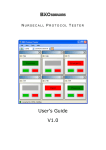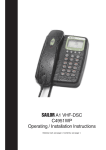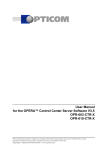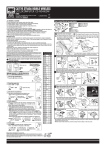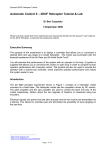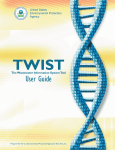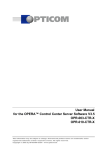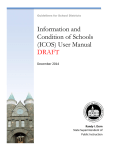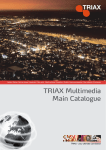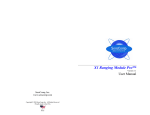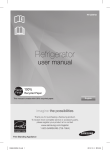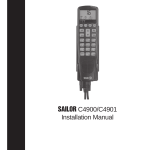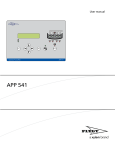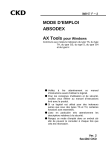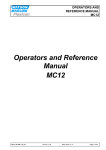Download Central Base Station Central Base Station Central Base
Transcript
Central Base Station MODEL CBS Installation & User Manual Scope Communications UK Ltd, Quantum House, Steamer Quay, Totnes, Devon TQ9 5AL Tel: 01803 860700 Fax: 01803 863716 Email: [email protected] Web: www.scope-uk.com CBS SCOPE COMMUNICATIONS UK LTD CENTRAL BASE STATION MK2 OVERVIEW The Scope Central Base Station MK2 is a highly flexible system which has been designed to process calls from all types of Scope radio products. Each type of transmitter installed has a number of userprogrammable functions. For example, the 4-zone security transmitter has the following options associated with it: TRANSMITTER TYPE: 4-ZONE SECURITY TRANSMITTER DESCRIPTION: [USER DEFINED, UP TO 20 CHARACTERS] TESTCALL PERIOD: 10 MINS TO 42 HOURS (HOW OFTEN TO EXPECT TESTCALLS) FILTER TIME: TIME TO IGNORE SAME CALL IF REPEATED INHIBIT TIME: PERIOD FOR WHICH FAILED TESTCALLS ARE REPORTED. ZONE 1: DESCRIPTION: [USER DEFINED: UP TO 20 CHARACTERS] REPEAT TIME: THE BASE STATION CAN REPEAT THE ALARM IF REQUIRED, THIS VALUE DEFINES HOW OFTEN. A CANCEL CALL FROM THE UNIT WHICH INITIATED THE CALL WILL STOP THIS. REPORT TO: PAGER/PRINTER/CONSOLE OR ALL THREE. PAGER NUMBER TO CALL: PAGER NUMBER ASSIGNED TO THIS EVENT. PAGE METHOD: DIRECT/BY TIMEZONE. UP TO 4 TIMEZONES OR SHIFTS CAN BE DEFINED FOR EACH DAY OF THE WEEK, IF PAGING IS BY TIMEZONE, THEN THE CURRENT SHIFT PERIOD DEFINES WHICH PAGER IS CALLED AS DEFINED IN THE TIMEZONE MENU. PAGER NUMBER: IF DIRECT, THE NUMBER OF THE PAGER TO CALL FOR THIS EVENT. BEEP TYPE: THE BEEP PATTERN TO GENERATE ON THE PAGER FOR THIS EVENT. ACTION MESSAGE: ADDITIONAL MESSAGE FOR PAGER OR PRINTER, COULD BE ACTION TO TAKE OR TELEPHONE NUMBER TO CALL. These options exist for all Zone Input types. On the 4 Zone Transmitter, this covers zones 1-4, Tamper and Cancel. Both late test calls and battery low events can also be added giving a total of eight possible events from each transmitter. 18/12/94 Issue 1 1 SCOPE COMMUNICATIONS UK LTD CENTRAL BASE STATION MK2 INSTALLATION & COMMISSIONING When you have unpacked and checked the contents of the system you should have the following components: CENTRAL BASE STATION UNIT WITH 13 AMP POWER LEAD & PLUG 102 KEY QWERTY KEYBOARD (WHERE SUPPLIED) TRANSMITTER ANTENNA (WHERE SUPPLIED) RECEIVER ANTENNA (WHERE SUPPLIED) RADIO TRANSMITTERS TO ORDER RADIO PAGERS TO ORDER. Prior to fixing the unit permanently, it would be advisable to conduct tests for range as well as interference. Having selected a suitable site, the console is attached to the wall via three mounting screws fitted through the backplate. These are accessed by removing the two side screws in the console cover and gently pulling the cover away from the backplate. Note ! Ensure the console is mounted with sufficient space either side to allow replacement of the cover fixing screws. You may use the backplate as a template for marking the holes, but do not drill through the holes, as the hammer action of the drill will damage the quartz crystals on the circuit boards ! Connect both the transmittter & receiver antennas to the BNC connectors located at the top of the unit, see Fig. 2. For information regarding optimum type and positioning of antennas, see Appendix A: Radio Propagation. Note: operation of the transmitter without an antenna fitted may result in permanent damage to the TX element; ensure the antenna is correctly connected before power up. Next, plug in the keyboard provided with the system. This is a standard PC type keyboard, and if supplied by other than Scope ensure that it is an 'AT' type keyboard, or that the switch option is set to 'AT' and not XT. (Some keyboards have this switch underneath, it will be clearly marked 'XT'/'AT'). Keyboards supplied by Scope are normally AT-only keyboards and no switching is required. Before connecting the unit to the mains, turn on the battery keyswitch on the base of the unit (see Fig.1). The key can be removed with the switch in the on position only. Once the antennas are connected, the keyboard plugged in and the battery keyswitch turned on, then the unit can be connected to the Mains and powered up. If you are connecting a printer at this point, then this too can be switched on. At power up, the following Display will appear: Scope Base station Su 12:25.03 System Unit.........................................Power Restore You may also notice that the Green 'TX' light comes on momentarily, and if the correct pager is switched on, a message will also appear on the pager. The screen layout is as follows: the bottom line shows the last 'Event' or alarm, which in this case is the Power restoration event. The System Unit description refers to the base station unit itself, other events would have the description for individual transmitter units in this position. 18/12/94 Issue 1 2 SCOPE COMMUNICATIONS UK LTD CENTRAL BASE STATION MK2 INSTALLATION & COMMISIONING Where the “Scope Base Station” appears would normally be the time of the Event described on the bottom line, with the current time to the right of this. If the receiver antenna is connected you should see a black 'Bar' to the right of the current time, this is the signal strength seen by the receiver, it may be flickering as the level is updated. As calls come in, this bar will grow towards the right of the screen in direct proportion to the strength of the signals it sees. As with all radio equipment, this value is extremely important and is logged along with every call from the transmitter units. The base station may already have been programmed to your requirements, if so the system will already be active and looking for signals. Signals detected which correspond with units (transmitters) installed into the system will be actioned by the base station to pagers or the printer or both, depending upon the programmed options. Once the base station has seen a call from a valid transmitter, it then expects to hear from that transmitter on a regular basis dependent upon the test call times of the transmitter types, and will report any signals which are deemed to be missing. This supervisory function makes the installation a very powerful, flexible, and self-monitoring system which is capable of supporting the complete range of Scope transmitters. All transmitter types can be used and mixed on a given installation. Handheld Personal Attack transmitters, Nursecall Room Units and 4-Zone Security transmitters of all types can be installed and maintained by a single base station unit. Every transmitter used can be described individually, and directed to a specific pager or group of pagers. All activity on the system is monitored via a 200 event running log which can dump events in real time to a printer along with the date/time stamp of the time the event actually occured.This logging faciltiy gives the site operator the ability to monitor and analyse the response times to given events, especially important in Nursecall systems. If the system has been programmed for you, it is only necessary to code the transmitter units, if not already done, and install them in their required positions. As each transmitter reports in, the base station will internally add them to its list, and begin expecting more calls within their specified test call periods. For Nursecall transmitters this is 6.5 hours, for all other standard transmitters it is 1 hour. Each real (alarm) call resets the test call timer for each unit, so that if an alarm is generated just prior to a test call being due, the test call will be reset to happen one “test call period” away from the last call sent, no matter what type of call it was. The test calls are there to prove that the units are functioning. If real alarms are received, then the units are obviously working and a seperate test call is not necessary until a period has elapsed where no calls were generated. Test calls contain only the battery status, so that battery low alarms can be generated from the information in a test call, as well as from a real alarm which also holds the battery status. For those who need to fully program the system or add additional transmitters, the following sections explain how this is achieved in full. *********************************************************************** 18/12/94 Issue 1 3 SCOPE COMMUNICATIONS UK LTD CENTRAL BASE STATION MK2 18/12/94 Issue 1 4 SCOPE COMMUNICATIONS UK LTD CENTRAL BASE STATION MK2 PROGRAMMING MENUS Listed below is a complete breakdown of the programming menus and their functions: MENU 1 With the Base Station switched on and “active”, Menu 1 may be selected at any time by typing in the appropriate password as shown below: PASSWORD 1: (DEFAULT “SCOPE1”) MENU 1: [CLOCK] PRINTER EVENT LOG EXIT The square brackets indicate the position of the cursor. Pressing Enter with the brackets enclosing the required function will take you into the sub-menu for that function. CLOCK: This function allows you to set the date and time. Place the cursor over the value to be changed and type in the new values. Remember to position the cursor exactly over the value, and not the value seperators, for instance the date setting function looks like this: Set Clock Date...(dd/mm/yy):[11/12/94] Enter the values required, only those values which are wrong need to be edited, when finished press Enter. Set Clock Day of week...... [Thu] Fri Sat Use the left and right cursor arrows to scroll through the days of the week until the required day is enclosed within the square brackets, press Enter to continue to the next function. Set Clock Time......[14:03 ] Place the cursor over the value to change as before, if the value is already correct, press Enter to complete the Clock programming functions. MENU 1: CLOCK [PRINTER] EVENT LOG EXIT The second function in the first menu is the printer settings. Place the brackets around the Printer label and press Enter. 18/12/94 Issue 1 5 SCOPE COMMUNICATIONS UK LTD CENTRAL BASE STATION MK2 MENU 1 Printer Settings Printer connected..? [Yes] No Move the cursor to choose the correct response and press Enter. If a printer is to be connected it is important to get the control settings correct, as the base station may “hang up” if it is expecting a Ready signal from a non-existent printer. Printer Settings Page width...(Cols): [40] 80 If a mini printer is connected the number of columns will be 40. Only a full-size printer will require the 80 setting. If the base station is to be connected to a computer or terminal to receive data, set this option to 80. Printer Settings Page length.(Lines): [1 ] This value defines the length of a page. If a mini printer is used set this value to 1, this will prevent excessive amounts of paper being fed. A common setting for an 80 column printer would be 66 lines. (A mini-printer is a printer with paper rolls around the size of a till roll, a common type is the CITIZEN IDP562-R5L. This is the type of 40 column printer Scope will supply if a printer is ordered. Printer Settings Serial Baud Rate...:[1200] 2400 4800 The arrow to the right of the 4800 shows that there are more options off-screen. Use the cursor left and right arrows to show these values when the arrow is present. The serial baud rate is the speed of data to the printer, and should be set to match those set up on the printer. Refer to the printer manual to ensure the correct value is chosen. If the baud rate is set incorrectly, you may see errors printed, or the printer may not respond at all. 1200 is a perfectly acceptable rate of transfer, since it is only small quantities of data at a time being transmitted to the printer. Printer Settings Serial Parity......: [None] Odd Even Again, this value should be set to suit the printer set-up. The default “None” is perfectly acceptable. Printer Settings Serial Data Bits...: [8] The arrow indicates another value which can be found with the left cursor key. Set the value to 7 or 8 as per the printer set-up. Printer Settings Serial Stop Bits...: [1] 2 Choose the value which matches the settings on your printer. 18/12/94 Issue 1 6 SCOPE COMMUNICATIONS UK LTD CENTRAL BASE STATION MK2 MENU 1 Printer Settings Serial Handshake...: [Hardware] None This setting is critical for correct operation of the base station. If you choose None, you may find that the printer loses characters because the base station is sending data when the printer is not ready. When Hardware is chosen, it is important to ensure that the printer is connected, and “On line”. (ie ready to receive data). Some printers power up “Off line”, that is you have to press the select button before they are ready. In the case of a power failure, if the printer is a mains device, then the base station will not be able to drive the printer even though the base station continues to operate on its own internal battery. When the mains is restored, the printer is still off-line, and so the base station will not be able to drive it again. The Citizen printer also powers up off line, so on power being lost, the printer option must be disabled or the handshake set to “None”. This will ensure that the base station continues to operate. The base station will alert the pagers to the fact that power has been lost, an additional message could be attached to this to tell the user to change the printer settings. When power is restored, another message is sent to the pager, this also could have another message appended such as “Press SEL (select) button on printer”. For details on adding action messages see the section on Menu 2, “Add Default Unit:Action Message” later in this manual. Printer Settings CR translates to...: [CR] LF CR/LF Null This option defines the way the base station feeds the printer to the next line. Some printers require a carriage return and a line feed to feed paper, others will automatically feed the paper up one line each time they receive a carriage return. To determine the correct setting for your printer please refer to the printer manual. If the wrong setting is chosen, the system will work perfectly, but you may feed more paper than you need, thus wasting paper. Null means ignore Carriage returns. Printer Settings LF Translates to...: [LF] CR/LF Null This function serves the same purpose as that above, and reference to your printer manual is required to achieve the correct settings, or those which suit you. Printer Settings Printer Parameters Set: [OK] This concludes the printer set up. Press Enter to exit the printer configuration procedure. If you wish to see the settings you have chosen, enter the Printer menu again, and press Enter in response to each function, the current settings will be displayed on the screen as you go, but the values will stay as they are unless you change them. 18/12/94 Issue 1 7 SCOPE COMMUNICATIONS UK LTD CENTRAL BASE STATION MK2 PRINTER HARDWARE DETAILS: The type of printer required is a serial (RS232) device, only 3 signals are required, a fixed DTR signal is available if required. The following table shows the relevant signal lines on the 25-way D' Plug on the base of the unit. pin signal direction (In/Out) Description 2 5 7 20 MENU 1: TX CTS GND DTR Clock OUT TO PRINTER IN FROM PRINTER OUT TO PRINTER Printer [Event Log] DATA OUT BUSY LINE GROUND/0V FIXED +V OUT Exit To enter the event log menu, place the brackets around the Event Log label as shown, and press Enter. The following menu will appear: Event Log Menu [Print] Settings Exit The Event Log is a running record of activity on your system. From this data, all the repeat functions are derived, and the test call monitoring uses the data to determine whether the system is operating as set up. The Event Log can be extremely long, since it consists of the last 200 events. On a printer this takes up a considerable amount of paper, and will take some time to produce. Events are printed last first, so the data is presented with the latest event at the top and continues backwards in time. You may abort the printing by pressing Escape, this will stop the Log being printed. In this way it is possible to select the most recent events to print, and when you have what you need, to stop further printing. Since the Event Log will normally be printing “live”, or as the data comes in, the Event Log is already available as hard copy. If however the printer has been disconnected or disabled for any reason, the Log can be used to recover the data at any time. Event Log Menu Print [Settings] Exit This option allows you access to the Log switch. Set the cursors as shown and press Enter. Event Log Settings Enable Log Printer....: [Yes] No This function determines whether the printer is driven in real time, i.e. as the events happen. It would normally be left on. It also allows you to disable the printer for reasons we went into earlier. (See “Printer Settings: Serial Handshake”). Choose the setting you require and press Enter. 18/12/94 Issue 1 8 SCOPE COMMUNICATIONS UK LTD CENTRAL BASE STATION MK2 MENU 1 Event Log Settings Print Action Messages.: [Yes] No Action messages are additional messages added onto some of the events by the user. We have described such a scenario in the printer set up where the power fail may have an action message appended to the normal message to tell the user to switch off the event log printing. (See above). Here is an entry from the event log, showing a typical event: 40 column printer: 15/12/94 13:00.12 (8.0) Nursecall Tx....................Emergency Call 80 Column Printer: 15/12/94 13:00.12 (8.0)..........................................Emergency Call The value in brackets is the signal strength of the message received from the transmitter. It is a valuable indicator of the health of the system from the Radio side of things. Signal strengths above 3 are decodable. This concludes the Menu 1 functions. MENU 2 MENU 2: PASSWORD 2 (DEFAULT “SCOPE2”) This Menu is accessed from Menu 1 by typing in the second password. You cannot enter this Menu until you have entered the first password followed by the second i.e. you cannot jump straight into Menu 2, you must come through Menu 1. Menu 2: [Units] Timezones Messages Passwords Menu 2 is as shown above. This is the programming menu covering Units, (Transmitters) Timezones, (Shifts), Preset messages for the optional telephone paging interface and the user passwords. The menu appears with Units selected as shown by the brackets. THE BEHAVIOUR AND RESPONSE OF YOUR SYSTEM IS DETERMINED BY THE SETTINGS IN THIS MENU. IT IS POSSIBLE TO SEVERELY DISRUPT AND ALSO RENDER INOPERATIVE THE SYSTEM IF THESE PARAMETERS ARE ALTERED WITHOUT A KNOWLEDGE OF THE CONSEQUENCES. THE SECOND PASSWORD SHOULD ONLY BE MADE AVAILABLE TO INDIVIDUALS WITH THIS KNOWLEDGE TO PREVENT UNWANTED INTERFERENCE TO THE INSTALLATION. THIS IS THE REASON FOR MULTIPLE PASSWORDS. 18/12/94 Issue 1 9 SCOPE COMMUNICATIONS UK LTD CENTRAL BASE STATION MK2 MENU 2 Changing the Passwords: Menu 2: Units Timezones Messages [Passwords] Set the screen to show the brackets around the Passwords option and press Enter. The following screen will appear: Password Entry Level 1 Password..: [SCOPE1 ] This is the password for the first menu which allows the user access to the Clock Setting routines, the Event Log settings and Printing. Shown is the default password for all systems. You can enter any 6-letter value here, which should be passed on to anyone who needs access to that menu. To leave the password unchanged, press Enter. Password Entry Level 2 Password..: [SCOPE2 ] This password provides a gateway to the major programming functions. Again, it is up to 6 characters, and we need not stress highly enough the importance of keeping these entities safe, as access to the system is by way of the 2 passwords. Press Enter to leave the password unchanged. Password Entry Save Passwords ( to Rev'w) ? [Yes] No On exit from the “Password 2” menu, you are offered the chance to review the data, save the new data if any, or to exit without saving. Use the cursor keys to select the required option and press any key to exit. Menu 2: Units Timezones [Messages] Passwords These are the predefined messages for the telephone interface, if fitted. If the interface has not been fitted, there is no reason to use this menu. See the section on Base Station Management Functions later in this manual for further details of this option. To enter the menu place the brackets as shown and press Enter. Predefined Message Menu [Add/Edit] Remove Print Exit Choose the required option and press Enter. Add/Edit Function: Message Add/Edit Message No..: [0 ] To enter a new message, or edit an existing one, simply type the number of the message you wish to change. 18/12/94 Issue 1 10 SCOPE COMMUNICATIONS UK LTD CENTRAL BASE STATION MK2 MENU 2 Message Add/Edit 1 Message.....: [ ] The number of the message being edited is shown on the top line. The second line has an enclosed space into which the message can be typed. If a message already exists, the text will appear in the box as shown below: Message Add/Edit 1 Message.....: [This is predefined message 1 ] To edit the existing message, place the cursor where you wish to start, and enter the new data. If you wish to leave the message unchanged, then just press Enter. A maximum of 80 characters is allowed for these pre-set messages. A maximum of 99 pre-set messages can be defined. These are designed to allow text pagers to be driven from a telephone which can only accept numeric data. Reference should be made to the Scope Telephone Paging Interface Manual for further details. Predefined Message Menu Add/Edit [Remove] Print Exit Removal of messages can be achieved by selecting this option, when selected and Enter is pressed the following screen will appear: Message Remove Message No..: [0 ] Enter the message number you wish to remove, and press Enter. No prompts are given to confirm the removal of the message, so you must ensure that the correct number is typed in. You can look at predefined messages by way of the Add/Edit function or by printing the messages out with the Print option in the Predefined message menu. Select the message number and the message will appear, offering itself for editing. By this means messages can be checked for errors without altering the data. Predefined Message Menu Add/Edit Remove [Print] Exit Selecting this option will send the predefined message table to the printer. Press escape to abort the listing at any time. This concludes the predefined message functions. Menu 2: Units [Timezones] Messages Passwords Timezones, or shifts allow the user to specify which pager numbers to call at given times on given days of the week. It also offers an “upgrade” function, whereby alarm calls not cancelled within a given (user definable) time period are redirected to another pager number or group. This is especially useful in Nursecall systems where unanswered calls may be a matter of life or death, and a response must be provided at all costs. 18/12/94 Issue 1 11 SCOPE COMMUNICATIONS UK LTD CENTRAL BASE STATION MK2 MENU 2 Timezones Up to 4 Timezones can be defined for each day of the week, and a pager number assigned to that shift from each transmitter. This allows the user to split transmitters between pagers on a daily basis to cover the various areas of an installation and to define weekly shift patterns. Press Enter with the brackets around “Timezones” to produce: Timezone configuration [Add/Edit] Remove Print Exit The Remove and print options are self explanatory so we will go straight to the Add/Edit function by pressing enter with the screen as shown. This gives us: Add Day..........: [Sun] Mon Tue Wed Thu The arrow to the right of the “Thu” entry tells us that there are additional choices under the control of the right cursor. As an example we press enter with the cursor on Sundays entry to produce: Add Time Zone....: [ 1 ] 2 3 4 And by pressting enter again: Add Time From....:[00:00 ] This is the first shift value which runs from (time1) to (time 2). For example, this could be the period between 08:00 in the morning until 14:00 in the afternoon. This is a realistic work period and so in the editing box above we type “08” and press Enter. It is not necessary to fill in all the data values as just shown. The editing boxes allow you to change a single character without the necessity of rewriting the whole entry. Having now pressed Enter we see: Add Time To......:[00:00 ] Here we enter “14”. This defines timezone 1 on Sunday as running from 8 o'clock in the morning until 2 o'clock in the afternoon. We are now offered a pager number to call for that shift: Add Pager ID.....: [0 ] We must enter a number here, we cannot progress until a valid pager number is entered. There is little point in entering Timezones without corresponding pagers to call and so we enter pager number 1. 18/12/94 Issue 1 12 SCOPE COMMUNICATIONS UK LTD CENTRAL BASE STATION MK2 MENU 2 Add Pager Tone...: [ A] B C D Against each tone type (A,B,C,D) there is a box. In this case it is shown as the symbol. One of the boxes will be black with a clear o, (represented above as ) this is the selected tone type at the moment. If we use the cursor keys to select another tone, and press <space> the selected tone will become the one under the cursor at that time. This selection method is used elsewhere, cursors to move to the required selection, then press <space> to select. In this case only one can be selected, the previous selection will clear when a new one is selected. In other cases it is possible to select more than one item at a time, and so fill in more than one box. We will see this when selecting where to send data on an incoming event, pager, printer, console or all three. (See Units menu). We are being asked for a pager tone (beep) type. There is a choice of 4, as shown. Each one sounds different, and in general, the higher the value the more urgent the beep sounds. So for this example we will leave the selection as A, and press Enter. Add Upgrade ID...: [0 ] The flashing cursor tells us that a value is required for an upgraded call. That is a call which has not been cancelled within a given time. We can enter another pager number for this, there is little point recalling the same pager which has failed to produce a response. So we enter 5: Add Upgrade Tone.: [ A] B C D As mentioned above, the higher the tone type selected, the more urgent the beep sounds, so for this upgraded call we select tone type “D” by placing the cursor over D and pressting <space>. This produces the following screen: Add Save Timezone ( to review) ? [Yes] No If we wish to review the data we have just entered and selections we have made, we press the “up” cursor. The up and down cursors will allow us to scroll through the data at will. If we are happy with the entries we choose “Yes” and press Enter. Add Add Another Timezone ? [Yes] No Choosing “Yes” will take us back to the start of this section, and we can then set up the next timezone if required. Choosing “No” takes us back to the Timezone configuration menu. The data we have just entered specifies a Sunday shift between 8 in the morning and 2 in the afternoon which will steer all events to pager 1 with beep tone A. Any upgraded (unanswered) calls will call pager 5 with beep type D. 18/12/94 Issue 1 13 SCOPE COMMUNICATIONS UK LTD CENTRAL BASE STATION MK2 MENU 2 After all shift periods have been defined, (There may be none, there may be 4 for each day of the week) Exit from the Timezone configuration menu by choosing exit, or press Escape which returns us to the main programming menu (Menu 2). Menu 2: [Units] Timezones Messages Passwords We now come to the major part of the programming sequence which is to add transmitters to the system. With the cursor on Units as shown, press Enter. Unit/Zone Configuration [Add/Edit] Remove Defaults Print Ex There are two ways to enter unit data, dependent upon the system requirements. If you have a number of transmitters which have the same alarm type, for instance we wish to use zone 1 as “Fire”, and zone 2 as “Intruder”, it is sensible to set up a “default” transmitter. This means that we set up a dummy transmitter with the zone descriptions set to “Fire” and “Intruder”, then, when we start to add units, we are offered the default descriptions we have set up for zones 1 and 2, to which we can answer “Y”. This saves us having to repeat the same text entries over and over again. Let us assume that we have a requirement for this set-up. We need to choose “Defaults” from the main Units menu. Unit/Zone Configuration Add/Edit Remove [Defaults] Print Ex Add Default Unit: Unit Type.....: [4 Zone Security Tx] [Caravan Security Tx] [Nursecall Bedhead Tx] [Nursecall Tx (Iss.1)] [System Unit] We have shown the full list of unit types, though only one is displayed at a time, use the left and right cursors to scroll through the various types until the type you require is highlighted. It is not necessary to define a default for a System unit since there are normally only one of these, it is the base station controller itself. It has been included because there are foreseeable circumstances under which there may be more than one base station on a site, and the system unit generating an alarm would need identifying on the pager called. We will use as the first example a 4 zone security transmitter, since this has the largest number of inputs to define. Add Default Unit Unit Type.....: [4 Zone Security Tx] Set up the display as shown above and press enter. Add Default Unit: Description...: [4 Zone Security Tx ] The description shown is the default text description given for this type of unit. If you intend to name the transmitters “TRANSMITTER 1”, “TRANSMITTER 2” etc, then you should enter that part of the description which is common to all, which in this case is the word “TRANSMITTER”. If this is done, then 18/12/94 Issue 1 14 SCOPE COMMUNICATIONS UK LTD CENTRAL BASE STATION MK2 MENU 2 when it comes to entering individual units on the system, when the description is offered, it will already contain the word “TRANSMITTER”. It is then only necessary to add the transmitter number to the end to complete the description. This saves the possibility of having to enter the same word over and over again for every unit. This is the main function of the default menu, to define strings which are to be used repeatedly during the programming of multiple units. If the above example is implemented, we end up with the following screen. Add Default Unit: 4 zone Security Tx Description....: [TRANSMITTER ] Use the delete keys to remove unwanted text from the original description. Both the backward delete, and the forward delete (Del) can be used. “Del” deletes characters to the right of the cursor, the other deletes characters to the left of the cursor. When you are happy with the description press Enter to continue. Add Default Unit: 4 Zone Security Tx Test Interval.:[01:00 ] The next value is the test call period. For a standard 4 zone this is 1 hour. That is, each unit transmits a test call every so often, this is monitored by the base station, and if a test call, or any other call is not seen during this period, the base station will log the fact. All Scope transmitters have this supervisory facility, it gives the system a self-check capability. Test calls are normally “invisible” as long as they happen. Only failed test calls are shown, unless the test call shows the battery to be low, in which case another event is generated, that of “Low Battery”. Unless you are aware that your test call periods are different to the standard times, then you should accept the value offered, in this case 1 hour is the correct value and you should press Enter to accept it. Add default Unit: 4 Zone Security Tx Filter Time...:[02.00 ] The filter time is the period over which identical calls from the same transmitter are ignored. All Scope transmitters send multiple calls for the same alarm, just in case two transmitters send at the same time. After the first transmission, at a random period between 1 and 40 seconds another will be sent, and this is repeated twice more at other random periods. To prevent the base station repeating these multiple events, the filter is installed to allow the user to determine whether or not they want these repeats actioned. The 2 minute period for a security transmitter is the norm, all four calls should be over within this period. If you find that you are catching the last repeat of this sequence, then extend this filter period to remove the unwanted repeats. Handheld transmitters generally complete their transmissions within a much shorter time, 30 seconds, so if using handhelds, you may wish to reduce this period. Press enter to accept the value and continue to the next option. Add Default Unit: 4 Zone Security Tx Inhibit Time..:[04:00] This is the period for which Failed test calls are reported. For example, where a transmitter is removed from site for repairs the base station will register the fact that no calls are being received from the unit, and report the fact. To prevent this continuing, this value defines the period after which these reports will stop. 18/12/94 Issue 1 15 SCOPE COMMUNICATIONS UK LTD CENTRAL BASE STATION MK2 MENU 2 In the current case, where test calls are hourly, the 4 hr value here will result in 4 late test call reports before the unit is no longer monitored. As soon as the base station hears from that unit again, it will reinstate it on the system and expect to get hourly test calls again. Unless you have a particular reason to change this value it should be left at the offered 4 hours. Press Enter to accept the Inhibit time on screen. Add Default Unit: 4 Zone Security Tx Save Details ( To Review) ? [Yes] No This completes the transmitter specific set-up values. The cursor keys can be used to review the data. If you wish to exit without saving the changes, then select No. You will be offered a second chance to save the data, in that you will be asked to confirm whether you wish to cancel changes. If you choose to cancel the changes, you can go no further with this default unit. You will not be offered zones to program because the default unit does not exist! We will now assume that you have accepted the changes made, or the values offered unchanged, and have saved changes. Press Enter to proceed to the next menu. Add Default Unit: 4 Zone Security Tx Unit Saved O.K - Add Zone ? [Yes] No “Zones” generate alarms from the transmitters. The 4 zone security transmitter actually has 8 in total, though not all are actual inputs. You must enter a minimum of one zone for a transmitter, otherwise it is incapable of being actioned at all. The zones for this particular transmitter are as follows: Edit Default Unit: 4 Zone Security Tx Zone Type....: [Zone One] [Zone Two ] [Zone Three] [Zone Four ] [Reset/Cancel] [Tamper] [Late Testcall] [Battery Low] Obviously only one of these is shown at a time, the cursor keys can be used to scroll through the options. Please refer to the 4 Zone Transmitter Manual for details of the layout of these inputs. The Battery Low & Late Testcall zones are not physical inputs, but should be treated as the other zones for this operation. The test call function can be removed completely by not entering a Late Testcall zone. It should be pointed out at this stage that each zone entered has a large amount of data to be saved. If you are only using one zone on a transmitter, it is pointless and extremely wasteful of memory to enter any but the zone 1, Battery Low and Late Testcall if required. We will program one of the inputs zones as an example, say zone 1. Edit Default Unit: 4 Zone Security Tx Zone Type....: [Zone One] With the display set up as shown above press Enter. 18/12/94 Issue 1 16 SCOPE COMMUNICATIONS UK LTD CENTRAL BASE STATION MK2 MENU 2 Edit Default Unit: 4 Zone Security Tx Description..: [Zone One ] The description is the text which will appear on the pager and/or printer for events triggered by this zone. It should be a concise description of what is attached to the zone at the transmitter end of the link. Use the editing box to enter the required description and press Enter. It should be pointed out that all descriptions should be carefully thought out with regard to their final appearance on the pager screens. A message of 40 characters, (20 character Transmitter description and 20 character Zone description) is going to require 2 screens on a 32 character pager. This will require the pager user to scroll to the second screen to see the whole message. If you are using 80 character pagers, then this is not such a problem, but it is much better to display alarms on a single screen of pager information from the users point of view. Edit Default Unit: 4 Zone Security Tx Repeat Time..:[0 ] The base station can be made to repeat alarms of its own accord, this is until it receives a cancel from the transmitter concerned. This is a new facility for the base station, and should be used with care, since a great deal of overhead may be required to maintain busy sites such as nursecall systems. There is little point in selecting repeats for a Nursecall system since the call units themselves repeat calls until cancelled, see the Nursecall manual for details. This facility ensures that the individual carrying the pager is repeatedly paged until they attend the transmitter and cancel the alarm. Edit Default Unit: 4 Zone Security Tx Report To....: [ Pager] Printer Console This is a function where multiple options can be chosen, ie the Report can be sent to Pager, Printer or Console, or as shown above, all three. Normally, alarm zone events are sent to all three, only the Battery faults and Late testcalls are not required to be sent to the pagers. You can, however change this set-up if you wish. Place the cursor over the option you wish to change and press <space>, the item will select/deselect (toggle) for each press of the space bar. Remember, this is a default unit we are setting up here, the options you select will be offered for all transmitters when you come to program them. When the data suits your requirements press Enter. Edit Default Unit: 4 Zone Security Tx Page Method..: [ Direct] By Timezone This option defines which paging function to use for this event. If we select by Timezone, then the pager called will be the pager defined for the shift period current at the time of the call. In our example of Timezone programming, we selected a timezone for Sunday from 08:00 to 14:00. The pager to call was pager 1, with uncancelled calls going to pager 5 when the call was upgraded. If we were to select Timezone paging we will be asked for the valid days and the timezone to use. The above example shows the paging is direct, this is the normal mode for security transmitters, if you wish to use Timezones, please refer to the Nursecall Default instructions where the procedure is described in full. Press Enter to accept direct paging at which point you will be asked for the pager number to call. 18/12/94 Issue 1 17 SCOPE COMMUNICATIONS UK LTD CENTRAL BASE STATION MK2 MENU 2 Edit Default Unit: 4 Zone Security Tx Pager ID.....:[0 ] The pager number to call should be entered here. You must enter a number since you have chosen to report the current zone to a pager as well as the printer and console. Type in the pager of your choice and press Return. Edit Default Unit: 4 Zone Security Tx Beep Type....: [ A ] B C D Select the beep type for this call: remember, the higher the value the more urgent the beep tone will sound. In fact, the beep types are fairly simple to differentiate because they consist of one, two three or four repeated sequences. Please refer to the pager manual for a description of these patterns. Select your choice and press Enter. Edit Default Unit: 4 Zone Security Tx Action Message: [ ] You are offered the chance to add an action message to elaborate on the information already defined. Because this is a default model, it is not practical to add an action message at this point. Action messages should normally be added when you come to add individual zones, as the action messages would normally be different for each transmitter. Also, if you add an action message here, and you use the default data to install your transmitters it will have to be removed from each zone on which it is not required. Edit Default Unit: 4 Zone Security Tx Save Zone ( to Review) ? [Yes] No Use the cursor keys to scroll through the data if you wish to check or edit the settings. When you are happy with it, select “Yes” on the screen above. Edit Default Unit: 4 Zone Security Tx Add Another Zone ? [Yes] No This concludes the set up for zone 1. All other zones offer the same type of options, including the Tamper and Reset/Cancel. The other 2 zones are the Late Test Call and Battery Low functions. We will show one of these as an example since by default the data is slightly different. Enter the zone inputs you intend to use, with the set-up you require. The head of this section shows the types of zone available in full. When you have set up the Alarm and Cancel/Reset inputs (if used), answer “Yes” to the above prompt to add the Battery Low and Late Test Call functions if required. Zones are presented in the order shown at the top of this section, if you have been through them all, you will then be offered the Test Call Zone as shown below. Edit Default Unit: 4 Zone Security Tx Description..: [Late Test Call ] You may wish to change the message, the previous version of the base station had the message “Please Reset” for failed test calls. This was to suggest that the user send a Reset from the unit in question to prove that it was functional. There are situations where you may wish to disable test call functions completely, 18/12/94 Issue 1 18 SCOPE COMMUNICATIONS UK LTD CENTRAL BASE STATION MK2 MENU 2 Description..: [Late Test Call ] this is possible by setting the test call period to 0 when programming transmitter unit data into the base station. Set up the description you require and press Enter. Edit Default Unit: 4 Zone Security Tx Repeat Time..:[0 ] It is not normally appropriate to repeat late test calls, in fact it is not normal to have them paged at all. They are printed to the screen and logged to the printer. You may, however wish to change this convention in which case repeats are offered. Edit Default Unit: 4 Zone Security Tx Report To....: [ Pager] Printer Cons> As described in the previous passage, the normal procedure is to log late test calls to the printer and screen and not to relay this information to the pagers. In line with this, the data offered already has the pager option deselected. You may change this if you wish, in which case you will be prompted for the pager number and beep type next. Edit Default Unit: 4 Zone Security Tx Action Message: [ ] You are offered an action message at this point, though the description would normally be sufficient to indicate the event. Leave blank and press Enter to exit this option. Edit Default Unit: 4 Zone Security Tx Save Zone ( to Review) ? [Yes] No Press Enter to accept the data entered for this zone, or use the cursor keys to review and edit the data. Add Default Unit: 4 Zone Security Tx Add Another Zone ? [Yes] No The last zone we would wish to add would be the Battery Low. This is normally offered in the same format as the Late Test Calls we have just been through. i.e. it is logged to the screen and printer but not paged. It is open for you to change this however. When you are satisfied that all the zone information has been added to your default model, select the “No” option when asked if you wish to add another zone. This will take you back to the “Add Default Unit” menu, where you are asked if you wish to add another unit. At this point the answer would be “No”, unless you are mixing different types of transmitter on your system. On responding “No”, we are taken back to the “Default Unit Menu”, press Escape or choose the “Exit” option to return to the main menu. This completes the programming of the Default Unit for a 4 Zone Transmitter. You will have added as many zones as you intend to use, and those you do not intend to use should not be installed. If for instance you are installing a handheld transmitter, use the 4 zone model as if it were a full 4 zone transmitter, but install only zone 1, Cancel, Battery Low and Late Test Call if required. This will save significant amounts of memory which is wasted on installing unused inputs. 18/12/94 Issue 1 19 SCOPE COMMUNICATIONS UK LTD CENTRAL BASE STATION MK2 USING THE DEFAULT DATA TO INSTALL 4 ZONE UNITS Assuming you have programmed and set up a default model for a 4 zone security transmitter, we will now go through the process of using the data we have just installed to add a real transmitter. Because we have a default, the procedure will be much quicker, and less information will have to programmed since some of it is already defined. We need to return to the second menu, the one headed Unit/Zone configuration. If you have escaped right out of the programming menus, then you will need to go through the first and second passwords to get back to this point. You should see the screen shown below: Unit/Zone Configuration [Add/Edit] Remove Defaults Print Ex> Press Enter to select the Add/Edit function when the cursor encloses that function as shown above. Add Unit: Unit Type.....: [4 Zone Security Tx] Press Enter again to accept the unit as a 4 zone transmitter unit. Add Unit: Group Code....:[0 ] The group code refers to the 2-way “dip switch” on the transmitter units. This can be a binary value of between 0 and 3, depending on your site. These switches can be used to differentiate between transmitters where two systems are within “hearing” of each other. Normally these switches would both be set to “Off”. This corresponds to a value of 0, which is the group code offered above. Press Enter when you have determined the setting you require. Add Unit: Identity......:[0 ] The identity corresponds to the 8-way “dip switch” on the Tx. This is a binary value between 1 and 255. (See the Binary Table at the rear of this manual for assistance if required. Unlike the previous base station, it is not necessary to start from number 1. Transmitters can be added in any order, with any number between 1 and 255. A value of 0 is not allowed, so enter the number of you choice and press Enter. Add Unit: 4 Zone Security Tx Use Default Unit Unmodified? [Yes] No At this point, you would normally answer “No” to this, since you would want to name the transmitter so that its location is identified when alarms are received from it. We will only have to edit the name, the other default data we have added will still be available to us later. Add Unit: 4 Zone Security Tx Description...: [4 Zone Security Tx ] The description which appears will be the description added to the default model. It will also appear on the top line, so if we have named the default unit “TRANSMITTER” , then the screen will appear as shown overleaf. 18/12/94 Issue 1 20 SCOPE COMMUNICATIONS UK LTD CENTRAL BASE STATION MK2 USING THE DEFAULT DATA TO INSTALL 4 ZONE UNITS Add Unit: TRANSMITTER Description...: [TRANSMITTER ] Enter the description for this transmitter number, make it something unique so that it can be identified easily. The description “TRANSMITTER 1” is fine if everyone knows where Transmitter 1 is located, but something like “REAR EXIT DOOR” is unambiguous and clearly describes the location in question. A point to bear in mind is the way this description will appear on your pager screen. If using 32 character Alphanumeric pagers, the limit for a single screen display is 28 characters, since the end marker and message number may use the remaining 4. The event description will occupy half of this (i.e. the second line on the display), so if you want single screen messages without the need to scroll, keep this description to less than 15 characters. Add Unit: 4 Zone Security Tx Test Interval.: [01:00 ] The test call period will be the value entered for the default model set up. For a standard 4 zone, 1 hour test calls are the norm, if you have changed this, your value will appear in the window. Press Enter to accept. Add Unit: 4 Zone Security Tx Filter Time...:[02:00 ] As with the test call interval, this value will be the one entered for the default model. 2 minutes is standard for a 4 Zone Tx, but if you have non-standard transmitters this will be different again. Press Enter to select. Add Unit: 4 Zone Security Tx Inhibit Time..:[04:00 ] We have described the function of the inhibit time in the default section. This value reflects the value set up in the default model. Press Enter to accept. Add Unit: 4 Zone Security Tx Save Details ( to Review) ? [Yes] No Assuming that we are happy with these settings the data will now be saved. Press Enter to accept. Add Unit: 4 Zone Security Tx Unit Saved O.K - Add Zone ? [Yes] No We will always need to add at least one zone, so the answer here is Yes. Add Unit: 4 Zone Security Tx Zone Type....:[Zone One]> The first zone offered is zone 1, the arrow shows that other options are available with the cursors, select the zone type you want and press Enter. 18/12/94 Issue 1 21 SCOPE COMMUNICATIONS UK LTD CENTRAL BASE STATION MK2 USING THE DEFAULT DATA TO INSTALL 4 ZONE UNITS Add Unit: 4 Zone Security Tx Use Default Zone Unmodified? [Yes] No We are now being offered the chance to accept the data entered into the default model for this zone. If we accept, the zone will be saved exactly as programmed in the default model without any further input being necessary. This will be repeated for every zone which we select, and for which there is a default, if there is no default, then the full menu sequence will be offered for each zone. When you are finished entering the full number of zones you require, choose “No” when asked if you wish to add another zone, at which point we see the screen below: Add Unit: 4 Zone Security Tx Add Another Unit....? [Yes] No Continue adding transmitters until you have installed the full complement for your site. As soon as any unit is installed it becomes “live”, ie up to 16 alarms will be stored until you exit back into the first menu (Clock etc), at which point they will be actioned, ie paged and printed. The time which appears against any such alarm is the actual time the alarm was generated, not the time is was finally actioned. If more than 16 are received whilst in the programming menus, the “first in” will be lost. Whilst in Menu 1, alarms are actioned as they come in and nothing is lost. INSTALLING SCOPE NURSECALL TRANSMITTERS In general, there are larger number of transmitters on a nursecall system than a security installation. For this reason it is advisable to set up a default unit for the transmitters. This will considerably cut down the amount of programming necessary. We will now go through the procedure necessary to define a default unit for a nursecall system. PROGRAMMING THE DEFAULT DATA FOR A NURSECALL TRANSMITTER Enter Menu 1 by typing the first password. (Default is Scope1). From here, enter the second password. (Default is Scope2). At this time you should have the following display: Programming Menu Tu 16:27.10 [Units] Timezones Messages Passwords Press Enter with the brackets on the Units option as shown. Unit/Zone Configuration Tu 16:29.31 Add/Edit Remove [Defaults] Print Ex Move the cursor to the Defaults option and press Enter to produce: Default Unit/Zone Menu Tu 16:31.16 [Add/Edit] Remove Exit Select the Add/Edit function by pressing Enter. 18/12/94 Issue 1 22 SCOPE COMMUNICATIONS UK LTD CENTRAL BASE STATION MK2 PROGRAMMING THE DEFAULT DATA FOR A NURSECALL TRANSMITTER Add Default Unit: Unit Type.....: [4 Zone Security Tx] Use the right cursor to select the Nursecall Tx (Iss.1) Add Default Unit: Unit Type.....: [NurseCall Tx (Iss.1) ] When the screen is as shown above, press Enter. Add Default Unit: Description...: [NurseCall Tx Iss.1) ] Obviously each unit will have a different description, so there is little point setting up a default for this, although “Room” may be useful if the installation is mostly room numbers. Press Enter to continue. Add Default Unit: [NurseCall Tx Iss.1) ] Test Interval.:[06:30 ] Notice that the time has disappeared and been replaced by the description from the previous input. This is to remind us of what we are actually editing. The test interval is the time between test calls from the room units, and for a standard Nursecall transmitter this would be 6 hours 30 minutes. The test calls will actually come in at around 6 hours 15 minutes, and there is some room for tolerances between units. As long as the time is greater, there is no problem. You may decide that you only want to know if it misses 2 or 3 testcalls, in which case double or triple this value. Add Default Unit: [NurseCall Tx Iss.1) ] Filter Time...:[02:00 ] This value defines the time for which to ignore an identical call from a unit. You can decide for yourself how often you think the call should be repeated, but bear in mind that the transmitters will repeat Patient Calls every 10 Minutes, and Emergency Calls every 3 minutes. A value of 00:00 is not a good idea since the random repeats will then be actioned and this will generate extra activity which is unnecessary for most situations. 2 minutes should be sufficient time to ensure that staff have time to respond before being paged again. You can override this value later if required by getting the base station to repeat alarm calls at an interval you specify. (See repeat calls, in the zone programming section). Press Enter when you are satisfied with the value shown. Add Default Unit: [NurseCall Tx Iss.1) ] Inhibit Time..:[24:00 ] This is the period for which the base station will report failed test calls. In this case, since the calls are expected every 6 hours or so, the value 24 hours would report 3 times before the unit was considered removed. This facility covers those situations where a unit has actually been removed from site for repair etc. The base station will report the fact that calls are not being received, and would continue to do so forever, unless the unit were actually removed from the system using the Remove option. If the transmitter is being repaired, or is temporarily inactive, it would be necessary to reinstate the data should it have been removed. This option deals with that scenario by reporting a limited number of times, and then ignoring the 18/12/94 Issue 1 23 SCOPE COMMUNICATIONS UK LTD CENTRAL BASE STATION MK2 PROGRAMMING THE DEFAULT DATA FOR A NURSECALL TRANSMITTER unit until it is heard from again, at which point it will be automatically reinstated and monitored for test calls again. Set the value you require and press Enter. Add Default Unit: [NurseCall Tx Iss.1) ] Save Details ( to Review) ? [Yes] No If you are satisfied with the data programmed, then press Enter. Use the cursor keys to Review or edit. Add Default Unit: [NurseCall Tx Iss.1) ] Unit Saved O.K - Add Zone ? [Yes] No We now have to set up the different types of call (Zones) expected from the units. Press Enter to accept the “Add Zone” option. Edit Default Unit: [NurseCall Tx Iss.1) ] Zone Type....: [Patient Call] The first call type offered is a Patient Call. This is the call received when the Pear-push buttons are pressed, or the ceiling pull cords, if used. You can rename the call by typing over the description in the box. Later, when programming individual units, you may change this description for different call units so that you describe the actual event reported more accurately. For instance, you may have the unit attached to a Fire Exit, in which case the description Patient Call is invalid, the choice of description is yours, and is available for every unit and every call type on the system. When you have entered the description you require, press Enter. Edit Default Unit: NurseCall Tx (Iss.1) Repeat Time..:[0 ] (minutes) The base station can be made to repeat calls of its own accord, at a time specified by you. However, bear in mind the fact that Scope Nursecall transmitters have an automatic “Repeat until Cancelled” feature built into them. Patient Calls will be transmitted every 10 minutes, Emergency Calls every 3 minutes. Only if these times are unacceptable should you change this value. Leave the value at 0 to disable the base station repeats. The Call units will always repeat, this function does not override the repeats from the transmitters. The filter period defines how often the base station repeats the calls it sees, this is programmable unit by unit and was covered earlier in this section. Press Enter to accept. Edit Default Unit: NurseCall Tx (Iss.1) Report To....: [ Pager] Printer Cons By default, Patient calls are sent to all outputs: pagers, screen and printer. You may change this if you wish by placing the cursor over the value you wish to switch off, and pressing the Space bar. The value will toggle each time you press Space. A selected or active function has a filled box with a small “o” inside (represented above as ). An empty box indicates the function is deselected or off. Select the mode you want and press Enter. 18/12/94 Issue 1 24 SCOPE COMMUNICATIONS UK LTD CENTRAL BASE STATION MK2 PROGRAMMING THE DEFAULT DATA FOR A NURSECALL TRANSMITTER Edit Default Unit: [NurseCall Tx Iss.1) ] Page Method..: [ Direct] By Time-Zone Timezones are covered elsewhere in this manual. They are a method of steering calls to specific pagers at different times for different days of the week. 4 Timezones per day are possible, but these Timezones or “shifts” must be programmed into the timezone menu for it to work. Using the Timezones also offers the chance to redirect uncancelled calls to a second pager number after a specified period of time. If you intend to use Timezones, then please refer to the section which describes the setting up of Timezones. For now, we will assume that you are assigning calls to specific pagers but always the same pager(s) no matter the time of day. Move the cursor to the Direct option and toggle it with the space bar. Edit Default Unit: NurseCall Tx (Iss.1) Pager ID.....:[0 ] Select the pager number you want these calls directed to, and enter it into the box. Then press Enter. Edit Default Unit: NurseCall Tx (Iss.1) Beep Type....: [ A ] B C D “A” is a suitable Beep type for the patient call, although you may choose whichever suits you by using the space bar to toggle the various options. Press Enter when finished. Edit Default Unit: NurseCall Tx (Iss.1) Action Message: [ ] An action message is offered but is not normally suitable for a default Zone. Press Enter to accept. Edit Default Unit: NurseCall Tx (Iss.1) Save Zone ( to Review) ? [Yes] No Save or review and edit the data entered for this first zone, the patient call. Edit Default Unit: NurseCall Tx (Iss.1) Add Another Zone ? [Yes] No We have entered just the one call at present, so we need to answer “Yes” to this option so that the other call types can be entered. Edit Default Unit: NurseCall Tx (Iss.1) Zone Type....:[Emergency Call] Notice that we have been offered the next call type in the sequence. We have already entered the patient call, emergency is the next zone type and we should accept the Zone type offered by pressing Enter. Edit Default Unit: NurseCall Tx (Iss.1) Description..: [Emergency Call ] Enter the description you would like to see on the pager and printer for this call, and press Enter. 18/12/94 Issue 1 25 SCOPE COMMUNICATIONS UK LTD CENTRAL BASE STATION MK2 PROGRAMMING THE DEFAULT DATA FOR A NURSECALL TRANSMITTER Edit Default Unit: NurseCall Tx (Iss.1) Repeat Time..:[0 ] Remember that these calls are re-transmitted by the calling unit every 2 minutes, it is not strictly necessary for the base station to repeat the calls since it will respond to the transmitter repeats every 2 minutes anyway. If you are sure that you wish to use this function then enter a repeat time which suits you. Edit Default Unit: NurseCall Tx (Iss.1) Report To....: [ Pager] Printer Cons Normally, emergency calls are directed to all three outputs, you are able to change this if you wish. Edit Default Unit: NurseCall Tx (Iss.1) Page Method..: [ Direct] By Timezone By default, this option is set to the timezone method of paging. Select that which you have decided to use, and press Enter. We will assume that we are paging direct and follow that sequence for now. See the timezone section for details of programming timezone data for units. Edit Default Unit: NurseCall Tx (Iss.1) Pager ID.....:[0 ] (1 to 9999) Enter the pager number to call for this alarm type and press Enter. Edit Default Unit: NurseCall Tx (Iss.1) Beep Type....: [ A ] B C D Select the beep type required. An emergency call requires a more urgent beep type than the standard call, so pick one of the higher values, say “D”. Edit Default Unit: NurseCall Tx (Iss.1) Action Message: [ ] Action messages are not normally suitable for default data, but if you have decided that each unit requires the same action message for this type of call then insert the message and press Enter. Edit Default Unit: NurseCall Tx (Iss.1) Save Zone ( to Review) ? [Yes] No Save the zone by pressing Enter, editing is possible by using the cursor keys to scroll through the data types. Edit Default Unit: NurseCall Tx (Iss.1) Add Another Zone ? [Yes] No We will have to enter another 3 zones at least for a fully functional nursecall system. The cancel call is required, and both Late test calls and battery low functions are required. These will be offered as going to printer and console only, which is the norm for a system. 18/12/94 Issue 1 26 SCOPE COMMUNICATIONS UK LTD CENTRAL BASE STATION MK2 PROGRAMMING THE DEFAULT DATA FOR A NURSECALL TRANSMITTER Add Another Zone ? [Yes] No If your system has Double room units, then the “En-Suite” zone may be inserted later, but only into those units which have this extra zone. Unless all your units are doubles, do not enter the En-Suite zone into this default data. When all zone types have been added you should have a default consisting of the following, a total of 5 zones: Patient Call Emergency Call Cancel Call Late Testcall Battery Low This is a standard Nursecall set-up, it will allow you to rapidly install the Call units onto the system, where only the Room description needs to be typed in for each unit. Enter “No” at the above screen when all zones are installed. When asked if you wish to install another unit, answer “No” again, since it is asking if you require another Default unit. We need to return to the Unit/Zone Configuration Menu before we can install Room units onto the system. Unit/Zone Configuration [Add/Edit] Remove Defaults Print Ex Select the Add/Edit function to begin installing the units, and press Enter Add Unit: Use the cursor keys to highlight the Nursecall Tx (Iss.1) type and press Enter. Add Unit: Group code....:[0 ] The group Code is normally left at 0. Do not change this unless you are sure that you require this extra value. Add Unit: Identity......:[0 ] Enter the identity of the first unit on the system, it may be 1, but you do not have to do them in any order. It is a good idea to use the Programming Sheets provided, this will allow you to define all the data you require, and then to read back from it as you program the base station. Enter the first identity and press Enter. Add Unit: NurseCall Tx (Iss.1) Use Default Unit Unmodified? [Yes] No Answer “No” to this question as you will need to name the location for this and every other transmitter. 18/12/94 Issue 1 27 SCOPE COMMUNICATIONS UK LTD CENTRAL BASE STATION MK2 PROGRAMMING THE DEFAULT DATA FOR A NURSECALL TRANSMITTER Add Unit: Nursecall Tx (Iss.1) Description...: [NurseCall Tx (Iss.1) ] Enter the description you wish to appear for this unit. From here on, this description will appear on the top line as you progress. For this example we will use the description “Room 1”. Add Unit: Room 1 Test Interval.:[06:30 ] (hours:mins) Notice the top line description which matches the programmed data entered above. The test call interval was set when programming the default, so we can just press Enter to accept this data. Add Unit: Room 1 Filter Time...:[02:00 ] (mins:secs) The filter time was also set up during the default data set up. So unless this transmitter is different, accept the data offered by pressing Enter. Add Unit: Room 1 Inhibit Time..:[24:00 ] Once again, this has been set up for the default unit and should be accepted. Add Unit: Room 1 Save Details ( to Review) ? [Yes] No Ensure that you are satisfied with the data as it is, using the cursor keys to scroll through the values, then accept and save the data by pressing Enter at this screen. Add Unit: Room 1 Unit Saved O.K - Add Zone ? [Yes] No Accept this option since we will have to install zones. Add Unit: Room 1 Zone Type....: [Patient Call] The description offered is the one entered when the defaults were set up. Accept or change it as required and press Enter. Add Unit: Room 1 Use Default Zone Unmodified? [Yes] No This is the point at which we can accept the data which we entered into the default zone data. It should not be necessary to change that data unless you need to enter different pager numbers for some units. This could of course be done later by editing those which are different from the norm. For now we will assume that the default data was what we wanted. 18/12/94 Issue 1 28 SCOPE COMMUNICATIONS UK LTD CENTRAL BASE STATION MK2 PROGRAMMING THE DEFAULT DATA FOR A NURSECALL TRANSMITTER Add Unit: Room 1 Add Another Zone ? [Yes] No We will need to add the other zones at this point. As described earlier, there are usually 5 for a standard Nursecall system and these should have been entered into the default data. They will be offered in order, and the ability to accept the default data will make installing them extremely easy. Those inputs offered which are not part of the default, for instance the En-Suite call, should be scrolled past and not installed at all unless the unit in question is a Double Room unit. (RU2) INSTALLING THE SYSTEM UNIT The system Unit has programmable options in the same way as all other unit types. It is, however a special case since there are only 2 zones at present, these are the Power Fail and Battery Low functions. These events can be made to transmit specific messages to specific pagers, this allows the user to set up a scenario where applicable staff get instructions as to the action to take in these situations. The base station is powered by a standard 240V Mains power supply. This is backed up by a 2Ah battery which is trickle-charged at all times. The power is distributed by a board which contains a small microcontroller which is able to read the voltages present at all power inputs. When the controller detects that the mains has disappeared, it will report this fact, as programmed by the user. At some time later, if the power is not restored, a message will go out to tell the user that the battery voltage is low. If the power remains disconnected, at a specific voltage, and to prevent permanent damage to the battery, the battery will be switched out by the controller and the system will power down. There is an additional input on the base of the unit which can be used to feed an external supply for further backup if required. This is a 2-pin socket into which up to 14.2Volts dc can be fed to supplement the other supplies. This socket has an integral protection diode to prevent damage if the voltage is connected the wrong way round. It is a fail-safe connection which will have no effect at all if wrongly connected, but it means that to maintain the correct battery-charging voltage of 13.8 Volts, the voltage connected here should be about 14.2 Volts to account for the series diode drop. PROGRAMMING THE SYSTEM UNIT From the Add/Edit Unit menu, choose Add/Edit and scroll the unit type to produce the following display: Add Unit: Unit Type.....: [System Unit] Press Enter to get the description option as follows: Add Unit: Description...: [System Unit ] You can name the unit as you please, make the description such that those who receive the messages know that it is the base station itself which has reported a fault. 18/12/94 Issue 1 29 SCOPE COMMUNICATIONS UK LTD CENTRAL BASE STATION MK2 PROGRAMMING THE SYSTEM UNIT Add Unit: System Unit Filter Time...:[00:00 ] (mins:secs) The top line will show the description you have assigned to the system unit, the example shows the description unchanged in this case. The Filter Time option is not currently used, and the value 0 should be accepted by pressing Enter. Add Unit: System Unit Inhibit Time..:[00:00 ] (hours:mins) Again, this option is not currently used, so accept the value zero by pressing Enter. Add Unit: System Unit Save Details ( to Review) ? [Yes] No Assuming that you are satisfied with the data, press Enter to accept and save the Unit. Add Unit: System Unit Unit Saved O.K - Add Zone ? [Yes] No Select the “Yes” option to install the first zone. Add Unit: System Unit Zone Type....: [Power Fail] [Battery Low] [Power Restore] All three zone types are shown to illustrate the options available. All three should be installed in the same way as the transmitter zones are installed. For now we will program the Power Fail option, so highlight this and press Enter. Add Unit: System Unit Description..: [Power Fail ] Enter the message you require to be paged and printed. This may be changed to “Mains Fail” to make the situation clearer, it is not unknown for base stations to be unplugged by people wishing to use the power socket, so it does not always follow that the power fail is apparent to everyone. Add Unit: System Unit Repeat Time..:[5 ] The repeat time can be set to make the system continually call the pagers at fixed intervals. Bear in mind that whilst power is disconnected the battery is responsible for all the energy needs of the base station. Battery power will reduce in proportion to the amount of activity on the system and the system consumes its maximum current when the transmitter is active. 18/12/94 Issue 1 30 SCOPE COMMUNICATIONS UK LTD CENTRAL BASE STATION MK2 PROGRAMMING THE SYSTEM UNIT Add Unit: System Unit Report To....: [ Pager] Printer Cons Select the destination for this event. Bear in mind that the printer may not now be active if the mains has failed and it has no back-up supply. It may be necessary to inform staff that the printer function should be disabled once the power has failed. An action message could be used to transmit this fact. Add Unit: System Unit Page Method..: [ Direct] By Time-Zone This is offered as direct, timezone paging is described elsewhere. You will know which option you require, for now we will select Direct. Add Unit: System Unit Pager ID.....:[1 ] (1 to 9999) Select the pager number to call and press Enter. Add Unit: System Unit Beep Type....: [ A ] B C D Select the required Beep type and press Enter. Add Unit: System Unit Action Message: [ ] You may wish to add an action message at this point, as discussed above. Enter the text required and press Enter. Add Unit: System Unit Save Zone ( to Review ? [Yes] No Save the data or edit as before, select “Yes” when you are satisfied with the options chosen. Add Unit: System Unit Add Another Zone ? [Yes] No Complete the data input for each of the three zones above and when finished select “No” at this prompt, and the subsequent “Add Another Unit” prompt. Add Unit: System Unit Add Another Unit ? Yes [No] This returns us to the Unit/Zone configuration menu as follows: Unit/Zone Configuration We 12:45.46 [Add/Edit] Remove Defaults Print Ex This completes the setting up of the System unit. If you have programmed all three zones, then you will be informed when the power fails, when it is restored, and when the internal battery is low. 18/12/94 Issue 1 31 SCOPE COMMUNICATIONS UK LTD CENTRAL BASE STATION MK2 PRINTING UNIT/ZONE INFORMATION When you have installed your units and zone data into the base station you may wish to print the data out for checking. Depending upon the amount of data programmed, this may take a considerable amount of time, because the options run into many for each Unit and zone. Remember that whilst in the programming menus the system is not actioning any events which may be received during this time. Once the event count reaches 16 events will start to be lost out of the incoming event buffer. At this time, if printing is selected, the whole of the Zone/Unit data is sent to the printer. In future revisions of the software it will be possible to define the range of units to print, thus saving considerable time and paper where a small number of edits have taken place, and you wish to check them. Here is a list of the data which can be printed from the various menus: EVENT LOG DEFAULT UNITS/ZONES PREDEFINED MESSAGES INSTALLED UNITS/ZONES 18/12/94 Issue 1 32 SCOPE COMMUNICATIONS UK LTD CENTRAL BASE STATION MK2 BASE STATION MANAGEMENT FUNCTIONS From MENU 2 access can be gained to the higher, or management functions. The values set in here are vital to the system operation and should be altered with care. Entry to this menu is via the password “SYSTEM”. The following screen will appear: SYSTEM LEVEL SETTINGS [Paging] DTMF Export Import Exit The Export and Import functions have not been implemented at the time of writing this manual. These functions are for transfering the programmed data to an external device, or restoring from an external device, and will be available within the first half of 1995. PAGING: Pressing Enter with the cursor on “Paging” will produce the following screen. Pager System Settings Base Pager Address..: [100000] The value within the brackets is the 7 digit identity of pager number 1. This number does not relate directly to the users numbers for the pagers. The user will treat pagers as numbers from 1 to 10 say, but the value within this window should not be 1. Pagers are programmed with a full 7 digit number, and the value shown is the 7 digit number which resides in pager number 1. The value may be different from that shown, but if the system is operational and you have no need to change this then don’t, the pagers will have been programmed to respond to this number and multiples thereof. If this number is changed, you may find that the paging system no longer works. Pressing Enter to accept the value produces the screen: Pager System Settings Alpha Pager Range...: [1 ] to [100] Again, the values may be different from those shown. This value defines the range of numbers which are full Alphanumeric or text pagers. It is possible to mix pager types on a system, but the controller must know which numbers relate to which pagers. It is rare to mix pagers on a system, but this option allows the user that possibility. Those pager types which are not used should have the ranges set from 0 to 0. Pager System Settings Data Pager Range....:[101 ] to [200 ] This range relates to numeric pagers. Again, the values may be different from those shown. If you have no numeric pagers on the system, then set both values to zero. 18/12/94 Issue 1 33 SCOPE COMMUNICATIONS UK LTD CENTRAL BASE STATION MK2 BASE STATION MANAGEMENT FUNCTIONS Pager System Settings Tone Pager Range....:[201 ] to [300] These are the values for the tone-only pagers. (Those without displays of any kind.) Set them both to zero if not used. Pager System Settings Alpha Beep Type.....: [ A ] # B # C # D This is the default beep type for the Alphanumeric pagers. If an alternative beep type is not entered when setting up a manual call to a pager, this is the value which will be offered and sent. Pager System Settings Data Beep Type......: [ A ] # B # C # D This is the default beep type for numeric pagers as described for Alpha above. Pager System Settings Tone Beep Type......: [ # A ] # B # C # D Finally, the tone only beep type is offered for alteration. Pager System Settings Save Changes (| to Review) ? [Yes] No You are offered the chance to review or save any changed data within the paging set up, Hit enter to accept the changes made to return to the System Level Menu as follows: System Level Settings Paging [DTMF] Export Import Exit The other active function within this menu is the telephone paging option settings, if fitted. A base station does not come with this option as standard, but if fitted, a number of settings are available for change via this menu. With the cursor over DTMF press Enter to produce: DTMF System Settings Answer Ring Count.....:[1 ] This is the number of rings before the DTMF system lifts the receiver. If the paging system is on a dedicated line, then the number should be set to 1. If the line is noisy, then a higher value may be practical to stop the line generating false rings. 18/12/94 Issue 1 34 SCOPE COMMUNICATIONS UK LTD CENTRAL BASE STATION MK2 BASE STATION MANAGEMENT FUNCTIONS DTMF System Settings Confirm Tone Delay....:[15 ] (1/10ths) This is the time period between between the paging system lifting the line, and the issuing of the ‘On line’ prompts. If the sustem sees valid key presses on the phone before this time is up, it will not generate these tones. As the user becomes proficient at using the telephone paging interface, they may want to remove the prompts completely to speed the process up. The value as shown is in tenths of a second, so the 15 relates to 1.5 seconds. DTMF System Settings Inactivity Timeout....:[10 ] (seconds) This is the period after which the paging system will drop the line if no valid key presses have been made. 10 seconds may be a little long once you have got used to using the system, so the value can be changed to suit. DTMF System Settings Programming Password..:[72765] This value is the 5 digit password for entry into the programming menu via the telephone. Reference should be made to the Scope Telephone Paging Interface Manual for full details of programming. DTMF System Settings Save changes ( | to Review) ? [Yes] No Once you are satisfied with any changes select “Yes” to update the programmed data. This concludes the active functions within the System Level Menu. *********************************************************************** 18/12/94 Issue 1 35 SCOPE COMMUNICATIONS UK LTD CENTRAL BASE STATION MK2 MANUALLY CALLING PAGERS FROM THE KEYBOARD The Transmitter can be used to call up any of the pagers on the system by way of the keyboard, if installed. Apart from programming initial data into the system, this is the only reason for having the keyboard plugged in at all times. With the system active (i.e. not in the Programming Menus), press the “Page Up” key and the following screen will appear: Page: Pager Number: [ 1 ] Beep Type: [ A ] The flashing cursor over the “Pager Number” identifies the fact that a pager number is required. If Enter is pressed without inserting another number, then Pager 1 will be the number called. When the number has been selected, press Enter to select a Beep Type. This can be either A,B,C or D and corresponds to four different-sounding alert tones on the pagers. After selecting the Beep, the following screen will appear: Page: Text Message: [ ] Type in the message you wish to appear on the pager. If you press Enter without inserting any text, the pager will receive what is called a “Tone Only Message”, which appears on the pager as the words “Tone Only”. If a previous call has been made from the keyboard, then the message last used will appear in the text box and this should be typed over to remove the previous contents. Calling multiple pagers or “groups” as they are known requires that you know the relevant “group” number. Most installations will have the pagers programmed with at least two numbers: their own unique identity and up to five other pager numbers which are shared with selected other pagers to form “groups”. Messages sent to such a group would appear on all pagers within that group. Information regarding group number requirements needs to be specified at the time of ordering the system as the numbers can only be programmed into the pagers at the factory. However, it is normal practice to install in every pager the group identity 9999. This gives the user the ability to call all pagers at once by selecting pager 9999. ************************************************************** 18/12/94 Issue 1 36 SCOPE COMMUNICATIONS UK LTD CENTRAL BASE STATION MK2 APPENDIX A RADIO PROPAGATION Predicting the behaviour of a Radio signal for a given site and installation is a difficult thing to do. The position of a given transmitter unit has only to be changed by a few centimetres to produce a drastic change in signal strength as seen at the receiver. The signal is affected by every building and object, especially metallic objects, and signals may be reflected in such a way that they almost cancel each other out. This is an extreme circumstance, but care must be taken to ensure that no obvious mistakes are made when installing the Radio element of the installation. For multiple transmitter installations, the Receiver aerial on the base station is the most important single factor in determining how good the signals are, and using inferior aerials or cable can turn a good signal into a very bad signal. In extreme cases, such as shorted cable connections, the signal will not exist at all. Make sure that the cables are assembled by qualified personnel, and that the quality of the materials used is not going to degrade the performance of what will otherwise be a very reliable and powerful system. If there is to be a length of coax between the antenna and the receiver it should be a quality cable, TV cable is unsuitable, as are all 75 Ohm cables. The system is a 50 Ohm termination and all connectors and cables should be 50 Ohm types. For short cables, say less than a couple of meters, RG58 will probably suffice, but above this length the superior quality RG213 is recommended. The connectors should be ‘N’ type at the aerial end, and BNC at the receiver end. Scope does not insist that these cables are purchased from ourselves, but please ensure that problems are not introduced by using inferior quality cable/terminations at this end of the installation. UHF RADIO: RANGE AND CHOOSING AERIALS The Scope digital Radio products are UHF transmitters at 100mW (Nursecall), 500mW (Security Products) or a maximum of 5W for a paging system. (Normally 500mW). The first question which always crops up is ‘How far will it go?’. The answer is totally dependent upon the geography and terrain of the surrounding environment. The buildings, and natural structures scattered over this area will all effect the performance of the system. In a built-up area, we predict that the system will work up to 1 mile for most installations, and where conditions are ideal, the system may produce over 10 miles of coverage. The Scope products are designed to be ‘On-Site’ systems, that is they are intended to cover a single installation. Some sites will operate perfectly with the small 5” quarter-wave aerials, others may require the somewhat larger Half-wave Dipole aerial. If you are attempting to bring in a transmission from miles away to a single fixed point, then a multi-element Yagii which is highly directional will fill the requirement. However, aerials designed for long distance work are not necessarily suitable for on-site systems, since their radiation pattern can be very narrow beams which take the signal miles but ‘see’ right over the top of the site on which they are installed. There are numerous types of aerial for a wide variety of needs. Scope can, and will offer advice based upon getting the best out of an installation to ensure that the equipment supplied works as effectively as possible. 18/12/94 Issue 1 37 SCOPE COMMUNICATIONS UK LTD CENTRAL BASE STATION MK2 APPENDIX A UHF RADIO: RANGE AND CHOOSING AERIALS For an ‘on-site’ system receiver aerial, it is required to have a full 360 degree field of vision to be able to see the signals coming from mutiple units scattered about the site. If the site covered is extensive, or if there are physical obstructions and metal structures to reflect the signals, then the half-wave dipole is the most suitable choice. It can be mounted internally or externally with suitable connectors and cable and will provide a solid, low noise solution to most installations. A Nursecall system will normally work adequately on the small 1/4 wave ‘Twig’ antenna mounted directly onto the base station. Where the site to be covered is more extensive, or where multiple buildings are to be linked to the system, the 1/2 wave dipole would be better suited to the job. There are situations where the signal is too substantial, where different sites are receiving each other’s transmissions. These can be dealt with in a number of ways, from reducing the efficiency of the system, to recoding the units so that although seen, the signals are ignored because their codes do not fall within those programmed into the base station. If in doubt, please contact the Scope Technical Helpline on (0803) 864569 where advice can be given and options discussed. ***************************************************** 18/12/94 Issue 1 38 SCOPE COMMUNICATIONS UK LTD CENTRAL BASE STATION MK2 APPENDIX B Example Binary Code Table (SW = switch, 1=ON, 0=OFF) Decimal Value 1 2 4 8 16 32 Transmitter no: SW1 SW2 SW3 SW4 SW5 SW6 001 002 003 004 005 006 007 008 009 010 011 012 013 014 015 016 017 018 019 020 021 022 023 024 025 026 027 028 029 030 031 032 033 034 035 036 037 038 039 040 041 042 043 044 045 046 047 048 049 050 1 0 1 0 1 0 1 0 1 0 1 0 1 0 1 0 1 0 1 0 1 0 1 0 1 0 1 0 1 0 1 0 1 0 1 0 1 0 1 0 1 0 1 0 1 0 1 0 1 0 0 1 1 0 0 1 1 0 0 1 1 0 0 1 1 0 0 1 1 0 0 1 1 0 0 1 1 0 0 1 1 0 0 1 1 0 0 1 1 0 0 1 1 0 0 1 1 0 0 1 0 0 0 1 1 1 1 0 0 0 0 1 1 1 1 0 0 0 0 1 1 1 1 0 0 0 0 1 1 1 1 0 0 0 0 1 1 1 1 0 0 0 0 1 1 1 1 0 0 0 0 0 0 0 0 0 0 1 1 1 1 1 1 1 1 0 0 0 0 0 0 0 0 1 1 1 1 1 1 1 1 0 0 0 0 0 0 0 0 1 1 1 1 1 1 1 1 0 0 0 0 0 0 0 0 0 0 0 0 0 0 0 0 0 0 1 1 1 1 1 1 1 1 1 1 1 1 1 1 1 1 0 0 0 0 0 0 0 0 0 0 0 0 0 0 0 0 1 1 1 18/12/94 0 0 0 0 0 0 0 0 0 0 0 0 0 0 0 0 0 0 0 0 0 0 0 0 0 0 0 0 0 0 0 1 1 1 1 1 1 1 1 1 1 1 1 1 1 1 1 1 1 1 64 SW7 128 SW8 0 0 0 0 0 0 0 0 0 0 0 0 0 0 0 0 0 0 0 0 0 0 0 0 0 0 0 0 0 0 0 0 0 0 0 0 0 0 0 0 0 0 0 0 0 0 0 0 0 0 0 0 0 0 0 0 0 0 0 0 0 0 0 0 0 0 0 0 0 0 0 0 0 0 0 0 0 0 0 0 0 0 0 0 0 0 0 0 0 0 0 0 0 0 0 0 0 0 0 0 Issue 1 39