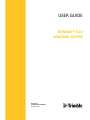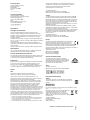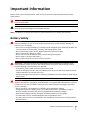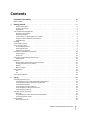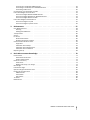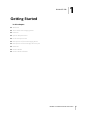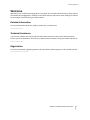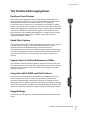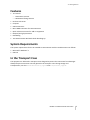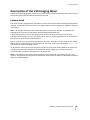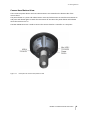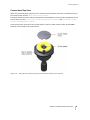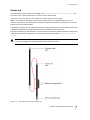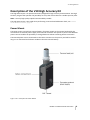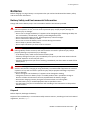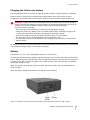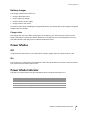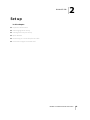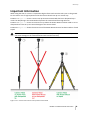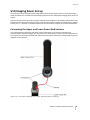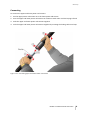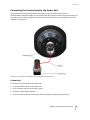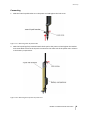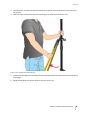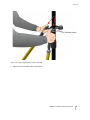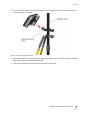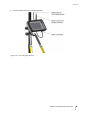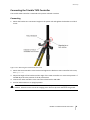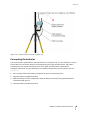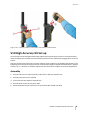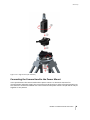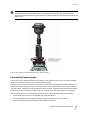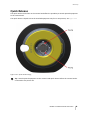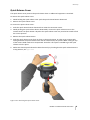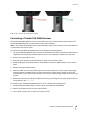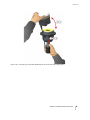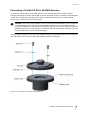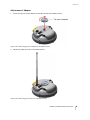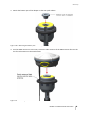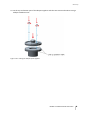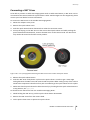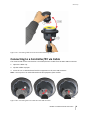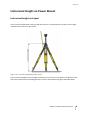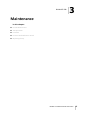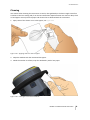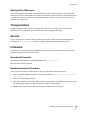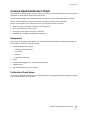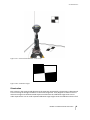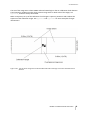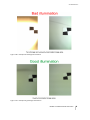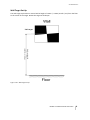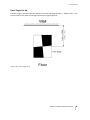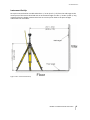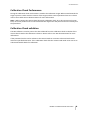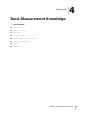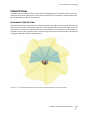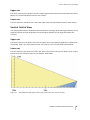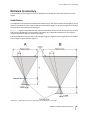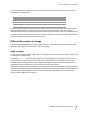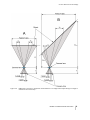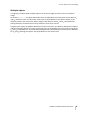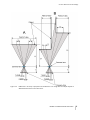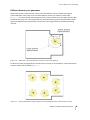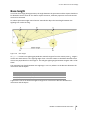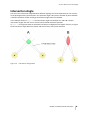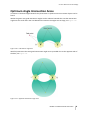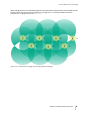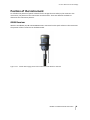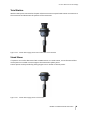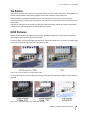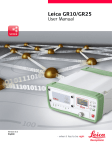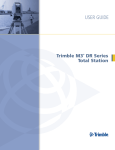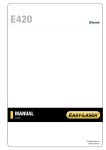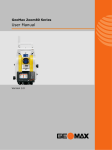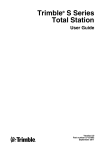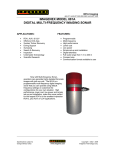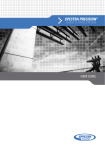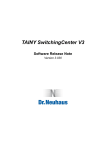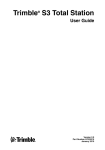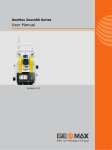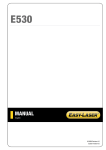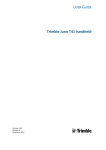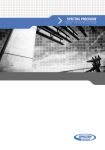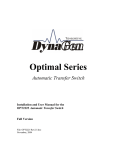Download Trimble V10 User manual
Transcript
USER GUIDE TRIMBLE® V10 IMAGING ROVER Revision D Part Number 57047029 October 2014 Corporate Office Trimble Navigation Limited 935 Stewart Drive PO Box 3642 Sunnyvale, CA 94085 USA www.trimble.com Contact Information Trimble Navigation Limited Engineering and Construction Division 5475 Kellenburger Road Dayton, Ohio 45424‐1099 USA 800‐538‐7800 (toll free in USA) +1‐937‐245‐5600 Phone +1‐937‐233‐9004 Fax www.trimble.com Legal Notices Copyright and Trademarks © 2014, Trimble Navigation Limited. All rights reserved. Trimble, the Globe & Triangle logo are trademarks of Trimble Navigation Limited, registered in the United States and in other countries. Access, VISION and VX are trademarks of Trimble Navigation Limited. The Bluetooth word mark and logos are owned by the Bluetooth SIG, Inc. and any use of such marks by Trimble Navigation Limited is under license. Microsoft and Windows are either registered trademarks or trademarks of Microsoft Corporation in the United States and/or other countries. All other trademarks are the property of their respective owners. Release Notice This is the October 2014 release Revision D of the Trimble V10 Imaging Rover User Guide Part Number 57047029 Product Limited Warranty Information For applicable product Limited Warranty information, please refer to the Limited Warranty Card included with this Trimble product, or consult your local Trimble authorized dealer. Registration To receive product upgrades included with this Extended Limited warranty as well as information regarding updates and new products, please register by visiting the Trimble website at www.trimble.com/register. Upon registration you may select the newsletter, upgrade or new product information you desire. Changes and modifications not expressly approved by the manufacturer or registrant of this equipment can void your authority to operate this equipment under Federal Communications Commission rules. This product contains: WLAN radio module with FCC ID: PVH0926 Bluetooth radio module with FCC ID: PVH092102 Canada This Class B digital apparatus complies with Canadian ICES‐003. This device complies with Industry Canada license‐exempt RSS standard(s). Operation is subject to the following two conditions: (1) this device may not cause harmful interference, and (2) this device must accept any interference, including interference that may cause undesired operation of the device. Cet appaeriel numérique de la classe B est conforme à la norme NMB‐003 du Canada. Le présent appareil est conforme aux CNR d'Industrie Canada applicables aux appareils radio exempts de licence. L'exploitation est autorisée aux deux conditions suivantes: (1) l'appareil ne doit pas produire de brouillage, et (2) l'utilisateur de l'appareil doit accepter tout brouillage radioélectrique subi, meme si le brouillage est susceptible d'en compromettre le fonctionnement. This product contains: WLAN radio module with IC: 5325A‐0926 Bluetooth radio module with IC: 5325A‐092102 Europe This product has been tested and found to comply with relevant requirements pursuant to European Council Directive, thereby satisfying the requirements for CE Marking and sale within the European Economic Area (EEA). These requirements are designed to provide reasonable protection against harmful interference when the equipment is operated in a residential or commercial environment. Applicable directives: EMC Directive 2004/108/EC R&TTE Directive 1999/5/EC RoHS Directive 2011/65/EU Australia and New Zealand This product conforms with the regulatory requirements of the Australian Communications Authority (ACA) EMC framework, thus satisfying the requirements for RCM Marking and sale within Australia and New Zealand. Japan This product contains: WLAN radio module with MIC ID: R204‐310003 Notices USA This product complies with Part 15 of FCC Rules. Operation is subject to the following two conditions: (1) this device may not cause harmful interference, and (2) this device must accept any interference received, including interference that may cause undesired operation. Class B Statement – Notice to Users. This equipment has been tested and found to comply with the limits for a Class B digital device, pursuant to Part 15 of the FCC rules. These limits are designed to provide reasonable protection against harmful interference in a residential installation. This equipment generates, uses, and can radiate radio frequency energy and, if not installed and used in accordance with the instructions, may cause harmful interference to radio communication. However, there is no guarantee that interference will not occur in a particular installation. If this equipment does cause harmful interference to radio or television reception, which can be determined by turning the equipment off and on, the user is encouraged to try to correct the interference by one or more of the following measures: – Reorient or relocate the receiving antenna. – Increase the separation between the equipment and the receiver. – Connect the equipment into an outlet on a circuit different from that to which the receiver is connected. – Consult the dealer or an experienced radio/TV technician for help. Environmental Information Taiwan The product contains a removable Lithium‐ion battery. Taiwanese regulations require that waste batteries are recycled. 廢電池請回收 European Union For product recycling instructions and more information, please go to www.trimble.com/ev.shtml. Recycling in Europe: To recycle Trimble batteries and WEEE (Waste Electrical and Electronic Equipment, products that run on electrical power.), Call +31 497 53 24 30, and ask for the “WEEE Associate”. Or, mail a request for recycling instructions to: Trimble Europe BV c/o Menlo Worldwide Logistics Meerheide 45 5521 DZ Eersel, NL TRIMBLE V10 IMAGING ROVER USER GUIDE ii Important Information Before you use your Trimble product, make sure that you have read and understood all safety requirements. C WARNING – This alert warns of a potential hazard which, if not avoided, could result in severe injury or even death. C CAUTION – This alert warns of a potential hazard or unsafe practice that could result in minor injury or property damage or irretrievable data loss. Note – An absence of specific alerts does not mean that there are no safety risks involved. Battery Safety WARNING – Do not damage the rechargeable Lithium‐ion battery. A damaged battery can C cause an explosion or fire, and can result in personal injury and/or property damage. To prevent injury or damage: – Do not use or charge the battery if it appears to be damaged. Signs of damage include, but are not limited to, discoloration, warping, and leaking battery fluid. – Do not expose the battery to fire, high temperature, or direct sunlight. – Do not immerse the battery in water. – Do not use or store the battery inside a vehicle during hot weather. – Do not drop or puncture the battery. – Do not open the battery or short‐circuit its contacts. C WARNING – Avoid contact with the rechargeable Lithium‐ion battery if it appears to be leaking. Battery fluid is corrosive, and contact with it can result in personal injury and/or property damage. To prevent injury or damage: – If the battery leaks, avoid contact with the battery fluid. – If battery fluid gets into your eyes, immediately rinse your eyes with clean water and seek medical attention. Do not rub your eyes! – If battery fluid gets onto your skin or clothing, immediately use clean water to wash off the battery fluid. C WARNING – Charge and use the rechargeable Lithium‐ion battery only in strict accordance with the instructions. Charging or using the battery in unauthorized equipment can cause an explosion or fire, and can result in personal injury and/or equipment damage. To prevent injury or damage: – Do not charge or use the battery if it appears to be damaged or leaking. – Charge the Lithium‐ion battery only in a Trimble product that is specified to charge it. Be sure to follow all instructions that are provided with the battery charger. – Discontinue charging a battery that gives off extreme heat or a burning odor. – Use the battery only in Trimble equipment that is specified to use it. – Use the battery only for its intended use and according to the instructions in the product documentation. TRIMBLE V10 IMAGING ROVER USER GUDE iii Contents Important Information . . . . . . . . . . . . . . . . . . . . . . . . . . . . . . . . . . .iii Battery Safety . . . . . . . . . . . . . . . . . . . . . . . . . . . . . . . . . . . . . . . . . . . . . . . . . . iii 1 Getting Started . . . . . . . . . . . . . . . . . . . . . . . . . . . . . . . . . . . . . . . 1 Related Information . . . . . . . . . . . . . . . . . . . . . . . . . . . . . . . . . . . . . . . . . . . . . 2 Technical Assistance . . . . . . . . . . . . . . . . . . . . . . . . . . . . . . . . . . . . . . . . . . . . . 2 Registration . . . . . . . . . . . . . . . . . . . . . . . . . . . . . . . . . . . . . . . . . . . . . . . . . 2 The Trimble V10 Imaging Rover . . . . . . . . . . . . . . . . . . . . . . . . . . . . . . . . . . . . . . . . 3 Positions From Pictures . . . . . . . . . . . . . . . . . . . . . . . . . . . . . . . . . . . . . . . . . . . 3 Rapid Data Capture . . . . . . . . . . . . . . . . . . . . . . . . . . . . . . . . . . . . . . . . . . . . . 3 Capture Data in Field and Measure in Office . . . . . . . . . . . . . . . . . . . . . . . . . . . . . . . 3 Integration With GNSS and Total Stations . . . . . . . . . . . . . . . . . . . . . . . . . . . . . . . . . 3 Rugged Design . . . . . . . . . . . . . . . . . . . . . . . . . . . . . . . . . . . . . . . . . . . . . . . . 3 Features . . . . . . . . . . . . . . . . . . . . . . . . . . . . . . . . . . . . . . . . . . . . . . . . . . . . . 4 System Requirements . . . . . . . . . . . . . . . . . . . . . . . . . . . . . . . . . . . . . . . . . . . . . . 4 In the Transport Case . . . . . . . . . . . . . . . . . . . . . . . . . . . . . . . . . . . . . . . . . . . . . . 4 Camera Head Kit Case . . . . . . . . . . . . . . . . . . . . . . . . . . . . . . . . . . . . . . . . . . . . 5 Power Rod Kit Case . . . . . . . . . . . . . . . . . . . . . . . . . . . . . . . . . . . . . . . . . . . . . 8 High Accuracy Kit Case . . . . . . . . . . . . . . . . . . . . . . . . . . . . . . . . . . . . . . . . . . . 9 Description of the V10 Imaging Rover . . . . . . . . . . . . . . . . . . . . . . . . . . . . . . . . . . . . .10 Camera Head . . . . . . . . . . . . . . . . . . . . . . . . . . . . . . . . . . . . . . . . . . . . . . . . .10 Power rod . . . . . . . . . . . . . . . . . . . . . . . . . . . . . . . . . . . . . . . . . . . . . . . . . .14 Description of the V10 High Accuracy Kit . . . . . . . . . . . . . . . . . . . . . . . . . . . . . . . . . . .15 Power Mount . . . . . . . . . . . . . . . . . . . . . . . . . . . . . . . . . . . . . . . . . . . . . . . .15 Batteries . . . . . . . . . . . . . . . . . . . . . . . . . . . . . . . . . . . . . . . . . . . . . . . . . . . . .16 Battery Safety and Environmental Information . . . . . . . . . . . . . . . . . . . . . . . . . . . . . .16 Charging the Lithium‐ion battery. . . . . . . . . . . . . . . . . . . . . . . . . . . . . . . . . . . . . .17 Battery . . . . . . . . . . . . . . . . . . . . . . . . . . . . . . . . . . . . . . . . . . . . . . . . . . . .17 Battery charger . . . . . . . . . . . . . . . . . . . . . . . . . . . . . . . . . . . . . . . . . . . . . . .18 Power Modes . . . . . . . . . . . . . . . . . . . . . . . . . . . . . . . . . . . . . . . . . . . . . . . . . .18 Off. . . . . . . . . . . . . . . . . . . . . . . . . . . . . . . . . . . . . . . . . . . . . . . . . . . . . . .18 On . . . . . . . . . . . . . . . . . . . . . . . . . . . . . . . . . . . . . . . . . . . . . . . . . . . . . . .18 Power Mode Indicator. . . . . . . . . . . . . . . . . . . . . . . . . . . . . . . . . . . . . . . . . . . . . .18 2 Set up . . . . . . . . . . . . . . . . . . . . . . . . . . . . . . . . . . . . . . . . . . . 19 V10 Imaging Rover Set up . . . . . . . . . . . . . . . . . . . . . . . . . . . . . . . . . . . . . . . . . . . .21 Connecting the Upper and Lower Power Rod Sections . . . . . . . . . . . . . . . . . . . . . . . . . .21 Connecting the Camera Head to the Power Rod . . . . . . . . . . . . . . . . . . . . . . . . . . . . .23 Connecting the Bi‐pod. . . . . . . . . . . . . . . . . . . . . . . . . . . . . . . . . . . . . . . . . . . .24 Connecting the Trimble Tablet PC . . . . . . . . . . . . . . . . . . . . . . . . . . . . . . . . . . . . .28 Connecting the Trimble TSC3 Controller . . . . . . . . . . . . . . . . . . . . . . . . . . . . . . . . . .31 Connecting the batteries . . . . . . . . . . . . . . . . . . . . . . . . . . . . . . . . . . . . . . . . . .32 V10 High Accuracy Kit Set up . . . . . . . . . . . . . . . . . . . . . . . . . . . . . . . . . . . . . . . . . .33 Assembly . . . . . . . . . . . . . . . . . . . . . . . . . . . . . . . . . . . . . . . . . . . . . . . . . . .33 Connecting the Camera Head to the Power Mount. . . . . . . . . . . . . . . . . . . . . . . . . . . .34 Connecting Power supply . . . . . . . . . . . . . . . . . . . . . . . . . . . . . . . . . . . . . . . . . . 37 Quick Release . . . . . . . . . . . . . . . . . . . . . . . . . . . . . . . . . . . . . . . . . . . . . . . . . .40 Quick Release Cover . . . . . . . . . . . . . . . . . . . . . . . . . . . . . . . . . . . . . . . . . . . . .41 TRIMBLE V10 IMAGING ROVER USER GUIDE 1 Connecting a Trimble R10 GNSS Receiver . . . . . . . . . . . . . . . . . . . . . . . . . . . . . . . . .42 Connecting a Trimble R4, R6 or R8 GNSS Receiver . . . . . . . . . . . . . . . . . . . . . . . . . . . .44 Connecting a 360° Prism . . . . . . . . . . . . . . . . . . . . . . . . . . . . . . . . . . . . . . . . . .50 Connecting to a Controller/PC via Cable . . . . . . . . . . . . . . . . . . . . . . . . . . . . . . . . . . . .51 Instrument Heights on Power Rod . . . . . . . . . . . . . . . . . . . . . . . . . . . . . . . . . . . . . . .52 Instrument heights With R10 GNSS Receiver . . . . . . . . . . . . . . . . . . . . . . . . . . . . . . .52 Instrument heights With R4, R6, R8 GNSS Receiver . . . . . . . . . . . . . . . . . . . . . . . . . . .53 Instrument heights With Prism 360 . . . . . . . . . . . . . . . . . . . . . . . . . . . . . . . . . . . .54 Instrument Height on Power Mount . . . . . . . . . . . . . . . . . . . . . . . . . . . . . . . . . . . . . .55 Instrument height on tripod . . . . . . . . . . . . . . . . . . . . . . . . . . . . . . . . . . . . . . . .55 Instrument height on power mount . . . . . . . . . . . . . . . . . . . . . . . . . . . . . . . . . . . .56 3 Maintenance . . . . . . . . . . . . . . . . . . . . . . . . . . . . . . . . . . . . . . . 57 Care & Maintenance. . . . . . . . . . . . . . . . . . . . . . . . . . . . . . . . . . . . . . . . . . . . . . .58 Cleaning . . . . . . . . . . . . . . . . . . . . . . . . . . . . . . . . . . . . . . . . . . . . . . . . . . .59 Getting Rid of Moisture . . . . . . . . . . . . . . . . . . . . . . . . . . . . . . . . . . . . . . . . . . .60 Transportation . . . . . . . . . . . . . . . . . . . . . . . . . . . . . . . . . . . . . . . . . . . . . . . . . .60 Service . . . . . . . . . . . . . . . . . . . . . . . . . . . . . . . . . . . . . . . . . . . . . . . . . . . . . .60 Firmware . . . . . . . . . . . . . . . . . . . . . . . . . . . . . . . . . . . . . . . . . . . . . . . . . . . . .60 Download Firmware . . . . . . . . . . . . . . . . . . . . . . . . . . . . . . . . . . . . . . . . . . . . .60 Update instrument Firmware . . . . . . . . . . . . . . . . . . . . . . . . . . . . . . . . . . . . . . . .60 Camera Head Calibration Check . . . . . . . . . . . . . . . . . . . . . . . . . . . . . . . . . . . . . . . .61 Equipment . . . . . . . . . . . . . . . . . . . . . . . . . . . . . . . . . . . . . . . . . . . . . . . . . .61 Calibration Check Setup . . . . . . . . . . . . . . . . . . . . . . . . . . . . . . . . . . . . . . . . . . .61 Calibration Check Performance. . . . . . . . . . . . . . . . . . . . . . . . . . . . . . . . . . . . . . .68 Calibration Check validation . . . . . . . . . . . . . . . . . . . . . . . . . . . . . . . . . . . . . . . .68 Replacing the tip . . . . . . . . . . . . . . . . . . . . . . . . . . . . . . . . . . . . . . . . . . . . . . . . .69 4 Basic Measurement Knowledge . . . . . . . . . . . . . . . . . . . . . . . . . . . . . 70 Field of View . . . . . . . . . . . . . . . . . . . . . . . . . . . . . . . . . . . . . . . . . . . . . . . . . . .71 Horizontal Field of View. . . . . . . . . . . . . . . . . . . . . . . . . . . . . . . . . . . . . . . . . . .71 Vertical Field of View . . . . . . . . . . . . . . . . . . . . . . . . . . . . . . . . . . . . . . . . . . . . 72 Distance to accuracy. . . . . . . . . . . . . . . . . . . . . . . . . . . . . . . . . . . . . . . . . . . . . . .73 Scale Factor. . . . . . . . . . . . . . . . . . . . . . . . . . . . . . . . . . . . . . . . . . . . . . . . . .73 Different Accuracy in an Image . . . . . . . . . . . . . . . . . . . . . . . . . . . . . . . . . . . . . . . 74 Base length . . . . . . . . . . . . . . . . . . . . . . . . . . . . . . . . . . . . . . . . . . . . . . . . . . . .79 Intersection Angle . . . . . . . . . . . . . . . . . . . . . . . . . . . . . . . . . . . . . . . . . . . . . . . .80 Optimum Angle Intersection Areas. . . . . . . . . . . . . . . . . . . . . . . . . . . . . . . . . . . . . . .81 Position of the Instrument . . . . . . . . . . . . . . . . . . . . . . . . . . . . . . . . . . . . . . . . . . .83 GNSS Receiver . . . . . . . . . . . . . . . . . . . . . . . . . . . . . . . . . . . . . . . . . . . . . . . .83 Total Station . . . . . . . . . . . . . . . . . . . . . . . . . . . . . . . . . . . . . . . . . . . . . . . . .84 Stand Alone . . . . . . . . . . . . . . . . . . . . . . . . . . . . . . . . . . . . . . . . . . . . . . . . .84 Tie Points . . . . . . . . . . . . . . . . . . . . . . . . . . . . . . . . . . . . . . . . . . . . . . . . . . . . .85 HDR Pictures . . . . . . . . . . . . . . . . . . . . . . . . . . . . . . . . . . . . . . . . . . . . . . . . . . .85 TRIMBLE V10 IMAGING ROVER USER GUIDE 2 CHAPTER 1 Getting Started 1 In this chapter: Welcome The Trimble V10 Imaging Rover Features System Requirements In the Transport Case Description of the V10 Imaging Rover Description of the V10 High Accuracy Kit Batteries Power Modes Power Mode Indicator TRIMBLE V10 IMAGING ROVER USER GUIDE 1 1 – Getting Started Welcome Welcome to the Trimble V10 Imaging Rover user guide. This manual describes how to setup and use the Trimble V10 Imaging Rover. Trimble recommends that you spend some time reading this manual to learn about the special features of this product. Related Information For more information about this product, please visit our web site at: www.trimble.com Technical Assistance If you have a problem and cannot find the information you need in the product documentation, contact your local Distributor. Alternatively, request technical support using the Trimble web site at: www.trimble.com Registration To receive information regarding updates and new products please register on the Trimble web site. www.trimble.com/register TRIMBLE V10 IMAGING ROVER USER GUIDE 2 1 – Getting Started The Trimble V10 Imaging Rover Positions From Pictures The Trimble V10 Imaging Rover with Trimble VISION™ technology is an integrated camera system that precisely captures 360 degree panoramas for visual documentation and measurement of the surrounding environment. Either stand alone or combined with a Trimble VX™ Spatial Station, S series Robotic Total Station or Trimble R series GNSS receiver, the Trimble V10 Imaging Rover provides the means to quickly capture rich data and create comprehensive deliverables. Together with Trimble Access™ field software on the Trimble Tablet Rugged PC or Trimble TSC3 Controller and Trimble Business Center office software, the Trimble V10 is the complete geospatial solution. Rapid Data Capture The Trimble V10 featuring Trimble VISION technology allows you to capture a 60 MP panorama image. A total of 12 calibrated cameras, seven panoramas and five downward looking, provide complete site documentation that can be used to make photogrammetric measurements. This metric imaging functionality is ideal to perform work where there are many features to collect, or where features are complex or difficult to capture. Capture Data in Field and Measure in Office In the field the Trimble V10 Imaging Rover captures data of the entire job site to be processed in the office. The measurement functionality in Trimble Business Center to measure and create points, lines, polygons and other imaging components. Integration With GNSS and Total Stations The Trimble V10 integrates with the Trimble R series GNSS receiver and Trimble robotic total stations, such as the Trimble VX Spatial Station. Associate collected images with positions to generate a highly accurate geospatial dataset or capture GNSS and total station data. With the existing data capture work flow in Trimble Access, add 360 degree panoramas to the dataset as needed for a complete integrated geospatial surveying solution. Rugged Design The Trimble V10 is designed to withstand field conditions and has an IP54 rating. TRIMBLE V10 IMAGING ROVER USER GUIDE 3 1 – Getting Started Features • 12 Cameras – 7 Panoramic cameras – 5 Downward‐facing cameras • Dual axis tilt sensor • Compass • USB A Connector • Mini USB B Connector for communication • Quick release connector for add on equipment • Bumper/sun light protection • IP54 Rating • Two Section Power Rod with shock absorbing tip System Requirements The system requirements for the PC needed to communicate with the Trimble V10 are as follows. • Microsoft® Windows® 7 • USB 2.0 In the Transport Case The equipment is delivered in transport cases designed to protect the instrument from damages. Always keep the instrument correctly placed in the transport cases during storage and transportation, see also Care & Maintenance, page 58 and Transportation, page 60. TRIMBLE V10 IMAGING ROVER USER GUIDE 4 1 – Getting Started Camera Head Kit Case The case for the camera head is designed not only to contain the camera head, but also the Tablet, batteries, battery charger etc. The Figure 1.1 shows the V10 camera kit case with accessories as delivered from Trimble. Figure 1.1 V10 Camera head kit case with accessories Item Description Item Description 1 V10 Instrument case 8 Cable USB ‐ Mini B USB, 1.5m 2 V10 Camera head cover 9 Cleaning fluid (x2) 3 V10 Camera head 10 Adhesive targets (x10) 4 Country specific net adapters 11 Adapter for 360° Prism 5 Power supply for Dual battery charger 12 Cleaning cloths 6 Rechargeable battery (x2) 13 Trimble R10 GNSS Receiver radio antenna 7 Dual battery charger with slot inserts Quick start guide, system poster, Warranty activation card and WEEE statement (not shown in figure) TRIMBLE V10 IMAGING ROVER USER GUIDE 5 1 – Getting Started Figure 1.2 V10 Camera head kit case with additional equipment Item Description Item Description 1 Trimble Tablet Rugged PC 2 Rod bracket TRIMBLE V10 IMAGING ROVER USER GUIDE 6 1 – Getting Started Depending on which type of battery is installed on the Trimble Tablet Rugged PC, the case insert needs to be positioned differently so that the Trimble Tablet Rugged PC fits correctly in the case. The Figure 1.3 shows the two different positions A and B. The inserts are here marked as red for clarity. • Position A is used when the Trimble Tablet Rugged PC is equipped with a standard battery. • Position B is used when the Trimble Tablet Rugged PC is equipped with a battery with extended capacity. Figure 1.3 Different positions of case insert part, here marked as red. TRIMBLE V10 IMAGING ROVER USER GUIDE 7 1 – Getting Started Power Rod Kit Case The Power Rod Kit is delivered in a carrying bag that is designed to contain the power rod and the bi‐ pod. Figure 1.4 Power Rod Kit case TRIMBLE V10 IMAGING ROVER USER GUIDE 8 1 – Getting Started High Accuracy Kit Case The High Accuracy Kit is delivered in a case designed to contain the power mount, prism base, tribrach, targets and a battery (Not part of the kit). Figure 1.5 V10 High Accuracy kit case Item Description Item Description 1 V10 High Accuracy Kit case 4 V10 Power Mount 2 Tribrach 5 Targets (x2) 3 Prism base TRIMBLE V10 IMAGING ROVER USER GUIDE 9 1 – Getting Started Description of the V10 Imaging Rover The Trimble V10 Imaging Rover consists of two major parts, the camera head and the power rod. The camera head can easily be removed from the power rod. Camera Head The camera head is equipped with a bumper to protect the camera head from damage if dropped or bumped. The bumper will also serve as a sun light protection preventing the sun light from entering the cameras. Note – The bumper will protect the camera head from minor bumps and falls. The Trimble V10 Imaging Rover is a precision instrument and should be handled with care. A quick release cover on top of the camera head protects the quick release connection from humidity and dirt while not in use. The quick release cover or connected equipment is released from the connection with the quick release button. The 12 cameras of the camera head are placed in two rows. An upper row of 7 cameras with a 360 degree field of view and a lower row of 5 cameras. The front camera (Cam 4) shown in Figure 1.6 is the camera used when shooting a video. At the bottom of the camera head is a power rod joint to secure the camera head to the power rod. The power rod joint also includes the connectors for power supply to the camera head and communication to and from the batteries in the power rod. Note – The rotation of the camera head in relation to the power rod is keyed ant fits only in one position. This position must be found by rotating the camera head in relation to the power rod before they are screwed together. TRIMBLE V10 IMAGING ROVER USER GUIDE 10 1 – Getting Started Figure 1.6 Description of camera head TRIMBLE V10 IMAGING ROVER USER GUIDE 11 1 – Getting Started Camera Head Bottom View The instrument power button and two USB connectors are situated on the bottom side of the camera head. The power button is a press and release button. Press and release once to switch the instrument on and press and release again to switch the instrument off. An LED in the power button will indicate when the instrument is on. The Mini USB B connector is used to connect the camera head to a controller or a computer. Figure 1.7 Description of camera head, bottom view TRIMBLE V10 IMAGING ROVER USER GUIDE 12 1 – Getting Started Camera Head Top View When the protecting quick release cover is removed a quick release connector is revealed on top of the camera head, see also Quick Release Cover, page 41. The quick release connector will give the operator the possibility to connect other equipment to the camera head, see also Connecting a Trimble R10 GNSS Receiver, page 42 and Connecting a Trimble R4, R6 or R8 GNSS Receiver, page 44 From the top down the side of the camera head is a slot for a radio antenna when an R10 GNSS Receiver is connected to the camera head. Figure 1.8 Description of camera head, top view, with quick release cover removed TRIMBLE V10 IMAGING ROVER USER GUIDE 13 1 – Getting Started Power rod The carbon fiber power rod has a fixed height, see Instrument Heights on Power Rod, page 52. On top of the rod is a camera head joint to connect to the camera head. The power rod can be split into two sections for easier transport and storage. Note – The rotation of the upper and lower part of the power rod is keyed and fits only in one position. This position must be found by rotating the upper and lower part in relation to each other before they are screwed together. The battery compartment can hold two batteries for long operating time. A two battery system also enables the possibility to change batteries without switching off the instrument. The shock absorbing tip will dampen the G‐force that the instrument will be exposed too each time it is placed in position on the ground. For more information please read the Important Information, page 20. C CAUTION – The use of any other type of rod than a dampened type recommended by Trimble can cause damage to the camera head and will void the warranty. Figure 1.9 Description of two section Power rod TRIMBLE V10 IMAGING ROVER USER GUIDE 14 1 – Getting Started Description of the V10 High Accuracy Kit The High Accuracy Kit is an optional accessory designed for high accuracy measurements. The High Accuracy Kit gives the operator the possibility to set up the camera head on a stable tripod or pillar. Note – Use only high quality tripod recommended by Trimble. The High Accuracy Kit is also used when performing a camera head calibration check, see Camera Head Calibration Check, page 61 Power Mount The Power mount can hold one internal battery for power supply to the camera head and/or be connected to an external power supply via the Hirose connector. The option to connect two different power sources enables the possibility to change batteries without switching off the instrument. The External power source connected via the Hirose connector is the primary and will be used as long as it is connected and in better condition than the internal battery. Figure 1.10 Description of Power Mount TRIMBLE V10 IMAGING ROVER USER GUIDE 15 1 – Getting Started Batteries Before charging or using a battery it is important that you read and understand the battery safety and environment information. Battery Safety and Environmental Information Charge and use the battery only in strict accordance with the instructions provided. C WARNING – Do not damage the rechargeable Lithium‐ion battery. A damaged battery can cause an explosion or fire, and can result in personal injury and/or property damage. To prevent injury or damage: – Do not use or charge the battery if it appears to be damaged. Signs of damage include, but are not limited to, discoloration, warping, and leaking battery fluid. – Do not expose the battery to fire, high temperature, or direct sunlight. – Do not immerse the battery in water. – Do not use or store the battery inside a vehicle during hot weather. – Do not drop or puncture the battery. – Do not open the battery or short‐circuit its contacts. C WARNING – Avoid contact with the rechargeable Lithium‐ion battery if it appears to be leaking. Battery fluid is corrosive, and contact with it can result in personal injury and/or property damage. To prevent injury or damage: – If the battery leaks, avoid contact with the battery fluid. – If battery fluid gets into your eyes, immediately rinse your eyes with clean water and seek medical attention. Do not rub your eyes! – If battery fluid gets onto your skin or clothing, immediately use clean water to wash off the battery fluid. C WARNING – Charge and use the rechargeable Lithium‐ion battery only in strict accordance with the instructions. Charging or using the battery in unauthorized equipment can cause an explosion or fire, and can result in personal injury and/or equipment damage. To prevent injury or damage: – Do not charge or use the battery if it appears to be damaged or leaking. – Charge the Lithium‐ion battery only in a Trimble product that is specified to charge it. Be sure to follow all instructions that are provided with the battery charger. – Discontinue charging a battery that gives off extreme heat or a burning odor. – Use the battery only in Trimble equipment that is specified to use it. – Use the battery only for its intended use and according to the instructions in the product documentation. Disposal Before disposal, discharge the battery. Dispose of the used battery in an environmentally sensitive manner, according to local and national regulations, see also page ii. TRIMBLE V10 IMAGING ROVER USER GUIDE 16 1 – Getting Started Charging the Lithium‐ion battery The rechargeable Lithium‐ion battery is supplied partially charged. Charge the battery completely before using it for the first time. Charging takes approximately 3 hours per battery at room temperature. If the battery has been stored for longer than three months, charge it before use. C WARNING – Charge and use the rechargeable Lithium‐ion battery only in strict accordance with the instructions.Charging or using the battery in unauthorized equipment can cause an explosion or fire, and can result in personal injury and/or equipment damage. To prevent injury or damage: – Do not charge or use the battery if it appears to be damaged or leaking. – Charge the Lithium‐ion battery only in a Trimble product that is specified to charge it. Be sure to follow all instructions that are provided with the battery charger. – Discontinue charging a battery that gives off extreme heat or a burning odor. – Use the battery only in Trimble equipment that is specified to use it. – Use the battery only for its intended use and according to the instructions in the product documentation. To charge the battery, first remove the battery from the Power Rod or Power Mount, and then place it in the battery charger, which is connected to AC power. Battery The battery is a 7.4 V, 3.7 Ah rechargeable Lithium‐ion smart battery. The battery has a built in power gauge to indicate the power level. To check the power level press the button. When the button is pressed, four LED’s will indicate the power level. Each LED corresponds to a power level of 25%, so when the power level is 100% all LED’s are lit. If the battery is completely discharged, all LED’s are off. When the button is pressed and all the LED’s flash, the battery needs to be reconditioned in the battery charger. When the battery capacity is between 0 and 10% one LED is flashing. Figure 1.11 Battery with power level button pressed and power gauge indicating a 75% capacity. TRIMBLE V10 IMAGING ROVER USER GUIDE 17 1 – Getting Started Battery charger The Charger Kit Dual Slot consists of: • Charger dual‐battery slot • Power supply for charger • Cable Kit‐AC for power supply • Charger battery slot inserts For further information regarding the charger dual battery slot, please refer to the charger user guide supplied with the charger Charger slots The charger has two slots. When charging the smart battery, you must place the inserts into the battery slot before inserting the battery. Batteries are charged one at a time. Beside each slot are two LED indicators (red and green) to indicate the battery status. Power Modes Off In Off mode the instrument is not connected to a power supply. LED in the power button is off. On The instrument is connected to an application. LED in the power button is solid on. If left unused for five minutes the instrument will turn off. Power Mode Indicator The LED in the power button will describe which power mode the instrument is in. Power Mode Power Button LED Off Off On, healthy power On Low battery level Flashing every second TRIMBLE V10 IMAGING ROVER USER GUIDE 18 CHAPTER 2 Set up 2 In this chapter: Important Information V10 Imaging Rover Set up V10 High Accuracy Kit Set up Quick Release Connecting to a Controller/PC via Cable Instrument Heights on Power Rod TRIMBLE V10 IMAGING ROVER USER GUIDE 19 2 – Set up Important Information When using the V10 as a rover it is exposed to high G forces each time the rod is put on the ground. For this reason it is of high importance that the camera head is set up in a correct way. Position 1 in Figure 2.12 shows a correct set up where the Power Rod that has a dampened tip is used. The dampening in the Power Rod will protect the camera head from high G forces. Position 2 in Figure 2.12 shows an incorrect set up where the Power Mount has been used on an un‐ dampened rod. This set up can cause damages to the camera head. Position 3 in Figure 2.12 shows the correct use of the Power Mount where it has been used on a fixed tripod. C CAUTION – The use of any other type of rod than a dampened type recommended by Trimble can cause damage to the camera head and will void the warranty. Figure 2.12 Correct and incorrect set up of the camera head TRIMBLE V10 IMAGING ROVER USER GUIDE 20 2 – Set up V10 Imaging Rover Set up An instrument setup with good measuring stability will increase the precision in the measurement result and allow you to utilize the measurement precision of the Trimble V10 Imaging Rover to its full extent. Take into account that instruments require sufficient time to adjust to the ambient temperature. The following rule‐of‐thumb for a high precision measurement applies: Temperature difference in degree Celsius (°C) x 2 = duration in minutes required for the instrument to adjust to the new temperature. Connecting the Upper and Lower Power Rod Sections In the joint between the upper and lower power rod sections is an electrical connector for communication and power supply. This connector must be lined up in order to function properly. For this reason the connection between the upper and lower power rod sections is keyed and can only fit together in one position. Figure 2.13 Connector and keying on the upper and lower power rod sections. TRIMBLE V10 IMAGING ROVER USER GUIDE 21 2 – Set up Connecting To connect the upper and lower power rod sections: 1. Put the upper power rod section on to the lower power rod section 2. Turn the upper and lower power rod sections in relation to each other until the keying is found 3. Push the upper and lower power rod sections together 4. Lock the upper and lower power rod sections together by screwing the locking collar until stop Figure 2.14 Connecting upper and lower Power rod sections TRIMBLE V10 IMAGING ROVER USER GUIDE 22 2 – Set up Connecting the Camera Head to the Power Rod In the joint between the camera head and the power rod is an electrical connector for communication and power supply. This connector must be lined up in order to function properly. For this reason the connection between the camera head and the power rod is keyed and can only fit together in one position. Figure 2.15 Connector and keying on the camera head and power rod Connecting To connect the camera head to the power rod: 1. Put the camera head on to the power rod 2. Turn the power rod until the keying is found 3. Push the camera head in position 4. Lock the camera head on to the power rod by screwing the locking collar until stop TRIMBLE V10 IMAGING ROVER USER GUIDE 23 2 – Set up Figure 2.16 Connecting the camera head to the power rod Connecting the Bi‐pod For high measurement stability it is recommended to use the bi‐pod when capturing panoramas. The bi‐pod is connected to the power rod with an integrated bracket. A lower bracket is also attached to the power rod to secure the bi‐pod legs in position during transport. TRIMBLE V10 IMAGING ROVER USER GUIDE 24 2 – Set up Connecting 1. Slide the lower bi‐pod bracket on to the power rod and tighten the lock screw. Figure 2.17 Mounting lower bi‐pod bracket 2. With the bi‐pod legs fully retracted attach the bi‐pod to the power rod and tighten the bracket lock screw. Make sure that the bi‐pod is mounted on the other side of the power rod in relation to the battery compartment. Figure 2.18 Mounting the bi‐pod to the power rod TRIMBLE V10 IMAGING ROVER USER GUIDE 25 2 – Set up 3. Hold the power rod with one hand and balance the power rod with the power rod tip firmly on the ground. 4. With the other hand pull out the two bi‐pod legs in an angle from the power rod. Figure 2.19 Pulling out the bi‐pod legs 5. Hold each bi‐pod leg with one hand and with the thumbs press the release buttons to extend the bi‐pod legs. 6. While holding down the release buttons level the power rod. TRIMBLE V10 IMAGING ROVER USER GUIDE 26 2 – Set up Figure 2.20 Adjusting the length of the bi‐pod legs 7. When the rod is leveled release the button. TRIMBLE V10 IMAGING ROVER USER GUIDE 27 2 – Set up Connecting the Trimble Tablet PC The Trimble Tablet PC is attached to the power rod with a bracket. Connecting 1. Attach the bracket at a convenient height on the power rod and tighten the bracket lock screw. Figure 2.21 Mounting the tablet PC bracket to the power rod TRIMBLE V10 IMAGING ROVER USER GUIDE 28 2 – Set up 2. Press the release button and attach the tablet PC to the bracket. Release the release button to lock the tablet PC in position. Figure 2.22 Mounting the tablet PC 3. Adjust the height of the bracket and the angle of the tablet PC to a convenient position. If needed adjust also the position of the bi‐pod bracket. 4. Connect the tablet PC to the V10 camera head with a USB cable. TRIMBLE V10 IMAGING ROVER USER GUIDE 29 2 – Set up 5. Put the radio antenna in an upright position. Figure 2.23 Connecting the tablet PC TRIMBLE V10 IMAGING ROVER USER GUIDE 30 2 – Set up Connecting the Trimble TSC3 Controller The Trimble TSC3 Controller is attached to the power rod with a bracket. Connecting 1. Attach the bracket at a convenient height on the power rod and tighten the bracket to rod lock screw. Figure 2.24 Mounting the TSC3 bracket to the rod 2. Attach the TSC3 Controller to the bracket and tighten the bracket to TSC3 controller lock screw, see Figure 2.24. 3. Adjust the height of the bracket and the angle of the TSC3 controller to a convenient position. If needed adjust also the position of the bi‐pod bracket. 4. Connect the TSC3 controller to the V10 camera head with a USB cable. 5. Put the radio antenna in an upright position C CAUTION – When a TSC3 controller is attached to the power rod the imaging rover is not in balance. Take extra care so that the imaging rover does not tip over and fall to the ground. TRIMBLE V10 IMAGING ROVER USER GUIDE 31 2 – Set up Figure 2.25 TSC3 Controller mounted on power rod Connecting the batteries The camera head is powered from the two batteries in the power rod. It is also possible to run the camera head on one battery alone, but two batteries gives longer operating time. The battery compartments are named A and B, where A is the upper and B the lower compartment. The figure shows how to insert the battery in to battery compartment A of the power rod, see Figure 2.26: 1. Press on both sides of the battery compartment door too release the locks. 2. Open the battery compartment door. 3. Slide the battery into the compartment with the battery connector facing downwards and inwards towards the rod. 4. Close the battery compartment door. TRIMBLE V10 IMAGING ROVER USER GUIDE 32 2 – Set up Figure 2.26 Inserting a battery in the power rod’s battery compartment A. V10 High Accuracy Kit Set up An instrument setup with good measuring stability will increase the precision in the measurement result and allow you to utilize the measurement precision of the Trimble V10 Imaging Rover to its full extent. Take into account that instruments require sufficient time to adjust to the ambient temperature. The following rule‐of‐thumb for a high precision measurement applies: Temperature difference in degree Celsius (°C) x 2 = duration in minutes required for the instrument to adjust to the new temperature. Assembly 1. Put the tribrach on a tripod (or pillar) and secure it with the tripod screw. 2. Put the prism base on the tribrach. 3. Lock the prism base with the tribrach lock. 4. Put the Power mount on the prism base. 5. Screw the Power mount in place on the prism base 5/8” thread until stop. TRIMBLE V10 IMAGING ROVER USER GUIDE 33 2 – Set up Figure 2.27 High Accuracy Kit assembly Connecting the Camera Head to the Power Mount In the joint between the camera head and the power mount is an electrical connector for communication and power supply. This connector must be lined up in order to function properly. For this reason the connection between the camera head and the power mount is keyed and can only fit together in one position. TRIMBLE V10 IMAGING ROVER USER GUIDE 34 2 – Set up Figure 2.28 Connector and keying on the camera head and power mount Connecting To connect the camera head to the power mount: 1. Put the camera head on to the power mount 2. Turn the camera head until the keying is found 3. Push the camera head in position 4. Lock the camera head on to the power mount by screwing the locking collar until stop TRIMBLE V10 IMAGING ROVER USER GUIDE 35 2 – Set up Figure 2.29 Connecting the camera head to the power mount TRIMBLE V10 IMAGING ROVER USER GUIDE 36 2 – Set up C CAUTION – When rotating the camera head mounted on the high accuracy kit, do so by turning on the prism base. Rotating the camera head by turning on the power mount or camera head might cause the power mount and camera head to unscrew from the prism base 5/8” thread. Figure 2.30 Rotate camera head by turning on the prism base Connecting Power supply The camera head is powered either from a battery in the power mount or from an external power supply via the Hirose connector for extended operating time. The power mount contain a power source selection function that provide the Camera Head with a power feed from either the internal +7.2 Volt battery or the external power source with a nominal +12 Volt output. Seamless switching between the two sources provide uninterrupted Camera Head function when the connection to either source is established or lost when attached or removed. The external power source is the primary selection if the following requirements are fulfilled: • The external power source is not applied with reversed polarity. • The external power source output voltage is stable and between 4.1 and 16 Volts. • The external power source voltage exceed the battery potential TRIMBLE V10 IMAGING ROVER USER GUIDE 37 2 – Set up Connecting the battery The figure shows how to insert the battery in to battery compartment of the power mount, see Figure 2.26: 1. Press on both sides of the battery compartment door too release the locks. 2. Open the battery compartment door. 3. Slide the battery into the compartment with the battery connector facing downwards and inwards. 4. Close the battery compartment door. Figure 2.31 Inserting a battery in the power mount battery compartment. Connecting External power supply The figure shows how to connect external power supply to the power mount, see Figure 2.26: Remove the dust cover on the Hirose connector and connect the cable to the Hirose connector. TRIMBLE V10 IMAGING ROVER USER GUIDE 38 2 – Set up Figure 2.32 Connecting external power supply. TRIMBLE V10 IMAGING ROVER USER GUIDE 39 2 – Set up Quick Release The quick release connection on the camera head offers the possibility to attach optional equipment to the camera head. The quick release is keyed so that the attached equipment only fits in one position, see Figure 2.33 Figure 2.33 Quick release keying B Tip – Attach optional equipment to the camera head quick release before the camera head is connected to the power rod. TRIMBLE V10 IMAGING ROVER USER GUIDE 40 2 – Set up Quick Release Cover The quick release cover protects the quick release when no additional equipment is attached. To remove the quick release cover: 1. While holding the quick release cover. push the quick release button downward. 2. Remove the quick release cover. To connect the quick release cover: 1. Push the quick release button downwards to make the connection easier. 2. While pushing the quick release button downwards, connect the quick release cover to the camera head. The quick release is keyed so the quick release cover may need to be turned to find the correct position. 3. Release the Quick release button. 4. Push the quick release cover firmly in place on the quick release. In order to get a water tight sealing between the quick release cover and the camera head, the yellow rubber sealing on top of the camera head needs to be compressed. Therefore a firm push is needed to get the quick release to lock in place. 5. Make sure that the quick release has locked correctly by checking that the quick release button is in top position, see Figure 2.35 Figure 2.34 Removing the quick release cover TRIMBLE V10 IMAGING ROVER USER GUIDE 41 2 – Set up Figure 2.35 Position of quick release button Connecting a Trimble R10 GNSS Receiver The Trimble R10 GNSS Receiver can be connected to the camera head with the quick release. The Trimble R10 GNSS Receiver is powered by it’s own internal battery. Note – The Trimble R10 GNSS Receiver’s internal battery needs to be inserted in the receiver before it is connected to the camera head. To connect the Trimble R10 GNSS Receiver to the Trimble V10 Imaging Rover: 1. On the Trimble R10 GNSS Receiver, remove the standard radio antenna and fit the radio antenna supplied in the Trimble V10 Camera Head Kit. This is only needed if a radio link is to be used. 2. Remove the quick release cover 3. Push the quick release button downwards to make the connection easier. 4. While pushing the quick release button downwards, connect the GNSS receiver to the camera head. 5. Release the Quick release button. 6. Push the GNSS receiver firmly down in place on the quick release. In order to get a water tight sealing between the GNSS receiver and camera head the yellow rubber sealing on top of the camera needs to be compressed. Therefore a firm push is needed to get the quick release to lock in place. 7. Make sure that the quick release has locked correctly by checking that the quick release button is in top position, see Figure 2.35 To disconnect the Trimble R10 GNSS Receiver from the Trimble V10 Imaging Rover: 1. While holding the GNSS receiver, push the quick release button downwards. 2. Remove the GNSS receiver from the camera head. 3. Fit the quick release cover to protect the quick release. TRIMBLE V10 IMAGING ROVER USER GUIDE 42 2 – Set up Figure 2.36 Connecting a Trimble R10 GNSS Receiver to the Trimble V10 Imaging Rover TRIMBLE V10 IMAGING ROVER USER GUIDE 43 2 – Set up Connecting a Trimble R4, R6 or R8 GNSS Receiver To connect a Trimble R4, R6 or R8 GNSS receiver to the Trimble V10 camera head an adapter between the V10 quick release and the 5/8” thread of the GNSS receiver is needed. If the GNSS radio is used when connected to the V10 Camera head, a specially tuned antenna is needed. Please contact your local dealer for more information. C CAUTION – Due to the larger diameter of the Trimble R4, R6 and R8 GNSS receivers compared to the R10 GNSS receiver, the R4, R6 and R8 GNSS receivers are not protected by the V10 camera head bumper in case of a fall to the ground. Take extra care not to drop the R4, R6 and R8 GNSS receivers to the ground when mounted on the V10 camera head and power rod. The R4, R6 and R8 GNSS receivers may be damaged. In order to get the position correct so that the radio antenna of the GNSS receiver fits into the slot for the radio antenna in the V10 the QR to 5/8” adapter needs to be adjusted. Figure 2.37 Description of the QR to 5/8” adapter kit TRIMBLE V10 IMAGING ROVER USER GUIDE 44 2 – Set up Adjustment of Adapter 1. Screw the top part of the adapter to the 5/8” thread of the GNSS receiver. Figure 2.38 Mounting top part of adapter to the GNSS receiver 2. Mount the radio antenna on the GNSS receiver Figure 2.39 Mounting radio antenna on the GNSS receiver TRIMBLE V10 IMAGING ROVER USER GUIDE 45 2 – Set up 3. Attach the bottom part of the adapter to the V10 quick release. Figure 2.40 Mounting the bottom part of the adapter to the V10 4. Put the GNSS receiver on to the V10, so that the radio antenna of the GNSS receiver fits into the slot for radio antenna in the V10 housing. Figure 2.41 Mounting the GNSS receiver on to the V10 TRIMBLE V10 IMAGING ROVER USER GUIDE 46 2 – Set up 5. With a pencil, make a mark on the top part of the adapter that corresponds to the position mark on the bottom part of the adapter. Figure 2.42 Making a reference mark on the top part of the adapter 6. Remove the GNSS receiver from the V10 Camera head. 7. Unscrew the top part of the adapter from the GNSS receiver. Take care so that the mark is not rubbed off when unscrewing the top part of the adapter. 8. Remove the bottom part of the adapter from the V10 Camera head quick release. 9. Put the top and bottom part of the adapter together so that the mark made with the pencil and the position mark line up. TRIMBLE V10 IMAGING ROVER USER GUIDE 47 2 – Set up 10. Fix the top and bottom part of the adapter together with the two screws and washers using a Phillips screwdriver PH1. Figure 2.43 Putting the adapter parts together TRIMBLE V10 IMAGING ROVER USER GUIDE 48 2 – Set up 11. Screw the complete QR to 5/8” adapter to the GNSS receiver. Figure 2.44 Fitting the QR to 5/8” adapter to the GNSS receiver 12. The GNSS receiver can now be put onto the V10 Camera head using the quick release. Figure 2.45 Trimble R4, R6 or R8 GNSS receiver on Trimble V10 Camera head TRIMBLE V10 IMAGING ROVER USER GUIDE 49 2 – Set up Connecting a 360° Prism To be able to position a Trimble V10 Imaging Rover with a Trimble Total Station, a 360° Prism can be connected to the camera head with a quick release. Other Trimble targets are also supported, please contact your local dealer for more information. To connect the 360° Prism to the Trimble V10 Imaging Rover: 1. Mount the adapter to the prism. 2. Remove the quick release cover 3. Push the quick release button downwards to make the connection easier. 4. Line up the keying on the 360° Prism to the camera head quick release and while pushing the quick release button downwards, connect the 360° Prism to the camera head. The 360° Prism may need to be turned to find the correct position. Figure 2.46 Line up keying before attaching the 360° Prism to the camera head quick release. 5. Release the Quick release button. 6. Push the 360° Prism firmly down in place on the quick release. In order to get a water tight sealing between the 360° Prism and camera head the yellow rubber sealing on top of the camera needs to be compressed. Therefore a firm push is needed to get the quick release to lock in place. 7. Make sure that the quick release has locked correctly by checking that the quick release button is in top position, see Figure 2.35 To disconnect the 360° Prism from the Trimble V10 Imaging Rover: 1. While holding the 360° Prism, push the quick release button downwards. 2. Remove the 360° Prism from the camera head. 3. Fit the quick release cover to protect the quick release. TRIMBLE V10 IMAGING ROVER USER GUIDE 50 2 – Set up Figure 2.47 Connecting a 360° Prism to the Trimble V10 Imaging Rover Connecting to a Controller/PC via Cable The camera head can be connected to a Controller/PC with a cable from the Mini USB B connector. 1. Open the rubber cap. 2. Flip the rubber cap open. 3. Insert the 1.5 m cable delivered with the equipment to the mini USB connector. Note – Use only the 1.5m cable delivered with the equipment from Trimble. Figure 2.48 Connecting the 1.5m cable with mini USB connector TRIMBLE V10 IMAGING ROVER USER GUIDE 51 2 – Set up Instrument Heights on Power Rod The power rod has a fixed height. Instrument heights With R10 GNSS Receiver Figure 2.49 Instrument heights on power rod with R10 GNSS receiver Measure Description Millimeter (mm) Inch (in) A Tip of rod to bottom of V10 1952 76.850 B Bottom of V10 to V10 quick release interface stop 97.56 3.8409 C Bottom of V10 to V10 photogrammetry center 109.16 4.2976 D Bottom of V10 to R10 nominal phase center 246.9 9.7204 TRIMBLE V10 IMAGING ROVER USER GUIDE 52 2 – Set up Instrument heights With R4, R6, R8 GNSS Receiver Figure 2.50 Instrument heights on power rod with R4, R6, R8 GNSS receiver Measure Description Millimeter (mm) Inch (in) A Tip of rod to bottom of V10 1952 76.850 B Bottom of V10 to bottom of R4, R6, R8 Mounted on 128.96 Adapter QR to 5/8” 5.0772 C Bottom of R4, R6, R8 to R4, R6, R8 antenna phase center 2.5551 64.9 TRIMBLE V10 IMAGING ROVER USER GUIDE 53 2 – Set up Instrument heights With Prism 360 Figure 2.51 Instrument heights on power rod with Prism 360 1 inch p.c.2mm Measure Description Millimeter (mm) Inch (in) A Tip of rod to bottom of V10 1952 76.850 B Bottom of V10 to V10 quick release interface stop 97.56 3.8409 C Bottom of V10 to V10 photogrammetry center 109.16 4.2976 D Bottom of V10 to Prism 360 center 151.46 5.9630 TRIMBLE V10 IMAGING ROVER USER GUIDE 54 2 – Set up Instrument Height on Power Mount Instrument height on tripod The instrument height when using the High Accuracy Kit is measured from the point to the height measurement mark on the prism base. Figure 2.52 Instrument height with power mount The instrument heights from the height measurement mark on the prism base to the bottom of the V10 Camera head and to the photogrammetry center is described in the figure and table below. TRIMBLE V10 IMAGING ROVER USER GUIDE 55 2 – Set up Instrument height on power mount Figure 2.53 Instrument heights on power mount Measure Description Millimeter (mm) Inch (in) A Bottom of prism base interface to tribrach to bottom of V10 337.5 13.287 B Bottom of prism base interface to tribrach to bottom of power mount 61 2.4016 C Height measurement mark on prism base to bottom 22.69 of power mount 0.8933 D Height measurement mark on prism base to bottom 299.19 of power mount 11.779 E Height measurement mark on prism base to V10 photogrammetry center 408.35 16.077 TRIMBLE V10 IMAGING ROVER USER GUIDE 56 CHAPTER 3 Maintenance 3 In this chapter: Care & Maintenance Transportation Firmware Camera Head Calibration Check Replacing the tip TRIMBLE V10 IMAGING ROVER USER GUIDE 57 3 – Maintenance Care & Maintenance The Trimble V10 Imaging Rover is designed and tested to withstand field conditions, but like all precision instruments, it requires care and maintenance. Trimble recommends that you take the following steps to get the best results from your instrument: • Do not subject the instrument to rough jolts or careless treatment. • Keep the instrument protected, preferably in the instrument case when not in use. • Keep the lenses clean. • For precise measurements, make sure that the instrument has adapted to the surrounding temperature. Significant variations in instrument temperature can affect precision. C CAUTION – Do not remove the instrument cover from the instrument. A Trimble V10 Imaging Rover is designed to withstand normal electromagnetic disturbance from the environment but it contains circuits that are sensitive to static electricity. If an unauthorized person opens the instrument cover, the function of the instrument is not guaranteed and the warranty is invalidated. C CAUTION – In this user guide the V10 camera head is shown without cover for clarity. However, Trimble recommends to always keep the cover on to protect the optics from finger prints, dirt, scratches, etc. until it is to be used. Figure 3.54 Trimble recommends to always keep the cover on to protect the optics from finger prints, dirt, scratches, etc. until it is to be used TRIMBLE V10 IMAGING ROVER USER GUIDE 58 3 – Maintenance Cleaning Use caution when cleaning the instrument as sand or dust gathered on the lenses might cause fine scratches in the lens coating and /or on the lens itself when wiped off. Never use coarse or dirty cloth or hard paper. Use only the lens paper and cleaner that is delivered with the instrument. 1. Spray some of the cleaner on to a lens paper, see Figure 3.55 Figure 3.55 Applying cleaner to the lens paper 2. Wipe the window with the moistened lens paper. 3. While the window is still wet, wipe the window dry with a lens paper. Figure 3.56 Cleaning the instrument windows TRIMBLE V10 IMAGING ROVER USER GUIDE 59 3 – Maintenance Getting Rid of Moisture If the instrument has been used in damp weather, take the instrument indoors and remove the instrument from the instrument case. Leave the instrument to dry naturally. If condensation forms on the lenses, allow the moisture to evaporate naturally. Leave the carrying case open until all moisture has evaporated. Transportation Always transport the instrument in a locked instrument case. For longer trips, transport the instrument in the instrument case and inside the original shipping container. Service If your instrument is in need of service, please contact your nearest authorized Trimble dealer. Please go to www.trimble.com to find your nearest Trimble authorized service provider. Firmware The firmware is constantly being developed and improved. Trimble recommends that the latest firmware is always used in the instrument. Download Firmware The latest firmware version can be downloaded from www.trimble.com. Save the firmware file on the PC. Update instrument Firmware The instrument firmware is updated from a PC via a USB cable to the camera head. 1. Connect the Mini USB B connector to the camera head, see Connecting to a Controller/PC via Cable, page 51. 2. Connect the USB cable to the PC. 3. Start the instrument. The camera head needs to be attached to the power rod or power mount for power supply. Make sure that the batteries used are fully charged. 4. Double click on the firmware self extracting file and follow the instructions. TRIMBLE V10 IMAGING ROVER USER GUIDE 60 3 – Maintenance Camera Head Calibration Check The cameras are calibrated in relation to each other and to the center point of the camera head. This calibration is made before delivery from the factory. If an instrument needs to be calibrated it must be sent to a Trimble authorized service provider. With a camera calibration check the operator can verify the status of the calibration. Trimble recommends that a calibration check is performed routinely as follows: • After any long uncontrolled transport of the instrument • After any accidental knock or drop • At any time when highest accuracy is required • Routinely on a periodic basis (Monthly, weekly etc.) Equipment Apart from the equipment delivered in the Trimble V10 Camera Head Kit, the following equipment are needed to perform a calibration check • Trimble V10 High Accuracy Kit – Trimble V10 Power Mount – Prism base – Tribrach – Calibration target (x2) • Tripod • Trimble Tablet Rugged PC or Trimble TSC3 Controller • Trimble Access • TBC Trimble Business Center software Calibration Check Setup To perform a calibration check the camera head must be set up together with two calibration targets, one on the wall and one on the floor. TRIMBLE V10 IMAGING ROVER USER GUIDE 61 3 – Maintenance Figure 3.57 Camera head calibration check set up Figure 3.58 Calibration target Illumination Each camera in the camera head determines the exposure automatically. The exposure is determined from an average of the light conditions in the entire image area. If any brighter or darker areas are within the image area the determined exposure could cause the calibration target to be over or under exposed. An over or under exposed calibration target might cause the calibration check to fail. TRIMBLE V10 IMAGING ROVER USER GUIDE 62 3 – Maintenance The size of the image area is about 3.80m wide and 1.90m high on the 2m calibration check distance. The illumination conditions within these camera image areas on both sides of the target, see Figure 3.59, should be evenly illuminated. Make a temporary set up of the calibration check targets. Capture a panorama and evaluate the exposure of the calibration target. See Figure 3.60 and Figure 3.61 for some examples of target illuminations. Figure 3.59 The size of the image area is about 3.80m wide and 1.90m high on the 2m calibration check distance TRIMBLE V10 IMAGING ROVER USER GUIDE 63 3 – Maintenance Figure 3.60 Examples of bad target illuminations Figure 3.61 Examples of good target illumination TRIMBLE V10 IMAGING ROVER USER GUIDE 64 3 – Maintenance Wall Target Set Up The wall target is placed on a vertical wall at height of 1.45m +/‐ 0.05m (4.75ft +/‐2in) from the floor to the center of the target. Rotate the target as landscape. Figure 3.62 Wall target set up TRIMBLE V10 IMAGING ROVER USER GUIDE 65 3 – Maintenance Floor Target Set Up The floor target is placed on the floor below the vertical wall target at 0.4m +/‐ 0.05m (1.3ft +/‐ 2in) from the wall to the center of the target. Rotate the target as portrait. Figure 3.63 Floor target set up TRIMBLE V10 IMAGING ROVER USER GUIDE 66 3 – Maintenance Instrument Set Up Set up the camera head on a stable tribrach 2m +/‐ 0.3m (6.5ft +/‐ 1ft) from the wall target to the center point of the camera head and with an instrument height of 1.05m +/‐ 0.05m (4.75ft +/‐2in), measured from the height measurement lever arm on the prism base to the point straight underneath the instrument. Figure 3.64 Camera head set up TRIMBLE V10 IMAGING ROVER USER GUIDE 67 3 – Maintenance Calibration Check Performance During the calibration check each camera is aimed at the calibration target. When aimed towards the target a picture is taken with this camera of the target and the camera positioned next to it. Please refer to the Trimble Access documentation for more information. Note – When rotating the camera head during the calibration check, do so by turning on the prism base, not on the power mount or camera head as this might cause the power mount to unscrew from the prism base. Calibration Check validation The TBC software is used to process the data collected from the calibration check to validate if the camera head is within the calibration tolerance. Please refer to the TBC documentation for more information. If the presented result is within tolerance the camera head can continue to be used with results within the specified tolerances. If the calibration check fails the camera head needs to be sent to an authorized Trimble dealer for calibration. TRIMBLE V10 IMAGING ROVER USER GUIDE 68 3 – Maintenance Replacing the tip The tip of the power rod is made of durable titanium. However, with frequent usage the tip will eventually wear down. In order to keep the instrument height within tolerances the tip needs to be replaced. The tip can be replaced by the operator with two 1 inch hexagon spanners and a new tip that can be ordered from your authorized Trimble dealer. 1. Put spanner one on the hexagon head marked 1 in figure Replacing the power rod tip, page 69 and hold. 2. Put spanner two on the hexagon head marked 2 in figure Replacing the power rod tip, page 69 and loosen the tip. 3. Unscrew the tip and replace it with a new one. 4. Tighten the new tip with the spanners. Figure 3.65 Replacing the power rod tip TRIMBLE V10 IMAGING ROVER USER GUIDE 69 CHAPTER 4 Basic Measurement Knowledge 4 In this chapter: Field of View Distance to accuracy Base length Intersection Angle Optimum Angle Intersection Areas Position of the Instrument Tie Points HDR Pictures TRIMBLE V10 IMAGING ROVER USER GUIDE 70 4 – Basic Measurement Knowledge Field of View The field of view will describe how much of the surrounding objects the cameras will see. This will determine how much information is in the pictures and how many panoramas must be captured to get all information needed to finish the job. Horizontal Field of View The horizontal field of view is 360° for a full panorama from the upper row of cameras. However the lower row of cameras are tilted downwards for a close range field of view and covers 200°. A full row of cameras in the lower row would still not give a full panorama since the operator would obstruct the field of view. To get a full panorama in the close range field two panoramas needs to be made by rotating the rod 180° between the panoramas. Figure 4.1 Horizontal field of view. Upper camera row yellow and lower camera row blue. TRIMBLE V10 IMAGING ROVER USER GUIDE 71 4 – Basic Measurement Knowledge Upper row The seven cameras in the upper row covers a 360° degree panorama from the instrument to infinity. With a 57.5° horizontal field of view for each camera. Lower row The five cameras in the lower row covers 200°. With a 43° horizontal field of view for each camera. Vertical Field of View The vertical field of view is dependent of the distance to the target. By increasing the distance to the target the field of view will be greater, but increasing the distance to the target will reduce the accuracy. Upper row The seven cameras in the upper row covers an object that is 10m (33ft) in height from a distance of 20 m (66ft). With a 43° vertical field of view. The cameras in this row are tilted 2° downwards. Lower row The five cameras in the lower row covers 200° from 0.6m (2ft) to 6.6m (21.6ft). With a 57.5° vertical field of view. The cameras in this row are tilted 45° downwards. Figure 4.2 Vertical field of view. Upper camera row yellow and lower camera row blue. TRIMBLE V10 IMAGING ROVER USER GUIDE 72 4 – Basic Measurement Knowledge Distance to accuracy The obtainable measurement accuracy is dependent on the distance from the instrument to the object. Scale Factor This depends of the proportion between the distance (D) to the object and the focal length (f) of the camera. The cameras in the camera head have a fixed focal length, so the only thing that can change the proportion is the distance to the object. In Figure 4.3 figure A and B describe the proportion between the size of one pixel on the camera chip and the corresponding size of one pixel on the object (X). In figure B the distance to the object is longer and therefore the size (X) becomes larger. The obtainable accuracy from the camera image is higher in figure A than in figure B, but the field of view is larger in figure B than in figure A. Figure 4.3 Obtainable accuracy in proportion to the distance in an image TRIMBLE V10 IMAGING ROVER USER GUIDE 73 4 – Basic Measurement Knowledge The corresponding size of one pixel on the object (X) in proportion to the distance to the object is described in the table below. Distance to object Corresponding size of one pixel on the object (X) 1m 0.4mm 10m 4mm 100m 40mm To obtain high photogrammetry measurement accuracy from the images taken by the instrument, the distance between the instrument and the object must be kept short. Since this will give a reduced field of view the number of panoramas needs to be increased to cover the complete object. If a lower photogrammetry measurement accuracy is accepted less panoramas needs to be made to cover the object since the field of view is increased. Different Accuracy in an Image The obtainable photogrammetry measurement accuracy can be different in the same image if the distance to the object is not the same in the whole image. Angle to object If a sighting is made towards an object that is in an angle to the camera chip the accuracy will not be the same in the whole image. As shown in Figure 4.4 the figure A describes that corresponding size of the pixels on the object X1 and X2 will be the same size when the camera chip is perpendicular to the object surface as the distance between the instrument and the target is the same for both X1 and X2. The obtainable photogrammetry measurement accuracy will be the same for X1 and X2. In figure B the object is tilted in relation to the camera chip. The distance between the object and the instrument will be between Dmin and Dmax. This means that corresponding size of the pixels on the object X1 and X2 will be different for X1 and X2. The obtainable photogrammetry measurement accuracy will be different for X1 and X2. TRIMBLE V10 IMAGING ROVER USER GUIDE 74 4 – Basic Measurement Knowledge Figure 4.4 Difference in accuracy in proportion to the distance in an image due to object being in an angle in relation to the camera chip. TRIMBLE V10 IMAGING ROVER USER GUIDE 75 4 – Basic Measurement Knowledge Multiple objects If a sighting is made towards multiple objects the accuracy might not be the same in the whole image. As shown in Figure 4.5 the figure A describes that corresponding size of the pixels on the object X1 and X2 will be the same size when the camera chip is perpendicular to the object surface as the distance between the instrument and the target is the same for both X1 and X2. The obtainable photogrammetry measurement accuracy will be the same for X1 and X2. In figure B two objects at different distances from the instrument. The distance between the objects and the instrument will be D1 and D2. This means that corresponding size of the pixels on the object X1 and X2 will be different. The obtainable photogrammetry measurement accuracy will be different for X1 and X2 although the objects are perpendicular to the camera chip. TRIMBLE V10 IMAGING ROVER USER GUIDE 76 4 – Basic Measurement Knowledge Figure 4.5 Difference in accuracy in proportion to the distance in an image due to multiple objects at different distances from the instrument. TRIMBLE V10 IMAGING ROVER USER GUIDE 77 4 – Basic Measurement Knowledge Different Accuracy in a panorama When a panorama is captured each camera can have different accuracy within the image as mentioned above. Each camera can also have different accuracy in relation to each other. In Figure 4.6 the three forward facing cameras have a shorter distances to the object then the four backward facing cameras. The images taken by the forward facing cameras will therefore provide higher photogrammetry measurement accuracy then the images taken by the backward facing cameras. Figure 4.6 Difference in accuracy between cameras in a panorama sighting To obtain the same photogrammetry measurement accuracy to all the objects, several panoramas must be captured as described in Figure 4.7 Figure 4.7 Several panoramas made to obtain the same photogrammetry measurement accuracy. TRIMBLE V10 IMAGING ROVER USER GUIDE 78 4 – Basic Measurement Knowledge Base length In normal close range photogrammetry the angle between the panorama and the object should not be allowed to be less than 20° for distinct object structures, sufficient projection sizes and contrast can then be achieved. To achieve panorama angles more than 20° towards the object the base length between the sightings can not be too long. Figure 4.8 Base length In Figure 4.8 Camera 4 is sighting perpendicular towards target A from the station point S1. Target C can be seen with camera 5 at a sighting angle of 20°. The next station S2 should be selected so that camera 4 is perpendicular to the target C. This will give sighting angles between target A and C of 20° to 90°. The maximum base length between two sightings is 2.75 x D, where D is the distance between the instrument and the object. Distance D Base length 10m (33ft) 27.5m (90ft) 20m (65ft) 55m (180ft) A good rule is not to let the base length be longer than 2.5 times the distance between the instrument and the object. TRIMBLE V10 IMAGING ROVER USER GUIDE 79 4 – Basic Measurement Knowledge Intersection Angle The size of the intersection angle between different sightings is of vital importance for the accuracy of the photogrammetry measurement. The optimum angle is 90°,but the number of points with 90° is limited. Therefore smaller and larger intersection angles must be tolerated. In the example shown in Figure 4.8 the intersection angles are between 70° and 108°. Smaller intersection angles than 30° are too narrow and should be avoided if possible. In Figure 4.9 the figure A shows an optimum intersection configuration for highest accuracy. In figure B the intersection angle becomes smaller and the accuracy of the point decrease. Figure 4.9 Intersection configurations TRIMBLE V10 IMAGING ROVER USER GUIDE 80 4 – Basic Measurement Knowledge Optimum Angle Intersection Areas In relation to the base length between two panoramas an optimum area to measure objects can be found. Within the green area good intersection angles can be achieved. Outside this area the intersection angles are too small and in the area between the stations the angles are too large, see Figure 4.10 Figure 4.10 Intersection angle area With full panoramas the same good intersection angle area is provided also on the opposite side of the base, see Figure 4.11 Figure 4.11 Opposite intersection angle area TRIMBLE V10 IMAGING ROVER USER GUIDE 81 4 – Basic Measurement Knowledge When taking panoramas and establishing each of the panoramas with positions from a GNSS receiver the panoramas should never be positioned in a straight line. It is recommended to make the panoramas in a zigzag manner, see Figure 4.12. Figure 4.12 Panoramas in a zigzag manner with optimized coverage. TRIMBLE V10 IMAGING ROVER USER GUIDE 82 4 – Basic Measurement Knowledge Position of the Instrument To calculate the position of points measured in the images that are taken by the cameras in the instrument, the position of the instrument must be known. There are different methods to determine the instrument position. GNSS Receiver With the Trimble R4, R6, R8 or R10 GNSS Receiver connected via the quick release to the instrument the position of the instrument can be determined. Figure 4.13 Trimble V10 Imaging Rover with Trimble R10 GNSS Receiver attached TRIMBLE V10 IMAGING ROVER USER GUIDE 83 4 – Basic Measurement Knowledge Total Station With the 360° prism connected to the quick release connector an optical total station can measure to the instrument and determine the position of the instrument. Figure 4.14 Trimble V10 Imaging Rover with Trimble 360° Prism attached Stand Alone If a position can not be determined with a GNSS receiver or a total station, it must be assured that control points are visible in some images to be measured as photo points. Control points can be provided by placing targets over a number of known points. Figure 4.15 Trimble V10 Imaging Rover as stand alone TRIMBLE V10 IMAGING ROVER USER GUIDE 84 4 – Basic Measurement Knowledge Tie Points Tie points are points that can be seen in images taken from two or more panoramas. These points are used to tie the different panoramas together and fix the rotation of each panorama. With the help of a Trimble R10 GNSS Receiver connected to the instrument or a total station measuring towards a 360° prism connected to the instrument the position of the instrument can be determined. The built in compass and tilt sensors will provide initial information about the rotation parameters needed for the calculations done in Trimble Business Center. HDR Pictures HDR is the abbreviation for High Dynamic Range. Applied to images this means that the captured light range is high compared to a normal image. A normal image may contain bright and dark areas, where the details are not visible. In a HDR image the details in the dark and bright areas are better visible. Figure 4.16 Normal exposure compared with HDR To accomplish this the camera takes three images with different exposures. Under, normal and over exposed Figure 4.17 Different exposures to create HDR pictures TRIMBLE V10 IMAGING ROVER USER GUIDE 85 4 – Basic Measurement Knowledge 1. The 12 images of the panorama are captured synchronously in the auto exposure mode. 2. New exposure values are calculated for the over exposed image series (+2EV) and executed in the 12 cameras synchronously. 3. New exposure values are calculated for the under exposed image series (‐2EV) and executed in the 12 cameras synchronously. All three exposures are captured within 0.6 seconds. The three different exposures are combined in a way where the best exposed image parts of the three different exposures are used. Since there are no seams it is called HDR fusion. As an example: the under exposed image may have well exposed clouds while the over exposed image has well exposed shadows. Those well exposed areas get a larger weight in the fusion of the three images than poorly exposed areas. Use the HDR pictures in scenes with high contrast and where the details are in both bright and dark areas. When capturing HDR pictures the camera must be held still. A bi‐pod must be used. TRIMBLE V10 IMAGING ROVER USER GUIDE 86