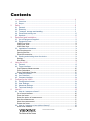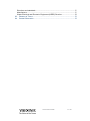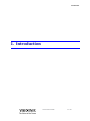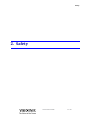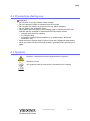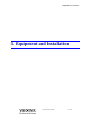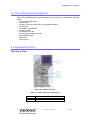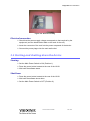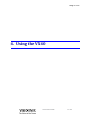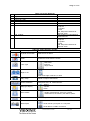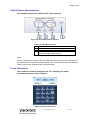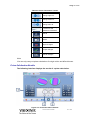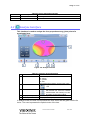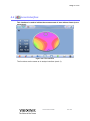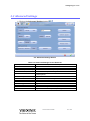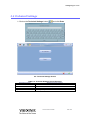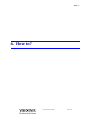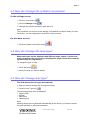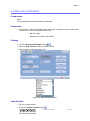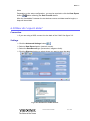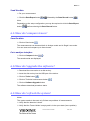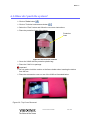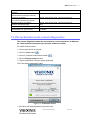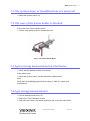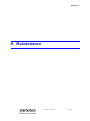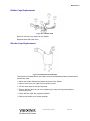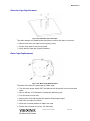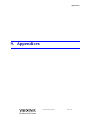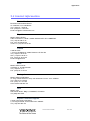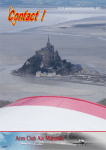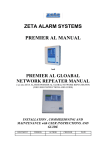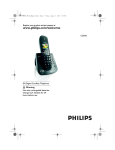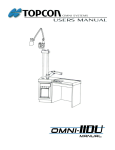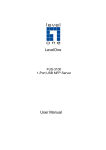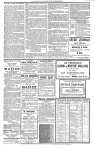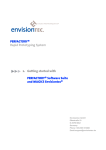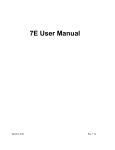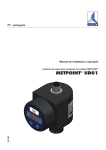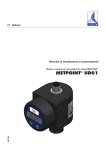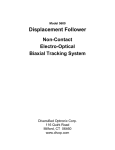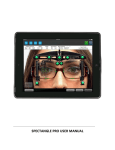Download VX40 - Kello-Optiikka Lappalainen
Transcript
VX40 User Guide UM30141000-ENG/v08_EN/2014-01-19/v2.0 Contents 1. Introduction....................................................................................................... 6 1.1 1.2 2. Safety ............................................................................................................... 8 2.1 2.2 2.3 2.4 2.5 3. Overview ........................................................................................................... 7 Scope ................................................................................................................ 7 General.............................................................................................................. 9 Electricity ........................................................................................................... 9 Transport, storage and handling....................................................................... 9 Precautions during use ..................................................................................... 10 Symbols ............................................................................................................ 10 Equipment and Installation .............................................................................. 11 3.1 List of Equipment Supplied ............................................................................... 12 3.2 Equipment Parts ............................................................................................... 12 VX40 Front View ................................................................................................... 12 VX40 Rear View .................................................................................................... 13 VX40 Side View .................................................................................................... 14 3.3 Installation Procedures ..................................................................................... 14 Site Requirements................................................................................................. 14 Opening the Box ................................................................................................... 14 Electrical connection ............................................................................................. 16 3.4 Starting and shutting down the device ............................................................. 16 Starting .................................................................................................................. 16 Shut Down ............................................................................................................. 16 4. Using the VX40 ................................................................................................ 17 4.1 General.............................................................................................................. 18 4.2 Frame Interface ................................................................................................. 18 Pupil Distance Measurements .............................................................................. 20 Prism Caluclation .................................................................................................. 20 Prism Calcluation Results ..................................................................................... 21 4.3 Analyze Interface .............................................................................................. 22 4.4 Lens Interface ................................................................................................... 23 4.5 Compare Interface ............................................................................................ 24 5. Configuring the VX40 ....................................................................................... 25 5.1 5.2 5.3 5.4 6. Configuration Access ........................................................................................ 26 User Settings..................................................................................................... 26 Advanced Settings ............................................................................................ 27 Technical Settings............................................................................................. 28 How to? ............................................................................................................ 29 6.1 How do I measure a frame? ............................................................................. 30 Go to frame interface ............................................................................................ 30 Place the frame ..................................................................................................... 30 Select the option of measurement ........................................................................ 31 Start the measurement ......................................................................................... 31 Abort the measurement ........................................................................................ 31 Extract the frame ................................................................................................... 31 6.2 How do I measure a lens (without frame)? ...................................................... 32 Select lens interface.............................................................................................. 32 VX40 User Guide 3 / 53 Place the lens........................................................................................................ 32 Start the measurement ......................................................................................... 32 Abort the measurement ........................................................................................ 32 Release the lens ................................................................................................... 32 6.3 How do I change the cylinder convention? ...................................................... 33 In the settings screen ............................................................................................ 33 On the main screens ............................................................................................. 33 6.4 How do I change the map type? ....................................................................... 33 6.5 How do I change lens type? ............................................................................. 33 6.6 How do I clear data? ......................................................................................... 34 In compare interface ............................................................................................. 34 In other interfaces ................................................................................................. 34 6.7 How do I analyze a lens?.................................................................................. 34 Go to analyze interface ......................................................................................... 34 See local values .................................................................................................... 34 6.8 How do I print out results? ................................................................................ 35 6.9 How do I send data? ......................................................................................... 36 Preparation ............................................................................................................ 36 Connection ............................................................................................................ 36 Settings ................................................................................................................. 36 Send the data ........................................................................................................ 36 6.10 How do I export data? ................................................................................... 37 Connection ............................................................................................................ 37 Settings ................................................................................................................. 37 Send the data ........................................................................................................ 38 6.11 How do I compare lenses? ........................................................................... 38 Save the data ........................................................................................................ 38 Go to analyze interface ......................................................................................... 38 6.12 How do I upgrade the software? ................................................................... 38 6.13 How do I refresh the system? ....................................................................... 38 6.14 How do I pack the system? ........................................................................... 40 7. What should I do if … ? ................................................................................... 41 7.1 7.2 7.3 7.4 7.5 7.6 8. There is a warning message ............................................................................ 42 The technician needs remote diagnostics ........................................................ 43 The system stops, or if malfunctions are observed .......................................... 44 The nose of the frame holder is blocked .......................................................... 44 I got a wrong measurement on trial lenses ...................................................... 44 I get wrong measurements ............................................................................... 44 Maintenance ..................................................................................................... 45 8.1 General.............................................................................................................. 46 8.2 Cleaning ............................................................................................................ 46 8.3 Printer paper replacement ................................................................................ 46 8.4 Fuse Replacement ............................................................................................ 47 8.5 Cap Replacement ............................................................................................. 47 Holder Caps Replacement .................................................................................... 48 Blocker Caps Replacement .................................................................................. 48 Detector Caps Replacement................................................................................. 49 Base Caps Replacement ...................................................................................... 49 9. Appendices....................................................................................................... 50 9.1 9.2 Specifications .................................................................................................... 51 Conformity with International Standards .......................................................... 51 VX40 User Guide 4 / 53 Directives and standards ...................................................................................... 51 Manufacturer ......................................................................................................... 51 Waste Electrical and Electronic Equipment (WEEE) Directive ............................ 52 9.3 Glossary of Terms............................................................................................. 52 9.4 Contact information ........................................................................................... 53 VX40 User Guide 5 / 53 Introduction 1. Introduction VX40 User Guide 6 / 53 Introduction 1.1 Overview The VX40 is an Automatic Lensmeter which provides a very accurate measure of the refractive power of lenses and displays the spherical aberration, the cylindrical properties and the axis of the lenses. The Automatic Lensmeter also contains the P.D. (pupillary distance) measurement. It can measure both uncut single lenses and framed glasses. Furthermore, it provides automatic detection of multi-focal lenses. This advanced next generation lens meter comes with an intuitive user interface to enable the user to perform lens measurements simply and easily. 1.2 Scope This manual contains information for the proper use, storage and maintenance of the VX40, as well as important safety information. For best results, before using the device, review this manual in its entirety and become familiar with its contents. Warning This document contains confidential information that is the property of Luneau SAS. Any use, reproduction or transmission of this material, in part or in whole, is strictly forbidden. This document is provided for the exclusive use of Luneau SAS employees and other authorized users. The content of this User Guide may be modified without warning. The images are not contractual. Every reasonable effort has been made to ensure that its content is accurate. For further information please contact a Luneau SAS representative. Copyright ©2012 Luneau SAS. All rights reserved. VX40 User Guide 7 / 53 Safety 2. Safety VX40 User Guide 8 / 53 Safety 2.1 General Luneau SAS provides sufficient information to ensure patient safety, avoid system malfunctions, and prevent incorrect readings. Luneau SAS is not responsible for injury to patients or damage to equipment resulting from ignorance of or failure to follow its safety instructions. The safety information appears in the form of warnings and alert messages. Important! Never attempt to disassemble or reassemble the equipment. Do not modify the equipment in any way. Repairs and maintenance must be carried out only by qualified service personnel. 2.2 Electricity Important! To avoid risk of electric shock or bodily injury, do not handle the electrical plugs with wet hands. To avoid risk of electric shock or fire, make sure the VX40's power cord is not damaged before plugging it into an electrical outlet. To avoid risk of electric shock, the power cord should be fully inserted in an outlet equipped with a protective ground connection. 2.3 Transport, storage and handling Important! Before packing, follow 6.14. How do I pack the system? Page 40. Transport the VX40 in its original packaging. Check the good condition of the packaging. Do not subject the VX40 to strong vibrations. Shocks or violent movements can cause malfunctions. VX40 User Guide 9 / 53 Safety 2.4 Precautions during use Important! Do not place or use the VX40 in direct sunlight. Do not expose the VX40 to excessive dust or humidity. Do not place the VX40 in a hot air current (e.g. above a heater). Do not obstruct the ventilation vents. Never place the VX40 close to the following types of equipment which can interfere with the reception of commands from the remote control: halogen lamp (direct or indirect), flu compact lamp, equipment emitting infrared radiation (e.g. autophoroptor, automatic tonometer, etc.). Keep the screen surface clean. Protect it from dust, fingerprints and shocks. When you switch off the VX40, wait at least 5 seconds before switching it on again. 2.5 Symbols Important: consult the documents supplied with the equipment Alternating current The equipment must be returned to the manufacturer for scrapping VX40 User Guide 10 / 53 Equipment and Installation 3. Equipment and Installation VX40 User Guide 11 / 53 Equipment and Installation 3.1 List of Equipment Supplied The VX40 is supplied with a securing plastic cover and a set of accessories as listed below: Touch screen stylus pen Power cable 2x paper rolls in the box and 1x roll already installed 2x 2A fuses Test frame (T30148012) 4x rubber caps 3x detector pin caps 3x long spring loaded pin caps Lens cleaning cloth Dust cover User manual 3.2 Equipment Parts VX40 Front View Figure 3-1: VX40 Front View Table 3-1: VX40 Front View Components 1 2 3 LCD Touch Screen Frame Holder Measurement Start/Stop Button VX40 User Guide 12 / 53 Equipment and Installation VX40 Rear View Figure 3-2: VX40 Rear View Table 3-2: VX40 Rear View Components 1 2 3 4 5 6 7 8 9 Printer Paper Door Power Inlet Main Power Switch Fuse Compartment Power Button VGA Connector Serial port RS-232 LAN Connector USB Ports (x2) VX40 User Guide 13 / 53 Equipment and Installation VX40 Side View The side view illustrates the printer compartment of the device. Figure 3-3: VX40 Side View 1 2 Table 3-3: VX40 Side View Components Paper Door Printer LED Indicator 3.3 Installation Procedures Site Requirements Prepare a clear desktop close to the wall power outlet. Opening the Box Open the carton with care. Lift the protective top cover to uncover the accessories shipped as listed in the packing list. VX40 User Guide 14 / 53 Equipment and Installation Figure 3-4: Top Cover Removed Remove the accessories to uncover the VX40, which is packed in a protective plastic bag. Figure 3-5: Accessories Released Take the VX40 out of the box and put it on the desk. Lift the protective plastic bag to uncover the device. The Frame Holder is secured by a protective foam. Remove the protective foam to release the Frame Holder. Important! Do not grab or hold the monitor or the Frame Holder when extracting the device from the box. The accessories shipped with the device are packed in a plastic bag as illustrated below. VX40 User Guide 15 / 53 Equipment and Installation Figure 3-6: Accessories Bag Electrical connection Check that the power supply voltage corresponds to that required by the equipment (see the identification label on the back of the unit). Insert the connector of the cord into the power receptacle of the device. Connect the power plague into the main wall outlet. 3.4 Starting and shutting down the device Starting Set the Main Power Switch to ON (Position 1). Press the power button located at the rear of the VX40. Wait until the software starts. Shut Down Press the power button located at the rear of the VX40. Wait until the software shuts down. Set the Main Power Switch to OFF (Position 0). VX40 User Guide 16 / 53 Using the VX40 4. Using the VX40 VX40 User Guide 17 / 53 Using the VX40 4.1 General The device is operated by the application, which the user accesses by touching the touch screen. The upper toolbar allows to access to the different interfaces. Table 4-1: Upper Toolbar Icon Designation Frame Interface Description Initiates measurement of frame Analyze Interface Initiates analysis of the lens properties at any given point of a preselected lens Initiates a measurement of lens without frame (cut or uncut lens) Lens Interface 4.2 Compare Interface Initiates comparison of measurements of several lenses Help Not applicable in this version Tools Icon Opens the settings or maintenance screen as applicable Frame Interface This interface is used to measure a frame. Figure 4-1: Frame Interface – Results Screen VX40 User Guide 18 / 53 Using the VX40 Table 4-2: Screen Elements Description No 1 2 3 4 5 6 Right side indication Job number Lens map - right Lens map - left Left side indication Measurement readout - left 7 P.D. readout 8 Measurement readout - right Icon Notes Readout is printable: S: sphere C: cylinder A: Axis Add: add power between far and near vision See Chapter on Pupil Distance Measurements. Readout is printable: S: sphere C: cylinder A: Axis Add: add power between far and near vision Table 4-3: Frame Interface Toolbar Designation Description Cylinder Convention Selects Plus or Minus Clear Erases the result from the screen Lens Type Reading Lens Multi-focal B-Focal Single Vision Right / Left Selects the right or left lens, or both Play / Stop Starts or stops measurement Prism calculation Manipulate the P.D. measurements. Map type display Save results Print command Data Export Sphere Cylinder Prism Saves the measurement to enable comparison with another measurement. If there is a saved measurement, the memory icon will be yellow. Generates printout of result as a ticket Send data to a phoropter or a computer. Send data to a USB or a network. VX40 User Guide 19 / 53 Using the VX40 Pupil Distance Measurements This interface displays the different P.D. measurements. Figure 4-2: P.D. Mesurements Interface Table 4-4: P.D. Measurements 1 Right P.D. 2 Total P.D. 3 Left P.D. 4 Net Vertical Prism (the difference in height between the left and right optical centers.) Note: The net vertical prism displays the equivalent prismatic power in mm. It appears at the side with the strongest equivalent power. The blue line represents the weakest power, and red line represents the strongest power. Prism Caluclation This interface is used to manipulate the P.D. It displays the prism automatically at this specific distance. Figure 4-3: Prism Calculation VX40 User Guide 20 / 53 Using the VX40 Table 4-5: Prism Calculation Toolbar Icon Description Change right P.D. Change total P.D. Change left P.D. Select P.D. according to minimum and maximum constraints Cancel Delete Reject changes Accept changes Cancel changes Note: You can only carry out prism calculations for single vision and bifocal lenses. Prism Calcluation Results The following interface displays the results of a prism calculation. Figure 4-4: Prism Calculation Results VX40 User Guide 21 / 53 Using the VX40 Table 4-6: Prism Calculation Results Designation Description S, C, A, P, B Readings at the selected location D Decentration No 1 2 4.3 Analyze Interface This interface is used to analyze the lens properties at any given point of a preselected lens. Figure 4-5: Analyze Interface No 1 2 Table 4-7: Analysis Screen Elements Description Notes Measurement readout Readout is printable: S: sphere C: cylinder A: Axis Add: add power between far and near vision Side selection Right Left 3 Save 4 5 Displayed Map Lens map Save the measurement to compare with another one. If there is a saved measurement, the memory icon will be yellow on the lower toolbar. Sphere \ Cylinder \ Prism Display of the map of powers In Analyze mode, the blue curve presents the near vision and the green one the far vision. The cross represents the optical center of the lens. VX40 User Guide 22 / 53 Using the VX40 4.4 Lens Interface This interface is used to initiate the measurement of lens without frame (cut or uncut lens). Figure 4-6: Lens Interface The functions are the same as in analyze interface (see 4.3). VX40 User Guide 23 / 53 Using the VX40 4.5 Compare Interface This interface is used to compare the measurements of several lenses. Figure 4-7: Analysis Screen No 1 2 3 4 Table 4-8: Compare Screen Key Elements Description Notes Clear Erase measurement 3 Erase measurement 2 Erase measurement 1 Frame Chart Type Displayed Print Maps Sphere \ Cylinder \ Prism Printout of Tickets Displays the Frame Chart VX40 User Guide 24 / 53 Configuring the VX40 5. Configuring the VX40 VX40 User Guide 25 / 53 Configuring the VX40 5.1 Configuration Access Click on Tools button . 5.2 User Settings Click on User Settings button 5-1: User Settings Screen Operation Name Software Version Serial Number Rounding Cylinder Convention Prism Convention Pupil Distance Log File New Export Language Test Calibration Table 5-1: User Setting Elements Key Operation Description Current software version The serial number of the product Show results with an accuracy of 0.01/0.06/0.12/0.25 Minus / Plus Polar (Amp & Angle) / Cartesian (X,Y) Display the distance of each pupil to the center. Save the data in a file or create a new file. Create new log file (delete data). Export log file to a USB. Change the language. Test if the instrument requires calibration, using the supplied test frame. VX40 User Guide 26 / 53 Configuring the VX40 5.3 Advanced Settings Click on the Advanced Settings button 5-2: Advanced Settings Screen Table 5-2: Advanced Settings Screen Elements Operation Name Operation Description Software Version Current software version Serial Number The serial number of the product Data Transfer (via RS-232) Transfer the data to PC or phoropter etc. Printer – Manual/Auto Print automatically or manually Printer – Internal/External Print a screenshot of the Main screen from the VX40 or an external printer Data Record (USB/Network) Export the data to a network or a USB Data Record Format Export a screenshot, an image or both Directory Select the directory where you want to store the data Refresh Optical refresh Software Upgrade Upgrade the software Camera View the camera image Remote Control Initiate remote diagnostics and opens TeamViewer Pack Prepare the instrument prior to packing it VX40 User Guide 27 / 53 Configuring the VX40 5.4 Technical Settings Click on the Technical Settings button and click Enter 5-3: Technical Settings Screen Table 5-3: Technical Settings Screen Elements Operation Name Operation Description Software Version Current software version Serial Number The serial number of the product P.D. Calibration Calibrate pupil distance Export Save system parameters VX40 User Guide 28 / 53 How to? 6. How to? VX40 User Guide 29 / 53 How to? 6.1 How do I measure a frame? Go to frame interface If the frame interface is not displayed: Click on (frame interface button). The frame holder moves to the center of the device. Place the frame Position your fingers on either side of the Frame Holder. Push the sides of the Frame Holder in the direction of the arrows until you hear a “click”. Place the frame in the holder by pushing the knob in the direction of the arrow. Verify that the bridge of the frame is not higher than the level of the nose pad of the Frame Holder. Good No good Figure 6-1: Placing the Frame Holder VX40 User Guide 30 / 53 How to? Release the holder in the direction of the arrows until you hear a “click”. Select the option of measurement Select the lens(es) you want to measure (right, left or both). Start the measurement Start the measurements: Click on GO ( ), Or press the measurement start/stop button. The measurement is performed completely automatically. Abort the measurement To abort the measurement: Stop the measurement. Click on STOP ( ) Or press the measurement start/stop button. Choose OK to skip the current measurement and go to the main interface. Extract the frame Release the holder until you hear a “click”. Extract the frame. VX40 User Guide 31 / 53 How to? 6.2 How do I measure a lens (without a frame)? Select lens interface If the lens interface is not displayed: Click on (lens interface button). The frame holder moves to the left of the device. Place the lens Place the lens verifying that the lens orientation is like the frame orientation (the bottom of the lens on the device side). Start the measurement Start the measurements: Click on GO ( ), Or press the measurement start/stop button. Press the Play button to move blocker (3 pins) downward to secure the lens against the 3 static pins of the detector. In the following message you are prompted to remove your hands: Remove your hands and press OK. The measurement has been taken and the lens is still fixed by the blocker. Abort the measurement To abort the measurement: Stop the measurement. Click on STOP ( ) Or press the measurement start/stop button. Choose OK to skip the current measurement and go to the main interface. Release the lens Press the Play button (the Go/Stop button) again. VX40 User Guide 32 / 53 How to? 6.3 How do I change the cylinder convention? In the settings screen Click on Tools button Click on Settings button Change the cylinder convention (see also 5.2). Note: The convention you choose in the settings is the default convention when you start the device. You can change the convention in other screens. On the main screens Click on Cylinder convention button 6.4 How do I change the map type? Measured lenses can be displayed with different maps: sphere, cylinder and prism. By default, the prisms map is displayed for single vision lenses and the cylinders map for progressives. To change the type of map: Press the button . Select the map you want to display. 6.5 How do I change lens type? The VX40 detects the lens type automatically. In case you need to change the lens type manually: Click on Lens Type tool The following popup menu is displayed: Single Vision B-focal Multi-focal Reading lens Note: Reading lenses are not detected automatically by the device; you have to impose this type manually to effect measurement. VX40 User Guide 33 / 53 How to? 6.6 How do I clear data? In compare interface Click on Clear button Select the data you want to clear. In other interfaces Click on Clear button 6.7 How do I analyze a lens? Go to analyze interface Click on icon ( ). Or double-click on the desired side of the frame. See local values Click on the area you want to know the local value. Figure 6-2: Measurement readout for a single point VX40 User Guide 34 / 53 How to? 6.8 How do I print out results? Click Print button . Single Ticket Printout (no PD manipulation) Multi-focal (progressive) Ticket Printout Single Ticket Printout (after PD manipulation) Bifocal Ticket Printout Figure 6-3: Ticket Printout Sample VX40 User Guide 35 / 53 How to? 6.9 How do I send data? Preparation Note: The preparation should be done by a technician. Connection Connect the VX40 to the target device (phoropter, computer) using a serial cable connection or via a wireless connection like: RS-232 cable. Bluetooth connection via RS232. Settings Click the Advanced Settings button . Select a Data Transfer option (manual or auto). Select a device from the combo box. Figure 6-4: Data Transfer Screen Send the data Do your measurement. Click on the Data Transfer button . VX40 User Guide 36 / 53 How to? Note: Depending on the setup configuration, you may be required to click the Data Export button before selecting the Data Transfer button. After the “handshake” between the two devices occurs and data transfer begins, a beep will be emitted. 6.10How do I export data? Connection If you are using a USB, connect it to the back of the VX40. See figure 3-2. Settings Click the Advanced Settings button . Select a Data Record option (manual or auto). Select the Data Record type (screenshot, images or both). Click the Directory button to select where you want to store the data. Figure 6-5: Browse For Folder Screen VX40 User Guide 37 / 53 How to? Send the data Do your measurement. Click the Data Export button followed by the Data Record button . Note: Depending on the setup configuration you may be required to click the Data Export button before selecting the Data Record button. 6.11How do I compare lenses? Save the data Click on Save button The measurements can be saved both in Analyze mode and in Single Lens mode. You can save and compare up to three lenses. Go to analyze interface Click on Compare button ( ). The saved results are displayed. 6.12How do I upgrade the software? Download the new version to a disk-on-key. Insert the disk on key into the USB port of the device. Click on Tools button Click on Technical maintenance button Click on Software Upgrade button The software download procedure starts. 6.13How do I refresh the system? Notes: The system needs to be reset only if there are problems of measurements. Verify that the detector is clean. Verify that the Frame Holder is empty and is in the open state (home position). VX40 User Guide 38 / 53 How to? Click on Tools button . Click on Technical maintenance button . Click on Refesh button. The system resets. VX40 User Guide 39 / 53 How to? 6.14How do I pack the system? Click on Tools button . Click on Technical maintenance button . Select the "Pack" button and follow the on-screen instructions. Place the protective foam of the holder. Protective foam Figure 6-5: Accessories released Cover the VX40 with the protective plastic bag. Place the VX40 in its package. Important! Do not grab or hold the monitor or the frame holder when inserting the device from the box. Place the accessories cover on top of the VX40 as illustrated below. Figure 6-6: Top Cover Removed VX40 User Guide 40 / 53 What should I do if … ? 7. What should I do if … ? VX40 User Guide 41 / 53 What should I do if … ? 7.1 There is a warning message The warning messages listed below advice the user of a failure and point to a specific action that can be taken to clear the failure condition. Message Creating Default Machine Parameters Please Calibrate The Machine Grabber Error Communication Error Failed To Analyze I/O Controller Error COM Port Error Shutter Error Lamp Error Blocker Error Backlight Error Application Internal Error Motors Controller Error Failed to Move Cannot Load File Failed to Initialize. Please Restart. Cannot Save File To maintain maximum accuracy, periodical calibration recommended, please remove the frame and press OK. The new Reset image differs strongly from previous Reset. Do you want to save the new Reset? Not an optimal reset. Please use Clean Wizard, and if problem repeats, replace window. Accept Anyway? Measurement Failed Calibration Failed. Grabber Error The upgrade version not found. #Ensure the 'Disk on key' is correctly inserted into USB port and press 'Retry'. No Reset Unsupported Lens Type Murky Image (Window Covered?) Action Call technical support. Call technical support. Restart. If this doesn't help, call technical support. Make sure you have selected the correct protocol (see 6.9) Happens when the device fails to measure a lens. Start again the measurement. If this doesn't help, start a measurement without lenses and start again with the lenses. If this doesn't help, restart the device. If this doesn't help, call technical support. Restart. If this doesn’t help, call technical support. Restart. If this doesn’t help, call technical support. Restart. If this doesn’t help, call technical support. Restart. If this doesn’t help, call technical support. Restart. If this doesn’t help, call technical support. Restart. If this doesn’t help, call technical support. Restart. If this doesn’t help, call technical support. Restart. If this doesn’t help, call technical support. Restart. If this doesn’t help, call technical support. Call technical support Restart. If this doesn’t help, call technical support. Restart. If this doesn’t help, call technical support. Follow the instructions as the device performs an automatic recalibration. Make sure no frame is in the Frame Holder, clean the detector and retry. If this error still displays, accept. Clean, repeat and accept. Happens when the instrument fails to measure a lens. If this happens constantly even on different spectacle frames, restart. If this doesn't help call technical support. Clean, repeat and accept. Restart. If this doesn’t help, call technical support. Make sure you have setup.exe in the root of your disk on key. Check out the reset flow (see 6.13). The required lens type is not supported. Restart. If this doesn’t help, call technical support. VX40 User Guide 42 / 53 What should I do if … ? The shutter limit sensors may be defective. Failed to initialize the Camera. #You should call technical support. Would you like to go Offline? Failed to initialize the Vx Controller. #You should call technical support. #Would you like to go Offline? Failed to analyze lens type Severe Error. Call technical Support Questionable P.D. (Low Power) Restart. If this doesn’t help, call technical support. Restart. If this doesn’t help, call technical support. Restart. If this doesn’t help, call technical support. Retry. Call technical support Low power lens. The pupil distance measurement may not be reliable. 7.2 The technician needs remote diagnostics The remote diagnostics allow the technician to connect the device at distance for some technical operations (for example: software update). To enable remote control: Connect the device to internet Click on Tools button Click on Technical maintenance button Click on Remote control button Type the password using the popup keyboard The TeamViewer application starts. Figure 7-1: TeamViewer Screen Provide the ID and password to the technician. VX40 User Guide 43 / 53 What should I do if … ? 7.3 The system stops, or if malfunctions are observed Reset the system (see 6.13). 7.4 The nose of the frame holder is blocked If the nose of the Frame Holder blocks: Lift the nose gently and pull it toward the front. Figure 7-2: Frame Holder Nose 7.5 I got a wrong measurement on trial lenses Verify that the planest surface is on the top. If this doesn’t help, Reset the system (see 6.13) and restart the measurement. Note: Verify the Power Mapping Specifications listed in Table 9-3 match your requirements. 7.6 I get wrong measurements Go into settings mode (see 5.2). Select the "Test Calibration" button. Place the test frame in the holder and follow the on-screen instructions. VX40 User Guide 44 / 53 Maintenance 8. Maintenance VX40 User Guide 45 / 53 Maintenance 8.1 General Important! Switch off and unplug the VX40 before cleaning. 8.2 Cleaning Clean the VX40 daily using a clean cloth before turning it on. Clean the optical detector and the collimation lens as well. The collimation lens is installed above the blocker. 8.3 Printer paper replacement The printer is mounted on the side of the VX40. If the paper roll is used up, the Printer LED indicator blinks. To change the paper roll: Pull the lever until the cover is released from its locking position. To avoid damaging the lever, do not use excessive force. Open the cover. Extract the used-up paper roll. Insert a new paper roll. Pull the paper towards the tear bar from one side to the other. Close the cover. Press on both sides of the cover simultaneously. Verify that the Printer LED indicator light is steady. Figure 8-1: Printer – Top View VX40 User Guide 46 / 53 Maintenance 8.4 Fuse Replacement The fuse holder is mounted above the power switch at the rear of the VX40. In the fuse holder are two fuses of 2 Amperes. To replace the fuses: Open the fuse holder by means of a screwdriver. Extract the fuse holder. Change both fuses. Insert the fuse holder into position and press it carefully. Figure 8-2: Fuse Holder 8.5 Cap Replacement Protective caps are installed on three components near the Frame Holder as well on the bottom of the device. These components are used to secure the frames (or lens) during the measurement. The caps have to be replaced when they are worn out; otherwise the lens may be scratched. The location of the three components near the Frame Holder is illustrated below. You can release the caps by hand or by means of long-nose pliers. Before the replacement Verify that the device is ON and operational. Verify that the holder is empty. VX40 User Guide 47 / 53 Maintenance Holder Caps Replacement Figure 8-3: Holder Caps Remove the worn-out caps from the holder. Replace them with new ones. Blocker Caps Replacement Figure 8-4: Blocker Pins and Caps The blocker is located above the holder and moves downward when measurement procedures start. Move the holder leftward and close the arms of the holder. Remove the worn-out caps from the pins by hand. Put the new caps on the pins by hand. Ensure that the pins do not move upward (you may use long-nose pliers to secure the pins). Verify that the caps are properly installed. Return the holder to its normal position. VX40 User Guide 48 / 53 Maintenance Detector Caps Replacement Figure 8-5: Detector Pins and Caps The static detector is located below the holder to secure the frame or the lens. Remove the worn-out caps from the pins by hand. Put the new caps on the pins by hand. Verify that the caps are properly installed. Base Caps Replacement Figure 8-6: Base Caps Replacement The base of the device is protected by rubber caps. Turn the main power switch OFF and disconnect the device from the main wall outlet. Use an LN key: 2.5 millimeter to release the fastening nuts. Turn the device on its side. Unscrew the nuts and release the washers fastening the caps. Place the new caps in position. Insert the nuts and washers to fasten the caps. Fasten the nuts with an LN key: 2.5 millimeter. VX40 User Guide 49 / 53 Appendices 9. Appendices VX40 User Guide 50 / 53 Appendices 9.1 Specifications Height Length Width Weight Power Source/Consumption Operating Temperature Storage Temperature Table 9-1: Device Specifications 455mm (17.9 inches) 240mm (9.4 inches) 220mm (8.6 inches) 9.1Kg (20 lbs.) 115/230V – 50/60 Hz 0.7 Ampere max. 10°C (50°F) to 40°C (104°F); Relative Humidity 30%-85% 10°C (50°F) to 60°C (140°F); Relative Humidity below 70% Display Touch Screen Color LCD Printer Operating System Table 9-2: General Specifications (800 x 480) LCD/16M, 7’’ Built-in BW - External color available Windows XP Table 9-3: Power Mapping (Wave Front) Specifications Spherical Power Range -15..+10 D (step 0.01, 0.06, 0.125, 0.25 D) Cylinder Power Range 0..10± xx D (step 0.01, 0.06, 0.125, 0.25 D) Axis 0~180° (step 1 degree) Addition power 0~± 3.5 D (step 0.01, 0.06, 0.125, 0.25 D) Prism power 0~± 10 Δ (step 0.01d, … Δ) 9.2 Conformity with International Standards Directives and standards 2006/95/EC Directive 2004/108/EC Directive Manufacturer LUNEAU SAS 1, Avenue de Malaguet 28360 PRUNAY LE GILLON France VX40 User Guide 51 / 53 Appendices Waste Electrical and Electronic Equipment (WEEE) Directive Luneau SAS is registered as manufacturer by the French Agency, ADEME, for the 2002/96/CE, 2002/96/CE and 2003/108/CE directives. This symbol is located on the VX40 and indicates that the equipment consists of electronic assemblies and other components that may be subject to Directives 2002/96/EC, 2003/108/EC and 2002/95/EC of the European parliament, which advises that electrical and electronic devices must not be disposed of as normal domestic refuse. In order to prevent environmental risks or endangerments by nonprofessional disposal, the disposal of this product, including any accessories, must comply with valid practices as outlined in Directives 2002/96/EC, 2003/108/EC and 2002/95/EC and local regulations. All electronic components and systems should be returned to Original Manufacturer for disposal. 9.3 Glossary of Terms Term Pupillary Distance Spherical Aberration Cylindrical Lens Reflection Explanation Pupillary Distance (P.D.) or interpupillary distance (I.P.D.) is the distance (the industry standard is to measure in millimeters) between the centers of the pupils in each eye. This measurement is used when preparing to make prescription eyeglasses. Positioning lenses correctly in relation to the center of the pupils is especially important for higher powered lenses due to the location of the optical center of the lenses. It can also be relevant to binoculars: they must be adjusted to suit the user's I.P.D.; and the minimum allowed by some binoculars is still too great for people with a small I.P.D. An aberration that can occur in optical systems when rays are traced after reflection. A lens with one face a portion of the curved surface of a cylinder The process occurring when light strikes the surface of separation of two different media such that some is thrown back into the original media. VX40 User Guide 52 / 53 Appendices 9.4 Contact information Deutschland Buchmann Deutschland GmbH Im Taubental 12, 41468 Neuss Tel: (+49)2131 / 7523 50 Fax: (+49)2131 / 7523 704 Email: [email protected] España BRIOT WECO SPAIN Calle Corominas 7, Planta 4, 08902 HOSPITALET DE LLOBREGAT Tel: (+34) 93 298 07 37 Fax: (+34) 93 298 05 55 Tel S.A.T: (+34) 90 210 40 92 France LUNEAU SAS 1, avenue de Malaguet, 28360 PRUNAY LE GILLON Tel: (+33)2 37 25 25 25 SAV: (+33)2 37 25 25 37 Fax: (+33)2 37 26 75 99 Email: [email protected] Italia BRIOT WECO ITALIA Via Zante 14, 20138 MILANO Tel: (+39)2 55 41 31 Fax: (+39)2 55 41 32 43 Portugal BRIOT WECO PORTUGAL Av. Eng÷ Duarte Pacheco. Emp. das Amoreiras. Torre II.13÷A. LISBOA Tel: (+35)1 214 170 225 Fax: (+35)1 214 170 227 Linha Verde: 800 205 142 USA BRIOT USA 5251 Shiloh Road - Bldg A, CUMMING, GA 30040 Tel: (800) 292-7468 Export Technical Support Luneau Technology Operations 2, rue Roger Bonnet, 27340 PONT DE L'ARCHE Tel: (+33) 232 989 132 VX40 User Guide 53 / 53