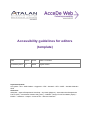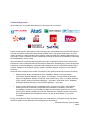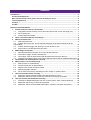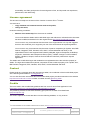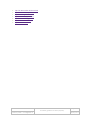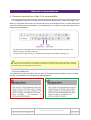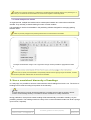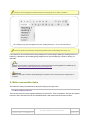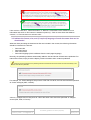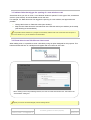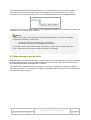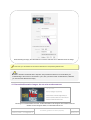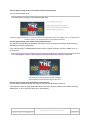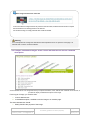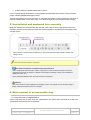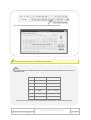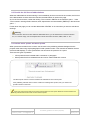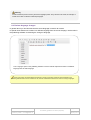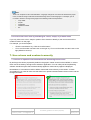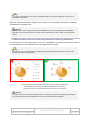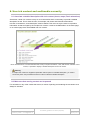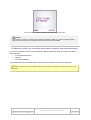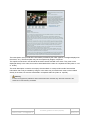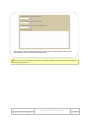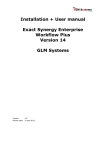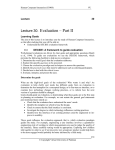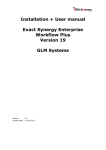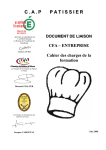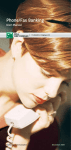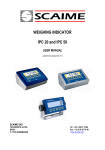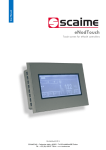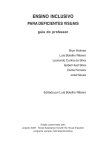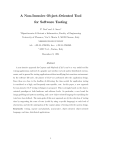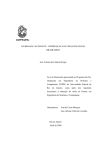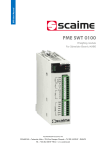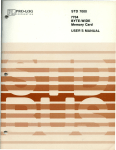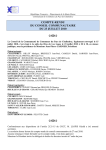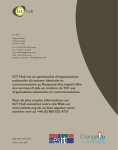Download Accessibility guidelines for editors (template)
Transcript
Accessibility guidelines for editors (template) Date Version Author Status / comments 07 February 2014 1.0 Atalan English version In partnership with: Air Liquide – Atos – BNP Paribas – Capgemini – EDF – Generali – SFR – SNCF – Société Générale – SPIE Observers: AbilityNet – Agence Entreprises & Handicap – AnySurfer (Belgium) – Association des Paralysés de France (APF) – Association Valentin Haüy (AVH) – CIGREF – Design For All Foundation (Spain) – ESSEC – Handirect – Hanploi – Sciences Po – Télécom ParisTech Acknowledgements Special thanks to our AcceDe Web partners for their input and commitment: Thanks to their support, participation in the working groups, proofreading of documents, and testing of manuals, the partner companies have provided valuable input to the Accede Web project. This has made it possible to create manuals that successfully meet the needs of the different stakeholders of a web project. These companies are also contributing to making the web more accessible by authorizing the free distribution of this content. We would also like to thank the following observers of the AcceDe Web project whose actions raise awareness of the AcceDe Web manuals and aid their distribution: AbilityNet (UK), Agence Entreprises & Handicap, AnySurfer (Belgium), Association des Paralysés de France, Association Valentin Haüys, CIGREF, Design for All foundation (Spain), ESSEC, Handirect, Hanploi, Sciences Po and Télécom ParisTech. We thank all the members of the review committees for the quality and relevance of their comments: English version: Robin Christopherson (UK - AbilityNet), Ramon Corominas (Spain Technosite), Deborah Edwards-Onoro (USA - Lireo Design), Thomas Frandzen (Denmark Agency for Digitisation, Ministry of Finance), Char James-Tanny, (USA - a11yBos), Matt May (USA – Adobe), Sophie Schuermans (Belgium – Anysurfer), Jared Smith (USA - WebAIM), Christophe Strobbe (Germany), Gijs Veyfeyken (Belgium – Anysurfer) French version: Benjamin Ach (accessibility expert), Vincent Aniort (APF), Jean-Baptiste Audras (University of Grenoble), Claire Bizingre (accessibility consultant), Victor Brito (accessibility consultant), Anna Castilla (Provaltis), Ève Demazière (Sciences Po), Nicolas Fortin (French Ministry of Media and Culture), Marc-Étienne Vargenau (Alcatel-Lucent) and Éric Vidal (Fédération des aveugles de France), as well as all the teams of our partner companies. Finally, we would like to thank Laurent Bracquart and Johan Ramon, Christophe Pineau and Marion Santelli of Atalan for their dedication and commitment to this initiative. Sébastien Delorme, Sylvie Goldfain, Atalan Contents Introduction ............................................................................................................................................ 4 Context and objectives...................................................................................................................... 4 Who should read this user guide, and how should you use it? ................................................... 4 License agreement ............................................................................................................................ 5 Contact ................................................................................................................................................ 5 Credits ................................................................................................................................................. 5 Editorial recommendations .................................................................................................................. 7 1. Format content so that it is accessible .................................................................................... 7 1.1. Copy/paste content correctly from a document (Word, PDF, email, web page, etc.) ........... 7 1.2. Do not justify text ................................................................................................................... 7 1.3. Avoid multiple line breaks...................................................................................................... 8 2. Use a consistent hierarchy of headings................................................................................... 8 3. Write accessible links ................................................................................................................ 9 3.1. Write explicit link text ............................................................................................................. 9 3.2. Indicate the format, size, and (if required) language of each document that can be downloaded .................................................................................................................................... 10 3.3. Indicate links that trigger the opening of a new window or tab ........................................... 11 3.4. Know when to use link titles as a last resort ....................................................................... 11 4. Make images accessible .......................................................................................................... 12 4.1. Decorative/illustrative images: do not write an alternate text .............................................. 13 4.2. Informative images: write an alternate text ......................................................................... 14 4.3. Link-images: write an alternate text that describes the purpose of the link ........................ 14 4.4. Complex informative images: write a short alternate text as well as a detailed description 15 5. Use bulleted and numbered lists correctly ............................................................................ 16 6. Write content in an accessible way ........................................................................................ 16 6.1. Keep accents on capital letters ........................................................................................... 16 6.2. Provide the full form of abbreviations .................................................................................. 18 6.3. Declare inline quotes and block quotes .............................................................................. 18 6.4. Declare language changes.................................................................................................. 19 6.5. Do not refer to an item by indicating its colour, shape, or position alone............................ 20 7. Use colours and contrast correctly ........................................................................................ 20 7.1. Ensure an optimal contrast between text and background colour ...................................... 20 7.2. Make sure that colours are not the only method for conveying information........................ 21 8. Use rich content and multimedia correctly ............................................................................ 22 8.1. Associate a detailed description with rich content (charts, maps, Flash animations) ......... 22 8.2. Make sure that moving content can be paused .................................................................. 22 8.3. Make sure videos are accessible (transcription, captions, and audio description) ............. 23 Introduction Context and objectives This manual brings together the guidelines for creating accessible online content to be followed by contributing editors. You can provide a sufficient level of accessibility for text content, images, links, and rich content published on an internet website by adhering to these recommendations. The good practices described in this manual are essential for ensuring the accessibility of a website and its content. This manual is part of a set of four complementary manuals that can be downloaded from the http://www.accede-web.com/en/ website: 1. 2. 3. 4. Accessibility guidelines for graphic design. Accessibility guidelines for HTML and CSS. Accessibility guidelines for rich interfaces and JavaScript. Accessibility guidelines for editors (template). Who should read this user guide, and how should you use it? Warning This document should not be given to contributing editors in its current state. It is a template to be modified or completed for each project or publishing tool used in order to design an editorial accessibility charter. It is also possible to include content from this template in the existing user manual for the publishing software. Indications have been added in this template to show the items that can be modified according to the publishing software used. You may also need to delete some editorial recommendations if the publishing tool does not permit the user to implement them. Items that can be customized in the template are identified with inserts like this. When you have finished customizing the template, the contents can be distributed to: Contributing editors; Organisers of websites, intranets or online communities; Webmasters; etc. There are some annotations that complete the document and should be read to understand each recommendation. Note: notes help complete the recommendations by providing additional details for specific or exceptional functional or graphic situations. Warning: warnings highlight specific points that require attention or traps to avoid in order to guarantee good accessibility. Tip: Tips are not directly linked to accessibility, but you can improve the general quality of the interfaces by implementing them, or facilitate the integration of accessibility in subsequent steps in the project. Note that the recommendations in this project, although aimed at AcceDe Web – www.accede-web.com Page 4/25 Accessibility guidelines for editors (template) Created by Atalan – [email protected] February 2014 accessibility, are often good practice for ensuring ease of use, and improved user experience, performance, and referencing. License agreement This document is subject to the terms of the Creative Commons BY 3.01 license. You are free to: copy, distribute and communicate the work to the public, change this work, Under the following conditions: Mention of the authorship if the document is modified: You must include the Atalan and AcceDe Web logos and references, indicate that the document has been modified, and add a link to the original work at http://www.accede-web.com/en/. You must not in any circumstances cite the name of the original author in a way that suggests that he or she endorses you or supports your use of the work without its express agreement. You must not in any circumstances cite the name of partner companies (Air Liquide, Atos, BNP Paribas, Capgemini, EDF, Generali, SFR, SNCF, Société Générale and SPIE), or the organizations which have supported this initiative (AbilityNet, Agence Entreprises & Handicap, AnySurfer, Association des Paralysés de France (APF), CIGREF, Design For All Foundation, ESSEC, Handirect, Hanploi, Sciences Po and Télécom ParisTech) without their express agreement. The Atalan and AcceDe Web logos and trademarks are registered and are the exclusive property of Atalan. The logos and trademarks of partner companies are the exclusive property of Air Liquide, Atos, BNP Paribas, Capgemini, EDF, Generali, SFR, SNCF, Société Générale and SPIE. Contact Please send any comments about this document to Atalan, the coordinator of the AcceDe Web project, at the following email address: [email protected]. You can also find more information about the AcceDe Web project procedural manuals on the website http://www.accede-web.com/en/ or follow our twitter account @societe_atalan. Credits The icons used in the AcceDe Web guidelines are from a set of 24x24 Free Application Icons (http://www.small-icons.com/packs/24x24-free-application-icons.htm). The publishing software screenshots illustrating good practice are taken from WordPress (http://wordpress.org). The screen captures of content are taken from the following websites, on July 23 2012. 1 For more information on the Creative Commons BY 3.0 license, see http://creativecommons.org/licenses/by/3.0/fr/. AcceDe Web – www.accede-web.com Page 5/25 Accessibility guidelines for editors (template) Created by Atalan – [email protected] February 2014 http://uk.atos.net/en-uk/home.html http://www.sciencespo.fr/en http://www.atgtickets.com http://www.roissy-picardie.fr http://www.edfenergy.com/ http://www.ter-sncf.com http://www.sfr.com AcceDe Web – www.accede-web.com Page 6/25 Accessibility guidelines for editors (template) Created by Atalan – [email protected] February 2014 Editorial recommendations 1. Format content so that it is accessible 1.1. Copy/paste content correctly from a document (Word, PDF, email, web page, etc.) When you copy/paste content from an external source such as a Word document, or content received by email, use the appropriate functionalities in your publishing tool. This will be a good starting point for the following recommendations. Use the function “Paste Word text” for copy/pasting content from a Word document, so that you can keep the bold type, formatting of lists, etc. Use the function “Paste text only” to copy/paste from all other sources (email, web page, etc.). In this insert you can specify the functionalities or method in the publishing software for copying/pasting or importing text cleanly from an external source. If the publishing tool handles the copy/pasting automatically with or without formatting, this recommendation can be deleted from the document. 1.2. Do not justify text Text justification is poorly handled on the web, and can sometimes lead to difficulty for users in reading the text. It is preferable to use left-aligned or right-aligned text. AcceDe Web – www.accede-web.com Page 7/25 Accessibility guidelines for editors (template) Created by Atalan – [email protected] February 2014 A simple way of ensuring that there is no justified text is to deactivate this functionality directly in the publishing tool. If you do this, you can delete this recommendation from the document supplied to contributing editors. 1.3. Avoid multiple line breaks As a general rule, multiple line breaks used to create space between two content items should be avoided. They are likely to disturb reading for users of screen readers. It is preferable to use the functionalities in the publishing software designed for managing spacing between items. Delete the previous paragraph if the publishing software does not include these functionalities. The styles “Small bottom margin” and “Large bottom margin” make it possible to apply different sized b In this insert you specify the functionalities in the publishing software used for applying margins to elements, or delete this insert if the publication software does not have these functionalities. ottom margins to text. 2. Use a consistent hierarchy of headings In a web page, it is possible to structure content with the aid of headings from level 1 to 6. The choice of heading level is made according to its position in the hierarchy. Tip A simple technique for correctly structuring headings is to envisage how the “table of contents” will look from the current heading hierarchy. Is the table of contents consistent? Is it easily understood? During publication, the top-level content heading will be automatically converted to heading 1 by the publishing software. The headings used in the body of the content will therefore start from level 2 (and go up to level 6, if required). AcceDe Web – www.accede-web.com Page 8/25 Accessibility guidelines for editors (template) Created by Atalan – [email protected] February 2014 Change the previous paragraph to indicate the first level of heading that can be used by contributors. The “Heading” drop-down list applies the chosen heading level (from 1 to 6) to the selected text. In this insert, specify the functionality in the publishing software used to create headings from levels 1 to 6. It is important to be consistent when using headings and sub-headings. Missing a heading level in the hierarchy is therefore to be avoided (going straight from a level 2 heading to a level 5 heading, for example). Tip With the Firefox browser, the heading structure can be tested with the HeadingsMap tool, available at the address: https://addons.mozilla.org/fr/firefox/addon/headingsmap/. Warning Headings must only be used to identify headings. It is important not to use them just to enlarge text, for example. 3. Write accessible links The method of writing accessible links varies according to the type of link. 3.1. Write explicit link text The link text is the text of the hyperlink displayed on the screen. As far as possible, use clear and explicit link texts; that is link texts that can be understood when read without the text that surrounds it. AcceDe Web – www.accede-web.com Page 9/25 Accessibility guidelines for editors (template) Created by Atalan – [email protected] February 2014 Links such as “Click here”, “More information” or “Read on” are therefore to be avoided for more informative links such as “Mr Cameron’s statement (read on)”, “Find out more about the Wiltshire contract”, or “Find out about our welcome offer”. 3.2. Indicate the format, size, and (if required) language of each document that can be downloaded Whenever links permitting the download of files are included in the content, the following information should be included in the link text. Document title. Document format. Size of document. Document language (if this is different from the main page language). Normally, the publishing software automatically adds the size and format of files that are published. For internal documents, simply check the display of this information when content is published. Delete the previous paragraph if the publishing software used adds the document format and size automatically to the link text when files are published. For example, if a “Press catalogue” link points to a PDF file of 2.58 Kb, the link text should be optimised as “Press catalogue (PDF, 2.58 Kb)”. A link to a “Rapport annuel” that points to a file of the same name should be optimised as “Rapport annuel (PDF, 6 Mb, in French)”. AcceDe Web – www.accede-web.com Page 10/25 Accessibility guidelines for editors (template) Created by Atalan – [email protected] February 2014 3.3. Indicate links that trigger the opening of a new window or tab Sometimes when you click on a link, a new browser window is opened. For this type of link, a statement such as “(new window)” should be added to warn the user. For example, if a “Rate this article” link triggers the opening of a new window, two approaches are possible: 1. Change the link text to “Rate this article (new window)”. 2. Keep the link “Rate this article” and add a link text “Rate this article (new window) to the tooltip (see following recommendation). It is possible that this statement or a pictogram is automatically added to links when contributors select the option to open a new window. If so, you can delete this recommendation. 3.4. Know when to use link titles as a last resort When adding a link, it is possible to enter a link title by using an option designed for this purpose. This link title will take the form of a tooltip that will appear with a mouse-over of the link. When creating a link in the publishing software, the user can enter the link title in the “Title” field in the “Insert/edit link” dialog box. Specify in this insert the functionality(ies) used for entering link title. AcceDe Web – www.accede-web.com Page 11/25 Accessibility guidelines for editors (template) Created by Atalan – [email protected] February 2014 You should limit these link titles to a strict minimum, as in some contexts the users cannot display or access them (touch screens, navigating from the keyboard, some screen readers, etc.). They are therefore to be used as a last resort, when it is not possible to make the link text completely explicit. For example, in the case where a “Contact us” link triggers the opening of a new window, you could enter a link title such as “Contact us (new window)”. Warning If a link title is entered, it must imperatively include the same information as the link text while adding supplementary information. In other words: The link title must not just be a simple copy of the link text. The link title must not just contain supplementary information. For example, a “News” link text with a link title “New window” or “News” is to be avoided. On the other hand, a “News” link text with a link title “News (new window)” is appropriate. 4. Make images accessible Whenever images are inserted into content, you may need to add an alternate text. This text is essential for blind persons, because it is the text that is read in place of the images that cannot be viewed. This text is also displayed when the images are not loaded. The alternate text content depends on the purpose of the image—specifically on whether the image is decorative, informative, or a link-image. The following paragraphs describe how to write the alternate text according to the type of image. AcceDe Web – www.accede-web.com Page 12/25 Accessibility guidelines for editors (template) Created by Atalan – [email protected] February 2014 When inserting an image, the “Alternate text” is used to enter the ALT or alternate text of the image. In this insert, you can describe how to enter the alternate text in the publishing software used. Tip In order to decide if an alternate text is required, ask yourself if the absence of it would affect your understanding of the content. If the answer is “yes”, then you need to enter an alternate text; otherwise you can leave the alternate text empty. 4.1. Decorative/illustrative images: do not write an alternate text This image is located besides some text. All the information in the image is also included in the text besides it. If this image is absent, no information will be lost. AcceDe Web – www.accede-web.com Page 13/25 Accessibility guidelines for editors (template) Created by Atalan – [email protected] February 2014 For this type of image, there is no need to enter an alternate text. You can leave the field empty. 4.2. Informative images: write an alternate text The same image is placed next to some text. However, the information “Parc de la Villette” and “11–22 April 2012” is missing in the text. The image therefore communicates information. For this type of image, you need to write an alternate text. The text must include equal or equivalent information to that conveyed by the image, without losing or distorting the meaning of the image. For the above image, a suitable alternate text would be “Hautes Tensions, Parc de la Villette, from 11 – 22 April 2012”. 4.3. Link-images: write an alternate text that describes the purpose of the link This image has no accompanying text and is clickable. The link points to the reservations page for the event. For this type of image, you must write an alternate text. The text must provide the internet user with the purpose and destination of the link. For the above image, an appropriate alternate text would be “Reserve a ticket for the Hautes Tensions festival (from 11 to 22 April 2012 at the Parc de la Villette)”. AcceDe Web – www.accede-web.com Page 14/25 Accessibility guidelines for editors (template) Created by Atalan – [email protected] February 2014 Note: Image and text in the same link In the case where an image and text are present in the same link, the alternate text should not repeat the information that is already present in the link text. For the above image, an empty alternate text would be suitable. Warning It is counterproductive to begin the alternate text with expressions such as “Open the news page”. An alternate text of “News” would be sufficient. 4.4. Complex informative images: write a short alternate text as well as a detailed description As the calendar above is an image that conveys complex information, a link, with the text “Calendar in text format”, is provided to display a detailed description of this image. For this type of image, you need to write: 1. A short alternate text. 2. A detailed description, available under the image or on another page. The short alternate text should: 1. Briefly describe the purpose of the image. AcceDe Web – www.accede-web.com Page 15/25 Accessibility guidelines for editors (template) Created by Atalan – [email protected] February 2014 2. Indicate where the detailed description is found. For the complex image shown above, an appropriate short alternate text would be “Roissy-Picardie project calendar (detailed description below)”. The text description must convey the same or equivalent information as that conveyed by the image. It must be available either on the same page, or on another page via a link available near the image. 5. Use bulleted and numbered lists correctly Whenever bulleted and numbered lists are included in the content, use the appropriate tools in the publishing software for this purpose, rather than entering dashes or numbers from the keyboard with carriage returns. Use the buttons “Unordered list” (bulleted list) or “Ordered list (numbered list) instead of dashes and carriage returns. In this insert, describe the tools for creating lists. Note: difference between a numbered list and a bulleted list Use a numbered list when the order of items is important, in other words the information will not be understood if the items are written in a different order (steps for following a recipe, items classified in alphabetical order, etc.). Use a standard bulleted list when the order of items is unimportant. Warning Lists must not just be used to highlight any catalogue of items. It is important not to use them simply to display a bullet point before an item, for example. 6. Write content in an accessible way 6.1. Keep accents on capital letters Letters must retain their accents, even with capital letters. One reason this is important is so that voice synthesizers will reproduce the sound better. AcceDe Web – www.accede-web.com Page 16/25 Accessibility guidelines for editors (template) Created by Atalan – [email protected] February 2014 The “Insert a symbol” function is used to insert special symbols in the content. In this insert specify the procedure for inserted accented capital letters. Tip Capital letters can also be directly typed from the keyboard by using the keyboard shortcuts shown in the following table. Letter With Windows With Mac À Alt + 0192 SHIFT lock then à Ç Alt + 0199 Option + ç È Alt + 0200 SHIFT lock then è É Alt + 0201 SHIFT lock then é Ê ^ then SHIFT + E ^ then SHIFT + E Î ^ then SHIFT + I ^ then SHIFT + I Keyboard shortcuts to insert common capital letters with Windows or Mac (qwerty keyboard). AcceDe Web – www.accede-web.com Page 17/25 Accessibility guidelines for editors (template) Created by Atalan – [email protected] February 2014 6.2. Provide the full form of abbreviations Whenever abbreviations whose meaning is not immediately obvious are used in the content, the full form of the abbreviation must be shown the first time the abbreviation is used on the page. So, for the first occurrence, rather than writing “The increase in EBITDA in the last three years…” write “The increase in earnings before interest, taxes, depreciation and amortization (EBITDA) in the last three years…”. Further down the page you can use the abbreviation “EBITDA” on its own when you want to write about earnings. Warning When terms are used more often with their abbreviated forms, you are advised not to enter the full form. So, for a current usage, it is counterproductive to enter the full form of NATO, SMS, HTML or “etc.”. 6.3. Declare inline quotes and block quotes When quotes are included in the content, use the tools in the publishing software designed for this purpose rather than using simple paragraphs inside quotation marks. This means that assistive devices such as braille displays, or voice synthesizers can announce the presence of a quote. There are two types of quotation: 1. Inline quotes that are inserted within a sentence or paragraph. 2. Block quotes that form isolated blocks and can be read outside their context. The “Block quote” button is used to transform the selected text into a block quote. If the publishing software does not have a feature for entering inline quotes, then you need to use quotation marks on their own. In this insert, specify the procedures for entering inline quotations or block quotes. Delete this recommendation if the publishing software does not have tools for inline and block quotes. AcceDe Web – www.accede-web.com Page 18/25 Accessibility guidelines for editors (template) Created by Atalan – [email protected] February 2014 Warning Quotes and block quotes must only be used to highlight quotes. They should not be used, for example, to format text in italic or obtain an indented paragraph. 6.4. Declare language changes In general terms you should make sure the same language is used for all content. In special cases where text is written in a different language from the rest of the page, use the tools in the publishing software for declaring the change of language. The “Language” option in the publishing software is used to indicate expressions written in a different language from the main language. In this insert specify the functionalities for declaring a change of language. Delete this recommendation if the publishing software does not have a feature for this, and ask contributors to limit the use of terms in foreign languages. AcceDe Web – www.accede-web.com Page 19/25 Accessibility guidelines for editors (template) Created by Atalan – [email protected] February 2014 Note There is an exception to this recommendation. Language changes do not need to be declared for proper nouns, as well as foreign words that are standard usage in the current language. For example, you do not need to declare a change of language for the following words and expressions: Coup d’état. Au pair. Vinaigrette. Charles de Gaulle. Etc. 6.5. Do not refer to an item by indicating its colour, shape, or position alone If you only refer to the colour, shape or position of an element to identify it, then some users will be unable to locate it on the page. For example, you should replace: “Click the round button” by “Click the Confirm button”. “For more information see the insert on the right” by “For more information see the insert on the right (Wiltshire contract)”. 7. Use colours and contrast correctly 7.1. Ensure an optimal contrast between text and background colour By and large the colours proposed by default in the graphic charter should not be modified, in order to retain visual consistency throughout the website or application. You can often just let the publishing software handle the styles that are automatically applied to content when pages are displayed. Nevertheless, it is sometimes useful to define customized colours directly in the content. In these circumstances, you need to make sure that there is an optimal contrast between the text colour and the background colour. AcceDe Web – www.accede-web.com Page 20/25 Accessibility guidelines for editors (template) Created by Atalan – [email protected] February 2014 Tip If you are in doubt about the contrast, it is probably because the contrast is insufficient. In this case, do not hesitate to increase it. Moreover, text that is included in images or rich content such as animations must also be sufficiently contrasted from the background. Warning If images or rich content which contain text with insufficient contrast to the background are provided for publication, they must be returned to the person who provided them in order to obtain a new, optimised version. 7.2. Make sure that colours are not the only method for conveying information Do not use colour to convey information on its own. It is preferable to use other ways apart from colour or a comparable method. This applies to text, and images, and rich content. Tip As a first step, you can test this point by imagining the page printed in black and white, to see if all the information remains comprehensible. In the first example, the information in the pie chart can only be understood by associating a colour with the corresponding segment of the pie chart. The second version can be understood even if the colours are removed. Warning If images or rich content contains information that is conveyed only by colour are supplied for publication, they should be returned to the contributor so that a new optimised version is obtained. AcceDe Web – www.accede-web.com Page 21/25 Accessibility guidelines for editors (template) Created by Atalan – [email protected] February 2014 8. Use rich content and multimedia correctly 8.1. Associate a detailed description with rich content (charts, maps, Flash animations) Sometimes, certain rich content convey so much information that it is necessary to provide a detailed description as well. This is often the case, for example, with charts and informative animations. In these circumstances, a text description must be drafted. This must convey the same or equivalent information as that conveyed by the complex rich content. It must be available either on the same page, or on another page via a link available near rich content. As the calendar above is a Flash animation that conveys complex information, a link, with the text “Calendar in text format”, is provided to display a detailed description of this rich content. Warning If complex rich content are supplied for publication without a plan for a detailed description, you need to contact the person who provided these items in order to obtain the detailed description. 8.2. Make sure that moving content can be paused For animations or any other content that moves, a means of pausing and restarting the movement must always be included. AcceDe Web – www.accede-web.com Page 22/25 Accessibility guidelines for editors (template) Created by Atalan – [email protected] February 2014 On this animation, a button is used to pause the running of the video. Warning If animations or content in movement are supplied for publication without a system for pausing included, they should be returned to the contributor in order that a these items are added. 8.3. Make sure videos are accessible (transcription, captions, and audio description) In order for a published video to be accessible, the following elements must accompany the video, in order of priority: 1. A complete transcription. 2. Captions. 3. An audio description. The publishing software and video player used enable the inclusion of these three elements. If required, update the previous paragraph to indicate the items that are provided by the publishing tool and the video player used. AcceDe Web – www.accede-web.com Page 23/25 Accessibility guidelines for editors (template) Created by Atalan – [email protected] February 2014 The transcription must provide all the information provided by the video (speech, messages displayed on the screen, etc.). The transcription may be accompanied by images, if required. The captions must show in text format all the audio content included in the video. They must not be displayed directly in the video, but must be associated with the video in a separate text file (often an .xml or .srt file). The audio description is used to accompany the soundtrack. It must provide in audio format all the information that is only accessible by images. In the same way, this audio track must not be included directly in the video, but must be associated in a separate audio file (often an .mp3 file). Warning If videos are supplied for publication without these three items included, they should be returned to the contributor in order that they are added. AcceDe Web – www.accede-web.com Page 24/25 Accessibility guidelines for editors (template) Created by Atalan – [email protected] February 2014 When adding a video, the publishing software includes options for adding captions and an audio description file, and a box for entering the transcription. In this box, enter the functionalities or fields used in the publishing software for entering the transcription, the captions file and the audio description file. AcceDe Web – www.accede-web.com Page 25/25 Accessibility guidelines for editors (template) Created by Atalan – [email protected] February 2014