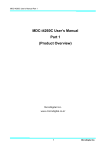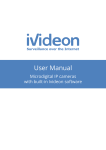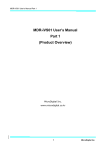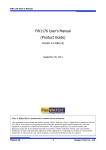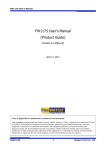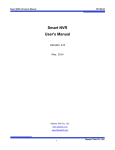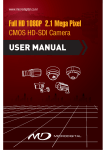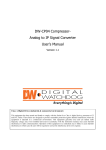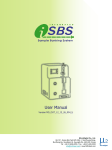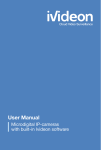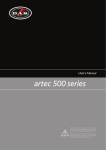Download MDC-i4290C(CTD) User`s Manual Part 1 (Product Overview)
Transcript
MDC-i4290C(CTD) User’s Manual Part 1 MDC-i4290C(CTD) User’s Manual Part 1 (Product Overview) Micro Digital INC. www.microdigital.co.kr 1 Micro Digital INC. MDC-i4290C(CTD) User’s Manual Part 1 Contents 1. Product Overview .................................................................................................................. 3 1.1. MicroDigital®.................................................................................................................. 3 1.2. MDC-i4290C(CTD) ........................................................................................................ .3 Key Functions of MDC-i4290C(CTD) .............................................................................. 4 2. 1.4. Technical Specification of MDC-i4290C(CTD)................................................................. 5 1.5. Packing List .................................................................................................................... 7 Hardware Description ............................................................................................................ 8 2.1. MDC-i4290C(CTD) Front Panel View ............................................................................. 8 2.2. MDC-i4290C(CTD) Rear Panel View .............................................................................. 9 2.2.1. 3. CTL Port Description ..............................................................................................10 MDC-i4290C(CTD) HW installation and basic setup ..............................................................11 3.1. Before installation ..........................................................................................................11 3.2. Factory Default Condition ..............................................................................................11 3.3. MDC-i4290C(CTD) Hardware Installation ......................................................................11 2 Micro Digital INC. MDC-i4290C(CTD) User’s Manual Part 1 1. Product Overview 1.1. MicroDigital® MicroDigital® is a device which digitizes analog Video from CCD Camera as digital stream and transmits over Internet. Users can monitor Video at any places in real time by MS Internet Explorer or Netscape Communicator without any additional software, if Internet access is possible. 1.2. MDC-i4290C(CTD) MicroDigital® MDC-i4290C(CTD) is a stand-alone device transmitting Video from built-in Analog Camera over IP(Internet Protocol) Network. It can transmit up to 30fps at 1920X1080 over the existing network such as LAN, leased line, DSL and Cable modem. You can monitor Video of MDC-i4290C(CTD) through either web browser(MS IE or Netscape Communicator), if MDC-i4290C(CTD) is connected to Network. MDC-i4290C(CTD) supports Video compression both Motion-JPEG and H.264 simultaneously so that user can choose appropriate Video compression for the purpose. Picture 1 : MDC-i4290C(CTD) 3 Micro Digital INC. MDC-i4290C(CTD) User’s Manual Part 1 1.3. Key Functions of MDC-i4290C(CTD) l Built-In POE l Standalone device built-in web server l 10M/100M Auto Sensing Ethernet l Configure and control device through Web browser l Max 30 fps transmission speed on TCP/IP network l Effective Bandwidth & Bit-rate Control (VBR/CBR) by H.264 l Supports Dual Stream (Motion JPEG & H.264) l 1ch Voice Encoding / 1ch Voice Decoding l Support Dynamic IP users by IPCCTVDNS server l Support Various PTZ (Pan/Tilt/Zoom) Devices l Support Sensor Input, Digital Output l Support Transparent mode l Built-in 2 way Audio transmission (1ch A-in, 1 A-out) l Encryption function by user authentication l Support Modem (Dial-in, Dial-out) l Image transmission function via FTP, Email 4 Micro Digital INC. MDC-i4290C(CTD) User’s Manual Part 1 1.4. Technical Specification of MDC-i4290C(CTD) Model Name MDC-i4290C(CTD) Hardware 32bit Embedded CPU Flash 128Mbytes /SDRAM: 128Mbytes Linux version 2. 6.xx operating system Battery backed up real-time clock Image sensor 1/3” Progressive 2.1 Megapixel CMOS Lens Megapixel Auto Iris Minimum illumination 1 Lux(COLOR) / 0.5 Lux(B/W) Video compression Motion JPEG / H.264 Max Video Resolution 1920(H) X 1080(V) Max Streaming Speed 1920(H) X1080(V) / 30(NTSC), 25(PAL) Frame per second Motion JPEG and H.264 Dual Streaming (Simultaneously) Controllable frame rate and bandwidth Compression levels: 6 (Motion JPEG) / 6 (H.264) Color: color, black & white APCM 4bit IMA Sampling rates 8KHz Audio 1ch in & 1ch out 10/100BaseT Ethernet auto sensing 1 Photo-coupled inputs and 1 Relay output 2way 8Bit PCM, 8Khz, 8Kbyte / Sec 1 In / 1 Out 1 loop through analog video outputs Video Streaming Image setting Voice LAN interface Alarm I/O Interface Audio Support Audio Comression Audio In / Out Video Output Power Over Ethernet Serial Interface Security features Advanced Service Built-in Motion detections Others Option One serial port for console, modem(PSTN & GSM), serial input/output device, PTZ CTL Port is RS-232, RS-485 Max Baudrate: 115200 bit/s Multi user level protection for camera access, PTZ, Alarm I/O Up to 15.5M memory for Pre/Post alarm buffer e-mail, FTP, alarm Buffer by event or schedule IP notification, Alarm Notification to e-mail, CGI Call by event or schedule Accuracy: 12x12=144 blocks Motion Sensitivity : -100 ~ 100 : 100 is hypersensitive Transmit Serial input data transfer with Video IP notification by e-mail Management Configurable by serial, web or telnet Remote system update via telnet, FTP OR web browser. PWR Supply SMPS input: 100~240VAC, 300mA Output: DC 12 V, 800mA Built-In POE PWR Consumption DC 12V 350 mA 5 Micro Digital INC. MDC-i4290C(CTD) User’s Manual Part 1 Operating Environment Temperature : 41° ~ 122°F (5° ~ 50°C) Humidity : 20 ~ 80% RH(non-condensing) Users 16 simultaneous users Installation, management and maintenance Installation CD and web-based configuration Firmware upgrades over HTTP or FTP , firmware available at www.microdigital.co.kr Video access from Web browser Video access from Web browser Windows XP, 2000, NT4.0*, Internet Explorer 6.x or later Pentium4 2GHZ, 2G(RAM) Powerful API for software integration available at http://www.microdigital.co.kr, including Simple Viewer API, MicroDigital Control SDK, event trigger data in video stream, embedded scripting and access to serial port peripherals over HTTP/TCP System integration support User can be install user program daemon for event notification or sending image. Embedded operating system: Linux 2.6 HTTP, TCP/IP, FTP, Telnet, RARP, PPP, PAP, CHAP, DHCP, SMTP Supported protocols client(e- mail), NTP, RTP/RTSP Applications MicroDigital CMS, MicroDigital NVR Table 1 : MDC-i4290C(CTD) Specification Minimum Web browsing requirements 6 Micro Digital INC. MDC-i4290C(CTD) User’s Manual Part 1 1.5. Packing List MDC-i4290C(CTD)’s packing box includes the following items MDC-i4290C(CTD) 1ea Power Supply Unit (Power Cable & SMPS DC12V 0.8A Adapter) 1ea Direct Cable 1ea CD (User’s Manual, installation wizard and Pictures) 1ea Table 2 : MDC-i4290C(CTD) Packing List F Please check all the listed items are included in your package. For any missing items, please contact your local distributor. 7 Micro Digital INC. MDC-i4290C(CTD) User’s Manual Part 1 2. Hardware Description 2.1. MDC-i4290C(CTD) Front Panel View Picture 2 : MDC-i4290C(CTD) Front Panel B A Name Description A LENS MOUNT RING Adjustable hand-screw ring for LENS mount C-MOUNT LENS, Only with Lens option separately sold. (IRIS LENS can be mounted) Table 3 : MDC-i4290C(CTD) Front Panel Description B LENS 8 Micro Digital INC. MDC-i4290C(CTD) User’s Manual Part 1 2.2. MDC-i4290C(CTD) Rear Panel View Picture 3 : MDC-i4290C(CTD) Rear Panel View Name Description A. USB USB Interface B SD MicroSD Interface (Real-time recording & Playback using web browser) C. MIC. 1ch Audio Input Port D. OSD Control OSD Control Key E. SPK 1ch Audio Output Port F. V-OUT Video Out G. Power 12V DC Power Input port LAN, PWR LAN : RED LED – LAN TX/RX(Light blinks when there is data transmission at the connected LAN. GREEN LED – LAN LINK(Light blinks when LAN is physically connected.) H. PWR : PRED LED - Light blinks when power is provided.) GREEN LED – Light blinks when IP setup is done. I. CTL CTL Port (RS-485, RS-232, DI, DO) This button can reset the factory default settings at the system. Especially when a user lost his/her admin-password, or when it got any uncertain faulty operation. J. F.D (Factory Default) K. LAN - After reboot the system, wait until hearing two times of beep sound. - Keep pressing FD button for 5~10 seconds until hearing three times short beep sound. ACT LED blinks during the process. The system will reboot automatically when it’s completed. LAN Connector Table 4 : MDC-i4290C(CTD) Rear panel Description 9 Micro Digital INC. MDC-i4290C(CTD) User’s Manual Part 1 2.2.1. CTL Port Description The following is Pin-out information of CTL Port to connect PTZ or Sensor (DI/DO). Pin number starts from the left. For RS-232 connection for Serial input device, Modem or Console (Hyperterminal.connection), RXD,TXD and GND are used. For connection to PC, RXD and TXD are used. RXD and TXD should be cross to communicate properly Picture 4 : CTL Port Description 10 Micro Digital INC. MDC-i4290C(CTD) User’s Manual Part 1 3. MDC-i4290C(CTD) HW installation and basic setup 3.1. Before installation l Read carefully User’s Manual l Check User’s Network (IP Address, Network Mask and default gateway) l Secure IP address for MDC-i4290C(CTD) 3.2. Factory Default Condition The following table shows the factory default condition. Please refer to this when you need to change the values on admin menu. Factory Default Condition Admin ID root Admin password root IP address 10.20.30.40 Network mask 255.255.255.0 Gateway 10.20.30.1 Wireless LAN (Option) Disabled Table 5 : Factory Default Condition F Factory default Admin ID and Password are all lower case letters. You can change the password with Capital letters. 3.3. MDC-i4290C(CTD) Hardware Installation Following steps are the physical installation process for MDC-i4290C(CTD). 1. Connect cable to LAN port of MDC-i4290C(CTD). 2. Connect power cable and turn on power of MDC-i4290C(CTD) (Await until booting is finished) 11 Micro Digital INC. MDC-i4290C(CTD) User’s Manual Part 1 After that, you need to follow the steps below. l First, Network Configuration by MD-installer. l Second, Camera Configuration by MD-installer or admin-menu. l Third, Service Configuration by MD-installer or admin-menu. You can configure most settings on Admin menu by Web Browser so you have to configure Network first. 12 Micro Digital INC.