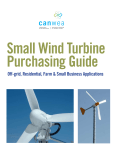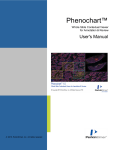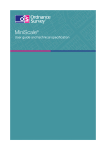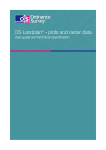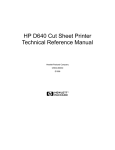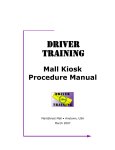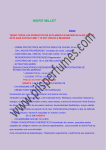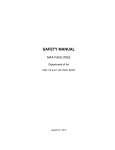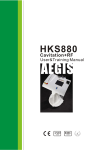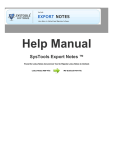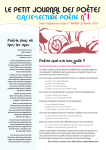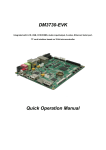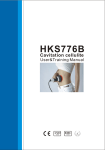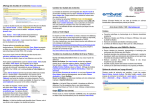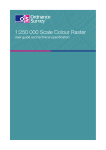Download Earlier Infotrieve - Supported Versions
Transcript
Ariel Earlier Infotrieve-Supported Versions FAQs FAQ FOR EARLIER INFOTRIEVE-SUPPORTED VERSIONS 1. Basic First Questions 1.1 What is Ariel® for Windows®? 1.2 What documents can I get using Ariel? 1.3 How does Ariel send documents over the Internet? 1.4 Can I send Ariel files as e-mail? 1.5 Can I send documents to someone who doesn't have Ariel? 1.6 Does Ariel come with a user manual and installation guide? 1.7 How do I get technical support? 1.8 How do I get Ariel? 2. Version Questions (Ariel 2.x for Windows) 2.1 If I don't upgrade to version 3, can I still send to and receive from workstations that have upgraded? 2.2 Which early versions of Ariel are "Infotrieve-supported"? 2.3 What are the hardware and software requirements for each version? 2.4 Which versions of Ariel are year 2000 compliant? 3. Network and Software Questions 3.1 What kind of Internet connection do I need? 3.2 How do I set up Ariel to work with a firewall? 3.3 In order to keep our network safe behind a firewall, our IT people have been very reluctant to open more than one or two ports. What can I tell them? 3.4 Can I use Ariel with a modem (SLIP/PPP connection)? 3.5 Can I run Ariel and other Windows applications at the same time? 3.6 How many Ariel files can be kept in Send, Receive, and Archive queues? 3.7 Does Ariel come with an address list/aliases file incorporated in the software? 3.8 Does Ariel have a store-and-forward feature? 3.9 Can Ariel "bounce" documents from the library to other sites such as departments? 3.10 Can I import files created by other programs into Ariel? 3.11 Can I view Ariel files outside of the Ariel program? 4. Equipment Questions (Computers, Scanners, Printers) 4.1 What kind of equipment do I need? 4.2 Can I print to a networked printer? 4.3 Why shouldn't I use a Postscript printer with Ariel? 5. Tips from Ariel Users 5.1 Send articles one at a time. 5.2 Turn on the scanner before the PC. 5.3 Send articles to patrons' e-mail accounts. 5.4 Custom holdings in OCLC. 5.5 Building address book. 5.6 Hold incoming documents. 5.7 Correcting a paper jam. 5.8 Scan images with dithering turned on. 5.9 ILL request as the first page. 1. Basic First Questions 1.1 What is Ariel for Windows? Ariel for Windows is an innovative document transmission system from Infotrieve. Using commercially available hardware, the appropriate Windows operating system, and Infotrieve's Ariel software, users can scan articles, photos, and similar documents, transmit the resulting electronic images through their LAN over the Internet to each other's Ariel workstations, or e-mail them to properly equipped e-mail accounts, and print them on any printer supported by Windows, preferably laser printers. The system, which is optimized for Internet transmission, is faster, more reliable, and less expensive to use than fax and produces images of greater resolution and quality. 1.2 What documents can I get using Ariel? Ariel is not a document delivery service itself. It's simply a tool that libraries, document delivery services, and other sources use to deliver documents. The actual documents that you can receive via Ariel depend on what can be supplied by document suppliers or ILL offices you use who use Ariel themselves. 1.3 How does Ariel send documents over the Internet? FTP —When Ariel uses FTP to transmit documents, workstations are both servers (as document senders) and clients (as document receivers). MIME e-mail —When Ariel uses e-mail to transmit documents, they are sent as standard e-mail, using the Multipurpose Internet Mail Extensions (MIME) protocol. 1.4 Can I send Ariel files as e-mail? Yes! Ariel sending sites can direct Ariel files as e-mail to any MIME-enabled e-mail system. 1.5 1.5 Can I send documents to someone who doesn't have Ariel? Yes, if they have access to MIME e-mail, enough electronic mailbox capacity, and access to a TIFF viewer. 1.6 Does Ariel come with a user manual and installation guide? Yes, however, the Windows-based installation program should take care of many of the installation tasks not related to the network or scanner set-up. For additional assistance, the user's guide (in PDF format) and installation guide are available on the Web and have been updated for version 3. To answer any installation questions not covered, contact Ariel Technical Support, Section 1.7. 1.7 How do I get technical support? If you have problems with any of the hardware needed to run the Ariel software, please call your hardware dealer or manufacturer. If you have problems with Ariel for Windows software, contact Infotrieve customer support by visiting http://www.infotrieve.com/?q=support 1.8 How do I get Ariel 3.3? You can place orders for Ariel online by visiting http://www.infotrieve.com/?q=order-ariel 2. Version Questions (Ariel for Windows 2.x & 1.x) 2.1 If I don't upgrade to version 3, can I still send to and receive from workstations that have upgraded? Yes, if you are using version 2.x, you can continue to send documents to workstations that run version 3. However, if you receive from a version 3 workstation, you can only receive documents scanned in black and white and of certain page sizes. If a document is sent to you and your workstation isn't equipped to receive it, your Log Viewer records the following messages: <Receive started... Receive completed... Unable to add file... File deleted...> To ensure that you receive a requested document, request from the sender black and white only, or make clear what Ariel version is operating from your station. 2.2 What early versions of Ariel are "Infotrieve-supported"? Infotrieve provides technical support through e-mail and by telephone (toll-free in North America) for the following— • Ariel® for Windows®, version 3.01—released in 2001 and Ariel 3.3 released in 2002. • Ariel for Windows, version 2.x—first released in February 1997, followed by a version 2.1 upgrade in September 1997 and a version 2.2 upgrade in February 1999. This version is no longer for sale by Infotrieve or its distributors. Effective March 31, 2003 Infotrieve will end support for all versions of Ariel 2 Note: Infotrieve and its distributors no longer support Ariel for Windows, version 1.x, first released in 1994. Versions 3.x and 2.x interact with each other for FTP transmissions; version 1.x cannot send and receive MIME e-mail transmissions; version 2.x cannot support grayscale/color, PDF delivery, and several other version 3 enhancements. 2.3 What are the hardware and software requirements for version 2.x ? Each version has different requirements, but all use standard, off-the-shelf components. Ariel for Windows, version 2.x requires Windows 95, 98, 2000, or NT 4.0; 2.4 Which versions of Ariel are year 2000 compliant? Only versions 2.2 and after will handle four digit dates in accordance with ISO standard 8601. Earlier versions of Ariel continue to work after 31 December, 1999. 3. Network and Software Questions 3.1 What kind of Internet connection do I need? Ariel will run over any Internet connection that supports IP traffic, including SLIP and PPP connections (see section 3.4 for more details). Usually such connections will be part of your internal LAN. 3.2 How do I set up Ariel to work with a firewall? If your site limits access to TCP/IP ports or has other firewalls, make sure that port 419 is available. This is the port that one Ariel system uses to connect to another Ariel system. In addition, Ariel needs to have access to ports in the range of 1024-5000 to send data, so access to these ports will also have to be made available. If a site blocks the use of any of these ports, Ariel will not be able to send or receive files. These ports need to be opened in both directions. If your network uses a network address translation (NAT) firewall, Ariel can work if the NAT box can be configured so that the Ariel address internal to the firewall is the same as the IP address external to the firewall. If your institution has a firewall, you have four options for using Ariel: 1. Use Ariel's e-mail facility. Few firewalls prevent e-mail transmissions. E-mail requires a POP3 server. Some negotiating with the mail administrator may be needed to secure sufficient disk space on the POP server. See question 1.4 above. 2. Get your network administrator to open up the ports listed above. With some firewalls, this can be done so that only the Ariel machine, not all the machines behind the firewall, have access to these ports. 3. Get your network administrator to put the Ariel machine outside the firewall. This may require additional hardware and wiring. 4. Use Infotrieve's store-and-forward server at 64.40.17.85. This will require the network administrator to open access to ports 419, 422 and 1024-5000 to this one address outside the firewall. All traffic to and from a site behind the firewall goes through this one address, on a machine that runs only as an Ariel store/forward server. Other Ariel users must address the documents they send you to 64.40.17.85/<your Ariel machine IP address>. To send documents out to other Ariel users, you address them to 64.40.17.85/<the IP address of the recipient>. Infotrieve offers the store-and-forward server as a free service. 3.3 In order to keep our network safe behind a firewall, our IT people have been very reluctant to open more than one or two ports. How do I convince them? Background: Because of the original implementation of Ariel in the early 1990s, users have been required to open port 419 (the command port) and all ports between 1024 and 5000 (data ports). The result has created a fair amount of tension between some network specialists unwilling to risk a security breach and Ariel administrators. Explanation: The fact is that within the range of data ports that Ariel uses, only one opens at any given time. The Ariel document sending station—sitting on a secured network behind a firewall—'dictates' which data port the document receiving station will connect to for file transfer. During the document transfer phase, the document receiving station initiates the connection to the assigned port. After the connection is established, the transfer proceeds. Once the transfer is complete, the port closes and remains on 'standby' for later use if necessary. In subsequent document transfers, the sending station issues other ports within the range—again a single port for each connect-and-file transfer session. The opportunity for hackers to exploit open ports is difficult given that Ariel's connect-and-transfer ports are dynamically activated, never allowing for more than one port to be open at a time. Change is good: Infotrieve has always maintained that Ariel poses no security threat, but we're also well aware of those network specialists who continue to resist opening multiple ports through their system's firewall, especially when similar network protocols call for a single port. With this understanding, Infotrieve has a solution in Ariel 3.3 that reduces the number of required ports to two (command port 419 for backward compatibility, and a single port for transferring data). 3.4 Can I use Ariel with a modem (SLIP/PPP connection)? For FTP transmissions, this can be done, but we do not recommend it because of the requirement for an IP address that doesn't change from your SLIP/PPP service. Sending and receiving Ariel documents through SLIP/PPP connection is also typically three to four times slower than a direct Internet connection. For e-mail transmissions, if your e-mail address doesn't change, a SLIP/PPP connection is feasible since Ariel deliveries remain on your provider's server until you connect to receive them. However, if you have not completed any sending transmissions before logging off, the Ariel software may lock up on the next restart. (This isn't a reason not to use SLIP/PPP, but a caution on how to avoid problems.) 3.5 Can I run Ariel and other Windows applications at the same time? Ariel for Windows can run minimized, and all Ariel operations (sending, receiving, and printing) run seamlessly in the background. Ariel can also be used with other TCP/IP software packages if they comply with the WinSock 1.1 specification. This means that Ariel can co-exist peacefully with programs running telnet or other FTP sessions, including browsers like Netscape. 3.6 How many Ariel files can be kept in Send, Receive, and Archive queues? Using version 2.x, up to 100 documents can be kept in each Ariel queue, whether Send, Receive, or Archive. Of course, the number of documents that can be kept on an Ariel machine is also limited by the amount of available disk space. Keeping all queues full (300 documents) could easily require 600 MB of disk space. 3.7 Does Ariel come with an address list/aliases file incorporated in the software? Ariel has an address book incorporated into the software so that users can create their own address lists. 3.8 Does Ariel have a store-and-forward feature? Yes; documents can be sent to Ariel workstations via FTP even when Ariel is not actively running on those machines. This is done by sending the document to an intermediate address, the "store" site, where it is placed in a Send queue. When the receiving Ariel workstation (the "forward" site) is running Ariel, the document will be sent on in normal course. Any Ariel workstation may be designated as a store site. If so designated, this Ariel machine acts as a "server" for other Ariel workstations. With Ariel versions 2.x and after, you can also use MIME e-mail instead of FTP store and forward. 3.9 Can Ariel "bounce" documents from the library to other sites such as departments? Yes. Any Ariel document that you receive can be redirected to another Ariel site. 3.10 Can I import files created by other programs into Ariel? Yes. Ariel version 2.x can import valid TIFF files, in black and white only, created by other programs. The TIFF header must include the tags and values listed below. (Ariel assumes that the photometric interpretation, tag 106, is 0, and that bits per sample, tag 102, and samples per pixel, tag 115, are 1.) Tag (in hex) Expected values 100 (ImageWidth) up to 8.5 inches (2550 at 300 dpi). 101 (ImageLength) up to 14 inches, (4200 at 300 dpi). 103 (Compression) 1,2,3,4,32773. 111 (StripOffsets) no more than 156 strips 116 (RowsPerStrip) 117 (StripCounts) no more than 156 strips 11A (X-resolution) Ariel uses 150 or 200 for low res, 300 for high. 11B (Y-resolution) as above 128 (ResolutionUnit) must be 2 (inches). The TIFF files can be uncompressed, or compressed to the PackBits or Group III or IV fax standards. If a TIFF file is not valid (does not conform to the TIFF B standard), if it is compressed using another algorithm, or if it is not of the correct dimensions, it cannot be imported into Ariel's archive. 3.11 Can I view Ariel files outside of the Ariel program? Yes. An Ariel file created in version 2.x is a standard multipage TIFF file compressed to the Group IV fax standard and preceded by a GEDI (Group on Electronic Document Interchange) header. To view it, you need a program that can read or remove the GEDI header and handle multipage TIFF files. 4. Equipment Questions (Computers, Scanners, Printers) 4.1 What kind of equipment do I need? Generally, you will need the Ariel software plus Internet access, a sufficiently powerful PC, a compatible scanner, and a printer. For specific version 2.x requirements, see Equipment Requirements in this FAQ. 4.2 Can I print to a networked printer? Yes. Ariel for Windows can print to any networked printer that your Windows system recognizes. Ariel simply uses whatever printers Windows provides. 4.3 Why shouldn't I use a PostScript printer with Ariel? Due to the slowness of PostScript printers in rendering bit-mapped images like TIFF files, RLG does not recommend their use in conjunction with Ariel. However, since Ariel uses Windows printing facilities, Ariel will print to any printer supported by a Windows driver, including PostScript printers. 5. Tips from Ariel Users 5.1 When sending more than one article to another library, send each article separately. Then, if there is a problem in transmission, you will only have to resend one instead of all.—Lynn Schneiderman, Creighton University. 5.2 Always turn on the scanner before the PC (so that Windows and Ariel will see the scanner driver). To ensure this happens, plug both the PC and the scanner into the same switched socket. Then when the switch is turned on the scanner will start while the PC is still loading the Windows software.—Dr. Paul M. Pearson, RNTE Hospital, London. 5.3 We use Ariel to send articles to our patrons' e-mail accounts. We have saved so much paper from (direct scanning) and sending via e-mail—Norman Huckle, Savitt Medical Library, University of Nevada, Reno. 5.4 We have developed our custom holdings in OCLC so that libraries which supply via Ariel and provide free copies are selected first. Turnaround time has improved from 1-2 weeks to only a couple of days.— Diane Wiedemann, Harrisburg Area Community College. 5.5 We save all OCLC requests arriving via Ariel; at the end of the semester student help go through and add Ariel addresses for those not already in our address book. Our address book of over 450 entries is available for download at http://lester.boisestate.edu/ariel.htm.—Louanne Brown, Western Illinois University. 5.6 We hold all incoming documents for a two-week period. Then if the patron loses the document, we can reprint without having to request another copy.—Tillie Horak, Harrison Medical Library, Johns Hopkins Bayview Medical Center. 5.7 When scanning using an automatic document feeder (ADF), papers will sometimes jam. Rather than canceling the scan and starting over again, we press the space bar at the time of the paper misfeed. This stops Ariel and releases the pages from the ADF; we can then reinsert the pages and continue scanning.—Ingrit Monasterios, Canadian Agriculture Library. 5.8 When a patron is unable to get an acceptable copy of a graphic from an item on the photocopy machine, we scan the item using Ariel with dithering turned on, then print it for the patron. They are always pleased with this service.—Simone Schroder, John Brown University Library. 5.9 We always scan a printout of the ILL request as the first page of the article. We also use the ILL request number as the Document ID in Ariel. We scan the barcode number into the document ID field to save time and mistyping. We can then easily identify the item in the Send queue and in the log. The receiving library can also easily identify the item requested.—Anonymous. Ariel for Windows, version 2.x Equipment Requirements • • • • • • • • Operating system: 1. for version 2.0, Windows 95 2. for version 2.1 - 2.2, Windows 95, 98, 2000, or NT 4.0 CPU: 80486, 66 MHz or faster (Pentium recommended) RAM: 16 MB or more (32 MB for NT 4.0)—faster processor and more RAM will improve performance Floppy drive: 1 high-density 3.5" drive Hard drive: Average users can expect to need at least 25 MB for document files Printer: Windows-compatible (Postscript printing not recommended) Scanner: Scanners with a SCSI interface and an ISIS driver should work Internet access: 1. direct high-speed connection to the Internet (through a local area network)—low-speed or dial-up connections not recommended 2. for FTP, a permanent IP address for the Ariel PC (usually through an Ethernet LAN); users who dial up for FTP must be connected while scanning, even if not currently sending 3. for MIME e-mail, a POP3 e-mail account