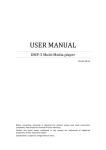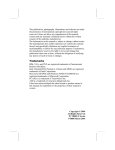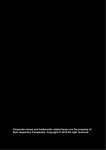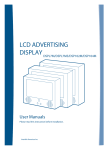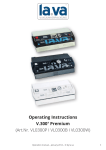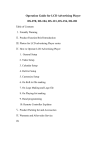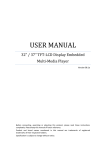Download USER MANUAL
Transcript
USER MANUAL 15.6" All in One AD Display Version 08.1 Before connecting, operating or adjusting this product, please read these instructions completely. Please keep this manual of future reference. Product and brand names mentioned in this manual are trademarks of registered trademarks of their respective holders. Specification is subject to change without notice. Important Information Please do not open or remove the cover plate because it may generate a high voltage shocking or other dangers. Please do not precede the maintenance or repairing of this unit by yourself. Carefully read the instruction manual before use, and keep the manual for future reference. Please read and comply with all warnings, cautions, and the manual thoroughly. You might lose your warranty if you modify or revise this item in such as manner not approved by this manual. y AC cords enclosed in this product are for 110V or 220V. y If any liquid or solid objects fall inside the cabinet, unplug the set immediately and have it checked by qualified service personnel before operating it again. y Never add any attachments and/or equipments without approval of the manufacturer. Such additions can increase the risk of fire, electric shock, or other personal injury. Important Warnings and Safety Precautions y Read instructions‐ all the safety and operating instructions should be read before the product is operated. y Keep the safety and operating instructions for future reference. y Never push objects of any kind into this product through openings as they may touch dangerous y y y y y y y y y y voltage points or short‐out parts that could result in fire or electric shock. Never spill liquid of any kind on the product. Do not remove/insert the plug into the socket with wet hands in order to prevent electric shock. Do not overload wall outlets, extension cords, or integral convenience receptacles as this can result in a risk of fire or electric shock. Do not attempt to service this product by yourself as opening or removing covers may expose you to dangerous voltage or other hazards. Refer all services to qualified service personnel. The manufacturer will not be responsible for any injuries or damage caused to the product. AC cords should be routed so that they are not likely to be walked on or pinched by items placed upon or against them, pay attention particularly to cords at plugs, convenience receptacles, and the points where they exit from the product. Unplug the unit from the wall outlet before cleaning. Use a damp cloth; do not use liquid or aerosol cleaners. Please refer to the cleaning instruction. Do not place the product on an unstable cart, stand, tripod, bracket, or table where it may fall. A falling unit can cause serious injury to a child or adult and serious damage to the appliance. Follow the manufacturer’s instructions when mounting the unit, and use a mounting accessory recommended by the manufacturer. The unit is designed with slots in the cabinet for ventilation to protect it from overheating. Do not block these openings with any object, and do not place this unit on a bed, sofa, rug, or other similar surfaces. Do not place it near a radiator or heat register. The plug provided by this unit will fit into the power outlet in only one way. If you are unable to insert the plug fully into the outlet, try reversing the plug. If the plug still does not fit, contact your electrician to replace your outlet. Use wall or ceiling mounts when mounting the product on a wall or ceiling, be sure to install the product according to the method recommended by the manufacturer. For safety reasons, do not leave children along with the unit. DO NOT ALLOW CHILDREN TO CLIMB ON THE UNIT. Contents 1. 2. 3. INTRODUCTION .................................................................................................... 1 Product Description ............................................................................................... 1 Product Features .................................................................................................... 1 Package Contents ................................................................................................... 2 Assembly and Connection ...................................................................................... 2 SYSTEM SETUP ..................................................................................................... 3 Remote Control function ....................................................................................... 3 ON SCREEN DISPLAY OPERATING INSTRUCTIONS .......................................... 4 ‐‐‐ Screen OSD ‐‐‐ .................................................................................................... 4 Main function ......................................................................................................... 4 PICTURE ‐ CONTRAST ............................................................................................. 4 PICTURE – COLOR TONE ......................................................................................... 5 PICTURE – PICTURE MODE ..................................................................................... 5 AUDIO – MUTE ....................................................................................................... 5 AUDIO – VOLUME .................................................................................................. 6 OSD – LANGUAGE .................................................................................................. 6 OSD – LANGUAGE .................................................................................................. 6 OSD –INFORMATION .............................................................................................. 7 OSD –INFORMATION .............................................................................................. 7 ‐‐‐ Media Player OSD ‐‐‐ ......................................................................................... 8 Main Screen ........................................................................................................... 8 Photo operate screen ............................................................................................. 9 Music operate screen ............................................................................................. 9 Video operate screen ........................................................................................... 10 File operate screen............................................................................................... 10 Device operate screen .......................................................................................... 10 Setup screen ......................................................................................................... 11 1. INTRODUCTION Product Description Thank you for choosing the 15.6" AD Display and you continued support to our products. The media player in the AD Display allows you to play back high quality HD image for JPEG files as well as video files by scaler for video up conversion to achieve 1080i. Product Features y y y y y y y HD component output for 720p/1080i JPEG display. Scaler for video up‐conversion to 720p/1080i. MPEG‐4 simple profile video support. Support file format: Ware, AAC, MP3, WMA, BMP, TIFF, PNG, GIG JPEG, Progressive JPEG, Motion JPEG, MPEG‐1, MPEG‐2, MPEG‐4. Built‐in remote receiver, easy operation. Firmware can be upgraded by using flash memory card. Power‐on play: automatically play. ‐ 1‐ Package Contents Please check the package to make sure is contains the following items Main unit Remote controller Adaptor YPbPr Cable User Manual Assembly and Connection ‐ 2‐ 2. SYSTEM SETUP Remote Control function No 1 2 3 4 Key name Monitor Remote Control Unit Turn off volume LEFT / MENU Screen OSD navigation / / RIGHT / EXIT entry / exit key Output Change video out mode ◄/▲/►/▼/ For navigation key / Confirm function 5 6 Description Previous file Power standby on or off 7 Setup 8 VOL + / ‐ Adjust volume up / down 9 Motion No function 10 No function Next file ‐ 3‐ 3. ON SCREEN DISPLAY OPERATING INSTRUCTIONS Screen OSD Main function Picture Audio OSD Use menu key into the OSD screen. Use left / right key for the selection movement. Use menu key to enter the selection. Use exit key to exit the selection. PICTURE CONTRAST Level 1 Level 2 Level 3/Function PICTURE CONTRAST AUDIO BRIGHTNESS OSD DIMMING HUE SATURATION SHARPNESS Use Left / Right key to adjust. Note: the following functions are adjusted in the same way Contrast / Brightness / Dimming / Hue / Saturation / Sharpness / Phase COLOR TONE PICTURE MODE PHASE ‐ 4‐ PICTURE – COLOR TONE Level 1 Level 2 Level 3/Function PICTURE CONTRAST AUDIO BRIGHTNESS OSD DIMMING HUE SATURATION SHARPNESS Normal / Warm / Cool Adjust display color temperature template. COLOR TONE PICTURE MODE PHASE PICTURE – PICTURE MODE Level 1 Level 2 Level 3/Function PICTURE CONTRAST AUDIO BRIGHTNESS OSD DIMMING HUE SATURATION SHARPNESS Nature / Soft / Bright / User Adjust display color allocate template. COLOR TONE PICTURE MODE PHASE AUDIO – MUTE Level 1 Level 2 PICTURE MUTE AUDIO VOLUME OSD OFF / ON Setup volume mute. Level 3/Function ‐ 5‐ AUDIO – VOLUME Level 1 Level 2 PICTURE MUTE AUDIO VOLUME OSD Adjust volume. Level 3/Function OSD – LANGUAGE Level 1 Level 2 Level 3/Function PICTURE LANGUAGE AUDIO H‐POSITION OSD V‐POSITION DURATION HALFTONE INFORMATION English / 中文 / … Change OSD display language. RECALL OSD – LANGUAGE Level 1 Level 2 Level 3/Function PICTURE LANGUAGE AUDIO H‐POSITION OSD V‐POSITION DURATION HALFTONE INFORMATION Use Left / Right key to adjust. Note: the following functions are adjusted in the same way H‐Position / V‐Position / Duration / Halftone. RECALL ‐ 6‐ OSD –INFORMATION Level 1 Level 2 Level 3/Function PICTURE LANGUAGE AUDIO H‐POSITION OSD V‐POSITION DURATION HALFTONE INFORMATION Display signal input information RECALL OSD –INFORMATION Level 1 Level 2 Level 3/Function PICTURE LANGUAGE AUDIO H‐POSITION OSD V‐POSITION DURATION HALFTONE INFORMATION Reset setup value to default. RECALL ‐ 7‐ Media Player OSD Main Screen Plug‐in CF card and turns on power, 6 function icons will be displayed for selection. Click arrow key◄/▲/►/▼of remote control to select auto power‐on play. Note: Pressing the arrow key◄/▲/►/▼during looping will interrupt the play mode. To retrieve the mode please turn off the power and reboot again. Use arrow key◄/▲/►/▼for the selection movement. Use enter key to enter / confirm the selection. Note: When on CF card detected, you can only execute “Setup”. (All other functions will be disabled.) ‐ 8‐ Photo operate screen Information Row and Help Row display subject to the setting of OSD. Please use arrow key◄/▲/►/▼as movement, Use enter key as confirmation. When cursor is at first menu photo, press arrow key ◄ will link to action button row。 This screen will not be displayed if there is no photo file format in you CF card. Music operate screen ‐ 9‐ Video operate screen File operate screen Device operate screen Non‐active screen of user. ‐ 10‐ Setup screen PHOTO SETUP – THUMBNAIL DIGEST Level 1 Level 2 Level 3/Function PHOTO SETUP THUMBNAIL DIGEST AUDIO SETUP PHOTO DISPLAY SIZE VIDEO SETUP SLIDESHOW MODE PREFERENCES INTERVAL TIME Icon set up ON: Reduce the icon into smaller size ZOOM: Reduce in 4:3 proportions. OFF: Remain the icon size as it is. TRANSITION EXIT MAIN PAGE ON / ZOOM /OFF Note: about the remote control key operate, is suitable for the following explanation. 1. Use ▲/▼/ ►/ ◄ for movement among selection. 2. Use as enter / confirmation. ‐ 11‐ PHOTO SETUP – PHOTO DISPLAY SIZE Level 1 Level 2 Level 3/Function PHOTO SETUP THUMBNAIL DIGEST AUDIO SETUP PHOTO DISPLAY SIZE VIDEO SETUP SLIDESHOW MODE PREFERENCES EXIT INTERVAL TIME Photo setup BEST FIT: Regardless photo size and adjust to best fit of screen. DEFAULT: Display as original photo size. TRANSITION MAIN PAGE BEST FIT / DEFAULT PHOTO SETUP – SLIDESHOW MODE Level 1 Level 2 Level 3/Function PHOTO SETUP THUMBNAIL DIGEST AUDIO SETUP PHOTO DISPLAY SIZE VIDEO SETUP SLIDESHOW MODE PREFERENCES INTERVAL TIME EXIT TRANSITION MAIN PAGE MANUAL / AUTO How to activate slideshow MANUAL: Manually. AUTO: Auto on. PHOTO SETUP – INTERVAL ITME Level 1 Level 2 Level 3/Function PHOTO SETUP THUMBNAIL DIGEST AUDIO SETUP PHOTO DISPLAY SIZE VIDEO SETUP SLIDESHOW MODE PREFERENCES Default slideshow interval timing last. INTERVAL TIME EXIT TRANSITION MAIN PAGE 1 / 3 / 5 / 10 SECONDS ‐ 12‐ PHOTO SETUP – TRANSITION Level 1 Level 2 Level 3/Function PHOTO SETUP THUMBNAIL DIGEST AUDIO SETUP PHOTO DISPLAY SIZE VIDEO SETUP SLIDESHOW MODE PREFERENCES INTERVAL TIME EXIT TRANSITION MAIN PAGE Full Screen / Top‐>Bottom / Bottom‐>Top / …. / Implode / Cross fade / Random Determine the effect of change page between slides. AUDIO SETUP – SPDIF OUTPUT Level 1 Level 2 PHOTO SETUP SPDIF OUTPUT AUDIO SETUP MAIN PAGE VIDEO SETUP PREFERENCES EXIT OFF / SPDIF/RAW / SPDIF/PCM Non‐active screen of user. Level 3/Function VIDEO SETUP – VIDEO OUTPUT Level 1 Level 2 PHOTO SETUP VIDEO OUTPUT AUDIO SETUP TV MODE VIDEO SETUP PREFERENCES EXIT YPbPr / RGB VIDEO FULL SCREEN DIVX SUBTITLE Video output set up SUBTITLE LANGUAGE Level 3/Function MAIN PAGE ‐ 13‐ VIDEO SETUP – TV MODE Level 1 Level 2 PHOTO SETUP VIDEO OUTPUT AUDIO SETUP TV MODE VIDEO SETUP PREFERENCES EXIT WIDE TV / NORMAL TV VIDEO FULL SCREEN DIVX SUBTITLE Setting for TV mode. SUBTITLE LANGUAGE Level 3/Function MAIN PAGE VIDEO SETUP – VIDEO FULL SCREEN Level 1 Level 2 PHOTO SETUP VIDEO OUTPUT AUDIO SETUP TV MODE VIDEO SETUP PREFERENCES EXIT WIDE (16:9) / NORMAL (4:3) VIDEO FULL SCREEN DIVX SUBTITLE Setting for aspect ratio. SUBTITLE LANGUAGE Level 3/Function MAIN PAGE VIDEO SETUP – DIVX SUBTITLE Level 1 Level 2 PHOTO SETUP VIDEO OUTPUT AUDIO SETUP TV MODE VIDEO SETUP Level 3/Function ON / OFF VIDEO FULL SCREEN EXIT On/Off the subtitle of DIVX video format. SUBTITLE LANGUAGE MAIN PAGE PREFERENCES DIVX SUBTITLE ‐ 14‐ VIDEO SETUP – SUBTITLE LANGUAGE Level 1 Level 2 PHOTO SETUP VIDEO OUTPUT AUDIO SETUP TV MODE VIDEO SETUP PREFERENCES EXIT Level 3/Function ENGLISH / 中文 VIDEO FULL SCREEN Select language subtitle of DIVX video format. SUBTITLE LANGUAGE DIVX SUBTITLE MAIN PAGE PREFERENCES PAGE – OSD LANGUAGE Level 1 Level 2 Level 3/Function PHOTO SETUP OSD LANGUAGE AUDIO SETUP INFORMATION ROW VIDEO SETUP HELP ROW PREFERENCES EXIT FILE EDITING AUTO START SETUP VALUES Setting OSD Language FILE SORTING ENGLISH MAIN PAGE PREFERENCES PAGE ‐ INFORMATION ROW Level 1 Level 2 Level 3/Function PHOTO SETUP OSD LANGUAGE AUDIO SETUP INFORMATION ROW VIDEO SETUP HELP ROW PREFERENCES EXIT FILE SORTING AUTO START SETUP VALUES Display information or not in manual operate mode. FILE EDITING MAIN PAGE ON / OFF ‐ 15‐ PREFERENCES PAGE – HELP ROW Level 1 Level 2 Level 3/Function PHOTO SETUP OSD LANGUAGE AUDIO SETUP INFORMATION ROW VIDEO SETUP HELP ROW PREFERENCES EXIT FILE SORTING AUTO START SETUP VALUES MAIN PAGE Display help or not in manual operate mode. FILE EDITING ON / OFF PREFERENCES PAGE – FILE EDITING Level 1 Level 2 Level 3/Function PHOTO SETUP OSD LANGUAGE AUDIO SETUP INFORMATION ROW VIDEO SETUP HELP ROW PREFERENCES EXIT FILE EDITING AUTO START SETUP VALUES Non‐active screen for user. FILE SORTING ON / OFF MAIN PAGE PREFERENCES PAGE – FILE SORTING Level 1 Level 2 Level 3/Function PHOTO SETUP OSD LANGUAGE AUDIO SETUP INFORMATION ROW VIDEO SETUP HELP ROW PREFERENCES EXIT FILE SORTING AUTO START SETUP VALUES MAIN PAGE A TO Z / Z TO A / RECENT DATA / OLDEST DATE Setting the play sequence preference. FILE EDITING ‐ 16‐ PREFERENCES PAGE – AUTO START Level 1 Level 2 Level 3/Function PHOTO SETUP OSD LANGUAGE AUDIO SETUP INFORMATION ROW VIDEO SETUP HELP ROW PREFERENCES EXIT FILE EDITING AUTO START SETUP VALUES MAIN PAGE OFF / PHOTO + MUSIC / PHOTO + VIDEO Auto start setting / power‐on OFF: manual. PHOTO + MUSIC: Auto start Photo + Music. PHOTO + VIDEO: Auto start Photo + Video. FILE SORTING PREFERENCES PAGE – SETUP VALUES Level 1 Level 2 Level 3/Function PHOTO SETUP OSD LANGUAGE AUDIO SETUP INFORMATION ROW VIDEO SETUP HELP ROW PREFERENCES EXIT FILE EDITING AUTO START SETUP VALUES Return to factory default set‐up. FILE SORTING MAIN PAGE DEFAULT ‐ 17‐