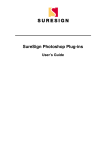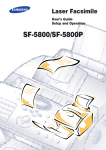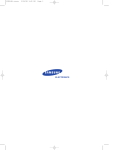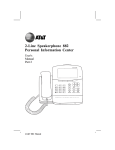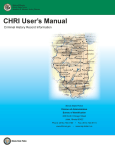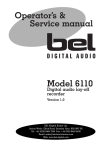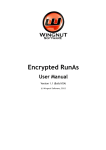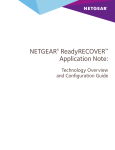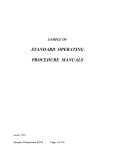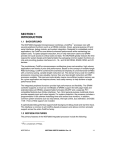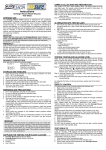Download SureSign User Manual - Signum Technologies
Transcript
SureSign Photoshop Plug-ins UserÕs Guide Preface Signum Technologies Limited reserves the right to change information within this manual without notice, to reflect changes in the systemÕs design and specification. All rights reserved. First edition Second edition Third edition Fourth edition Fifth edition September 1995 February 1996 September 1996 August 1997 April 1998 v1.0b. v1.0. v1.0.x for Macintosh and PC. v2.0. for Macintosh and PC. v3.0.x for PC. Distributing the Detector The SureSign Detector Software Licence gives you permission to make an unlimited number of copies of the SureSign Detector Plug-in and to distribute them freely. Copyright Notice SureSign, the SureSign Writer and SureSign Detector are all registered trademarks of Signum Technologies Limited. Signum Technologies Limited owns the intellectual property, the patents (three patent applications have been filed), trademarks, registered names, and the SureSign product. Macintosh and Power Macintosh are registered trademarks of Apple Computer, Inc. Adobe Photoshop is a trademark of Adobe Systems, Inc. Microsoft and MS-DOS are registered trademarks of Microsoft Corporation. Windows, Windows Õ95 and Windows NT are trademarks of Microsoft Corporation. All other product names are trademarks or registered trademarks of their respective holders. Preface http://www.signumtech.com Contents 1 INTRODUCTION ..............................................................................................1 1.1 SureSign Fingerprinting ......................................................................................................2 1.2 The Registry......................................................................................................................... 3 1.3 Becoming a Registered SureSign User ................................................................................4 1.4 SureSign Fingerprint Structure ............................................................................................4 1.5 The SureSign Plug-ins Suite................................................................................................. 5 2 INSTALLING THE PLUG-INS UNDER WINDOWS NT/Õ95............................. 8 2.1 Downloading the Plug-ins from the Web Site ..................................................................... 9 2.2 Installing the Plug-ins ..........................................................................................................9 3 USING THE SURESIGN PLUG-INS .............................................................. 12 3.1 SureSign Fingerprints ........................................................................................................13 3.2 Using the SureSign Writer Plug-in ....................................................................................13 3.3 The Fingerprint Options Dialog......................................................................................... 18 3.4 Log Files ............................................................................................................................20 3.5 Running the SureSign Writer in Demonstration Mode......................................................21 3.6 More About Using the SureSign Writer ............................................................................24 3.7 Using the SureSign Detector Plug-in ................................................................................. 26 3.8 More About Using the SureSign Detector ......................................................................... 31 4 PHOTOSHOP ACTIONS ............................................................................... 33 4.1 Photoshop Actions ............................................................................................................. 34 4.2 Creating an Action to Fingerprint an Image ......................................................................34 4.3 Fingerprinting a Batch of Images ......................................................................................37 Contents http://www.signumtech.com 1 INTRODUCTION This chapter describes: 1.1 1.2 1.3 1.4 1.5 SureSign fingerprinting. The Registry. Becoming a registered SureSign user. SureSign fingerprint structure. The SureSign Plug-ins suite. Signum TechnologiesÕ Web site address can be found at the bottom of every page of this manual. 1. Introduction http://www.signumtech.com Page 1 1.1 SureSign Fingerprinting SureSign is a powerful new technology which helps protect your work by embedding an invisible and secure identifier or ÔfingerprintÕ within a digital image. SureSign provides a simple but highly effective method for communicating copyright information which helps image users quickly identify and contact the copyright owner. SureSign reduces the unauthorised use of valuable work, increases copyright awareness amongst image users, and deters piracy because it furnishes useful evidence of copyright or ownership in the event of a dispute. A fingerprinted image can be identified in both printed and digital form, and this allows an audit trail so that image providers can monitor and track the use of their material. The highly robust SureSign fingerprint is part of the image file data itself (but does not increase the amount of raw image data) and it is impractical to remove the fingerprint as this renders the image unusable. SureSign fingerprints are designed to be detectable even after the file has been cropped, re-sized, compressed or copied, and even when the image is re-used as part of a composite picture. Furthermore, the fingerprints are visually imperceptible and will not degrade high-quality images, including those intended for pre-press use. SureSign fingerprint detectors are widely distributed and available free from the Signum Web site and also via third parties. This means that everybody can easily identify fingerprinted images held or used by them. SureSign fingerprinting tools are very affordable with solutions designed to match the cost and productivity needs of both individual and corporate image providers. The technology can be used on its own or in combination with other protective devices such as encryption or visible watermarking. Signum Technologies is committed to providing new and innovative copyright protection and communication solutions for creators, providers and consumers of digital content. 1. Introduction http://www.signumtech.com Page 2 1.2 The Registry The Registry is an interactive database, accessed through the Signum Web site, which contains up-to-date contact details of users who have fingerprinted their images with SureSign software. The Registry is readily accessible from a workstation, 24 hours a day, which makes it simple for image users to identify and contact copyright holders, thereby reducing the risk of copyright law infringement. Signum Technologies (and some third parties) freely provide SureSign detection software so that image users can examine images for SureSign fingerprints. When a fingerprint is found, the Fingerprint ID (the image providerÕs unique identifying code) is entered into the RegistryÕs search facility on the Signum Web site and the image providerÕs contact details are displayed, for example: In addition to providing a postal address, telephone and fax numbers, hot links are also shown for email and URLs to allow rapid contact with the image provider. Users who do not have access to the Internet may fax Signum who will search the Registry on their behalf. Signum can be faxed on: +44 (0) 1242 251600. 1. Introduction http://www.signumtech.com Page 3 1.3 Becoming a Registered SureSign User Until you register, the SureSign Writer runs in Demonstration Mode and will apply a non-unique Fingerprint ID to your images. This is useful if you wish to evaluate the software, but it does not provide you with any protection because the fingerprint applied to your images does not identify you as the provider of the image. (Please refer to Running the SureSign Writer in Demonstration Mode on page 21, for more information.) To take full advantage of the benefits of the SureSign fingerprinting system, you need to become a registered SureSign user. To do this, you pay an annual fee which gives you: · A unique Fingerprint ID which identifies your images as exclusively belonging to you. · An Access Code which unlocks your copy of the SureSign Writer so that you may fingerprint images with your unique Fingerprint ID. · An entry in the Registry database, for one year, so that you can be identified as the provider of an image. To register as a SureSign user, complete the order form for an Access Code to unlock the SureSign Writer (you can find a link to this form on the How to License page of the Signum Web site Ð prices and methods of payment are shown on the order form). When we have processed your order, we will issue you with an Access Code, which allows you to embed your unique Fingerprint ID into your images. As a registered user, if your contact details change, you should advise Signum as soon as possible so that your contact information on the Registry can be updated. 1.4 SureSign Fingerprint Structure The SureSign fingerprint consists of two distinct elements which are embedded into the image data: 1. The Fingerprint ID which identifies the originator of the image. All registered SureSign users have a unique Fingerprint ID which is applied to every image that they fingerprint. 1. Introduction http://www.signumtech.com Page 4 2. The Image ID which is used to identify images. The flexibility of the Image ID means that you can use it to identify your images in a number of ways, for example: · You can give each image a unique ID. · You can use one ID for all images in a batch. · If you are sending the same image to different clients, you can give each image copy a different ID so that you may track its subsequent movement. 1.5 The SureSign Plug-ins Suite The SureSign Plug-ins suite, which can be downloaded for free from the Signum Web site, contains two easy-to-use SureSign Plug-ins for Photoshop: 1. The SureSign Writer which embeds a fingerprint in an image. 2. The SureSign Detector which searches for a fingerprint in an image. u Notes: The SureSign Writer runs in Demonstration Mode until you become a registered user (see sections 1.3 and 3.5). Installation of the Plug-ins is covered in Chapter 2, and use of the Plug-ins is covered in Chapter 3 of this manual. 1.5.1 System Requirements We recommend the following minimum system specification: · 486- or Pentium-based PC running Windows NT (versions 3.51, 4.0 or higher), or Windows Õ95. · Enough RAM to run Photoshop with your images. · Photoshop v3.0.4, or later. · The two SureSign Plug-ins together require 1MB of disk space. For optimum performance we recommend a Pentium-based PC with a minimum of 32MB of RAM. 1. Introduction http://www.signumtech.com Page 5 1.5.2 Distributing The Detector To provide open access to fingerprint detection, the SureSign Software Licence allows you to make an unlimited number of unaltered copies of the SureSign Detector Plug-in and to distribute them freely. The SureSign Detector is available free from the Signum Web site (follow the link from the Our Products page). 1.5.3 Range of Operation SureSign Writer Our tests have shown that the smallest image a SureSign fingerprint can be embedded into and recovered from is 100 x 100 pixels (30KB uncompressed RGB) when no editing or manipulation of the image has taken place after the fingerprint has been applied. Tests have also shown that SureSign fingerprints can be read from as little as 80 x 80 pixels of uncompressed RGB image data taken from a larger sample but, as with compression schemes, the results will vary according to the subject matter. We recommend that the images you fingerprint are at least 150 x 150 pixels in size (66KB uncompressed RGB) although, when fingerprinting very small images, you should run your own tests to determine whether the fingerprints can be detected on them. u Note: The detectability of a fingerprint varies according to the amount of ÔnoiseÕ in an image, i.e. the more noise an image contains the harder the fingerprint is to detect. Therefore, you should be able to apply a detectable fingerprint to an image which is smaller than the guidelines above, if the image has a relatively low noise level. 1. Introduction http://www.signumtech.com Page 6 SureSign Detector As a guide, SureSign fingerprints can be detected on the following images: · A fingerprint on a typical 20MB image should survive JPEG compression up to 10:1. Higher compression levels may also be possible. · Fingerprints can be detected on images that have been rotated in 90 degree increments ±1 degree (i.e. 0, 90, 180 and 270 degrees). · If possible, the fingerprinted image should be returned close to its original size (between 50% and 200% of the original size) before running the SureSign Detector on it. 1. Introduction http://www.signumtech.com Page 7 2 INSTALLING THE PLUG-INS UNDER WINDOWS NT/Õ95 This chapter covers: 2.1 Downloading the Plug-ins from the Web site. 2.2 Installing the Plug-ins. 2. Installing the Plug-ins under Windows NT/Õ95 http://www.signumtech.com Page 8 2.1 Downloading the Plug-ins from the Web Site u Note: You will need a copy of WinZip or PKUnzip to decompress the SureSign Plug-ins. Both these applications are available free from the following Web sites: WinZip PKUnzip http://www.winzip.com http://www.pkware.com If you have not already done so, locate the SureSign Plug-ins from the Signum Technologies Web site by following the Our Products link. When you have found the required file, click on its name to download it and, if asked to do so, select a drive and directory into which the compressed file should be copied. Now, use either WinZip or PKUnzip to decompress the downloaded file. Please refer to the documentation supplied with these applications for instructions on how to decompress the file. 2.2 Installing the Plug-ins 1. Before you install the new software, make sure your hard disk is backed up. 2. Do either of the following to launch the Installer: · In Windows, run the SETUP.EXE file to launch the Installer (for example, by double clicking on the file name in Windows Explorer). · Open an MS-DOS window. Change to the drive and directory where you decompressed the SureSign Plug-ins Installer and, at the DOS prompt, type SETUP. 3. The Installer displays a progress meter as it prepares to start the installation, and then it displays the introductory screen. 4. Click on Next to continue with the installation or on Cancel if you need to close any running applications, or if you do not wish to proceed. 5. Next, the Plug-ins Licence Agreement is displayed. Please read this licence carefully. If you do not accept the terms and conditions of the Software Licence, 2. Installing the Plug-ins under Windows NT/Õ95 http://www.signumtech.com Page 9 click on No and do not install the software. Otherwise, click on Yes to continue with the installation. 6. If you are continuing with the installation, you need to choose the Photoshop Plugins directory where the Plug-ins are to be installed. Click the Browse... button to display the Choose Folder dialog: 7. Locate the Photoshop Plug-ins directory then click on OK. The directory you have selected is displayed in the Destination Folder window: u Note: The Destination Folder must be PhotoshopÕs Plug-ins folder. If it is not, the Plug-ins will not be available when you run Photoshop. 8. Click the Next button. The Installer now installs the SureSign Plug-ins into the Photoshop Plug-ins directory you specified, and then displays a dialog telling you 2. Installing the Plug-ins under Windows NT/Õ95 http://www.signumtech.com Page 10 that the installation is complete. Click on OK to remove the dialog and to exit the Installer. 9. The SureSign Plug-ins will be available the next time you run Photoshop. 2. Installing the Plug-ins under Windows NT/Õ95 http://www.signumtech.com Page 11 3 USING THE SURESIGN PLUG-INS This chapter describes: 3.1 3.2 3.3 3.4 3.5 3.6 3.7 SureSign fingerprints. Using the SureSign Writer Plug-in. The Fingerprint Options dialog. Running the SureSign Writer in Demonstration Mode. More about using the SureSign Writer. Using the SureSign Detector Plug-in. More about using the SureSign Detector. 3. Using the SureSign Plug-ins http://www.signumtech.com Page 12 3.1 SureSign Fingerprints A SureSign fingerprint consists of a Fingerprint ID and an Image ID: Fingerprint ID Ð The Fingerprint ID is unique and identifies you as the provider of an image. It remains the same for every image that you fingerprint and it cannot be edited. The Fingerprint ID is a six digit code of the form nn-XX-nn, where n represents a number between 0 and 9, and X represents a capital letter of the alphabet between A and Z. u Note: If you have not registered as a SureSign user, the SureSign Writer will run in Demonstration Mode Ð the Fingerprint ID will be fixed at 00-AA-00 and it will not identify you as the image provider. Refer to section 1.3, Becoming a Registered SureSign User, for more information. Image ID Ð The Image ID is a non-unique, user-definable seven digit code which identifies an image. It is of the form XXnnnnn, where n represents a number between 0 and 9, and X represents a capital letter of the alphabet between A and Z. 3.2 Using the SureSign Writer Plug-in u Notes: If you do not have an Access Code, go straight to section 3.5, Running the SureSign Writer in Demonstration Mode. We suggest that you always keep a master copy of your original unfingerprinted images for your archive because, once an image has been fingerprinted and saved, the fingerprint cannot be removed, altered or overwritten with another fingerprint. 1. Open the image you want to fingerprint in Photoshop. 2. Select Signum from the Filter menu, and then select SureSign Writer... from the submenu (shown overleaf): 3. Using the SureSign Plug-ins http://www.signumtech.com Page 13 3. If this is the first time you are running the SureSign Writer Plug-in, the Demonstration Mode dialog is displayed: 3. Using the SureSign Plug-ins http://www.signumtech.com Page 14 4. To unlock your copy of the software, click on Enter Access Code... to display the following dialog: Type your Access Code into the box, then click on OK. 5. Next, the Fingerprint Writer dialog is displayed: 6. If required, edit the Image ID Ð remember that the first two characters must be capital letters (A-Z) and the last five characters must be numbers (0-9), for example, AA00003. 7. If you want SureSign to increment the Image ID automatically for all subsequent images that you fingerprint make sure the Increment Image ID box is checked. 3. Using the SureSign Plug-ins http://www.signumtech.com Page 15 u Notes: If you select this option, the Image ID is automatically incremented by 1 each time you fingerprint an image. A typical Image ID sequence, therefore, would be AA99998, AA99999, AB00000, AB00001, etc. You do not need to check the Increment Image ID box each time you run Photoshop. 8. Clicking the Options... button displays the Fingerprint Options dialog which has other features that you may find useful. For further details about these options refer to The Fingerprint Options Dialog on page 18. When you have finished with the Fingerprint Options dialog, click its OK button. 9. You have now finished setting up the fingerprint. Click OK on the Fingerprint Writer dialog to apply the fingerprint to the image. u Note: If you have entered an invalid Image ID, SureSign will beep and will mark the incorrect characters: an asterisk (*) signifies an incorrect letter, and a dash (Ð) signifies an incorrect number. Enter a valid code and then click on OK. 10. Before applying the fingerprint to your image, the SureSign Writer checks that the image is not already fingerprinted. If it is, the following message is displayed: 3. Using the SureSign Plug-ins http://www.signumtech.com Page 16 11. If a fingerprint is not detected in the image, SureSign applies the new fingerprint. 12. If you use Photoshop 4: To indicate that the image has been fingerprinted, the copyright (©) symbol is displayed before the file name at the top of the image window: See Photoshop Copyright & URL on page 29 for further details. 13. Now that the fingerprint has been applied, save the image. 3. Using the SureSign Plug-ins http://www.signumtech.com Page 17 3.3 The Fingerprint Options Dialog Click on the Options... button on the Fingerprint Writer dialog to display the Fingerprint Options dialog: 3. Using the SureSign Plug-ins http://www.signumtech.com Page 18 Select Web fingerprint This option allows you to apply a heavier fingerprint to images. Only use this option with images that are intended for use on a Web site - these are typically smaller RGB images under 100KB in size. The heavy fingerprint will enable better detection on these types of images but is not appropriate, or necessary, with other types of images. Add logo You can add the SureSign logo or a logo of your choice to your fingerprinted image. If you create your own logos, you can store them anywhere on your hard disk or network. You must save logos as 24-bit BMP files. To add a logo: 1. Check the Add logo box. 2. The default logo is the SureSign logo. If you want to change this, select a different logo from the Logo file pull-down list, or click on the Browse button and locate the logo file. A preview of the selected logo will be displayed on the Fingerprint Options dialog. 3. Using the SureSign Plug-ins http://www.signumtech.com Page 19 3. Select a position for the logo by clicking on one of the nine sectors in the sample image under the Select logo position heading. The logo will be added to your image when the fingerprint is applied. 4. Adjust the ÔheavinessÕ of the logo (from transparent to opaque), depending upon how visible you want the logo to appear on the fingerprinted image. 5. When you have finished with the Fingerprint Options dialog, click OK to save any changes you have made. 3.4 Log Files SureSign automatically logs information about the images which have been fingerprinted, and about the fingerprints that have been detected on images. The log files are simple text files and there is a separate log file for each day that you use the SureSign Writer or Detector. The following information will be added to the dayÕs log file each time you run the SureSign Writer or Detector on an image during that day: · · · · · · The image file name. Whether a fingerprint was added or detected. The Fingerprint ID and Image ID that was added or detected. The time and date that the fingerprint was added or detected. The Photoshop Plug-in used (either SureSign Writer or SureSign Detector). The machine ownerÕs name and the machineÕs name. To set up the log file directory: When you first use SureSign to write or detect a fingerprint, you need to tell it where to store the log files. You can do this from either the Fingerprint Options or the Fingerprint Detector dialog. It uses the same directory for both. You cannot set up separate directories to hold the log files for writing and detecting fingerprints. 1. Click on the Log File button. 3. Using the SureSign Plug-ins http://www.signumtech.com Page 20 u Note: If you forget to set up the directory, SureSign will display the above prompt when you try to write or detect your first fingerprint. 2. Either type in the full directory name, or use the Browse button to select the required directory, and click on OK. 3. SureSign will use this directory until you change it again from either the Fingerprint Options or the Fingerprint Detector dialogs. To view the log file: 1. Use Explorer to select the log directory 2. Locate the log file and double click on the file name to open it. u Note: The log files only contain text entries, and do not require a lot of disk space. However, we recommend that you archive old log files on a regular basis. 3.5 Running the SureSign Writer in Demonstration Mode If you do not have an Access Code you can only run the SureSign Writer in Demonstration Mode. This means that the fingerprint applied to your images will not be unique, and you will not be able to remove or alter the fingerprint at a later date. Also, you will not be able to access the Fingerprint Options dialog (described in section 3.4). 3. Using the SureSign Plug-ins http://www.signumtech.com Page 21 If you wish to evaluate a fully functioning version (with the Fingerprint Options dialog enabled), please contact Signum Technologies for a special evaluation Access Code. When you use the software in Demonstration Mode, the Fingerprint ID is fixed at 00ÐAAÐ00 and the Image ID is fixed at AA00000 (you will not be able to edit these IDs). Demonstration Mode is useful if you are evaluating the SureSign software, but it will not provide any protection for the images you fingerprint. Only use Demonstration Mode if you do not require a unique fingerprint on your images. u Note: We advise you not to publish or provide images marked with a Demonstration Mode fingerprint, for third party use. Please refer to section 1.3, Becoming a Registered SureSign User, for further details about ordering an Access Code, a unique fingerprint, and an entry into the Registry database. To run the SureSign Writer in Demonstration Mode: 1. We strongly recommend that you first make a duplicate copy of your image(s) because, once an image has been fingerprinted and saved, the Demonstration Mode fingerprint cannot be removed, altered or overwritten with another fingerprint. 2. Open the image in Photoshop. 3. Select Signum from the Filter menu, and then select SureSign Writer... from the submenu (as shown overleaf): 3. Using the SureSign Plug-ins http://www.signumtech.com Page 22 4. The Demonstration Mode dialog is displayed: 5. If you want to contact Signum Technologies to purchase an Access Code to unlock the SureSign software, click on Contact Information.... When you have finished with the contact information, click on the dialog to remove it. 3. Using the SureSign Plug-ins http://www.signumtech.com Page 23 6. Click on Demo mode to fingerprint your image with the non-unique demo fingerprint (00-AA-00, AA00000). 7. When the fingerprint has been applied, save the image to retain the fingerprint. (If you do not already have a master copy of this image, as suggested, we advise you to save this fingerprinted image under a new name.) 3.6 More About Using the SureSign Writer Increment Image ID If you want SureSign to automatically give your images different Image IDs then make sure that the Increment Image ID box is checked in the Fingerprint Writer dialog when you select your first image ID. ÔLast FilterÕ short-cut keys Using the Last Filter short-cut keys ( CtrlÐF) will run the SureSign Writer on subsequent images but without displaying the Fingerprint Writer dialog. You can continue to use this key combination until you select a new filter or exit Photoshop, and the SureSign Writer will apply either the same fingerprint to your image, or will automatically increment the Image ID if you checked the Increment Image ID box. If you wish to specify a different Image ID, you need to run the SureSign Writer by selecting SureSign Writer from the Signum sub-menu. Image manipulation and compression Carry out any image manipulation, such as rotation and re-sizing, before you fingerprint your image. Avoiding excessive compression levels will help to ensure that fingerprints can be detected on images. Working with layers in Photoshop 4.0 As with most Photoshop filters, the SureSign fingerprint is applied to the current layer only. Therefore, you should flatten your image before applying a fingerprint. Colour modes The table overleaf shows in which colour modes you can apply a fingerprint: 3. Using the SureSign Plug-ins http://www.signumtech.com Page 24 Colour Mode Apply Fingerprint? RGB Colour CMYK Colour Grayscale Indexed Colour Yes Yes Yes Convert to RGB first (also see GIF format below) Convert to RGB first Yes Yes No Lab colour Multichannel Duotone Bitmap GIF format The Photoshop filters are not available when you work in Indexed Colour mode (used for GIF images). Therefore, if you wish to fingerprint a GIF image, convert it to RGB first, then apply the fingerprint before converting back to Indexed Colour. Conversion to Indexed Colour is a process which destroys image data, so very small GIF files, such as thumbnail images, cannot be expected to carry a detectable SureSign fingerprint. Therefore, we recommend using RGB, CMYK, or grayscale colour modes and saving as JPEG, TIFF, PICT, BMP, etc. formats wherever possible. If you wish to save the fingerprinted image in GIF format, we recommend that your image has a file size of 75KB or greater (in RGB mode), although you may still get a satisfactory result when fingerprinting smaller images. We also recommend using the Adaptive Palette with dithering set to None. If the end use for your images is primarily for screen display, for example on a Web site page, we would suggest that you select the Web fingerprint option (see page 19). The colour depth of an Indexed Colour image affects the DetectorÕs ability to read the fingerprint. For example, if you save as Ô3 bits per pixelÕ the fingerprint will be harder to detect than if you save as Ô8 bits per pixelÕ because more image information is lost at lower colour depths. 3. Using the SureSign Plug-ins http://www.signumtech.com Page 25 In all cases, when working with GIF files and small images, we advise you to conduct your own tests to establish the most suitable parameters for your images and their intended use. 3.7 Using the SureSign Detector Plug-in 1. In Photoshop, open the image that you want to search for a fingerprint. 2. Select Signum from the Filter menu and then select SureSign Detector... from the sub-menu: 3. SureSign displays a progress meter as it checks for a fingerprint on the image, and then it displays the results of its search: l If this is the first time that you have used either the SureSign Writer or Detector, you will prompted to select a directory for your log files. See page 20 for further details. 3. Using the SureSign Plug-ins http://www.signumtech.com Page 26 l If no fingerprint is detected on the image, the following message is displayed: Click on OK. u Note: This message does not necessarily mean that there is no fingerprint on the image. For guidance about advanced detection techniques, please refer to Section 3.8 More About Using the SureSign Detector on page 31, or to the Signum Web site (see the Support pages: Getting the Best Out of SureSign). l If a fingerprint is detected, its Fingerprint ID and Image ID are displayed: u Note: If you want to change the directory for log files, click on the Log File button. See page 20 for further details about log files. 3. Using the SureSign Plug-ins http://www.signumtech.com Page 27 Now you should contact the Registry to identify the image provider. To do this: · Either click the Instant Web lookup button. This automatically launches your Web browser (if it is not already running), loads the Signum Technologies Web site and displays the image providerÕs details (including hot links for email and URLs). 3. Using the SureSign Plug-ins http://www.signumtech.com Page 28 · Or click the Post/Phone/Fax Details button. This displays contact details for the Registry including hot links for Signum TechnologiesÕ Web and email addresses: Photoshop Copyright & URL If you use Photoshop 4: On some fingerprinted images, the copyright symbol (©) is displayed before the file name at the top of the image window. 3. Using the SureSign Plug-ins http://www.signumtech.com Page 29 This may indicate that the image has a SureSign fingerprint on it. However, it is not a reliable way of checking for a fingerprint, as Photoshop does not display the copyright symbol if the image, or part of it, is copied into a new document. The fingerprint will still be there, but you will need to run the SureSign Detector to locate it. u Note: By running the Detector, you also switch on the copyright symbol in the title bar. To look at the copyright information: 1. Select File Info from the File menu, then select Copyright & URL from the Section pull-down menu. The following dialog is displayed: 2. If there is a SureSign fingerprint on the image, the Image URL is displayed. Click on Go to URL to launch your Web browser (if it is not already running) and to load the Signum Technologies Web site. The image providerÕs details (including hot links for email and URLs) are displayed, as described on page 26. 3. Using the SureSign Plug-ins http://www.signumtech.com Page 30 3.8 More About Using the SureSign Detector Colour modes The table below shows which colour modes support fingerprint detection: Colour Mode Fingerprint Detection? RGB Colour CMYK Colour Grayscale Indexed Colour Lab colour Multichannel Duotone Bitmap Yes Yes Yes Convert to RGB first Convert to RGB first Yes Yes No ÔLast FilterÕ short-cut keys Use the Last Filter short-cut keys ( CtrlÐF) to run the SureSign Detector on subsequent images. You can continue to use this key combination until you select a new filter or exit Photoshop. Minimum image size You can run the Detector on a whole image or on part of an image (by using PhotoshopÕs marquee tool). If you select part of the image, we recommend a minimum area of approximately 100KB. Processed images If a fingerprint cannot be found on an image which has been excessively resized or manipulated, try applying the sharpen filter before running the SureSign Detector (you may find it helpful to apply the sharpen filter several times). 3. Using the SureSign Plug-ins http://www.signumtech.com Page 31 Dithered images If a fingerprint cannot be detected on a dithered image (such as a GIF image), apply a blur filter before using the SureSign Detector. A subsequent sharpen filter can also help to reveal a fingerprint. u Note: Dithering may render an image grossly distorted and, for this reason, fingerprint detection may fail. Composite images If you run the Detector on the whole of a composite image, SureSign will report the first fingerprint that it finds. Use PhotoshopÕs rectangular marquee tool to define an area within the relevant section of the composite image before you run the Detector: Image manipulation If possible, return the image close to its original size (between 50% and 200%) and orientation (±1 degree) before running the SureSign Detector. 3. Using the SureSign Plug-ins http://www.signumtech.com Page 32 4 PHOTOSHOP ACTIONS This chapter covers: 4.1 A description of Photoshop actions. 4.2 Creating an action to fingerprint an image. 4.3 Creating an action to fingerprint a batch of images. 4. Photoshop Actions http://www.signumtech.com Page 33 4.1 Photoshop Actions The Actions palette is a Photoshop 4 feature which lets you record a set of actions and replay them back at any time. You can make use of actions to automate SureSign tasks, and the examples in the next two sections show you how to set up actions to fingerprint an image and fingerprint a batch of images. Before you start · It will be helpful if you have some knowledge of PhotoshopÕs Actions palette, or some experience of recording macros. (Please refer to the Photoshop user guide for more information on actions.) · You should record actions on a test file (in case you make mistakes), then, when you are sure the action is correct, you can run it on ÔrealÕ images. · When you are creating an action, everything you do is recorded until you press the stop button. However, as the action can later be edited, it doesnÕt matter if you make mistakes during the recording process. · Once a fingerprint has been saved in an image, it cannot be removed, altered or overwritten with another fingerprint. Therefore, we recommend that you always keep unfingerprinted master copies of your images. 4.2 Creating an Action to Fingerprint an Image This example shows you how to create an action to add a fingerprint to an image. u Note: This action will not be useful to you if you are running the SureSign Writer in Demonstration mode, or if you want to apply different fingerprints to images (unless you are making use of the Increment Image ID facility). However, if you are going to set up the action to fingerprint a batch of images (described in the next section) then you should first set up this action. To set up the action: 1. Create a new small test image by selecting New... from PhotoshopÕs File menu. Make sure that the new image is in a colour mode that can support a fingerprint (for 4. Photoshop Actions http://www.signumtech.com Page 34 example, RGB Colour ), and make sure that the imageÕs background is not transparent (if it is, you will not be able to fingerprint the image). 2. If the Actions palette is not visible, choose Show Actions from the Window menu. 3. Select New Action... from the Actions sub-menu. The New Action dialog appears: 4. Type in a new Name for the action, for example, Fingerprint Image. 5. You can specify a function key to run this action; select one from the Function Key pull-down menu and, if you also want to use the shift key as part of the key combination, check the Shift box. 6. You can give the action a colour to identify it when you are working in ÔButton ModeÕ (this is available from the Actions sub-menu); choose a Color from the pulldown menu. 7. When you have finished with this dialog, press the Record button. Everything you now do in Photoshop will be recorded until you press the stop button (this can be found at the bottom of the Actions palette). 8. Select Signum from the Filter menu, and then select SureSign Writer... from the submenu. The Fingerprint Writer dialog is displayed (shown overleaf): 4. Photoshop Actions http://www.signumtech.com Page 35 9. Set all the fingerprint options you require, for example, choose an Image ID, check the Increment Image ID box, or use the Options... button to add a logo and specify a corner position for it. When you have finished, click on OK to add the fingerprint to the image. 10. You have now finished recording the action, so press the stop button at the bottom of the Actions palette. 11. Now, every time you want to fingerprint an image, you can do so by running this action in any of the following ways: · Highlight the actionÕs name in the Actions palette and press the play button (marked >). · Press the function key assigned to that action (if you chose one). · Highlight the action name in the Actions palette and select ÒPlay <action name>Ó from the Actions sub-menu. 12. Once the image has been fingerprinted, remember to save it. 4. Photoshop Actions http://www.signumtech.com Page 36 4.3 Fingerprinting a Batch of Images You can use the Actions palette to set up an action to automatically fingerprint a folder of images without you having to open each file individually. However, this is only productive with a small volume of images, approximately 50 to 100 per week. For large volumes of images we recommend that you use SureSign Server. You can obtain further details about SureSign Server from our Web site. To create an action to fingerprint a folder of images: u 1. Copy all the images you wish to fingerprint into a folder. (Make sure all the images are in a colour mode which supports a fingerprint. See the table on page 27 for more details.) u Warning: We recommend that you always keep unfingerprinted master copies of your images, as a fingerprint cannot be removed, altered or overwritten with another fingerprint once it has been saved in an image. 2. In Photoshop, if you have already created the action to fingerprint an individual image (described in the previous section), highlight this action in the Actions palette. If you have not already set up this action, please do it now and then highlight the action. 3. From the Actions sub-menu select Batch... to display the Batch dialog. 4. Select Folder from the Source pull-down menu. 5. Press the Choose button then, from the file dialog, select the folder that contains the images you want to fingerprint. 6. Select the name of the action to fingerprint an image from the Action pull-down menu. 7. From the Destination pull-down menu, choose Save and Close. 8. Click on OK, and the action will start running Ð each image in the folder you specified will be opened, fingerprinted, saved and closed. Note: If any errors occur during processing, the action cannot continue while an error message is displayed on the screen. 4. Photoshop Actions http://www.signumtech.com Page 37