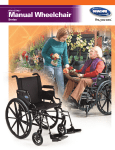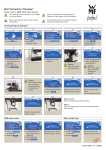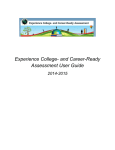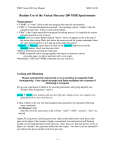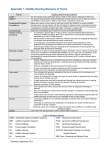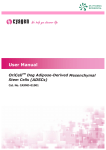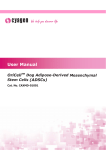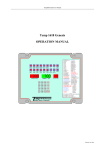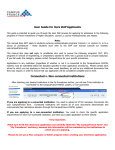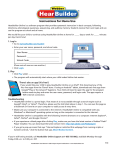Download April 2005
Transcript
April 2005 Volume 2, No. 1 A NEWSLETTER FOR WEB BASED TEACHING TOOL (WBTT) USERS. A Note from the WBTT Team This year has been very busy with many Boards joining the WBTT program and the development of new features. The Bistro is one way we try to ensure your success with the Tool; including keeping you updated on how WBTT has evolved to best respond to your feedback and meet your needs. The two most significant developments this year, the Growth Plan and the Groups section are featured in this edition. We hope you will explore these and other improvements to the WBTT site at www.access.wbtt.ldao.ca further. Please note that the end of year feedback questionnaire will be coming out this month. Also, please note that the end of year feedback questionnaire will be coming out this month. Please visit http://www.access.learning.ldao.ca/ quest_2005/ to complete the questionnaire. This link will also be sent to you via email. Your feedback helps us to understand how to improve the program and support you in the years to come. To thank you for your feedback on this questionnaire, we will be raffling off a free computer! Also, don’t hesitate to contact us at [email protected] or via our toll free number at 1-888-239-1946 any time you have feedback or questions. You can leave a message for any WBTT coordinator at this number and they will return your call. As the school year begins to wind down, we hope that you have found WBTT to be a useful resource in your planning and work with students. We look forward to providing you with a further improved version of WBTT next year! The Web Based Teaching Tool – A Teacher’s Perspective “Where am I going to find the time to do one more thing?!” Sound familiar? This is exactly the question I asked when I was first approached as a teacher to register for the WBTT. At the time, I was a full time Special Education Resource Teacher in a very large JK-8 elementary school and I was barely treading water between IEPs, resource withdrawal, the never ending paper trail for referrals and endless meetings. The thought of an online course struck panic into my very soul. However, this was a request from administration and I couldn’t very well refuse. After the initial registration, no one uttered another word and my spirits lightened considerably. Then, a few months later, the inevitable happened. We got word that we were going to receive face to face training for this new tool. I greeted this with mixed feelings. It is always good to be given some hands-on training but what was this going to involve in the long run? On the day of the training two very enthusiastic women from Toronto presented their workshop. My fears began to subside as I realized how userfriendly the online course and WBTT were. As I worked through the course, my excitement grew. Although it was suggested that each unit would take about an hour, it actually took much less time, depending on how in depth I chose to delve. I was flying through the units! I began to realize just how much time I could save, not to mention help with programming and interventions. At the end of the day I couldn’t wait to begin using it and to tell some of my colleagues. After that day, I realized this course could actually serve as a user manual. Using the printable versions, I created a manual and indexed the various components for easy access. It took a little time to print this off, but after a few hours, I had a neatly packaged binder with all the information I needed to use WBTT readily at my fingertips. In a matter of less than a month I had quite a handle on what PLEASE TURN PAGE Need help with WBTT or the online training? Call our toll free number at 1-888-239-1946. A Teacher’s Perspective INTRODUCING: The Gro CONTINUED FROM PAGE 1 this tool was all about. I had also formed some pretty good ideas of how it could benefit my students, teachers and myself. Something that initially had so horrified me now became a life saver in time management and accountability. Since many of our teachers had not had the advantage of the hands on training, my binder became a very useful source of quick information. I assisted some of the teachers with their screenings by inputting the actual student information and helping out with taking students for the phonological screens. This gave me an added incentive to try out some of the actual intervention strategies with our students who had been flagged on the TSRI and the Rosner or Yopp-Singer. I also began to realize how thorough the whole process was when I could track their progress on the Curriculum Checklists. As well, it made collaboration between the classroom teacher and me much easier. I was just in awe of the fact that now we would have something so complete and concrete to include in our referral package for further psycho-educational assessments and to present to parents. Something that initially had so horrified me now became a life saver in time management and accountability. Since that first year I have been lucky enough to participate in the growth of this tool and work on it from a consulting position. After 36 years of teaching and watching endless fads come and go, I am convinced that we finally have something useful and comprehensive. To be given a tool that not only helps our at-risk students but also provides us with the support we need to teach these students is truly a gift. -Bonnie Moore, WBTT coordinator, LDAO The Growth Plan feature is a new and welcome addition to WBTT and can be found in the “Students” section of the site. The Growth Plan is your “one stop shop” for all student information in the Web Based Teaching Tool and is automatically generated for each individual student. The Growth Plan presents a full overview of any one student’s data including: • the student profile (identifying information), • summaries of all screens, • curriculum checklist summaries, implementing with a student. Just follow these simple steps: 1. Begin by searching for and selecting a strategy in the “Interventions” section. 2. Select the “Add to Growth Plan” button on the page to assign the strategy to specific students. 3. A class list will appear and you can choose which student(s) you will try the intervention with. 4. The intervention will then automatically be added to the individual students’ Growth Plans. • interventions you have tried or will be trying. The Growth Plan is where the information you have gathered becomes greater than the sum of its parts. You can compare and contrast different screening results (i.e. TSRI scores from the fall and spring), confirm the “Flag” status of a student, or make notes on any results or applied interventions. The information entered elsewhere in WBTT (i.e. screening results) is automatically added to the Growth Plan requiring no additional work for you. This is especially useful because the Growth Plan is what subsequent teachers will receive when they add a student to their class. The Growth Plan is also where you can track the interventions you are The Growth Plan is your “one stop shop” for all student information in the Web Based Teaching Tool Once you have followed these steps, the intervention(s) will appear in the Growth Plan for the appropriate student(s). When you return to the Growth Plan in the “Students” section, you may note observational information or use the simple framework provided to plan for next steps. You may also choose to delete any interventions you were unable to try. The Web Based Teaching Tool: An early screening and intervention tool supported by the Ministry of Education’s Education Foundations Program owth Plan The Growth Plan will move with each student from year to year and becomes a road map for each subsequent teacher to build upon. The contents will assist teachers in planning next steps by building on what has been accomplished the previous year. Teachers will be able to see what has been done, compare screening results for the whole year, read notes on student responses to specific interventions, and build on this progress. Finally, the Growth Plan can be an excellent communication piece to use with parents, administrators or school based teams. You can print off the Growth Plan or simply select the checkbox entitled “Include in Report” to design a printed Growth Plan tailored to the needs of your audience! Helpful Hints: Be sure to have a student selected when you wish to see their Growth Plan. In the WBTT site, you must use the “internal navigation” to move from page to page. Look for the “back to growth plan” button when reviewing summary graphs, results or notes. Don’t forget, as you enter in new screening results, curriculum checklists and interventions or notes, the child’s Growth Plan will expand! THE GROUPS OPTION: A “How To” Guide The Web Based Teaching Tool now has a very useful option available called Groups. This feature should save you time by allowing you to look at your class as a whole and focus in on groups of students that have common difficulties. This will help you use the screening results you have gathered to plan for groups of students with similar scores, who may therefore require similar interventions or further investigation. Once you select Groups from the main task area, you will be provided with three options: “Group by Score,” “Group Manually,” “Group Report.” Selecting Group by Score will provide you with several parameters for creating a group based on the screening scores you entered for individual students. For example, you can create a group of students based on the fact that they have been flagged by a particular screen. If, for example, five of your students were flagged on the Rosner or Yopp-Singer, these students are all likely to require phonological awareness interventions. You may also use the Group by Score feature to group students who have flagged on a combination of screens (i.e. the TSRI and the Rosner in SK). This group will likely represent your most at risk students. The Group by Score option allows for flexibility in grouping students and can assist in programming choices. If you would like to create a group based on criteria other than screening scores, you may also select Group Manually, allowing you to create a group of your choice. With this option, you must select students individually to be added to the designated group. This option allows you to group students based on any factor, such as a group struggling with math. Once you have created a group or groups, you may generate a Group Report which allows you to view a summary of the results on a particular screen or screens. For example, if you manually create a group of students struggling with math, you can use the Group Report feature to review how they performed on the screen(s). This feature should help you better understand each group of students and can be very useful when team teaching or working with a resource teacher. Once you have completed the screens for your class and data has been entered, the Groups option can be a real time saver in programming and planning. As you continue to use WBTT throughout the year and rescreen flagged students, the Groups option will always provide you with the most up to date results. Helpful Hints: Be sure to have a group selected when you wish to generate a group report. If you wish to add or remove students from a group, simply select the group and then select the option “Modify Group.” The Web Based Teaching Tool: An early screening and intervention tool supported by the Ministry of Education’s Education Foundations Program Frequently Asked Questions About the Web Based Teaching Tool 1. Where can I go if I need help with WBTT? Step one: If you have a question about WBTT, please refer to the online training course at www.access.learning.ldao.ca for the answer. Step two: If you don’t find it there, you may find it in the HELP section or Frequently Asked Questions article on the WBTT site at www.access.wbtt. ldao.ca Step three: If you don’t find the help you need, try your school or Board contact. Step four: If this person is not able to help you, your WBTT coordinator should be your next stop. You can contact them through our toll free number at 1-888-239-1946 or via email. Their email addresses are: Jeff Clayton, southern coordinator: [email protected] Bonnie Moore, northern coordinator: [email protected] Claire Sevigny, francophone coordinator: [email protected] Diane Vandenbossche, southern coordinator: [email protected] 3. What happens to my class list at the end of the year? If you don’t know who your WBTT coordinator is, please email [email protected] At the end of the year, your class list will be automatically archived. You will still be able to refer to the information you gathered on a student by opening a new folder that will appear for that class (i.e. 2004-2005 students) in the “Students” section but students will no longer be listed as current students in your class list. The Growth Plan for each student in your class will be transferred to a new teacher using WBTT once they have added the student to their class using the OEN. The information you entered for the student while you were their teacher will be inalterable. Further information on archiving students may be found in the HELP section of WBTT. 2. How are student summary records transferred from one year to the next? Student transfers will take place when teachers add a new student to their class using the OEN number. Transfers can happen during a current school year or a new school year and will involve database and security checks to ensure the correct student records are transferred to the new teacher. We will be featuring an article on student transfers in the fall 2005 edition of The Bistro. Further information on student transfers may be found in the HELP section of WBTT. The Web Based Teaching Tool: An early screening and intervention tool supported by the Ministry of Education’s Education Foundations Program