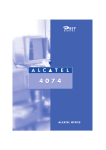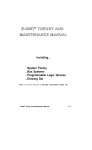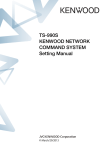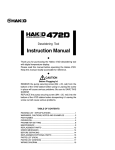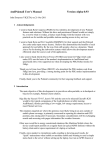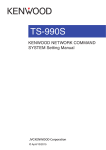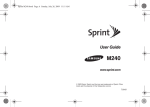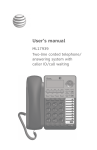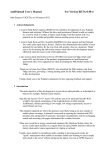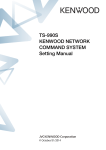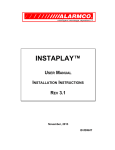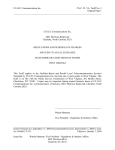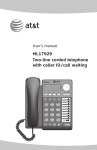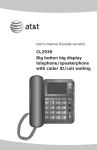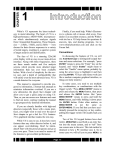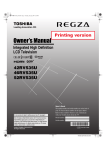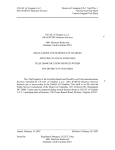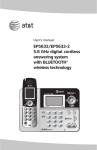Download B1275 SPX Product Manual - Barnett Engineering Ltd
Transcript
ProTalk SPX
PLC Voice Alarm Annunciator
User's Manual
Model B1275
January 2000
Rev. 3.03
i
Table of Contents
Table of Contents
Chapter 1 Specifications
1.
General . . . . . . . . . . . . . . . . . . . . . . . . . . . . . . . . . . . . . . . . . . . . . . . . . 1-1
2.
Programmable Features . . . . . . . . . . . . . . . . . . . . . . . . . . . . . . . . . . . . 1-2
3.
Telephone . . . . . . . . . . . . . . . . . . . . . . . . . . . . . . . . . . . . . . . . . . . . . . . 1-3
4.
Radio . . . . . . . . . . . . . . . . . . . . . . . . . . . . . . . . . . . . . . . . . . . . . . . . . . . 1-3
5.
Options . . . . . . . . . . . . . . . . . . . . . . . . . . . . . . . . . . . . . . . . . . . . . . . . . 1-4
Chapter 2 Overview
1.
What kind of a system do you have? . . . . . . . . . . . . . . . . . . . . . . . . . . . 2-1
2.
What constitutes an alarm? . . . . . . . . . . . . . . . . . . . . . . . . . . . . . . . . . . 2-2
3.
What do you want the SPX to do when it receives an alarm? . . . . . . . . 2-4
3.1
Announcements over Radio . . . . . . . . . . . . . . . . . . . . . . . . . . . . . 2-4
3.2
Announcements over Telephone . . . . . . . . . . . . . . . . . . . . . . . . . 2-5
3.3
Shift Changes . . . . . . . . . . . . . . . . . . . . . . . . . . . . . . . . . . . . . . . 2-7
4.
Do you want to send signalling as well as or instead of the voice
messages? . . . . . . . . . . . . . . . . . . . . . . . . . . . . . . . . . . . . . . . . . . . . . . 2-7
4.1
Alert Tone . . . . . . . . . . . . . . . . . . . . . . . . . . . . . . . . . . . . . . . . . . 2-7
4.2
DTMF Tones . . . . . . . . . . . . . . . . . . . . . . . . . . . . . . . . . . . . . . . . 2-8
4.3
Radio Paging . . . . . . . . . . . . . . . . . . . . . . . . . . . . . . . . . . . . . . . . 2-9
4.4
Alpha-numeric Paging . . . . . . . . . . . . . . . . . . . . . . . . . . . . . . . . . 2-9
5.
How do you want to respond to an alarm? . . . . . . . . . . . . . . . . . . . . . 2-10
6.
What if the alarm is not acknowledged? . . . . . . . . . . . . . . . . . . . . . . . 2-11
7.
What do you want the SPX to do when you call it up? . . . . . . . . . . . . 2-11
8.
Do you want all alarms handled the same way, or do you want alarms
grouped? . . . . . . . . . . . . . . . . . . . . . . . . . . . . . . . . . . . . . . . . . . . . . . . 2-12
BARNETT ENGINEERING LTD.
ProTalk SPX
ii
Table of Contents
9.
Do you want to use a printer to log SPX activity? . . . . . . . . . . . . . . . . 2-13
Chapter 3 Installation
1.
Mounting . . . . . . . . . . . . . . . . . . . . . . . . . . . . . . . . . . . . . . . . . . . . . . . . 3-1
2.
Connections . . . . . . . . . . . . . . . . . . . . . . . . . . . . . . . . . . . . . . . . . . . . . . 3-2
2.1
Power . . . . . . . . . . . . . . . . . . . . . . . . . . . . . . . . . . . . . . . . . . . . . . 3-3
2.2
Radio . . . . . . . . . . . . . . . . . . . . . . . . . . . . . . . . . . . . . . . . . . . . . . 3-3
2.3
Local Acknowledge . . . . . . . . . . . . . . . . . . . . . . . . . . . . . . . . . . . 3-4
2.4
Serial Connections . . . . . . . . . . . . . . . . . . . . . . . . . . . . . . . . . . . . 3-4
3.
Downloading the Configuration . . . . . . . . . . . . . . . . . . . . . . . . . . . . . . . 3-5
4.
Programming Voice Messages . . . . . . . . . . . . . . . . . . . . . . . . . . . . . . . 3-6
5.
PLC Connections . . . . . . . . . . . . . . . . . . . . . . . . . . . . . . . . . . . . . . . . . 3-7
6.
Telephone Line . . . . . . . . . . . . . . . . . . . . . . . . . . . . . . . . . . . . . . . . . . . 3-8
7.
Radio Levels . . . . . . . . . . . . . . . . . . . . . . . . . . . . . . . . . . . . . . . . . . . . . 3-8
7.1
Radio Setup . . . . . . . . . . . . . . . . . . . . . . . . . . . . . . . . . . . . . . . . . 3-8
7.1.1 Asserting the PTT . . . . . . . . . . . . . . . . . . . . . . . . . . . . . . . 3-8
7.1.2 Sending a DTMF Tone . . . . . . . . . . . . . . . . . . . . . . . . . . . 3-9
7.1.3 Sending a Voice Message . . . . . . . . . . . . . . . . . . . . . . . 3-10
7.2
Transmit Levels . . . . . . . . . . . . . . . . . . . . . . . . . . . . . . . . . . . . . 3-10
7.3
Receive Levels . . . . . . . . . . . . . . . . . . . . . . . . . . . . . . . . . . . . . . 3-11
7.4
COS Level . . . . . . . . . . . . . . . . . . . . . . . . . . . . . . . . . . . . . . . . . 3-11
8.
Speaker Volume . . . . . . . . . . . . . . . . . . . . . . . . . . . . . . . . . . . . . . . . . 3-11
9.
Testing . . . . . . . . . . . . . . . . . . . . . . . . . . . . . . . . . . . . . . . . . . . . . . . . 3-11
9.1
Power Fail . . . . . . . . . . . . . . . . . . . . . . . . . . . . . . . . . . . . . . . . . 3-11
9.2
Communications Fail . . . . . . . . . . . . . . . . . . . . . . . . . . . . . . . . . 3-11
9.3
PLC Communications . . . . . . . . . . . . . . . . . . . . . . . . . . . . . . . . 3-12
9.3.1 Communications Errors . . . . . . . . . . . . . . . . . . . . . . . . . . 3-12
9.3.2 Auto Sense Communications . . . . . . . . . . . . . . . . . . . . . 3-12
9.4
Monitor Points . . . . . . . . . . . . . . . . . . . . . . . . . . . . . . . . . . . . . . 3-14
9.5
Directories . . . . . . . . . . . . . . . . . . . . . . . . . . . . . . . . . . . . . . . . . 3-15
9.6
Control Codes . . . . . . . . . . . . . . . . . . . . . . . . . . . . . . . . . . . . . . 3-15
9.7
Printer . . . . . . . . . . . . . . . . . . . . . . . . . . . . . . . . . . . . . . . . . . . . 3-16
Chapter 4 Operation
1.
Description of Operation . . . . . . . . . . . . . . . . . . . . . . . . . . . . . . . . . . . . 4-1
1.1
General . . . . . . . . . . . . . . . . . . . . . . . . . . . . . . . . . . . . . . . . . . . . 4-1
1.2
Announcing Alarms over Radio or Public Address System . . . . . 4-1
BARNETT ENGINEERING LTD.
ProTalk SPX
iii
Table of Contents
1.3
1.4
1.5
Announcing Alarms over Telephone . . . . . . . . . . . . . . . . . . . . . . 4-2
1.3.1 Voice Messages . . . . . . . . . . . . . . . . . . . . . . . . . . . . . . . . 4-2
1.3.2 Alpha-Numeric Paging . . . . . . . . . . . . . . . . . . . . . . . . . . . 4-3
Acknowledging an Alarm . . . . . . . . . . . . . . . . . . . . . . . . . . . . . . . 4-3
Telephoning the SPX . . . . . . . . . . . . . . . . . . . . . . . . . . . . . . . . . . 4-4
2.
Front Panel Indicators (LEDs) . . . . . . . . . . . . . . . . . . . . . . . . . . . . . . . 4-4
3.
LCD Status Messages . . . . . . . . . . . . . . . . . . . . . . . . . . . . . . . . . . . . . . 4-5
4.
Front Panel Operation . . . . . . . . . . . . . . . . . . . . . . . . . . . . . . . . . . . . . . 4-6
4.1
Acknowledging All Alarms . . . . . . . . . . . . . . . . . . . . . . . . . . . . . . 4-6
4.2
Acknowledging a Group of Alarms . . . . . . . . . . . . . . . . . . . . . . . . 4-9
4.3
Enabling/Disabling a Group of Alarms . . . . . . . . . . . . . . . . . . . . . 4-9
4.4
Changing Shifts . . . . . . . . . . . . . . . . . . . . . . . . . . . . . . . . . . . . . . 4-9
4.5
Halting Alarm Reporting . . . . . . . . . . . . . . . . . . . . . . . . . . . . . . . 4-10
4.6
Enabling/Disabling the Printer . . . . . . . . . . . . . . . . . . . . . . . . . . 4-10
4.7
Monitoring Communications . . . . . . . . . . . . . . . . . . . . . . . . . . . 4-11
4.8
Automatically Sensing Communications . . . . . . . . . . . . . . . . . . 4-11
4.9
Monitoring PLC Registers . . . . . . . . . . . . . . . . . . . . . . . . . . . . . 4-12
4.10 Setting Time and Date . . . . . . . . . . . . . . . . . . . . . . . . . . . . . . . . 4-14
4.11 Setting Up the Radio . . . . . . . . . . . . . . . . . . . . . . . . . . . . . . . . . 4-14
4.11.1 Asserting the PTT . . . . . . . . . . . . . . . . . . . . . . . . . . . . . 4-14
4.11.2 Sending a DTMF Tone . . . . . . . . . . . . . . . . . . . . . . . . . 4-15
4.11.3 Sending a Voice Message . . . . . . . . . . . . . . . . . . . . . . . 4-16
5.
Remote Operation with DTMF Codes (phone or radio) . . . . . . . . . . . . 4-16
5.1
Acknowledging a Group of Alarms . . . . . . . . . . . . . . . . . . . . . . . 4-17
5.2
Interrogating a Group of Alarms . . . . . . . . . . . . . . . . . . . . . . . . . 4-17
5.3
Changing Shifts . . . . . . . . . . . . . . . . . . . . . . . . . . . . . . . . . . . . . 4-18
5.4
Sending Remote Control Commands . . . . . . . . . . . . . . . . . . . . 4-18
5.4.1 Standard (Interactive) Remote Control . . . . . . . . . . . . . . 4-18
5.4.2 Single String DTMF Control . . . . . . . . . . . . . . . . . . . . . . 4-19
6.
Printer Operation . . . . . . . . . . . . . . . . . . . . . . . . . . . . . . . . . . . . . . . . . 4-20
7.
Internal Speaker . . . . . . . . . . . . . . . . . . . . . . . . . . . . . . . . . . . . . . . . . 4-20
Chapter 5 Configuration
1.
Loading the Program . . . . . . . . . . . . . . . . . . . . . . . . . . . . . . . . . . . . . . . 5-1
1.1
PC Requirements . . . . . . . . . . . . . . . . . . . . . . . . . . . . . . . . . . . . . 5-1
1.2
Starting Up the Program . . . . . . . . . . . . . . . . . . . . . . . . . . . . . . . 5-1
2.
Menu and Window Operations . . . . . . . . . . . . . . . . . . . . . . . . . . . . . . . 5-1
2.1
Types of Data . . . . . . . . . . . . . . . . . . . . . . . . . . . . . . . . . . . . . . . 5-2
BARNETT ENGINEERING LTD.
ProTalk SPX
iv
Table of Contents
2.2
2.3
3.
2.1.1 Button . . . . . . . . . . . . . . . . . . . . . . . . . . . . . . . . . . . . . . . . 5-2
2.1.2 Input Line . . . . . . . . . . . . . . . . . . . . . . . . . . . . . . . . . . . . . 5-2
2.1.3 Option Button . . . . . . . . . . . . . . . . . . . . . . . . . . . . . . . . . . 5-2
2.1.4 Check Box . . . . . . . . . . . . . . . . . . . . . . . . . . . . . . . . . . . . . 5-3
2.1.5 Drop-down Menu . . . . . . . . . . . . . . . . . . . . . . . . . . . . . . . . 5-3
Operating the Keyboard . . . . . . . . . . . . . . . . . . . . . . . . . . . . . . . . 5-3
2.2.1 Alternate Key . . . . . . . . . . . . . . . . . . . . . . . . . . . . . . . . . . . 5-3
2.2.2 Up and Down Arrows . . . . . . . . . . . . . . . . . . . . . . . . . . . . 5-3
2.2.3 Right and Left Arrows . . . . . . . . . . . . . . . . . . . . . . . . . . . . 5-3
2.2.4 Tab Key . . . . . . . . . . . . . . . . . . . . . . . . . . . . . . . . . . . . . . . 5-4
2.2.5 Space Bar . . . . . . . . . . . . . . . . . . . . . . . . . . . . . . . . . . . . . 5-4
Viewing and Modifying Data . . . . . . . . . . . . . . . . . . . . . . . . . . . . 5-4
Menu and Dialogue Box Description . . . . . . . . . . . . . . . . . . . . . . . . . . . 5-4
3.1
File . . . . . . . . . . . . . . . . . . . . . . . . . . . . . . . . . . . . . . . . . . . . . . . . 5-4
3.1.1 Open . . . . . . . . . . . . . . . . . . . . . . . . . . . . . . . . . . . . . . . . . 5-5
3.1.2 Save . . . . . . . . . . . . . . . . . . . . . . . . . . . . . . . . . . . . . . . . . 5-5
3.1.3 Save As . . . . . . . . . . . . . . . . . . . . . . . . . . . . . . . . . . . . . . . 5-5
3.1.4 Exit . . . . . . . . . . . . . . . . . . . . . . . . . . . . . . . . . . . . . . . . . . 5-5
3.1.5 Summary . . . . . . . . . . . . . . . . . . . . . . . . . . . . . . . . . . . . . . 5-6
3.1.6 New Database . . . . . . . . . . . . . . . . . . . . . . . . . . . . . . . . . . 5-7
3.2
General . . . . . . . . . . . . . . . . . . . . . . . . . . . . . . . . . . . . . . . . . . . . 5-7
3.2.1 General Configuration . . . . . . . . . . . . . . . . . . . . . . . . . . . 5-7
SITE NAME . . . . . . . . . . . . . . . . . . . . . . . . . . . . . . . . . . . 5-7
TEMPORARY ACK TIME . . . . . . . . . . . . . . . . . . . . . . . . . 5-7
SECURITY . . . . . . . . . . . . . . . . . . . . . . . . . . . . . . . . . . . . 5-7
Access Code . . . . . . . . . . . . . . . . . . . . . . . . . . . . . . 5-7
Shifts . . . . . . . . . . . . . . . . . . . . . . . . . . . . . . . . . . . . . 5-8
TAP PASSWORD . . . . . . . . . . . . . . . . . . . . . . . . . . . . . . 5-8
RADIO SETTINGS . . . . . . . . . . . . . . . . . . . . . . . . . . . . . . 5-8
Squelch Polarity . . . . . . . . . . . . . . . . . . . . . . . . . . . . 5-8
Radio Warmup Time . . . . . . . . . . . . . . . . . . . . . . . . 5-8
TELEPHONE SETTINGS . . . . . . . . . . . . . . . . . . . . . . . . . 5-8
Rings Before Answer . . . . . . . . . . . . . . . . . . . . . . . . 5-8
Dial Tone Detect . . . . . . . . . . . . . . . . . . . . . . . . . . . . 5-8
Tone Dialling . . . . . . . . . . . . . . . . . . . . . . . . . . . . . . . 5-9
PRINTER . . . . . . . . . . . . . . . . . . . . . . . . . . . . . . . . . . . . . 5-9
Enable . . . . . . . . . . . . . . . . . . . . . . . . . . . . . . . . . . . 5-9
Printer Baud Rate . . . . . . . . . . . . . . . . . . . . . . . . . . . 5-9
CONTROL CODE . . . . . . . . . . . . . . . . . . . . . . . . . . . . . . . 5-9
PLC COMMS . . . . . . . . . . . . . . . . . . . . . . . . . . . . . . . . . . 5-9
SPX Mode (PLC Type) . . . . . . . . . . . . . . . . . . . . . . . 5-9
3.3
Groups . . . . . . . . . . . . . . . . . . . . . . . . . . . . . . . . . . . . . . . . . . . . 5-10
3.3.1 Group Configuration . . . . . . . . . . . . . . . . . . . . . . . . . . . . 5-10
ENABLE . . . . . . . . . . . . . . . . . . . . . . . . . . . . . . . . . . . . . 5-10
BARNETT ENGINEERING LTD.
ProTalk SPX
v
Table of Contents
3.4
3.5
3.6
This Group . . . . . . . . . . . . . . . . . . . . . . . . . . . . . . . 5-10
Auto ACK . . . . . . . . . . . . . . . . . . . . . . . . . . . . . . . . 5-10
ACK Request . . . . . . . . . . . . . . . . . . . . . . . . . . . . . 5-10
GROUP NAME . . . . . . . . . . . . . . . . . . . . . . . . . . . . . . . . 5-10
ACKNOWLEDGE CODE . . . . . . . . . . . . . . . . . . . . . . . . 5-11
INTERROGATE CODE . . . . . . . . . . . . . . . . . . . . . . . . . 5-11
SHORT TIMER . . . . . . . . . . . . . . . . . . . . . . . . . . . . . . . . 5-11
SHORT CYCLES . . . . . . . . . . . . . . . . . . . . . . . . . . . . . . 5-11
LONG TIMER . . . . . . . . . . . . . . . . . . . . . . . . . . . . . . . . . 5-11
SHIFT 1 . . . . . . . . . . . . . . . . . . . . . . . . . . . . . . . . . . . . . 5-11
Points . . . . . . . . . . . . . . . . . . . . . . . . . . . . . . . . . . . . . . . . . . . . . 5-11
3.4.1 Internal Point . . . . . . . . . . . . . . . . . . . . . . . . . . . . . . . . . . 5-12
3.4.2 Digital Point . . . . . . . . . . . . . . . . . . . . . . . . . . . . . . . . . . . 5-14
3.4.3 Analog Point . . . . . . . . . . . . . . . . . . . . . . . . . . . . . . . . . . 5-16
CALIBRATION SETTINGS . . . . . . . . . . . . . . . . . . . . . . . 5-16
Hysteresis . . . . . . . . . . . . . . . . . . . . . . . . . . . . . . . 5-17
UNITS . . . . . . . . . . . . . . . . . . . . . . . . . . . . . . . . . . . . . . . 5-17
3.4.4 Totalizer Point . . . . . . . . . . . . . . . . . . . . . . . . . . . . . . . . . 5-17
3.4.5 Communications Watch Point . . . . . . . . . . . . . . . . . . . . . 5-18
Directory . . . . . . . . . . . . . . . . . . . . . . . . . . . . . . . . . . . . . . . . . . . 5-18
3.5.1 Directory Summary . . . . . . . . . . . . . . . . . . . . . . . . . . . . . 5-18
LINE EDITOR . . . . . . . . . . . . . . . . . . . . . . . . . . . . . . . . . 5-18
[DIAL] . . . . . . . . . . . . . . . . . . . . . . . . . . . . . . . . . . 5-19
[RADIO] . . . . . . . . . . . . . . . . . . . . . . . . . . . . . . . . 5-19
[WAIT] . . . . . . . . . . . . . . . . . . . . . . . . . . . . . . . . . 5-19
[PATCH] . . . . . . . . . . . . . . . . . . . . . . . . . . . . . . . . 5-19
[AUTO ACK] . . . . . . . . . . . . . . . . . . . . . . . . . . . . . 5-20
[TAP] . . . . . . . . . . . . . . . . . . . . . . . . . . . . . . . . . . 5-20
[VOICE] . . . . . . . . . . . . . . . . . . . . . . . . . . . . . . . . 5-20
[VOICE+] . . . . . . . . . . . . . . . . . . . . . . . . . . . . . . . 5-20
[VOICE-] . . . . . . . . . . . . . . . . . . . . . . . . . . . . . . . . 5-20
[DTMF] . . . . . . . . . . . . . . . . . . . . . . . . . . . . . . . . . 5-20
[SIGNAL] . . . . . . . . . . . . . . . . . . . . . . . . . . . . . . . 5-20
[ANSWER] . . . . . . . . . . . . . . . . . . . . . . . . . . . . . . 5-21
[ALERT] . . . . . . . . . . . . . . . . . . . . . . . . . . . . . . . . 5-21
[5 TONE] . . . . . . . . . . . . . . . . . . . . . . . . . . . . . . . 5-21
[2 TONE] . . . . . . . . . . . . . . . . . . . . . . . . . . . . . . . 5-21
[DELETE] . . . . . . . . . . . . . . . . . . . . . . . . . . . . . . . 5-21
3.5.2 Copy Directory . . . . . . . . . . . . . . . . . . . . . . . . . . . . . . . . . 5-22
Program . . . . . . . . . . . . . . . . . . . . . . . . . . . . . . . . . . . . . . . . . . . 5-22
3.6.1 Programming Voice Messages . . . . . . . . . . . . . . . . . . . . 5-22
3.6.2 Clearing Voices in the SPX . . . . . . . . . . . . . . . . . . . . . . . 5-24
3.6.3 Retrieving Recorded Voices from the SPX to a File . . . . 5-24
3.6.4 Storing a Voice File to the SPX . . . . . . . . . . . . . . . . . . . . 5-24
3.6.5 Retrieving the SPX Configuration . . . . . . . . . . . . . . . . . . 5-25
BARNETT ENGINEERING LTD.
ProTalk SPX
vi
Table of Contents
3.6.6 Storing the SPX Configuration . . . . . . . . . . . . . . . . . . . . . 5-25
Chapter 6 Appendices
1.
Communication Error Codes . . . . . . . . . . . . . . . . . . . . . . . . . . . . . . . . . 6-1
Modicon Error Codes . . . . . . . . . . . . . . . . . . . . . . . . . . . . . . . . . . . . . . . 6-1
Data Highway and DH-485 Error Codes . . . . . . . . . . . . . . . . . . . . . . . . . 6-2
Chapter 7 Warranty
1.
Warranty Statement . . . . . . . . . . . . . . . . . . . . . . . . . . . . . . . . . . . . . . . . 7-1
1.1
Consequential Damages . . . . . . . . . . . . . . . . . . . . . . . . . . . . . . . 7-1
1.2
Exclusive Warranty . . . . . . . . . . . . . . . . . . . . . . . . . . . . . . . . . . . 7-1
BARNETT ENGINEERING LTD.
ProTalk SPX
Specifications
1-1
Chapter 1 Specifications
1.
General
Alarm Capacity
Up to 110 alarms with 5 minutes of voice
storage. The basic unit, with 2.5 minutes of
storage, can accept up to 55 alarms.
Alarm Types
Alarms can be taken from status points or
analog values. High and low setpoints can be
used with the analog values.
Telephone Connection
RJ11 - tone or pulse dialling
Voice Programming
Connection
RJ11 - using standard tone telephone set
Power & Audio Connection
DB15 with DC power and radio or PA interface
- RX audio, TX audio, PTT and COS
Data Programming
Connection
DB9 - RS232, 4800 baud
PLC/Serial Connection
DB9 - RS232, 300 - 9600 baud. Serial
protocols such as MODBUS supported with the
SPX operating as either a master or slave
device.
Printer Connection
DB9 - RS232, serial, 300 - 9600 baud
Channel Busy (COS)
0 to 7.5 V input level, 10 kÙ impedance,
adjustable by potentiometer
Transmit Enable (PTT)
Open collector driver, 25 V, 500 mA max
Power Fail Input
Ground closure to indicate power failure (or
any external condition)
Voice Quality
Digitized, toll quality, 32 kbps ADPCM
BARNETT ENGINEERING LTD.
ProTalk SPX
Specifications
2.
1-2
Power
+11.5 to +25 VDC, 150 mA
Environment
0oC to +60oC
Physical
8.75" wide, 6.75" high, 2.25" deep. Can be
either surface mounted or flush mounted in a
panel cutout
Programming
PC programmable using software supplied with
the unit
Front Panel
2 x 16 character LCD display showing alarms,
operating status and diagnostics. 8 LEDs
show the current status of the telephone line,
the radio interface and the serial
communications port. Switches provide local
acknowledge, menu selection and function
control. Internal speaker with adjustable
volume for monitoring operation.
Programmable Features
Voice Messaging
Unit ID, Group ID and Alarm ID. Analog
parameters use permanent stored vocabulary
to announce units such as "degrees".
Alarm Handling
Status points can be interpreted as normally
on, normally off or latched.
Alarm Groups
Alarms can be assigned into one of 8 groups.
All alarms in a group will use the same
directory when calling out.
Shifts
Up to 4 shifts can be used. The currently
active shift instructs a group to use one of the
6 available directories.
Alarm Tags
Each alarm point can be assigned a transmit
DTMF code (1 to 7 digits).
Alarm Name
16-character description of the point; used for
display, printing and alpha-numeric paging
BARNETT ENGINEERING LTD.
ProTalk SPX
Specifications
3.
4.
1-3
Interval Timer
2 stage timer which uses short interval "A"
times before switching to long interval. Short
and long intervals are adjustable from 1 to 255
minutes; "A" times can be from 0 to 9.
Acknowledge Code
Stops the transmission cycle when received. 1
to 7 DTMF digits with individual codes allowed
for each of the groups
Interrogate Code
Forces annunciation of all active alarms. 1 to 7
DTMF digits with individual codes allowed for
each group
Remote Control Code
Enables the control section, allowing the caller
to modify values in the PLC; 1 to 4 DTMF digits
Telephone
Directory Structure
Up to 20 numbers in each of the 6 directories,
each directory can hold up to 256 digits. The
directory structure contains both radio and
telephone instructions.
Number of Rings
From 1 to 8 rings before answering - can also
be set to never answer
Access
Multiple levels of security are available to
restrict access to the SPX.
Alpha-numeric Paging
Transmits site, group and alarm description to
an alpha-numeric paging terminal
Radio
Signalling
BARNETT ENGINEERING LTD.
The radio transmission can consist of any
combination of 2 or 5 tone paging, DTMF,
alert tone or delays in addition to the voice
message.
ProTalk SPX
Specifications
Squelch Polarity
5.
1-4
Either high or low level for busy
Options
Memory expansion - increases voice storage
time
Software maintenance agreement
Extended warranty
NEMA 4 enclosure
Battery backup power supply
BARNETT ENGINEERING LTD.
ProTalk SPX
Overview
2-1
Chapter 2 Overview
The purpose of this chapter is to give you an overview of the capabilities of the
ProTalk SPX. To assist you in planning, the chapter is formatted to address the
various components that make up your system. Each section points out the
parameters which must be configured in order to make selected features work.
Read the guide completely before programming your SPX. For more details on
the configuration screens and specific parameters, refer to the Configuration
chapter.
1.
What kind of a system do you have?
The first step in configuring the ProTalk SPX is to define what type of system you
have. The SPX works with various types of PLCs, including Modicon and AllenBradley. If not inherent in the communications protocol, you must also define
whether the SPX is to be configured as a master or slave. The baud rate for
communications between the SPX and the PLC may be set between 300 and
9600 baud. You may also set other communication parameters, such as the
number of bits per character, number of stop bits, parity, type of error checking,
interval between polls, and the number of times the SPX will retry a poll if it does
not receive a valid answer.
The SPX is programmed with a site voice identifier which is announced before
any of the alarms. In addition, you may program a 16 character alpha-numeric
site name which is used by the printer and for identification on the LCD.
When defining your system, be sure to address all of the following parameters
on the General Configuration screen:
Site Name - 16 character alpha-numeric
PLC Comms - use button to select this window
Poll Interval - in msec
Poll Timeout - in msec
Poll Retries - 0 to 9
Slave Address - (if a slave)
PLC Baud Rate - 300 to 9600 baud
Stop Bits
Parity
Bits per Character
Error Check - CRC or BCC
BARNETT ENGINEERING LTD.
ProTalk SPX
Overview
2-2
SPX Mode - use button to select this window
Modicon Master
Modicon Slave
Allen-Bradley SLC-500
Allen-Bradley PLC-5
Use the Program screen to program the site voice identifier after the
configuration has been programmed.
2.
What constitutes an alarm?
The next step in configuring the SPX is to define what constitutes an alarm.
Alarm points may be of several types: Internal, Digital, Analog, Totalizer,
Comms Watch, or External.
A digital point has two states, normal and alarm. The SPX looks for a zero or a
one in the PLC register associated with that point. The voice message for a
digital point is normally programmed to announce the alarm condition when it is
activated, e.g. "Intrusion Alarm".
An alarm may be configured as momentary or latched. A momentary alarm
changes state and stays that way until the condition returns to normal. For a
latched point, a pulse registers as an alarm. Once acknowledged, it is
considered to have returned to normal. The next occurrence of the pulse is a
new alarm.
Note that the first two alarm points in the SPX are dedicated, one to a power
failure and the other to a communications failure with the PLC. Power fail
contacts are wired into the DB15 Power/Radio connector, the only hardware
alarm on the ProTalk SPX. Additional Comms Watch points may be configured
if more than one PLC is being polled.
For an analog point, the SPX reads an actual value from the register in the PLC.
The SPX recognizes an alarm when a high or low setpoint is exceeded.
Hysteresis allows you to specify when the alarm is considered to have reset.
When an alarm occurs, the SPX announces the name of the point followed by
the word "High" or "Low". The numerical value of the analog, complete with
decimal places and units, is announced when you interrogate the SPX. Note
that it may take from 5 to 10 seconds to poll all 110 points, so values are not
necessarily in real time.
You must specify the maximum and minimum decimal and binary values, high
and low setpoints, plus the engineering units in which analog values arereported.
You must also specify hysteresis, so that the unit can calculate when an analog
alarm is reset.
BARNETT ENGINEERING LTD.
ProTalk SPX
Overview
2-3
Totalizers are a subset of analogs. These points never alarm as they do not
have setpoints. However, the accumulated total will be announced whenever the
unit is interrogated.
A Comms Watch point is used when more than one PLC is monitored. The point
specifies the maximum number of consecutive communications failures which
may occur with that address before an alarm is announced.
In addition to a voice identifier, each alarm point should be programmed with a
16 character alpha-numeric name. This name will be displayed when scrolling
through alarms on the front panel of the SPX, when programming the voice
message, or when alarms are printed. Points may be completely configured, but
temporarily disabled.
When defining your alarms, be sure to address all of the following items on the
Point screen (for Digital, Analog, Totalizer, Comms Watch and External):
Alarm Type
Alarm Name
PLC Address
PLC Register
Active
Use Change buttons to select a different type
16 character alpha-numeric
(or node number for Allen-Bradley)
(or logical address for Allen-Bradley)
enabled or disabled
for Digital Points
Alarm When
Alarm State
zero or one
momentary or latched
for Analog Points
Minimum Decimal
Maximum Decimal
Minimum Binary
Maximum Binary
Binary Values
Low Setpoint
High Setpoint
Hysteresis
Units
Alarm State
engineering units minimum value
engineering units maximum value
PLC register minimum value
PLC register maximum value
signed or unsigned
alarm if below this value
alarm if above this value
percent of full scale
use button to select Spoken Units screen; specify
prefix, units and suffix
momentary or latched
for Totalizer Points
Units
BARNETT ENGINEERING LTD.
use button to select Spoken Unitscreen; specify
prefix, units and suffix
ProTalk SPX
Overview
2-4
Decimal Place
where decimal point is placed in the total
for Comms Watch
Setpoint
maximum number of consecutive communications
failures allowed
Use the Program screen to program the voice identifiers for each point after the
configuration has been entered.
Alarms points may be divided into different groups which report in different ways.
For more information on grouping, refer to section 8.
3.
What do you want the SPX to do when it receives an
alarm?
The third step in configuring the SPX is to decide how you want it to respond
when it receives an alarm. The SPX goes through a series of instructions called
a directory. You may configure the SPX to
! make voice announcements over a radio or public address system
! dial through a list of telephone numbers until it receives the correct
acknowledgement
! activate a radio pager by dialling up a paging terminal or sending
paging frequencies over the radio
! activate another device by sending DTMF codes
or any combination of the above. The only limitations are that the contents of
one directory must not exceed 256 characters or 20 lines. Six unique directories
are allowed, which may be used by different groups of alarms or different shifts.
Refer to the Configuration chapter for more information on programming
directories.
Following are some basic programming examples. The instructions shown may
be combined into more elaborate sets which will completely customize the SPX
to your application.
3.1
Announcements over Radio
One way of reporting alarms is over a radio or public address system. When the
directory specifies a radio transmission, the Push-to-Talk is asserted for a
preprogrammed warm-up period. Then, if the next instruction is for a voice
announcement, the Site ID, Group ID and Alarm IDs for the individual alarms
active in the group will be announced. Optionally, the phrase "Enter
Acknowledge Code" will be spoken after the announcement.
BARNETT ENGINEERING LTD.
ProTalk SPX
Overview
2-5
The SPX normally waits five seconds for an Acknowledge Code, then proceeds
to the next instruction in the directory. An additional delay may be configured to
allow longer for the acknowledgement.
Announcement over a public address system is identical to announcement over
a radio, with the voice connections made to the PA input. If it is not possible to
acknowledge the alarm, the "Enter Acknowledge Code" prompt may be deleted
and the SPX configured to automatically acknowledge itself. Refer to section 5
for more details on acknowledging alarms.
The Directory Editor is used to configure the instructions in a directory.
Instructions for announcing the alarms over radio are typically of the following
format:
1
2
3
[RADIO] [VOICE] [VOICE]
[WAIT]60
[RADIO] [VOICE] [VOICE]
where [RADIO] is the command to turn on the radio, [VOICE] is the command to
announce the voice message, and [WAIT] followed by digits specifies a pause in
seconds. In the above example, the SPX announces the alarm twice over radio,
waits one minute for an acknowledgement, then announces the alarm twice
again.
The [PATCH] command is a special type of radio command, used for radio
patches to the telephone system. Once the patch is activated by the specified
DTMF tones, announcement proceeds as per a standard [DIAL] command (see
section 3.2). A line starting with the [PATCH] command must end with a [DTMF]
command to disconnect the patch.
If using the radio, the following parameters must be programmed in the General
Configuration screen:
Squelch Polarity - radio busy indicated by high or low signal
Radio Warmup Time - in msec
3.2
Announcements over Telephone
The most common way of reporting alarms is over the telephone. The SPX may
be configured to use tone or pulse dialling. It will either monitor for call progress
tones, or simply announce the voice message after dialling. The voice message
consists of the Site ID, Group ID, the list of alarms present and the phrase "Enter
Acknowledge Code". The entire message is repeated three times, with a pause
of five seconds after each to wait for an Acknowledge Code.
BARNETT ENGINEERING LTD.
ProTalk SPX
Overview
2-6
A series of telephone numbers may be programmed into the directory. If an
acknowledgement is not received after calling the first number, the SPX will
continue to dial through the directory until it reaches a number where it is
acknowledged. If an acknowledgement is not received by the time it reaches the
end of the directory, it will continue dialling from the top.
Instructions for announcing alarms over the telephone will generally be of the
following format:
1
2
3
[DIAL]2559544 [VOICE]
[DIAL]2592343 [VOICE]
[DIAL]2385832 [VOICE]
where [DIAL] is the dial command, the digits represent the telephone number,
and [VOICE] is the command to announce the alarm.
Note that all DTMF digits are valid as part of a [DIAL] command, including A, B,
C, D and the asterisk (*) and octothorpe (#). The ! (exclamation mark) has a
special meaning. Each ! in a telephone number inserts a two-second delay.
This may be necessary when you are dialling from a PABX to an outside line, for
example, or dialling long distance.
If using the telephone, the following parameters must be addressed in the
General Configuration screen:
Call Progress - enable or disable
Tone Dialling - enable or disable
Instructions for announcing alarms over radio and telephone may be combined
within a directory. For example, a common application is to first announce the
alarm over the radio, then if there is no acknowledgement, begin to dial out over
the telephone.
Following is a summary of the basic directory commands which will send alarm
messages over telephone or radio:
[RADIO]
[DIAL]
[WAIT]
Keys the radio for the programmed warm-up time, and keeps it
keyed until the last instruction in that line is executed.
Takes the telephone line off-hook; waits 500 msec (or monitors for
dial tone), then dials the telephone number specified by the digits
which follow.
Causes the SPX to delay for the interval which follows,
programmed in seconds (maximum = 255); may be on a line of its
own, or may be included as part of a [RADIO], [PATCH] or [DIAL]
line.
BARNETT ENGINEERING LTD.
ProTalk SPX
Overview
[PATCH]
[VOICE]
2-7
Keys the radio, activates the telephone patch with a DTMF code,
then sends the voice announcement as per a [DIAL] command.
Transmits the voice messages associated with points in the alarm
condition.
There are several other commands in the directory editor which may be used to
transmit special signalling, such as radio paging tones or DTMF alarm tags.
Refer to section 4 for more details.
3.3
Shift Changes
A common application is for the SPX to be used to reach personnel who are on
call after hours when a site is unattended. The same people are not always on
call; they will normally take turns or alternate. However, it is not necessary to
reprogram the directory every time the shift changes. The SPX may be
configured with up to four shifts, each dialling from a different directory. When
the shift changes, the directory can be changed easily using one DTMF code, or
the buttons on the front panel of the SPX. Alternatively, the shift may be
programmed to change automatically by means of a seven day, twenty-four hour
clock.
The Shift Change Code may be issued over radio or telephone. Receiving the
Shift Change Code causes the SPX to advance to the next shift. The SPX will
announce "Report Using Shift x", where x is a number between 1 and 4. The
Shift Change Code may be repeatedly exercised until the SPX is reporting for
the desired shift. For instructions on changing the shift from the front panel, refer
to the chapter on Operation. Note that the Shift Change applies to the SPX as a
whole; all groups of alarms will be affected when the shift advances.
A one- to seven-digit DTMF Shift Change Code, or a Shift Timeclock, must be
specified in the General Configuration screen. In addition, for each group of
alarms, you must specify which directory is to be used for each shift in the Group
Configuration screen.
4.
Do you want to send signalling as well as or instead of
the voice messages?
Other commands may be used in the directories to insert special signalling along
with the voice alarm announcements.
4.1
Alert Tone
One of the most common signals sent with an alarm announcement is an Alert
Tone. It may be inserted anywhere in a Radio or Telephone string, but its
BARNETT ENGINEERING LTD.
ProTalk SPX
Overview
2-8
most common application is to draw people's attention to an alarm condition
before a voice announcement over the radio. A typical line in the directory would
be:
1
4.2
[RADIO] [ALERT] [VOICE] [VOICE]
DTMF Tones
Another type of signalling which may be sent is DTMF. One application is for
DTMF overdialling when communicating with a device such as a paging terminal.
Following are two examples:
1
[DIAL]2559544 [WAIT]4 [DTMF]1234 [WAIT]2 [DTMF]2381832
In the above example, the SPX dials the paging terminal at 255-9544, waits four
seconds, dials the pager number 1234, waits two seconds, then dials the number
238-1832 which will be displayed in the pager LCD as the number to call back
(the SPX telephone number). Note that an alternative in this case would be to
enter the number as one long [DIAL] command with exclamation marks (!)
inserted for the delays, i.e.
1
[DIAL]2559544!!1234!2381832
2
[DIAL]2559544 [ANSWER] [DTMF]1234 [ANSWER] [VOICE]
In the second example above, the SPX dials the paging terminal at 255-9544,
waits for an answer (e.g. voice prompt), dials the pager number 1234, waits
again for an answer, then announces the voice message.
Another application for DTMF tones is to signal other devices to activate. Each
alarm may have a DTMF tag assigned. The DTMF code may be sent before,
after, or without the voice message, using the directory commands [VOICE-],
[VOICE+], or [SIGNAL] respectively. If you wish to send the voice message
without the DTMF tag, use the [VOICE] command.
In the following example, when an alarm occurs, the voice message is sent over
radio, followed by a DTMF code which activates an annunciator panel at the
master station.
3
[RADIO] [VOICE+]
To use this feature, you must specify a one- to seven-digit DTMF Tag for each
alarm in the Point screen. Note that all DTMF digits are valid, including A, B, C,
D and the asterisk (*) and octothorpe (#).
BARNETT ENGINEERING LTD.
ProTalk SPX
Overview
4.3
2-9
Radio Paging
If equipped with the paging option, the SPX will also generate paging tones for
transmission over radio. Two-tone paging codes are specified in Hz.
1
[RADIO] [2 TONE]617.4/349.0 [WAIT]2 [VOICE]
In the above example, the SPX sends the tones 617.4 and 349.0 Hz
(corresponding to filter numbers 152 and 111, or Cap Code G721) out over the
radio, waits two seconds for the pager to activate and generate its alert tone,
then sends the voice message.
Five-tone paging frequencies are interpreted directly from the pager code. In the
following example, the SPX sends the tones associated with pager code 45123,
waits two seconds for the pager to activate and generate its alert tone, then
sends the voice message.
2
[RADIO] [5 TONE]45123 [WAIT]2 [VOICE]
Following is a summary of the directory commands which will send special
signalling along with the voice alarm messages:
[ALERT]
[DTMF]
[ANSWER]
[VOICE+]
[VOICE-]
[SIGNAL]
[2 TONE]
[5 TONE]
4.4
Transmits an Alert tone
Transmits the DTMF tones which follow the command; may be
used over telephone or radio
Causes the SPX to monitor for call progress indication
Transmits the voice message associated with a point in the alarm
condition, followed by the DTMF tag
Transmits the DTMF tag associated with a point in the alarm
condition, followed by the voice message
Transmits the DTMF tag associated with a point in the alarm
condition, without the voice message
Transmits the 2-tone paging frequencies specified over radio only;
must be part of a line beginning with the [RADIO] command
Transmits the 5-tone paging code specified over radio only; must
be part of a line beginning with the [RADIO] command
Alpha-numeric Paging
The SPX will also generate alpha-numeric pages using the TAP protocol over a
phone line.
1
[DIAL] 2559545 [TAP]97531
In the above example, the SPX dials the paging terminal at 255-9545, then
activates the modem to send the page data and perform handshaking with the
BARNETT ENGINEERING LTD.
ProTalk SPX
Overview
2-10
terminal. The SPX automatically inserts the paging code and the password, if
required, then sends the individual pager code as specified in the directory, in
this case 97531. The alpha-numeric message consists of the Site ID, Group ID
and Alarm ID associated with the alarming point, and indicates the presence of
any additional alarms.
The following parameter must be specified in the General Configuration screen
in order to send alpha-numeric pages:
TAP Paging - Paging terminal type and password
5.
How do you want to respond to an alarm?
Next you must decide how you want the called party to respond to the alarm. In
most cases, it is desirable that the alarm be acknowledged. Therefore, in its
default state, the SPX prompts the called party to "Enter Acknowledge Code"
after the alarms have been announced. The SPX waits five seconds to receive
the code, then proceeds to its next message repetition or directory instruction.
The SPX is normally acknowledged by sending the Acknowledge Code, a one- to
seven-digit DTMF code, over the radio or telephone. The SPX may also be
acknowledged by pressing the ACK button on the front of the unit, or the remote
ACK switch if one has been installed.
If you enter the Acknowledge Code followed by an octothorpe (#), the SPX
acknowledges the alarms for a programmed period of time. When the time
expires, the SPX checks the points again, and if the same alarms are present it
reinitiates the reporting sequence. This feature is used to halt the voice
announcements, particularly over radio, while workers attend to the alarm.
However, if the condition is not remedied within a certain period of time, the
alarm will be reported again.
In some cases, it will not be possible to acknowledge an alarm, such as when it
is announced over a public address system. In that case you may disable the
request to "Enter Acknowledge Code" and have the SPX automatically
acknowledge itself after the alarms have been announced.
Each group of alarms has its own Acknowledge Code. The following parameters
must be set in the Group Configuration screen:
Auto Ack - enable or disable
Ack Request - enable or disable
Acknowledge - 1 to 7 digit DTMF code
BARNETT ENGINEERING LTD.
ProTalk SPX
Overview
2-11
If you wish to acknowledge for a fixed period of time, the following parameter
must be set in the General Configuration screen:
Temp Ack Time - in minutes
Using the [AUTO ACK] command in a directory will cause the SPX to
automatically acknowledge its alarms. Note that Auto Ack must be enabled in
the Group Configuration screen in order for the [AUTO ACK] command to be
recognized in the directory, as different groups of points may employ the same
directory. [AUTO ACK] must appear on its own line in the directory, as in the
following example of an announcement over a public address system:
1
2
6.
[RADIO] [VOICE] [VOICE]
[AUTO ACK]
What if the alarm is not acknowledged?
If the SPX goes all the way through a directory without receiving an
acknowledgement, it starts again from the beginning. The timing of the
repetitions is controlled by two timers. The SPX repeats the directory
instructions a number of times controlled by a short cycle timer, and then reverts
to a longer timer. On a radio system, if no one acknowledges the alarms right
away, you may not want to take up excessive air time with further
announcements.
Timing is controlled on an individual basis for each group of alarms. The
following parameters must be set in the Group Configuration screen:
Short Timer - 0 to 255 minutes
Short Cycles - 0 to 9 times
Long Timer - 0 to 255 minutes
7.
What do you want the SPX to do when you call it up?
In addition to dialling out to report alarms, the SPX will also answer the
telephone line when you dial it up. This allows you to acknowledge alarms,
interrogate the unit, change the shift, or perform remote control functions by
writing a value to a PLC register. You can control whether or not the SPX
answers the phone, and if so, after how many rings (useful if the phone line is
shared with another device). You may also control the level of security, by
determining whether callers require a password to access the registers.
With the lowest level of security, Level 1, the SPX will answer the phone and
announce the Site ID, any groups which are alarming, and prompt the caller to
BARNETT ENGINEERING LTD.
ProTalk SPX
Overview
2-12
"Enter Command". No Access Code is required. With the next level of security,
Level 2, the SPX will announce only the Site ID when it answers the phone. The
caller must then enter a password before being given access to alarms or other
functions. With the highest level of security, Level 3, the SPX will answer the
phone but will not say anything; it will wait ten seconds for the proper Access
Code, then hang up.
The SPX may be interrogated over the radio or telephone. Each group of alarms
has its own Interrogate Code. When the code is entered, the status of the points
in the group is annunciated. For digital points, the SPX announces the name of
the point only if it is alarming. For analog points, the SPX announces the name
of the point, its status ("High", "Low" or "Normal"), followed by its reading,
complete with units. For totalizers, the name of the point is announced followed
by the accumulated quantity.
Points must be enabled in order for them to be interrogated. If you want to
interrogate points but not have them alarm, assign them to a separate group and
disable the group. Refer to the next section for more information on groups.
For any point where you are allowing the register to be written to externally, you
must set Remote Control to "On" in the Point screen.
The following parameters in the General Configuration screen must be
addressed in order to determine how the SPX responds when telephoned:
Security - Level 1, 2 or 3
Answer Rings - 1 to 8, or never answer
Access Code - 1 to 7 DTMF digits
Control Code - 1 to 4 DTMF digits
In addition, if you wish to interrogate the SPX, you must enter a one- to sevendigit Interrogate Code in the Group Configuration screen.
8.
Do you want all alarms handled the same way, or do
you want alarms grouped?
In many applications, there is a requirement for different types of alarms to alert
different people. This is handled in the SPX by assigning alarms to different
groups. The maximum 110 alarms may be assigned to eight different groups.
There is no limitation on the size of a group.
If the alarm announcement or call-out sequences are distinct for the different
groups, they may be assigned individual directories. Six unique directories are
allowed. In addition, each group of alarms may be instructed to dial from a
BARNETT ENGINEERING LTD.
ProTalk SPX
Overview
2-13
different directory when the shift changes. In this way, if on-call personnel
change, it is possible to change the directory with one command without
reprogramming the SPX.
In addition to a voice identifier, each group should be programmed with a 16
character alpha-numeric group ID. This name will be displayed when scrolling
through alarms on the front panel of the SPX, when programming the voice
identifiers, or when an alarm group is printed. Groups may be completely
configured, but temporarily disabled using either the programming screen or the
switches on the front panel of the SPX. Disabled groups may be interrogated.
If using more than one alarm group, be sure to set the following parameters
unique to each group in the Group Configuration screen:
Group - enable or disable
Auto Ack - enable or disable
Ack Request - enable or disable
Group tag - 16 character alpha-numeric string
Acknowledge - 1 to 7 digit DTMF code
Interrogate - 1 to 7 digit DTMF code
Short Timer - 0 to 255 minutes
Short Cycles - 0 to 9 times
Long Timer - 0 to 255 minutes
Directory to use for each shift
Finally, for each individual point, you must specify which group the alarm belongs
to in the Point screen.
Use the Program screen to program the group voice identifier.
Note: If alarms occur in different groups at the same time, the SPX will report
the alarms one group at a time until they are acknowledged. Be aware
that adding extended Waits in one directory might delay the reporting of
alarms in another group.
9.
Do you want to use a printer to log SPX activity?
The activity of the ProTalk SPX may be logged on a serial printer. If you want to
use the printer, set the following parameters in the General Configuration screen:
Printer - enable or disable
Printer Baud Rate - 300 to 9600 baud
BARNETT ENGINEERING LTD.
ProTalk SPX
Installation
3-1
Chapter 3 Installation
The following instructions assume that a configuration has been created for the
SPX and stored to a file. The file is then downloaded with a laptop computer to
the SPX once it has been installed. Alternatively, the SPX may be configured in
the shop and then installed in the field. It has an internal battery which retains
the contents of memory when power is removed.
1.
Mounting
Figure 2 SPX Mounting Options
BARNETT ENGINEERING LTD.
ProTalk SPX
Installation
3-2
Install the ProTalk SPX in a clean, dry place suitable for electronic equipment.
The unit will operate from 0oC to +60oC.
Figure 1 shows the mounting options for the ProTalk SPX. The SPX may be
flush-mounted in a panel cutout, or surface-mounted to a back panel or rail.
2.
Connections
Figure 2 is a drawing of the front panel of the SPX, showing where connections
are made.
Figure 3 ProTalk SPX Front Panel
The main external connections are made to the power connector. If Option 505
is ordered, a mating DB15 plug with wire tails is provided. The pinout of the
connector is shown in Figure 3.
BARNETT ENGINEERING LTD.
ProTalk SPX
Installation
3-3
Option 505 Cable
DB15 PIN
NUMBER
FUNCTION
WIRE
COLOUR
1
External ACK SW (input)
2
GND
3
unused
4
+12 VDC
5
GND
6
GND
BLK (PWR)
7
Radio RX Audio (input)
BRN (PVC)
8
Radio COS (input)
GRN (PVC)
9
External Power Fail (input)
10
GND
11
+12 VDC
12
unused
13
GND
14
Radio PTT (output)
RED (PVC)
15
Radio TX Audio (output)
WHT (PVC)
BLK (PVC)
RED (PWR)
Figure 3 SPX Power Connector
2.1
Power
The ProTalk SPX will operate from a supply of +11.5 VDC to +25 VDC. The
current requirement is 150 mA.
Connect power to pin 4 or pin 11, and ground to pin 5 or 13. All of the grounds
are common; those on pins 2, 6 and 10 are provided for use with the ACK
switch, radio and Power Fail indicator respectively.
2.2
Radio
If the alarms are to be announced over radio, connect Radio TX Audio (pin 15) to
the transmit audio of the radio, and Radio RX Audio (pin 7) to the receive audio.
The received audio source in the radio should be from a squelched point that
does not have white noise present when there is no carrier.
BARNETT ENGINEERING LTD.
ProTalk SPX
Installation
3-4
The Radio PTT Output (pin 14) provides a ground closure through an open
collector to signal the radio to transmit. Connect this point to the radio's push-totalk circuit. The maximum rating is 500 mA, 25 V.
The Radio COS Input (pin 8) is used to indicate to the SPX whether the radio
channel is busy. Connect this point to the output of the radio's carrier-operated
switch or relay (COS or COR). In its default condition, the SPX looks for a high
signal to indicate the channel is clear and a low signal when the channel is busy.
The input is internally pulled up to work with open collector outputs. The SPX
may be programmed to recognize the reverse polarity (see the Configuration
chapter).
2.3
Local Acknowledge
This input allows you to connect an external switch which will function identically
to the ACK switch on the front panel of the SPX. The switch may be located
some distance from the SPX. Connect the ACK SW Input (pin 1) to a normally
open contact which will be grounded to acknowledge the alarm.
Note: The action of the acknowledge switch depends on what function the LCD
is displaying at the time; the exact effect of its operation may be unknown
if it is located remotely from the SPX.
2.4
Serial Connections
To program the SPX, connect a cable between the DB9P PC/Printer port and the
PC. Figure 4 details the cable requirements.
SPX
DB9S
PC-AT
DB9S
SPX
DB9S
PC-AT
DB9S
SPX
DB9S
PC-XT
DB25S
1 DCD
2 RXD
3 TXD
4 DTR
5 GND
6 DSR
7 RTS
8 CTS
9 RI
1 DCD
2 RXD
3 TXD
4 DTR
5 GND
6 DSR
7 RTS
8 CTS
9 RI
1 DCD
2 RXD
3 TXD
4 DTR
5 GND
6 DSR
7 RTS
8 CTS
9 RI
1 DCD
2 RXD
3 TXD
4 DTR
5 GND
6 DSR
7 RTS
8 CTS
9 RI
1 DCD
2 RXD
3 TXD
4 DTR
5 GND
6 DSR
7 RTS
8 CTS
9 RI
1
2 TXD
3 RXD
4 RTS
5 CTS
6 DSR
7 GND
8 DCD
20 DTR
Cable 1
No Handshaking
Cable 2
Full Handshaking
Cable 3
No Handshaking
Figure 4 PC Serial Connections
BARNETT ENGINEERING LTD.
ProTalk SPX
Installation
3-5
Once the SPX has been programmed, this same port may be connected to a
serial printer for activity logging.
3.
Downloading the Configuration
The following instructions deal only with downloading the configuration from a
PC to the SPX. For detailed instructions on programming the configuration, refer
to the following chapters:
! Overview - summary of the operation and capabilities of the ProTalk
SPX; gives you an outline of what parameters must be programmed in
order to implement the features you want
! Configuration - a detailed item-by-item description of the programming
windows
3.1
Connect the PC/Printer port (P6) of the ProTalk SPX to the COM1 or COM2 port
of a personal computer having the following minimum characteristics:
- 386 processor
- Windows 95
- 8M RAM
- SVGA screen
- serial COM port
3.2
To start the program, double-click on the SPX icon, or run SPX.exe from the
directory where the program is installed. Click on the menu selections with the
mouse. Each item has one letter underlined. If you don't have a mouse, press
the <ALT> key in conjunction with that letter to activate the function. Within open
menus or windows, use just the highlighted letter. You can also navigate the
screen with the tab and arrow keys, and press the Enter key to make your
selections.
3.3
Open the file where the SPX database is stored. If you know the complete file
name, type it into the name field in the Open File window. Otherwise, browse to
the proper drive and directory, then select a filename from the window. SPX
configuration files must have a .DAT extension.
3.4
From the ProTalk SPX Programmer desktop, select the Program menu.
3.5
In the Serial Port box, click on COM1 or COM2 to select the correct port for
communications with the SPX.
3.6
In the Configuration box, click on Write to SPX. The LCD in the SPX will display
the following message:
BARNETT ENGINEERING LTD.
ProTalk SPX
Installation
3-6
PC PROGRAM MODE
You will receive a message back at the PC stating either that the database was
successfully stored, or that the SPX was busy or there was a communications
error.
4.
Programming Voice Messages
The SPX must have a valid database before you program the voices, in order for
it to identify which points require voice messages.
4.1
If you are programming voices for the first time, click on Clear Voices to make
sure the memory is empty.
4.2
Click on Record Voices.
When you click on this selection, control of the programming is transferred from
the PC to the front panel of the SPX. Once you have entered this mode,
pressing keys on your PC keyboard will have no effect. Control can only be
returned by the appropriate command from the SPX.
When the SPX receives the Record Voices command from the PC, the following
menu is displayed in the LCD:
SITE/GRP/ALM ID
The top line displays the alpha-numeric Site ID programmed into the database.
As you scroll through, it will display the group names and then the names of the
alarm points which are enabled. The second line shows the functions of the
ACK, SELECT, and NEXT keys in this mode:
! ACK (QUIT) - returns program control to the PC
! SELECT - selects the currently displayed point and advances you to
the recording mode
! NEXT - used to scroll through the site, group and alarm names
4.3
Use the NEXT key to scroll through the site, group and alarm IDs. When the
display is showing the point for which you wish to record a voice message, press
the SELECT key.
When you press SELECT, the menu in the LCD changes to the following:
BARNETT ENGINEERING LTD.
ProTalk SPX
Installation
3-7
SITE/GRP/ALM ID
The top line displays the selected site, group or alarm ID. The second line
shows the functions of the ACK, SELECT and NEXT keys in this mode:
! ACK (EXIT) - returns you to the previous menu
! SELECT (REC) - records a voice message
! NEXT (PLY) - replays the voice message associated with the selected
point
The line also displays the percent of memory still available for recording voices.
4.4
To record voice messages, plug a telephone into the RECORD jack on the side
of the SPX. Speak the phrase into the handset while holding down the SELECT
(REC) button. When you release the SELECT (REC) button, the message just
recorded will automatically be played back. To hear the message again, press
NEXT (PLY). You may re-record the message as many times as necessary.
Once it is satisfactory, press ACK (EXIT) to return to the previous menu. Then
scroll to the next point and record its voice message. The amount of voice
storage available is displayed when you enter the record mode.
4.5
Once all of the voice messages have been recorded, press ACK (QUIT) to
return program control to the PC. The LCD will display the following message:
PC PROGRAM MODE
4.6
Click on the Cancel
button or the Close icon to exit from the programming screen. The SPX will
begin polling and its LCD will display the date, time and status:
MAY 19 11:18:00
IDLE
5.
PLC Connections
Connect the PLC to the SPX via the DB9P Serial Data connector. Figure 4
details the cable requirements.
BARNETT ENGINEERING LTD.
ProTalk SPX
Installation
3-8
Note: The Allen-Bradley SLC-500 is configured similar to a PC-AT so cables 1
or 2 may be used.
6.
Telephone Line
Connect the telephone line to the RJ11 jack labelled PHONE. The line should
be using the inner (red/green) pair. Audio levels to the telephone line are fixed
internally in conformance with FCC regulations.
Caution:
DO NOT plug the telephone line into the RECORD jack, as
damage could result to the SPX.
7.
Radio Levels
7.1
Radio Setup
Radio Setup commands have been built into the SPX to facilitate testing of an
SPX reporting over radio. Three choices are available to exercise the radio. The
Push-to-Talk may be asserted by itself, with a DTMF tone, or with voice.
Start with the SPX LCD displaying its default date, time and status. Press the
NEXT button to advance through all of the Groups and the Shift, until the LCD
displays the following:
ENTER
MAINTENANCE MODE
Press SELECT.
Press NEXT to advance through Alarm Reporting, Printer, Communications,
Monitor Points, and Time, until the LCD displays the following:
RADIO SETUP
Press SELECT to enter the radio setup mode.
7.1.1 Asserting the PTT
The first selection displayed is:
BARNETT ENGINEERING LTD.
ProTalk SPX
Installation
3-9
RADIO SETUP
ASSERT PTT
Press SELECT to activate the Push-to-Talk signal to the radio. The PTT
indicator will light and the following message will be displayed:
PTT ASSERTED
RELEASE PTT
Press SELECT to release the PTT. The following message will be displayed:
EXIT RADIO SETUP
Press NEXT to stay within the Radio Setup mode, or SELECT to exit.
7.1.2 Sending a DTMF Tone
Use the NEXT key to scroll through the choices in the Radio Setup menu. The
second choice displayed is:
RADIO SETUP
PTT WITH DTMF
Press SELECT to assert the PTT and send a DTMF tone. The PTT indicator will
light, the tone will be heard via the local speaker, and the LCD will display the
following message:
TXING DTMF
STOP DTMF
Press SELECT to stop sending the DTMF tone and release the PTT. The
following message will be displayed:
EXIT RADIO SETUP
BARNETT ENGINEERING LTD.
ProTalk SPX
Installation
3-10
Press NEXT to stay within the Radio Setup mode, or SELECT to exit.
7.1.3 Sending a Voice Message
Use the NEXT key to scroll through the choices in the Radio Setup menu. The
third choice displayed is:
RADIO SETUP
PTT WITH VOICE
Press SELECT to assert the PTT and send a voice message. The PTT indicator
will light, the voice message "No Alarms" will be heard in the local speaker, and
the LCD will display the following message:
TXING PTT
STOP SPEAKING
Press SELECT to stop sending the voice message and release the PTT. The
following message will be displayed:
EXIT RADIO SETUP
Press NEXT to scroll through the choices again. To leave the Radio Setup
mode, press SELECT. The following message will be displayed:
EXIT MAINTENANCE
Press NEXT to continue to scroll through the Maintenance mode, SELECT to
advance the display back to the beginning (default status line).
For more information on the front panel menus, refer to chapter 4, Operation.
7.2
Transmit Levels
Use the Radio Setup menus to generate a PTT to the radio along with a tone or
voice. Adjust the level of the transmitted audio to between -20 and 0 dBm, using
the Radio TX level pot on the side of the SPX.
BARNETT ENGINEERING LTD.
ProTalk SPX
Installation
7.3
3-11
Receive Levels
Adjust audio received from the radio to a level between -20 and 0 dBm.
7.4
COS Level
This single-turn pot adjusts the level presented by the radio's carrier-operated
switch (COS) to indicate a busy channel. In its default condition, the radio
expects a high signal when the channel is clear and a low when the channel is
busy. The SPX may be reconfigured in software to recognize a low when the
channel is clear and a high when the channel is busy.
7.4.1 Adjust the COS pot so that the SQUELCH LED on the front panel lights when
the radio is receiving carrier, and goes out when the channel is clear.
To test the COS operation, perform the following steps. Note that an easy way
to simulate an alarm is to unplug the cable to the PLC, which will generate a
Communications Failure alarm.
7.4.2 With the radio not receiving carrier, generate an alarm and check that the
associated message is transmitted over the radio. If the unit does not transmit,
adjust the COS pot until the SQUELCH LED follows the operation of the radio.
7.4.3 Key another radio in the system so that the channel is busy (receiving carrier).
Create an alarm. The SPX should wait for a clear channel, or else time out after
one minute and then transmit. If it does not wait, adjust the COS pot until the
SQUELCH LED follows the operation of the radio.
8.
Speaker Volume
Adjust the level of the voice and tones at the local speaker using the Speaker
Volume pot on the side of the SPX.
9.
Testing
9.1
Power Fail
Check power fail alarm by simulating a power failure at the supply. Ground the
power fail input or disconnect AC power.
9.2
Communications Fail
Check communications fail alarm by disconnecting the PLC from the SPX.
BARNETT ENGINEERING LTD.
ProTalk SPX
Installation
9.3
3-12
PLC Communications
9.3.1 Communications Errors
Check the integrity of the PLC communications by monitoring the LCD of the
SPX. Use the NEXT and SELECT switches to enter the maintenance mode as
described above. The communications display is the following:
COMM
Good=123
Tx=130 Bad=007
In this display, the polls are monitored, and the number of successful and
unsuccessful communication attempts recorded. Once the count reaches 999, it
rolls over and starts again at 0. To reset the count at any time, press SELECT
while this message is displayed.
If the number of bad responses does not equal zero, check the PLC addressing
and polling parameters. Possible sources of error include incorrect configuration
of the SPX with either the PLC address or communication format.
Press NEXT to monitor individual nodes and their parameters.
9.3.2 Auto Sense Communications
The LCD displays the following message:
AUTO SENSE
COMMUNICATIONS
If there are no communication errors, press NEXT to monitor individual points.
Press SELECT to run the Auto Sense Communications test.
Initially the CTS line is tested (RTS is always asserted). If the LCD displays an
error message, i.e.
NODE 000 MODBUS
ERROR - NO CTS
check for the following:
! serial cable is attached
BARNETT ENGINEERING LTD.
ProTalk SPX
Installation
3-13
! serial cable has correct pin-out
! PLC supports RTS/CTS handshaking
If the PLC supports RTS/CTS handshaking and the serial cable is properly
connected, the LCD will display the following message:
NODE 000 MODBUS
CTS ASSERTED
The display shows the address of the node or PLC being examined, and the
communication protocol configured in the SPX database (MODBUS or AllenBradley).
Press NEXT to advance the node number (maximum 255) and start the test.
The SPX automatically queries the PLC serial port using all possible
combinations of communications parameters (300 to 19200 baud; even/odd/no
parity; 1 or 2 stop bits), pausing approximately one second between requests to
wait for a reply. The LCD displays the status as the test progresses, e.g.
NODE 001 MODBUS
TEST
300,8N1
The message in the lower right represents baud rate, bits per character (8),
parity, and stop bits respectively. The test runs continuously until the SPX
receives a valid response or another key is pressed. If a message is received,
the LCD displays the successful communication parameters as follows:
NODE 001 MODBUS
OK
9600,8E1
In this example, node 001 is communicating at 9600 baud, with 8 data bits, even
parity and 1 stop bit. Check that these match the communications parameters
programmed into the SPX in the General Configuration window (Chapter 5).
If the test keeps repeating and does not stop, it indicates that that node is not
present. Press NEXT to test the next address. Advancing through the nodes in
this manner until communications are successful allows you to confirm the
addressing of the PLC or nodes. Check that these match the addresses
programmed into the SPX in the Point Summary (Chapter 5).
Press SELECT to return to Auto Sense Communications in the maintenance
menu. Press NEXT to monitor individual points.
BARNETT ENGINEERING LTD.
ProTalk SPX
Installation
9.4
3-14
Monitor Points
Use the LCD to verify the PLC addressing. Check that the SPX is accurately
monitoring the contents of individual PLC registers.
In this mode the LCD displays the following message:
MONITOR POINTS
Use the SELECT key to select this function. Then use the NEXT key to scroll
through all of the enabled alarm points. Scrolling is continuous if you hold the
NEXT key down. The name of the point (ASCII tag) will be displayed along with
its value. Digital status points will display the message Alarming, Acknowledged
or Idle.
POWER SUPPLY
ALARMING
Analog points will display the message Lo, Hi, Ack or Idle, followed by the most
recently reported value for that point.
INLET PRESSURE
HIGH: 916.4
Individual alarm points may be acknowledged by pressing the ACK button while
that point is displayed.
Totalizers are a subset of analogs. They do not have setpoints and therefore do
not alarm. However, the totals can be read on the display or by interrogating the
SPX.
METER PULSES
1576.9
If the SPX is unable to read a particular point, it will display an error message of
the following format:
Input 1
COMM ERROR = FF
BARNETT ENGINEERING LTD.
ProTalk SPX
Installation
3-15
The hexadecimal codes correspond to error messages common to the type of
PLC being monitored. The codes are listed in Appendix A.
To stop scrolling through the points, press the SELECT button to return to the
main menu (Monitor Points). Pressing the NEXT button advances the LCD to
the Time display. Press NEXT until the following message is displayed:
EXIT MAINTENANCE
Press SELECT to advance the display back to the beginning (default status line).
9.5
Directories
Check the reporting sequence of each directory by simulating an alarm in a
group which will activate that directory. Advance through each of the four shifts
and repeat the test.
9.6
Control Codes
Check that Access, Acknowledge, Interrogate, Shift Change and Remote Control
Codes are decoded properly over radio and telephone.
9.7
Printer
Check that activity is printed out on the serial printer.
BARNETT ENGINEERING LTD.
ProTalk SPX
Operation
4-1
Chapter 4 Operation
1.
Description of Operation
1.1
General
The ProTalk SPX continuously polls, or is written to by, the registers of a PLC.
When an alarm condition is detected, the SPX announces a user-programmed
voice message for that point. Points monitored are of several varieties: digital,
analog, totalizer, Comm Watch, or external. For a status point, the SPX
recognizes a zero-to-one or one-to-zero transition in the PLC register as an
alarm condition. For analog points, exceeding high or low setpoints is
recognized as an alarm. Comm Watch points alarm after a preset number of
communications failures is exceeded. Totalizer points do not alarm but
announce an accumulated total when interrogated. External points are for
remote control.
Alarms are announced in a manner determined by the programming of the SPX
directories. The directories are series of instructions which may include lists of
telephone numbers, announcements to the radio, paging tones, delays, requests
for acknowledgement, and others. There are six directories, A through F, and
four shifts. Alarm points may be divided into eight different groups. Each shift
for each group can dial from a separate directory.
Note that alarms may not necessarily be reported in "real time". A complete
polling or reporting cycle of 110 points may take up to ten seconds, depending
on how the points are grouped. Alarms are latched at the time they are received,
meaning further changes will not be registered until the SPX has reported the
initial alarms. When you receive an alarm report, use the Interrogate Code to
determine the most recent value of a point.
1.2
Announcing Alarms over Radio or Public Address System
When a directory specifies a radio transmission, the Push-to-Talk is asserted for
a preprogrammed warm-up period. Then, if the next instruction is for a voice
announcement, the Site ID, Group ID and Alarm IDs for the individual alarms
active in the group are announced. Optionally, the phrase "Enter Acknowledge
Code" will be spoken after the announcement.
BARNETT ENGINEERING LTD.
ProTalk SPX
Operation
4-2
The SPX waits five seconds for an Acknowledge Code, then proceeds to the
next instruction in the directory. An additional delay may be programmed to
allow a longer time interval for the acknowledgement.
Other options are available for signalling over the radio. Special DTMF codes
may be programmed for each point. Alarms may be transmitted with the DTMF
code before the voice announcement, after the voice announcement, or without
the voice announcement. Delays, number of repetitions of the voice message,
and the interval between repetitions may be programmed. If the SPX is
equipped with the paging option, codes may be included to activate two-tone or
five-tone pagers over the radio.
The SPX may also activate a radio patch to the telephone.
1.3
Announcing Alarms over Telephone
When the directory specifies telephone dialling, and call progress monitoring is
enabled, the SPX goes off hook for 500 msec and listens for dial tone. If dial
tone is not present, the SPX hangs up and tries again. After three unsuccessful
attempts to detect dial tone, the SPX concludes there is a problem with the line
and stops dialling. When this occurs, the unit displays "Dial Error" in the LCD
and the printer logs the error. With the progress tone detect function off, the
SPX proceeds with the dialling sequence without checking for dial tone on the
line.
If dial tone is detected, and the next characters in the directory are a series of
numbers, these numbers are dialled using tone or pulse dialling, as specified in
the configuration. A pause may be programmed, or the unit may be instructed to
wait for an answer from the called device, e.g. a paging terminal. If more DTMF
digits are encountered, they will be dialled also.
If busy, no answer or re-order tones are encountered from the phone line, the
SPX proceeds to the next instruction.
1.3.1 Voice Messages
If the telephone is answered, and the next instruction is for a voice message, it
announces the Site ID, Group ID, and the list of any alarms present. Digital
alarms are announced exactly as the message has been programmed. For
analog alarms, the point name is announced followed by "High" or "Low",
depending on which setpoint has been exceeded. The SPX then prompts the
user to "Enter Acknowledge Code". It repeats the entire message up to three
times, pausing five seconds after each announcement to wait for an
acknowledgement. When the Acknowledge Code is detected, the SPX
announces the group name, then "Alarms Acknowledged; Enter Command
BARNETT ENGINEERING LTD.
ProTalk SPX
Operation
4-3
Code". At this point you may enter another command, such as Interrogate,
Change Shift, or Remote Control. If no further DTMF codes are received, the
SPX hangs up after five seconds.
If the SPX does not receive the Acknowledge Code, it hangs up the telephone
line after the third announcement, then proceeds to the next line in the directory.
If the SPX dials all the way through the directory without being acknowledged, it
waits for the interval specified by the Short Timer, then starts reporting again
from the top of the directory. After the number of tries specified for the Short
Cycle, the SPX retries the list at intervals specified by the Long Timer. The SPX
continues in this cycle until it is acknowledged.
All of the timers and intervals referred to above are adjustable. Call progress
may be disabled and the SPX will simply dial out and announce its alarms
without monitoring the telephone line. In addition, the SPX may be programmed
to announce the alarm a number of times over radio, or public address system,
before it starts dialling on the telephone.
1.3.2 Alpha-Numeric Paging
If the telephone is answered and the next instruction is for TAP paging, the SPX
activates its modem and establishes communications and handshaking with the
paging terminal. The pager code is transmitted, then an alpha-numeric message
which consists of the Site ID, Group ID and Alarm ID. If additional alarms are
present, the message will indicate their number. Once the paging terminal
acknowledges that it has received the message, or after three unsuccessful
retries, the SPX hangs up the telephone line. The unit waits five seconds, then
proceeds to the next instruction in the directory.
1.4
Acknowledging an Alarm
When the SPX calls you on the telephone, it may take up to five seconds before
it starts speaking. After it announces the alarms, it prompts you to "Enter
Acknowledge Code". You have five seconds to begin entering the digits. After
the SPX has detected the Acknowledge Code, it speaks the group name, then
the phrase "Alarms Acknowledged; Enter Command Code". If no further DTMF
digits are received, it hangs up the phone.
Note that when the SPX reports an alarm for an analog point, it announces the
point name followed by "High" or "Low", but not the actual level. To obtain the
current reading, you must interrogate the unit. Enter the Interrogate Code for
that group of alarms, and the most recently reported value for each point will be
announced. You have five seconds to interrogate the SPX after the "Alarms
Acknowledged" announcement before it hangs up. Alternatively, you may redial
the SPX and enter the Interrogate Code.
BARNETT ENGINEERING LTD.
ProTalk SPX
Operation
4-4
There is a special code which allows you to acknowledge the alarm for a set
period of time only (default is fifteen minutes). After the timer expires, the SPX
checks the registers again, and if the same alarm is still present, it begins the
reporting cycle just as if it was a new alarm. To acknowledge for this interval,
enter the Acknowledge Code followed immediately by an octothorpe or pound
sign (#).
To acknowledge the SPX locally, press the ACK switch on the unit, or activate
the external acknowledge switch if one has been wired in remotely.
1.5
Telephoning the SPX
With Level 1 (minimum) security programmed, when you call the SPX on the
telephone, it answers after the programmed number of rings and announces its
Site ID, Group ID and any alarms which are present. After this announcement,
the SPX prompts you to "Enter Command Code". It then waits ten seconds for
you to enter a DTMF code. This could be an Interrogate Code, Shift Change
Code, Acknowledge Code or Remote Control Code. The SPX will hang up
whenever it has waited for more than ten seconds without receiving a DTMF
digit.
If a higher level of security has been programmed, you will have to enter a DTMF
Access Code (password) before the ProTalk SPX gives you access to the
registers. With Level 2 security, the SPX announces its Site ID, and then you
must enter the password. With Level 3 security, the SPX makes no
announcement when it answers the phone. You must enter the Access Code
within ten seconds or the SPX will hang up.
2.
Front Panel Indicators (LEDs)
Figure 1 shows the front panel of the ProTalk SPX. The following indicators are
provided for monitoring the status of the unit:
Ring
yellow LED lights when ringing voltage detected on the telephone
line
Off Hook
yellow LED lights when the SPX is off hook to dial a number or
receive an incoming call
Squelch
yellow LED lights when squelched condition detected from radio
(i.e. radio busy)
PTT
yellow LED lights when the SPX is generating a Push-to-Talk signal
to the radio
BARNETT ENGINEERING LTD.
ProTalk SPX
Operation
4-5
Figure 5 ProTalk SPX Front Panel
3.
Voice
green LED lights when the SPX is talking
Tone
green LED lights when the SPX detects incoming DTMF tone
(flashes once per digit), or when the SPX is generating outgoing
paging or DTMF tones
Poll
green LED flashes when the SPX is polling the PLC, or when the
PLC writes to the SPX; off if there are no communications
Alarm
red LED lights when an alarm condition is present (flashing for
unacknowledged, steady for acknowledged)
LCD Status Messages
The two-line, 16-character LCD displays the following basic status message:
BARNETT ENGINEERING LTD.
ProTalk SPX
Operation
4-6
MAY 19 11:18:00
IDLE
The first line always shows the date and time. The second line displays the
present status of the ProTalk SPX, or specifically what activity it is currently
performing. Following is a list of messages which may be displayed in this line:
IDLE
COMMAND RECEIVED
INTERROGATE
SHIFT = X
ANSWER CALL
WAIT
AUTO ACKNOWLEDGE
RADIO TX
DTMF SIGNALLING
ALERT SIGNAL
ANNOUNCE ALARMS
TONE SIGNALLING
TONES + VOICES
VOICES + TONES
TWO TONE SIGNAL
FIVE TONE SIGNAL
DELAY
DIAL OUT
REDIAL OUT
DIAL ERROR
ANNOUNCE ALARMS
TERMINATE CALL
WAIT FOR ACK
If no key on the front panel has been pressed for more than four minutes, the
SPX always reverts to the default display. In this mode, hitting the ACK button
acknowledges all alarms regardless of which group they belong to.
4.
Front Panel Operation
Figure 2 is a flow chart which outlines how to step through the functions which
are controlled from the front panel of the ProTalk SPX. The following sections
describe the front panel operation in more detail.
4.1
Acknowledging All Alarms
When the display is in its default state, displaying the time and a status
message, push the ACK button to acknowledge all alarms. The alarm LED will
switch from flashing to on steady.
BARNETT ENGINEERING LTD.
ProTalk SPX
Operation
4-7
A
ACK ALL
GROUPS
JAN 01 16:29:59
IDLE
ACK THIS
GROUP
NEXT
GROUP ONE NAME
GROUP IDLE
SELECT
GROUP ONE NAME
ENABLED
DISABLED
ACK THIS
GROUP
NEXT
GROUP TWO NAME
GROUP DISABLED
SELECT
NEXT
GROUP TWO NAME
ENABLED
NEXT
DISABLED
...
ACK THIS
GROUP
GROUP EIGHT NAME
GROUP ACKED
SELECT
GROUP EIGHT NAME
ENABLED
NEXT
DISABLED
NEXT
REPORT USING
SHIFT 1
SELECT
REPORT USING
SHIFT 1
NEXT
SHIFT 2
SHIFT 3
NEXT
SHIFT 4
ENTER
MAINTENANCE MODE
SELECT
B
NEXT
A
Figure 6a Front Panel Operation - Flowchart
BARNETT ENGINEERING LTD.
ProTalk SPX
Operation
4-8
B
ALARM REPORTING
ENABLED
SELECT
ALARM REPORTING
ENABLED
NEXT
** HALTED **
NEXT
PRINTER
ENABLED
SELECT
PRINTER
ENABLED
NEXT
DISABLED
NEXT
COMM GOOD=123
TX=130 BAD=007
COMM GOOD=000
TX=000 BAD=000
SELECT
NEXT
NODE 003 MODBUS
NODE 002
AUTO SENSE
COMMUNICATIONS
SELECT
NODE 000 MODBUS
CTS ASSERTED
NEXT
MODBUS
NODE 001 MODBUS
TEST
300, 8N1
NEXT
ERROR - NO CTS
NEXT
ACK THIS POINT
THIRD_POINT
SECOND_POINT
MONITOR POINTS
SELECT
NEXT
FIRST_POINT
LOW: 1234.5
NEXT
MAR 01/94
FEB 01/94
TIME 16:29:59
SELECT
JAN 01/94
16:29:59
NEXT
SELECT
JAN 01/94
16:29:59
NEXT
...
RADIO SETUP
SELECT
RADIO SETUP
ASSERT PTT
SELECT
PTT ASSERTED
RELEASE PTT
SELECT
SELECT
TXING DTMF
STOP DTMF
SELECT
SELECT
TXING PTT
STOP SPEAKING
SELECT
NEXT
NEXT
B
RADIO SETUP
PTT WITH DTMF
NEXT
EXIT MAINTENANCE
NEXT
RADIO SETUP
PTT WITH VOICE
NEXT
SELECT
EXIT RADIO SETUP
NEXT
A
SELECT
Figure 7b Maintenance Mode - Flowchart
BARNETT ENGINEERING LTD.
ProTalk SPX
Operation
4-9
Note that an external ACK switch may be wired in through the power/radio
connector. It functions identically to the local ACK button.
4.2
Acknowledging a Group of Alarms
To examine individual groups of alarms, press the NEXT button. The LCD
displays the group name followed by a status message, e.g. Group Alarming,
Acked, Idle, Disabled. The cursor flashes on the first letter of the name. Press
the NEXT button to advance the display to the next group. (Note that if an
unused group has not been assigned an alpha-numeric name when the SPX is
configured, a row of blank squares will be displayed.)
GROUP ONE NAME
GROUP ACKED
When the display is in this mode, with the cursor on the group number, press the
ACK button to acknowledge all alarms in the group. The display in the status
line will change from Group Alarming to Group Acked.
4.3
Enabling/Disabling a Group of Alarms
To enable or disable a group of alarms, press the SELECT button when that
alarm group is displayed with the cursor flashing on the group name. The cursor
will advance to flash on the status line.
GROUP TWO NAME
GROUP DISABLED
Press the NEXT button to toggle between the choices. If a group is disabled, the
status line will show Disabled. If a group is enabled, the status line will read Idle,
Alarming or Acked. When the desired condition is displayed, hit the SELECT
button to register that choice. The display will return to the cursor flashing on the
group name. Use the NEXT button to advance to the next group.
4.4
Changing Shifts
To change the shift, use the NEXT button to advance through all of the alarm
groups. The next item displayed will be the Change Shift function. The
message displayed says Report Using Shift x, with the cursor flashing under
BARNETT ENGINEERING LTD.
ProTalk SPX
Operation
4-10
the first line of the display. Press the SELECT key to select this function. The
cursor will then flash under the shift number.
REPORT USING
SHIFT 1
Use the NEXT key to cycle through the choices, shifts 1 through 4. Hit the
SELECT key when the desired choice is displayed. The cursor will move back to
the first line.
Note: If the SPX has been configured to change shifts automatically according
to a time clock, the front panel switches will have no effect.
Hitting the NEXT key will advance the LCD to the Maintenance Mode.
ENTER
MAINTENANCE MODE
4.5
Halting Alarm Reporting
Hit NEXT to return to the default display, SELECT to enter the Maintenance
Mode. The first item displayed will be Alarm Reporting.
ALARM REPORTING
ENABLED
If for any reason you want to halt alarm reporting, for example for maintenance
purposes or to reprogram the SPX, hit SELECT to choose this function. The
cursor will move from the first line to the second. Press NEXT to toggle between
Enabled or Halted. Press SELECT when your choice is displayed. The cursor
will move back to the first line. Press NEXT to advance to the printer function.
4.6
Enabling/Disabling the Printer
The next item displayed will be the printer, with the cursor flashing under the first
line of the display.
BARNETT ENGINEERING LTD.
ProTalk SPX
Operation
4-11
PRINTER
ENABLED
Press the SELECT button to select this function. The cursor will flash under the
second line. Then use the NEXT button to toggle between Enabled and
Disabled. When the desired condition is displayed, hit the SELECT button. The
cursor will move back to the first line. Hitting the NEXT button will advance the
display to the Communications function.
4.7
Monitoring Communications
In this display, the polls are monitored, and the number of successful and
unsuccessful communication attempts recorded.
COMM
Good=123
Tx=130 Bad=007
Once the count reaches 999, it rolls over and starts again at 0. To reset the
count at any time, press SELECT while this message is displayed. Press NEXT
to automatically sense communications at PLC nodes.
4.8
Automatically Sensing Communications
In this mode, individual nodes may be monitored and tested to determine their
required communications parameters. This feature is useful when setting up the
SPX to confirm if a node is present and what communications format it uses.
The LCD displays the following message:
AUTO SENSE
COMMUNICATIONS
Press SELECT to start the test. Initially the CTS line is tested (RTS is always
asserted). If no serial cable is attached, if the serial cable has the wrong pin-out,
or if the PLC port does not support RTS/CTS handshaking, the LCD displays an
error message:
NODE 000 MODBUS
ERROR - NO CTS
BARNETT ENGINEERING LTD.
ProTalk SPX
Operation
4-12
The display shows the number of the node being examined, and the
communication protocol configured in the SPX database (MODBUS or AllenBradley). If the SPX detects CTS, the LCD displays the following:
NODE 000 MODBUS
CTS ASSERTED
Press NEXT to advance the node number (maximum 247 for A-B, 255 for
MODBUS) and start the test. The SPX automatically queries the PLC serial port
using all possible combinations of communications parameters (300 to 19200
baud; even/odd/no parity; 1 or 2 stop bits), pausing approximately one second
between requests to wait for a reply. The LCD displays the status as the test
progresses, e.g.
NODE 001 MODBUS
TEST
300,8N1
The message in the lower right represents baud rate, bits per character (8),
parity, and stop bits respectively. The test runs continuously until another key is
pressed or the SPX receives a valid response. If a message is received, the
LCD displays the successful communication parameters as follows:
NODE 001 MODBUS
OK
9600,8E1
Press NEXT to test the next node, or SELECT to return to Auto Sense
Communications in the Maintenance menu.
From the Maintenance menu, press NEXT to monitor individual points.
4.9
Monitoring PLC Registers
In this mode the LCD displays the following message:
MONITOR POINTS
BARNETT ENGINEERING LTD.
ProTalk SPX
Operation
4-13
Use the SELECT key to select this function.
Caution:
In this mode, the SPX will poll only the displayed point. Monitoring
of other points will be halted.
Then use the NEXT key to scroll through all of the enabled alarm points.
Scrolling is continuous if you hold the NEXT key down. The name of the point
(ASCII tag) will be displayed along with its value. Digital status points will display
the message Alarming, Acknowledged or Idle.
POWER SUPPLY
ALARMING
Analog points will display the message Lo, Hi, Ack or Idle, followed by the most
recently reported value for that point.
INLET PRESSURE
HIGH: 916.4
Individual alarm points may be acknowledged by pressing the ACK button while
that point is displayed.
Totalizers are a subset of analogs. They do not have setpoints and therefore do
not alarm. However, the totals can be read on the display or by interrogating the
SPX.
METER PULSES
1576.9
If the SPX is unable to read a particular point, it will display an error message of
the following format:
Input 1
COMM ERROR = FF
The hexadecimal codes correspond to error messages common to the type of
PLC being monitored. The codes are listed in Appendix A.
BARNETT ENGINEERING LTD.
ProTalk SPX
Operation
4-14
To stop scrolling through the points, press the SELECT button to return to the
main menu (Monitor Points). Pressing the NEXT button advances the LCD to
the Time display.
4.10 Setting Time and Date
To change the time and date, press the SELECT button when the cursor is
flashing under the word Time.
JAN 01/80
16:29:59
The display will advance to show the date and time, with the cursor flashing
under the month.
Press NEXT to scroll through the months. Scrolling is continuous if you hold the
NEXT key down. Once the month is correct, press SELECT to advance the
cursor to the day. If you wish to change the day, press NEXT until the correct
setting is displayed, then press SELECT. Use the NEXT and SELECT keys to
advance through all fields of the time and date. Once the seconds are set, press
SELECT. The LCD will go back to displaying the Time. Press NEXT to advance
the display to the radio setup.
4.11 Setting Up the Radio
The radio setup commands are used for testing or setting up the radio. Press
SELECT to enter this mode.
RADIO SETUP
Three choices are available to exercise the radio. The Push-to-Talk may be
asserted by itself, with a DTMF tone, or with voice.
4.11.1 Asserting the PTT
The first selection displayed is:
RADIO SETUP
ASSERT PTT
BARNETT ENGINEERING LTD.
ProTalk SPX
Operation
4-15
Press SELECT to activate the Push-to-Talk signal to the radio. The PTT
indicator will light and the following message will be displayed:
PTT ASSERTED
RELEASE PTT
Press SELECT to release the PTT. The following message will be displayed:
EXIT RADIO SETUP
Press NEXT to stay within the Radio Setup mode, or SELECT to exit.
4.11.2 Sending a DTMF Tone
Use the NEXT key to scroll through the choices in the Radio Setup menu. The
second choice displayed is:
RADIO SETUP
PTT WITH DTMF
Press SELECT to assert the PTT and send a DTMF tone. The PTT indicator will
light, the tone will be heard via the local speaker, and the LCD will display the
following message:
TXING DTMF
STOP DTMF
Press SELECT to stop sending the DTMF tone and release the PTT. The
following message will be displayed:
EXIT RADIO SETUP
Press NEXT to stay within the Radio Setup mode, or SELECT to exit.
BARNETT ENGINEERING LTD.
ProTalk SPX
Operation
4-16
4.11.3 Sending a Voice Message
Use the NEXT key to scroll through the choices in the Radio Setup menu. The
third choice displayed is:
RADIO SETUP
PTT WITH VOICE
Press SELECT to assert the PTT and send a voice message. The PTT indicator
will light, the voice will be heard in the local speaker, and the LCD will display the
following message:
TXING PTT
STOP SPEAKING
Press SELECT to stop sending the voice message and release the PTT. The
following message will be displayed:
EXIT RADIO SETUP
Press NEXT to scroll through the choices again. To leave the Radio Setup
mode, press SELECT. The following message will be displayed:
EXIT MAINTENANCE
Press NEXT to continue to scroll through the Maintenance mode, SELECT to
advance the display back to the beginning (default status line).
5.
Remote Operation with DTMF Codes (phone or radio)
Some functions of the ProTalk SPX may be controlled remotely by using DTMF
tones. Codes may be entered from the keypad of your telephone when you dial
up the SPX, or when the SPX has dialled you to report an alarm.
BARNETT ENGINEERING LTD.
ProTalk SPX
Operation
4-17
Codes may also be entered with a DTMF encoder over the radio. Unless the
SPX is talking on the telephone line, the radio is monitored constantly, so a code
may be entered at any time.
5.1
Acknowledging a Group of Alarms
Each group of alarms is programmed with its own individual DTMF Acknowledge
Code. When alarms are announced, the message consists of the Site ID, Group
ID and individual alarm points, after which the SPX prompts you to "Enter
Acknowledge Code". At this point enter the ACK code for the group which is
alarming. The SPX will announce "Alarms Acknowledged".
Remote DTMF codes can only be used to acknowledge groups of alarms. If
more than one group is alarming, the Acknowledge Code for each group must be
entered. Individual alarms may be acknowledged using the front panel switches.
5.2
Interrogating a Group of Alarms
Each group of alarms is programmed with a one- to seven-digit DTMF
Interrogate Code. This code may be entered at any time over the radio. It may
also be entered over the phone when you have dialled the SPX and it prompts
you to "Enter Command Code", or when the SPX calls you to announce its
alarms. If the SPX is programmed for Level 2 or Level 3 security, you must enter
an Access Code (password) before you can interrogate the unit.
If the SPX has dialled you, it will prompt you to "Enter Acknowledge Code". You
may enter the Interrogate Code at this point, or you may enter the Acknowledge
Code. The unit will announce "Alarms Acknowledged; Enter Command Code".
You have ten seconds to enter another command before the SPX hangs up. If
you interrogate first, the SPX will announce the status of all the points, then
prompt you again to "Enter Acknowledge Code".
When you enter the Interrogate Code, the SPX comes back with an
announcement of the status of all points in that group. Digital or status alarms
will be announced with the point name if they are alarming. Analog points will
have the point name; "High", "Low" or "Normal"; and the actual value of the point
in the engineering units specified. Totalizers will announce the point name and
the quantity.
Note that when an analog alarm is detected, the SPX announces only the point
name followed by "High" or "Low", depending on which setpoint has been
exceeded. To obtain the actual reading, you must interrogate the unit.
BARNETT ENGINEERING LTD.
ProTalk SPX
Operation
5.3
4-18
Changing Shifts
Each group of alarms may be programmed for up to four shifts. Each shift
allows the same group of alarms to report using a different directory. This
function is most commonly used when different personnel go on call. Rather
than reprogramming the directory with new telephone numbers, the Change
Shift function is used.
The shift may be programmed to change automatically with a time clock, or
manually by means of a one- to seven-digit DTMF Shift Change Code. When the
code is entered, the SPX announces "Report Using Shift x", where x is a number
between one and four. Each operation of the Shift Change Code advances the
shift by one. Keep entering the Shift Change Code until the desired shift is
selected.
Note: If the shift has been programmed to change according to the time, entering the
Shift Change Code will cause the reporting shift to be announced, but it will not
change.
5.4
Sending Remote Control Commands
All points except Internal and Comms Watch points may be programmed for
remote control. This means that a value may be written to the PLC register from
the SPX using DTMF tones. Each point must be individually configured to
allow for external control.
5.4.1 Standard (Interactive) Remote Control
The Remote Control Code is a one- to four-digit DTMF code. It is followed by
the point number, up to three digits (leading zeroes are permitted).
When the Remote Control Code and point number are entered, the SPX
responds by announcing the Alarm ID, its value, and the prompt "Enter
Change". If it is a digital point, the value in the register will be "0" or "1". For an
analog point, the value will be announced in engineering units. If the Remote
Control Code is incorrect, or the point has not been enabled for external
operation, the SPX will remain silent.
To change the value, enter one to four DTMF digits, followed by an Enter code
of two asterisks ((( ). Enter the value in engineering units without a decimal
point. The position of the decimal point in the new value will be the same as
that in the previously announced value (right justified). The SPX will echo back
the new value to the operator with the "Enter Change" prompt. If the value is
correct, press (( to accept the most recently spoken value and write it
BARNETT ENGINEERING LTD.
ProTalk SPX
Operation
4-19
to the PLC register. The SPX responds with "Change" and the point name along
with the new value as read from the PLC register.
Negative numbers are entered starting with the octothorpe (#) character as the
negative sign, with up to an additional four digits plus the Enter code. For digital
points, enter "0" to change from a "1". If the value is already "0", entering any
other DTMF digit will change it to "1".
Press ## to abort the current session without writing to the PLC. The SPX will
announce "Error" along with the point name and the old value obtained by
reading the PLC register. If the SPX waits more than 15 seconds without
receiving a DTMF digit, it will automatically abort the session.
5.4.2 Single String DTMF Control
A shortcut is available to control a point by entering a single DTMF string of a
maximum eight digits. The string is built up as follows:
{Remote Control Code} + {three-digit point number} + {value}
The Remote Control Code is a zero- to four-digit DTMF code. Note that an
empty Remote Control Code, i.e. no control code, is valid when using the single
string method of external control, but not the standard (interactive) method. If
Level 2 or Level 3 security has been programmed in the SPX, the password
must still be entered to gain telephone access to the unit before sending a single
string DTMF control.
The point number must be three digits long; leading zeroes are mandatory. As
with the standard method, each point must be individually configured to permit
remote control.
After entering the Remote Control Code and the three-digit point number, you
have two seconds to enter a value before the SPX enters the interactive mode.
Only a "0" or a "1" may be entered in the value field; any other digits invalidate
the string. As such, the shortcut is useful for changing digital values or resetting
totalizers. Analog values should be modified using the interactive method.
When the single string DTMF control has been successfully executed, the SPX
announces "Change" followed by the point name and the new value as read
from the PLC register.
BARNETT ENGINEERING LTD.
ProTalk SPX
Operation
6.
4-20
Printer Operation
To obtain a hard-copy record of the activity of the ProTalk SPX, connect the
PC/Printer port to a serial printer. The SPX will provide a time-stamped record of
any SPX activity. (Specific individual alarms will not be printed.) Printer
messages will be of the following format:
JAN 01/94 16:29:19 GROUP NUMBER ONE RADIO TRANSMISSION
JAN 01/94 16:29:21 GROUP NUMBER ONE PAUSE
JAN 01/94 16:29:22 GROUP NUMBER ONE AUTO ACKNOWLEDGE
JAN 01/94 16:29:23 GROUP NUMBER ONE START CYCLE TIMER
JAN 01/94 16:29:24 GROUP NUMBER ONE TIMED ACKNOWLEDGE
JAN 01/94 16:29:25 GROUP NUMBER ONE ACKNOWLEDGED
JAN 01/94 16:29:26 GROUP NUMBER ONE ENABLED
JAN 01/94 16:29:27 GROUP NUMBER ONE DISABLED
JAN 01/94 16:29:26 PROGRAM RESTART
JAN 01/94 16:29:26 RETRY DIAL OUT
JAN 01/94 16:29:26 TELEPHONE ACCESS ERROR
JAN 01/94 16:29:26 PRINTER ENABLED
JAN 01/94 16:29:27 PRINTER DISABLED
JAN 01/94 16:29:28 ADVANCE TO SHIFT 1
JAN 01/94 16:29:28 ADVANCE TO SHIFT 2
JAN 01/94 16:29:28 ADVANCE TO SHIFT 3
JAN 01/94 16:29:28 ADVANCE TO SHIFT 4
JAN 01/94 16:29:29 TIME CHANGE
FEB 10/94 12:29:00 TIME SET
FEB 10/94 12:29:01 ANSWER INCOMING CALL
FEB 10/94 12:29:02 TERMINATE INCOMING CALL
7.
Internal Speaker
The ProTalk SPX is equipped with an internal speaker to allow you to monitor its
operation. Whenever the SPX is making a voice announcement, it will be heard
at the local speaker. At other times it monitors the radio traffic. Adjust the
volume with the level-control pot on the side of the unit.
BARNETT ENGINEERING LTD.
ProTalk SPX
Configuration
5-1
Chapter 5 Configuration
1.
Loading the Program
1.1
PC Requirements
The ProTalk SPX must be programmed with a personal computer having the
following minimum characteristics:
- 386 processor
- Windows 95
- 8M RAM
- SVGA screen
- serial COM port
1.2
Starting Up the Program
The program diskettes supplied with the SPX contain the configuration software
and the software installation utility. Place disk 1 into the floppy drive and select
the program SETUP.EXE using Run in the Windows Start menu. Follow the
instructions and the installation program will automatically install the
configuration program onto the hard drive.
To start the program, click on the SPX icon that appears in the installed location.
The program will load and search for the default start-up files:
SPX.dat - the configuration database
SPX.cfg - the serial port setting
If these files are not found, default files will be created and a warning posted.
2.
Menu and Window Operations
The configuration software is a Windows 95-based application used to present
the data fields and selection boxes for entering the program parameters.
Depending on the screen that is currently active, there are different ways to
select the data field to be altered or to bring up a different window. The most
direct way is to use a mouse and click on the desired function. If the computer is
not equipped with a mouse, the keyboard can be used to navigate through the
menu screens.
BARNETT ENGINEERING LTD.
ProTalk SPX
Configuration
5-2
At the top of the desktop are a menubar and a toolbar that launch the various
operations in the program. The toolbar buttons duplicate the operations found
in the menu.
To activate on-line help, press F1 or select the Help menu at the top of the
desktop. Context help for the controls is available when dialogue boxes are
open. Press the Help question mark in the upper right of the dialogue box,
place the cursor with the question mark over the control, then click the left
mouse button.
When the configuration for the SPX is completed, it should be stored to a file in
order to maintain a permanent record of the unit's configuration. Configuration
information can be read from an operating SPX and modified or stored.
2.1 Types of Data
There are five types of data display areas used in the various dialogue boxes:
2.1.1
Button
The buttons have a raised appearance with a shadow. Click on the button with
the mouse to select the function shown, or press Enter when the button is
highlighted.
2.1.2
Input Line
Input lines are single line text editors that display the text string and allow it to
be changed. The usual text editor functions such as delete, backspace and the
arrow keys are operational. If you are using a mouse, you can select a number
of characters by holding the left mouse button while moving over the characters
with the cursor.
2.1.3
Option Button
When there is a parameter that requires a single choice from a number of entries,
the option button box is used (also known as a radio button). It displays circles
with the choices to the right. The active selection will have a dot in the circle.
Use either the mouse or the directional arrow keys to make your choice. Only
one can be selected at a time. A typical option button box looks like this:
± Low
±
C Medium
± High
BARNETT ENGINEERING LTD.
ProTalk SPX
Configuration
2.1.4
5-3
Check Box
Check boxes are used when there is an on/off choice for a number of parameters.
Each parameter is selected independently of the others; any combination of selections
is allowed. When the selection is on, the box beside the choice will have an X or a
check mark in it; otherwise it will be blank. Use either the mouse or the spacebar to
toggle between on and off. Check boxes look like this:
9 Printer
: Alarms
: Tone Dialling
2.1.5
Drop-down Menu
A text box with an arrow on the right side indicates a menu. Click on the arrow and
the choices for that parameter drop down. Use the directional arrow keys when the
item is highlighted to cycle through the selections, or click on the desired choice with
the mouse.
2.2
Operating the Keyboard
Users with a mouse will perform most of the selection operations without using the
keyboard commands. If there is no mouse on the programming computer, the various
data areas can be modified by using the keyboard.
2.2.1
Alternate Key
The pull-down menus at the top of the screen are activated by pressing the Alternate
key at the same time as the underlined letter in the menu bar. For example, press AltF to bring down the file operations menu. Each pull-down menu also displays
selections with an underlined letter. The active selection is highlighted with a blue
background, or, on a monochrome monitor, a darker shade of grey. Press Enter to
execute the active selection.
2.2.2
Up and Down Arrows
The up and down arrows move the selection over the available choices in the
menubar or any other box selection area. In other windows, the arrows move the
selection through the available choices.
2.2.3
Right and Left Arrows
The right and left arrows move the selection across the menubar and move the cursor
in text editing lines.
BARNETT ENGINEERING LTD.
ProTalk SPX
Configuration
5-4
2.2.4 Tab Key
When a dialogue box is open, press the Tab key to advance the item that is
selected (highlighted). Each time the key is pressed, the highlight moves to the
next data area in the box. All of the data areas are accessible including check
boxes, option buttons, input lines, buttons and drop-down menus. These data
entry types are described in Section 2.1.
2.2.5 Space Bar
When a selection is highlighted in a check box, press the space bar to alternately
turn the selection on and off.
2.3
Viewing and Modifying Data
The menu bar at the top of the screen shows these selections: File, General,
Groups, Points, Directory, Program, and Help. To pull down the menu for one of
these functions, either move the mouse cursor over the desired title and press
the left mouse button, or select the function by holding the alternate key down
and then pressing the underlined letter in the title. For example, press Alt-F to
bring down the file operations menu to show these available selections:
Open...
Save
Save As...
Exit
Summary
New Database
Alt+F4
One menu item will be highlighted. This is the function that will be activated
when you press the Enter key. Use the arrow keys to highlight different
selections. Alternatively, press the underlined letter for the command, e.g. A for
Save As... (The Alternate key is not required with hot keys inside the menu.)
3.
Menu and Dialogue Box Description
Each heading in the menu is also accessible from the toolbar. Once a window is
opened up from the desktop, it must be closed before another window is
selected.
3.1
File
Click on File in the menubar to bring up the following selections.
BARNETT ENGINEERING LTD.
ProTalk SPX
Configuration
5-5
3.1.1 Open
Click on Open to display the Open File window. As a short-cut,
click on the button shown at left in the toolbar.
The current directory is displayed at the top of the window. Use this field to
browse for the current directory.
To open a file, double-click on a filename or select a file and then press Open.
Alternatively, you may type the filename into the name field, complete with the
path information if it is not in the current directory.
The SPX configuration software recognizes only files with a .DAT extension.
3.1.2 Save
To save the SPX configuration you have currently defined, select
File Save. As a short-cut, click on the button shown at left in the
toolbar. The default filename is SPX.DAT.
3.1.3 Save As
To save the SPX configuration under a new file name, click on
Save As. As a short-cut, click on the button shown at left in the
toolbar.
Enter the filename in the name field if it is a new file, or pick an existing one from
the selection shown. The program will automatically assign a .DAT extension.
Alternatively, you may double-click on an existing filename or select a file and
then press Save.
3.1.4 Exit
Exit terminates the program and returns to the Windows '95 desktop. The
program will warn you to save the current file if you do not want to lose the data.
BARNETT ENGINEERING LTD.
ProTalk SPX
Configuration
5-6
3.1.5 Summary
This window displays a summary of the values currently assigned to the
parameters in the SPX configuration. Menu commands include:
!
!
!
!
Exit - return to SPX desktop
Print - standard Windows screen for printing the summary
Setup - standard Windows screen for formatting the page(s) to be printed
More - includes selections for a summary of general configuration, group,
point, directory information, or all of the above
! Warnings - The SPX analyzes the configuration of the SPX and points out
any potential problems with the operation. These notes are warnings only;
they will not inhibit execution of the parameters as programmed.
! Last Page - The summary data is presented in pages. Use the Last Page
command to scroll backwards through the information.
! Next Page - The summary data is presented in pages. Use the Next Page
command to scroll forwards through the information.
SPX Alarm Reporting Unit
---
Barnett Engineering Ltd.
General Summary
Name: AJAX PLANT 1
Security Level: 1
Radio Warmup: 100 msec.
Rings before answer: 2
Tone dialling enabled.
The printer is enabled.
TAP Password: PG1
Temporary Acknowledge Time: 15 min
Access Code: 789
Radio busy when COS low.
Dial tone detect enabled.
Control Code: (None)
Printer baud rate: 9600
Shift Change Code: 933
Shift 1 starts at 08:00 on Monday, Tuesday, Wednesday, Thursday
and Friday.
Shift 2 starts at 17:00 on Monday, Tuesday, Wednesday and
Thursday.
Shift 3 starts at 17:00 on Friday.
PLC Configuration:
PLC Type: AB SLC-500 Master
Baud rate: 9600
1 stop bit, odd parity, 8 data bits
Polling interval: 250 msec.
Retry interval: 250 msec.
Figure 1 - File Summary
A sample of the summary information is shown in Figure 1.
BARNETT ENGINEERING LTD.
ProTalk SPX
Configuration
5-7
3.1.6 New Database
Click on New Database to create a new file. You will be offered two choices:
! Create a new file that has nothing in the database but the PLC type.
! Open an example configuration for a specified PLC type. The file will have
some groups, points and directories programmed that may then be modified.
3.2
General
The General Configuration determines the operations of the SPX relating to the
PLC, radio, telephone and printer.
3.2.1 General Configuration
Click on General in the menubar to display the General
Configuration screen shown, or click on the button shown at left in
the toolbar.
SITE NAME - name displayed on the SPX front panel LCD or printer; 16
alphanumeric characters (default is empty)
TEMPORARY ACK TIME - interval in minutes for which the SPX will be
temporarily acknowledged after receiving the Ack Code immediately followed by
an octothorpe [#]; maximum 250 minutes (default 15 minutes). When the timer
expires, the SPX resumes alarm reporting at the interval specified by the Short
Timer.
SECURITY - controls the level of security when you call the SPX on the
telephone (default is Level 1)
Level 1 - no Access Code required; the SPX announces Site ID, any
groups that are alarming, and prompts the caller to "Enter Command"
Level 2 - SPX announces only the Site ID when it answers the phone; the
caller must enter a password (Access Code) for further access to the unit
Level 3 - the SPX answers the phone but makes no announcement; the
caller must enter an Access Code within ten seconds
Access Code - password; 1 to 7 DTMF digits (default is empty)
BARNETT ENGINEERING LTD.
ProTalk SPX
Configuration
5-8
Shifts
Click on this button to bring up the shift change parameters. The shift
may be changed manually by entering a DTMF code or using the front
panel controls, or it may be set to change automatically with a time clock.
If the timed method is chosen, exercising the Shift Change Code (DTMF
code or front panel switches) will act as an interrogation. The reporting
shift will be announced or displayed, but will not change.
DTMF Code - code to advance the SPX to the next reporting shift; 1 to 7
DTMF digits (default is empty)
Time Clock - day and time when shift advances (both must be specified);
Monday to Sunday, 24 hour clock. Once any day of week
check box is selected, the timed method is enabled and the
DTMF code is overridden.
Note: Make sure the SPX clock is programmed correctly. Refer to Chapter 4,
section 4.9, for information on setting the time and date.
TAP PASSWORD
Enter the paging type (default is PG1) immediately followed by the password, if
required, in the field provided (up to 11 alpha-numeric characters in total).
RADIO SETTINGS
Squelch Polarity - radio busy indicated by high or low signal (default is busy
when low)
Radio Warmup Time - time the radio is keyed before transmitting, in msec
(default is 100 msec)
TELEPHONE SETTINGS
Rings Before Answer - number of rings before SPX answers the telephone;
1 through 8, or never answer (default is answer after 2 rings)
Dial Tone Detect - enables checking for dial tone, ringing, busy, and other
call progress tones (default condition). If disabled, the SPX will come off
hook and dial without monitoring for dial tone. It will start the voice
announcement immediately after dialling, without testing to see if the line
has been answered. Call progress monitoring is sometimes disabled if
the telephone line condition is poor and the progress detector falses on
the line noise.
BARNETT ENGINEERING LTD.
ProTalk SPX
Configuration
5-9
Tone Dialling - enables DTMF dialling (default condition). The SPX will
use pulse dialling if tone dialling is disabled.
PRINTER
Enable - enables printer (default condition)
Printer Baud Rate - baud rate for communications between the SPX and
the printer; 300 to 9600 baud (default is 9600)
CONTROL CODE - code that enables remote control, allowing the caller to
modify registers in the PLC; 1 to 4 DTMF digits (default is empty)
Note: An empty Control Code is valid if you are using single string DTMF
control. If you are using standard (interactive) remote control, or both
methods, a Control Code should be specified. See Chapter 4, section
5.4, for details.
PLC COMMS
Click on this button to bring up the window displaying the PLC communications
parameters. Details of the serial communications between the PLC and the SPX
are determined by the settings in this window. The appearance of the
communications screen is dependent on the type of PLC being used.
SPX Mode (PLC Type)
Press this button to bring up the window used to select the type of PLC
communications that will be used by the SPX.
If you change the type of PLC, some of the configuration data will be lost
and the program comes up with a warning message.
STOP BITS - 1 or 2 stop bits (default is 1)
PARITY - odd, even or none (default is even)
BITS PER CHAR - the number of data bits in the character (default is 8)
PLC BAUD RATE - baud rate for communications between the SPX and
the PLC; 300 to 9600 baud (default is 9600)
POLL INTERVAL (master only) - interval between successive polls, in
msec (default is 250 msec)
BARNETT ENGINEERING LTD.
ProTalk SPX
Configuration
5-10
POLL TIMEOUT (master only) - interval for which the SPX will wait for a
poll response before timing out (default is 250 msec)
POLL RETRIES (master only) - number of times a poll will be retried if a
valid answer is not received; 0 through 9 (default is 5)
SLAVE ADDRESS (slave only) - address of the SPX when communicating
in PLC slave mode; 1 to 8 digits (default is empty). When the
slave mode is selected, some parameters that are relevant only
in the master mode do not appear in the window.
ERROR CHECK (Allen-Bradley only) - type of error checking used, CRC
or BCC (default is CRC)
Click the OK button once all these parameters are set.
3.3
Groups
Click on Group to bring up the group menu. Select a group to bring up the
Group Configuration screen.
Alarms may be divided into up to eight reporting groups. Each
group must be configured separately. As a short-cut to any group,
click on its button in the toolbar, shown at left.
3.3.1 Group Configuration
ENABLE
This Group - enables or disables the group (default is disabled)
Auto ACK - enables a group to respond to an AutoAck command in a
directory (default is disabled)
ACK Request - enables the voice prompt "Enter Acknowledge Code" after
announcement of the alarms (default is enabled; should be disabled if the
AutoAck function is used, for example over a public address system)
GROUP NAME - group name displayed on the SPX front panel LCD or printed
out when an alarm occurs in the group; 1 to 16 alpha-numeric characters (default
is empty)
BARNETT ENGINEERING LTD.
ProTalk SPX
Configuration
5-11
ACKNOWLEDGE CODE - code used to acknowledge receipt of an alarm from
the SPX (halts alarm transmission); 1 to 7 DTMF digits (default is empty)
INTERROGATE CODE - code used to make the SPX announce the condition of
all alarm points in the group; 1 to 7 DTMF digits (default is empty)
SHORT TIMER - interval after which the SPX retries a directory if no alarm
acknowledgement has been received; 0 to 255 minutes (default is 0)
SHORT CYCLES - number of times the SPX retries the directory at the interval
specified by the short timer; 0 to 9 times (default is 0)
LONG TIMER - interval at which the SPX retries a directory after the short cycle
timer has expired; 0 to 255 minutes (default is 0)
SHIFT 1 - determines which directory the alarms in the group use when the SPX
is set for Shift 1 (default is directory A)
SHIFT 2 to SHIFT 4 - as per SHIFT 1
3.4
Points
Click on Points in the menubar to bring up the Point Summary, or
click on the button for Points in the toolbar, shown at left.
The database contains space for up to 110 alarm points. Use the scroll bar to
view all points. To program an individual point, double click on that line, or
highlight the line and press Enter.
Five different types of points can be specified: Internal, Digital, Analog, Totalizer,
and Comm Watch. Remote control is allowed on Digital, Analog and Totalizer
points. Points 1 and 2 are designated as internal and cannot be changed. They
monitor the power supply and communications between the SPX and the PLC.
All other points can be set as desired but cannot be changed to internal. Comm
Watch is a special case that allows more than one communications monitor point
to be created. It is used where the SPX is polling more than one PLC in a
network and it is required that each PLC have its own communications failure
watch.
To report an alarm in more than one way, or to configure several setpoints,
program multiple points to access a particular register.
Each point has its own window where different parameters may be set. The
point number and type are shown at the top of the window. The following
elements are common to each window:
BARNETT ENGINEERING LTD.
ProTalk SPX
Configuration
5-12
CANCEL - exits the POINT screen without saving the current point data
OK - exits the POINTS screen and saves the current point data
ALARM NAME - alarm name displayed on the front panel LCD or when the
alarm is printed; 1 to 16 alpha-numeric characters (default is empty)
PLC ADDRESS (Modicon) or NODE NUMBER (Allen-Bradley) - address of the
PLC. For internal points the address is shown as internal; for all others it should
be set to the correct value. If the SPX is configured as a slave, you will not be
able to change the address on the screen.
PLC REGISTER (Modicon) or LOGICAL ADDRESS (Allen-Bradley) - register
location of the data in the PLC for this point. For points one and two this is
shown as internal; for all others it should be set to the correct value. If the SPX
is configured as a slave, you will not be able to change the register number on
the screen.
Refer to Figures 2 through 4 for details of PLC addressing.
DTMF TAG - 1 to 7 digit DTMF string transmitted along with the voice message
when an alarm occurs. Leave this location empty to send only voice messages
when alarming (default is empty).
ENABLED - point will generate an alarm annunciation if enabled (default is
disabled)
Note: A point can be interrogated only if it is enabled. If you want to interrogate
a point but never have it alarm, assign it to a separate group and disable
alarming for that group.
USING GROUP - 1 of 8 groups to which the alarm point is assigned (default is
Group 1)
3.4.1 Internal Point
There are two alarm points that are internal to the SPX. The alarm addressing is
fixed. The alarm names default as described in the following, but may be
changed should you wish to assign them to other fixed points. The first is a
power failure alarm. The point is a ground closure input that may be
reprogrammed to monitor any external input.
The second is a PLC communications failure alarm. It is recommended that you
not use this point when multiple PLCs are being accessed, as the alarm will set
and clear depending on the present polling result.
BARNETT ENGINEERING LTD.
ProTalk SPX
Configuration
5-13
Modicon Modbus Slave (RTU mode only)
PLC Address
Function:
Range:
user assigned address of the slave device on a network
1 to 255
PLC Register
Function:
Range:
address of register within slave to receive data
digital = 00003 to 00110 or
*remote control allowed
analog = 40003 to 40110 or combination
*remote control allowed
last three digits correspond to point number
Modicon Modbus Master (RTU mode only)
PLC Address
Function:
Range:
address of a remote device containing requested data
1 to 255
PLC Register
Function:
Range:
address of data location within remote PLC
output coil = 00001 to 09999
discrete input = 10001 to 19999
input register = 30001 to 39999
output register = 40001 to 49999
*remote control allowed
*remote control allowed
Figure 2 - PLC Addressing
These are the only two hardware alarms on the SPX. In addition to the common
ones described above, the following parameter should be programmed:
ALARM STATE - momentary or latched (default is momentary). If an alarm is
latched, the SPX recognizes a pulse as an alarm and the point is considered to
be in the alarm condition until it is acknowledged (cleared). Next occurrence of
the pulse is treated as a new alarm. Momentary alarms register as an alarm for
as long as they are present; alarms may be acknowledged, but are not
considered to be cleared until the point returns to its normal state.
BARNETT ENGINEERING LTD.
ProTalk SPX
Configuration
5-14
Allen-Bradley DF1 to SLC-500
Node Number
Function:
Range:
network address of a remote device containing requested data
0 to 255
Logical Address
Function:
Format:
Range:
file address of data within remote PLC
digital = Tf:e/b
analog = Tf:e
(T = file type, f = file number, e = element, b = bit)
digital - O:e/b
f = implied 0
e = 0 or 1
b = 00 to 15
digital - I:e/b
f = implied 1
e = 0 or 1
b = 0 to 15
digital - Bf:e/b
*remote control allowed
f = 3 or 9 to 255
e = 0 to 255
b = 0 to 15
digital - Nf:e/b
*remote control allowed
f = 7 or 9 to 255
e = 0 to 255
b = 0 to 15
analog - Nf:e
*remote control allowed
f = 7 or 9 to 255
e = 0 to 255
Figure 3 - PLC Addressing
3.4.2 Digital Point
The second type of point is a digital or ON/OFF alarm. In addition to the
common parameters, program the following for each digital point:
ALARM WHEN - specifies whether zero or one is the alarm condition (default is
one)
ALARM STATE - momentary or latched (default is momentary). If an alarm is
latched, the SPX recognizes a pulse as an alarm and the point is considered to
be in the alarm condition until it is acknowledged (cleared). Next occurrence
BARNETT ENGINEERING LTD.
ProTalk SPX
Configuration
5-15
Allen-Bradley DF1 to PLC-5
Node Number
Function:
Range:
network address of a remote device containing requested data
0 to 255
Logical Address
Function:
Format:
Range:
file address of data within remote plc
digital = Tf:e.s/b
analog = Tf:e
(T = file type, f = file number, e = element, s = sub-element, b = bit)
digital - O:e.s/b
f = implied 0
e = 000 to 277 octal
s = 0 to 377 octal
b = 00 to 17 octal
digital - I:e.s/b
f = implied 1
e = 000 to 277 octal
s = 0 to 377 octal
b = 00 to 17 octal
digital - Bf:e/b
*remote control allowed
f = 3 or 9 to 9999
e = 0 to 65535
b = 0 to 15
digital - Nf:e/b
*remote control allowed
f = 7 or 9 to 9999
e = 0 to 65535
b = 0 to 15
analog - Nf:e
*remote control allowed
f = 7 or 9 to 9999
e = 0 to 65535
Figure 4 - PLC Addressing
of the pulse is treated as a new alarm. Momentary alarms register as an alarm
for as long as they are present; alarms may be acknowledged, but are not
considered to be cleared until the point returns to its normal state.
REMOTE CONTROL - off or on. If Remote Control is on, a value may be written
to the register externally. Figures 2 through 4 specify the types of points for which
remote control is allowed.
BARNETT ENGINEERING LTD.
ProTalk SPX
Configuration
5-16
Caution:
The SPX uses a Read-Modify-Write algorithm to change the
register in an Allen-Bradley PLC. Take precautions to ensure
that the SPX and the PLC can not overwrite each other's data in
the same word.
3.4.3 Analog Point
In the default database, all points are defined as digital. To specify an analog
point, click on the Point Type drop-down menu and select Analog. The program
will prompt you that some information for the point will be erased. If the point type
is indeed going to be changed, click YES and proceed; otherwise, click NO to
return without change.
For this type of point, the SPX reads an analog value from the PLC register. A
"High" or "Low" alarm is announced whenever the value exceeds a specified
setpoint. When the reading is announced, the units of measure are spoken as
well.
CALIBRATION SETTINGS
Conversion of the binary instrument reading from the PLC into English units is
determined by the values entered into the Calibration section. To set these
values, click on Calibrate and program the following information:
Minimum Binary - binary number that represents the minimum analog
value that will be read from the register (0 to 65535 for unsigned, -32768 to
+32767 for signed; default is 0)
Maximum Binary - binary number that represents the maximum analog
value that will be read from the register (0 to 65535 for unsigned, -32768 to
+32767 for signed; default is 4096)
Binary Values - signed or unsigned (default is unsigned)
Minimum Decimal - number that represents the lowest decimal value of the
analog (x.xxx to xxx.x). Numbers between -999.9 and +999.9 can be
entered (default is 0). If the desired value is outside this range, use the
multipliers in the Units section to scale the value when it is annunciated.
Maximum Decimal - number that represents the highest decimal value of
the analog (x.xxx to xxx.x). Numbers between -999.9 and +999.9 can be
entered (default is 999.9). If the desired value is outside this range, use
the multipliers in the Units section to scale the value when it is
annunciated.
BARNETT ENGINEERING LTD.
ProTalk SPX
Configuration
5-17
Low Setpoint - decimal value below which an alarm will be reported
(default is 250)
High Setpoint - decimal value above which an alarm will be reported
(default is 750)
Hysteresis
The High and Low Reset points will be calculated automatically by specifying the
hysteresis. Once an analog has alarmed, it must recover to a preset level before
it will return to the normal state. For example, if a high setpoint is specified at
750, and hysteresis is 1%, the alarm will not reset until the value of the analog
drops below 742.5.
Click on the Hysteresis button and select the percent hysteresis from the dropdown menu (default is 10%).
UNITS
For an analog point, you should specify the engineering units in which the value
will be announced. Click on the Units button to bring up the window containing
units of measure.
Units are defined by three sections:
Units - the measure that is being announced
Prefix - the multiplier for the units
Suffix - used where the measurement is a rate, per hour for example
Specify None (default) wherever a prefix, units or a suffix is not required.
3.4.4 Totalizer Point
To specify a totalizer point, click on the Point Type drop-down menu and select
Totalizer. Totalizers are a subset of analog points. The SPX reads the register
as an integer value but treats it as an absolute number instead of converting it to
a reading. It is an accumulated total from a register within the PLC. This type of
point does not alarm. However, the value of the totalizer, complete with units and
decimal places, will be announced when you interrogate the group.
Except for the decimal place, the other parameters are described in the analog
point section.
BARNETT ENGINEERING LTD.
ProTalk SPX
Configuration
5-18
DECIMAL PLACE - where to insert the decimal point when announcing the value
in the totalizer (default is at the end)
3.4.5 Communications Watch Point
Communications Watch is used in applications where the SPX is polling more
than one PLC in a network environment. If individual communication failure
alarms are required for each PLC that is being polled, the watch alarm is used.
An alarm is triggered when the failure count exceeds the setting of the setpoint.
The counter is reset every time communications are successful. In addition to the
common data entries, the setpoint must be entered.
SETPOINT - failure count to trigger alarm; maximum 10,000 (default is 1000)
3.5
Directory
A directory is a sequence of reporting instructions that the SPX follows when it
detects an alarm condition. Unless an automatic acknowledgement is
programmed, the SPX will proceed through the instructions until an
acknowledgement is received. If the SPX reaches the end of the directory without
receiving an acknowledgement, it will start again from the beginning (after an
interval specified by the timers in the Group Configuration screen).
Click on Directory to pull down the menu, then select one of six
unique directories, A through F. As a short-cut to any directory, click
on its button in the toolbar.
Different directories may be used by different groups of alarms, or by different
shifts responding to the same alarms.
3.5.1 Directory Summary
Click on one of the directory selections to bring up the Directory Summary. In this
screen, the directory number is shown in the top line of the display. Contents of
the directory are listed line by line. Each line is a series of instructions relating to
one call-out cycle.
Use the Up and Down arrows or mouse to highlight a line. Press Enter to edit
that line, or Insert to insert a new line at that point.
LINE EDITOR
The Line Editor is used to specify the exact sequence of instructions in each callout cycle. Each line may contain a maximum of 120 characters from among the
following selections. Click on the position in the line, then click on
BARNETT ENGINEERING LTD.
ProTalk SPX
Configuration
5-19
a selection from the commands. The pointer will advance to the next available
position by default. You will not be allowed to leave vacant lines. You may
overwrite a position, or use the Delete command to erase it.
Some examples of programming directories are given in Chapter 2 - Overview.
[DIAL]
Takes the telephone line off-hook, and keeps it off-hook until the
last instruction in the line is executed. The SPX then dials the
number specified by the digits (maximum 39) that come after. (If
Call Progress is enabled, it will monitor for dial tone first.) Note
that all DTMF digits are valid, including A, B, C, D and the
asterisk (*) and octothorpe (#). The ! (exclamation mark) has a
special meaning. Each ! in a telephone number inserts a twosecond delay. This may be necessary when you are dialling
from a PABX to an outside line, for example, or dialling long
distance.
The [VOICE] message that follows is announced up to three
times. Each announcement is followed by the prompt "Enter
Acknowledge Code", and the SPX pauses five seconds to listen
for an acknowledgement. If an ACK Code is received, the SPX
announces "Alarms Acknowledged; Enter Command Code" and
allows you to enter further commands. If no ACK Code is
received after the third announcement, the SPX hangs up and
proceeds to the next line in the directory.
[RADIO]
Keys the radio for the programmed warm-up time, and keeps it
keyed until the last instruction in that line is executed. If enabled
for that group, the prompt "Enter Acknowledge Code" will be
inserted after the last command in the line.
[WAIT]
Causes the SPX to delay for the interval that follows,
programmed in seconds (maximum = 255); may begin a line, or
may be included as part of a line beginning with [RADIO],
[PATCH] or [DIAL] command. Note that a [WAIT] inserted in a
[RADIO] or [DIAL] line will occur with the radio keyed or the
telephone off-hook.
[PATCH]
Activates a radio patch to the telephone system; command must
be followed by a DTMF string (1 - 39 digits). Alarm
announcement is as per a [DIAL] command, i.e. up to three
voice announcements with a pause of five seconds in between
to listen for an acknowledgement. The last command in the line
must be [DTMF] to turn off the patch.
BARNETT ENGINEERING LTD.
ProTalk SPX
Configuration
5-20
[AUTO ACK]
If enabled for that group, this command causes the SPX to
automatically acknowledge its alarms, without receipt of an ACK
code. There will be no further repetitions of the alarm. Typically
it is used where acknowledgement is not possible, such as after
announcement over a public address system. The [AUTO ACK]
command should be the last item in a directory, and must be
entered on its own line.
[TAP]
Transmits the TAP pager code (up to 8 digits) to the paging
terminal; must be preceded by a [DIAL] command containing
the telephone number of the terminal. Use of this command
activates the SPX modem to transmit the page data in the
necessary format. The pager service code and password, if
required, are automatically inserted. The alpha-numeric
message that follows consists of the Site ID, Group ID and
Alarm ID associated with the alarming point. The pager does
not have room to display additional alarm messages; if more are
present, their number will be indicated.
The SPX and paging terminal automatically handle all handshaking; therefore, it is not necessary to use the [ANSWER]
command. Once the information has been exchanged, the SPX
and paging terminal hang up. Only one [TAP] code can be
included per line. If additional pagers must be alerted, they
should go in a new line, preceded by the [DIAL] command.
[VOICE]
Transmits the voice messages associated with points in the
alarm condition, including the Site and Group IDs.
[VOICE+]
Transmits the voice message associated with a point in the
alarm condition, followed by the DTMF tag; may be included as
part of a line beginning with a [RADIO], [PATCH] or [DIAL]
command.
[VOICE-]
Transmits the DTMF tag associated with a point in the alarm
condition, followed by the voice message; may be included as
part of a line beginning with a [RADIO], [PATCH] or [DIAL]
command.
[DTMF]
Transmits the DTMF tones (maximum 39) that follow the
command; may be used over telephone or radio.
[SIGNAL]
Transmits the DTMF tag associated with a point in the alarm
condition, without the voice message; may be included as part of
a line beginning with a [RADIO], [PATCH] or [DIAL] command.
BARNETT ENGINEERING LTD.
ProTalk SPX
Configuration
5-21
[ANSWER]
Causes the SPX to monitor for an answer, typically a voice
response, before proceeding; for example, if the SPX is calling a
voice or numeric paging terminal with an automated attendant, it
can be programmed to wait after it dials the terminal for a voice
prompt before it continues dialling the pager number (not
required for TAP paging).
[ALERT]
Transmits an Alert tone, typically used to alert the called party
that a voice message is to follow (1000 Hz tone, about the same
volume as speech, 100 msec on, 100 msec off, repeated 8
times); may be included as part of a line beginning with the
[RADIO], [PATCH] or [DIAL] command.
[5 TONE]
Transmits the 5-tone paging code specified over radio only;
format is y.zzzzz or .zzzzz, where y is the preamble, if required,
and zzzzz is the 5-digit cap code. If a series of pagers are
addressed, only the first code needs the preamble. To activate
call two of a dual address-equipped pager, add the letter U after
the cap code. Must be part of a line beginning with the [RADIO]
command.
[2 TONE]
Transmits the 2-tone paging frequencies specified over radio
only; format is xxxx.x/yyyy.y (valid frequencies are 100.1 through
2499.9 Hz). For a group call, specify the same frequency for
both tones. Must be part of a line beginning with the [RADIO]
command.
[DELETE]
Removes the selected line entry.
Following are some restrictions on the use of directory commands:
1)
2)
3)
4)
5)
6)
Lines must begin with a [DIAL], [RADIO], [WAIT], [PATCH], or [AUTO
ACK] command.
[WAIT] may be used on a line by itself, or included as part of a line starting
with the [RADIO], [PATCH] or [DIAL] command.
[AUTO ACK] must be on a line of its own.
The [2 TONE] or [5 TONE] commands must be used in a line beginning
with the [RADIO] command.
[VOICE] should be used only once in a line beginning with the [DIAL]
command, and should be the last command entered.
The [VOICE] command inserted in a [DIAL] line automatically triggers
multiple repetitions of the voice message and the "Enter Acknowledge
Code" prompt. The [VOICE+] and [VOICE-] commands cause only a
single transmission of the voice message and the associated DTMF tag.
BARNETT ENGINEERING LTD.
ProTalk SPX
Configuration
5-22
7)
[ANSWER] can only be used in a line starting with the [DIAL] or [PATCH]
command.
8)
[TAP] can only be used in a line starting with the [DIAL] command. No
other commands should be entered in the same line.
3.5.2 Copy Directory
A directory may be copied to another directory and modified, to avoid having to
enter all the information again. Click on the Copy command in the Directory
menu to bring up the window.
Click on the directory numbers in the Copy From and Copy To fields, then click
the OK button. The Directory Editor may then be used to modify the new
directory.
3.6
Program
To program voice or configuration data to the SPX, click on Program
in the menubar, or click on the Program button in the toolbar, shown
at left.
This dialogue box communicates directly with the SPX. Click on the Com Port
button to select either COM1 or COM2. The LCD in the SPX will display the
following message:
PC PROGRAM MODE
Note that the SPX will not resume normal operation until you have exited the
Program menu.
3.6.1 Programming Voice Messages
The SPX must contain a valid configuration before you program the voices, in
order for it to identify which points require voice messages.
1) If you are programming voices for the first time, click on Clear Voices in SPX
to make sure the memory is empty.
2) Click on Record Voices.
BARNETT ENGINEERING LTD.
ProTalk SPX
Configuration
5-23
When you click on this selection, control of the programming is transferred
from the PC to the front panel of the SPX. Once you have entered this mode,
pressing keys on your PC keyboard will have no effect. Control can only be
returned by the appropriate command from the SPX.
When the SPX receives the Record Voices command from the PC, the
following menu is displayed in the LCD:
SITE/GRP/ALM ID
QUIT SELECT NEXT
The top line displays the alpha-numeric Site ID programmed into the database.
As you scroll through, it will display the group names and then the names of the
alarm points that are enabled. The second line shows the functions of the ACK,
SELECT, and NEXT keys in this mode:
! ACK (QUIT) - returns program control to the PC
! SELECT - selects the currently displayed point and advances you to the
recording mode
! NEXT - used to scroll through the site, group and alarm names
3) Use the NEXT key to scroll through the site, group and alarm IDs. When the
display is showing the point for which you wish to record a voice message,
press the SELECT key.
Note: The Power Supply and PLC Comms voice messages may be overwritten
by a user phrase if required.
When you press SELECT, the menu in the LCD changes to the following:
SITE/GRP/ALM ID
EXIT xx% REC PLY
The top line displays the selected site, group or alarm ID. The second line shows
the functions of the ACK, SELECT and NEXT keys in this mode:
! ACK (EXIT) - returns you to the previous menu
! SELECT (REC) - records a voice message
! NEXT (PLY) - replays the voice message associated with the selected
point
The line also displays the percent of memory still available for recording
voices.
BARNETT ENGINEERING LTD.
ProTalk SPX
Configuration
5-24
4) To record voice messages, plug a telephone handset into the RECORD jack
on the side of the SPX. Speak the phrase into the handset while holding
down the SELECT (REC) button. When you release the SELECT (REC)
button, the message just recorded will automatically be played back. To hear
The message again, press NEXT (PLY). You may rerecord the message as
many times as necessary. Once it is satisfactory, press ACK (EXIT) to return
to the previous menu. Then scroll to the next point and record its voice
message. The amount of voice storage available is displayed when you enter
the record mode.
5) Once all of the voice messages have been recorded, press ACK (QUIT) to
return program control to the PC. The LCD will display the following message:
PC PROGRAM MODE
6) Click on the Cancel button or the Close icon to exit from the programming
screen. The SPX will begin polling and its LCD will display the date, time and
status:
MAY 19 11:18:00
IDLE
3.6.2 Clearing Voices in the SPX
Click on Clear Voices to erase all of the voice information currently stored. This
operation should be performed before storing a new set of voice messages in the
SPX.
3.6.3 Retrieving Recorded Voices from the SPX to a File
If you wish to keep a file record of the voice messages recorded in the SPX, click
on Read Voices in the Program window. The PC will prompt you for the name of
the file where the voice information is to be stored. Enter the filename complete
with path, then click the OK button to upload. A full voice database may take
several minutes to upload; status of the transfer is shown on a progress bar.
3.6.4 Storing a Voice File to the SPX
An alternative to recording voice messages is to download a voice file from the
PC. Click on Store Voices in SPX in the Program window. The PC will prompt
BARNETT ENGINEERING LTD.
ProTalk SPX
Configuration
5-25
you for the name of the file in which the voice information is stored. Enter the
filename complete with path, then click the OK button to download.
A full voice database may take several minutes to download; status of the transfer
is shown on a progress bar.
3.6.5 Retrieving the SPX Configuration
To retrieve the database currently stored in the SPX, click on Read from SPX.
You will receive a message at the PC stating either that the SPX is working, that
the database was successfully transferred, or that there was a communications
error.
3.6.6 Storing the SPX Configuration
To store the current configuration to the SPX, click on Write to SPX. You will
receive a message at the PC stating either that the SPX is working, that the
database was successfully stored, or that there was a communications error.
BARNETT ENGINEERING LTD.
ProTalk SPX
Appendices
6-1
Chapter 6 Appendices
A.
Communication Error Codes
Modicon Error Codes
00
success
01
illegal function
02
illegal data address
03
illegal data value
04
failure in associated device
05
acknowledge long command
06
"busy, rejected message"
07
NAK - negative acknowledge
08
memory parity error
FD
not enough characters
FE
CRC error
FF
no response
BARNETT ENGINEERING LTD.
ProTalk SPX
Appendices
6-2
Data Highway and DH-485 Error Codes
00
success
x2
cannot guarantee delivery, link layer
x3
duplicate token holder detected
x4
local port is disconnected
x5
application layer timed out waiting for a response
x6
duplicate node detected
x7
station is off-line
x8
hardware fault
1x
illegal command or format
2x
host has a problem and will not communicate
3x
remote node host is missing, disconnected, or shut down
4x
host could not complete function due to hardware fault
5x
addressing problem or memory protected rungs
6x
function disallowed due to command protection selection
7x
processor is in program mode
8x
compatibility mode file missing or communication zone problem
9x
remote node cannot buffer command
Bx
remote node problem due to download
Cx
cannot execute command due to active IPBs
D1
a field has an illegal value
D2
less levels specified in address than minimum for any address
D3
more levels specified in address than system supports
D4
symbol not found
D5
symbol is of improper format
D6
address doesn't point to something
D7
file wrong size
D8
cannot complete request, situation has changed since the start of the command
D9
data or file is too large
DA
transaction size plus word address is too large
DB
access denied, improper privilege
DC
condition cannot be generated - resource is not available
DD
condition already exists - resource is already available
DE
command cannot be executed
DF
histogram overflow
E0
no access
BARNETT ENGINEERING LTD.
ProTalk SPX
Appendices
6-3
E1
illegal data type
E2
invalid parameter or invalid data
E3
address reference exists to deleted area
E4
command execution failure for unknown reason
E5
data conversion error
E6
scanner not able to communicate with 1771 rack adapter
E7
adapter cannot communicate with module
E8
1771 module response was not valid
E9
duplicated label
EA
file is open; another node owns it
EB
another node is the program owner
FD
not enough characters
FE
CRC error
FF
no response
BARNETT ENGINEERING LTD.
ProTalk SPX
Specifications
7-1
Chapter 7 Warranty
1.
Warranty Statement
Barnett Engineering Ltd. warrants that all equipment supplied shall be free from
defects in material or workmanship at the time of delivery. Such warranty shall
extend from the time of delivery for a period of one year. Buyer must provide
written notice to Barnett Engineering Ltd. within this prescribed warranty period of
any defect. If the defect is not the result of improper usage, service,
maintenance, or installation and equipment has not been otherwise damaged or
modified after delivery, Barnett Engineering shall either replace or repair the
defective part or parts of equipment or replace the equipment or refund the
purchase price at Barnett Engineering Ltd.'s option after return of such equipment
by buyer to Barnett Engineering Ltd. Shipment to Barnett Engineering Ltd.'s
facility shall be borne on account of buyer.
1.1
Consequential Damages
Barnett Engineering Ltd. shall not be liable for any incidental or consequential
damages incurred as a result of any defect in any equipment sold hereunder and
Barnett Engineering Ltd.'s liability is specifically limited to its obligation described
herein to repair or replace a defective part or parts covered by this warranty.
1.2
Exclusive Warranty
The warranty set forth herein is the only warranty, oral or written, made by Barnett
Engineering Ltd. and is in lieu of and replaces all other warranties, expressed or
implied, including the warranty of merchantability and the warranty of fitness for
particular purpose.