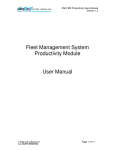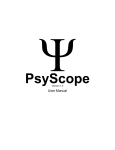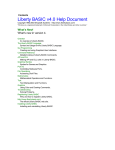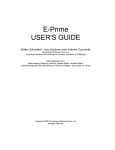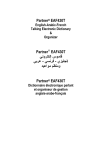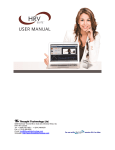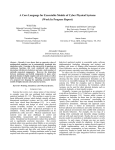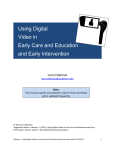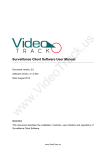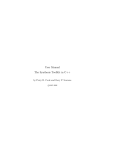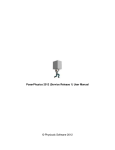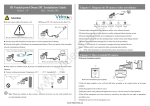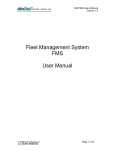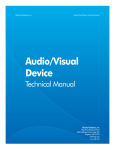Download PyEPL: A Cross-Platform Experiment-Programming Library
Transcript
PyEPL: A Cross-Platform Experiment-Programming Library Aaron S. Geller Department of Psychology University of Pennsylvania Ian K. Schleifer Volen National Center for Complex Systems Brandeis University Per B. Sederberg Neuroscience Graduate Group University of Pennsylvania Joshua Jacobs Neuroscience Graduate Group University of Pennsylvania Michael J. Kahana Department of Psychology University of Pennsylvania Date: January 26, 2006 Abstract PyEPL (the Python Experiment-Programming Library) is a Python library which allows cross-platform and object-oriented coding of psychology experiments. It provides functions for displaying text and images onscreen, as well as playing and recording sound, and is capable of rendering 3D virtual environments for spatial-navigation tasks. It interfaces with Activewire USB cards for synchronization of experimental events with physiological recordings. It is currently tested for Mac OS X and Linux. In this article we first present 2 sample programs which illustrate core PyEPL features. The examples demonstrate visual stimulus presentation, keyboard input, and simulation and exploration of a simple 3D environment. We then describe the components and strategies used in implementing PyEPL. The proliferation of personal computers (PCs) during the past three decades, and their ability to control both input and output devices, have made them the standard tool for experimentation in the psychological laboratory. Unlike the early days of the PC, when researchers had to write their own low-level code to control experiments, there now exist numerous software tools that enable researchers with relatively modest programming skills to develop sophisticated experiments. Broadly speaking, these tools either take the form PYEPL: A CROSS-PLATFORM EXPERIMENT-PROGRAMMING LIBRARY 2 of function libraries used in conjunction with scripting languages (e.g., the Psychophysical toolbox as used with the Matlab scripting language; Brainard, 1997, Pelli, 1997) or they take the form of graphical experiment-creation tools that allow users without any formal programming skills to develop experiments (e.g., the E ′ package sold by Psychology Software Tools, Inc.). PyEPL (pronounced ′ pı̄–ē–pē–el) is an experiment-programming library, written for, and mostly in, the Python programming language. It uses only cross-platform software components and thus may be used on both Mac OS X and Linux. Although the present version has not yet been ported to Microsoft Windows, such an extension is possible. PyEPL offers several advantages over existing programming libraries and graphical development tools (Table 1). PyEPL adds facilities for recording vocal responses, and for the creation of desktop-based virtual-reality experiments, to the standard suite of tools commonly available in other packages (e.g., timing, stimulus control, response acquisition, etc.). PyEPL also offers tools for synchronizing behavioral and electrophysiological data. Additional features include screen-refresh synchronization, automated logging of experimental events, and management of participant data-hierarchies. Finally, the Python language itself may be considered an additional feature. Python has a very simple syntax, which makes programming minimally daunting for the novice but provides advanced software-engineering features, such as inheritance and polymorphism, for the initiate. Table 1: Features of interest provided by several experiment-generation packages. Package E-Prime 1.1 PsyScope X Beta I3 SuperLab 2.0 PsyScript5 Platform Windows1 Mac OS X Windows4 Mac OS 9 Sound recording no no yes2 yes Sync-pulsing yes2 no yes2 yes VR no no no no Usage Here we present some of the main aspects of experiment coding in PyEPL, by examining two simple experiment programs. 1 Versions: 95/98/ME/2000/XP. Functionality exists via third party hardware and/or software. 3 Latest version, as of June 2005. 4 Versions: 95 and later. Also runs on Mac OS 9 and earlier. 5 See Bates and D’Olivero (2003). 2 We acknowledge support from NIH grants MH55687, MH61975, MH62196, NSF (CELEST) grant SBE354378, as well as the Swartz Foundation. We thank Jacob Wiseman for his work on the installation system. The PyEPL project grew out of earlier C/C++ libraries developed by Michael Kahana, Daniil Utin, Igor Khazan, Joshua Jacobs, Marc Howard, Abraham Schneider, Daniel Rizzuto, Jeremy Caplan, Kelly Addis, Travis Gebhardt, and Benjamin Burack. Correspondence concerning this article may be addressed to Michael Kahana ([email protected]). PYEPL: A CROSS-PLATFORM EXPERIMENT-PROGRAMMING LIBRARY 3 Sample Experiment 1: EasyStroop The first sample experiment demonstrates the use of PyEPL for simple (screen) output and keyboard input. Specifically, it does the following: 1. Shows the instructions to the participant; 2. Presents a textual stimulus on screen; this is a single trial of a forced-choice Stroop task, so the participant must choose between two possibilities for the text’s color; 3. Waits for the participant’s response; 4. Decides whether the response was correct, and gives correct/incorrect feedback with the response time. We first present the Python code and then explain it. Note at the outset, though, that lines beginning with “#” are comments and are ignored by the Python interpreter. Also note that line numbers are provided for convenience and are not part of the code. 1 2 3 4 5 6 7 8 9 10 11 12 13 14 15 16 17 18 19 20 21 22 23 24 25 26 27 28 29 30 31 32 #!/usr/bin/python # get access to pyepl objects & functions from pyepl.locals import * # create an experiment object: # parse command-line arguments # & initialize pyepl subsystems exp = Experiment() # Create a VideoTrack object for interfacing # with monitor, and a KeyTrack object for # interfacing with keyboard vt = VideoTrack("video") kt = KeyTrack("key") # reset the display to black vt.clear("black") # create a PresentationClock object # for timing clk = PresentationClock() # open the instructions file instructions = open("instruct.txt") # show the experiment instructions instruct(instructions.read(), clk=clk) # create the stimulus stim = Text("green", color="red") # create a ButtonChooser object PYEPL: A CROSS-PLATFORM EXPERIMENT-PROGRAMMING LIBRARY 33 34 35 36 37 38 39 40 41 42 43 44 45 46 47 48 49 50 51 52 53 54 55 56 57 58 59 4 # to watch for specific keys bc = ButtonChooser(Key("R"), Key("G")) # request a 1-second delay clk.delay(1000) # delay, then present the test cue, # and process the participant’s response ts, b, rt = stim.present(clk=clk, duration=5000, bc=bc) # time the response response_time = rt[0]-ts[0] # score the response if b==Key("R"): feedback = Text("Correct! %d ms" % response_time) else: feedback = Text("Incorrect! %d ms" % response_time) # give feedback for the default duration flashStimulus(feedback, clk=clk) # wait for final display to finish clk.wait() The Experiment Class. The first nontrivial line of the script is line 9, which creates an instance of the Experiment class. The Experiment class manages three functions which pertain to all experiments. Our simple example relies only on the first of these: creating and maintaining a directory structure for each participant. The experiment program is run by invoking the Python interpreter on the experiment script from the command line, and the participant label is passed to PyEPL as a command-line parameter. For example, if the script above is saved in a file called easyStroop.py, it could be run from the command-line with the command: python easyStroop.py -s sub001. The Experiment object processes the flag -s sub001 and creates a data directory for participant sub001. The second function served by the Experiment class is that of parsing the experiment’s configuration file. To facilitate their modification, global experiment variables are typically separated into a separate file called config.py. The experimenter sets global variables in config.py as a series of Python assignments, as in: numTrials=12. Upon creation, an Experiment instance parses the configuration file and makes the settings available to the experiment program. Maintaining global variables in a separate file has the additional benefit of modularizing the experiment. That is, a specific configuration file can be associated with a specific session for a specific participant. Thus, even if config.py should change PYEPL: A CROSS-PLATFORM EXPERIMENT-PROGRAMMING LIBRARY 5 over time, the settings used for each participant are known, because the current version of the configuration file is copied into the data directory for the participant for whom the experiment is being run. The third function served by the Experiment class is that of managing experimental state. As described in greater detail below, under Implementation, PyEPL provides functions to facilitate interruption and resumption of experiments. These functions are provided by the Experiment class in the methods saveState and restoreState. The Track Classes. On lines 14 and 15 the program instantiates two kinds of Track objects. Tracks, which lie at the center of the PyEPL programming philosophy, entail two concepts. The first is that any experimental quantity that varies over the course of an experiment should be monitored both comprehensively and without explicit coding by the experimenter. This is a demand for convenient logging of both stimulus presentations and participant responses. The second concept entailed in the Track philosophy demands that the convenient logging reside inside the stimulus-presentation classes (in the case of output) or the responses-processing classes (in the case of input). Thus, when on line 14 the program creates a VideoTrack instance it is doing two important things. First, it sets up the interface by which PyEPL puts images onscreen. That is, it enables a specific mode of stimulus presentation. Second, it prepares PyEPL to log the visual stimulus presentations as they occur. Similarly, when on line 15 the program creates a KeyTrack instance, it is does two distinct things. It is instructs PyEPL both to listen for and record any keyboard inputs. The only explicit use of either of our Track objects in the program occurs on line 18, where the VideoTrack instance is used to clear the screen. However, all screen output and all keyboard input is mediated by the above-mentioned Track objects. The PresentationClock Class. For the class of psychology experiments consisting of a list of stimulus presentations, two kinds of intervals need to be specified. The first is the duration of the stimulus presentation, and the second is the duration of empty time between stimuli, or interstimulus interval (ISI). A third kind of interval, during which the program waits for a participant’s response, will be considered later, because this duration is not controlled by the experiment program. The PresentationClock class is critical for specifying known durations, that is, the first two kinds of intervals. PresentationClocks occur both implicitly and explicitly in several parts of the program. Here we consider its use on lines 37 and 41 of the program, which constitutes its most straightforward application. A PresentationClock instance contains the system time and provides the delay method to introduce ISIs into a program. The delay call (for example, on line 37) does not actually cause a delay. Instead, it simply increments the time contained by the PresentationClock instance; it is thus a simple addition and takes less than 1 ms to execute. Then, when the PresentationClock is passed as an argument to a presentation function (as it is on line 41), PyEPL waits to execute the function until the system time is greater than or equal to that contained by the PresentationClock. This arrangement greatly improves ISI timing, as it decouples presentation times from program execution latencies. Because ISI delays are executed both as part of the presentation function and in terms of system time stamps (as opposed to offsets relative to prior presentations), they PYEPL: A CROSS-PLATFORM EXPERIMENT-PROGRAMMING LIBRARY 6 are not affected by the execution-time of any code between the call to delay and the call to the presentation function. Because no delay is introduced before the call to flashStimulus on line 56, the use of a PresentationClock on that line is not entirely straightforward. In this instance, we take advantage of the fact that presentation functions not only use PresentationClocks for timing but also update them in the course of executing. In PyEPL, the final stimuluspresentation call needs to be protected from early termination by a call to clk.wait. Because flashStimulus increments the PresentationClock to reflect the duration of the stimulus presentation (in this case by 1000 ms, the default duration), clk.wait, when called on line 59, causes the program to terminate immediately after this duration but not before. The use of clk on line 27 is similar, in that the PresentationClock does not constrain the visual presentation. Here the instruct function displays the instructions for the experiment to the participant. These are shown onscreen indefinitely, in a pager environment capable of scrolling backward and forward through the instruction text. Instead of controlling this presentation, the PresentationClock is passed as an argument so that it has a fresh timestamp once the program leaves the instruct function. Consider the following example: A participant begins the experiment at time t (and therefore the clk reads approximately t), and spends 30 s reading the instructions. Unless the time in clk is updated after instruct has returned, the call to delay will not work at all. This is because it will increment a “stale” time value: that is, the time in clk will be incremented from t to t + 1, but the current time is approximately t + 30. Because the current time exceeds that contained in clk, no delay will occur. Thus, even output functions that are not constrained by PresentationClocks accept them as arguments and increment them by the duration of the output. Passing a PresentationClock into these functions keeps its time stamp fresh–that is, useful for timing control later in the experiment. The ButtonChooser Class. Although the KeyTrack instance created on line 15 is necessary for processing keyboard input and sufficient for logging of all keystrokes, the keystrokes themselves are not available to the experiment program without further coding. That is, a PyEPL experiment with just a KeyTrack will record keystrokes but will not be aware of them as they occur in order to respond to them. The program must explicitly expose the keystroke events by creating an object to listen for them. The ButtonChooser object created on line 34 does just this. The ButtonChooser groups a specific set of keys that may then be monitored as potential stimulus responses. In the example program, the keys R and G are potential responses and are grouped in a ButtonChooser called bc. When bc is passed as an argument to the present function, as it is on line 43, the stimulus is presented only until one of the keys in bc is pressed or until the duration passed as the duration argument elapses. As seen on line 41, the present function returns a 3-tuple when used to elicit a keyboard response. The first element of the 3-tuple is the time of stimulus presentation, the second is the Key of the response, and the third is the time of response. This is how an experiment is made interactive with keyboard input in PyEPL. Experiment Output and Logs. By default, PyEPL runs in full-screen mode (Fig. 1). As mentioned in the section on Tracks, all screen and keyboard events are automatically PYEPL: A CROSS-PLATFORM EXPERIMENT-PROGRAMMING LIBRARY 7 Figure 1. Screen shot of Sample Experiment 1. logged. Thus, for example, after the experiment has run, the file key.keylog (generated automatically by the KeyTrack) contains the following: 1133749093393 1133749104225 1133749104337 1133749106225 1133749106337 1133749090086 0 1 0 0 1 0 B P R P R E Logging Begins RETURN RETURN R R Logging Ends The first column of the log contains the time of each event. The second column contains imprecision values for the time stamps in the first column. The motivation for, and implementation of, recording imprecision values is described in the Implementation section, under Timing. The third column codes a key-down event with a P (press) and a key-up event with an R (release). The fourth column gives the kind of key event. Sample Experiment 2: TinyCab This program is a stripped-down version of the virtual-navigation task employed by Ekstrom et al. (2003). The program does the following: 1. Simulates a trivial 3D environment, with a floor, four walls, and sky; 2. Simulates navigation of the environment as the participant drives around it with a joystick; 3. Presents a sprite (a 2D image always facing the user) at a specific location in the environment; 4. Quits when the participant drives into the sprite. Again, we present the code and then explain it. Because this experiment is substantially more complex than the preceding one, our exposition emphasizes the high-level organizing concepts. We begin with an overview of the program and its underlying strategy. PYEPL: A CROSS-PLATFORM EXPERIMENT-PROGRAMMING LIBRARY 8 The programming paradigm differs substantially between Sample Experiments 1 and 2. Whereas Experiment 1 completely specifies a finite sequence of stimuli and their durations, Experiment 2 merely simulates a virtual environment, which is left to the participant to explore. The paradigm therefore shifts from enumerating a stimulus sequence to configuring the virtual environment and the participant’s possible interactions with it. With this configuration done, we start PyEPL’s renderLoop function to allow those interactions to occur–in principle indefinitely. The organization of our program is as follows: 1. Preliminaries (lines 1–16) 2. Configuration of the environment (lines 20–70) 3. Configuration of the avatar (lines 73–89) 4. Configuration of the Eye (lines 92–95) 5. Navigating the environment (lines 99–111) 1 2 3 4 5 6 7 8 9 10 11 12 13 14 15 16 17 18 19 20 21 22 23 24 25 26 27 28 29 30 31 #!/usr/bin/python # import PyEPL from pyepl.locals import * # create the experiment object exp = Experiment() # create the video track video = VideoTrack("video") # create the virtual-reality track vr = VRTrack("vr") # create the joystick track joystick = JoyTrack("joystick") # ’done’ remains false until the avatar hits # the sprite done = False # add the sky to the environment vr.addSkyBox(Image("sky.png")) # add the floor and walls to the environment vr.addFloorBox(x = 0, y = 0, z = 0, xsize = 50.0, ysize = 7.0, zsize = 50.0, floorimage=Image("floor.png"), wallimage=Image("wall.png")) PYEPL: A CROSS-PLATFORM EXPERIMENT-PROGRAMMING LIBRARY 32 33 34 35 36 37 38 39 40 41 42 43 44 45 46 47 48 49 50 51 52 53 54 55 56 57 58 59 60 61 62 63 64 65 66 67 68 69 70 71 72 73 74 75 76 # set some gravity vr.setGravity(x = 0.0, y = -0.1, z = 0.0) # add an infinite-plane impassible barrier # for the floor vr.addPlaneGeom(a = 0.0, b = 1.0, c = 0.0, d = 0.0, mu = 0.0) # add infinite-plane impassible barriers # for the walls (so the avatar # can’t travel through them) vr.addPlaneGeom(a = -1.0, b = 0.0, c = 0.0, d = -14.99, mu = 0) vr.addPlaneGeom(a = 1.0, b = 0.0, c = 0.0, d = -14.99, mu = 0) vr.addPlaneGeom(a = 0.0, b = 0.0, c = 1.0, d = -14.99, mu = 0) vr.addPlaneGeom(a = 0.0, b = 0.0, c = -1.0, d = -14.99, mu = 0) # add a sprite at 10.0, 0.0, 10.0 vr.addSprite(x = 10.0, y = 0.0, z = 10.0, image = Image("sprite.png"), xsize = 3.0, ysize = 5.0) # when the avatar hits the sprite, # this function will be called def hitTheSprite(): global done done = True # add a permeable invisible sphere in the # same place as the sprite vr.addSphereGeom(x = 10.0, y = 0.5, z = 10.0, radius = 2.2, permeable = True, callback = hitTheSprite) # create the subject’s avatar av = vr.newAvatar("subject_avatar", eyeheight = 1.0, radius = 0.5) 9 PYEPL: A CROSS-PLATFORM EXPERIMENT-PROGRAMMING LIBRARY 77 78 79 80 81 82 83 84 85 86 87 88 89 90 91 92 93 94 95 96 97 98 99 100 101 102 103 104 105 106 107 108 109 110 111 10 # create an axis which will control # the avatar’s turn speed turning = JoyAxis(0, 0) * 0.0009 # create an axis which will control # the avatar’s forward speed forward = ScaledAxis(JoyAxis(0, 1), -0.0025, -0.009) # set the avatar’s forward and # turn speed controls av.setControls(forward_speed = forward, yaw_speed = turning) # create the eye object eye = av.newEye("subject_view") # set the eye’s field of view to 60.0 degrees eye.setFOV(60.0) # show the eye view so that it fills # the whole screen video.show(eye, 0, 0) # this function will be called by PyEPL as part # of the render loop. When it returns False, # the render loop will finish def checkStillGoing(t): global done global video video.updateScreen() return not done # Start the render loop video.renderLoop(checkStillGoing) Preliminaries. The first section of the experiment resembles the beginning of Sample Experiment 1: The purpose of the Experiment and VideoTrack instances are identical to those in that example. In this experiment, we also instantiate a VRTrack (line 13) to gain access to the PyEPL VR application programming interface (API), and a JoyTrack (line 16) to enable joystick input. Environment. Currently, only square environments are supported by PyEPL. To make these environments moderately plausible, we circumscribe these virtual worlds with a visible and impassible barrier, i.e., a square wall. Together with the sky (rendered as a large box overhead) and the ground (or floor), these boundaries are the first main category that needs PYEPL: A CROSS-PLATFORM EXPERIMENT-PROGRAMMING LIBRARY 11 to be configured in our environment. This is done in two steps. First (on lines 23–30), we describe the barriers’ appearance. Then (on lines 37–51) we given them virtual physical properties– specifically, the property of impassibility. The other kind of object requiring configuration in our experiment is the sprite (see Fig. 2). In contrast to the boundaries, whose rendering includes both scaling to convey proximity and deforming to convey orientation, the sprite is rendered only to convey distance; its display does not vary with orientation and always faces the Eye (concerning which, see below). Figure 2. Screen shot of Sample Experiment 2, showing sprite (person with hand extended). The interface for sprite configuration parallels that for the walls. Its visual component is set up first (lines 54–55), followed by its (virtual) physical properties (lines 60–70). The sprite configuration, however, has an added wrinkle, in that the program must do something should the participant’s avatar (concerning which, see below) collide with it: It must quit. To arrange this, we create a function to be called just in case of such a collision, and register it with the PyEPL VR module (line 70). Avatar. The avatar is the participant’s virtual body, fixing him or her in a specific location and endowing him or her with specific traits, such as velocity and mass, and potentially an appearance (although not in our example). From a programming point of view, the avatar is a data structure that contains these traits (minimally, the virtual location and velocity) and continually updates their values based on input from the participant. This experiment demonstrates creating an avatar (line 73) and configuring it for joystick control (lines 79-89). Eye. The final component of the VR system that needs to be set up is the Eye. The Eye is essentially the virtual camera; it picks a specific view of the environment and renders it on screen. To provide the feeling of exploring the virtual environment, the Eye in our experiment follows the avatar. That is, the view on screen is updated to reproduce what is viewable at the current position of, and in the current direction of, the participant. An PYEPL: A CROSS-PLATFORM EXPERIMENT-PROGRAMMING LIBRARY 12 Eye need not be fixed with an avatar, however; it is possible, for example, to render the environment as seen from a fixed position, as in a bird’s-eye view. The Eye is fixed on the avatar by calling the avatar’s newEye method on line 92, and its field of view is set on line 95. Starting the Navigation. The final step in the program is to start the navigation. This has two parts: displaying the initial view from the Eye (line 99), and calling the renderLoop function to start the simulation. On line 111, the renderLoop is started, with the function checkStillGoing as an argument. On each iteration of the renderLoop PyEPL calls the function that the loop was given (checkStillGoing in this case); if the function returns True, the simulation continues. In our experiment, checkStillGoing inspects the global variable done, which records whether the participant’s avatar has collided with the sprite. Logs. Just as in Sample Experiment 1, the Track instances used in Experiment 2 provide automated and comprehensive logging. The JoyTrack creates a log called joystick.joylog, which records the (x, y) displacement of every joystick manipulation. More importantly, the VRTrack creates a log called vr.vrlog, which records the virtual-3D coordinates of the avatar at each iteration of the renderLoop, as well as its virtual yaw, pitch, and roll. Implementation Timing Timing is perhaps the most basic and essential aspect of any experiment-programming library. It is essential for controlling the duration of stimulus presentation, for measuring the response latencies, and for synchronizing behavioral and physiological measurements. Because operating systems on nearly all PCs perform multitasking, accurate timing presents a serious challenge to the experimenter. These problems are exacerbated by an interpreted language such as Python, which can never be as fast as a compiled language. In PyEPL we address the timing problem in two ways. The first strategy is to optimize critical code by writing it in C. The second is to provide an estimate of the precision of all measured event times by associating a lag value with each event. We describe both strategies here. To minimize any extra latency in timing due to code interpretation, critical sections of PyEPL are implemented as compiled code invoked by the interpreter. Two software layers participate in this strategy. First, the main libraries that PyEPL uses to interact with hardware are all C code. These include SDL, the Simple DirectMedia Layer (2005), which PyEPL uses to manage both manual input (keyboard, mouse, and joystick) and video output, and RtAudio (Scavone, 2005), which manages audio input and output (see Fig. 3). The second layer of compiled software are PyEPL functions which frequently interact with the preceding layer. The most important of these is the pollEvents function, which monitors manual inputs. PyEPL uses PyGame’s (2005) event loop to manage hardware inputs. User inputs such as keystrokes or joystick manipulations are available as PyGame events, and PyEPL continually checks for these and logs them. The pollEvents function also exemplifies the second strategy mentioned above, providing a precision estimate for event times. Using the PyGame event loop is a powerful PYEPL: A CROSS-PLATFORM EXPERIMENT-PROGRAMMING LIBRARY 13 tool for simplifying experiment code, especially for programs such VR tasks which receive continual user inputs. This technique comes with a potential degradation in timing accuracy, however.6 The problem is that PyGame’s event functions provide only the kind of events that have occurred (e.g., “key F depressed”) but not the time at which they occurred. Timing events that are registered in PyGame’s event-loop thus depends on rapid, continual checking for these events. PyEPL compensates for the potential inaccuracy by recording the time elapsed between pollEvents calls, which defines the maximum error in their time stamp. The time stamps thus take the form of ordered pairs (t, ǫ) where t is the time the event was retrieved from PyGame and ǫ is the time elapsed since the last call to pollEvents. For 306,849 key events recorded during a typical experiment on a Mac G5 tower running OS 10.3 with Python 2.3, we observed a mean ǫ of .96 ± .02 ms for key-down events, and 3.47 ± .12 ms for key-up events (95% confidence intervals). A similar error estimate is provided for output events. In general, output functions in PyEPL do not block; that is, execution proceeds to the program’s next line as soon as the particular function has started running. This makes possible a timing-precision estimation as follows: Any output operation (such as drawing to the screen or playing a sound) is preceded and followed by checking the system time. These two time stamps again define an interval inside which the output function is known to have run. Screen-Refresh Synchronization To provide maximum timing precision of visual stimulus onset PyEPL makes use of double-buffering and vertical-blanking loop (VBL) synchronization functionality provided by the OpenGL library.7 Double-buffering allows PyEPL to draw the next screen before it is necessary to show it, and then simply flip the new screen to the display when it is ready. With OpenGL, the screen flip can be made to wait until the next vertical blank before it executes. This ensures that the entire screen is updated at once and that PyEPL knows when that update has occurred. Consequently, when synchronization to the VBL is activated in PyEPL, the experimenter can know (within 1 ms) when a stimulus is presented to the participant. When synchronized to the vertical refresh, screen updates are assumed to have substantial delays (on a 60 Hz monitor, up to 16.6 ms). Thus, they constitute an exception to the time-stamping regime described above; instead of returning time stamps both from before and after the screen update has run, only the post-update time stamp is returned. This time of this stamp is known to be approximately 1 ms after the actual time of the update. Synchronization Pulsing Given the widespread interest in the neural substrates of cognition, the desire to conjoin behavioral cognitive tasks with electrophysiological measures (we will take electroencepalographic, or EEG, recordings as an example) is natural. In order to precisely characterize the behavioral import of a particular segment of EEG, however, it is necessary 6 7 See, e.g., http://www.pygame.org/docs/tut/newbieguide.html, §11. In implementing this we have drawn on work by Straw (2006). 14 PYEPL: A CROSS-PLATFORM EXPERIMENT-PROGRAMMING LIBRARY L P P y t h o y E P n O P y G a m e P p L y e n G A C S D L O p L e n c t i t A u d i o d K e y b o a r d , A S a r d w a r e M J o o y u s s t e i c M k o n i t o e r ( H v W i r e i r e R G r c i v M t i e r a v c e ) W O o u n d I / c ( a M r a d c ) Figure 3. The software infrastructure of PyEPL and its hardware interfaces. The leftmost boxes describe three system layers: Python, C, and hardware. SDL is the Simple DirectMedia Layer, a cross-platform library for hardware management. The rightmost boxes describe the system for sync-pulsing via an ActiveWire card, which is only done on Mac OS X. On Linux, PyEPL accesses the serial port via the kernel. to know with maximal precision when, with respect to the behavioral paradigm, a given electrophysiological signal was observed. This requires a mechanism that allows the experimenter to interconvert two kinds of time stamps: those associated with physiological signals on the one hand, and those associated with behavioral events on the other. PyEPL achieves this synchronization by sending intermittent, brief pulses to the recording equipment throughout the behavioral task. By recording when the pulse was sent (as recorded by PyEPL) and observing when the pulse was received (as recorded by the EEG equipment), one can easily compute the mapping to interconvert the two sets of time stamps. EEG synchronization pulsing (sync-pulsing) in PyEPL is one instance in which crossplatform uniformity is not possible. Most Intel-based Windows and Linux systems have parallel ports which can be used for sending transistor-transistor logic (TTL) pulses for synchronization. On Macs, which lack parallel ports, we send sync-pulses from an ActiveWire USB card.8 Our sync-pulsing routines check which platform they are running on, 8 Mac OS X drivers provided by Keck (2005). PYEPL: A CROSS-PLATFORM EXPERIMENT-PROGRAMMING LIBRARY 15 and select the appropriate port. Virtual Reality (VR) PyEPL uses another C library, the Open Dynamics Engine (ODE9 ; Smith, 2005), together with PyGame and OpenGL to create a VR API. PyEPL uses ODE to manage nongraphical aspects of VR. This includes modeling the boundaries of the virtual environment, the locations and trajectories of objects in it, and their interactions. Interactions generally correspond to the action of a force, either mechanical (as in a collision) or the presence of friction or gravity; any or none of these interactions may be included in a given virtual world. PyEPL visualizes this nonvisual environment by maintaining a special virtual object, called an Eye, that selects a specific view of the virtual world. In a VR program, PyEPL runs in a loop that computes what the Eye currently sees, and uses OpenGL to render this view to the screen. As mentioned above, PyEPL uses PyGame to receive input from hardware controllers, such as a joystick or keyboard. Sound PyEPL’s sound module is another component implemented in C but exposed to Python. Using the cross-platform RtAudio (Scavone, 2005) library to gain low-level access to the audio devices, we coded two circular buffers, one providing read (record) functionality, the other providing write (play) functionality. This code is exposed to Python with the SWIG (Beazley, 2005) utility. Sound-file I/O is implemented with the libsndfile (Castro Lopo, 2005b) and libsamplerate (Castro Lopo, 2005a) libraries. These enable PyEPL to play sound from all conventional file formats and sampling rates. File output is currently restricted to 44100 Hz WAV format. State Management For experiments run in noncontrolled environments, easy interruption and resumption of experiments is critical, and requires saving to disk (serializing) one or more program variables. In general, experiment programs consist of a loop that iterates through a list of trials, so this state-management task entails, at a minimum, saving both the list of trials and the index of the trial to be run. PyEPL uses the Python pickle serialization module to record experimental state variables. Conclusions PyEPL makes the coding of feature-rich experiments quite easy. The sample experiments described above can, with a modicum of effort, be scaled up into real experiments. Furthermore, the features made accessible by PyEPL are provided by very few programming utilities that are currently available. Future directions for PyEPL development include enhancing our documentation and sample code base, streamlining the installation of PyEPL and its dependencies, and possible implementation on Windows. 9 Accessed via the PyODE module (Baas, 2005). PYEPL: A CROSS-PLATFORM EXPERIMENT-PROGRAMMING LIBRARY 16 Resources PyEPL and the PyEPL User’s Manual, as well as the source code for the sample experiments, may be downloaded from http://memory.psych.upenn.edu/pyepl/. References Baas, M. (2005). PyODE: Python bindings for the Open Dynamics Engine. [Computer Software]. Retrieved December 29, 2005, from http://pyode.sourceforge.net. Bates, T., & D’Olivero, L. (2003). Psyscript: A Macintosh application for scripting experiments. Behavior Research Methods, Instruments & Computers, 4, 565-576. Beazley, D. (2005). SWIG: Simplified Wrapper and Interface Generator. [Computer Software]. Retrieved December 28, 2005, from http://www.swig.org. Brainard, D. H. (1997). The psychophysics toolbox. Spatial Vision, 10, 443-446. Castro Lopo, E. de. (2005a). libsamplerate. [Computer Software]. Retrieved December 28, 2005, from http://www.mega-nerd.com/SRC/. Castro Lopo, E. de. (2005b). libsndfile. [Computer Software]. Retrieved December 28, 2005, from http://www.mega-nerd.com/libsndfile/. Ekstrom, A., Kahana, M. J., Caplan, J. B., Fields, T. A., Isham, E. A., Newman, E. L., et al. (2003). Cellular networks underlying human spatial navigation. Nature, 425, 184-187. Keck, D. (2005). ActiveWire USB card drivers for Mac OS X. [Computer Software]. Retrieved December 28, 2005, from http://www.docdave.com/apps/activewire.html. Pelli, D. G. (1997). The videotoolbox software for visual psychophysics: Transforming numbers into movies. Spatial Vision, 10, 437-442. PyGame. (2005). [Computer Software]. Retrieved December 28, 2005, from http://www.pygame. org. Scavone, G. P. (2005). RtAudio. [Computer Software]. Retrieved December 28, 2005, from http: //www.music.mcgill.ca/∼gary/rtaudio/. Simple DirectMedia Layer. (2005). [Computer Software]. Retrieved December 28, 2005, from http: //www.libsdl.org. Smith, R. (2005). Open Dynamics Engine. [Computer Software]. Retrieved December 28, 2005, from http://www.ode.org. Straw, A. (2006). VisionEgg. [Computer Software]. Retrieved January 25, 2006, from http: //visionegg.org.