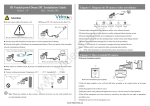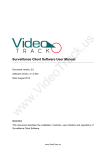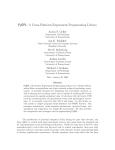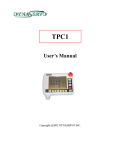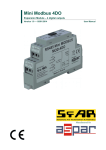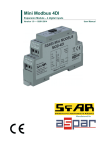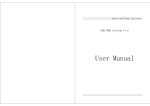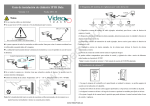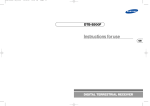Download IR Weatherproof Bullet IPC Installation Guide
Transcript
Chapter 1: Diagram for IP camera video surveillance IR Weatherproof Bullet IPC Installation Guide Date:October, 2011 TCP/IP Attention ►Do not connect cables when power is on! ►Please use DC 12V, currency no less than 1.5A. ac k DC12V/1.5A Microphone Audio input ① Do not connect cables when power is on! PC .u s Version:1.0 Detective Loudspeaker Alarm input Audio input ③ ② Warning lamp Remote device Alarm output RS 485 ④ ⑤ ①External radio collectors like microphone to realize voice collection function ►All uncovered cable should be less than 5mm, to avoid exceptional device damage. Tr ②External alarm input devices like detector to realize setting up defense function on spot ►Network cable quality will influence the communication distance. Please use repeater when exceeding ③External radio play devices like active loudspeaker to realize broadcast function network communication distance. ④External alarm output devices like alarming lamp to realize remote alarm linkage function ⑤Remote controlling camera through PTZ to realize one-in-all surveillance. eo Uncovered cable should be less than 5mm. Based on TCP/IP network, it is convenient to manage and control terminal devices. 123 id Notes: ①Please refer to the details mentioned in the user manual. ②For other information not mentioned here, please read related user manual. Please use repeater when exceeding 80m. Chapter 2: How to install IP camera .V ►When camera is installed outside, please put it in thunder-proof place. Do not touch the camera when lightning. w w w ► Camera working environment: Temperature -20 ℃ ~ +55 ℃,humidity 10% ~ 95%RH. 1. Please stick the mounting paper in the wall and bore holes according to the instruction. 2. Match the pedestal hole with the ready holes in the wall, and fixed it by screws. 3. Hang the camera in the pedestal and fix it by screws. 4. Adjust the angel of camera to required surveillance area. Note: Please pay attention to above notices, otherwise the device can not work normally and even get damaged seriously. www.VideoTrack.us Chapter 4: Network connection up For the first network connection, please follow the following steps to configure your network. 400mm 50º 1. Use cable to connect camera with computer. 180º 2. When connecting with 10M network, the orange indicator will be on, when connecting with 100M .u s down left network, the green indicator will also be on. right 3. If your computer IP address is in different gateway with that of camera, please change your computer IP address in the same gateway as camera, for example, 192.168.1.87. Chapter 3: Introduction on cable interface ac k 4. In the IE browser, please input camera IP address (default IP “192.168.1.88”) and enter, then below dialog table will come out. (8) (7) (6) (5) (4) (3) Tr (2) (1) 1. Power supply: Connect with power adaptor eo 2. RJ.45: Ethernet port for 10/100M. Through this port, you can connect the camera with other network devices like switcher, hub, router, etc. Picture 3 Picture 4 5. After input the user name and password (default user name “admin” and password “admin”), below recover to default configuration. Default IP address is 192.168.1.88, user name “admin” and password activeX controls will show in the screen. This is a prerequisite activeX and controls for this application, “admin”. without any danger information. Please run it according to above picture 4. id 3. Reset button: Long press this button for more than 30 seconds when power on, the camera will come out. Note: Different alarm input device should use different software configuration. Please refer to the user manual for details. Alarm input w w Picture 1 Alarm output 123 12345 NC COM NO GND IN w 6. After finish the activeX and controls installation, please refresh the web page and below picture will .V 4. Alarm: Connect with external alarm input & output devices. See below detailed information. 485+ 485GND Picture 2 5. RS485: Supports standard 485 PTZ protocols, for remote device control. Please see above picture 2. 6. Audio input: Connects with external voice collectors like microphone to realize voice collection function. 7. Audio output: Connects with external play devices like act loudspeaker to realize broadcast function. 7. If you want to change the camera IP address, please refer to the user manual. 8. Analog video output: For project adjustment use on spot. Please refer to related user manual for Note: Please adjust the IP address well first and then install the camera. details. www.VideoTrack.us