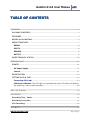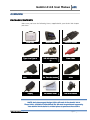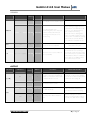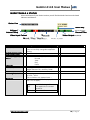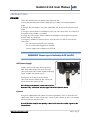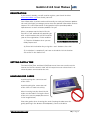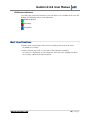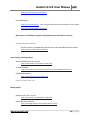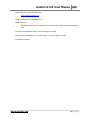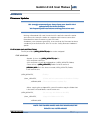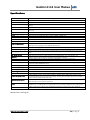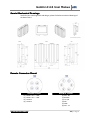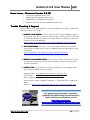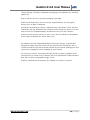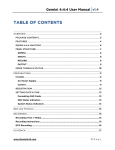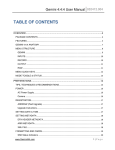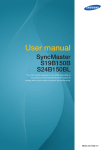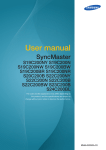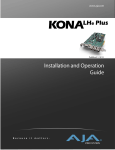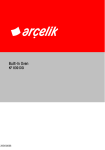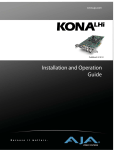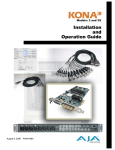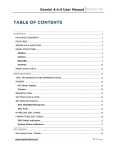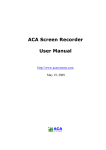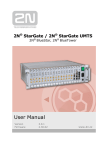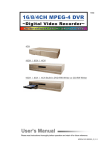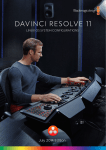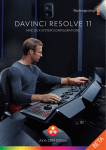Download Gemini 4:4:4 User Manual
Transcript
Gemini 4:4:4 User Manual v1.1
TABLE OF CONTENTS
OVERVIEW ............................................................................................................................................... 3
PACKAGE CONTENTS...................................................................................................................... 3
FEATURES ............................................................................................................................................ 4
GEMINI 4:4:4 ANATOMY ................................................................................................................. 6
MENU STRUCTURE ............................................................................................................................ 7
GEMINI ............................................................................................................................................... 8
INPUTS ............................................................................................................................................... 8
RECORD............................................................................................................................................. 9
OUTPUT ............................................................................................................................................. 9
MODE TOGGLE & STATUS............................................................................................................ 10
PREPARATIONS.................................................................................................................................... 11
POWER ................................................................................................................................................ 11
AC Power Supply ......................................................................................................................... 11
Camera ............................................................................................................................................. 11
REGISTRATION ................................................................................................................................. 12
SETTING DATE & TIME................................................................................................................... 12
Formatting SSD Cards ............................................................................................................... 13
SSD Status Indicators The LED lights associated with each SSD drive will display
the following status color indicators: ................................................................................... 13
Best User Practices .............................................................................................................................. 14
RECORDING ........................................................................................................................................... 15
Recording Time / Media ................................................................................................................ 15
Recording Instructions ................................................................................................................... 15
DPX Recording .................................................................................................................................. 16
PLAYBACK ............................................................................................................................................. 17
www.Gemini444.com
1|Page
Gemini 4:4:4 User Manual v1.1
TRANSFER .............................................................................................................................................. 18
WAITING ON ANDY’s ADDITIONS TO THIS SECTION BEFORE I MODIFY I have found
that the safest way is to connect the eSATA adapter, the transfer station and the SSD
then boot the computer. .................................................................................................................... 18
APPENDIX ............................................................................................................................................... 22
Firmware Updates ........................................................................................................................... 22
Specifications .................................................................................................................................... 24
Gemini Mechanical Drawings ....................................................................................................... 25
Remote Connector Pinout ............................................................................................................ 25
Know Issues – Firmware Version 0.0.251 ................................................................................ 26
Trouble Shooting & Support ........................................................................................................ 26
Limited Warranty ............................................................................................................................. 27
Obtaining an RMA ............................................................................................................................ 28
THANK YOU FOR CHOSING CONVERGENT DESIGN.
Our philosophy is to ensure that all features that we have
enabled in the Gemini 4:4:4 have been thoroughly tested.
Our goal is to provide a very high degree of reliability in
both our hardware and firmware.
www.Gemini444.com
2|Page
Gemini 4:4:4 User Manual v1.1
OVERVIEW
PACKAGE CONTENTS
Make sure you have the following items, supplied with your Gemini 4:4:4 upon
purchase.
Hard Case
HDMI
Type C to Type A
Power DD -Tap
4-Pin
Universal AC Power
Supply
Gemini 4:4:4
HDQuantity
HD- SDI ((Quantity
2)
Transfer Station
eSATA
Data Cable
USB Power Cable
for Transfer Station
XLR Power Cable
4-Pin
Stylus &
Microfiber Cloth
Hot Shoe Mount
NOTE: Only Convergent Design SSD’s will work in the Gemini 4:4:4.
These SSD’s, available in 256 GB and 512 GB must be purchased separately.
Your Gemini 4:4:4 dealer is an ideal place to purchase these SSD’s.
www.Gemini444.com
3|Page
Gemini 4:4:4 User Manual v1.1
FEATURES
The Gemini 4:4:4 is a professional, high-definition video recorder that fits in the
palm of your hand and is easily mountable on your camera. It is very light weight
and small in size.
Gemini 4:4:4 functions as a high-quality monitor, with a wide viewing angle, high
brightness with great contrast, and no compromise video playback device.
The footage from the Gemini 4:4:4 can be easily incorporated into virtually any
workflow using your favorite codec or as native uncompressed DPX sequences.
With an extra cost option, Gemini 4:4:4 is also capable of recording, combining,
and playing back 3D video.
The Gemini 4:4:4 records to specially certified and tested 1.8” solid-state hard
drives that can be purchased from Convergent Design through your local dealer.
UNCOMPRESSED 4:4:4 RGB QUALITY
The Gemini 4:4:4 records in the highest quality possible; no other recorder
exceeds the image quality of the Gemini 4:4:4!
The Gemini 4:4:4 records Full Uncompressed 4:4:4 RGB and also accepts 4:2:2
camera signals. This ensures that 100% of the quality of your video signal will be
maintained. There are no signal losses, no artifacts, and no loss of quality
whatsoever.
This is especially important when recording Log video, such as Sony S-Log or
Log-C. The precise values for each bit are recorded. No bit values are changed
in any way, thus preserving the full integrity of your images. Recording full 4:4:4
is the proper way to record S-Log and Log-C. Recording 4:2:2 from a 4:4:4
capable camera is a compromise.
4:2:2 to 4:4:4 UPUP - CONVERSION
The Gemini 4:4:4 records in DPX file format, an industry standard for high end
post processing. To conform with widely used software that accepts the DPX
file format, the Gemini 4:4:4 automatically up-converts (up-reses) to 4:4:4.
This is accomplished by using a sophisticated routine that uses the weighted
average of nearby pixels to ensure that the 4:4:4 is of high quality, even when
the source video is 4:2:2.
www.Gemini444.com
4|Page
Gemini 4:4:4 User Manual v1.1
HD TOUCH SCREEN FOR RECORD AND PLAYBACK
The Gemini 4:4:4 is easily controlled using the touch screen. A Stylus is provded
to prevent the LCD Monitor from being smudged.
NOTE: Your camera MUST be equipped to output 4:4:4 in order to use the
uncompressed 4:4:4 functionality of the Gemini. A 4:2:2 signal will be upup-resed to
4:4:4.
DUAL SSD
The Gemini 4:4:4 is unique in that is supports two SSD’s for both recording and
playback.
To extend recording time, a recording can automatically span from one SSD to
another. This is fully automatic.
S-LOG and LOGLOG- C SUPPORT
Many features are built into the Gemini 4:4:4 for supporting Log footage:
A menu option easily allows one to apply a built-in LUT (Lookup Table) to
native S-Log footage. The LUT is applied to the LCD and HD-SDI outputs.
LOG RECORDING
The Gemini 4:4:4 is ideally suited for recording Sony S-Log and also supports
Log-C.
DUAL LINK SDI
The Gemini supports dual link 1.5Ghz HD-SDI Input for 4:4:4 recording.
HIGH PERFORMANCE SSD’S
The Gemini 4:4:4 SSD’s are specially picked for their performance and
reliability. These SSD’s are capable of reading at greater than 400Mbps,
making transfer of files very quick. You’ll find these Convergent Design SSD’s
available through our Resellers at affordable rates.
FAST BOOT TIME
You can expect your Gemini 4:4:4 to power up and be reading for recording in
approximately 12 seconds or less after applying power.
www.Gemini444.com
5|Page
Gemini 4:4:4 User Manual v1.1
GEMINI 4:4:4 ANATOMY
SSD Drive 2
SSD Drive 1
HD Touch Screen
Monitor
Power
SDI A
IN
SDI B Audio
IN
IN
HDMI
OUT
Audio SDI A
OUT
OUT
SDI B
OUT
Remote
Tally
kfjaslkdjflk sdlkfjaslkdjf lkdjflksdjf lksdjf
www.Gemini444.com
6|Page
Gemini 4:4:4 User Manual v1.1
WARNING: DO NOT ENCLOSE THE UNIT IN AN AIRTIGHT CONTAINER
Keep the area around the cooling fins (vertical lines on the back of the
Gemini) open for air flow. Gemini 4:4:4 and SSD’s will operate at full
potential under these conditions.
Do not lay the unit flat, Keep the unit vertical for best cooling.
MENU STRUCTURE
The Gemini 4:4:4 menu can be accessed through the buttons along the top of the
screen. By tapping on a Main Menu heading, a Sub-Menu 1 navigation will appear.
Likewise, by tapping a Sub-Menu 1 heading, a Sub-Item 2, and so on, may appear and
subsequently provide you with an Option related to that.
Main Menu
SubSub-Menu 1
Available
www.Gemini444.com
SubSub-Menu 2
SubSub-Menu 3
Sub-Menu Selection
Options
Setting Saved/On
7|Page
Gemini 4:4:4 User Manual v1.1
GEMINI
SubSub-Menu 1
SubSub-Menu 2
SubSub-Menu 3
Option
Description
On
The on screen menu will
disappear after 15 seconds of
idling. Touching the screen
anywhere will bring the menu
back.
Off
The on-screen menu always be
displayed unless the hide
button is touched
Auto-Hide
LCD
Additional Information
2.39:1
SET
Guides
1.85:1
None
ABOUT
Removes any current Guides
setting.
Time
→
Date
→
→
Set the appropriate date.
Reset
→
→
Restore all default settings.
Keys
Unit
Unit OK
Indicates your product was
successfully registered.
→
Displays the firmware version,
serial number of your Gemini
unit, manufacturing date, and
activation date.
→
Permanently erases everything
on SSD 1
→
Permanently erases everything
on SSD 2
→
→
Format
SSD 1
→
Format
SSD 2
→
SubSub - Menu 2
SubSub - Menu 3
Set the appropriate time.
SSD's
Requires nothing further
after initial registration.
WARNING:
DATA WILL NOT BE
RECOVERABLE!
INPUTS
SubSub - Menu 1
Option
Description
Additional Information
Timecode is extracted from the SDI
signal coming from your camera
You MUST set the camera
to output timecode via SDI
OUT. Timecode must
conform to SMPTE 12-2 or
RP-188.
→
TIMECODE
Source
www.Gemini444.com
SDI
8|Page
Gemini 4:4:4 User Manual v1.1
RECORD
SubSub - Item
SubSub Menu 3
Option
Description
Rec Button
→
→
Recording is started by touching the
record button on the Gemini screen
Dropdown
CLIP
This mode is particularly useful
when wanting to trigger a record
session from your camera's record.
However, your camera will most
likely output incrementing
timecode while it is playing back
video. This will also trigger a record
in the Gemini. Therefore, this setting
may need to be turned off while
your camera is in playback mode
SDI TC
→
→
Recording will start when
incrementing timecode is detected
from the SDI input and will stop
recording when timecode is not
incrementing
DPX
→
→
In this mode, the Gemini will save
recorded video into a .dpx file.
See Transfer, page xxx, for
more info on file types.
Allows the user to set the name of
the recorded files
The last three digits will autoincrement from one recording to
the next. If you are using more than
one Gemini unit, it is recommended
that at least the first two characters
of this name be set different from
one Gemini unit to the next
TRIGGER
TYPE
Additional Information
(AAAAAAAA)(000)
→
→
OUTPUT
SubSub - Menu
SubSub - Menu 2
SubSub Menu 3
Option
Description
Additional Information
On
→
→
When the Gemini is recording, the
SDI and HDMI output will display a
red bar on the bottom of the screen
to indicate an active record
Off
→
→
Nothing will be overlaid on the SDI or
HDMI output of the Gemini
4:2:2
→
→
SDI output as 4:2:2; works in both
Rec and Play Mode.
This setting only affects the output
video. 4:2:2 Input will always be
converted to 4:4:4 for recording.
4:4:4
→
→
Incoming video will be output as
4:4:4
Use this setting if you want to
output 4:4:4 RGB, usually Dual Link
HD-SDI. (Not valid with 4:2:2 input.
Rec Tally
This red bar is not recorded in the
Gemini. If you are using a separate
recorder to record the output of the
Gemini, turn this setting off
Mode
www.Gemini444.com
9|Page
Gemini 4:4:4 User Manual v1.1
MODE TOGGLE & STATUS
Across the bottom of your Gemini monitor you will find the Mode Functions and related
Indicators and Buttons.
Status Line
Quick Key
Voltage /
Internal Temp
Remaining
Record Time
Video Input Format
Video Output Format
Timecode
Record / Play / Stop Button
Mode Switch
Description
Status Line
Voltage/Internal
Voltage/Internal Temp
Video Input Format
Record / Play / Stop
Button
Timecode
Mode Switch
Video Output Format
Remaining Record Time
Quick Key
Detailed Status Indicators
The status line will indicate when you
have successfully changed or applied a
setting.
Click to initiate the appropriate action.
Record
Stop
Play
Pause
Tapping will move the arrow (“>”) to
toggle between Rec and Play Mode.
Remaining record time per card, shown
as SSD1 / SSD2.
These numbers are approximate…..
Click the carrot (“^”) to display options,
then click to apply.
Apply
LUT
1:1 Pixel
www.Gemini444.com
NOTE: Viewing LUTs are
not applied to recorded
material.
For critical focus
10 | P a g e
Gemini 4:4:4 User Manual v1.1
PREPARATIONS
POWER
There are multiple ways to power your Gemini 4:4:4;
1. Using the provided AC Power Supply which includes international power
plugs
2. Using 4-Pin XLR Power, using the supplied 4-Pin XLR to 4-Pin Hirose Power
Cable.
3. Using an Anton Bauer or IDX Battery with a D-Tap connection. A D-Tap to 4Pin Hirose Power Cable is included.
4. Using any 4-Pin Hirose Power cable as provided by Convergent Design for
Gemini 4:4:4 or nanoFlash.
5. Using any suitable DC power source, 6 to 19 Volts DC, with a 4-Pin Hirose
connector.
Pin 1 & 2 Must be Positive DC Voltage
Pin 3 & 4 Must be Negative or Ground
Power Supply must supply at least 15W.
WARNING! Power input is limited to 66- 19 Volt DC.
AC Power Supply
Simply connect the 4-pin Hirose to 4-Pin
Male XLR cable to the Female 4-Pin XLR
connector on the AC Power Supply and plug
into a suitable AC power source.
Gently turn to fit and click the Hirose
connector into the Power 6-19V connector
on the left of the Gemini 4:4:4.
Do not force the power connector into the
Remote Tally connector on the right side of the Gemini 4:4:4.
Camera
Using the supplied HD-SDI cables, or other high quality True 75 Ohm HD-SDI
cables with True 75 Ohm connectors, connect your camera to SDI A, or to both
SDI A and SDI B (for Dual Link).
Use of 50 Ohm and/or low quality cables will cause the video signal to be
intermittent.
www.Gemini444.com
11 | P a g e
Gemini 4:4:4 User Manual v1.1
REGISTRATION
If you haven’t already, you will need to register your Gemini 4:4:4 at
www.Gemini444.com to activate your unit.
Your information is private and used internally to send you firmware updates
via email. We highly encourage you to enter the optional information that we
request. This extra information is designed to help us provide product
improvements as well as better products for you.
When you power up the Gemini for the
first time, it will automatically provide you
with a serial number that you will need for
your on-line registration, via the website.
(1) Tap the OK button when you are
ready to proceed.
(2) Enter Unit Activation Key using the + and – buttons; Press OK.
(3) Activation is complete if you have received the ‘Unit Activation
Successful’ in the Status Line.
SETTING DATE & TIME
The Gemini|Set|Time and Gemini|Set|Date menu items are used to set the
internal clock of the Gemini 4:4:4, which keeps time even when there is no
external power connected to the unit.
HANDLING SSD CARDS
Avoid touching the connector end
of the SSD’s.
Avoid shocking the connector end
of the SSD’s via static electricity.
When inserting into the Gemini 4:4:4,
make sure the label is facing the front
of the unit (see the proper placement
in the image below).
Please be gentle when inserting the card. Clasping the door over the card and
gently pushing in the drawer will adequately connect the drive.
www.Gemini444.com
12 | P a g e
Gemini 4:4:4 User Manual v1.1
SSD Status Indicators
SYS Status Indicators
Formatting SSD Cards
WARNING: BEFORE USING THE SSD’S IT IS IMPERATIVE
TO FORMAT THE SSD’S IN THE GEMINI 4:4:4
ALL EXISTING DATA WILL BE LOST DURING THE
FORMAT!
Formatting is a destructive process.
process Any data on your SSD’s that has not
already been transferred to another medium will be lost forever. Once this
process is started, there is no way to recover the data. “Un-format Utilities” will
not be able to recover the data.
Go to GEMINI > SSD’s > FORMAT SSD1 or GEMINI > SSD’s > FORMAT
SSD2 from the Menu to format the SSD’s.
This process will take approximately 30 seconds for a 256GB
and 60 seconds for 512GB cards.
After the SSD’s have been used to record any video, the video must be
transferred to another device, before reformatting the
the SSD’s, otherwise the
video will be lost forever.
SSD Status Indicators
The LED lights associated with each SSD drive will display the following
status color indicators:
Drive needs to be formatted within the Gemini.
Drive is completely full and can be played back or formatted for a new record.
Drive is ready to record.
SSD card is initializing.
Drive is currently playing back.
Drive is currently recording. NEVER REMOVE SSD DURING RECORD OR PLAYBACK!
www.Gemini444.com
13 | P a g e
Gemini 4:4:4 User Manual v1.1
SYS Status Indicators
The LED lights located in between each SSD drive, in the middle of the unit, will
display the following status color indicators:
Ready for Record.
Recording.
Play Mode.
Best User Practices
• Before each shoot always make a test recording, and verify that it was
recorded successfully.
• Always format your SSD’s in the Gemini 4:4:4 before recording.
Of course it is important to not reformat a SSD unless the footage has been
successfully copied to another medium.
www.Gemini444.com
14 | P a g e
Gemini 4:4:4 User Manual v1.1
RECORDING
Recording Time / Media
Media
1080p24 4:4:4
1080p25 4:4:4
256GB SSD (x1)
21
20
256GB SSD (x2)
42
40
512GB SSD (x2)
84
80
Recording Instructions
Are you ready to capture the ultimate quality? The following will walk you
through a successful recording.
(1) Assure you have an appropriate power supply.
(2) Make sure any and all necessary settings have been programmed and
saved.
(3) Insert at least one Convergent Design SSD card into either Slot 1 or Slot 2,
or insert one in each slot. For more information on ‘Handling SSD Cards’,
visit page 12. The LED SSD Drive Indicator light should be green. If so,
proceed to step 4.
TROUBLESHOOTING. If the SSD Indicator(s) are NOT green, try the following:
Orange
Yellow
White
SSD drive is initializing. If it does not change after 30 seconds, power cycle the unit.
Go to GEMINI > SSD’S > FORMAT SSD (1 or 2).
Card is full; remove the card and transfer the data.
(4) If the “>” is next to ‘REC’ on the Mode Toggle, you are ready to record. If
not, tap the Mode once to toggle to ‘REC’ mode.
(5) Make sure the SYS Status Indicator is green.
www.Gemini444.com
15 | P a g e
Gemini 4:4:4 User Manual v1.1
(6) Tap the Record Button to begin your Clip.
(7) Your clip is now recording. Please note:
a. The SYS Status Indicator is red.
b. One of the SSD Status Indicators is Red. If you have two cards in,
the other light should be green.
c. The Status Bar will turn red and your time code should be
incrementing.
(8) To stop recording, click the blue Stop Button. The Status Line will indicate
that the “Record is Complete”.
(9) Record again, or, to watch your clip(s), you are ready for Playback Mode.
DPX Recording
In DPX mode, Gemini Records video into DPX (.dpx) files. DPX is a file format
that is specifically designed for uncompressed video. Each DPX file actually
only stores one single frame of video. Therefore, each record will have a single
folder that contains all of the DPX files. For NLE workflow options, see
TRANSFER, page 18.
www.Gemini444.com
16 | P a g e
Gemini 4:4:4 User Manual v1.1
PLAYBACK
Now that you have successfully recorded to your Gemini 4:4:4, it’s time to
harness its playback capabilities on its high-definition 800 x 480 monitor.
(1) If the “>
>” is next to ‘PLAY
PLAY’
PLAY on the Mode Toggle, you are ready to play back.
If not, tap the Mode once to toggle to PLAY Mode.
ode The Status Line will
indicate that you are now in Play/Review Mode.
WARNING: DO NOT REMOVE EITHER SSD CARD DURING PLAYBACK.
THIS MAY RESULT IN DATA THAT IS UNRECOVERABLE.
(2) Tap the blue Play Button.
Button
The most recent clip taken will immediately begin playing.
(3) When Play has been initiated, the button will change to a Pause Button.
Button
(4) When you have completed your review, tap the Mode again to toggle back
to REC Mode.
Mode.
www.Gemini444.com
17 | P a g e
Gemini 4:4:4 User Manual v1.1
TRANSFER
Data from your SSD is copied over eSATA; USB is used for ONLY powering the
Transfer Station. Data cannot be copied via USB.
If your computer is not equipped with an eSATA port then you will need to
purchase an Adaptor, or expansion card. Additional options include USB 3.0 to
eSATA Adaptor, or PCI eSATA Adaptor.
Best User Practices
The best way to transfer is to connect
the eSATA adapter, the Transfer
Station and the SSD, then boot the
computer.
Use 6 Gb eSATA adapters for maximum
performance.
Do not force cables or the SSD into Transfer Station.
(See image for proper connectivity)
Performance
The Gemini 4:4:4 SSD's can Perform up to 400MBps. Keep in mind you will be
limited by the slowest median in the transfer process. For example: eSATA
3Gbps cards have a max performance of ~270MBps, and eSATA 1.5Gbps have a
max performance of ~130MBps.
Typical Hard Drives (Non-Raid) generally perform anywhere in the range of 80130MBps. For maximum performance, make sure you are using eSATA 6 Gbps
to a Raid configuration.
File Support
The Gemini 4:4:4 recorder accepts inputs from both HD-SDI 4:2:2 and 4:4:4 cameras.
4:4:4 Cameras currently must have HD-SDI Dual Link. HD-SDI 3G will be supported in a
future firmware release.
All Files Recorded by the Gemini 4:4:4 are recorded as 4:4:4 10 Bit RGB
DPX Files; as this is the industry standard.
All DPX files are recorded so that each frame of video is a single file,
with all frames from a single recording being contained within a single file folder.
www.Gemini444.com
18 | P a g e
Gemini 4:4:4 User Manual v1.1
Thus, each time you start and stop a recording it will create a new file folder,
which takes the name of the Clip, as setup via a menu item in the Gemini 4:4:4:
All clips reside in a }CLIPS{ folder on the Solid State Drive (SSD).
}CLIPS{
CLIP001001
(Assuming that the RECORD|CLIP is set to (CLIP001) (001))
CLIP0001001.0000001.DPX
CLIP0001001.0000002.DPX
Etc.
CLIP0001002
(Assuming that the RECORD|CLIP is set to (CLIP001) (002))
CLIP0001002.0000001.DPX
CLIP0001002.0000002.DPX
Etc.
DPX Frames May contain up to 60,000 Frames per Clip (Based on 512GB Drive)
Viewing Gemini Clips
DPX Files are supported with the following Software:
DJV VIEWER (PC)
http://djv.sourceforge.net/ Click on Downloads and select one suitable for your system
www.Gemini444.com
19 | P a g e
Gemini 4:4:4 User Manual v1.1
http://djv.sourceforge.net/install.html
DJV VIEWER (Mac)
http://djv.sourceforge.net/ Click on Downloads and select one suitable for your system
http://djv.sourceforge.net/install.html
Many Capture Card Software programs will playback Gemini 4:4:4 DPX Files natively.
BLACKMAGIC MEDIA EXPRESS
AJA DPX Translator (AJA KONA QTToDPXTranslator and AJA KONA DPXToQTTranslator)
http://www.aja.com/products/software/
Color Grading / Finishing Support
ADOBE AFTEREFFECTS CS4, 5 and 5.5
http://www.adobe.com/products/catalog.html
AUTODESK SMOKE
http://usa.autodesk.com/adsk/servlet/pc/index?id=5561833&siteID=123112
CINEFORM REMASTER
http://www.cineform.com/products.php
FINAL CUT PRO COLOR 1.5.3
Editing Support
Adobe Premier CS4, 5, and 5.5
http://www.adobe.com/products/catalog.html
BlackMagic DaVinci Resolve
http://blackmagic-design.com/products/davinciresolve
www.Gemini444.com
20 | P a g e
Gemini 4:4:4 User Manual v1.1
Apple Final Cut Pro 6/7 With Glue tools
http://www.gluetools.com/
Apple Compressor 3.5 and Compressor 4
Apple Final Cut X
Not supported at this time, however the next version from Apple is expected to support
DPX
Avid 5.5.3 Mac (With Glue Tools) – this info subject to change
Avid 5.5.3 PC (With MetaFuse or Cineform NEO) – this info subject to change
Avid 6 when released
www.Gemini444.com
21 | P a g e
Gemini 4:4:4 User Manual v1.1
APPENDIX
Firmware Updates
We strongly recommend you always keep your Gemini 4:4:4
updated with the latest firmware.
We frequently add new features and bug fixes at no cost.
UUsing a formatted SSD card, insert the SSD card in the transfer station
and connect the transfer station to computer with internet connection.
Download the latest firmware to your SSD card.
Shutdown your computer gracefully, to ensure that the firmware has been
completely transferred to the SSD. Or use the “Safely Remove Hardware”
option.
FILE DOWNLOAD INSTRUCTIONS
The file provided, }GEM_UPDATE{.zip,
}GEM_UPDATE{.zip has to be unzipped.
FOR WINDOWS
-Double click on the }GEM_UPDATE{.zip file
-Click on Extract All Files
-Click on Extract (it will be unzipped to a }GEM_UPDATE{ folder)
-There will be a }GEM_UPDATE{ Folder inside as well as a
}GEMINI{.UPD file in the lowest nested }GEM_UPDATE{ Folder;
It will look like this:
}GEM_UPDATE{
(Folder)
}Gem_UPDATE{
(Folder with the same name in the above Folder)
}GEMINI{.UPD (The actual firmware update file)
-When copying the unzipped file, you will need to copy the folder that
is the lowest nested folder, not the outer one.
}GEM_UPDATE{
(Do not copy this folder to the SSD)
}Gem_UPDATE{
(Copy this folder to the SSD)
}GEMINI{.UPD
NOTE: THE FOLDER NAMES AND FILE NAMES MUST BE
EXACTLY AS LISTED ABOVE
www.Gemini444.com
22 | P a g e
Gemini 4:4:4 User Manual v1.1
KNOW ISSUES WITH WINDOWS 7: SSD Drives attached to eSATA Adapters
After the file is copied to the SSD, Windows 7 leaves the data in a cache without writing the data to the
SSD. PLEASE CLEAR THE CACHE BEFORE UPDATING WITH WINDOWS 7.
This is performed by “Safely Removing the Hardware”, or shutting down your computer gracefully.
FOR MAC
-Double click on the }GEM_UPDATE{.zip
C TROUBLE SHOOTING: Firmware Update NOT Initializing
o
If you insert the SSD into the Gemini 4:4:4 and it does not start the firmware update process,
p
the Folder Name is not correct, or the file is not in the correct location, as outlined above.
y
or Drag }GEM_UPDATE{ folder to SSD.
(1) When complete, remove the SSD card from the transfer station, and place
into either drive on the Gemini.
(2) You will get a screen confirming you would like to update; Press OK.
(3) When complete, you can reformat the card.
(4) Power down the unit for 3 seconds, then repower.
Firmware update is complete!
www.Gemini444.com
23 | P a g e
Gemini 4:4:4 User Manual v1.1
Specifications
Feature
Video Standards
Video Formats
Specification
HD-SDI, SMPTE 292M; HD-SDI Dual-Link, SMPTE 372M; (HD-SDI 3G, SMPTE 424M - Planned)
Playback Control
1080p23.98/24//25
Four BNCs, (2 Input, 2 output, with individual power-down options), One HDMI (Type C)
Output
Uncompressed RGB 10-Bit 4:4:4 Recording into DPX file format
Spans across drives (for longer record times) or (Record simultaneously to both drives –
Planned)
Play and Pause
S -Log, LogLog-C Support
Support for S-Log, Log-C
Media
Two Slots for 1.8" Solid State Drives (SSD), 256GB / 512GB sizes;
Video I/O
Record Features
SSD Performance: 250 MBytes/Sec Write, 415 MBytes/Sec Read, 6 Gbps SATA Interface
Note: Only SSD Media supplied by Convergent Design can be used in the Gemini
Transfer Station
1.8" SSD to 6 Gbps eSATA transfer station (included)
BuiltBuilt-In LCD Monitor
5" high brightness LCD, 800 cd/m2, 800 x (RGB) x 480 Pixels, 24-Bit, 900:1 True Contrast,
Wide 1700 Viewing Angle, Color Calibrated at Factory
(1:1 Pixel Mode, Apply LUT Mode)
Software Compatibility
Menu System
Timecode
3D - Dual Stream
(Option)
ARRIRAW (Option)
Support for Avid, Final Cut Pro, Premiere, Smoke, Flame, DaVinci
Touch Sensitive menu system with user-defined presets and customizable level of on-screen
data
HD-SDI Embedded (SMPTE RP-188) or LTC via optional cable
Paid option for Full Stereo (dual stream) record and playback in a single Gemini unit;
Cameras must be Gen-locked to operate properly with the Gemini
Left and Right Video Streams recorded as individual files, in full uncompressed
Vertical Flip, Horizontal Flop, for either/both streams
Individual output of each stream or Combine: Side by Side, Line by Line, Anaglyph, 50/50
Composite and Luma Differencing
Planned support for ARRIRAW recording and playback with Confidence Monitoring
Remote Control (Option)
Wired Remote Control with Tally Light and LTC I/O
Power Requirements
5 to 19 Volts DC, 8 to 16 watts (active) / 4.0 watt (power-save mode); 7-second boot-up time
Size, Weight
138 x 120 x 37 mm (5.4 x 4.7 x 1.45"); 680g (1.5 lb); Milled Aluminum Case
Environmental
+40 to -10 0C Ambient Temp (Operating) / +70 to -20 0C (Storage)
Gemini 4:4:4 Recorder, eSATA Transfer Station, HD-SDI cables, HDMI cable, Hotshoe with
1/4"x20 Ball Mount, Universal AC Power Supply, 4-Pin XLR Power Cable, D-Tap Power Cable,
Stylus, Custom Fitted Hard Plastic Case
Gemini Production Kit
Optional Accessories
Notes
256GB / 512GB SSD Media, DC to DC Converter (Input: 20 to 32V, Output: 12V), Sun Shade,
Remote Control, extra Transfer Station(s)
1080p29.97/30 and 1080p50/59.94/60 data must be striped across both drives, so
simultaneous recording / 3D is not supported for these formats. (Data from two SSDs can be
readily combined for editing). Also 1080p50/59.94/60 only supported in 4:2:2 sampling.
Specifications subject to change without notice.
Record Times - See Page 15
www.Gemini444.com
24 | P a g e
Gemini 4:4:4 User Manual v1.1
Gemini Mechanical Drawings
Useful for your mounting needs and designs, please find below mechanical drawings of
the Gemini 4:4:4.
Remote Connector Pinout
(1)
(2)
(3)
(4)
POWER PINOUT
Power: +6.5 ~ +19V,
Power: +6.5 ~ +19V
Ground
Ground
www.Gemini444.com
REMOTE PINOUT
(1) 232 - RX
(2) Remote
(3) LTC-I/O
(4) GPI
(5) GND
(6) 232 - TX
25 | P a g e
Gemini 4:4:4 User Manual v1.1
Know Issues – Firmware Version 0.0.251
•
•
•
•
3G SDI not supported at this time
ARRIRAW not supported at this time
720p60/50 not supported at this time
Playback Clip Selection not supported at this time
Trouble Shooting & Support
Please read the User Manual before contacting support. We highly recommend
that you follow these steps:
(1) UPDATE YOUR GEMINI:
GEMINI Visit the Gemini 4:4:4 Firmware Updates page on
the website and confirm that you are running the latest version. Please refer
to ‘Firmware Updates’ on page 22 for more about checking the system for
current version and updating.
http://www.convergent-design.com/ProductUpdates/Gemini444.aspx
(2) VISIT OUR FORUM:
FORUM We have a very active forum and you may find the
answer you are looking for, as well as support from the Convergent Design
community.
http://www.dvinfo.net/forum/convergent-design-nanoflash/
(3) REFER TO DOCUMENTATION:
DOCUMENTATION Please read all of this User Manual, as well
as our Gemini 4:4:4 FAQs which document basic usage and help answer
common questions.
(4) CONTACT US: If you still haven’t found a solution to your support needs
we are always happy to help you 24/7!
Support E-Mail: c d su p po r t @ co nv er g e nt - de si gn . co m
Sales E-Mail:
cd s al e s @ co nv er g e nt - de si g n. c o m
Main Telephone: ++(720) 221-3861
Sales and After Hours Support Telephone: ++ (719) 930-1376, ++803-2780941
Web Site: http://www.convergent-design.com & www.Gemini444.com
We appreciate your questions, comments,
feedback! We ARE listening! To reach out to us,
look for this link on our website, or visit
http://www.convergent-http://www.convergent
design.com/ProductUpdates/WereListening.aspx
design.com/ProductU pdates/WereListening.aspx
www.Gemini444.com
26 | P a g e
Gemini 4:4:4 User Manual v1.1
Limited Warranty
Convergent Design warrants Gemini 4:4:4, and all included accessories, against
defects in material and workmanship for a period of 2 years (for registered
units), 1 year (for non-registered units), and 3 months (for units used as rentals)
from the original date of purchase.
Convergent Design disclaims all other warranties.
Convergent Design will not be liable for damages of any kind, including, but
not limited to, compensation or reimbursement on account of failure of the
unit, or any of its accessories, or its recording media, external storage systems,
or any other media or storage systems to record or playback content of any
type. Also Convergent Design will not be liable for a failure of the unit to
properly record or play back for any reason. Convergent Design’s total liability,
in all cases, is limited to the actual purchase price.
If you discover a defect, please refer to our Return Merchandise Policy below.
During the warranty period, Convergent Design, at its option, will repair or
replace product or product components, which in its opinion prove defective,
provided the unit is returned, freight charges prepaid, to Convergent Design.
Parts and components used in the repair process may be recycled or repaired,
at Convergent Design’s sole discretion. This warranty service will be performed
at no charge to the registered owner, provided the product is shipped prepaid
to Convergent Design.
Convergent Design reserves the right to determine whether a needed repair is
subject to the warranty as per its provisions stated herein. Transit damage
caused by inadequate packing violates the warranty. The warranty will be void
if, in the opinion of Convergent Design, the product has been damaged
through accident, misuse, misapplication, or as a result of service or
modification not authorized in writing by Convergent Design.
Opening the unit and breaking the warranty seals, voids the warranty, unless
specifically authorized in advance by Convergent Design.
WARNING: THE FOLLOWING ARE NOT COVERED UNDER WARRANTY,
WARRANTY , AND
ARE ITEMS FOR WHICH CONVERGENT DESIGN DOES NOT ACCEPT ANY RESPONSIBILITY:
RESPONSIBILITY :
• Damage due to the use of an AC power supply, other than the one
supplied, or use of any inappropriate power source.
• Damage due to overheating conditions. The unit will attempt to shut
down, if powered on, in the event of overheating, before damage can
www.Gemini444.com
27 | P a g e
Gemini 4:4:4 User Manual v1.1
occur.
• Damage due to exposure to water, or other liquids, or excessive dust or
sand.
• Damage caused by dropping or other rough handling.
• Damage caused by any overvoltage conditions or reverse voltage
conditions.
• Any physical damage to the LCD and/or Touch Screen including
scratches.
• Damage to any connector by using excessive force or rough handling.
• Any loss or corruption of video or audio data recorded on the unit, or
any loss or corruption of data which is in any way associated with the
Gemini 4:4:4.
Obtaining an RMA
It is our policy that all material and repair returns, whether in warranty or not,
are only accepted if an RMA (Return Merchandise Authorization) Number has
been issued for the products being returned.
E-mail Convergent Design at [email protected] to obtain an
RMA number for a faulty unit, or call ++720-221-3861 (7:30 am to 5 pm
Colorado, USA time).
Items must be returned within 15 days of receiving your RMA number.
Returned product must be securely packaged and must have the RMA number
clearly marked on the outside of the package.
RMA numbers and return address may be obtained from Technical Support.
Convergent Design RMA # _______________
4465 Northpark Drive, #400
Colorado Springs, CO 80907
EMAIL: [email protected]
WEBSITE: www.convergent-design.com or www.gemini444.com
Phone ++(720) 221-3861 (Preferred, Denver Time) or
++(866) 654-0080 or
++(803) 278-0941 (For After Hours Support 24/7)
++(719) 930-1376 (For After Hours Support 24/7)
www.Gemini444.com
28 | P a g e
Gemini 4:4:4 User Manual v1.1
Transit damage caused by inadequate packaging also invalidates the warranty
agreement.
Please ship the unit in its original packaging, if possible.
Within the United States, the unit may be shipped directly to Convergent
Design once an RMA is obtained.
Outside the United States, please coordinate with your dealer, which will then
coordinate with our distributor for your part of the world. Our goal is to ensure
that the units are shipped properly and that the units will clear customs
without incurring extra charges. In some cases your local dealer or distributor
may be able to provide you with a loaner unit.
All products must be shipped prepaid to Convergent Design, or preferably
through the dealer from which the unit was purchased (if outside the US). If
you purchased the unit from a dealer outside of your normal trading zone, then
you may be charged for return shipping to your location.
For insurance reasons, Convergent Design cannot accept any product that is
returned via U.S. Postal Service. Returns will be accepted from Federal Express,
UPS, DHL, or other comparable freight carrier.
Products repaired out-of-warranty are shipped at customer’s expense
www.Gemini444.com
29 | P a g e