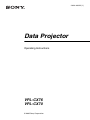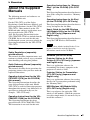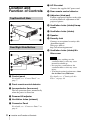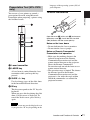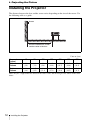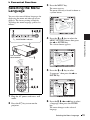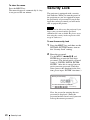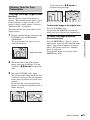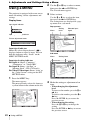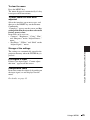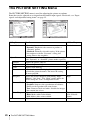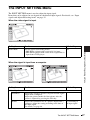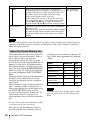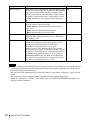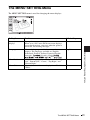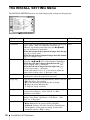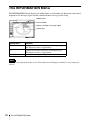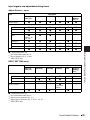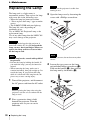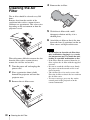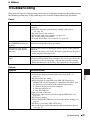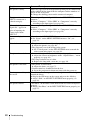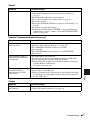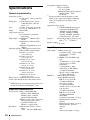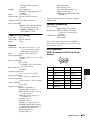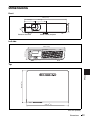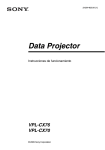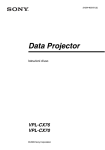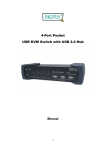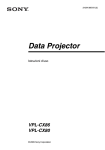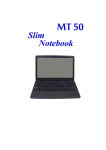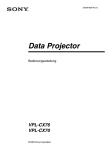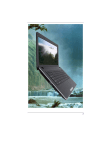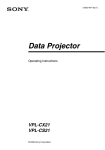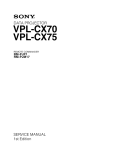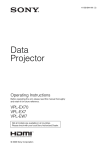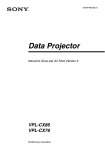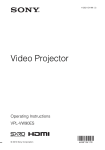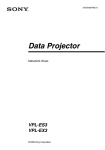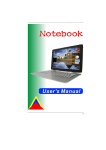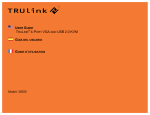Download Operating Instructions
Transcript
2-634-403-11 (1) Data Projector Operating Instructions VPL-CX76 VPL-CX70 © 2005 Sony Corporation Table of Contents Overview About the Supplied Manuals .............. 3 Features .............................................. 4 Location and Function of Controls .... 6 Top/Front/Left Side ...................... 6 Rear/Right Side/Bottom ............... 6 Control Panel ................................ 7 Connector Panel ........................... 8 Remote Commander ..................... 9 Presentation Tool (VPL-CX76 only) ................... 11 Using a MENU .................................24 The PICTURE SETTING Menu ......26 The INPUT SETTING Menu ...........27 About the Preset Memory No. ....28 The SET SETTING Menu ................29 The MENU SETTING Menu ...........31 The INSTALL SETTING Menu .......32 The INFORMATION Menu .............34 Projecting the Picture Maintenance Installing the Projector ..................... 12 Connecting the Projector ................. 13 Connecting a Computer .............. 13 Connecting a VCR ..................... 14 Projecting ......................................... 15 Turning Off the Power ..................... 18 Replacing the Lamp ..........................36 Cleaning the Air Filter ......................38 Convenient Functions Selecting the Menu Language .......... 19 Security Lock ................................... 20 Other Functions ................................ 22 Controlling the Computer Using the Supplied Remote Commander (When Using the USB Cable) ............................. 22 Controlling the Computer Using the Supplied Presentation Tool (When Using the Air Shot) (VPL-CX76 only) ................... 22 Off & Go Function ..................... 22 Effective Tools for Your Presentation ............................. 23 2 Adjustments and Settings Using a Menu Others Troubleshooting ................................39 Messages List ..............................42 Specifications ...................................44 “Side Shot” and “V Keystone” Adjustments ..................................49 Dimensions .......................................51 Index .................................................52 B Overview About the Supplied Manuals For the VPL-CX70, read the Safety Regulations, Quick Reference Manual, and Operating Instructions (for the VPL-CX76/ VPL-CX70). Other manuals on the CDROM and other software applications were not prepared for the VPL-CX70. Also, the Operating Instructions for the VPL-CX86/VPL-CX80 are included on the CD-ROM, but are not used for this unit. On Macintosh system, you can read only the Operating Instructions for the VPL-CX76/ VPL-CX70. Manuals Safety Regulations (separately printed manual) This manual describes important notes and cautions to which you have to pay attention when handling and using this product. Quick Reference Manual (separately printed manual) This manual describes basic operations for projecting pictures after you have made the required connections. Operating Instructions (for the VPLCX76/VPL-CX70) (on the CD-ROM) (this manual) This Operating Instructions describes the setup and operations of this unit. Model VPL-CX76 is used for illustration purposes throughout this manual. Any differences in operation are indicated in the text, for example, “VPL-CX76 only.” Operating Instructions (for the VPLCX86/VPL-CX80) (on the CD-ROM) This Operating Instructions has been prepared for the VPL-CX86/VPL-CX80. This instruction is not used for this unit. Overview The following manuals and softwares are supplied with this unit. Operating Instructions for “Memory Stick” (on the CD-ROM) (VPL-CX76 only) This Operating Instructions describes how to view slides using files sorted in a “Memory Stick”. Operating Instructions for Air Shot (on the CD-ROM) (VPL-CX76 only) This Operating Instructions describes how to set up and operate the Air Shot. User’s Guide for the USB Wireless LAN Module Utility (on the CD-ROM) (VPL-CX76 only) (Japanese and English only) This Operating Instructions describes how to set up the USB Wireless LAN module. Note You must have Adobe Acrobat Reader 5.0 or higher is installed to read the Operating Instructions stored on the CD-ROM. Software (on the CD-ROM) Projector Station for Air Shot Version 2 (VPL-CX76 only) (Japanese and English only) This is an application software for transmitting data from a computer to the projector via wireless LAN. Projector Station for Presentation (VPL-CX76 only) (Japanese and English only) This is an application software for creating the files for a presentation performed using the “Memory Stick”. USB Wireless LAN Module Utility (VPL-CX76 only) (English only) This is an software for setting the USB wireless LAN module. (When the projector is used in simple mode, it is not necessary to install this software.) About the Supplied Manuals 3 Features High brightness, high picture quality High brightness Adopting Sony's unique optical system that incorporates provides a high-efficiency optical system. It allows the 165 W UHP lamp to give a light output of 2500 ANSI lumen (VPL-CX76), 2000 ANSI lumen (VPL-CX70). High picture quality Three super-high-aperture 0.79-inch XGA panels with approximately 790,000 effective pixels, produce a resolution of 1024 × 768 dots (horizontal/vertical) for RGB input, and 750 horizontal TV lines for video input. Variety of network presentations (VPL-CX76 only) Air Shot Air Shot features data transmission from a computer to the projector via a wireless LAN. Use of the supplied wireless LAN card (for the projector) and the USB wireless LAN module (for a computer) enables a wireless presentation. A Simple Mode is also available that does not require the setting up of the network and wireless LAN configurations, allowing you to start a wireless presentation easily if you are using the wireless LAN for the first time. For more information, refer to “Operating Instructions for Air Shot” and “Projector Station for Air Shot Version 2 Help” on the supplied CD-ROM. Presentation without connecting a computer Use of a “Memory Stick” enables you to run a simple presentation without connecting a computer. The “Projector Station for Presentation” software is supplied, with the projector allowing you to create files for a presentation. 4 Features For more information, refer to “Operating Instructions for “Memory Stick”” and “Projector Station for Presentation” in Help. Presentation tool with a laser pointer The supplied presentation tool allows you to use a laser pointer, or to change a slide to the next or previous page during your Air Shot presentation. Quiet presentation environment Low fan noise reduces distraction allowing you to run an optimum presentation even in a quiet environment. Easy setup and simple operation Advanced Intelligent Auto-setup function with auto focus adjustment Simply press the power key, and the projector automatically performs the setups required before use. The projector opens the lens protector, corrects the V Keystone, adjusts the focus automatically, detects a signal, and sets optimum conditions for projection. Powered zoom/focus equipped The projector is equipped with a powered zoom and powered focus lens, allowing you to adjust the size and focus of an image with the Remote Commander away from the projector. Short focal lens The projection distance is very short, approximately 2.4 m (7.8 feet), when projecting an 80-inch image, which allows projection on a larger screen even in a limited space. Side Shot The projector supports the Side Shot feature (horizontal trapezoidal correction function), enabling projection from the side of the screen. Installation becomes possible in a wider variety of locations. Off & Go feature System expandability using a network (VPL-CX76 only) Overview The cooling fan built into the projector will work even after the power is turned off and the power cord is disconnected. This enables you to move the projector to another location immediately after turning it off. • Display Data Channel is a trademark of the Video Electronics Standard Association. • “Memory Stick” and are trademarks of Sony Corporation. • Air Shot is a trademark of Sony Corporation. • Side Shot is a trademark of Sony Corporation. Connection to a wireless LAN allows you to obtain projector status information such as the lamp timer status or to control the projector away from the installation location via a Web browser. Also, the projector has a mail report function to send the information on the time to replace the lamp and error information to the address set beforehand and corresponds to SNMP. Security Functions Security lock This function makes it possible to prevent projection of a picture on the screen unless the required password is entered when the projector is turned on. Panel key lock This function locks all the keys on the control panel of the projector, allowing use of the keys on the Remote Commander. This prevents the projector from operating incorrectly. About Trademarks • Adobe Acrobat is a trademark of Adobe Systems Incorporated. • Windows is a registered trademark of Microsoft Corporation in the United States and/or other countries. • VGA, SVGA, XGA and SXGA are registered trademarks of the International Business Machines Corporation, U.S.A. • Kensington is a registered trademark of Kensington Technology Group. • Macintosh is a registered trademark of Apple Computer, Inc. • VESA is a registered trademark of the Video Electronics Standard Association. Features 5 Location and Function of Controls g AC IN socket Connects the supplied AC power cord. h Rear remote control detector i Adjusters (hind pad) Top/Front/Left Side Turn the appropriate adjuster to the right or left for minor tilt adjustment of the projected picture. j Ventilation holes (intake)/Lamp cover k Ventilation holes (intake) l Speaker m Security lock Rear/Right Side/Bottom Connects to an optional security cable (from Kensington). Web page address: http://www.kensington.com/ n Ventilation holes (intake)/Air filter cover Notes • Do not place anything near the ventilation holes as this may cause internal heat build-up. • Do not place your hand near the ventilation holes as this may cause injury. • To maintain optimal performance, clean the air filter every 500 hours. a Control panel For details, see “Control Panel” on page 7. b Front remote control detector c Lens protector (lens cover) The lens protector opens automatically when the power is turned on. d Powered tilt adjuster e Ventilation holes (exhaust) f Connector Panel For details, see “Connector Panel” on page 8. 6 Location and Function of Controls For details, see “Cleaning the Air Filter” on page 38. Control Panel The fan runs for about 90 seconds after the power is turned off. For details, see page 18. c INPUT key Overview d TILT adjustment key For details, see “Projecting” on page 15. e MENU key Displays the on-screen menu. Press again to clear the menu. f ENTER/f/F/g/G (Arrow) keys Used to enter the settings of items in the menu system, select a menu, or make various adjustments. g FOCUS +/– keys Adjusts the picture focus. h ZOOM +/– keys Adjusts the picture size. i SIDE SHOT +/– key Adjusts the horizontal trapezoidal distortion/H keystone correction of the picture. a ?/1 (On/Standby) key Turns on the projector when the projector is in standby mode. The ON/ STANDBY indicator around the ?/1 key flashes in green until the projector is ready to operate. b ON/STANDBY indicator (located around the ?/1 key) Lights up or flashes under the following conditions: – Lights in red when the AC power cord is plugged into a wall outlet. Once the projector is in standby mode, you can turn it on with the ?/1 key. – Lights in green when the power is turned on, and when it is ready to operate. – Flashes in green from the projector is turned on until the projector is ready to operate. Also, flashes in green while the cooling fan is running after the power is turned off with the ?/1 key. For details, see “Even when projecting using “Side Shot”, the four sides of a picture may sometimes not be parallel to the respective sides of a screen frame.” on page 33 and ““Side Shot” and “V Keystone” Adjustments” on page 49. j Status indicators • POWER SAVING Lights when the projector is in power saving mode. • TEMP (Temperature)/FAN Lights or flashes under the following conditions: – Lights when the temperature inside the projector becomes unusually high. – Flashes when the fan is broken. • LAMP/COVER Lights or flashes under the following conditions: – Lights when the lamp has reached the end of its life or reaches a high temperature. Location and Function of Controls 7 – Flashes when the lamp cover or air filter cover is not secured firmly. For details, see page 42. Connector Panel For details, see Operating Instructions for Air Shot (stored on the CD-ROM). d Memory Stick slot (for standard/ Duo size) (VPL-CX76 only) A “Memory Stick” can be inserted here. Never insert an object other than the “Memory Stick” into this slot. Note Open the cover to use the INPUT A or Video input connectors. (The standard “Memory Stick”/ “Memory Stick Duo” compatible slot) You can use both of the standard size “Memory Stick” and the “Memory Stick Duo” in the same slot. (You cannot use both sizes of “Memory Stick” at the same time.) When you use a “Memory Stick Duo”, do not attach the Memory Stick Duo Adaptor to it. Do not insert more than one “Memory Stick” into the slot at the same time or insert the “Memory Stick” in the opposite direction. This will cause a malfunction of this unit. For details, see the attached “Operating Instructions for “Memory Stick”” stored on the CD-ROM. e USB connector (USB plug for upstream, 4-pin) a Access lamp (VPL-CX76 only) Lights during access to the “Memory Stick”. Do not remove the “Memory Stick” while the access lamp is lit. b Wireless LAN card eject button (VPL-CX76 only) c Wireless LAN card slot (VPLCX76 only) The supplied wireless LAN card can be inserted. Never insert anything other than the supplied wireless LAN card. Note Remove the wireless LAN card from the wireless LAN card slot when storing the projector in the carrying case. 8 Location and Function of Controls Connects to the USB connector of a computer. When you connect the projector to the computer, you can control the mouse function with the supplied Remote Commander. f INPUT A connector (HD D-sub 15-pin, female) Inputs a computer signal, video GBR signal, component signal, or DTV signal depending on the connected equipment. Connects to the output connector of equipment using the supplied cable or an optional cable. For details, see “Connecting a Computer” on page 13 and “Connecting a VCR” on page 14. g AUDIO jack (stereo minijack) To listen to sound output from video equipment or a computer, connect via this jack to the audio output of the video equipment or the computer. h Video input connector Remote Commander The keys that have the same names as those on the control panel function identically. b MUTING keys Cut off the picture and sound. • PIC: Cuts off the picture. Press again to restore the picture. • AUDIO: Press to temporarily cut off the audio output from the speaker. Press again, or press the VOLUME + key to restore the sound. Overview Connects to external video equipment such as a VCR. • S VIDEO (mini DIN 4-pin): Connects to the S video output (Y/C video output) of video equipment. • VIDEO (phono type): Connects to the composite video output of video equipment. a ?/1 (On/Standby) key c INPUT key d TILT/KEYSTONE (Vertical/ horizontal trapezoidal distortion correction) key Adjusts the tilt of the projector, or the horizonal/vertical trapezoidal distortion of the image manually. Each time you press this key, the Tilt menu, the V Keystone menus, and the Side Shot menu are displayed in turn. Use the arrow keys (M/m/</,) for adjustment. e (“Memory Stick”) key (VPL-CX76 only) Displays the “Memory Stick” Home. When the input signal is other than from a “Memory Stick”, it switches to “Memory Stick”. When there are the files to be displayed in the “Memory Stick” Home, the slide show begins. For details, see “Operating Instructions for “Memory Stick”” (stored on the CDROM). f FREEZE key Freezes the projected picture. To cancel the frozen picture, press the key again. g AIR SHOT key (VPL-CX76 only) Displays the Air Shot Home. When the input signal is other than from Air Shot, it switches to Air Shot. When using the Air Shot, the list box of computers that can be connected appears. For details, see “Operating Instructions for Air Shot” (stored on the CD-ROM). Location and Function of Controls 9 h Mouse-emulation keys These keys function as the mouse buttons of a computer only when the projector is connected to a computer using the USB cable. For details, see “Controlling the Computer Using the Supplied Remote Commander (When Using the USB Cable)” on page 22. i ENTER key j FUNCTION 1, 2, 3 keys The FUNCTION 1 and 2 keys do not work on this unit. The auto focus function works when the FUNCTION 3 key is pressed. s PJ NETWORK (Projector/ Network) selector switch Normally, set to “PJ.” t COMMAND ON/OFF switch When this switch is set to OFF, the keys on the Remote Commander do not function. This saves battery power. u Infrared transmitter To install batteries 1 Push and slide the lid to open it, then install the two size AA (R6) batteries (supplied) with the correct polarity. While pressing the lid, slide it. k Strap holder For attaching a strap. l RESET/ESCAPE key Functions as a RESET key. Resets the value of an item to its factory preset value or returns the enlarged image to its original size. This key functions when the menu or a setting item is displayed on the screen. Be sure to install the battery from the # side. m D ZOOM (Digital Zoom) +/– key Enlarges the image at a desired location on the screen. n M/m/</, keys (Arrow) o MENU/TAB key Functions as a MENU key. p APA (Auto Pixel Alignment) key Automatically adjusts a picture to its clearest while a signal is input from a computer. For details, see “Smart APA” in “The SET SETTING Menu” on page 29. q VOLUME +/– keys r LENS key Each time you press this key, the Focus adjustment and Zoom adjustment menus are displayed alternately. 10 Location and Function of Controls 2 Replace the lid. Presentation Tool (VPL-CX76 only) To install the batteries Overview You can use a laser pointer or control a presentation file made using Microsoft PowerPoint when projecting a picture using the Air Shot feature. language of the operating system (OS) of your computer. Open the cover (b) with a coin (a) and remove the battery case (c). Install the two size AAA (R03) batteries with the correct polarity. Notes on the laser beam • Do not look into the laser transmitter. • Do not aim the laser at people. a Laser transmitter b LASER key A laser beam is emitted from the laser transmitter while you keep this key pressed. c SLIDE G/g key Used to change pages of the slide show in the forward/backward direction. Notes on Remote Commander/ Presentation tool operation • Make sure that nothing obstructs the infrared beam between the Remote Commander/Presentation tool and the remote control detector on the projector. Direct the Remote Commander/ Presentation tool toward the front or rear remote control detector. • The operation range is limited. The shorter the distance between the Remote Commander/Presentation tool and the projector is, the wider the angle within which the commander can control the projector becomes. d B key This key corresponds to the “B” key of a keyboard. When you press this key during the slide show, a black screen is displayed. To cancel the black screen, press this key again. Note A black screen may not be displayed even if you press the “B” key depending on the Location and Function of Controls 11 B Projecting the Picture Installing the Projector The distance between the lens and the screen varies depending on the size of the screen. Use the following table as a guide. Screen Distance between the screen and the center of the lens Unit: m (feet) Screen size (inches) 40 80 100 150 200 250 300 Minimum Distance 1.2 (3.9) 2.4 (7.9) 3.0 (9.8) 4.5 (14.8) 6.0 (19.7) 7.5 (24.6) 9.0 (29.5) Maximum Distance 1.4 (4.6) 2.7 (8.9) 3.4 (11.2) 5.2 (17.1) 6.9 (22.6) 8.7 (28.5) 10.4 (34.1) There may be a slight difference between the actual value and the design value shown in the table above. 12 Installing the Projector Connecting the Projector To connect a computer Left side When you connect the projector, make sure to: INPUT A AUDIO • Turn off all equipment before making any connections. • Use the proper cables for each connection. • Insert the cable plugs firmly; loose connections may increase noise and reduce performance of picture signals. When pulling out a cable, be sure to pull it out by the plug, not the cable itself S VIDEO VIDEO STD/DUO 2 1 Connecting a Computer Projecting the Picture 3 When connecting to a wireless LAN using the Air Shot, see “Operating Instructions for Air Shot” stored on the CD-ROM (VPLCX76 only). to USB connector Computer This section describes how to connect the projector to a computer. For more information, refer to the computer’s instruction manual. to monitor output to audio output A USB cable (supplied)(Connect the USB cable to use a wireless mouse.) B HD D-sub 15-pin cable (supplied) C Stereo audio connecting cable (not supplied) (Use a no-resistance cable.) Notes • The projector accepts VGA, SVGA, XGA, SXGA, and SXGA+ signals. However, we recommend that you set the output mode of your computer to XGA mode for the external monitor. • If you set your computer, such as a notebook computer, to output the signal to both your computer’s display and the external monitor, the picture of the external monitor may not Connecting the Projector 13 appear properly. Set your computer to output the signal to only the external monitor. For details, refer to the operating instructions supplied with your computer. Note To connect a Macintosh computer equipped with a video output connector of a type having two rows of pins, use a commercially available plug adaptor. Connecting a VCR This section describes how to connect the projector to a VCR. For more information, refer to the instruction manuals of the equipment you are connecting. To connect to a video or S video output connector Left side USB function When connecting the projector to a computer using the USB cable for the first time, the computer recognizes the USB human interface device (wireless mouse function) automatically. Recommended operating environment When you use the USB function, connect the USB cable as illustrated. The USB function can be used on a computer loaded with Windows 98, Windows 98 SE, Windows ME, Windows 2000, or Windows XP (preinstalled models.) Notes • Your computer may not start correctly when connected to the projector via the USB cable. In this case, disconnect the USB cable, restart the computer, then connect the computer to the projector using the USB cable. • This projector is not guaranteed for suspend or standby mode. When you use the projector in suspend, or standby mode, disconnect the projector from the USB port on the computer. • Operations are not guaranteed for all the recommended computer environments. • When you connect a USB-capable Macintosh computer to the projector using the USB cable, wireless mouse functions become available. • A “Memory Stick” inserted into the Memory Stick slot on the projector cannot be accessed from the Projector Station for Presentation (VPL-CX76 only). 14 Connecting the Projector to audio output (L) to audio output (R) to S video output to video output VCR A Video cable (not supplied) or S-Video cable (not supplied) B Stereo audio connecting cable (not supplied) (Use a no-resistance cable.) To connect to a video GBR/ Component output connector Projecting Left side ON/STANDBY indicator Projecting the Picture Rear remote control detector to audio output (L) to audio output (R) to video GBR/ component output VCR A SMF-402 Signal Cable (not supplied) HD D-sub 15-pin (male) ↔ 3 × phono jack B Stereo audio connecting cable (not supplied) (Use a no-resistance cable.) Notes • Set the aspect ratio using “Wide Mode” on the INPUT SETTING menu according to the input signal. • When you connect the projector to a video GBR output connector, select “Video GBR” or when you connect the projector to a component output connector, select “Component” with the “Input-A Signal Sel.” setting on the SET SETTING menu. • Use the composite sync signal when you input the external sync signal from video GBR/component equipment. 1 Plug the AC power cord into a wall outlet, then connect all equipment. The ON/STANDBY indicator lights in red and the projector goes into standby mode. 2 Press the ?/1 key. The ON/STANDBY indicator flashes in green and the Advanced Intelligent Auto-setup starts. The lens protector opens, the powered tilt adjuster rises and stops at the previously adjusted position and adjusts the focus. Projecting 15 Notes Notes • The projection size that can be adjusted with the automatic focus adjustment is from 40-inch up to 150inch. However, it may not be perfectly adjusted depending on the brightness of the room, the state of the screen, or the use of the Side Shot. In this case, adjust it manually in step 8 on page 17. • When the projector is turned on, the Startup screen is projected (VPLCX76 only). • For Input-B, input from the “Air Shot” or “Memory Stick” can be switched by selecting with the Input-B Select menu, or pressing the key or the AIR SHOT key on the Remote Commander. The Air Shot Home or the Memory Stick Home is displayed on the screen (VPL-CX76 only). • If “Auto Input Search” is set to “On,” the projector searches for the signals from the connected equipment and displays the input channel where the input signals are found. For details, see the attached “Operating Instructions for “Memory Stick”” stored on the CD-ROM. 3 Turn on the equipment connected to the projector. 4 Press the INPUT key to select the input source. For details, see “Auto Input Search” on page 29. • The Smart APA feature is effective for the input signal from a computer only. 5 Depending on the type of your computer, for example a notebook, or an all-in-one LCD type, you may have to switch the computer to output to the projector by pressing certain keys (e.g., LCD / VGA , / , etc.), or by changing your computer’s settings. Each time you press the key, the input signal switches as follows: Input-A t Input-B t Video t S-Video (VPL-CX76 only) To input from Press INPUT to display Computer connected to the INPUT A connector Input-A Switch the equipment connected to output to the projector. F7 Fn Video Video equipment connected to the VIDEO input connector Projecting Note The key used for switching the computer to output to the projector varies depending on the type of computer. S-Video Smart APA (Auto Pixel Alignment) adjusts the picture of the connected equipment so that it is projected clearly. 16 Fx and Input-B Air Shot/“Memory Stick” (when you use the Air Shot/“Memory Stick”) (VPL-CX76 only) Video equipment connected to the S VIDEO input connector or 6 Adjust the upper or lower position of the picture. To adjust using the Remote Commander Press the TILT/KEYSTONE key on the Remote Commander to display the Tilt menu and adjust the tilt using the M/m/ </, keys. To adjust using the control panel Press f or F of the TILT key to adjust the tilt of the projector. to lower the projector 7 Adjust the horizontal trapezoidal distortion ( ) of the picture using the “Side Shot.” to raise the projector TILT adjustment key For details, see “Side Shot” on page 32 and ““Side Shot” and “V Keystone” Adjustments” on page 49. 8 Powered tilt adjuster Notes • When you adjust the powered tilt adjuster with the TILT key, the V keystone adjustment is performed at the same time. If you do not want to perform the automatic keystone adjustment, set the V Keystone menu to “Manual.” (See page 32.) If you set the “V Keystone” adjustment to “Auto,” the “V Keystone” correction is automatically adjusted. However, it may not be perfectly adjusted depending on the room temperature or the screen angle. In this case, adjust it manually. Press the TILT/KEYSTONE key on the Remote Commander until “V Keystone” appears on the screen, and adjust the value with the M/m/</, keys. The corrected value is effective until the power is turned off. • Be careful not to let the projector down on your fingers. • Do not push hard on the top of the projector with the powered tilt adjuster extended. It may cause a malfunction. Adjust the size of the picture and the focus. Projecting the Picture To adjust using the Remote Commander Press the TILT/KEYSTONE key on the Remote Commander to display the Side Shot menu (horizontal trapezoidal distortion/H keystone correction) and adjust the tilt using the M/m/</, keys. To adjust using the control panel Press the SIDE SHOT +/ – key on the control panel to adjust the distortion. To adjust using the Remote Commander Select the item to be adjusted by pressing the LENS key, then adjust with the M/m/</, key. Each time you press the key, the menu toggles between Lens Focus and Lens Zoom in order. To adjust using the control panel Press the ZOOM +/– keys on the projector to adjust the size of the picture and press the FOCUS +/– keys to adjust the focus. Projecting 17 Turning Off the Power 1 Press the ?/1 key. “POWER OFF? Please press ?/1 key again.” appears to confirm that you want to turn off the power. Note The message disappears if you press any key other than the ?/1 key, or if you do not press any key for five seconds. 2 Press the ?/1 key again. The lens protector closes and the powered tilt adjuster is retracted into the projector. The ON/STANDBY indicator flashes in green and the fan continues to run to reduce the internal heat. Also, the ON/STANDBY indicator flashes quickly for the first 45 seconds. During this time, you will not be able to light up the ON/STANDBY indicator again with the ?/1 key. 3 Unplug the AC power cord from the wall outlet after the fan stops running and the ON/STANDBY indicator lights in red. When you cannot confirm the onscreen message When you cannot confirm the on-screen message under certain conditions, you can turn off the power by holding the ?/1 key for about two seconds instead of following steps 1 and 2. Note The internal circuitry of the Off & Go function may cause the fan to continue to operate for a short time even after the ?/1 key is pressed to turn off the power and the ON/STANDBY indicator changes to red. 18 Turning Off the Power B Convenient Functions Selecting the Menu Language 3 Press the MENU key. The menu appears. The menu currently selected is shown as a yellow button. You can select one of fifteen languages for displaying the menu and other on-screen displays. The factory setting is English. To change the menu language, proceed as follows: ON/STANDBY indicator 4 The selected menu appears. Front remote control detector 1 Plug the AC power cord into a wall outlet. 2 Press the ?/1 key to turn on the projector. 5 Press the M or m key to select “Language,” then press the , or ENTER key. 6 Press the M, m, < or , key to select a language, then press the ENTER key. Convenient Functions Press the M or m key to select the MENU SETTING menu, then press the , or ENTER key. The menu changes to the selected language. Selecting the Menu Language 19 To clear the menu Press the MENU key. The menu disappears automatically if a key is not pressed for one minute. Security Lock The projector is equipped with a security lock function. When you turn the power of the projector on, you are required to input the previously set password. If you do not input the correct password, you will not be able to project the picture. Note You will not be able to use the projector if you forget your password and the password administrator is not available. Be please aware that using the security lock can prevent valid usage in such cases. To use the security lock 1 Press the MENU key and then, on the INSTALL SETTING menu, turn on the “Security Lock” setting. 2 Enter the password. Use the MENU, </,/M/m, and ENTER keys to enter the four-digit password. (The default initial password setting is “ENTER, ENTER, ENTER, ENTER.” After this is entered you can put in your own password. Therefore, when you use this function for the first time, please input “ENTER” four times.) Enter password key. Password required for power-on. Use: Cancel: Other key Next, the screen for entering the new password is displayed. (Enter the password on this screen even if you want to keep the current password.) 20 Security Lock Enter the password on this screen. 4 The security lock is set to on, then it becomes effective. The screen used for entering the password is displayed when the power is turned on the next time. Enter new password key. Power-on cannot be performed without the password. Use: 3 Cancel: Other key Enter the password again to confirm. Re-enter new password key. Security certification When the password screen is displayed, enter the password that was set. If you fail to enter the correct password after three tries, the projector cannot be used. In this case, press the ?/1 key to turn off the power. To cancel the security lock Press the MENU key, then turn off the “Security Lock” setting on the INSTALL SETTING menu. 2 Enter the password. Cancel: Other key Enter the password that was set. When the following message is displayed, the setting for security lock is completed. Note If you call the customer service center because you have forgotten the password, you will need to be able to verify the projector’s serial number and your identity. (This process may differ in other countries/regions.) Once your identity has been confirmed, we will provide you with the password. Convenient Functions 1 Be sure to remember this password. Use: Turn the main power off and disconnect the AC power cord. If “Invalid Password!” is displayed on the menu screen, perform this procedure again from step 1. Security Lock 21 Other Functions Controlling the Computer Using the Supplied Remote Commander (When Using the USB Cable) When you connect a computer to the projector using the USB cable, you can control the mouse of the computer using the Remote Commander. The R/L CLICK keys and joystick function as follows. Key and joystick Function R CLICK (front) Right button L CLICK (rear) Left button Joystick Corresponds to the movements of the mouse For details, see “To connect a computer” on page 13. Note Controlling the Computer Using the Supplied Presentation Tool (When Using the Air Shot) (VPL-CX76 only) When you are using the Air Shot to project the picture from a computer, you can perform some operations for a slide show using the supplied presentation tool. The following keys on the presentation tool are usable. Key Function LASER Emits a laser beam.* G SLIDE g Changes the slides in the forward/backward direction. Other Functions Function B Displays/cancels a black screen during the slide show. * Also available when you are not using the Air Shot. Notes • If there is any obstruction between the presentation tool and the remote control detector on the projector, the presentation tool may not function properly. • A black screen may not be displayed even if you press the “B” key depending on the operating system (OS) of the language of your computer. Off & Go Function If you are leaving the conference room immediately, turn the projector off, and then, after the lens protector closes and the powered tilt adjuster is retracted into the projector, you can unplug the AC power cord. After the AC power cord is unplugged, the fan runs for a certain time automatically. Notes Make sure that nothing obstructs the infrared beam between the Remote Commander and the remote control detector on the projector. 22 Key • When unplugging the AC power cord, ensure that the lens protector has closed and the powered tilt adjuster has been retracted into the projector. Moving the projector with the powered tilt adjuster extended may damage the adjuster. • Turn off the projector according to the procedure explained in “Turning Off the Power,” then cool it down before storing the projector in the carrying case. • However, if the unit has been on for less than 15 minutes, the fan might not begin to turn as a result of inadequate charging. In that case, follow the procedure for turning off the power as described in “Turning Off the Power” on page 18. Effective Tools for Your Presentation Use the arrow key (M/m/</,) to scroll the enlarged image. To enlarge the image (Digital Zoom function) You can select a section of the image to enlarge. This function works when a signal from a computer is input, or when a still picture (except a movie picture) stored in a “Memory Stick” is projected. This function does not work when a video signal is input. 1 Project a normal image, and press the D ZOOM + key on the Remote Commander. Digital zoom icon 2 Move the icon to the point on the image you want to enlarge. Use the arrow key (M/m/</,) to move the icon. 3 Press the D ZOOM + key again. To freeze the image projected (Freeze function) Press the FREEZE key. “Freeze” appears when the key is pressed. This function works when a signal from a computer is input or when a still picture stored in a “Memory Stick” is projected. To restore the original screen, press the FREEZE key again. Convenient Functions The digital zoom icon appears in the center of the image. To return the image to its original size Press the D ZOOM – key. Just pressing the RESET key returns the image back to its original size immediately. The portion of the image where the icon is located is enlarged. The enlargement ratio is displayed on the screen for a few seconds. By pressing the + key repeatedly, the image size (ratio of enlargement: max. 4 times) increases. Other Functions 23 B Adjustments and Settings Using a Menu 2 Using a MENU Use the M or m key to select a menu, then press the , or ENTER key. The selected menu appears. The projector is equipped with an on-screen menu for making various adjustments and settings. 3 Select an item. Use the M or m key to select the item, then press the , or ENTER key. The setting items are displayed in a popup menu or in a sub menu. Display items Input signal indicator Pop-up menu Setting items Menu MENU SETTING Input signal setting indicator Input signal indicator Shows the selected input channel. x is displayed when no signal is input. You can hide this indicator using “Status” on the MENU SETTING menu. On English To p l e f t Bottom Left Center To p R i g h t Bottom Right A Sub menu Menu Input signal setting indicator For Input-A: Shows “Computer,” “Component,” or “Video GBR.” For Input-B: Shows “Air Shot” or “Memory Stick” (VPL-CX76 only) For Video/S-Video input: Shows “Auto” or the “Color System” setting on the SET SETTING menu. Setting items PICTURE SETTING ADJUST PICTURE Contrast: Brightness: Gamma Mode: C o l o r Te m p : Input A S t a n d a rd 80 50 Graphics High Press the MENU key. The menu appears. The menu presently selected is shown as a yellow button in the column on the left. SET SETTING S m a r t A PA : Auto Input Search: Input-A Signal Sel.: Input-B Select: Color System: Pow e r S av i n g : IR Receiver: Illumination: Pa n e l Key L o ck : 24 Input A Status: L a n g u ag e : M e nu Po s i t i o n : M e nu C o l o r : Picture adjustment menu 1 Selected input signal Using a MENU Input-A On Off Computer Air Shot Au t o Off F ro n t & R e a r On Off 4 Make the setting or adjustment of an item. • When changing the adjustment level: To increase the number, press the M or , key. To decrease the number, press the m or < key. Press the ENTER key to restore the previous screen. • When changing the setting: Press the M or m key to change the setting. Press the ENTER or < key to restore the previous screen. To clear the menu Press the MENU key. The menu disappears automatically if a key is not pressed for one minute. To reset items that have been adjusted Select the item that you want to reset, and then press the RESET key on the Remote Commander. “Complete!” appears on the screen and the setting of the item that you have selected is factory preset values. Items that can be reset are: • “Contrast,” “Brightness,” “Color,” “Hue” and “Sharpness” on the “Adjust Picture...” menu. • “Dot Phase,” “H Size,” and “Shift” on the “Adjust Signal...” menu Storage of the settings Adjustments and Settings Using a Menu The settings are automatically stored in the projector memory when the ENTER key is pressed. If no signal is input If there is no input signal, “Cannot adjust this item.” appears on the screen. Unadjustable items Items that cannot be adjusted, depending on the input signal, are not displayed on the menu. For details, see page 35. Using a MENU 25 The PICTURE SETTING Menu The PICTURE SETTING menu is used for adjusting the picture or volume. Items that can be adjusted or set depend on the kind of input signals. For details, see “Input signals and adjustable/setting items” on page 35. PICTURE SETTING S t a n d a rd Vo l u m e : 30 PICTURE SETTING ADJUST PICTURE Contrast: Brightness: Gamma Mode: C o l o r Te m p . : Input-A S t a n d a rd 80 50 Graphics High Setting items Functions Picture Mode Selects the picture mode. Standard • Dynamic: Emphasizes the contrast to produce a “dynamic” picture. • Standard: Normally select this setting. If the picture has roughness with the “Dynamic” setting, this setting reduces the roughness. Adjust Picture... The unit can store the setting values of the following sub menu items for each “Dynamic” or “Standard” picture mode separately. Initial setting Contrast Adjusts the picture contrast. Brightness Adjusts the picture brightness. 50 Color Adjusts color intensity. 50 Hue Adjusts color tones. The higher the setting, the more greenish the picture becomes. The lower the setting, the more purplish. 50 Sharpness Selects the picture sharpness from among “High,” “Middle,” and “Low.” The “High” setting makes the picture sharp; the “Low” setting makes it soft. High Gamma Mode Selects a gamma correction curve. Graphics • Graphics: Improves the reproduction of halftones. Photos can be reproduced in natural tones. • Text: Contrasts black and white. Suitable for images that contain lots of text. Color Temp. Adjusts the color temperature. • High: Makes white colors bluish. • Low: Makes white colors reddish. High Low (Video/SVideo) Adjusts the volume. 30 Volume 26 Input A Picture Mode Adjust Picture... The PICTURE SETTING Menu 80 The INPUT SETTING Menu The INPUT SETTING menu is used to adjust the input signal. Items that can be adjusted or set depend on the kind of input signals. For details, see “Input signals and adjustable/setting items” on page 35. When the video signal is input Functions Initial setting Wide Mode Sets the aspect ratio of the picture. Off • Off: When a picture with a ratio of 4:3 is input. • On: When a picture with a ratio of 16:9 (squeezed) is input from a DVD player. When the signal is input from a computer Setting items Functions Adjustments and Settings Using a Menu Setting items Initial setting Adjust Signal... Dot Phase Adjusts the dot phase of the LCD panel and the signal output from a computer. Adjust the picture further for finer picture after the picture is adjusted by pressing the APA key. H Size Adjusts the horizontal size of a picture output from a computer. Adjust the setting according to the dots of the input signal. For details, see page 46. Set according to the input signal The INPUT SETTING Menu 27 Setting items Shift Scan Converter Functions Initial setting Set according to Adjusts the position of the picture. H adjusts the horizontal position of the picture.V adjusts the vertical the input signal position of the picture. As the setting for H increases, the picture moves to the right, and as the setting decreases, the picture moves to the left. As the setting for V increases, the picture moves up, and as the setting decreases, the picture moves down. Use the < or the , key to adjust the horizontal position and the M and m key for the vertical position. Converts the signal to display the picture according to On the screen size. When set to “Off,” displays the picture while matching one pixel of input picture element to that of the LCD. The picture will be clear but the picture size will be smaller. Note Note that if the projector is used for profit or for public viewing, modifying the original picture by switching to the wide mode may constitute an infringement of the rights of authors or producers, which are legally protected. About the Preset Memory No. This projector has 45 types of preset data for input signals (the preset memory). When a preset signal is input, the projector automatically detects the signal type and recalls the data for the signal from the preset memory to adjust it to an optimum picture. The memory number and signal type of that signal are displayed on the INFORMATION menu (See page 34). You can also adjust the preset data through the INPUT SETTING menu. This projector has 20 types of user memories for Input-A into which you can save the setting of the adjusted data for an unpreset input signal. When an unpreset signal is input for the first time, a memory number is displayed as 0. When you adjust the data of the signal using the INPUT SETTING menu, it will be registered in the projector. If more than 20 user memory items are registered, the newest memory always overwrites the oldest one. See the chart on page 46 to find if the signal is registered in the preset memory. Since the data for the following signals is recalled from the preset memory, you can 28 The INPUT SETTING Menu use these preset data items by adjusting “H Size.” Make finer adjustments by adjusting “Shift.” Signal Memory No. SIZE Super Mac-2 23 1312 SGI-1 23 1320 Macintosh 19" 25 1328 Macintosh 21" 27 1456 Sony News 36 1708 PC-9821 1280 × 1024 36 1600 WS Sunmicro 37 1664 Note When the aspect ratio of input signal is other than 4:3, a part of the screen is displayed in black. The SET SETTING Menu The SET SETTING menu is used for changing the settings of the projector. SET SETTING S m a r t A PA : Auto Input Search: Input-A Signal Sel.: Input-B Select: Color System: Pow e r S av i n g : IR Receiver: Illumination: Pa n e l Key L o ck : Input-A On Off Computer Air Shot Au t o Off F ro n t & R e a r On Off Functions Smart APA The APA (Auto Pixel Alignment) automatically On adjusts “Dot Phase,” “H Size” and “Shift” on the INPUT SETTING menu for the input signal from a computer. • On: When a signal is input from a computer, the APA functions automatically so that the picture can be seen clearly. Once the specified input signal has been adjusted by the “Smart APA,” it will not be readjusted even when the cable is disconnected and connected again or the input channel is changed. You can adjust the picture by pressing the APA key on the Remote Commander even if “Smart APA” set to “On.” • Off: The APA functions when you press the APA key on the Remote Commander. Initial setting Auto Input Search When set to “On,” the projector detects input signals in Off the following order: Input-A/Input-B (VPL-CX76 only) /Video/S-Video. It indicates the input channel when the power is turned on (only when “startup” in Memory Stick Home is set to “Off” (VPL-CX76 only)) or the INPUT key is pressed. Input-A Signal Sel. Selects the “Computer,” “Component,” or “Video GBR” signal input via the INPUT A connector. Computer Input-B Select (VPL-CX76 only) Select “Air Shot” or “Memory Stick” as the input source that you want to project via Input-B. Air Shot Color System Auto Selects the color system of the input signal. If you select “Auto,” the projector detects the color system of the input signal automatically. If the picture is distorted or colorless, select the color system according to the input signal. When the color system of the input signal is PAL60, select “PAL.” If “Auto” is selected, the color system cannot be detected. The SET SETTING Menu Adjustments and Settings Using a Menu Setting items 29 Setting items Functions Power Saving When set to “On,” the projector goes into power saving Off mode if no signal is input for 10 minutes. Although the lamp goes out, the cooling fan keeps running. The power saving mode is canceled when a signal is input or any key is pressed. In power saving mode, no keys function for the first 45 seconds after the lamp goes out. Initial setting IR Receiver Selects the remote control detectors (IR Receiver) on the front and rear of the projector. • Front & Rear: Activates both the front and rear detectors. • Front: Activates the front detector only. • Rear: Activates the rear detector only. Illumination Selects whether the SONY logo on the top panel of the On projector lights when the projector is on. Normally, this setting is “On.” Panel Key Lock Off Locks all the control panel keys on the rear and side panels of the projector so that the projector can be operated only with the Remote Commander. To lock the control panel keys, set to “On.” When it is set to “On,” keeping the ?/1 key on the control panel pressed for 10 seconds turns the projector on when it is in standby mode, and turns the projector to standby mode when the power is on. If you press and hold the MENU key for about 10 seconds when the power is on, the lock will be released and “Panel Key Lock” is automatically set to “Off.” Front & Rear Notes • Press the APA key when the full image is displayed on the screen. If the projected image includes a black portion around it, the APA function will not work properly and some parts of the image may not be displayed on the screen. • You can cancel the adjustment by pressing the APA key again while “Adjusting” appears on the screen. • The picture may not be adjusted properly depending on the type of input signal. • Adjust the “Dot Phase,” “H Size,” and “Shift” items on the INPUT SETTING menu when you adjust the picture manually. 30 The SET SETTING Menu The MENU SETTING Menu The MENU SETTING menu is used for changing the menu displays. Functions Initial setting Status (on-screen display) Sets up the on-screen display. When set to “Off,” turns off the on-screen displays except for the menus, a message when the power is turned off, and warning messages. On Language Selects the language used in the menu and on-screen displays. The languages available are: English, Nederlands, Français, Italiano, Deutsch, Español, Português, , Svenska, Norsk, , , , and . English Menu Position Selects the display position of the menu from “Top Left,” “Bottom Left,” “Center,” “Top Right,” and “Bottom Right.” Center Menu Color Selects the tone of the menu display from “Black” or “White.” White The MENU SETTING Menu Adjustments and Settings Using a Menu Setting items 31 The INSTALL SETTING Menu The INSTALL SETTING menu is used for changing the settings of the projector. INSTALL SETTING Input-A Tilt... V Key s t o n e : Au t o Side Shot: 0 Au t o F o c u s : On I m ag e F l i p : Off B a ck g ro u n d : Blue Te s t Pa t t e r n : Off Lamp Mode: S t a n d a rd L e n s C o n t ro l : On High Altitude Mode: O f f S e c u r i t y L o ck : Off 32 Setting items Functions Tilt... Adjusts the position (height) of the projected picture. V Keystone Corrects the trapezoidal distortion caused by the projection Auto angle. Select “Auto” for automatic correction, or “Manual” for manual correction using the </M/,/m keys on the Remote Commander. When the bottom of the trapezoid is longer than the top : Sets a lower value. When the top of the trapezoid is longer than the bottom : Sets a higher value. Side Shot Corrects the horizontal trapezoidal distortion of the picture 0 using the </M/,/m keys on the Remote Commander. When the right side is longer than the left side ( ) Set to a higher value (+ direction). When the left side is longer than the right side ( ) Set to a lower value (– direction). Set the adjustment level to “0” if you want to adjust the picture more widely using “V Keystone” only. Auto Focus When set to “Off,” the focus adjustment does not work automatically when the projector is turned on. Image Flip Flips the image on the screen horizontally and/or vertically. Off • Off: The image does not flip. • HV: Flips the image horizontally and vertically. • H: Flips the image horizontally. • V: Flips the image vertically. Background Selects the background color of the screen when no signal is input to the projector. Select “Black” or “Blue.” Normally, set to “Blue.” Blue Test Pattern When set to “On,” a test pattern is displayed on the screen during “Lens Zoom” adjustment, “Lens Focus,” “Side Shot,” or “V Keystone.” Off Lamp Mode Sets the lamp brightness used during the projection. • High: Illuminates the projected image brightly. • Standard: Reduces fan noise and power consumption. The brightness of the projected image will be lower compared with the “High” setting. Standard The INSTALL SETTING Menu Initial setting On Setting items Functions Lens Control When set to “Off,” the LENS (FOCUS, ZOOM) key on the On Remote Commander, and the FOCUS and ZOOM keys on the projector do not function. Initial setting High Altitude Mode Set to “On” when the projector is used at an altitude of 1,500 m or higher. Off Security Lock Turns on the projector’s security lock function. When set to “On,” turns on the security lock function, which locks the projector once a password has been set. For details, see “Security Lock” on page 20. Off Notes • The auto V Keystone adjustment may not correct the trapezoidal distortion perfectly, depending on the room temperature or the screen angle. • Even when projecting using “Side Shot”, the four sides of a picture may sometimes not be parallel to the respective sides of a screen frame. Adjustments and Settings Using a Menu The INSTALL SETTING Menu 33 The INFORMATION Menu The INFORMATION menu displays the model name, serial number, the horizontal and vertical frequencies of the input signal and the cumulated hours of usage of the lamp. Model name INFORMATION VPL-CX76 fH: fV: Lamp Timer: Input A Serial No. 3 3 3 3 3 3 3 48,47kHz 60,00Hz No.23 1024x768 2 H Serial number Memory number of an input signal Signal type Setting items Functions fH Displays the horizontal frequency of the input signal. The displayed value is approximate. fV Displays the vertical frequency of the input signal. The displayed value is approximate. Lamp Timer Indicates how long the lamp has been turned on. Note These are only displayed on the screen. You cannot alter the display, and these is no setting to be altered. 34 The INFORMATION Menu Input signals and adjustable/setting items Adjust Picture... menu Item Input signal Video or SVideo (Y/C) Component Video GBR Computer B&W Air Shot or “Memory Stick”*2 z z z z z z Contrast z z z z z z Brightness z z z z z z Color z z z – – – z z z – – – Picture Mode Adjust Picture... Hue (NTSC 3.58/ 4.43 only) Sharpness z z z – z – Gamma Mode – – z*1 z – z Color Temp. z z z z z z z z z z z z Volume INPUT SETTING menu Item Input signal Video or SVideo (Y/C) Component Video GBR Computer B&W Air Shot or “Memory Stick”*3 Adjust Signal... Dot Phase – – *1 z – – *1 – H Size – z z – – Shift – z*1 z z*1 z – – Scan Converter – – – z – – z – Adjustments and Settings Using a Menu z : Adjustable/can be set – : Not adjustable/cannot be set *1 : Preset memory No. 3, 4 only *2: VPL-CX76 only (lower than SVGA) Wide Mode z z*2 z*2 – z : Adjustable/can be set – : Not adjustable/cannot be set *1 : Expect preset memory No. 3, 4 *2: Expect preset memory No. 5, 45, 47, 48, 50 *3: VPL-CX76 only The INFORMATION Menu 35 B Maintenance Note Replacing the Lamp The lamp used as a light source is consumable product. Thus replace the lamp with a new one in the following cases. • When the lamp has burnt out or dims • “Please replace the Lamp.” appears on the screen • The LAMP/COVER indicator lights up The lamp life varies depending on conditions of use. Use an LMP-C161 Projector Lamp as the replacement lamp. Use of any other lamps than the LMP-C161 may cause damage to the projector. Be sure that the projector is stable after turning it over. 3 Open the lamp cover by loosening the screw with a Phillips screwdriver. Caution The lamp remains hot after the projector is turned off with the ?/1 key. If you touch the lamp, you may burn your finger. When you replace the lamp, wait for at least an hour for the lamp to cool. Note Notes • If the lamp breaks, consult with qualified for personal. • Pull out the lamp by holding the handle. If you touch the lamp, you may be burned or injured. • When removing the lamp, make sure it remains horizontal, then pull straight up. Do not tilt the lamp. If you pull out the lamp while it is tilted and if the lamp breaks, the pieces may scatter, causing injury. 1 For safety reasons, do not loosen any other screws. 4 Loosen the two screws on the lamp unit with the Phillips screwdriver (a). Fold out the handle (b), then pull out the lamp unit by the handle (c). Turn off the projector, and disconnect the AC power cord from the AC outlet. Handle Note When replacing the lamp after using the projector, wait for at least an hour for the lamp to cool. 2 36 Place a protective sheet (cloth) beneath the projector. Turn the projector over so you can see its underside. Replacing the Lamp 5 Insert the new lamp all the way in until it is securely in place (a). Tighten the two screws (b). Fold down the handle to replace it (c). Caution Do not put your hands into the lamp replacement slot, and do not allow any liquid or other objects into the slot to avoid electrical shock or fire. Disposal of the used lamp For the customers in the USA This product contains mercury. Disposal of this product may be regulated if sold in the United States. For disposal or recycling information, please contact your local authorities or the Electronics Industries Alliance (http://www.eiae.org). Notes 6 Maintenance • Be careful not to touch the glass surface of the lamp. • The power will not turn on if the lamp is not secured properly. Close the lamp cover and tighten the screw. Note Be sure to attach the lamp cover securely as it was. If not, the projector cannot be turned on. 7 Turn the projector back over. 8 Connect the power cord. The ON/STANDBY indicator around the ?/1 key lights in red. 9 Press the following keys on the Remote Commander in the following order for less than five seconds each: RESET, <, ,, ENTER. Replacing the Lamp 37 Cleaning the Air Filter 4 Remove the air filter. Claws The air filter should be cleaned every 500 hours. Remove dust from the outside of the ventilation holes with a vacuum cleaner. 500 hours are approximate. This value varies depending on the environment or how the projector is used. 5 Wash the air filter with a mild detergent solution and dry it in a shaded place. 6 Attach the air filter so that it fits into the each claws (8 positions) on the air filter covers and replace the cover. Notes When it becomes difficult to remove the dust from the filter with a vacuum cleaner, remove the air filter and wash it. 38 1 Turn the power off and unplug the power cord. 2 Place a protective sheet (cloth) beneath the projector and turn the projector over. 3 Remove the air filter cover. Cleaning the Air Filter • If you neglect to clean the air filter, dust may accumulate, clogging it. As a result, the temperature may rise inside the unit, leading to a possible malfunction or fire. • If the dust cannot be removed from the air filter, replace the air filter with the supplied new one. • Be sure to attach the air filter cover firmly; the power can not be turned on if it is not closed securely. • The air filter has a face and a reverse side. Place the air filter so that it fits in a notch on the air filter cover. • To erase a message, press any key on the control panel of the projector or on the remote commander. B Others Troubleshooting If the projector appears to be operating erratically, try to diagnose and correct the problem using the following instructions. If the problem persists, consult with qualified Sony personnel. Power Symptom Cause and Remedy The power is not turned on. • The power has been turned off and on with the ?/1 key at a short interval. c Wait for about 60 seconds before turning on the power (see page 18). • The lamp cover is not secured. c Close the lamp cover securely (see page 37). • The air filter cover is detached. c Attach the air filter cover securely (see page 38). The electrical system has broken down. Both the LAMP/COVER and TEMP/FAN indicators c Consult with qualified Sony personnel. light up. The powered tilt adjuster and the lens protector do not close. The AC power cord was unplugged with the power of the projector turned on. c Connect the power cord to the AC outlet again, turn on the power of the projector, then turn it off. The lens protector cannot open. The electrical system has broken down. c Consult with qualified Sony personnel. If it is necessary to use the projector in case of emergency, slide the lens protector open by hand, and then press the ?/1 key. You can now use the projector. Picture Cause and Remedy No picture. • A cable is disconnected or the connections are wrong. c Check that the proper connections have been made (see page 13). • The connections are wrong. c This projector is compatible with DDC2B (Digital Data Channel 2B). If your computer is compatible with DDC, turn the projector on according to the following procedures. 1 Connect the projector to the computer. 2 Turn the projector on. 3 Start the computer. • Input selection is incorrect. c Select the input source correctly using the INPUT key (see page 16). • The picture is muted. c Press the PIC MUTING key to release the picture muting (see page 9). • The B key is activated (VPL-CX76 only). c Press the B key on the Presentation Tool to deactivate the key (see page 11). Troubleshooting Others Symptom 39 Symptom Cause and Remedy The picture is noisy. Noise may appear on the background depending on the combination of the number of dots input from the computer and the numbers of pixels on the LCD panel. c Change the desktop pattern on the connected computer. The picture from the INPUT A connector is colored strangely. The setting of “Input-A Signal Sel.” on the SET SETTING menu is incorrect. c Select “Computer,” “Video GBR” or “Component” correctly according to the input signal (see page 29). “Please check Input-A Signal Sel.” appears in spite of inputting the correct signal from INPUT A. The setting of “Input-A Signal Sel.” on the SET SETTING menu is incorrect. c Select “Computer,” “Video GBR” or “Component” correctly according to the input signal (see page 29). On-screen display does not “Status” on the MENU SETTING menu has been set to “Off.” c Set “Status” on the MENU SETTING menu to “On” (see appear. page 32). Color balance is incorrect. • The picture has not been adjusted properly. c Adjust the picture (see page 26). • The projector is set to the wrong color system. c Set “Color System” on the SET SETTING menu to match the color system being input (see page 29). The picture is too dark. • Contrast or brightness has not been adjusted properly. c Adjust the contrast or brightness on the “Adjust Picture...” menu properly (see page 26). • The lamp has burnt out or is dim. c Replace the lamp with a new one (see page 36). The picture is not clear. • The picture is out of focus. c Adjust the focus (see page 17). • Condensation has accumulated on the lens. c Leave the projector for about two hours with the power on. The image extends beyond The APA key has been pressed even though there are black edges the screen. around the image. c Display the full image on the screen and press the APA key. c Adjust “Shift” on the INPUT SETTING menu properly (see page 28). The picture flickers. 40 Troubleshooting “Dot Phase” on the INPUT SETTING menu has not been adjusted properly. c Adjust “Dot Phase” on the INPUT SETTING menu properly (see page 27). Sound Symptom Cause and Remedy No sound. • A cable is disconnected or the connections are wrong. c Check that the proper connections have been made (see page 13). • The audio connecting cable used is incorrect. c Use a no-resistance stereo audio cable (see page 13). • The sound is muted. c Press the AUDIO MUTING key to release audio muting (see page 9). • The sound is not adjusted properly. c Adjust the sound with the VOLUME +/– key on the Remote Commander or adjust “Volume” on the PICTURE SETTING menu (see page 26). Remote Commander/Presentation tool Symptom Cause and Remedy The Remote Commander does not work. • The Remote Commander batteries are dead. c Replace them with new batteries (see page 10). • The COMMAND ON/OFF switch is set to OFF. c Set it to ON. • The PJ NETWORK selector switch is set to NETWORK. c Set it to PJ. • The USB cable is not connected. The computer cannot be controlled with the Remote c Connect the projector to the computer using the USB cable. Commander. • You are operating the Air Shot (VPL-CX76 only). c When using the Air Shot, the computer cannot be controlled with the Remote Commander. Use the presentation tool. The computer cannot be controlled with the presentation tool (VPLCX76 only). Others • The USB cable is being used. • The Air Shot is not being used. c The presentation tool is designed to be used with the Air Shot. Use the Remote Commander to operate the device connected via the USB cable. Others Symptom Cause and Remedy The control panel keys do not function. The control panel keys are locked. c Unlock the control panel keys (see page 30). Troubleshooting 41 Indicators Symptom Cause and Remedy The LAMP/COVER indicator flashes. • The lamp cover or the air filter cover is detached. c Attach the cover securely (see pages 37 and 38). • The lens protector did not open due to a problem. c In case of emergency, slide the lens protector open by hand, and then press the ?/1 key. If this problem occurs again, consult with qualified Sony personnel. • The electrical system may have broken down. c Consult with qualified Sony personnel. The LAMP/COVER indicator lights up. • The lamp has reached the end of its life. c Replace the lamp (see page 36). • The lamp has reached a high temperature. c Wait for 60 seconds to cool the lamp and then turn on the power again. • If the LAMP/COVER indicator still lights even after you have replaced the lamp, the electrical system may break down. c Consult with qualified Sony personnel. The TEMP/FAN indicator flashes. The fan is broken. c Consult with qualified Sony personnel. The TEMP/FAN indicator lights up. • The internal temperature is unusually high. c Check to see that nothing is blocking the ventilation holes. • The projector is being used at a high altitude. c Ensure that “High Altitude Mode” on the INSTALL SETTING menu is set to “On.” The electrical system has broken down. Both the LAMP/COVER and TEMP/FAN indicators c Consult with qualified Sony personnel. light up. Messages List Warning Messages Use the list below to check the meaning of the messages displayed on the screen. 42 Message Meaning and Remedy High temp.! Probably use in high altitude. Switch to high altitude mode on? Yes V No v Internal temperature is too high. c When using the projector at an altitude of 1,500 m or higher, set “High Altitude Mode” on the INSTALL SETTING menu to “On” (see page 33). c If this message appears on the screen when using the projector at normal altitudes, check to see if anything is blocking the ventilation holes (exhaust). High temp.! Lamp off in 1 min. The internal temperature is too high. c Turn off the power. c Check to see that nothing is blocking the ventilation holes. Troubleshooting Message Meaning and Remedy Frequency is out of range! • This input signal cannot be projected as the frequency is out of the acceptable range of the projector. c Input a signal that is within the range of the frequency. • The resolution setting of the output signal of the computer is too high. c Set the output setting to XGA (see page 13). Please check Input-A Signal Sel. You have input an RGB signal from the computer when “Input-A Signal Sel.” on the SET SETTING menu is set to “Component.” c Set “Input-A Signal Sel.” correctly (see page 29). Please replace the Lamp. • It is time to replace the lamp. c Replace the lamp. • When this message appears even after replacing the lamp, the task has not been completed. c Perform the operation of steps 8 and 9 on page 37. c To erase a message, press any key on the control panel of the projector or on the remote commander. Please clean the filter. It is time to clean the filter. c Clean the filter (see page 38). Caution Messages Use the list below to check the meaning of the messages displayed on the screen. Message Meaning and Remedy Not applicable! You have pressed the wrong key. c Press the appropriate key. The panel keys are locked! “Panel Key Lock” on the INSTALL SETTING menu is set to “On.” c All the keys on the control panel of the projector are locked. Operate the projector with the keys on the Remote Commander (see page 30). Others Troubleshooting 43 Specifications Optical characteristics Projection system 3 LCD panels, 1 lens, projection system LCD panel 0.79-inch XGA panel, about 2,360,000 pixels (786,432 pixels × 3) Lens 1.2 times zoom lens (powered) f 23.5 to 28.2 mm/F1.6 to 1.78 Lamp 165 W UHP Projected picture size 40 to 300 inches (measured diagonally) Light output ANSI lumen1) 2500 lm (VPLCX76) ANSI lumen1) 2000 lm (VPLCX70) (When the Lamp Mode is set to “High.”) Throwing distance (When placed on the floor.) When an XGA signal is input 40-inch: 1.2 to 1.4 m (3.9 to 4.6 feet) 80-inch: 2.4 to 2.7 m (7.9 to 8.9 feet) 100-inch: 3.0 to 3.4 m (9.8 to 11.2 feet) 150-inch: 4.5 to 5.2 m (14.8 to 17.1 feet) 200-inch: 6.0 to 6.9 m (19.7 to 22.6 feet) 250-inch: 7.5 to 8.7 m (24.6 to 28.5 feet) 300-inch: 9.0 to 10.4 m (29.5 to 34.1 feet) There may be a slight difference between the actual value and the design value shown above. 1) ANSI lumen is a measuring method desceived in American National Standard IT 7.228. Electrical characteristics Color system NTSC3.58/PAL/SECAM/ NTSC4.43/PAL-M/PAL-N/ PAL60 system, switched automatically/manually (NTSC4.43 is the color system used when playing back a video recorded in NTSC on a NTSC4.43 system VCR.) Resolution 750 horizontal TV lines (Video input) 1,024 × 768 dots (RGB input) 44 Specifications Acceptable computer signals1) fH: 19 to 92 kHz fV: 48 to 92 Hz (Maximum input signal resolution: SXGA+ 1400 × 1050 fV: 60 Hz) 1) Set the resolution and the frequency of the signal of the connected computer within the range of acceptable preset signals of the projector. Applicable video signals 15 k RGB 50/60 Hz, Progressive component 50/60 Hz, DTV (480/60i, 575/50i, 480/60p, 575/50p, 540/60p, 720/60p, 720/50p, 1080/60i, 1080/50i), Composite video, Y/C video Speaker Monaural speaker system, 40 × 20 mm (1 5/8 × 13/16 inches) Speaker output 1 W (max.) Input/Output Video input INPUT A VIDEO: phono type Composite video: 1 Vp-p ±2 dB sync negative (75 ohms terminated) S VIDEO: Y/C mini DIN 4-pin type Y (luminance): 1 Vp-p ±2 dB sync negative (75 ohms terminated) C (chrominance): burst 0.286 Vp-p ±2 dB (NTSC) (75 ohms terminated), burst 0.3 Vp-p ±2 dB (PAL) (75 ohms terminated) HD D-sub15-pin (female) Analog RGB/component: R/R-Y: 0.7 Vp-p ±2 dB (75 ohms terminated) G: 0.7 Vp-p ±2 dB (75 ohms terminated) G with sync/Y: 1 Vp-p ±2 dB sync negative (75 ohms terminated) B/B-Y: 0.7 Vp-p ±2 dB (75 ohms terminated) SYNC/HD: Composite sync input: 1-5 Vp-p high impedance, positive/ negative Horizontal sync input: 1-5 Vp-p high impedance, positive/ negative VD: Vertical sync input: 1-5 Vp-p high impedance, positive/ negative AUDIO Stereo minijack, 500 mVrms, input impedance 47 kilohms USB Up (female) × 1 Wireless LAN card slot (VPL-CX76 only) ×1 “Memory Stick” slot (VPL-CX76 only) ×1 Safety regulations UL60950, cUL (CSA No. 60950), FCC Class B, IC Class B, DEMKO (EN60950), CE (LVD, EMC), C-Tick Laser (VPL-CX76 only) Laser type Wavelength Output Class 2 640 nm - 660 nm 1 mW General Design and specifications are subject to change without notice. Optional accessories Projector Lamp LMP-C161(for replacement) Signal Cable SMF-402 (HD D-sub 15-pin (male) y 3 × phono type (male)) USB Wireless LAN Module IFU-WLM2 Some of the items may not be available in some areas. For details, please consult your nearest Sony dealer. Pin assignment INPUT A connector (HD D-sub 15-pin, female) 1 R/R-Y 9 N.C. 2 G/Y 10 GND 3 B/B-Y 11 GND 4 GND 12 DDC/SDA 5 GND 13 HD/C.Sync 6 GND (R) 14 VD 7 GND (G) 15 DDC/SCL 8 GND (B) Specifications Others 298 × 69 × 243.5 mm (11 3/4 × 2 3/4 × 9 5/8 inches) (w/h/d) (without projecting parts) Mass Approx. 2.9 kg (6 lb 8 oz) Power requirements AC 100 to 240 V, 2.4 to 1.0 A, 50/ 60 Hz Power consumption Max. 240 W in standby: 9 W (VPL-CX76), 4 W (VPL-CX70) Heat dissipation 819.0 BTU Operating temperature 0°C to 35°C (32°F to 95°F) Operating humidity 35% to 85% (no condensation) Storage temperature –20°C to +60°C (–4°F to +140°F) Storage humidity 10% to 90% Supplied accessories Remote Commander (1) Size AA (R6) batteries (2) HD D-sub 15 pin cable (2 m) (1) (1-791-992-xx) USB cable A type - B type (1) (1-790-081-xx) Carrying case (1) AC power cord (1) Air filter (for replacement) (1) CD-ROM (Application software and Operating instructions) (1) Quick Reference Manual (1) Safety Regulations (1) Security Label (1) Dimensions VPL-CX76 only Presentation tool (1) Size AAA (R03) batteries (2) Wireless LAN card (1) USB wireless LAN module (IFUWLM2) (1) 45 Preset signals Memory Preset signal No. 60 Hz 15.734 Sync 1 Video 60 Hz 2 Video 50 Hz 50 Hz 15.625 50.000 3 480/60i 480/60i 15.734 59.940 S on G/Y or Composite Sync 4 575/50i 575/50i 15.625 50.000 S on G/Y or Composite Sync 5 1080/60i 1035/60i, 1080/60i 33.750 60.000 S on G/Y 6 640 × 350 VGA mode 1 31.469 70.086 H-pos, V-neg 7 SIZE 59.940 800 VGA VESA 85 Hz 37.861 85.080 H-pos, V-neg 832 PC-9801 Normal 24.823 56.416 H-neg, V-neg 848 9 VGA mode 2 31.469 70.086 H-neg, V-pos 800 10 VGA VESA 85 Hz 37.861 85.080 H-neg, V-pos 832 VGA mode 3 31.469 59.940 H-neg, V-neg 800 Macintosh 13" 35.000 66.667 H-neg, V-neg 864 640 × 400 8 11 640 × 480 12 13 VGA VESA 72 Hz 37.861 72.809 H-neg, V-neg 832 14 VGA VESA 75 Hz 37.500 75.000 H-neg V-neg 840 VGA VESA 85 Hz 15 43.269 85.008 H-neg V-neg 832 SVGA VESA 56 Hz 35.156 56.250 H-pos, V-pos 1024 17 SVGA VESA 60 Hz 37.879 60.317 H-pos, V-pos 1056 18 SVGA VESA 72 Hz 48.077 72.188 H-pos, V-pos 1040 19 SVGA VESA 75 Hz 46.875 75.000 H-pos, V-pos 1056 20 SVGA VESA 85 Hz 53.674 85.061 H-pos, V-pos 1048 16 800 × 600 21 832 × 624 Macintosh 16" 49.724 74.550 H-neg, V-neg 1152 22*1 1024 × 768 XGA VESA 43 Hz 35.524 86.958 H-pos, V-pos 1264 23 XGA VESA 60 Hz 48.363 60.004 H-neg V-neg 1344 24 XGA VESA 70 Hz 56.476 69.955 H-neg V-neg 1328 25 XGA VESA 75 Hz 60.023 75.029 H-pos, V-pos 1312 26 XGA VESA 85 Hz 68.677 84.997 H-pos, V-pos 1376 27 1152 × 864 28 29 30 1152 × 900 31 46 fH (kHz) fV (Hz) Specifications SXGA VESA 70 Hz 63.995 70.019 H-pos, V-pos 1472 SXGA VESA 75 Hz 67.500 75.000 H-pos, V-pos 1600 SXGA VESA 85 Hz 77.487 85.057 H-pos, V-pos 1568 Sunmicro LO 61.795 65.960 H-neg, V-neg 1504 Sunmicro HI 71.713 76.047 Composite Sync 1472 Memory Preset signal No. 32 1280 × 960 33 *1 34 1280 × 1024 fH (kHz) fV (Hz) Sync SIZE SXGA VESA 60 Hz 60.000 60.000 H-pos, V-pos 1800 SXGA VESA 75 Hz 75.000 75.000 H-pos, V-pos 1728 SXGA VESA 43 Hz 46.433 86.872 H-pos, V-pos 1696 35 SGI-5 53.316 50.062 S on G 1680 36 SXGA VESA 60 Hz 63.974 60.013 H-pos, V-pos 1696 37 SXGA VESA 75 Hz 79.976 75.025 H-pos, V-pos 1688 1476 38*2 SXGA VESA 85 Hz 91.146 85.024 H-pos, V-pos 43 480/60p 480/60p (Progressive component 31.470 60.000 S on G/Y 44 575/50p 575/50p (Progressive component 31.250 50.000 S on G/Y 45 1080/50i 1080/50i 28.130 50.000 S on G/Y 47 720/60p 720/60p 45.000 60.000 S on G/Y 48 720/50p 720/50p 37.500 50.000 S on G/Y 50 540/60p 540/60p 33.750 60.000 S on G/Y 52 1400 × 1050 SXGA+ 60 Hz 63.981 60.020 H-pos, V-pos 1688 Notes Specifications Others • When a signal other than the preset signals shown above is input, the picture may not be displayed properly. • Memory No. 22*1 and 34*1 show the interlace signal. • For the Memory No. 38*2, the smart APA function and the APA key of the remote commander do not activate. Make adjustments for the input signals using the Adjust Signal... on the INPUT SETTING menu. • When an SXGA+ signal is input, the image may extend beyond the edges of the screen. In this case, input a signal with no black edges around the image, and disconnect and reconnect the cable or select the input signal by pressing the INPUT key. 47 Warning on power connection Use the supplied power cord when you use the projector in your country/region. Otherwise, use a proper power cord meeting the following specifications. The United States, Canada 48 Continental Europe, Korea UK Australia Japan Plug type YP-11 YP-21 SP-61 B8 YP-13 Female end YC-13L YC-13L YC-13L C7-2 YC-13L Cord type SPT-2 H03VVH2-F H03VVH2-F H03VVH2-F VCTFK Rated Voltage & Current 10A/125V 2.5A/250V 2.5A/250V 2.5A/250V 7A/125V Safety approval UL/CSA VDE BS SAA DENAN Cord length (max.) 4.5 m – – – – Specifications “Side Shot” and “V Keystone” Adjustments With “Side Shot” (horizontal keystone adjustment) provided for the projector, you can project the picture from the side of the screen. When projecting with “Side Shot” adjustment only, you can adjust the horizontal distortion of the screen to the maximum using “Side Shot.” When projecting with both “Side Shot” and “V Keystone” (vertical keystone adjustment), you can adjust the vertical ( ) and horizontal ( ) distortion of the screen. FOCUS ZOOM – + – + – + SIDE SHOT SIDE SHOT – + POWER SAVING TEMP/FAN LAMP/COVER SIDE SHOT key Adjustment Areas of “Side Shot” and “V Keystone” The adjustable distortion area using “Side Shot” and “V Keystone” is described below. Screen a a b b Others a: Tilting angle of the projector in the “V Keystone” adjustment area b: “Side Shot” (H Keystone adjustment) area “Side Shot” and “V Keystone” Adjustments 49 Input signals a b Video/60, Video/50, 480/60i, 575/50i, 480/60p, 575/50p a=0 0 +/–20 a≠0 or b≠0 +/–20 +/–11 b=0 +/–30 0 1080/60i, 1080/50i, 540/60p a=0 0 +/–16 720/60p, 720/50p PC, Air Shot (VPL-CX76 only), “Memory Stick” (VPL-CX76 only) a≠0 or b≠0 +/–20 +/–11 b=0 +/–30 0 a=0 0 +/–16 a≠0 or b≠0 +/–20 +/–7 b=0 +/–30 0 a=0 0 +/–14 a≠0 or b≠0 +/–20 +/–7 b=0 +/–30 0 Notes • If “V Keystone” is set to “Auto,” the “Side Shot” adjustment area may be narrow. • “V Keystone” on the INSTALL SETTING menu is set to “Auto” at the factory, and the vertical distortion of the picture is automatically corrected. However, the distortion may not be perfectly corrected depending on the room temperature or the screen angle. In this case, set this item to “Manual,” and correct the distortion using input values. 50 “Side Shot” and “V Keystone” Adjustments Dimensions Front 298 (11 3/4) 75.7 (3) 38.7 (1 9/16) 69 (2 3/4) 73.3 (3) Center of the lens Center of the projector Left side 69 (2 3/4) 243.5 (9 5/8) Top INPUT TILT MENU PUSH ENTER 243.5 (9 5/8) Others 298 (11 3/4) Unit: mm (inches) Dimensions 51 Index A Adjusting memory of the settings ........................ 25 the picture ............................................ 26 the picture size/shift ...................... 27, 28 Air filter ................................................... 38 Auto Focus .............................................. 32 Auto Input Search ................................... 29 B Background ............................................. 32 Batteries ............................................ 10, 11 Brightness ............................................... 26 C Color ....................................................... 26 Color System ........................................... 29 Color Temp. ............................................ 26 Connecting a computer ........................... 13 Connecting a VCR .................................. 14 Contrast ................................................... 26 D Digital Zoom function ............................. 23 Dot Phase .......................................... 27, 28 F Lamp Mode .......................................32, 33 Lamp replacement ...................................36 Lamp Timer .............................................34 Language .................................................31 selecting the menu language ................19 Lens Control ............................................33 Lens protector ............................................6 Location and function of controls connector panel ......................................8 control panel ..........................................7 rear/right side/bottom .............................6 Remote Commander ..............................9 top/front/left side ...................................6 M Menu clearing the menu display ....................25 INFORMATION Menu .......................34 INPUT SETTING menu ......................27 INSTALL SETTING menu .................32 MENU SETTING menu ......................31 PICTURE SETTING menu .................26 SET SETTING menu ...........................29 using a menu ........................................24 Menu Color ..............................................31 Menu Position ..........................................31 Message List caution ..................................................43 warning ................................................42 O fH (Horizontal Frequency) ...................... 34 fV (Vertical Frequency) .......................... 34 G Off & Go function ...................................22 Optional accessories ................................45 P Gamma Mode .......................................... 26 H H Size ................................................ 27, 28 High Altitude Mode ................................ 33 Hue .......................................................... 26 I Illumination ............................................. 30 Image Flip ............................................... 32 Input-A Signal Sel. .................................. 29 Input-B Select ......................................... 29 Installation ............................................... 12 52 L Index Panel Key Lock ........................................30 Picture Mode ...........................................26 Pin assignment .........................................45 Power turn on ..................................................15 Power Saving ...........................................30 Powered tilt adjuster ................................16 Presentation tool ......................................11 Projecting .................................................15 R Remote Commander ..................................9 front remote control detector .................6 location and function of controls ...........9 rear remote control detector ...................6 Reset resettable items ....................................25 resetting an item ..................................25 S Scan Converter ........................................28 Screen size .........................................12, 44 Security Lock ..........................................33 Sharpness .................................................26 Shift .........................................................28 Side Shot ...........................................32, 33 Smart APA ...............................................29 Specifications ..........................................44 Startup screen ..........................................16 Status .......................................................31 Supplied accessories ................................45 T Test Pattern ..............................................32 Tilt... ........................................................32 Troubleshooting .......................................39 U USB connector ........................................13 V Others V Keystone ..............................................32 Volume ....................................................26 W Wide Mode ..............................................27 Index 53 Sony Corporation