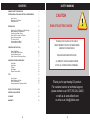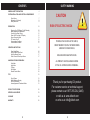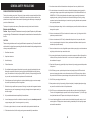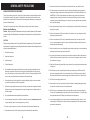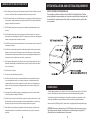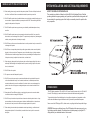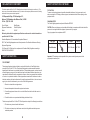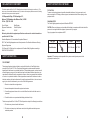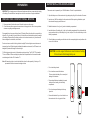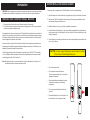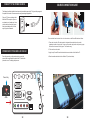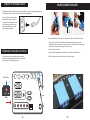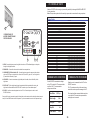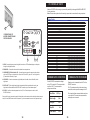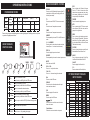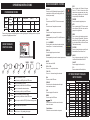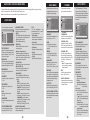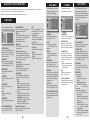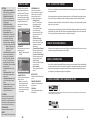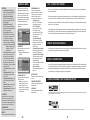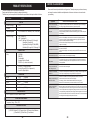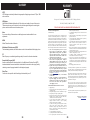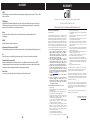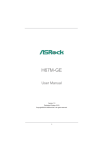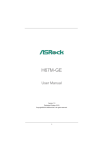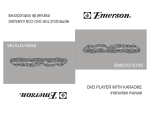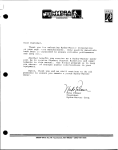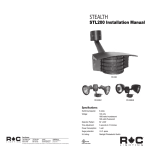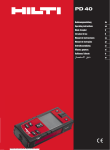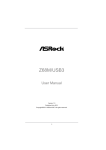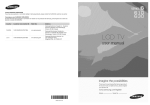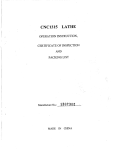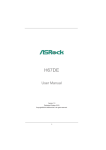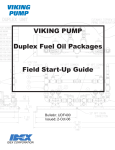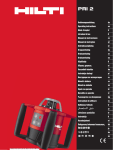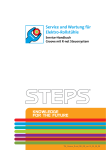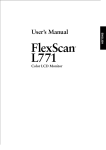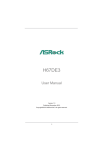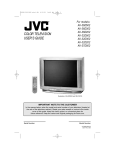Download USER MANUAL
Transcript
USER MANUAL IP67 WATERPROOF OUTDOOR HD LCD TV / DISPLAY MODEL No.: CL-3267 Ciil Technologies, LLC 1950 Hawthorne Ave. Melrose Park, IL 60160 Phone: 708-343-0600 www.ciiltech.com © 2012, Ciil Technologies, LLC. All rights reserved. www.cilltech.com CONTENTS SAFETY WARNING GENERAL SAFETY PRECAUTIONS SYSTEM INSTALLATION AND ELECTRICAL REQUIREMENTS 4 7 Power Source Declaration of Conformity Safety Instructions PREPARATION Preparing Your LCD Display For Wall Mounting Battery Installation & Replacement Connect to the Power Source Power On/Off Your New LCD Display Source Connection Guide PC Control of the TV Communication Conditions Communication Procedure 7 8 8 10 10 11 12 12 13 15 15 15 OPERATION INSTRUCTIONS 16 Power Mode Status Using the Back Control Panel Using the Remote Control Picture Format For Each Input Source NAVIGATING THE ON-SCREEN MENU 16 16 17 17 Video Menu Audio Menu TV Menu Set Up Menu Parental Controls Menu 18 19 19 19 20 18 CAUTION RISK OF ELECTRIC SHOCK TO REDUCE THE RISK OF ELECTRIC SHOCK, DO NOT REMOVE TV/DISPLAY EXTERIOR COVERS UNDER ANY CIRCUMSTANCES. NO USER SERVICEABLE PARTS INSIDE. ALL PRODUCT SERVICES SHOULD BE DONE BY THE CIIL CERTIFIED SERVICE PERSONNEL. TIPS 21 Care of Screen Mobile Telephone Warning End of Life Directives License Agreement & Trademark Notice 21 21 21 21 PRODUCT SPECIFICATIONS 22 BEFORE CALLING SERVICE 23 GLOSSARY 24 WARRANTY 25 2 Thank you for purchasing Ciil product. For customer service or technical support, please contact us at 1-877-355-CIIL (2445) or visit us at: www.ciiltech.com or write us at: [email protected] 3 CONTENTS SAFETY WARNING GENERAL SAFETY PRECAUTIONS SYSTEM INSTALLATION AND ELECTRICAL REQUIREMENTS 4 7 Power Source Declaration of Conformity Safety Instructions PREPARATION Preparing Your LCD Display For Wall Mounting Battery Installation & Replacement Connect to the Power Source Power On/Off Your New LCD Display Source Connection Guide PC Control of the TV Communication Conditions Communication Procedure 7 8 8 10 10 11 12 12 13 15 15 15 OPERATION INSTRUCTIONS 16 Power Mode Status Using the Back Control Panel Using the Remote Control Picture Format For Each Input Source NAVIGATING THE ON-SCREEN MENU 16 16 17 17 Video Menu Audio Menu TV Menu Set Up Menu Parental Controls Menu 18 19 19 19 20 18 CAUTION RISK OF ELECTRIC SHOCK TO REDUCE THE RISK OF ELECTRIC SHOCK, DO NOT REMOVE TV/DISPLAY EXTERIOR COVERS UNDER ANY CIRCUMSTANCES. NO USER SERVICEABLE PARTS INSIDE. ALL PRODUCT SERVICES SHOULD BE DONE BY THE CIIL CERTIFIED SERVICE PERSONNEL. TIPS 21 Care of Screen Mobile Telephone Warning End of Life Directives License Agreement & Trademark Notice 21 21 21 21 PRODUCT SPECIFICATIONS 22 BEFORE CALLING SERVICE 23 GLOSSARY 24 WARRANTY 25 2 Thank you for purchasing Ciil product. For customer service or technical support, please contact us at 1-877-355-CIIL (2445) or visit us at: www.ciiltech.com or write us at: [email protected] 3 GENERAL SAFETY PRECAUTIONS READ BEFORE OPERATING EQUIPMENT Thank you for purchasing our product. Before using it, please read this user manual carefully and follow the instructions correctly for safe operation. Please keep this manual handy for future reference. Also, please be sure to always include this user manual in the packaging when transferring or transporting this product to a different location. The lamps in this product contain mercury. Please dispose according to state, local or federal law. Batteries Installed Warning Caution - Danger of explosion if batteries are incorrectly re-placed. Replace only with the same or equivalent type. The batteries shall not be exposed to excessive heat such as sunshine, fire or the like. CAUTION: These servicing instructions are for use by qualified service personnel only. To reduce the risk of electric shock, do not perform any servicing other than that contained in the operating instructions unless you are qualified to do so. 1. Read these instructions. 12. An outdoor antenna should not be located near overhead power lines or any electrical circuits. 13. If an outside antenna is connected to the receiver, confirm that the antenna system is grounded to protect against voltage surges and built up static charges Section 810 of the National Electric Code, ANSI/NFPA No 70-1984, provides information with respect to proper grounding for the mast and supporting structure, grounding of the lead-in wire to an antenna discharge unit, size of grounding connectors, location of antenna discharge unit, connection to grounding electrodes and requirements for the grounding electrode. 14. Use properly rated power voltage. Use of non-rated voltage may cause fire, electric shock and severe damages to the product. 15. Under no circumstances, do NOT open the cabinet or the exterior covers. High voltage inside of this product may cause electric shock. 16. Under no circumstances, do NOT modify or disassemble this product as it may cause fire, electric shock, or severe damages to the product. Also any unauthorized modifications made to the product automatically void product warranty. 17. Never touch antenna lines or wires, if applicable or power cables or power plugs in such circumstances as lightning and thunder as it may cause electric shock. 18. Any severe physical impact on the product may cause certain components to fall out of place within or to break, which may cause fire or electric shock. In such event, do not operate the product. Contact the manufacturer for support. 2. Keep these instructions. 3. Heed all warnings. 4. Follow all instructions. 19. Clean dust off the power plug, periodically, to keep it clean and dry, ensuring proper and safe operation of the product. 5. 20. Do NOT destroy, process, or place the product close to any heating device; do NOT bend or twist power cords, power plugs, cables, or wires with excessive force; do NOT place any heavy object on the product as all of the above may cause damages to the product and result in fire or electric shock. Do not defeat the safety purpose of the polarized or grounding- type plug A polarized plug has two blades with one wider than the other. A grounding type plug has two blades and a third grounding prong. The wide blade or the third prong are provided for your safety. If the provided plug does not fit into your outlet, consult an electrician for replacement of the obsolete outlet. 6. Protect the power cord from being walked on or pinched particularly at plugs, convenience recepta- cles, and the point where they exit from the apparatus. 7. Refer all servicing to qualified service personnel. Servicing is required when the apparatus has been damaged in any way, such as power-supply cord or plug is damaged, does not operate normally, or has been dropped. 8. Only use attachments/accessories specified by the manufacturer. 9. In case of emergency such as fire or electric shock caused by the product, immediately contact 911 or proper emergency police / fire service agencies in your country. 21. Do NOT touch power plugs with wet hands. 22. Always make sure to plug in the power plug firmly and completely. Incompletely placed power plugs may cause fire or electric shock due to built up heat emission. 23. Do NOT use any non-rated power sockets or power strips with many other devices jointly plugged in. The wire of non-designated capacity may cause fire due to built up heat emission. Try to use a single, directly dedicated and rated GFI power socket for the product for safe operation. 24. In case of product malfunction or unusual events such as electrical burning smell, smoke, or loss of content signals on TV/Display due to internal overheating, immediately turn off and unplug the power and contact the manufacturer. 10. If monitor or glass is broken, do not come in contact with the liquid crystal and handle with care. 11. Follow instructions for wall, shelf or ceiling mounting as recommended by the manufacturer. 4 5 GENERAL SAFETY PRECAUTIONS READ BEFORE OPERATING EQUIPMENT Thank you for purchasing our product. Before using it, please read this user manual carefully and follow the instructions correctly for safe operation. Please keep this manual handy for future reference. Also, please be sure to always include this user manual in the packaging when transferring or transporting this product to a different location. The lamps in this product contain mercury. Please dispose according to state, local or federal law. Batteries Installed Warning Caution - Danger of explosion if batteries are incorrectly re-placed. Replace only with the same or equivalent type. The batteries shall not be exposed to excessive heat such as sunshine, fire or the like. CAUTION: These servicing instructions are for use by qualified service personnel only. To reduce the risk of electric shock, do not perform any servicing other than that contained in the operating instructions unless you are qualified to do so. 1. Read these instructions. 12. An outdoor antenna should not be located near overhead power lines or any electrical circuits. 13. If an outside antenna is connected to the receiver, confirm that the antenna system is grounded to protect against voltage surges and built up static charges Section 810 of the National Electric Code, ANSI/NFPA No 70-1984, provides information with respect to proper grounding for the mast and supporting structure, grounding of the lead-in wire to an antenna discharge unit, size of grounding connectors, location of antenna discharge unit, connection to grounding electrodes and requirements for the grounding electrode. 14. Use properly rated power voltage. Use of non-rated voltage may cause fire, electric shock and severe damages to the product. 15. Under no circumstances, do NOT open the cabinet or the exterior covers. High voltage inside of this product may cause electric shock. 16. Under no circumstances, do NOT modify or disassemble this product as it may cause fire, electric shock, or severe damages to the product. Also any unauthorized modifications made to the product automatically void product warranty. 17. Never touch antenna lines or wires, if applicable or power cables or power plugs in such circumstances as lightning and thunder as it may cause electric shock. 18. Any severe physical impact on the product may cause certain components to fall out of place within or to break, which may cause fire or electric shock. In such event, do not operate the product. Contact the manufacturer for support. 2. Keep these instructions. 3. Heed all warnings. 4. Follow all instructions. 19. Clean dust off the power plug, periodically, to keep it clean and dry, ensuring proper and safe operation of the product. 5. 20. Do NOT destroy, process, or place the product close to any heating device; do NOT bend or twist power cords, power plugs, cables, or wires with excessive force; do NOT place any heavy object on the product as all of the above may cause damages to the product and result in fire or electric shock. Do not defeat the safety purpose of the polarized or grounding- type plug A polarized plug has two blades with one wider than the other. A grounding type plug has two blades and a third grounding prong. The wide blade or the third prong are provided for your safety. If the provided plug does not fit into your outlet, consult an electrician for replacement of the obsolete outlet. 6. Protect the power cord from being walked on or pinched particularly at plugs, convenience recepta- cles, and the point where they exit from the apparatus. 7. Refer all servicing to qualified service personnel. Servicing is required when the apparatus has been damaged in any way, such as power-supply cord or plug is damaged, does not operate normally, or has been dropped. 8. Only use attachments/accessories specified by the manufacturer. 9. In case of emergency such as fire or electric shock caused by the product, immediately contact 911 or proper emergency police / fire service agencies in your country. 21. Do NOT touch power plugs with wet hands. 22. Always make sure to plug in the power plug firmly and completely. Incompletely placed power plugs may cause fire or electric shock due to built up heat emission. 23. Do NOT use any non-rated power sockets or power strips with many other devices jointly plugged in. The wire of non-designated capacity may cause fire due to built up heat emission. Try to use a single, directly dedicated and rated GFI power socket for the product for safe operation. 24. In case of product malfunction or unusual events such as electrical burning smell, smoke, or loss of content signals on TV/Display due to internal overheating, immediately turn off and unplug the power and contact the manufacturer. 10. If monitor or glass is broken, do not come in contact with the liquid crystal and handle with care. 11. Follow instructions for wall, shelf or ceiling mounting as recommended by the manufacturer. 4 5 GENERAL SAFETY PRECAUTIONS CONT’D to grounding electrodes and requirements for the groun electrode�SYSTEM INSTALLATION AND ELECTRICAL REQUIREMENTS TO THE DISPLAY SYSTEM installer: INSTALLER: NOTE: To the NOTE display system This reminder is pro This reminder is provided to call attention to Article 820-44 of the National Electric Code that guidelines for proper grounding and, in the particular, specifies that the cable ground shall Co to call attentionprovides to Article 820-44 of National Electric be connected to the grounding system of the facility, as reasonably close to the point of cable entry as possible provides guidelines for proper grounding and, in particular, that the cable ground shall be connected to the grounding the facility, as reasonably close to the point of cable entry a 25. When installing, leave enough room behind the product (at least 2.36 inches or 60mm) from the wall for air flow. Insufficient air flow or accumulated heat inside the product may cause fire. 26. Do NOT install the product at such unstable locations as moving objects, constantly vibrating props, or uneven surfaces. Improper installation may cause products to fall off. Follow mounting instructions properly for safe operation of the product. 27. Do NOT install the product near any poisonous gas or chemically unstable atmosphere as it may cause fire. 28. Do NOT install the product near any strong magnetic or electrical current field. It may cause fire, electric shock, or severe damages to the product. The product may be subject to any electromagnetic radiation, causing deterioration of content picture quality. 29. Do NOT leave any fire source such as candles close to or on the product as it may be a cause for fire or damages to the product. 30. Do NOT move or transport the product with any cables (power cables, content connectivity cables) plugged in to the source devices. Damages may occur to the cables, plugs, or jointing connectors of the cables due to forcible bending and stress, which may cause damages to the waterproof seal of the product, making it subject to fire, electric shock, or shorted circuit. 31. When unplugging, always grab the plugs of power cords or cables. Improper pulling of the cords or cables may cause damages to the waterproof seal of the product, making it subject to fire, electric shock, or shorted circuit. 32. Do NOT climb on the product. 33. Two persons or more shall transport the product. Power source This LCD display operates on 120 volts 60 Hz, AC current� POWER SOURCE power cord into a 120 volts 60 Hz outlet� The mains plug is the disconnect device and shall remain readily operable� To prevent electric shock from the display, do not use with extension cord, receptacle, or other outlet unless the blade Never remove the back cover of the LCD display as this can expose you to veryexpo ground terminalCAUTION: can be fully inserted to prevent blade high voltages and other hazards If the display does not operate properly, unplug the LCD display and call your authorized dealer or service center Never connect the LCD display to 50 Hz, direct current, or 34. Do NOT use any other power cords or connection cables than what is provided with the product or from the manufacturer directly. Use of untested, unauthorized, or substituted power cords or connection cables may be a cause for malfunction, fire, electric shock, or severe damages to the product. Also such use of improper or undesignated power cords or connection cables will void product warranty. 35. Always leave the Power Off when plugging or unplugging the power cords or connection cables to avoid electric shock or damages to the product. 36. Do NOT use any chemical such as paint thinner or benzene to clean the product’s exterior. It may cause scratches on the surface, erasing proper indications, identification labels, or instructions on the exterior, which may be a cause for misuse and improper operation of the product. This LCD display operates on 120 volts 60 Hz, AC current. Insert the power cord into a 120 volts 60 Hz outlet. The main plug is used as the disconnect device and shall remain readily operable. To prevent electric shock from the display, do not use with an extension cord, receptacle, or other outlet unless the blades and ground terminal can be fully inserted to prevent blade exposure. Never connect the LCD display to 50 Hz, direct current, or anything other than the specified voltage. 37. When cleaning the exterior cabinet (contaminated or stained spot cleaning), use diluted neutral detergent water (at least 5 or 6 times diluted) on smooth cloth and use dry cloth to remove such stain spots. 6 7 GENERAL SAFETY PRECAUTIONS CONT’D to grounding electrodes and requirements for the groun electrode�SYSTEM INSTALLATION AND ELECTRICAL REQUIREMENTS TO THE DISPLAY SYSTEM installer: INSTALLER: NOTE: To the NOTE display system This reminder is pro This reminder is provided to call attention to Article 820-44 of the National Electric Code that guidelines for proper grounding and, in the particular, specifies that the cable ground shall Co to call attentionprovides to Article 820-44 of National Electric be connected to the grounding system of the facility, as reasonably close to the point of cable entry as possible provides guidelines for proper grounding and, in particular, that the cable ground shall be connected to the grounding the facility, as reasonably close to the point of cable entry a 25. When installing, leave enough room behind the product (at least 2.36 inches or 60mm) from the wall for air flow. Insufficient air flow or accumulated heat inside the product may cause fire. 26. Do NOT install the product at such unstable locations as moving objects, constantly vibrating props, or uneven surfaces. Improper installation may cause products to fall off. Follow mounting instructions properly for safe operation of the product. 27. Do NOT install the product near any poisonous gas or chemically unstable atmosphere as it may cause fire. 28. Do NOT install the product near any strong magnetic or electrical current field. It may cause fire, electric shock, or severe damages to the product. The product may be subject to any electromagnetic radiation, causing deterioration of content picture quality. 29. Do NOT leave any fire source such as candles close to or on the product as it may be a cause for fire or damages to the product. 30. Do NOT move or transport the product with any cables (power cables, content connectivity cables) plugged in to the source devices. Damages may occur to the cables, plugs, or jointing connectors of the cables due to forcible bending and stress, which may cause damages to the waterproof seal of the product, making it subject to fire, electric shock, or shorted circuit. 31. When unplugging, always grab the plugs of power cords or cables. Improper pulling of the cords or cables may cause damages to the waterproof seal of the product, making it subject to fire, electric shock, or shorted circuit. 32. Do NOT climb on the product. 33. Two persons or more shall transport the product. Power source This LCD display operates on 120 volts 60 Hz, AC current� POWER SOURCE power cord into a 120 volts 60 Hz outlet� The mains plug is the disconnect device and shall remain readily operable� To prevent electric shock from the display, do not use with extension cord, receptacle, or other outlet unless the blade Never remove the back cover of the LCD display as this can expose you to veryexpo ground terminalCAUTION: can be fully inserted to prevent blade high voltages and other hazards If the display does not operate properly, unplug the LCD display and call your authorized dealer or service center Never connect the LCD display to 50 Hz, direct current, or 34. Do NOT use any other power cords or connection cables than what is provided with the product or from the manufacturer directly. Use of untested, unauthorized, or substituted power cords or connection cables may be a cause for malfunction, fire, electric shock, or severe damages to the product. Also such use of improper or undesignated power cords or connection cables will void product warranty. 35. Always leave the Power Off when plugging or unplugging the power cords or connection cables to avoid electric shock or damages to the product. 36. Do NOT use any chemical such as paint thinner or benzene to clean the product’s exterior. It may cause scratches on the surface, erasing proper indications, identification labels, or instructions on the exterior, which may be a cause for misuse and improper operation of the product. This LCD display operates on 120 volts 60 Hz, AC current. Insert the power cord into a 120 volts 60 Hz outlet. The main plug is used as the disconnect device and shall remain readily operable. To prevent electric shock from the display, do not use with an extension cord, receptacle, or other outlet unless the blades and ground terminal can be fully inserted to prevent blade exposure. Never connect the LCD display to 50 Hz, direct current, or anything other than the specified voltage. 37. When cleaning the exterior cabinet (contaminated or stained spot cleaning), use diluted neutral detergent water (at least 5 or 6 times diluted) on smooth cloth and use dry cloth to remove such stain spots. 6 7 DECLARATION OF CONFORMITY SAFETY This device complies with Part 15 of FCC Rules Operation is subject to the following two conditions: (1) This device may not cause harmful interference, and (2) this device must accept any interference received, including interference that may cause undesired operation. U.S. Responsible Party: Ciil Technologies LLC, Address: 1950 Hawthorne Ave. Melrose Park, IL 60160 Tel. No.: (708) 343 - 0600 PLEASE DISCONNECT THE POWER CORD FROM THE AC OUTLET� DO NOT REMOVE COVER (OR BACK)� NO USER SERVICEABLE PARTS INSIDE� REFER SERVICING TO INSTRUCTIONS CONTINUED QUALIFIED SERVICE PERSONNEL� FCC CAUTIONThis symbol warns user that uninsulated voltage within the unit may have sufficient magnitude to cause electric shock. To assure continued compliance and possible undesirable interference, ferrite cores may be used Therefore, it is dangerous to make any of contact with any spacing to other when connecting this LCD display to video equipment; andkind maintain at least 400mm part inside this unit� peripheral device. This symbol alerts the user that important literature concerning CANADIAN NOTICE the operation maintenance of thisICES-003 unit has been included� This Class B digital apparatus and complies with Canadian Therefore, it should be read carefully in order to avoid any problems� CAUTION: Please use the power cord provided with this display in accordance with the table below If a Type of Product: Digital Display Equipment Classification: Class B Peripheral Model: CL-3267 We hereby declare that the equipment specified above conforms to the technical standards as specified in the FCC Rules. Canadian Department of Communications Compliance Statement SAFETY INSTRUCTIONS DOC: This Class B digital apparatus meets all requirements of the Canadian Interference-Causing Equipment Regulations C-UL: Bears the C-UL Mark and is in compliance with Canadian Safety Regulations according to CAN/CSA C222 No 60065-03 power cord is not supplied with this equipment, please contact your supplier CAUTION: Pleaseinto usereceptacles the power with cordGFI. provided with this display in Only plug equipment accordance with the table below� If a power cord is not supplied with this equipment, please contact your supplier� Plug Type Plug Shape North America Region Voltage U�S�A�/Canada AC 120 V ApparatusCiil shall not be exposed to drippingfor or any splashing no objects Important: Technologies is not responsible issues and created by waterfilled present at the with liquids, such as vases, plug/receptacle insertion point. shall be placed on the apparatus� SAFETY INSTRUCTIONS The Class I apparatus shall be connected to a mains socket outlet with a protective grounding connection� FCC STATEMENT This equipment has been tested and found to comply with the limits for a Class B digital device, pursuant to Part 15 of the FCC Rule. These limits are designed to provide reasonable protection English-4 against harmful interference in a residential installation. This equipment generates, uses and can radiate radio frequency energy and, if not installed and used in accordance with these instructions, may cause harmful interference to radio communications. However, there is no guarantee that interference will not occur in a particular installation. If this equipment does cause harmful interference to radio or television reception, which can be determined by turning the equipment off and on, the user is encourage to try to correct the interference by one or more of the following measures: 1. Reorient or relocate the receiving antenna. 2. Increase the separation between the equipment and receiver. 3. Connect the equipment into an outlet on a circuit different from that to which the receiver is connected. 4. Consult the dealer or an experienced radio/display technician for help. English-5 This device complies with Part 15 of the FCC Rules Operation is subject to the following two conditions: 1. This device may not cause harmful interference. 2. This device must accept any interference received, including interference that may cause undesired operation. 8 9 DECLARATION OF CONFORMITY SAFETY This device complies with Part 15 of FCC Rules Operation is subject to the following two conditions: (1) This device may not cause harmful interference, and (2) this device must accept any interference received, including interference that may cause undesired operation. U.S. Responsible Party: Ciil Technologies LLC, Address: 1950 Hawthorne Ave. Melrose Park, IL 60160 Tel. No.: (708) 343 - 0600 PLEASE DISCONNECT THE POWER CORD FROM THE AC OUTLET� DO NOT REMOVE COVER (OR BACK)� NO USER SERVICEABLE PARTS INSIDE� REFER SERVICING TO INSTRUCTIONS CONTINUED QUALIFIED SERVICE PERSONNEL� FCC CAUTIONThis symbol warns user that uninsulated voltage within the unit may have sufficient magnitude to cause electric shock. To assure continued compliance and possible undesirable interference, ferrite cores may be used Therefore, it is dangerous to make any of contact with any spacing to other when connecting this LCD display to video equipment; andkind maintain at least 400mm part inside this unit� peripheral device. This symbol alerts the user that important literature concerning CANADIAN NOTICE the operation maintenance of thisICES-003 unit has been included� This Class B digital apparatus and complies with Canadian Therefore, it should be read carefully in order to avoid any problems� CAUTION: Please use the power cord provided with this display in accordance with the table below If a Type of Product: Digital Display Equipment Classification: Class B Peripheral Model: CL-3267 We hereby declare that the equipment specified above conforms to the technical standards as specified in the FCC Rules. Canadian Department of Communications Compliance Statement SAFETY INSTRUCTIONS DOC: This Class B digital apparatus meets all requirements of the Canadian Interference-Causing Equipment Regulations C-UL: Bears the C-UL Mark and is in compliance with Canadian Safety Regulations according to CAN/CSA C222 No 60065-03 power cord is not supplied with this equipment, please contact your supplier CAUTION: Pleaseinto usereceptacles the power with cordGFI. provided with this display in Only plug equipment accordance with the table below� If a power cord is not supplied with this equipment, please contact your supplier� Plug Type Plug Shape North America Region Voltage U�S�A�/Canada AC 120 V ApparatusCiil shall not be exposed to drippingfor or any splashing no objects Important: Technologies is not responsible issues and created by waterfilled present at the with liquids, such as vases, plug/receptacle insertion point. shall be placed on the apparatus� SAFETY INSTRUCTIONS The Class I apparatus shall be connected to a mains socket outlet with a protective grounding connection� FCC STATEMENT This equipment has been tested and found to comply with the limits for a Class B digital device, pursuant to Part 15 of the FCC Rule. These limits are designed to provide reasonable protection English-4 against harmful interference in a residential installation. This equipment generates, uses and can radiate radio frequency energy and, if not installed and used in accordance with these instructions, may cause harmful interference to radio communications. However, there is no guarantee that interference will not occur in a particular installation. If this equipment does cause harmful interference to radio or television reception, which can be determined by turning the equipment off and on, the user is encourage to try to correct the interference by one or more of the following measures: 1. Reorient or relocate the receiving antenna. 2. Increase the separation between the equipment and receiver. 3. Connect the equipment into an outlet on a circuit different from that to which the receiver is connected. 4. Consult the dealer or an experienced radio/display technician for help. English-5 This device complies with Part 15 of the FCC Rules Operation is subject to the following two conditions: 1. This device may not cause harmful interference. 2. This device must accept any interference received, including interference that may cause undesired operation. 8 9 PREPARATION IMPORTANT: Do not apply pressure to the screen display area which may compromise the integrity of the display. The manufacturer’s warranty does not cover user abuse or improper installations. PREPARING YOUR LCD DISPLAY FOR WALL MOUNTING 1. Remove protective film from the screen. Be careful not press on the screen. 2. Clean the screen with an approved screen cleaner or Isopropyl alcohol. Do not use any window cleaners or anything containing ammonia. We suggest that you keep your display at least 2.36 inches (60mm) from the wall to prevent cable interference. For your safety, only mount with an UL listed wall mount bracket that supports the weight of the display. When mounting the display outdoors or in harsh environments, only use wall mounts that are designed to resist water, rust and wind. BATTERY INSTALLATION AND REPLACEMENT The remote control is powered by two 15V AAA batteries. To install or replace batteries: 1. 2. 3. 4. 5. Open the battery cover of the remote control by pushing and pulling it in the direction of the arrow. Insert two new “AAA” size batteries for the remote control When replacing old batteries, push them towards the springs and lift them out. Match the batteries to the (+) and (-) marks in the battery compartment. Insert the bottom of the battery, the (-) side, into the battery compartment first, push towards the springs and insert the top of the battery, the (+) side, into place. Do not force the battery into the battery compartment. Close the battery cover making sure the tabs rest in the corresponding holes and push down the cover until it clicks shut. Do not mount screen so that it is facing into direct sunlight. Direct sunlight can cause the screen to temporarily go black. While designed to withstand all-weather environments, the LCD screen is not designed to operate while facing into direct sunlight. Ciil Techologies provides a variety of all-weather mounting solutions. The CL-3267 32” all-weather TV uses a 200mm x 200mm mounting hole pattern that is compatible with all universal all-weather mounts designed to hold a 32” all-weather TV. CAUTION: Incorrect usage of batteries can result in leaks or bursting. Ciil recommends the following battery use: Note: Wall mounting solution is not included with the unit and is sold separately. Contact your Ciil representative for all-environment mounting solutions. • Do not mix battery brands. • Do not combine new and old batteries. This can shorten the battery life or cause liquid leakage of the batteries. • Remove dead batteries immediately to prevent battery acid from leaking into the battery compartment. • Do not touch exposed battery acid as it may injure skin. • Remove the batteries if you do not intend to use the remote control for a long period of time. 10 11 PREPARATION IMPORTANT: Do not apply pressure to the screen display area which may compromise the integrity of the display. The manufacturer’s warranty does not cover user abuse or improper installations. PREPARING YOUR LCD DISPLAY FOR WALL MOUNTING 1. Remove protective film from the screen. Be careful not press on the screen. 2. Clean the screen with an approved screen cleaner or Isopropyl alcohol. Do not use any window cleaners or anything containing ammonia. We suggest that you keep your display at least 2.36 inches (60mm) from the wall to prevent cable interference. For your safety, only mount with an UL listed wall mount bracket that supports the weight of the display. When mounting the display outdoors or in harsh environments, only use wall mounts that are designed to resist water, rust and wind. BATTERY INSTALLATION AND REPLACEMENT The remote control is powered by two 15V AAA batteries. To install or replace batteries: 1. 2. 3. 4. 5. Open the battery cover of the remote control by pushing and pulling it in the direction of the arrow. Insert two new “AAA” size batteries for the remote control When replacing old batteries, push them towards the springs and lift them out. Match the batteries to the (+) and (-) marks in the battery compartment. Insert the bottom of the battery, the (-) side, into the battery compartment first, push towards the springs and insert the top of the battery, the (+) side, into place. Do not force the battery into the battery compartment. Close the battery cover making sure the tabs rest in the corresponding holes and push down the cover until it clicks shut. Do not mount screen so that it is facing into direct sunlight. Direct sunlight can cause the screen to temporarily go black. While designed to withstand all-weather environments, the LCD screen is not designed to operate while facing into direct sunlight. Ciil Techologies provides a variety of all-weather mounting solutions. The CL-3267 32” all-weather TV uses a 200mm x 200mm mounting hole pattern that is compatible with all universal all-weather mounts designed to hold a 32” all-weather TV. CAUTION: Incorrect usage of batteries can result in leaks or bursting. Ciil recommends the following battery use: Note: Wall mounting solution is not included with the unit and is sold separately. Contact your Ciil representative for all-environment mounting solutions. • Do not mix battery brands. • Do not combine new and old batteries. This can shorten the battery life or cause liquid leakage of the batteries. • Remove dead batteries immediately to prevent battery acid from leaking into the battery compartment. • Do not touch exposed battery acid as it may injure skin. • Remove the batteries if you do not intend to use the remote control for a long period of time. 10 11 or to Engli display should be installed close to an easily accessible power outlet� y insert the prongs into the power outlet socket� A loose connection may se image degradation� CONNECT TO THE POWER SOURCE n SOURCE CONNECTION GUIDE The display should be installed close to an easily accessible power outlet. Fully insert the prongs into the power outlet socket. A loose connection may cause image degradation. Only plug TV into an electrical outlet that has a GFI receptacle. If you run an extension cord, make sure it is an outdoor rated cord and plug. Insure that is placed safely and out of the way of people and animals. 0.1-1.0 mm 0.004-0.039” GB Sealing modules for use CN 䘲⭘Ҿ✉ݻ䎋ݻṶᷦⲴ DE Dichtungsmodule für Roxtec to ᇶሱ⁑ඇDŽสҾ✉ݻ䎋Ⲵݻ Rahmen. Multidiameter™, with Roxtec Provide To secure cables from frames. the interior of theunit the outside, use the Roxtec RM module as follows: die 1. ere is power to the display, the front LED at the bottom of the display will ither blue or red� A blue LED means the display is powered on� A red LED ns thePOWER display isON/OFF in standbyYOUR mode�NEW LCD DISPLAY 2. Press the power key on the remote control or press the wer On/Off Your New LCD Display power button located inside the back of the TV, behind the 4. 3. ci Multidiameter™ཊᖴᢰᵟˈਚ䴰 Roxtec Technologie basierend auf Multidiameter™, the Roxtec tech㣟ቲˈׯਟ֯অњ⁑ඇᇶሱн entfernbaren zur perfekten nology based on removable layers, Place cord into module. The sealing module is designed with removable layers Pellen for perfect ਼ⴤᖴⲴ⭥㔶ᡆ㇑䚃DŽ㤕н〫䲔ѝ Anpassung an ein Kabel oder Rohr. for perfect adaptation to a cable or CSa layer and try again. adaptation to cables of varying sizes.ᗳຎˈࡉᱟᢺ⁑ඇѪ༷⭘ԦˈѪ If more room is needed, simplyBei remove Verwendung a pipe. When used with a solid core, -3 mit einem festen ሶᶕᢙᇩ༷߶ڊDŽ Kern dient das21Modul the module as a too sparemany layers. Be careful notfunctions to remove The fit must be snug. 0 W als Füllmodul für zusätzliche Kabel module for future capacity. atoder erp Rohre. Ƶ䘲⭘Ҿ50㓴Ԧѻ⁑ඇ roo Fit the module over the cable. fS ■ For use with Group RM components Ƶਟᇶሱⴤᖴ൘3.0-99.0mmѻ䰤Ⲵ ■ Zur Verwendung mit Komponenpe ⭥㔶઼㇑䚃(0.118”-3.898”) OD ■ Adaptable sealing modules for ten der Gruppe RM ak Apply the only Roxtec RM module lubricant that comes included with the UltraView TV. e cables and pipes 3.0-99.0 mm ■ Anpassbare Dichtungsmodule fürr (0.118”-3.898”) OD Kabel und Rohre mit AD 3-99 Place the sealed module back into the UltraView TV (as shown below). mm (0.118“-3.898“) il -S PK is power to the display, the front LED at the bottom of the d er blue or red� A blue LED means the display is powered on the display is in standby mode� protective cover. The remote display will power or on.press the power button located s the power key on the control he side of the display� The display will power on� Power Key + VOL MENU INPUT - CH gl or is Módulos de sellado para usar con marcos Roxtec. El Multidiameter™, la tecnología de Roxtec basada en capas desmontables que permiten una perfecta adaptación al cable o tubería. Si se usa con un núcleo central sólido, el módulo sirve de módulo de reserva para el futuro. Modules d’étanchéité pour les cadres Roxtec, adaptables à un câble ou une tuyauterie grâce à Multidiameter™, la technologie de Roxtec basée sur les couches à peler. Utilisé avec un noyau central, le module fonctionne comme un élément de réserve pour une capacité ultérieure. ■ Para uso con componentes del grupo RM ■ Módulos adaptables para cables y tuberías con diámetros exteriores de 3,0 – 99,0mm (0.118”-3.898”) ■ Pour composants du groupe RM ■ Modules d’étanchéité adaptables pour les câbles et tuyauteries d’un diamètre externe compris entre 3 et 99 mm (0.118”-3.898”) ES FR er hOn/Off Your New LCD Display -1 DPN Q 22 www.roxtec.com – OR – 3 he power key on the remote control or press the power but 12 13 or to Engli display should be installed close to an easily accessible power outlet� y insert the prongs into the power outlet socket� A loose connection may se image degradation� CONNECT TO THE POWER SOURCE n SOURCE CONNECTION GUIDE The display should be installed close to an easily accessible power outlet. Fully insert the prongs into the power outlet socket. A loose connection may cause image degradation. Only plug TV into an electrical outlet that has a GFI receptacle. If you run an extension cord, make sure it is an outdoor rated cord and plug. Insure that is placed safely and out of the way of people and animals. 0.1-1.0 mm 0.004-0.039” GB Sealing modules for use CN 䘲⭘Ҿ✉ݻ䎋ݻṶᷦⲴ DE Dichtungsmodule für Roxtec to ᇶሱ⁑ඇDŽสҾ✉ݻ䎋Ⲵݻ Rahmen. Multidiameter™, with Roxtec Provide To secure cables from frames. the interior of theunit the outside, use the Roxtec RM module as follows: die 1. ere is power to the display, the front LED at the bottom of the display will ither blue or red� A blue LED means the display is powered on� A red LED ns thePOWER display isON/OFF in standbyYOUR mode�NEW LCD DISPLAY 2. Press the power key on the remote control or press the wer On/Off Your New LCD Display power button located inside the back of the TV, behind the 4. 3. ci Multidiameter™ཊᖴᢰᵟˈਚ䴰 Roxtec Technologie basierend auf Multidiameter™, the Roxtec tech㣟ቲˈׯਟ֯অњ⁑ඇᇶሱн entfernbaren zur perfekten nology based on removable layers, Place cord into module. The sealing module is designed with removable layers Pellen for perfect ਼ⴤᖴⲴ⭥㔶ᡆ㇑䚃DŽ㤕н〫䲔ѝ Anpassung an ein Kabel oder Rohr. for perfect adaptation to a cable or CSa layer and try again. adaptation to cables of varying sizes.ᗳຎˈࡉᱟᢺ⁑ඇѪ༷⭘ԦˈѪ If more room is needed, simplyBei remove Verwendung a pipe. When used with a solid core, -3 mit einem festen ሶᶕᢙᇩ༷߶ڊDŽ Kern dient das21Modul the module as a too sparemany layers. Be careful notfunctions to remove The fit must be snug. 0 W als Füllmodul für zusätzliche Kabel module for future capacity. atoder erp Rohre. Ƶ䘲⭘Ҿ50㓴Ԧѻ⁑ඇ roo Fit the module over the cable. fS ■ For use with Group RM components Ƶਟᇶሱⴤᖴ൘3.0-99.0mmѻ䰤Ⲵ ■ Zur Verwendung mit Komponenpe ⭥㔶઼㇑䚃(0.118”-3.898”) OD ■ Adaptable sealing modules for ten der Gruppe RM ak Apply the only Roxtec RM module lubricant that comes included with the UltraView TV. e cables and pipes 3.0-99.0 mm ■ Anpassbare Dichtungsmodule fürr (0.118”-3.898”) OD Kabel und Rohre mit AD 3-99 Place the sealed module back into the UltraView TV (as shown below). mm (0.118“-3.898“) il -S PK is power to the display, the front LED at the bottom of the d er blue or red� A blue LED means the display is powered on the display is in standby mode� protective cover. The remote display will power or on.press the power button located s the power key on the control he side of the display� The display will power on� Power Key + VOL MENU INPUT - CH gl or is Módulos de sellado para usar con marcos Roxtec. El Multidiameter™, la tecnología de Roxtec basada en capas desmontables que permiten una perfecta adaptación al cable o tubería. Si se usa con un núcleo central sólido, el módulo sirve de módulo de reserva para el futuro. Modules d’étanchéité pour les cadres Roxtec, adaptables à un câble ou une tuyauterie grâce à Multidiameter™, la technologie de Roxtec basée sur les couches à peler. Utilisé avec un noyau central, le module fonctionne comme un élément de réserve pour une capacité ultérieure. ■ Para uso con componentes del grupo RM ■ Módulos adaptables para cables y tuberías con diámetros exteriores de 3,0 – 99,0mm (0.118”-3.898”) ■ Pour composants du groupe RM ■ Modules d’étanchéité adaptables pour les câbles et tuyauteries d’un diamètre externe compris entre 3 et 99 mm (0.118”-3.898”) ES FR er hOn/Off Your New LCD Display -1 DPN Q 22 www.roxtec.com – OR – 3 he power key on the remote control or press the power but 12 13 PC CONTROL OF THE TV Attach an RS-232C cable cross-type (commercially available) toNEC the supplied Display Din/D-Sub Solutions RS-232C of America, Inc. for the connections. E322 Installation Guide Note: ThisDisplay operation system should be used by a person who is accustomed to using computers. Rev 1.2 32” LCD Control Codes Function POWER ON OFF VGA (15pin HD) HDMI1 HDMI2 HDMI3_________ Video (Composite) TV Video (Component) ON OFF All Buttons Control Buttons Only Unlock INPUT SWITCH 1 + 1. REMOVE PANEL TO ACCESS CONNECTION AND CONTROL PANELS VOL - MENU INPUT CH AUDIO MUTE KEY LOCK 6 1 2 VGA AUTO SETUP TV CHANNEL Up Down Off CC1 CC2 CC3 CC4 TT1 TT2 TT3 TT4 Off Srv1 Srv2 Srv3 Srv4 Srv5 Srv6 Analog Closed Caption 3 5 4 Digital Closed Caption 1. HDMI – Connect the primary source for digital video such as a DVD multimedia player or set top box through this all digital connector. 2. RGB/AUDIO – Connect the video and audio cables from a computer here. 3. COMPONENT (Y-PbPr with Audio L/R) – Connect the primary source for component video devices such as a DVD Player or set top box here. Use red for Pr, blue for Pb, green for Y, red for right audio (R) and white for left audio (L) inputs. 4. AIR/CABLE – Connect to an antenna or digital cable (out of-the-wall, not from Cable Box) for the digital tuner. 5. DIGITAL OUT – When a digital audio signal is associated with the input selected for viewing, the digital audio will be available on this DIGITAL OUT connection to your home theater system. 6. RS-232C – Input from external equipment such as a PC or AV control system in order to control RS-232C functions. Once your AV device is connected, press the Source button on the remote control to select the relevant source to view (ex: Press COMP button to select “Component” if you have connected a source to the Component input). NOTE: The above list contains all the compatible external communication codes for the E322. COMMUNICATION CONDITIONS COMMUNICATION PROCEDURE Cable Connection Set the RS-232C communication settings Send the control commands from the PC via the Communication Protocol: on the PC to match the TV’s communication RS-232C connector. Interface: RS-232C Parity: None conditions. The TV’s communication Communication: Asynchronous Stop Bit: 1 bit The TV operates according to the received comBaud Rate: 9600 bps Communication Code: Hex settings are as follows: mand and sends a response message to the PC. Data Length: 8 bits PC Control Connector (D-Sub 9P) Baud Rate: 9,600 bps Data Length: 8 bits Parity Bit: None Stop Bit: 1 bit Flow Control: 14 Code Data 01 30 41 30 41 30 43 02 43 32 30 33 44 36 30 30 30 31 03 73 0D 01 30 41 30 41 30 43 02 43 32 30 33 44 36 30 30 30 34 03 76 0D 01 30 41 30 45 30 41 02 30 30 36 30 30 30 30 31 03 73 0D 01 30 41 30 45 30 41 02 30 30 36 30 30 30 31 31 03 72 0D 01 30 41 30 45 30 41 02 30 30 36 30 30 30 31 32 03 71 0D 01 30 41 30 45 30 41 02 30 30 36 30 30 30 31 33 03 70 0D 01 30 41 30 45 30 41 02 30 30 36 30 30 30 30 35 03 77 0D 01 30 41 30 45 30 41 02 30 30 36 30 30 30 30 41 03 03 0D 01 30 41 30 45 30 41 02 30 30 36 30 30 30 30 43 03 01 0D 01 30 41 30 45 30 41 02 30 30 38 44 30 30 30 31 03 09 0D 01 30 41 30 45 30 41 02 30 30 38 44 30 30 30 32 03 0A 0D 01 30 41 30 45 30 41 02 30 30 46 42 30 30 30 32 03 72 0D 01 30 41 30 45 30 41 02 30 30 46 42 30 30 30 31 03 71 0D 01 30 41 30 45 30 41 02 30 30 46 42 30 30 30 30 03 70 0D 01 30 41 30 45 30 41 02 30 30 31 45 30 30 30 31 03 01 0D 01 30 41 30 45 30 41 02 30 30 38 42 30 30 30 31 03 0F 0D 01 30 41 30 45 30 41 02 30 30 38 42 30 30 30 32 03 0C 0D 01 30 41 30 45 30 41 02 31 30 38 34 30 30 30 31 03 78 0D 01 30 41 30 45 30 41 02 31 30 38 34 30 30 30 32 03 7B 0D 01 30 41 30 45 30 41 02 31 30 38 34 30 30 30 33 03 7A 0D 01 30 41 30 45 30 41 02 31 30 38 34 30 30 30 34 03 7D 0D 01 30 41 30 45 30 41 02 31 30 38 34 30 30 30 35 03 7C 0D 01 30 41 30 45 30 41 02 31 30 38 34 30 30 30 36 03 7F 0D 01 30 41 30 45 30 41 02 31 30 38 34 30 30 30 37 03 7E 0D 01 30 41 30 45 30 41 02 31 30 38 34 30 30 30 38 03 71 0D 01 30 41 30 45 30 41 02 31 30 38 34 30 30 30 39 03 70 0D 01 30 41 30 45 30 41 02 31 30 41 31 30 30 30 31 03 04 0D 01 30 41 30 45 30 41 02 31 30 41 31 30 30 30 32 03 07 0D 01 30 41 30 45 30 41 02 31 30 41 31 30 30 30 33 03 06 0D 01 30 41 30 45 30 41 02 31 30 41 31 30 30 30 34 03 01 0D 01 30 41 30 45 30 41 02 31 30 41 31 30 30 30 35 03 00 0D 01 30 41 30 45 30 41 02 31 30 41 31 30 30 30 36 03 03 0D 01 30 41 30 45 30 41 02 31 30 41 31 30 30 30 37 03 02 0D Do not send multiple commands at the same time - wait until the PC receives the response before sending the next command. None NOTE: If so desired, jumper “Request to send” and “Clear to Send” together on both ends of the cable to simplify cable connection. These connections are not required. The only connections required are pins 2 (TxD), 3 (RxD) and 5 (GND). 15 PC CONTROL OF THE TV Attach an RS-232C cable cross-type (commercially available) toNEC the supplied Display Din/D-Sub Solutions RS-232C of America, Inc. for the connections. E322 Installation Guide Note: ThisDisplay operation system should be used by a person who is accustomed to using computers. Rev 1.2 32” LCD Control Codes Function POWER ON OFF VGA (15pin HD) HDMI1 HDMI2 HDMI3_________ Video (Composite) TV Video (Component) ON OFF All Buttons Control Buttons Only Unlock INPUT SWITCH 1 + 1. REMOVE PANEL TO ACCESS CONNECTION AND CONTROL PANELS VOL - MENU INPUT CH AUDIO MUTE KEY LOCK 6 1 2 VGA AUTO SETUP TV CHANNEL Up Down Off CC1 CC2 CC3 CC4 TT1 TT2 TT3 TT4 Off Srv1 Srv2 Srv3 Srv4 Srv5 Srv6 Analog Closed Caption 3 5 4 Digital Closed Caption 1. HDMI – Connect the primary source for digital video such as a DVD multimedia player or set top box through this all digital connector. 2. RGB/AUDIO – Connect the video and audio cables from a computer here. 3. COMPONENT (Y-PbPr with Audio L/R) – Connect the primary source for component video devices such as a DVD Player or set top box here. Use red for Pr, blue for Pb, green for Y, red for right audio (R) and white for left audio (L) inputs. 4. AIR/CABLE – Connect to an antenna or digital cable (out of-the-wall, not from Cable Box) for the digital tuner. 5. DIGITAL OUT – When a digital audio signal is associated with the input selected for viewing, the digital audio will be available on this DIGITAL OUT connection to your home theater system. 6. RS-232C – Input from external equipment such as a PC or AV control system in order to control RS-232C functions. Once your AV device is connected, press the Source button on the remote control to select the relevant source to view (ex: Press COMP button to select “Component” if you have connected a source to the Component input). NOTE: The above list contains all the compatible external communication codes for the E322. COMMUNICATION CONDITIONS COMMUNICATION PROCEDURE Cable Connection Set the RS-232C communication settings Send the control commands from the PC via the Communication Protocol: on the PC to match the TV’s communication RS-232C connector. Interface: RS-232C Parity: None conditions. The TV’s communication Communication: Asynchronous Stop Bit: 1 bit The TV operates according to the received comBaud Rate: 9600 bps Communication Code: Hex settings are as follows: mand and sends a response message to the PC. Data Length: 8 bits PC Control Connector (D-Sub 9P) Baud Rate: 9,600 bps Data Length: 8 bits Parity Bit: None Stop Bit: 1 bit Flow Control: 14 Code Data 01 30 41 30 41 30 43 02 43 32 30 33 44 36 30 30 30 31 03 73 0D 01 30 41 30 41 30 43 02 43 32 30 33 44 36 30 30 30 34 03 76 0D 01 30 41 30 45 30 41 02 30 30 36 30 30 30 30 31 03 73 0D 01 30 41 30 45 30 41 02 30 30 36 30 30 30 31 31 03 72 0D 01 30 41 30 45 30 41 02 30 30 36 30 30 30 31 32 03 71 0D 01 30 41 30 45 30 41 02 30 30 36 30 30 30 31 33 03 70 0D 01 30 41 30 45 30 41 02 30 30 36 30 30 30 30 35 03 77 0D 01 30 41 30 45 30 41 02 30 30 36 30 30 30 30 41 03 03 0D 01 30 41 30 45 30 41 02 30 30 36 30 30 30 30 43 03 01 0D 01 30 41 30 45 30 41 02 30 30 38 44 30 30 30 31 03 09 0D 01 30 41 30 45 30 41 02 30 30 38 44 30 30 30 32 03 0A 0D 01 30 41 30 45 30 41 02 30 30 46 42 30 30 30 32 03 72 0D 01 30 41 30 45 30 41 02 30 30 46 42 30 30 30 31 03 71 0D 01 30 41 30 45 30 41 02 30 30 46 42 30 30 30 30 03 70 0D 01 30 41 30 45 30 41 02 30 30 31 45 30 30 30 31 03 01 0D 01 30 41 30 45 30 41 02 30 30 38 42 30 30 30 31 03 0F 0D 01 30 41 30 45 30 41 02 30 30 38 42 30 30 30 32 03 0C 0D 01 30 41 30 45 30 41 02 31 30 38 34 30 30 30 31 03 78 0D 01 30 41 30 45 30 41 02 31 30 38 34 30 30 30 32 03 7B 0D 01 30 41 30 45 30 41 02 31 30 38 34 30 30 30 33 03 7A 0D 01 30 41 30 45 30 41 02 31 30 38 34 30 30 30 34 03 7D 0D 01 30 41 30 45 30 41 02 31 30 38 34 30 30 30 35 03 7C 0D 01 30 41 30 45 30 41 02 31 30 38 34 30 30 30 36 03 7F 0D 01 30 41 30 45 30 41 02 31 30 38 34 30 30 30 37 03 7E 0D 01 30 41 30 45 30 41 02 31 30 38 34 30 30 30 38 03 71 0D 01 30 41 30 45 30 41 02 31 30 38 34 30 30 30 39 03 70 0D 01 30 41 30 45 30 41 02 31 30 41 31 30 30 30 31 03 04 0D 01 30 41 30 45 30 41 02 31 30 41 31 30 30 30 32 03 07 0D 01 30 41 30 45 30 41 02 31 30 41 31 30 30 30 33 03 06 0D 01 30 41 30 45 30 41 02 31 30 41 31 30 30 30 34 03 01 0D 01 30 41 30 45 30 41 02 31 30 41 31 30 30 30 35 03 00 0D 01 30 41 30 45 30 41 02 31 30 41 31 30 30 30 36 03 03 0D 01 30 41 30 45 30 41 02 31 30 41 31 30 30 30 37 03 02 0D Do not send multiple commands at the same time - wait until the PC receives the response before sending the next command. None NOTE: If so desired, jumper “Request to send” and “Clear to Send” together on both ends of the cable to simplify cable connection. These connections are not required. The only connections required are pins 2 (TxD), 3 (RxD) and 5 (GND). 15 The TV operates according to the received command and sends a response message to the PC� Do not send multiple commands at the same time� Wait until the PC receives the response before sending the next command� OPERATING INSTRUCTIONS USING THE REMOTE CONTROL POWER MODE STATUS VGA Purple AV Component HDMI 1-2 HDMI 1-3 TV v v v v v v - - - - v v v Operating Red vInstructions v Power saving support automatically power onpower when signal appear Standby to power on by touch Power saving support automatically on when signal appear� up remote or keypad power button. Standby to power on by touch up remote or keypad power button� E322/E422/E462 E552 USING THE BACK CONTROL PANEL + 1 + 2 - MENU INPUT CH English-16 CH 2� 3� 4� 5� 6� 7� VOL CH ▲/ CH ▼/ MENU INPUT POWER Press to freeze the displayed picture AV MTS Press to activate the NTSC tuner sounds such as Stereo, SAP, Mono- tone, and languages of the digital tuner COMP Press to choose Component source mode. WIDE HDMI/PC Press repeatedly to choose PC IN or HDMI source mode. 0 – 9 / - NUMBER Press to enter the tuner channel number to select channel (Press ‘-’ to choose the sub-channel). 3 1 PRE CH 4 2 5 3 INPUT Press to display the previous channel. SOURCE Press repeatedly to choose the various input 4 MUTE 7 VOL+ / VOL- Switch the sound On/Off. Press to choose the display aspect ratio: Wide Screen/4:3/Panorama/ Zoom/AutoWide Color buttons matic/Dot availability Press(Ratio to choose the display varies aspect Follow the on-screen instruction to by Dot by video inputsratio: Refer toScreen/4:3/Panorama/ the Picture Format Wide operate� by Dot� (Ratio Table below forZoom/Automatic/Dot details) EPG availability varies by video inputs� Press to display the Electronic Refer to the Picture Format Table PICTURE Program Guide in TV mode� It shows below for details�) the current channel name, program Press to choose the picture mode: Sports/ English-17 Picture name, time, rating, and summary, Standard/Movie/Power Saver/ User Press to choose the picture mode: depending on the information Sports/Standard/Movie/Power Saver/ provided by the broadcaster� AUDIO User� Freeze Presspicture� to choose sound mode: Rock/ Pop/ sources. Press to freeze the displayed Audio Live/Dance/Techno/Classic/Soft/ Press to choose soundOff mode: Rock/ MTS Pop/Live/Dance/Techno/Classic/Soft/ Press to activate the NTSC tuner Off� CH-LIST sounds such as Stereo, SAP, Monoto display the Channel List Ch-List tone, and languages of Press the digital Press to display the Channel List� tuner� C.C. Press + or - to adjust the volume. 3 VOL + FREEZE Press to choose ATSC/NTSC tuner source mode. 6 6 MENU 7 4 Using The Side Panel Controls 1� 5 1 2 - VOL VOL TV Press to choose Composite source mode. English On Power Saving Standby LED Status Blue Press to turn On/Off (standby) the power (Note: To completely turn off the power, unplug the AC cord from the power outlet). Press to display the Electronic Program Guide in TV mode It shows the current channel name, program name, time, rating, and summary, depending on the information provided by the broadcaster POWER Power Mode Status Mode EPG 5 6 7 CH+ / CH- Press + or - to browse through the channels. Press to increase the volume� Press this key to shift Right in the OSD menu� Exit Press to decrease the volume� Press this key to shift Left in the OSD menu� DISPLAY Press to increase the channel number� Press this key to shift up in the OSD menu� Press to decrease the channel number� Press this key to shift down in the OSD menu� Press to open or exit the OSD (On-Screen Display) menu� Press to select the input source� Press to turn on / off (standby) the display� 16 Press to exit the OSD menu. PICTURE FORMAT FOR EACH INPUT SOURCE Picture Format for Each Input Source Press to show the information about the input source and tuner channel. FAV Composite DTV Component MENU Press to open the OSD menu. PC IN , , , , OK Press to select or confirm the various function items on the menu. Color Buttons Follow the on-screen instruction to operate. English-18 Aspect Input Signal ATV Press to display the Favorite List. C.C. Press to activate thetoClosed Caption Press activate the Closed Caption� HDMI 1 HDMI 2 HDMI 3 17 Automatic Wide Screen 4:3 Panorama Zoom Dot by Dot Yes Yes Yes Yes Yes No SD Yes Yes Yes Yes Yes No HD Yes Yes No No Yes No Yes Yes Yes Yes Yes No 480i, 480p Yes Yes Yes Yes Yes No 720p, 1080i, 1080p Yes Yes No No Yes No 640x480, 800x600, 1024x768, 1280x1024 No Yes Yes No No Yes 720x400, 1280x720, 1280x800, 1440x900, 1680x1050 No Yes No No No Yes 1366x768 (For E322 model) No Yes No No No Yes 1920x1080 No Yes No No No Yes 480i, 480p Yes Yes Yes Yes Yes No 720p, 1080i, 1080p Yes Yes No No Yes No 640x480, 800x600, 1024x768, 1280x1024 Yes Yes Yes No Yes No 720x400, 1440x900, 1280x720, 1280x800, 1680x1050 Yes Yes No No Yes No 1366x768 (For E322 model) Yes Yes No No Yes No 1920x1080 Yes Yes No No Yes No English-19 The TV operates according to the received command and sends a response message to the PC� Do not send multiple commands at the same time� Wait until the PC receives the response before sending the next command� OPERATING INSTRUCTIONS USING THE REMOTE CONTROL POWER MODE STATUS VGA Purple AV Component HDMI 1-2 HDMI 1-3 TV v v v v v v - - - - v v v Operating Red vInstructions v Power saving support automatically power onpower when signal appear Standby to power on by touch Power saving support automatically on when signal appear� up remote or keypad power button. Standby to power on by touch up remote or keypad power button� E322/E422/E462 E552 USING THE BACK CONTROL PANEL + 1 + 2 - MENU INPUT CH English-16 CH 2� 3� 4� 5� 6� 7� VOL CH ▲/ CH ▼/ MENU INPUT POWER Press to freeze the displayed picture AV MTS Press to activate the NTSC tuner sounds such as Stereo, SAP, Mono- tone, and languages of the digital tuner COMP Press to choose Component source mode. WIDE HDMI/PC Press repeatedly to choose PC IN or HDMI source mode. 0 – 9 / - NUMBER Press to enter the tuner channel number to select channel (Press ‘-’ to choose the sub-channel). 3 1 PRE CH 4 2 5 3 INPUT Press to display the previous channel. SOURCE Press repeatedly to choose the various input 4 MUTE 7 VOL+ / VOL- Switch the sound On/Off. Press to choose the display aspect ratio: Wide Screen/4:3/Panorama/ Zoom/AutoWide Color buttons matic/Dot availability Press(Ratio to choose the display varies aspect Follow the on-screen instruction to by Dot by video inputsratio: Refer toScreen/4:3/Panorama/ the Picture Format Wide operate� by Dot� (Ratio Table below forZoom/Automatic/Dot details) EPG availability varies by video inputs� Press to display the Electronic Refer to the Picture Format Table PICTURE Program Guide in TV mode� It shows below for details�) the current channel name, program Press to choose the picture mode: Sports/ English-17 Picture name, time, rating, and summary, Standard/Movie/Power Saver/ User Press to choose the picture mode: depending on the information Sports/Standard/Movie/Power Saver/ provided by the broadcaster� AUDIO User� Freeze Presspicture� to choose sound mode: Rock/ Pop/ sources. Press to freeze the displayed Audio Live/Dance/Techno/Classic/Soft/ Press to choose soundOff mode: Rock/ MTS Pop/Live/Dance/Techno/Classic/Soft/ Press to activate the NTSC tuner Off� CH-LIST sounds such as Stereo, SAP, Monoto display the Channel List Ch-List tone, and languages of Press the digital Press to display the Channel List� tuner� C.C. Press + or - to adjust the volume. 3 VOL + FREEZE Press to choose ATSC/NTSC tuner source mode. 6 6 MENU 7 4 Using The Side Panel Controls 1� 5 1 2 - VOL VOL TV Press to choose Composite source mode. English On Power Saving Standby LED Status Blue Press to turn On/Off (standby) the power (Note: To completely turn off the power, unplug the AC cord from the power outlet). Press to display the Electronic Program Guide in TV mode It shows the current channel name, program name, time, rating, and summary, depending on the information provided by the broadcaster POWER Power Mode Status Mode EPG 5 6 7 CH+ / CH- Press + or - to browse through the channels. Press to increase the volume� Press this key to shift Right in the OSD menu� Exit Press to decrease the volume� Press this key to shift Left in the OSD menu� DISPLAY Press to increase the channel number� Press this key to shift up in the OSD menu� Press to decrease the channel number� Press this key to shift down in the OSD menu� Press to open or exit the OSD (On-Screen Display) menu� Press to select the input source� Press to turn on / off (standby) the display� 16 Press to exit the OSD menu. PICTURE FORMAT FOR EACH INPUT SOURCE Picture Format for Each Input Source Press to show the information about the input source and tuner channel. FAV Composite DTV Component MENU Press to open the OSD menu. PC IN , , , , OK Press to select or confirm the various function items on the menu. Color Buttons Follow the on-screen instruction to operate. English-18 Aspect Input Signal ATV Press to display the Favorite List. C.C. Press to activate thetoClosed Caption Press activate the Closed Caption� HDMI 1 HDMI 2 HDMI 3 17 Automatic Wide Screen 4:3 Panorama Zoom Dot by Dot Yes Yes Yes Yes Yes No SD Yes Yes Yes Yes Yes No HD Yes Yes No No Yes No Yes Yes Yes Yes Yes No 480i, 480p Yes Yes Yes Yes Yes No 720p, 1080i, 1080p Yes Yes No No Yes No 640x480, 800x600, 1024x768, 1280x1024 No Yes Yes No No Yes 720x400, 1280x720, 1280x800, 1440x900, 1680x1050 No Yes No No No Yes 1366x768 (For E322 model) No Yes No No No Yes 1920x1080 No Yes No No No Yes 480i, 480p Yes Yes Yes Yes Yes No 720p, 1080i, 1080p Yes Yes No No Yes No 640x480, 800x600, 1024x768, 1280x1024 Yes Yes Yes No Yes No 720x400, 1440x900, 1280x720, 1280x800, 1680x1050 Yes Yes No No Yes No 1366x768 (For E322 model) Yes Yes No No Yes No 1920x1080 Yes Yes No No Yes No English-19 Navigating The On-Screen MenuMENU NAVIGATING THE ON-SCREEN AUDIO MENU Use the Navigation Ring to navigate, from 0 ─ 20. 8� Color Temperature Four color temperature modes (Warm / Normal / Cool / User)� 9� Advanced Video Provide various advanced functions for optimizing the picture quality�VIDEO ADVANCED [DNR] various advanced functions for Provide DNR (Digital Reduction) optimizing theNoise picture quality. enables you to reduce the noise • [DNR] effect without degrading picture quality(Digital (Off/Low/Medium/Strong)� DNR Noise Reduction) enables [MPEG NR] the noise effect without you to reduce Reduce MPEG grained noise degrading picture quality from receiving signal� (Off/Low/Medium/Strong). [Adaptive Luma Control] • [MPEG NR] adjusts the Automatically brightness and contrast Reduce MPEG grainedafter noise from analyzing signal. the input signal� This receiving function enriches the colors and • [Adaptive Control] the depth ofLuma the picture� Automatically adjusts the brightness [Flesh Tone] and contrast Adjust the skinafter coloranalyzing to be morethe input natural�This function enriches the colors signal. [Blue Stretch] and the depth of the picture. Level down the brightest part • [FLESH TONE] of the screen to reduce the Adjust the skin color to be more natural. saturation� [HDMI Mode] • [BLUE STRETCH] Only available when HDMI Level down the brightest part of the device is connected� Select from screen to reduce the saturation. Auto, Graphic, or Video� Note: MODE] • [HDMI • Auto: The input timing is setdevice is Only available when HDMI to Video or Graphic mode connected. Select from Auto, Graphic, automatically� or Video. • Graphic: The input timing is NOTE: set to Graphic mode (PC)� The image • AUTO: The input timing is set to is full scan� Note: onlyonbe available in a particular source mode. select,Some adjust features or confirmmay an item the OSD (On Screen Display) menu� Note: Some features may only be available in a particular source mode� VIDEO MENU Video Menu This video items� Thismenu menuadjusts adjusts video items. Video Audio TV Setup Parental USB Picture Mode Backlight Standard 100 Brightness 50 Contrast 50 Saturation 50 0 Hue Sharpness 10 Color Temperature Advanced Video OK Enter Select EXIT Exit Picture Mode Adjust the picture appearance PICTURE MODE by choosing one appearance of the preset by Adjust the picture picture modes: Standard, Movie, choosing one of the preset picture Power Saver, User, Sports� modes: Standard, Movie, Power 2� Backlight Saver, User, Sports. Adjust the backlight strength from 0 ─ 100. Only available BACKLIGHT when the Adaptive Backlight is Adjust the"Off"� backlight strength from set to 0 – 100. Only available when the 3� Brightness Adaptive Backlight is set to “Off”. Control the display brightness from 0 ─ 100. BRIGHTNESS 4� Contrast Control display brightness from 0 – Control 100. the display contrast from 0 ─ 100. CONTRAST 5� Saturation Control contrast from Adjustthe thedisplay color intensity from ─ 100. 0 – 0100. 6� Hue SATURATION Adjust the skin tones from Adjust color intensity from -50 the ─ 50. 1� 0 –100. HUE Adjust the skin tones from -50 –100. English-20 English-20 SHARPNESS Control the display sharpness from 0 – 20. COLOR TEMPERATURE Four color temperature modes: Warm / Normal / Cool / User. Video or Graphic mode automatically. • GRAPHIC: The input timing is set to Graphic mode (PC). The image is full scan. • VIDEO: The input timing is set to Video mode. The image is over scan. • HDMI MODE is only workable for HDMI Video & Progressive timing as followed: 1920x1080p, 1280x720p, 720x480p, 720x576p. • HDMI Mode is only workable for HDMI Video & Progressive timing as followed: 1920x1080p, 1280x720p, 720x480p, 720x576p� [Adaptive Backlight] Optimize the backlighting levels for dark scenes automatically� VGA10� VGA The VGA is isonly Theadjustment VGA adjustment only availableavailable when the TV the is receivwhen TV is receiving a computer signal� ing a computer signal. [Auto Adjust] • [Auto Adjust] Adjust the PC timing to fit full Adjust the PC display timing to fit full screen automatically� screen display automatically. [H.Position] Adjust the horizontal positioning� • [H.Position] [V.Position] Adjust the horizontal positioning. Adjust the vertical positioning� • [V.Position] [Phase] Adjust the vertical positioning. Adjust the Phase frequency� • [Phase][Clock] Adjust the Clock frequency� Adjust the Phase frequency. • [Clock] Adjust the Clock frequency Audio Menu The Audio menu provides an The Audio menu provides an audio audio adjustment for user to adjustment for user to modify the modify the audio setting. audio setting� Video Balance Bass Audio Treble TV Setup 50 Equalizer Off Speaker On SPDIF Type Parental 0 50 Auto Volume Control TheMenu channel menu sets TV your signal source options. TV Menu The channel menu sets your signal English • Video: The input timing is set Video mode� The image is Press Menubutton button display to close the main menu. Use the Navigation Ring to to navigate, select, Press tthe the Menu to to display andand7�ExitSharpness over scan� Exit to or close the main menu�on the OSD (OnControl adjust confirm an item Screenthe Display) display menu. sharpness TheMenu Setup menu in TV mode Setup is shown below. According to Setup Menu The Setup menu in TV mode is various requirements in is different source options� below� According to various The channel menu sets your signal shown The Setup menu in TV mode source options� shown below� According to various requirements in different source source modes, certain features requirements in different modes, certain features could source be could be hidden (disabled) on Video modes, certain could be hidden (disabled) onfeatures the menu� Tuner Mode Cable Channel Scan the menu. Audio Video hidden (disabled) on the menu� Tuner Mode Cable Channel Skip PCM TV Audio Setup TV Channel Scan Stereo Channel Skip Audio Language English MTS MTS Parental Setup Off USB USB Audio Language Video Stereo English USB OK Enter Select EXIT Exit OK Enter Select OK Balance BALANCE Audio balance adjustment, the Audio balance tuning rangeadjustment, is -50 ─ 50. the tuning range is -50 – 50. 2� Bass Control the bass tone from BASS 0 ─ 100. (The default of 50 is Control the bass tone from enabled) 0 – 100. 3� Treble(The default of 50 is enabled) Control the treble tone from 0 ─ 100. (The default of 50 is TREBLE enabled) Control the treble tone from 4� Equalizer 0 – Select 100. (The default of 50 is the preset audio mode enabled) from Off, Rock, Pop, Live, Dance, Techno, Classic, or Soft� EQUALIZER 5� Speaker Select the preset audio mode Turn on/off the internal speakers� fromThe Off,digital Rock, Pop, Live,signals audio output Dance, Techno, Classic, or Soft. and earphone output signals will not be turned off even though the SPEAKER speaker is off� Turn on/offType the internal speakers. 6� SPDIF TheDigital digitalaudio audio output signals output format� andSelect earphone outputDigital signals from Dolby or will not PCM� be turned off even though 7� Volume Control the Auto speaker is off. Automatically adjust the volume PDIF TYPE to be consistent across programs and channels� Digital audio output format. Se1� Enter EXIT Select EXIT Exit Tuner Mode 1� Tuner Mode signal from the TUNER MODE Select TV source Select TV source signal from from the the Select TV signal air (antenna) orsource cable (CATV)� 1� air (antenna) or cable (CATV)� (antenna) or cable (CATV). 2�air Channel Scan 2� Channel scans Scan all NTSC/ Automatically CHANNEL SCAN Automatically scans NTSC/ ATSC tuner channels andall then Automatically scans all NTSC/ and then storesATSC themtuner in thechannels channel table� stores them in the channel table�2� ATSC tuner channels and then 3� Channel Skip stores in the channel 3� them Channel Skip Skip the selected channel totable. Skip the selected channel prevent certain programs from to CHANNEL SKIP certain programs from beingprevent watched by pressing Skip thebeing selected channel to watched CH+/CHbuttons onby thepressing remote CH+/CHbuttons on from the remote control� prevent certain programs control� by pressing CH+/ being watched Note: 3� Note: skipped channel can be CH-• The buttons on the remote • The channel access byskipped pressing numbercan be control. access by pressing number buttons� Note: The skipped channel 4� MTS buttons� can access by pressing 4� 4� be MTS Select thebuttons. audio mode from number Select Stereo, SAP,the or audio Mono�mode from Stereo, SAP, 5�MTS Audio Language or Mono� 5� Audio Language Swap between main Select the audio modeand from Swap between main alternative whenand it is Stereo, SAP,language or Mono. alternative language available in digital channel�when it is in digital channel� AUDIOavailable LANGUAGE 1� Swap between main and alternative language when it is available in digital channel. lect from Dolby Digital or PCM. English-21 AUTO Exit VOLUME CONTROL Automatically adjust the volume English-21 to be consistent across programs and channels. 19 English OSD Language Picture Size Wide Screen English OSD Language On Blue Mute Picture Size Wide Screen TV Audio Time Setup On Blue Mute Setup Caption TV Time Setup Location Home Caption Parental Setup Version Info Location Home 1 USB Parental Monitor ID Version Info Reset 1 Monitor ID USB Audio Parental [ADAPTIVE BACKLIGHT] Optimize the backlighting levels for dark scenes automatically. 18 SETUP MENU TV MENU OK Video Reset Enter Select OK Enter Select EXIT Exit EXIT Exit OSD Language 1� OSD Select the Language menu display Select the menu display language� (English/Español/ OSD LANGUAGE language� (English/Español/ Français) Select the menu display language. Français) Picture Size (English/Español/Français) 2� Picture Size aspect ratio: Change the display Change the display aspect ratio: Wide Screen/4:3/Panorama/ PICTURE SIZE Wide Screen/4:3/Panorama/ Zoom/Automatic� (Ratioaspect ratio: Change the display Zoom/Automatic� (Ratio availability varies by video inputs� Wide availability varies by video inputs� Refer toScreen/4:3/Panorama/Zoom/ the Picture Format Table Automatic. (Ratio availability varies Refer Picture Format Table on page 19to) the on page 19 ) by video inputs. Refer to the Picture Blue Mute Format onreceived, page 19the ) 3� Blue Mute is When no Table signal When no signal is received, the screen will turn blue and the BLUE screen turn blue and the sound willMUTE bewill muted� When no will signal is received, the sound be muted� Time Setup screen turn blue and the sound 4� Timewill Setup Set current time� will Set be muted. current time� [Time Zone] [Time Zone]locaion� Set your current TIME SETUP Set your current locaion� [Time] Set current time. [Time] • Auto Synchronization: Set • [Time Zone] Synchronization: Auto• Auto Synchronization to "On" Set Set your current location. Auto Synchronization to "On" to set the time automatically toon setthe thebroadcaster, time automatically • [Time] based or onset thethe broadcaster, set• Auto tobased "Off"Synchronization: to date and or set to "Off" to set the date and manually� timeSet Auto Synchronization to time manually� •“On” Timer: Set the timerto toset switch the time Timer: the timer toatswitch the •TV on/offSet automatically a automatically the TV on/off automatically at a preset time� basedpreset on the broadcaster, or time� set to “Off” to set the date and time manually. • Timer: Set the timer to switch English-22 English-22 the TV on/off automatically at a preset time. • [Sleep Timer] Set a time when the TV switches to standby automatically. • [Auto Sleep] Set the TV to put itself to sleep after it has not been used for 1, 2, or 5 hours. Navigating The On-Screen MenuMENU NAVIGATING THE ON-SCREEN AUDIO MENU Use the Navigation Ring to navigate, from 0 ─ 20. 8� Color Temperature Four color temperature modes (Warm / Normal / Cool / User)� 9� Advanced Video Provide various advanced functions for optimizing the picture quality�VIDEO ADVANCED [DNR] various advanced functions for Provide DNR (Digital Reduction) optimizing theNoise picture quality. enables you to reduce the noise • [DNR] effect without degrading picture quality(Digital (Off/Low/Medium/Strong)� DNR Noise Reduction) enables [MPEG NR] the noise effect without you to reduce Reduce MPEG grained noise degrading picture quality from receiving signal� (Off/Low/Medium/Strong). [Adaptive Luma Control] • [MPEG NR] adjusts the Automatically brightness and contrast Reduce MPEG grainedafter noise from analyzing signal. the input signal� This receiving function enriches the colors and • [Adaptive Control] the depth ofLuma the picture� Automatically adjusts the brightness [Flesh Tone] and contrast Adjust the skinafter coloranalyzing to be morethe input natural�This function enriches the colors signal. [Blue Stretch] and the depth of the picture. Level down the brightest part • [FLESH TONE] of the screen to reduce the Adjust the skin color to be more natural. saturation� [HDMI Mode] • [BLUE STRETCH] Only available when HDMI Level down the brightest part of the device is connected� Select from screen to reduce the saturation. Auto, Graphic, or Video� Note: MODE] • [HDMI • Auto: The input timing is setdevice is Only available when HDMI to Video or Graphic mode connected. Select from Auto, Graphic, automatically� or Video. • Graphic: The input timing is NOTE: set to Graphic mode (PC)� The image • AUTO: The input timing is set to is full scan� Note: onlyonbe available in a particular source mode. select,Some adjust features or confirmmay an item the OSD (On Screen Display) menu� Note: Some features may only be available in a particular source mode� VIDEO MENU Video Menu This video items� Thismenu menuadjusts adjusts video items. Video Audio TV Setup Parental USB Picture Mode Backlight Standard 100 Brightness 50 Contrast 50 Saturation 50 0 Hue Sharpness 10 Color Temperature Advanced Video OK Enter Select EXIT Exit Picture Mode Adjust the picture appearance PICTURE MODE by choosing one appearance of the preset by Adjust the picture picture modes: Standard, Movie, choosing one of the preset picture Power Saver, User, Sports� modes: Standard, Movie, Power 2� Backlight Saver, User, Sports. Adjust the backlight strength from 0 ─ 100. Only available BACKLIGHT when the Adaptive Backlight is Adjust the"Off"� backlight strength from set to 0 – 100. Only available when the 3� Brightness Adaptive Backlight is set to “Off”. Control the display brightness from 0 ─ 100. BRIGHTNESS 4� Contrast Control display brightness from 0 – Control 100. the display contrast from 0 ─ 100. CONTRAST 5� Saturation Control contrast from Adjustthe thedisplay color intensity from ─ 100. 0 – 0100. 6� Hue SATURATION Adjust the skin tones from Adjust color intensity from -50 the ─ 50. 1� 0 –100. HUE Adjust the skin tones from -50 –100. English-20 English-20 SHARPNESS Control the display sharpness from 0 – 20. COLOR TEMPERATURE Four color temperature modes: Warm / Normal / Cool / User. Video or Graphic mode automatically. • GRAPHIC: The input timing is set to Graphic mode (PC). The image is full scan. • VIDEO: The input timing is set to Video mode. The image is over scan. • HDMI MODE is only workable for HDMI Video & Progressive timing as followed: 1920x1080p, 1280x720p, 720x480p, 720x576p. • HDMI Mode is only workable for HDMI Video & Progressive timing as followed: 1920x1080p, 1280x720p, 720x480p, 720x576p� [Adaptive Backlight] Optimize the backlighting levels for dark scenes automatically� VGA10� VGA The VGA is isonly Theadjustment VGA adjustment only availableavailable when the TV the is receivwhen TV is receiving a computer signal� ing a computer signal. [Auto Adjust] • [Auto Adjust] Adjust the PC timing to fit full Adjust the PC display timing to fit full screen automatically� screen display automatically. [H.Position] Adjust the horizontal positioning� • [H.Position] [V.Position] Adjust the horizontal positioning. Adjust the vertical positioning� • [V.Position] [Phase] Adjust the vertical positioning. Adjust the Phase frequency� • [Phase][Clock] Adjust the Clock frequency� Adjust the Phase frequency. • [Clock] Adjust the Clock frequency Audio Menu The Audio menu provides an The Audio menu provides an audio audio adjustment for user to adjustment for user to modify the modify the audio setting. audio setting� Video Balance Bass Audio Treble TV Setup 50 Equalizer Off Speaker On SPDIF Type Parental 0 50 Auto Volume Control TheMenu channel menu sets TV your signal source options. TV Menu The channel menu sets your signal English • Video: The input timing is set Video mode� The image is Press Menubutton button display to close the main menu. Use the Navigation Ring to to navigate, select, Press tthe the Menu to to display andand7�ExitSharpness over scan� Exit to or close the main menu�on the OSD (OnControl adjust confirm an item Screenthe Display) display menu. sharpness TheMenu Setup menu in TV mode Setup is shown below. According to Setup Menu The Setup menu in TV mode is various requirements in is different source options� below� According to various The channel menu sets your signal shown The Setup menu in TV mode source options� shown below� According to various requirements in different source source modes, certain features requirements in different modes, certain features could source be could be hidden (disabled) on Video modes, certain could be hidden (disabled) onfeatures the menu� Tuner Mode Cable Channel Scan the menu. Audio Video hidden (disabled) on the menu� Tuner Mode Cable Channel Skip PCM TV Audio Setup TV Channel Scan Stereo Channel Skip Audio Language English MTS MTS Parental Setup Off USB USB Audio Language Video Stereo English USB OK Enter Select EXIT Exit OK Enter Select OK Balance BALANCE Audio balance adjustment, the Audio balance tuning rangeadjustment, is -50 ─ 50. the tuning range is -50 – 50. 2� Bass Control the bass tone from BASS 0 ─ 100. (The default of 50 is Control the bass tone from enabled) 0 – 100. 3� Treble(The default of 50 is enabled) Control the treble tone from 0 ─ 100. (The default of 50 is TREBLE enabled) Control the treble tone from 4� Equalizer 0 – Select 100. (The default of 50 is the preset audio mode enabled) from Off, Rock, Pop, Live, Dance, Techno, Classic, or Soft� EQUALIZER 5� Speaker Select the preset audio mode Turn on/off the internal speakers� fromThe Off,digital Rock, Pop, Live,signals audio output Dance, Techno, Classic, or Soft. and earphone output signals will not be turned off even though the SPEAKER speaker is off� Turn on/offType the internal speakers. 6� SPDIF TheDigital digitalaudio audio output signals output format� andSelect earphone outputDigital signals from Dolby or will not PCM� be turned off even though 7� Volume Control the Auto speaker is off. Automatically adjust the volume PDIF TYPE to be consistent across programs and channels� Digital audio output format. Se1� Enter EXIT Select EXIT Exit Tuner Mode 1� Tuner Mode signal from the TUNER MODE Select TV source Select TV source signal from from the the Select TV signal air (antenna) orsource cable (CATV)� 1� air (antenna) or cable (CATV)� (antenna) or cable (CATV). 2�air Channel Scan 2� Channel scans Scan all NTSC/ Automatically CHANNEL SCAN Automatically scans NTSC/ ATSC tuner channels andall then Automatically scans all NTSC/ and then storesATSC themtuner in thechannels channel table� stores them in the channel table�2� ATSC tuner channels and then 3� Channel Skip stores in the channel 3� them Channel Skip Skip the selected channel totable. Skip the selected channel prevent certain programs from to CHANNEL SKIP certain programs from beingprevent watched by pressing Skip thebeing selected channel to watched CH+/CHbuttons onby thepressing remote CH+/CHbuttons on from the remote control� prevent certain programs control� by pressing CH+/ being watched Note: 3� Note: skipped channel can be CH-• The buttons on the remote • The channel access byskipped pressing numbercan be control. access by pressing number buttons� Note: The skipped channel 4� MTS buttons� can access by pressing 4� 4� be MTS Select thebuttons. audio mode from number Select Stereo, SAP,the or audio Mono�mode from Stereo, SAP, 5�MTS Audio Language or Mono� 5� Audio Language Swap between main Select the audio modeand from Swap between main alternative whenand it is Stereo, SAP,language or Mono. alternative language available in digital channel�when it is in digital channel� AUDIOavailable LANGUAGE 1� Swap between main and alternative language when it is available in digital channel. lect from Dolby Digital or PCM. English-21 AUTO Exit VOLUME CONTROL Automatically adjust the volume English-21 to be consistent across programs and channels. 19 English OSD Language Picture Size Wide Screen English OSD Language On Blue Mute Picture Size Wide Screen TV Audio Time Setup On Blue Mute Setup Caption TV Time Setup Location Home Caption Parental Setup Version Info Location Home 1 USB Parental Monitor ID Version Info Reset 1 Monitor ID USB Audio Parental [ADAPTIVE BACKLIGHT] Optimize the backlighting levels for dark scenes automatically. 18 SETUP MENU TV MENU OK Video Reset Enter Select OK Enter Select EXIT Exit EXIT Exit OSD Language 1� OSD Select the Language menu display Select the menu display language� (English/Español/ OSD LANGUAGE language� (English/Español/ Français) Select the menu display language. Français) Picture Size (English/Español/Français) 2� Picture Size aspect ratio: Change the display Change the display aspect ratio: Wide Screen/4:3/Panorama/ PICTURE SIZE Wide Screen/4:3/Panorama/ Zoom/Automatic� (Ratioaspect ratio: Change the display Zoom/Automatic� (Ratio availability varies by video inputs� Wide availability varies by video inputs� Refer toScreen/4:3/Panorama/Zoom/ the Picture Format Table Automatic. (Ratio availability varies Refer Picture Format Table on page 19to) the on page 19 ) by video inputs. Refer to the Picture Blue Mute Format onreceived, page 19the ) 3� Blue Mute is When no Table signal When no signal is received, the screen will turn blue and the BLUE screen turn blue and the sound willMUTE bewill muted� When no will signal is received, the sound be muted� Time Setup screen turn blue and the sound 4� Timewill Setup Set current time� will Set be muted. current time� [Time Zone] [Time Zone]locaion� Set your current TIME SETUP Set your current locaion� [Time] Set current time. [Time] • Auto Synchronization: Set • [Time Zone] Synchronization: Auto• Auto Synchronization to "On" Set Set your current location. Auto Synchronization to "On" to set the time automatically toon setthe thebroadcaster, time automatically • [Time] based or onset thethe broadcaster, set• Auto tobased "Off"Synchronization: to date and or set to "Off" to set the date and manually� timeSet Auto Synchronization to time manually� •“On” Timer: Set the timerto toset switch the time Timer: the timer toatswitch the •TV on/offSet automatically a automatically the TV on/off automatically at a preset time� basedpreset on the broadcaster, or time� set to “Off” to set the date and time manually. • Timer: Set the timer to switch English-22 English-22 the TV on/off automatically at a preset time. • [Sleep Timer] Set a time when the TV switches to standby automatically. • [Auto Sleep] Set the TV to put itself to sleep after it has not been used for 1, 2, or 5 hours. PARENTAL MENU CAPTION • [Analog Closed Caption] Select an analog closed caption option. (CC 1-4 / TEXT 1-4) • [Digital Closed Caption] This function sets captions for digital programs and sets avail- able languages. • [Digital Caption Style] Provides numerous options for setting the digital closed caption style in the sub-menu. • Caption Style: Set to As Broadcaster or Custom mode. If Custom mode is selected, user can modify the detail styles described below. The setting result will be shown immediately on the bottom of the submenu OSD. Note: This feature is only available in Digital TV (ATSC) mode. • Font Size: Selects this option to choose a caption display size according to your own prefer ence. Select “Small”, “Normal”, or “Large”.• Font Style: Select digital closed caption font style. • Font Color: Choose the caption display text color • Font Opacity: Select the text opacity. • Background Color: Choose caption display character back- ground color. • Background Opacity: Choose one of the background opacity options. • Window Color: Choose one of the display windows color. • Window Opacity: Select one of the display windows color. LOCATION User has to key in the four digit password Parental Menu before entering the Parental Control subUserParental has to keyMenu in the four digit menu. User can modify the password before entering thedigit User has to key in the four restricted table after entering Parental Control sub-menu� User password before entering the Control sub-menu� can Parental modify the restricted tableUser after the parental sub-menu. While can modify the restricted table entering the the parental sub-menu� exiting sub-menu, theafter entering parental sub-menu� While exitingthe the sub-menu, theis parental control function While exiting the sub-menu, the parental control function is activated� activated. parental control function is activated� EXIT **** EXIT Channel Block Program Block Input Block Channel Block Change Password Program Block Clean All Input Block Change Password Clean All OK EXIT OK EXIT Select from Store or Home mode. Store mode is recommended for displaying in a retail showroom, and Home mode is recommended for normal home use for Energy Saving. English-24 VERSION INFO English-24 Display the software information. RESET Restore all the default Setup settings. PROGRAM BLOCK access to specific 3� Control Program Block programs based on the age and Control access 3� Program Block to specific content ratings. Theonprogram programs based the age and Control access to specific content advisory data are content ratings� The programs based on theprogram age and provided by the broadcaster. contentratings� advisory are content Thedata program content • [Rating advisory are provided byEnable] thedata broadcaster� by thetobroadcaster� provided Set to “On” [Rating Enable]activate the Enable] [Rating program rating system. Set to "On" to activate the Set • [U.S. TV Ratings] to "On" to activate the program rating system� program rating system� You set-top box or cable [U.S.TV TVRatings] Ratings] Video [U.S. receiver box must be Password Video **** Audio You set-topbox box cable receiver Audio You connected through RF or AV set-top oror cable receiver TV box must be connected through TV box must be connected through connectors to use U.S TV Setup Setup RF orAV AVconnectors connectors use or to to use U�SU�S RF ratings function. ParentalParental TV TV ratings ratingsfunction� function� • [U.S. Movie Ratings] USB USB [U.S. Movie Ratings] Movie Ratings] [U.S. Control viewing of movies Control viewing of movies based Back Control viewing of movies based based on the Motion Picture Back on the Motion Picture Association on the Motion Picture Association of Association of America America (MPAA) rating� 1� Password PASSWORD of(MPAA) Americarating. (MPAA) rating� 1� Password [Canadian English Ratings] Enter the password to access Enter the the password password to to access access the English Ratings] [Canadian • [Canadian English Ratings] Enter the parental sub menu� Block the viewing movies by parental sub menu. the parental sub menu� Canadian Block the viewing movies Block the viewing movies English ratings� byby Note: The default password Note: Canadian ratings� Canadian English ratings. Note: • The default password is [0000]� [Canadian English French Ratings] • The is default [0000]. password is [0000]� [Canadian • [Canadian French Ratings] French Ratings] Block the viewing movies by Canadian Block the viewing movies French ratings� Block the viewing movies byby Video Canadian French ratings. Audio Canadian French ratings� [Open V-Chip] Video TV Unlock • [Open V-Chip] Audio inhibitive channels or [Open the V-Chip] Setup source Unlock the inhibitive channels TV signals� Parental Unlock the inhibitive Setup [Block or source signals. channels or USB sourceUnrated] signals� Parental The • [Block Unrated] unrated program will be USB Enter Select Back [Block Unrated] blocked� The unrated program will be 2� Channel Block The unrated Enter Select Back 4�blocked. Input Block program will be Prevents children from watching blocked� DisableBLOCK the specific external 2� Channel certainBlock channels� INPUT 4� Input Block input source� CHANNEL BLOCK Prevents from watching Disable the specific external input Note: children Disable Password the specific external 5� Change Prevents children from watching certain channels� • If you access the blocked source. input source� Change the 4-digit parental channel from the number certain channels. Note: control password� buttons on the remote control, 5� Change Password Note: If youthe access the CHANGE PASSWORD • If you access blocked a prompting window appears 6� Clean All channel blocked channel from the Change thethe 4-digit parental conChange 4-digit parental from the number asking for the password� allpassword� the parental ratings to control buttons number on the trolClean password. on buttons the remote control, default setting� window appears a prompting remote control, a prompting 6� Clean All CLEAN ALL asking for the password� window appears asking for Clean all parental ratings Clean all thethe parental ratings toto the password. default setting� default setting Password Tips Tips TIPS – CARE OF THE SCREEN Do not rub or strike the screen with anything hard as this may scratch, mar, or even damage the screen permanently . Care Of The Screen Never use ammonia or any cleaner containing ammonia, as it will damage the anti-glare coating Do rubOnly or strike thealcohol screen with anything hard asthethis may scratc on thenot screen. use Isopropyl or an approved screen cleaner to clean screen. Care Of The Screen even damage the screen permanently� Unplug the power cord before Protective covers are available for Cill all-weather TVs. Contact your Ciil representative to get the Do not rub orscreen. strike screen anything hard as scratc the screen� thethe display bywith wiping the screen andthis themay cabinet wi right cover for yourDust even permanently� Unplug the power before cleandamage cloth� If the the screen screen requires additional cleaning, usecord a clean, d Unplug the power cord before cleaning the screen Dust the display by wiping the screen and the the screen� Dust the display requires by wiping the screen and theofcabinet wit Do not cleaners, cleaners, orusesolvents any kind� cabinet withuse a soft,liquid clean cloth If the screenaerosol additional cleaning, a clean, damp cloth clean cloth� If the screen requires additional Do not use liquid cleaners, aerosol cleaners, or solvents of any kind. cleaning, use a clean, da Do not use liquid cleaners, aerosol cleaners, or solvents of any kind� Mobile Telephone Warning MOBILE TELEPHONE WARNING away from your display to avoid disturb Keep your mobile telephone Mobile Telephone Warning the picture or sound, possibly causing permanent damage to your di Keep your mobile telephone away from your display to avoid disturbances in the picture or sound, Keep your mobile telephone away from your display to avoid disturba possibly causing permanent damage to your display. the picture or sound, possibly causing permanent damage to your dis End Of Life Directives In an to produce environmentally friendly products, your new d END OFeffort LIFE DIRECTIVES End Of Life Directives contains materials that can be recycled and reused� At the end of you In an to produce environmentally friendly products, yourfriendly new displayproducts, materials thatnew di In aneffort effort to produce environmentally your life, specialized companies can minimize displaycontains waste by separatin can be recycled and reused. At the end of your displays life, specialized companies can minimize contains that can be recycled and reused� At the end ofyou you reusable materials from non-reusable materials� Please ensure display wastematerials by separating the reusable materials from non-reusable materials. Please ensure you dispose of your display according to local regulations. life, specialized companies can minimize display waste by separating your display according to local regulations� reusable materials from non-reusable materials� Please ensure you d your display according to local regulations� LICENSE AGREEMENT TRADEMARK NOTICEAcknowledgeme License NoticeAND and Trademark the HDMI logo and High-Definition Multimedia Interface a License Notice and Trademark Acknowledgemen ® HDMI, trademarks or registered trademarks of HDMI Licensing LLC in States the andHDMI other logo countries� and High-Definition Multimedia Interface a ® HDMI, ® HDMI, the HDMI logo and High-Definition Multimedia Interface are trademarks or registered trademarks of HDMI Licensing LLC in the United States and other countries trademarks or registered trademarks of HDMI Licensing LLC in t Manufactured under license from Dolby Labortories� Dolby and t States and other countries� symbol are trademarks of Dolby Laboratories� English-25 Manufactured under license from Dolby Labortories� Dolby and th symbol are trademarks of Dolby Laboratories� English-25 Manufactured under license from Dolby Labortories Dolby and the double-D symbol are trademarks of Dolby Laboratories TM 20 21 PARENTAL MENU CAPTION • [Analog Closed Caption] Select an analog closed caption option. (CC 1-4 / TEXT 1-4) • [Digital Closed Caption] This function sets captions for digital programs and sets avail- able languages. • [Digital Caption Style] Provides numerous options for setting the digital closed caption style in the sub-menu. • Caption Style: Set to As Broadcaster or Custom mode. If Custom mode is selected, user can modify the detail styles described below. The setting result will be shown immediately on the bottom of the submenu OSD. Note: This feature is only available in Digital TV (ATSC) mode. • Font Size: Selects this option to choose a caption display size according to your own prefer ence. Select “Small”, “Normal”, or “Large”.• Font Style: Select digital closed caption font style. • Font Color: Choose the caption display text color • Font Opacity: Select the text opacity. • Background Color: Choose caption display character back- ground color. • Background Opacity: Choose one of the background opacity options. • Window Color: Choose one of the display windows color. • Window Opacity: Select one of the display windows color. LOCATION User has to key in the four digit password Parental Menu before entering the Parental Control subUserParental has to keyMenu in the four digit menu. User can modify the password before entering thedigit User has to key in the four restricted table after entering Parental Control sub-menu� User password before entering the Control sub-menu� can Parental modify the restricted tableUser after the parental sub-menu. While can modify the restricted table entering the the parental sub-menu� exiting sub-menu, theafter entering parental sub-menu� While exitingthe the sub-menu, theis parental control function While exiting the sub-menu, the parental control function is activated� activated. parental control function is activated� EXIT **** EXIT Channel Block Program Block Input Block Channel Block Change Password Program Block Clean All Input Block Change Password Clean All OK EXIT OK EXIT Select from Store or Home mode. Store mode is recommended for displaying in a retail showroom, and Home mode is recommended for normal home use for Energy Saving. English-24 VERSION INFO English-24 Display the software information. RESET Restore all the default Setup settings. PROGRAM BLOCK access to specific 3� Control Program Block programs based on the age and Control access 3� Program Block to specific content ratings. Theonprogram programs based the age and Control access to specific content advisory data are content ratings� The programs based on theprogram age and provided by the broadcaster. contentratings� advisory are content Thedata program content • [Rating advisory are provided byEnable] thedata broadcaster� by thetobroadcaster� provided Set to “On” [Rating Enable]activate the Enable] [Rating program rating system. Set to "On" to activate the Set • [U.S. TV Ratings] to "On" to activate the program rating system� program rating system� You set-top box or cable [U.S.TV TVRatings] Ratings] Video [U.S. receiver box must be Password Video **** Audio You set-topbox box cable receiver Audio You connected through RF or AV set-top oror cable receiver TV box must be connected through TV box must be connected through connectors to use U.S TV Setup Setup RF orAV AVconnectors connectors use or to to use U�SU�S RF ratings function. ParentalParental TV TV ratings ratingsfunction� function� • [U.S. Movie Ratings] USB USB [U.S. Movie Ratings] Movie Ratings] [U.S. Control viewing of movies Control viewing of movies based Back Control viewing of movies based based on the Motion Picture Back on the Motion Picture Association on the Motion Picture Association of Association of America America (MPAA) rating� 1� Password PASSWORD of(MPAA) Americarating. (MPAA) rating� 1� Password [Canadian English Ratings] Enter the password to access Enter the the password password to to access access the English Ratings] [Canadian • [Canadian English Ratings] Enter the parental sub menu� Block the viewing movies by parental sub menu. the parental sub menu� Canadian Block the viewing movies Block the viewing movies English ratings� byby Note: The default password Note: Canadian ratings� Canadian English ratings. Note: • The default password is [0000]� [Canadian English French Ratings] • The is default [0000]. password is [0000]� [Canadian • [Canadian French Ratings] French Ratings] Block the viewing movies by Canadian Block the viewing movies French ratings� Block the viewing movies byby Video Canadian French ratings. Audio Canadian French ratings� [Open V-Chip] Video TV Unlock • [Open V-Chip] Audio inhibitive channels or [Open the V-Chip] Setup source Unlock the inhibitive channels TV signals� Parental Unlock the inhibitive Setup [Block or source signals. channels or USB sourceUnrated] signals� Parental The • [Block Unrated] unrated program will be USB Enter Select Back [Block Unrated] blocked� The unrated program will be 2� Channel Block The unrated Enter Select Back 4�blocked. Input Block program will be Prevents children from watching blocked� DisableBLOCK the specific external 2� Channel certainBlock channels� INPUT 4� Input Block input source� CHANNEL BLOCK Prevents from watching Disable the specific external input Note: children Disable Password the specific external 5� Change Prevents children from watching certain channels� • If you access the blocked source. input source� Change the 4-digit parental channel from the number certain channels. Note: control password� buttons on the remote control, 5� Change Password Note: If youthe access the CHANGE PASSWORD • If you access blocked a prompting window appears 6� Clean All channel blocked channel from the Change thethe 4-digit parental conChange 4-digit parental from the number asking for the password� allpassword� the parental ratings to control buttons number on the trolClean password. on buttons the remote control, default setting� window appears a prompting remote control, a prompting 6� Clean All CLEAN ALL asking for the password� window appears asking for Clean all parental ratings Clean all thethe parental ratings toto the password. default setting� default setting Password Tips Tips TIPS – CARE OF THE SCREEN Do not rub or strike the screen with anything hard as this may scratch, mar, or even damage the screen permanently . Care Of The Screen Never use ammonia or any cleaner containing ammonia, as it will damage the anti-glare coating Do rubOnly or strike thealcohol screen with anything hard asthethis may scratc on thenot screen. use Isopropyl or an approved screen cleaner to clean screen. Care Of The Screen even damage the screen permanently� Unplug the power cord before Protective covers are available for Cill all-weather TVs. Contact your Ciil representative to get the Do not rub orscreen. strike screen anything hard as scratc the screen� thethe display bywith wiping the screen andthis themay cabinet wi right cover for yourDust even permanently� Unplug the power before cleandamage cloth� If the the screen screen requires additional cleaning, usecord a clean, d Unplug the power cord before cleaning the screen Dust the display by wiping the screen and the the screen� Dust the display requires by wiping the screen and theofcabinet wit Do not cleaners, cleaners, orusesolvents any kind� cabinet withuse a soft,liquid clean cloth If the screenaerosol additional cleaning, a clean, damp cloth clean cloth� If the screen requires additional Do not use liquid cleaners, aerosol cleaners, or solvents of any kind. cleaning, use a clean, da Do not use liquid cleaners, aerosol cleaners, or solvents of any kind� Mobile Telephone Warning MOBILE TELEPHONE WARNING away from your display to avoid disturb Keep your mobile telephone Mobile Telephone Warning the picture or sound, possibly causing permanent damage to your di Keep your mobile telephone away from your display to avoid disturbances in the picture or sound, Keep your mobile telephone away from your display to avoid disturba possibly causing permanent damage to your display. the picture or sound, possibly causing permanent damage to your dis End Of Life Directives In an to produce environmentally friendly products, your new d END OFeffort LIFE DIRECTIVES End Of Life Directives contains materials that can be recycled and reused� At the end of you In an to produce environmentally friendly products, yourfriendly new displayproducts, materials thatnew di In aneffort effort to produce environmentally your life, specialized companies can minimize displaycontains waste by separatin can be recycled and reused. At the end of your displays life, specialized companies can minimize contains that can be recycled and reused� At the end ofyou you reusable materials from non-reusable materials� Please ensure display wastematerials by separating the reusable materials from non-reusable materials. Please ensure you dispose of your display according to local regulations. life, specialized companies can minimize display waste by separating your display according to local regulations� reusable materials from non-reusable materials� Please ensure you d your display according to local regulations� LICENSE AGREEMENT TRADEMARK NOTICEAcknowledgeme License NoticeAND and Trademark the HDMI logo and High-Definition Multimedia Interface a License Notice and Trademark Acknowledgemen ® HDMI, trademarks or registered trademarks of HDMI Licensing LLC in States the andHDMI other logo countries� and High-Definition Multimedia Interface a ® HDMI, ® HDMI, the HDMI logo and High-Definition Multimedia Interface are trademarks or registered trademarks of HDMI Licensing LLC in the United States and other countries trademarks or registered trademarks of HDMI Licensing LLC in t Manufactured under license from Dolby Labortories� Dolby and t States and other countries� symbol are trademarks of Dolby Laboratories� English-25 Manufactured under license from Dolby Labortories� Dolby and th symbol are trademarks of Dolby Laboratories� English-25 Manufactured under license from Dolby Labortories Dolby and the double-D symbol are trademarks of Dolby Laboratories TM 20 21 PRODUCT SPECIFICATIONS This model complies with the specifications listed below. Designs and specifications are subject to change without notice. This model may not be compatible with features and/or specifications that may be added in the future. BEFORE CALLING SERVICE Please make these simple checks before calling service. These tips may save you time and money as charges for receiver installation and adjustments of customer controls are not covered under your warranty. Model Name: CL-3267 DISPLAY Screen Technology: Items to Check and Actions to Follow LCD “Ghost” or double image when using the tuner • This may be caused by an obstruction to the antenna due to high rise buildings or hills. Using a highly directional antenna may improve the picture. NTSC Standard, ATSC Standard (8-VSB, Clear QAM) No power • Check to see if the display’s AC power cord in plugged into the outlet. • Unplug the display and after 60 seconds reinsert the plug into the outlet and power on the display. Viewable: 32” Television system: Symptoms Channel Coverage: VHF: 2 through 13 UHF: 14 through 69 Cable TV: Mid-band (A-8 through A-1, A through I) Super Band (J through W) Hyper Band (AA through ZZ, AAA, BBB) Ultra Band (65 through 94, 100 through 125 CONNECTIONS Video: (2) HDMI RGB (PC) Component In Antenna/Cable In (Coaxial) RS-232 In - (for control and service) Audio: Audio In, 1/8” Stereo (for RGB) Audio In, Stereo RCA (for Component in) Audio Out, Digital Optical DIMENSIONS Height: 20.03”(508.9mm) Width: 32.08”(814.8mm) Depth: 6.22”(158.9mm) Diagonal: 31.70”(805.1mm) Weight:48 Lbs.(21.8 Kg) WALL MOUNTING VESA- Compatible Hole Pattern: 200mm x 200mm No picture • • • • At the rear of the display, make sure the each connection is properly attached. Check to see if there is a station broadcast problem by trying multiple channels. Adjust the contrast and brightness settings. Check the Closed Caption settings as some text modes may block the visibility of the images on the display. Good picture but no sound • Increase the VOLUME. • Confirm that the display is not muted by pressing the MUTE button on the remote control. Good sound but poor color • Adjust the contrast, color and brightness settings. Poor picture • Poor picture quality may occur when an activated S-VHS camera or camcorder is connected to your display and another peripheral at the same time. Switch off one of the peripherals. Snowy picture and noise when using the tuner • Check all connections and signal. Presence of a horizontal dotted line • This may be caused by electrical interference (e.g. hairdryer, nearby neon lights, etc.). • Power cycle the equipment by turning off and then turning b ack on. Display not responding via the remote control • • • • Display has gone black and won’t come on. Determine if the batteries are working and replace batteries if necessary. Clean the remote control sensor lens on the display. If necessary, utilize the buttons located inside the back access panel. Select the TV mode to ensure your remote control is set in the TV mode. • Make sure screen is not facing directly into the sun. The LCD screen is not intended to face directly into the sun as it is like a large solar collector and the build up of heat in the LCD panel due to the sunlight directly hitting the screen causes the LCD fluid to stop responding, causing black spots to appear and then spread until the screen is moved out of the direct sun or the sun moves off of the screen. Turn the screen away from facing the direct sunlight and the picture will return. OPERATING ENVIRONMENT Temperature Range: -13º to +113º PACKAGE CONTENTS (1) CL-3267 UltraView TV, (1) Remote Control, (2) Remote Contorl Batteries, (1) Gland Pack, (1) D-Sub Cable, (1) User Manual 22 23 PRODUCT SPECIFICATIONS This model complies with the specifications listed below. Designs and specifications are subject to change without notice. This model may not be compatible with features and/or specifications that may be added in the future. BEFORE CALLING SERVICE Please make these simple checks before calling service. These tips may save you time and money as charges for receiver installation and adjustments of customer controls are not covered under your warranty. Model Name: CL-3267 DISPLAY Screen Technology: Items to Check and Actions to Follow LCD “Ghost” or double image when using the tuner • This may be caused by an obstruction to the antenna due to high rise buildings or hills. Using a highly directional antenna may improve the picture. NTSC Standard, ATSC Standard (8-VSB, Clear QAM) No power • Check to see if the display’s AC power cord in plugged into the outlet. • Unplug the display and after 60 seconds reinsert the plug into the outlet and power on the display. Viewable: 32” Television system: Symptoms Channel Coverage: VHF: 2 through 13 UHF: 14 through 69 Cable TV: Mid-band (A-8 through A-1, A through I) Super Band (J through W) Hyper Band (AA through ZZ, AAA, BBB) Ultra Band (65 through 94, 100 through 125 CONNECTIONS Video: (2) HDMI RGB (PC) Component In Antenna/Cable In (Coaxial) RS-232 In - (for control and service) Audio: Audio In, 1/8” Stereo (for RGB) Audio In, Stereo RCA (for Component in) Audio Out, Digital Optical DIMENSIONS Height: 20.03”(508.9mm) Width: 32.08”(814.8mm) Depth: 6.22”(158.9mm) Diagonal: 31.70”(805.1mm) Weight:48 Lbs.(21.8 Kg) WALL MOUNTING VESA- Compatible Hole Pattern: 200mm x 200mm No picture • • • • At the rear of the display, make sure the each connection is properly attached. Check to see if there is a station broadcast problem by trying multiple channels. Adjust the contrast and brightness settings. Check the Closed Caption settings as some text modes may block the visibility of the images on the display. Good picture but no sound • Increase the VOLUME. • Confirm that the display is not muted by pressing the MUTE button on the remote control. Good sound but poor color • Adjust the contrast, color and brightness settings. Poor picture • Poor picture quality may occur when an activated S-VHS camera or camcorder is connected to your display and another peripheral at the same time. Switch off one of the peripherals. Snowy picture and noise when using the tuner • Check all connections and signal. Presence of a horizontal dotted line • This may be caused by electrical interference (e.g. hairdryer, nearby neon lights, etc.). • Power cycle the equipment by turning off and then turning b ack on. Display not responding via the remote control • • • • Display has gone black and won’t come on. Determine if the batteries are working and replace batteries if necessary. Clean the remote control sensor lens on the display. If necessary, utilize the buttons located inside the back access panel. Select the TV mode to ensure your remote control is set in the TV mode. • Make sure screen is not facing directly into the sun. The LCD screen is not intended to face directly into the sun as it is like a large solar collector and the build up of heat in the LCD panel due to the sunlight directly hitting the screen causes the LCD fluid to stop responding, causing black spots to appear and then spread until the screen is moved out of the direct sun or the sun moves off of the screen. Turn the screen away from facing the direct sunlight and the picture will return. OPERATING ENVIRONMENT Temperature Range: -13º to +113º PACKAGE CONTENTS (1) CL-3267 UltraView TV, (1) Remote Control, (2) Remote Contorl Batteries, (1) Gland Pack, (1) D-Sub Cable, (1) User Manual 22 23 WARRANTY GLOSSARY HDTV HDTV displays are technically defined as being capable of displaying a minimum of 720p or 1080i active scan lines. HDMI Inputs High-Definition Multimedia Interface Audio / Video Inputs are located on the rear of the receiver These connectors are used for the input of audio and video signals Designed to receive higher picture resolution and offer sound connection options. Menu An on-screen listing of features shown on the display screen is made available for user adjustments. MPAA Motion Picture Association of America. Multichannel Television sound (MTS) The broadcasting standard, which allows stereo sounds to be transmitted with the display picture. Waterproof / Weatherproof Outdoor HD LCD TV/Display Models; CL-3267, CL-4067, CL-4667, CL-5567 TWO YEAR PARTS & LABOR LIMITED WARRANTY Terms of Ciil Technologies, LLC. Limited Warranty: The Ciil™ UltraView™ Outdoor LCD TV is warranted to be free of defects and workmanship from the time of purchase by the original owner. If this product is found and proved to be defective under the terms and conditions of this warranty, Ciil will repair or replace defective parts with new and/or reconditioned parts at no charge for the parts and labor to the original owner, subject to the terms and conditions of this Limited Warranty. This Limited Warranty covers failures due to defects in material or workmanship that occurs during normal residential or commercial use as follows: 1. RF Radio Frequency or modulated signal design used by the carrier for television broadcasts. Second Audio Program (SAP) Another or additional audio channel provided for in the Multichannel Television Sound (MTS) broadcast standard A monaural soundtrack included within the recorded or video signal (usually containing a second language translation for the displayed program). Sleep Timer You can set a time period for which the display will automatically turn off. 2. 3. 4. 5. Parts - The warranty period for parts are: Two (2) years from the date of the original purchase. During the applicable limited warranty period for parts, defective parts will be replaced at no charge. Parts used for the replacement will be warranted for the remainder of the original warranty period for those parts. Labor - the warranty period for labor is: Two (2) years from the date of the original purchase. During the applicable limited warranty period for labor, Ciil will provide the labor for warranty repair at no charge for a period of two (2) years from the date of original purchase. Original owner must provide verification of the date of purchase when requesting Limited Warranty Services. A copy of the original Dated Sales Receipt is required together with product to obtain service under this Limited Warranty. Product Registration at the time of purchase is required. (www.ciiltech.com). All repairs must be performed by a Ciil Authorized Service Provider. Customer is responsible for returning (including any freight and shipping cost) defective unit to a Ciil Authorized Service Provider. If the product is found to have no defects, the customer will be responsible for return shipping cost as well. THIS LIMITED WARRANTY DOES NOT COVER: • Shipping damage. • Damage caused during customer unpacking, and/or removal of packing materials. • Damage due to improper, incorrect or insufficient AC voltage. • Damage due to power surges or lightning strike. • Damage which results from fire, flood, lightning, tornado, hurricane, large hail, extremely gusty winds, sand storms, vandalism, terrorism or other acts of nature. • Any unit which has been modified, or damaged due to improper installation or failure to obey the operating instructions provided in the User's Manual. • Any failure, loss, damage, or personal injury due to accident, neglect, misuse, abuse, improper operation, improper maintenance, improper storage, alteration to the unit, or failure by the consumer to follow operating instructions provided in the User's Manual. • Any owner other than the original owner. • Any unit purchased from an unauthorized seller. • If the original product serial number has been removed, 24 • • • • • • • • • defaced, or tampered with any way. Any transportation charges incurred in the connection with warranty service Indirect, consequential, or special damages, except as required by federal or state laws. Any unit tampered with, modified, adjusted, or repaired by any party other than the Ciil authorized. Any cosmetic damages to the surface or exterior that has been defaced or faded, or caused by normal wear and tear or exposure to chemicals, acid rain, large hail, or adverse weather conditions. Because the TV cabinet and components are hand assembled and altered, we do not cover minor cabinet blemishes or minor scratches to the exterior TV unit. Picture quality when installed in direct sunlight and uncovered where sun is shining directly on screen. Any damage, scratches, or blemishes to the LCD screen and/or exterior cabinet due to end user cleaning. Dirty air waves, and/or unusual signal interference due to weak signal from multi-wire runs or weak signal from cable or satellite service providers or unusual signal interference or lack of distance when using the Digital Wireless Video/Audio Package. Return shipping when no defect is found. Ciil and its representatives or agents shall in no event be liable for any general, indirect, or consequential damages arising out of/or caused by the use of/or the inability to use this product. This warranty is made in lieu of all other warranties, expressed or implied, and all other liabilities on the part of Ciil. And other warranties, including the warranties of merchantability and fitness for a particular purpose are hereby disclaimed by Ciil and its representatives and/or agents. The laws of some states do not allow exclusion of implied warranties; therefore, this warranty shall be deemed modified to be consistent with such laws. This Limited Warranty gives you specific legal rights. You may also have other rights that may vary from state to state. All warranty inspections and repairs must be performed by Ciil or its authorized service representatives. Customer Care: 1-877-355-2445 Website: www.ciiltech.com 25 WARRANTY GLOSSARY HDTV HDTV displays are technically defined as being capable of displaying a minimum of 720p or 1080i active scan lines. HDMI Inputs High-Definition Multimedia Interface Audio / Video Inputs are located on the rear of the receiver These connectors are used for the input of audio and video signals Designed to receive higher picture resolution and offer sound connection options. Menu An on-screen listing of features shown on the display screen is made available for user adjustments. MPAA Motion Picture Association of America. Multichannel Television sound (MTS) The broadcasting standard, which allows stereo sounds to be transmitted with the display picture. Waterproof / Weatherproof Outdoor HD LCD TV/Display Models; CL-3267, CL-4067, CL-4667, CL-5567 TWO YEAR PARTS & LABOR LIMITED WARRANTY Terms of Ciil Technologies, LLC. Limited Warranty: The Ciil™ UltraView™ Outdoor LCD TV is warranted to be free of defects and workmanship from the time of purchase by the original owner. If this product is found and proved to be defective under the terms and conditions of this warranty, Ciil will repair or replace defective parts with new and/or reconditioned parts at no charge for the parts and labor to the original owner, subject to the terms and conditions of this Limited Warranty. This Limited Warranty covers failures due to defects in material or workmanship that occurs during normal residential or commercial use as follows: 1. RF Radio Frequency or modulated signal design used by the carrier for television broadcasts. Second Audio Program (SAP) Another or additional audio channel provided for in the Multichannel Television Sound (MTS) broadcast standard A monaural soundtrack included within the recorded or video signal (usually containing a second language translation for the displayed program). Sleep Timer You can set a time period for which the display will automatically turn off. 2. 3. 4. 5. Parts - The warranty period for parts are: Two (2) years from the date of the original purchase. During the applicable limited warranty period for parts, defective parts will be replaced at no charge. Parts used for the replacement will be warranted for the remainder of the original warranty period for those parts. Labor - the warranty period for labor is: Two (2) years from the date of the original purchase. During the applicable limited warranty period for labor, Ciil will provide the labor for warranty repair at no charge for a period of two (2) years from the date of original purchase. Original owner must provide verification of the date of purchase when requesting Limited Warranty Services. A copy of the original Dated Sales Receipt is required together with product to obtain service under this Limited Warranty. Product Registration at the time of purchase is required. (www.ciiltech.com). All repairs must be performed by a Ciil Authorized Service Provider. Customer is responsible for returning (including any freight and shipping cost) defective unit to a Ciil Authorized Service Provider. If the product is found to have no defects, the customer will be responsible for return shipping cost as well. THIS LIMITED WARRANTY DOES NOT COVER: • Shipping damage. • Damage caused during customer unpacking, and/or removal of packing materials. • Damage due to improper, incorrect or insufficient AC voltage. • Damage due to power surges or lightning strike. • Damage which results from fire, flood, lightning, tornado, hurricane, large hail, extremely gusty winds, sand storms, vandalism, terrorism or other acts of nature. • Any unit which has been modified, or damaged due to improper installation or failure to obey the operating instructions provided in the User's Manual. • Any failure, loss, damage, or personal injury due to accident, neglect, misuse, abuse, improper operation, improper maintenance, improper storage, alteration to the unit, or failure by the consumer to follow operating instructions provided in the User's Manual. • Any owner other than the original owner. • Any unit purchased from an unauthorized seller. • If the original product serial number has been removed, 24 • • • • • • • • • defaced, or tampered with any way. Any transportation charges incurred in the connection with warranty service Indirect, consequential, or special damages, except as required by federal or state laws. Any unit tampered with, modified, adjusted, or repaired by any party other than the Ciil authorized. Any cosmetic damages to the surface or exterior that has been defaced or faded, or caused by normal wear and tear or exposure to chemicals, acid rain, large hail, or adverse weather conditions. Because the TV cabinet and components are hand assembled and altered, we do not cover minor cabinet blemishes or minor scratches to the exterior TV unit. Picture quality when installed in direct sunlight and uncovered where sun is shining directly on screen. Any damage, scratches, or blemishes to the LCD screen and/or exterior cabinet due to end user cleaning. Dirty air waves, and/or unusual signal interference due to weak signal from multi-wire runs or weak signal from cable or satellite service providers or unusual signal interference or lack of distance when using the Digital Wireless Video/Audio Package. Return shipping when no defect is found. Ciil and its representatives or agents shall in no event be liable for any general, indirect, or consequential damages arising out of/or caused by the use of/or the inability to use this product. This warranty is made in lieu of all other warranties, expressed or implied, and all other liabilities on the part of Ciil. And other warranties, including the warranties of merchantability and fitness for a particular purpose are hereby disclaimed by Ciil and its representatives and/or agents. The laws of some states do not allow exclusion of implied warranties; therefore, this warranty shall be deemed modified to be consistent with such laws. This Limited Warranty gives you specific legal rights. You may also have other rights that may vary from state to state. All warranty inspections and repairs must be performed by Ciil or its authorized service representatives. Customer Care: 1-877-355-2445 Website: www.ciiltech.com 25 USER MANUAL IP67 WATERPROOF OUTDOOR HD LCD TV / DISPLAY MODEL No.: CL-3267 Ciil Technologies, LLC 1950 Hawthorne Ave. Melrose Park, IL 60160 Phone: 708-343-0600 www.ciiltech.com © 2012, Ciil Technologies, LLC. All rights reserved. www.cilltech.com