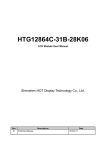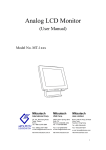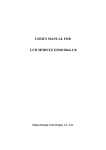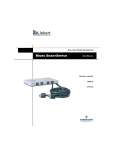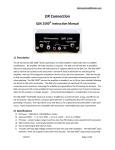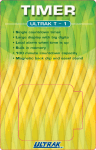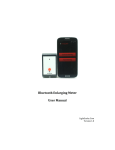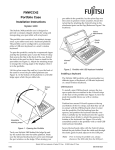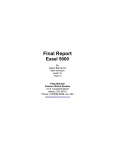Download Manual - Fourstar Group Customer Support Site
Transcript
7" Digital Photo Frame Item Number: 11010940 Installation & User's Guide All brand names and trademarks are the property of their respective owners FCC Norm FCC This equipment has been tested and complies with limits for Class B digital devices pursuant to Part 15 of Federal Communications Commission (FCC) rules. FCC Compliance Statement These limits are designed to provide reasonable protection against frequency interference in residential installations. This equipment generates, and radiates radio frequency energy, and if not installed properly or used in accordance with the instructions, may cause harmful interference to radio communication. However, there is no guarantee that interference will not occur in television reception, which can be determined by turning the equipment on and off. Interference may be corrected by one or more of the following measures: Reorient or relocate the receiving antenna Increase the separation between the equipment and the receiver Plug the equipment into an outlet on a circuit different from that to which the receiver is connected. CAUTION! The Federal Communications Commission warns the user that changes or modifications to the unit not expressly approved by the party responsible for compliance could void the user's authority to operate the equipment 2 Contents Precautions................................................................. 4 Overview..................................................................................5 Quick Start Guide.....................................................................5 Attaching the Easel Stand to the Digital Photo Frame….............6 Package Contents.....................................................................7 Key Pad Control Buttons...........................................................8 7” Digital Photo Frame..............................................................9 Installation and Setup of Accessories.....................................10 Specifications.........................................................................11 Troubleshooting.....................................................................12 Maintenance...........................................................................13 Service Procedure..................................................................14 Warranty.................................................................................15 3 Precautions 1. Read all of these instructions and save this manual for later use. 2. Follow all warnings and instructions on the product. 3. Do not insert sharp objects or spill liquid into the digital photo frame through the cabinet slots; this may cause accidental fire, electric shock or failure. 4. Unplug the unit when not in use for an extended period of time. 5. Unplug the unit from power outlet before cleaning. 6. Do not attempt to service this product yourself, as opening or removing the cover may expose you to potential electric shock. Only a qualified technician should service this product. 7. Do not apply pressure to the screen, the LCD screen is very delicate. 8. Keep the digital photo frame away from extreme heat, cold or humid places. 9. Do not place directly under sunlight, dusty surroundings or near equipment which may generate strong magnetic fields. 10. Do not place any object on the power cord. 4 Overview The 7” Digital Photo Frame enables you to view digital photos from different types of memory cards simply and quickly. There's no need to use a computer. You can enjoy your photos anytime and anywhere. It's very convenient and quick. The Digital Photo Frame does not require a direct connection to a computer. The built-in card reader can read a wide assortment of the most popular memory cards. The Digital Photo frame supports SD, MMC and MS memory cards via the built-in card reader, and USB Flash Drive via the USB port. Automatic slideshow. Plays slideshow. Quick Start Guide 1. Plug the DC power adapter cable into the DC + 12V input and plug the AC end of the adapter into a normal AC outlet. Turn power on. 2. Insert your SD, MMC and MS memory card found in your digital camera into the card slot on the top side of the Digital Photo Frame. 3. The Digital Photo Frame will initialize and display your media in a slide show format. 5 Attaching the Easel Stand to the Digital Photo Frame 1. Clear a flat clean area to set your photo frame down upon in order to attach the easel stand to the back of the frame. Make sure there are no sharp objects in the area that can make contact with the LCD screen of the photo frame that may cause damage to the screen. 2. Align the easel stand to the back of the photo frame so that the mounting hole lines up correctly. Locate the securing screw packed with the photo frame unit and insert it through the easel and tighten the knob to securely hold the easel stand to the photo frame. 3. You may set the Digital Photo Frame in a vertical or horizontal position as shown below. Horizontal Position Vertical Position 4. You may rotate the Digital Photo Frame 90 degrees counter clockwise to the vertical position from the horizontal position, or 90 degrees clockwise to the horizontal position from the vertical position, the photo will automatically turn 90 degrees. (Note: You must have the keypad on the top side of the frame when is set vertical or on the right side of the frame when is set horizontal). 6 Package Contents 7” Digital Photo Frame Power Adapter Easel Stand User's Manual 7 Key Pad Control Buttons Previous Next Rotate Slide Show 16:9 / 4:3 Button Previous Next Rotate 16:9 / 4:3 Slide Show Function Moves to the previous photo. Moves to the next photo. Rotates the photo in 90 ° clockwise intervals. This does not permanently alter your picture. Changes the dimension of the picture to or from 16:9 to 4:3. Activates the Slide show. Using the Key Pad To use the key pad, pull it out. To hide the key pad, simply push it back in. 8 7” Digital Photo Frame Front View Key Pad LCD Screen 7” Digital Photo Frame - Back View Wall Mount Positions 3 in 1 SD/MMC/MS Card Slot Key Pad Power Adapter Input LED Power Light On/Off Power Switch Screen brightness adjustment knob 9 USB Host Input Installation and Setup of Accessories 1. Carefully position your Digital Photo Frame so that you can see all of the connection ports on the side of the frame. 2. Plug the DC Power Adapter Cable into the DC In 12V input, and plug the AC end of the adapter into a normal AC outlet. 3. In order to view pictures insert the SD, MMC and MS Memory Cards into the correct slot on the top side panel of the photo frame. You may also connect a USB thumb drive directly to the USB port. 4. Turn the Power On / Off switch to the On position. 5. You may adjust the Brightness of the screen using the Brightness Control on the back of the frame. 10 Specifications LCD Panel Type Viewing Angle Contrast Ratio Brightness Response Time Resolution Aspect Ratio 7” TFT LCD Display H: 120° , V: 100 300: 1 200 cd/m2 18ms 480 X 234 16 : 9 Built-in Card Reader Type SD, MMC, and MS memory card Power Voltage 100-240V AC 12V Consumption Active < 8 Watt Max Pictures File Format Standard JPEG Operating Condition Temperature 10°C~40°C Air Humidity 20% ~ 80% R.H. Dimensions Physical 8.2” (W) 5.5” (H) 1.5” (D) Slideshow Net Weight 0.91 lbs Regulation (Certifications) FCC Accessories UL Adaptor, Easel Stand and User's Manual. 11 Troubleshooting (FAQ) 1. Q: What type of file formats does this Digital Photo Frame support? A: This Digital Photo Frame supports standard JPEG file format. 2. Q: Why are some of my photos not able to be displayed on the viewer? A: Most digital cameras take and save the photos in a standard JPEG format which allows the digital photo frame to display the photos. However, some images (for example web page images, scanned images, or RAW format photos taken by special cameras) may not be supported. You may be able to convert some of the pictures to Standard JPEG format using software such as “Paint” which is included in your Windows Operating Systems (other options may be Photoshop, Microsoft Office Picture Manager, and various other editing programs). 3. Q: There is no picture on the screen? A: Remove and re-insert your memory card or USB thumb drive and make sure they are properly inserted in place. Verify the power adapter is connected properly to the power outlet and DC input on the digital picture frame. Turn off the Digital Photo Frame and reinsert the memory card properly. 4. Q: Why do my pictures look stretched or wider? A: This digital photo frame is designed with the latest 16:9 widescreen viewing aspect ratio. You may change the aspect ratio of your pictures from standard 4:3 by pressing the 16:9 / 4:3 button on the key pad. 5. Q: What is the Maximum size of the media cards that the Digital Photo Frame can read? A: The maximum size of the media cards is 2 GB that the Digital Photo Frame can read. 6. Q: There is no picture on the screen? A: Make sure the memory card is installed properly in the card reader. You may have to flip it over. B: Check that the power adapter is connected properly to the power outlet and DC input on the digital picture frame. C: Turn off the Digital Photo Frame and reinsert the memory card properly. 12 Maintenance To clean your digital photo frame, please refer to the instructions below: NOTE: To prevent electrical shock, do not open the Digital Photo Frame casing. Leave repair of the frame to qualified personnel, please see the tech support information in the warranty. 1. Unplug the power Unplug the Digital Photo Frame power adapter from the AC socket before cleaning the monitor. 2. Check the cover Check to see if the frame and accessories are damaged, broken, or strained. If so, please consult the warranty card for Tech Support information. 3. Clean Never spray or pour any liquid directly onto the screen or frame. Avoid allowing any water or liquid from entering the Digital Photo Frame or accessories. 4. Cleaner Use water or non-ammonia/non-alcohol based glass cleaner. Do not use harsh or abrasive cleaners such as ketene (such as acetone), ethanol, toluene, acetic acid, methane, chloride, or other detergents to clean the digital photo frame, these chemicals can damage the LCD screen or the frame. 5. Screen To clean your LCD screen or case, use water or a mild cleaner, as listed above. Moisten a soft, clean cloth or if possible, use a special screen cleaner sheet or a solution suitable for static electricity application. Using any cleaner other than water or a mild cleaner may damage your digital photo frame and will not be covered under the warranty. 6. Storage of Unit If the Digital Photo Frame is not in use for a long time, please unplug it and store it in its original box in order to avoid any damage. 7. Disclaimer Any damage resulting from use of any cleaner that is not mentioned above is not covered under the terms of the warranty on this product. 13 Warranty Page This Item was sold “AS IS” there is NO warranty or exchange What are AS IS products? These are customer returns that the factory has not re-inspected or re-tested. Many may have nothing wrong with them, others may have some. In some case the product maybe new but we are just closing out. Again, these have not been re-inspected by the factory or warehouse, nor will they be inspected. We will be pulling the product from the warehouse shelves and filling orders as they come in. Why are we selling in this manner? We want to quickly clear the shelf to make room for new products and are willing to take a risk of our own therefore bypassing the testing that would make them be classified and sold as refurbished. This savings is passed along to you at an unbeatable price. Two Terms you want to understand AS IS - Item sold in the condition it is in and may contain any or all of the imperfections listed below. There is no warranty no guarantee. Final Sale There is no return, no exceptions Is there a DOA period or policy? There is no DOA if you happen to get a monitor that is Dead On Arrival or dies shortly thereafter we are sorry it was not our intent but we did say we are picking off the shelf and shipping. We will not knowingly ship anything that is specifically known to be non working. It is the luck of the draw.