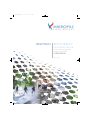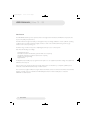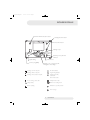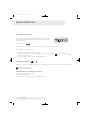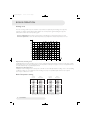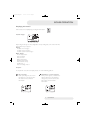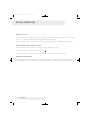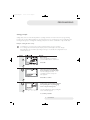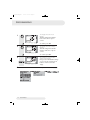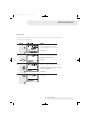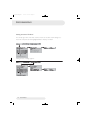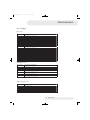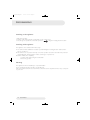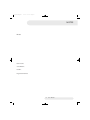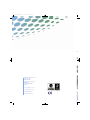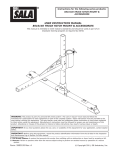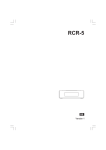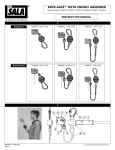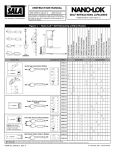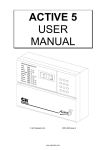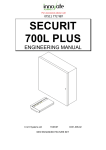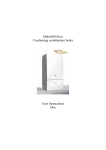Download Ethos 70 - 130 User Manual
Transcript
Project2:Layout 1 5/1/09 10:43 Page 2 INSPIRED EFFICIENCY ETHOS 70, 90, 110 & 130 Wall mounted gas fired condensing boilers USER MANUAL Issue 05/08 Project2:Layout 1 5/1/09 10:43 Page 3 USER MANUAL | Ethos 70 - 130 Introduction The Mikrofill Ethos Boiler you have purchased has been designed and manufactured in Britain and represents the very best in quality and performance, This User Manual is designed to Guide you through the many user settings available to ensure optimum operating conditions. Please read this manual thoroughly, careful use of the controls will result in lower greenhouse gas emissions and reduced operating cost. The Ethos range of boilers incorporate a fully integrated microprocessor control system that offers the following user settings Heating Time Control Domestic Hot water Time Control (optional HWS sensor required) Weather Compensation (optional outside sensor required) Holiday period programming Night Set Back The Optimised start facility is pre programmed and requires no user adjustment., all other settings and adjustments will have been factory set. Any procedures not described in this user manual should only be undertaken by a competent qualified person, if in doubt contact Mikrofill technical dept. on 08452 606020 We recommend a regular maintenance regime that should include at least one annual service. Extended warranties inclusive of annual service are available from Mikrofill Systems Ltd. For further details please contact the HELPLINE on 08452 606020. 2 User Manual Project2:Layout 1 5/1/09 10:43 Page 4 BOILER MODULE DHW selection button Heating selection button Show information Settings accept Chimney sweep function STB test Manual mode Quit setting Service plug (BSB) Adjust room comfort setpoint Navigation and settings Heating to Comfort setpoint Info level activated Heating to Reduced setpoint Programming activated Heating to frost protection setpoint Heating temporarily switched off ECO function active Process running - please wait Holiday function active Change battery Reference to heating circuit Burner operating Maintenance / special operation Error messages 3 User Manual Project2:Layout 1 5/1/09 10:43 Page 5 BOILER OPERATION Selecting heating module This setting is used to switch between the different operating modes. The selection made is indicated by a bar which appears below the respective symbol. Automatic mode Automatic mode controls the room temperature according to the time program. Characteristics of automatic mode: Heating mode according to the time program Temperature setpoints according to heating program “Comfort setpoint“ Protective functions active Automatic summer / winter changeover (ECO functions) Continuous operation or “Reduced setpoint“ or Continuous operation or Continuous operation maintains the room temperature at the selected operating level. Heating to Comfort setpoint Heating to Reduced setpoint Characteristics of continuous operation: Heating mode with no time program Protective functions active Automatic summer / winter changeover (ECO functions) 4 User Manual Project2:Layout 1 5/1/09 10:43 Page 6 BOILER OPERATION Protection When using protection, the heating system is off. But it remains protected against frost (frost protection temperature) provided there is no power failure. Characteristics of Protection: Heating off Temperature according to frost protection Protective functions active Automatic summer / winter changeover (ECO functions) and automatic 24-hour heating limit active Selecting DHW heating mode The button is used to switch DHW heating mode on and off. The selection made is indicated by a bar which appears below the respective symbol. DHW heating On The DHW is heated according to the selected switching program. Off No DHW heating, the protective function is active. Triggering is effected by keeping the DHW operating mode button on the operator or room unit depressed for at least 3 seconds. It can also be started when: The operating mode is “Off“ Operating mode changeover acts via H1 or centrally (LPB) All heating circuits use the holiday function Adjusting the room temperature setpoint Turn the setting knob to increase or decrease the Comfort setpoint For the Reduced setpoint Press OK Select operating page “Heating circuit“ and Adjust the “Reduced setpoint“ If no external sensors are connected, the boiler flow temperature will be determined by using the heating curve with an external temperature of 0°C. Please see following graph for equivalent temperatures. After each re-adjustment, wait at least 2 hours, allowing the room temperature to adapt. 5 User Manual Project2:Layout 1 5/1/09 10:43 Page 7 BOILER OPERATION Heating curve The rate of change, with respect to weather compensation, is adjusted by the heating curve setpoint, selection of a higher setpoint will result in a higher rate of temperature gain. Reducing the setpoint will result in a lower rate of temperature gain. Increase adjustment: Raises the flow temperature, especially when outside temperatures are low. Decrease adjustment: Lowers the flow temperature, especially when outside temperatures are low. Displacement of heating curve Parallel displacement of the heating curve is used to change the flow temperature evenly across the entire outside temperature range or, in other words, if the room temperature is always too high or too low, a readjustment must be made with the help of parallel displacement. Adaptation of the heating curve Adaptation of the heating curve is used by the controller to automatically adapt the heating curve to the prevailing conditions. In that case, a readjustment of the heating curve slope and parallel displacement is not required. It can only be switched on or off. Boiler Temperature setting Comfort Setpoint Boiler Temperature Comfort Setpoint Boiler Temperature Above table based on a heat slope of 2.0 at 0°c outside air temperature 6 User Manual Project2:Layout 1 5/1/09 10:43 Page 8 BOILER OPERATION Displaying information Various data can be displayed by pressing the info button. Possible displays Depending on the type of unit, configuration and operating state, some of the info lines listed below may not appear. Display: Possible error messages Possible service messages Possible special mode messages Other displays: Room temperature State of DHW State of boiler Boiler temperature Outside temperature Date and time of day DHW temp 1 State of heating circuit 1 Exception In exceptional cases, the basic display shows one of the following symbols: Error messages If this symbol appears, an error in the plant has occurred. Press the info button and read further information Maintenance or special operation If this symbol appears, a maintenance alarm is delivered or the plant has changed to special mode. Press the info button and read further information. 7 User Manual Project2:Layout 1 5/1/09 10:43 Page 9 BOILER OPERATION Manual operation When manual operation is active, the relays are no longer energized and deenergized according to the control state, but are set to a predefined manual operation state depending on their function. The burner relay energized in manual control can be deenergized by the electronic temperature controller (TR). Setpoint adjustment in Manual control After manual control has been activated, a change to the basic display must be made. There, the maintenance / special mode symbol appears. Press the info button to switch to info display “Manual mode“, where the setpoint can be adjusted. Chimney sweep function The chimney sweep function is activated by a short press (maximum 3 seconds) on the chimney sweep button. This function produces the operating state required to make emission measurements (flue gas, maximum load only). 8 User Manual Project2:Layout 1 5/1/09 10:43 Page 10 PROGRAMMING Setting principle Settings that cannot be made directly with the operating elements are made in the form of programming. For this purpose, the individual settings are structured in the form of operating pages and operating lines, thus forming practical groups of settings. The following example shows how to set the time of day and the date. Example: “Setting the time of day“ Press ESC to go one step back at a time, readjusted values are not be adopted. If no setting is made for 8 minutes, the display returns automatically to the basic display. Operating lines may be hidden, depending on the type of controller, the configuration made and the user level. Basic display. If the basic display is not shown, press the ESC button to return to it. Press OK. The bottom section of the display shows a number of operating pages. Turn the setting knob until operating page Time of day and date appears. Press OK to confirm. In the bottom section of the display, the first operating line of operating page Time of day and date appears. Turn the setting knob until operating line Hours / minutes appears. To confirm, press OK. 9 User Manual Project2:Layout 1 5/1/09 10:43 Page 11 PROGRAMMING The display shows the hours flashing . Turn the setting knob until the hours of the time of day are correct. To confirm, press OK. The display shows the minutes flashing. Turn the setting knob until the minutes of the time of day are correct. To confirm, press OK. The settings are saved and the displays stops flashing. Now, you can make further settings or you press the operating mode button to return to the basic display. Now, you see the basic display again. 10 User Manual Project2:Layout 1 5/1/09 10:43 Page 12 PROGRAMMING User levels The user levels only allow authorized user groups to change settings. To reach the required user level, proceed as follows: Basic display. If the basic display is not shown, press the ESC button to return to it. Press OK. You are on the user level Enduser. Press the info button for 3 seconds. You are now given a choice of user levels. Turn the setting knob until the required user level is reached. Press OK. You are now on the required user level. 11 User Manual Project2:Layout 1 5/1/09 10:43 Page 13 PROGRAMMING Setting structure “Enduser” The example given here shows that certain user levels do not allow certain settings to be made. The example shows them highlighted. On the unit, they are hidden. Setting structure ”Heating engineer“ 12 User Manual Project2:Layout 1 5/1/09 10:43 Page 14 PROGRAMMING List of displays Error code Error Code Description of maintenance 10 20 28 40 50 81 105 109 110 113 117 118 121 126 127 128 129 131 133 146 178 217 218 320 Outside temperature sensor error Boiler temperature 1 sensor error Flue gas temperature sensor error Return temperature 1 sensor error DHW temperature 1 sensor error Short-circuit LPB Maintenance message Boiler temperature supervision Lockout by SLT Safety shutdown flue gas Upper pressure limit (crossed) Critical lower pressure limit (crossed) Flow temperature 1 (HC1) supervision DHW charging supervision Legionella temperature not reached Loss of flame in operation Wrong air supply Burner fault Safety time exceeded Configuration error common message Temperature limiter heating circuit 1 Sensor error common message Pressure supervision common message DHW charging temperature sensor error Maintenance code Error Code Description of maintenance 1 2 3 5 Burner hours run exceeded Burner starts exceeded Maintenance interval exceeded Water pressure heating circuit too low (dropped below lower pressure limit 1) Water pressure 2 heating circuit too low (dropped bel ow lower pressure limit 2) Replace battery of outside sensor Maximum flue gas temperature exceeded Water pressure 3 too low (dropped below lower pressure limit 3) 18 10 21 22 Special operation code Error Code Description of maintenance 301 302 303 309 310 314 Manual operation SLT test Chimney sweep function Simulation outside temperature Alternative energy operation Economy mode 13 User Manual Project2:Layout 1 5/1/09 10:43 Page 15 PROGRAMMING Switching-on the appliance 1 Open the gas valve. 2 Switch on the boiler using the on/off switch on the control panel. 3 Set the type of operation to “automatic operation ” using the “heating selection” button. Switching-off the appliance The appliance can be switched off in three ways: A The boiler remains available for hot water operation. Using the “heating selection” button,set the type of operation to . B The boiler is out of operation and only comes into operation due to the automatic frost protection system. Using the “heating selection” button, set the type of operation to . C Switch off the boiler completely. 1 Switch off the boiler using the on/off switch. 2 Close the gas valve. Warnings The appliance should be installed by a competent installer. These operating instructions should be closely followed. If the cause of the fault cannot be determined, contact the Service department. Never carry out repairs on your own. 14 User Manual Project2:Layout 1 5/1/09 10:43 Page 16 NOTES Notes Boiler Model: Serial Number: Installer: Registration Number: 15 User Manual Project2:Layout 1 5/1/09 10:43 Page 1 MIKROFILL SYSTEMS LTD WEST COURT MERSE ROAD NORTH MOONS MOAT REDDITCH WORCESTERSHIRE B98 9HL T: +44 (0)8452 60 60 20 F: +44 (0)8452 60 60 21 E: [email protected] W: www.mikrofill.com 0087