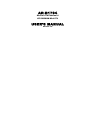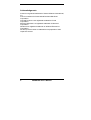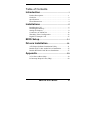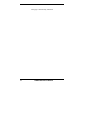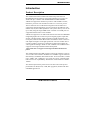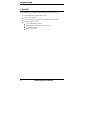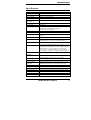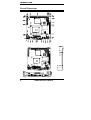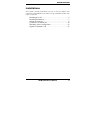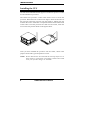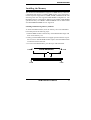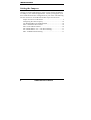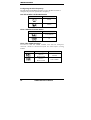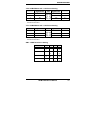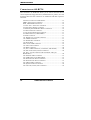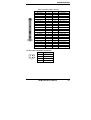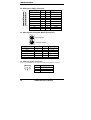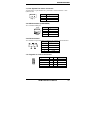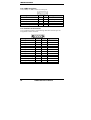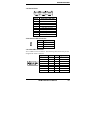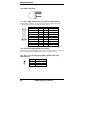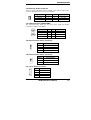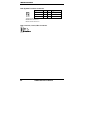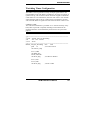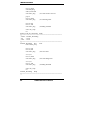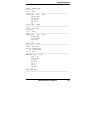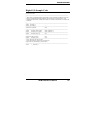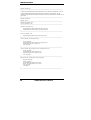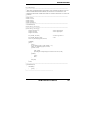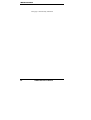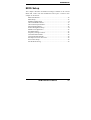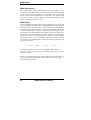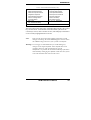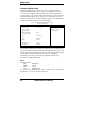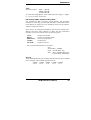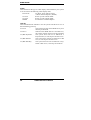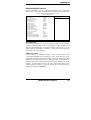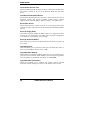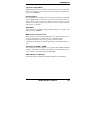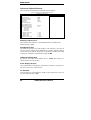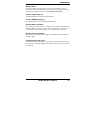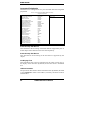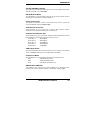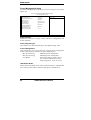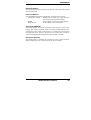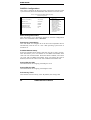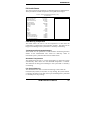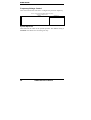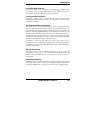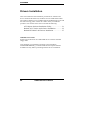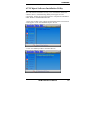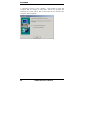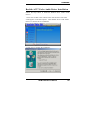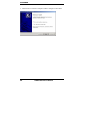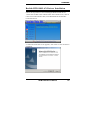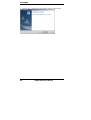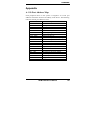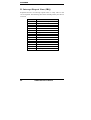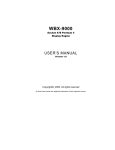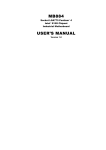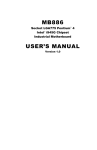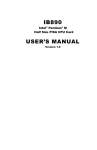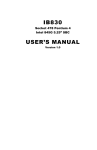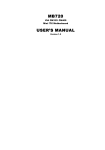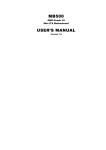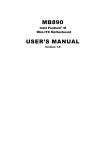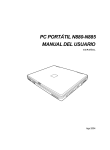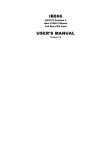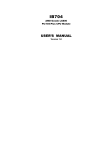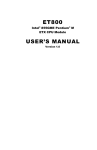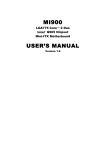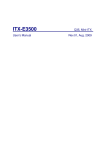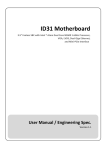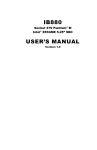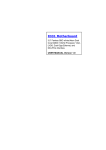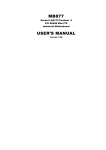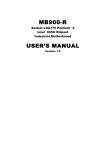Download AR-B1794 USER`S MANUAL
Transcript
AR-B1794
Socket 478 Pentium 4
ATI RS300M Mini ITX
USER’S MANUAL
Version 1.0
Acknowledgments
Award is a registered trademark of Award Software International,
Inc.
PS/2 is a trademark of International Business Machines
Corporation.
Intel and Pentium 4 are registered trademarks of Intel
Corporation.
Microsoft Windows is a registered trademark of Microsoft
Corporation.
Winbond is a registered trademark of Winbond Electronics
Corporation.
All other product names or trademarks are properties of their
respective owners.
ii
AR-B1794 User’s Manual
Table of Contents
Introduction .......................................................1
Product Description............................................................. 1
Checklist.............................................................................. 2
Specifications ...................................................................... 3
Board Dimensions ............................................................... 4
Installations .......................................................5
Installing the CPU ............................................................... 6
Installing the Memory ......................................................... 7
Setting the Jumpers ............................................................. 8
Connectors on AR-B1794 ................................................. 12
Watchdog Timer Configuration ........................................ 23
Digital I/O Sample Code ................................................... 27
BIOS Setup .......................................................31
Drivers Installation ......................................50
ATI Chipset Software Installation Utility ......................... 51
Realtek AC97 Codec Audio Driver Installation................ 55
Realtek RTL8100 LAN Drivers Installation ..................... 57
Appendix ...........................................................59
A. I/O Port Address Map................................................... 59
B. Interrupt Request Lines (IRQ) ...................................... 60
AR-B1794 User’s Manual
iii
This page is intentionally left blank.
iv
AR-B1794 User’s Manual
INTRODUCTION
Introduction
Product Description
The AR-B1794 Pentium 4 Mini ITX board incorporates the ATI
RS300M chipset and supports 478-pin Intel Pentium 4 processors of
2GHz and up to 3.2GHz+ with FSB 800MHz/533MHz/400MHz.
AR-B1794 supports the Pentium 4 processor with 256-KB L2 cache,
Pentium 4 processor with 512-KB L2 cache on 0.13 micron process.
The I/O functions are on AR-B1794 integrated onto the IXP150. It
supports the integrated graphics processor (IGP) on the IGP9180. The
IGP has 3D, 2D, and video capabilities. The system memory size can be
up to 1GB, using the single DDR socket on board. Four USB ports are
supported with the USB 1.1/2.0 standard.
AR-B1794 supports TV out and LVDS with the use of the ATI RS300M
integrated graphics device that accepts two digital graphics input data
streams. One data stream outputs through an LVDS transmitter to an
LCD panel, while the other data stream is encoded for NTSC or PAL TV
and outputs through a 10-bit high speed DAC. The TV encoder device
encodes a graphics signal up to 1024x768 resolution and outputs the
video signals according to NTSC or PAL standards. The LVDS function
supports 18 bit single and dual channel LCD panels.
*The board does not support 24-bit single and dual channel LCD
panels.
The AR-B1794 Mini ITX SBC supports CRT VGA interface as well as
TV out and LVDS interface. Realtek LAN 8100BL supports Ethernet
functionality (10/100Mb). The board also has AC97 6CH audio, 4 COM
ports, UDMA 100, 4 USB ports, two serial ATA ports, watchdog timer
and a PCI slot for expandability. Dimensions of the board are 170mm x
170mm.
This board represents the perfect choice for those who want superior
performance for POS, kiosk, ATM, Web payphone, medical and other
embedded applications.
AR-B1794 User’s Manual
1
INTRODUCTION
Checklist
Your AR-B1794 package should include the items listed below.
• The AR-B1794 P4 Mini ITX board
• This User’s Manual
• 1 CD containing chipset drivers and flash memory utility
• Optional cables such as:
• 1 slim FDD Ribbon Cable
• 2 IDE Ribbon Cables (40-pin & 44-pin)
• 1 COM Port Cable
• Serial ATA Cable
2
AR-B1794 User’s Manual
INTRODUCTION
Specifications
Product Name
Form Factor
CPU Type
CPU Voltage
System Speed
CPU Operating
Frequency
Green /APM
CPU Socket
Chipset
BIOS
Cache
VGA
LAN
Audio
Memory type
AR-B1794
Mini ITX
Socket 478 (Intel Pentium 4 / Celeron)
0.8375V~1.6V (VRD10)
2.0AG~3.2GHz
400/533/800MHz
APM1.2
Socket 478
ATI RS300M Chipset
NB: Mobility IGP9180 868 PIN BGA
SB: IXP150 457 PIN BGA
Award BIOS, with ACPI Function
128K/256K/512K Level 2 (CPU integrated)
Mobility IGP9180 embedded, AGP 4X,CRT, TV-out,
LVDS
Realtek RTL8100 10/100Mb LAN controller
IXP150 built-in sound controller + AC97 Codec
ALC655 AC3 5.1 CH. (Line-out, Line-in, Mic)
1 x DDR, 2.5V, DDR266/333/400 SDRAM(without
ECC Function) DIMM Module, Max. capacity - 1GB
LPC I/O
1. First I/O : Winbond 83627HF: IrDAx1 Parallel x1,
COM1(RS-232), COM2(RS-232), FDC 1.44MB (Slim type),
Hardware monitor (3 thermal inputs, 8 voltage monitor
inputs, VID0-4 , 1 chassis open detection ,3 fan headers)
2. Secondary I/O: Fintek F81216 support COM3,4 (RS-232)
Keyboard
Controller
Local bus IDE
Winbond 83627HF built-in
Serial ATA
Digital I/O
On board D-type
connector
Power Connector
PCI Slot
USB
IrDA (Infrared Ray)
Watchdog Timer
System Voltages
Board Size
IXP150 built-in, IDE1 40-pin pitch 2.54mm (Ultra
DMA 33/66/100), IDE2 44-pin pitch 2.0mm
SiI3512, 2 ports
4 in, 4 out
PS/2 Keyboard/Mouse, VGA(CRT), COM1, Printer,
USBx2, RJ-45, Line-out , Line-in, Mic, TV-out
ATX 12V
1 slot (support 2 bus master)
4 ports, USB 2.0
Pin header, allows infrared wireless communication.
Yes (256 segments, 0,1,2…255. sec/min)
+5V, +12V, -12V, 5VSB-5V, 3.3V
170 x170mm
AR-B1794 User’s Manual
3
INTRODUCTION
Board Dimensions
4
AR-B1794 User’s Manual
INSTALLATIONS
Installations
This section provides information on how to use the jumpers and
connectors on the AR-B1794 in order to set up a workable system. The
topics covered are:
Installing the CPU ............................................................... 6
Installing the Memory ......................................................... 7
Setting the Jumpers ............................................................. 8
Connectors on AR-B1794 ................................................. 12
Watchdog Timer Configuration ........................................ 23
Digital I/O Sample Code ................................................... 27
AR-B1794 User’s Manual
5
INSTALLATIONS
Installing the CPU
The AR-B1794 embedded board supports a Socket 478 processor socket
for Intel Pentium 4 processors.
The Socket 478 processor socket comes with a lever to secure the
processor. Raise this lever to about a 90° angle to allow the insertion of
the processor. Place the processor into the socket by making sure the
notch on the corner of the CPU corresponds with the notch on the inside
of the socket. Once the processor has slide into the socket, return the
lever to the lock position. Refer to the figures below.
After you have installed the processor into the socket, check if the
jumpers for the CPU type and speed are correct.
NOTE: Ensure that the CPU heat sink and the CPU top surface are in
total contact to avoid CPU overheating problem that would
cause your system to hang or be unstable.
6
AR-B1794 User’s Manual
INSTALLATIONS
Installing the Memory
The AR-B1794 embedded board supports one DDR memory sockets for
a maximum total memory of 1GB in DDR memory type. The memory
module capacities supported are 128MB, 256MB, 512MB and 1GB. The
following table lists the supported DDR DIMM configurations. ATI
RS300M supports configurations defined in the JEDEC DDR DIMM
specification only. Non-JEDEC standard DIMMs such as double-sided
x16 DDR SDRAM DIMMs are not supported.
Installing and Removing Memory Modules
To install the DDR modules, locate the memory slot on the embedded
board and perform the following steps:
1. Hold the DDR module so that the key of the DDR module align with
those on the memory slot.
2. Gently push the DDR module in an upright position until the clips of
the slot close to hold the DDR module in place when the DDR module
touches the bottom of the slot.
3. To remove the DDR module, press the clips with both hands.
Lock
DDR Module
Lock
Lock
Lock
AR-B1794 User’s Manual
7
INSTALLATIONS
Setting the Jumpers
Jumpers are used on AR-B1794 to select various settings and features
according to your needs and applications. Contact your supplier if you
have doubts about the best configuration for your needs. The following
lists the connectors on AR-B1794 and their respective functions.
Jumper Locations on AR-B1794 .................................................... 9
Configuring the CPU Frequency .................................................. 10
J24: RTL8100BL LAN Enable/Disable ....................................... 10
JP12: LVDS Panel Power Select .................................................. 10
JP13: Clear CMOS Contents ........................................................ 10
JP8: COM3 RS232 +5V / +12V Power Setting............................ 11
JP7: COM4 RS232 +5V / +12V Power Setting............................ 11
SW1: LVDS Resolution Setting ................................................... 11
8
AR-B1794 User’s Manual
INSTALLATIONS
Jumper Locations on AR-B1794
Jumpers on AR-B1794 ..............................................................Page
Jumper Locations on AR-B1794 .................................................... 9
Configuring the CPU Frequency .................................................. 10
J24: RTL8100BL LAN Enable/Disable ....................................... 10
JP12: LVDS Panel Power Select.................................................. 10
JP13: Clear CMOS Contents ........................................................ 10
JP8: COM3 RS232 +5V / +12V Power Setting ........................... 11
JP7: COM4 RS232 +5V / +12V Power Setting ........................... 11
SW1: LVDS Resolution Setting................................................... 11
AR-B1794 User’s Manual
9
INSTALLATIONS
Configuring the CPU Frequency
The AR-B1794 embedded board does not provide DIP switches to
configure the processor speed (CPU frequency).
J24: RTL8100BL LAN Enable/Disable
J24
10/100Mb LAN
Enable
Disable
JP12: LVDS Panel Power Select
JP12
LVDS Panel Power
3.3V (default)
5V
JP13: Clear CMOS Contents
Use JP13 to clear the CMOS contents. Note that the ATX-power
connector should be disconnected from the board before clearing
CMOS.
JP13
10
Setting
Function
Pin 1-2
Short/Closed
Normal
Pin 2-3
Short/Closed
Clear CMOS
AR-B1794 User’s Manual
INSTALLATIONS
JP8: COM3 RS232 +5V / +12V Power Setting
Pin #
Signal Name
Signal Name
Pin #
1
RI
+12V
2
3
RI (Default)
RI (Default)
4
5
RI
+5V
6
JP8
COM3 Settings: Pin 1-2 short = +12V, Pin 5-6 short = +5V, Pin 3-4
Standard COM Port
JP7: COM4 RS232 +5V / +12V Power Setting
Pin #
Signal Name
Signal Name
Pin #
1
RI
+12V
2
3
RI (Default)
RI (Default)
4
5
RI
+5V
6
JP7
COM4 Settings: Pin 1-2 short = +12V, Pin 6-5 short = +5V, Pin 3-4
Standard COM Port
SW1: LVDS Resolution Setting
SW1
1
2
3
4
800x600
OF
F
ON
ON
ON
OF
F
OF
F
ON
ON
O
N
O
N
O
N
O
N
1024x768
1280x1024
1400x1050
OF
F
ON
ON
OF
F
AR-B1794 User’s Manual
11
INSTALLATIONS
Connectors on AR-B1794
The connectors on AR-B1794 allows you to connect external devices
such as keyboard, floppy disk drives, hard disk drives, printers, etc. The
following table lists the connectors on AR-B1794 and their respective
functions.
Connector Locations on AR-B1794 ............................................. 13
FDD1: Floppy Drive Connector ................................................... 14
IDE1, IDE2: EIDE Connectors..................................................... 14
J1: ATX 12V/+12V Power Connector ......................................... 15
J2: ATX Power Supply Connector ............................................... 16
J3: PS/2 Keyboard and PS/2 Mouse Connectors .......................... 16
J4: CPU Fan Power Connector ..................................................... 16
J7, J30: System Fan Power Connector.......................................... 17
J8: USB Connector (USB1/USB2) ............................................... 17
J9: IrDA Connector ...................................................................... 17
J11: Digital 4-in 4-out I/O Connector........................................... 17
J12: COM1 Serial Port.................................................................. 17
J13: Parallel Port Connector ......................................................... 18
J14: Serial Ports ............................................................................ 19
JP14: Power LED Connector........................................................ 19
J15: VGA CRT connector ............................................................ 19
J16: RJ45 Connector..................................................................... 20
J17, J19: LVDS Connectors (1st channel, 2nd channel) .............. 20
J18, J20: Serial ATA (SATA) Connectors ................................... 20
J21, JP11: TV out Connector (RCA Jack/J21 and 3-pin
Header/JP11) ................................................................................ 20
J22: External Audio Connector .................................................... 21
J23: USB Connector (USB3/USB4) ............................................. 21
J25: Panel Inverter Power Connector ........................................... 21
J26: Panel Inverter Power Connector ........................................... 21
J27: CD-In Audio Connector........................................................ 21
J28: System Function Connector .................................................. 22
J29: Line Out, Line In, Mic Connector......................................... 22
12
AR-B1794 User’s Manual
INSTALLATIONS
Connector Locations on AR-B1794
Connector on AR-B1794 ..........................................................................................................Page
FDD1: Floppy Drive Connector .................................................................................................. 14
IDE1, IDE2: EIDE Connectors.................................................................................................... 14
J1: ATX 12V/+12V Power Connector ........................................................................................ 15
J2: ATX Power Supply Connector .............................................................................................. 16
J3: PS/2 Keyboard and PS/2 Mouse Connectors......................................................................... 16
J4: CPU Fan Power Connector .................................................................................................... 16
J7, J30: System Fan Power Connector ........................................................................................ 17
J8: USB Connector (USB1/USB2).............................................................................................. 17
J9: IrDA Connector...................................................................................................................... 17
J11: Digital 4-in 4-out I/O Connector ......................................................................................... 17
J12: COM1 Serial Port................................................................................................................. 17
J13: Parallel Port Connector ........................................................................................................ 18
J14: Serial Ports ........................................................................................................................... 19
JP14: Power LED Connector....................................................................................................... 19
J15: VGA CRT connector............................................................................................................ 19
J16: RJ45 Connector.................................................................................................................... 20
J17, J19: LVDS Connectors (1st channel, 2nd channel)............................................................. 20
J18, J20: Serial ATA (SATA) Connectors .................................................................................. 20
J21, JP11: TV out Connector (RCA Jack/J21 and 3-pin Header/JP11)...................................... 20
J22: External Audio Connector ................................................................................................... 21
J23: USB Connector (USB3/USB4)............................................................................................ 21
J25: Panel Inverter Power Connector .......................................................................................... 21
J26: Panel Inverter Power Connector .......................................................................................... 21
J27: CD-In Audio Connector....................................................................................................... 21
J28: System Function Connector ................................................................................................. 22
J29: Line Out, Line In, Mic Connector ....................................................................................... 22
AR-B1794 User’s Manual
13
INSTALLATIONS
FDD1: Floppy Drive Connector
FDD1is a slim 26-pin connector and will support up to 2.88MB FDD.
Signal Name
Pin #
Pin #
Signal Name
VCC
VCC
VCC
NC
NC
DINST
NC
GND
GND
GND
NC
GND
GND
1
3
5
7
9
11
13
15
17
19
21
23
25
2
4
6
8
10
12
14
16
18
20
22
24
26
INDEX
DRV_SEL
DSK_CH
NC
MOTOR
DIR
STEP
WDATA
WGATE
TRACK
WPROT
RDATA
SIDE
IDE1, IDE2: EIDE Connectors
IDE1: Primary IDE Connector
Signal Name
Pin #
Pin #
Reset IDE
1
2
Host data 7
3
4
Host data 6
5
6
Host data 5
7
8
Host data 4
9
10
Host data 3
11
12
Host data 2
13
14
Host data 1
15
16
Host data 0
17
18
Ground
19
20
DRQ0
21
22
Host IOW
23
24
Host IOR
25
26
IOCHRDY
27
28
DACK0
29
30
IRQ14
31
32
Address 1
33
34
Address 0
35
36
Chip select 0
37
38
Activity
39
40
14
AR-B1794 User’s Manual
Signal Name
Ground
Host data 8
Host data 9
Host data 10
Host data 11
Host data 12
Host data 13
Host data 14
Host data 15
Protect pin
Ground
Ground
Ground
Host ALE
Ground
No connect
No connect
Address 2
Chip select 1
Ground
INSTALLATIONS
IDE2: Secondary IDE Connector
Signal Name
Pin #
Pin #
Signal Name
Reset IDE
Host data 7
Host data 6
Host data 5
Host data 4
Host data 3
Host data 2
Host data 1
Host data 0
Ground
DRQ0
Host IOW
Host IOR
IOCHRDY
DACK0
IRQ14
Address 1
Address 0
Chip select 0
Activity
Vcc
Ground
1
3
5
7
9
11
13
15
17
19
21
23
25
27
29
31
33
35
37
39
41
43
2
4
6
8
10
12
14
16
18
20
22
24
26
28
30
32
34
36
38
40
42
44
Ground
Host data 8
Host data 9
Host data 10
Host data 11
Host data 12
Host data 13
Host data 14
Host data 15
Key
Ground
Ground
Ground
Host ALE
Ground
No connect
No connect
Address 2
Chip select 1
Ground
Vcc
N.C.
J1: ATX 12V/+12V Power Connector
Pin #
1
2
3
4
Signal Name
Ground
Ground
+12V
+12V
AR-B1794 User’s Manual
15
INSTALLATIONS
J2: ATX Power Supply Connector
11
1
20
10
Signal Name
3.3V
-12V
Ground
PS-ON
Ground
Ground
Ground
-5V
+5V
+5V
Pin #
11
12
13
14
15
16
17
18
19
20
Pin #
1
2
3
4
5
6
7
8
9
10
Signal Name
3.3V
3.3V
Ground
+5V
Ground
+5V
Ground
Power good
5VSB
+12V
J3: PS/2 Keyboard and PS/2 Mouse Connectors
PS/2 Mouse
PS/2 Keyboard
Signal Name
Keyboard data
N.C.
GND
5V
Keyboard clock
N.C.
Keyboard
1
2
3
4
5
6
Mouse
1
2
3
4
5
6
Signal Name
Mouse data
N.C.
GND
5V
Mouse clock
N.C.
J4: CPU Fan Power Connector
J4 is a 3-pin header for the CPU fan. The fan must be a 12V fan.
Pin #
1
2
3
16
Signal Name
Ground
+12V
Rotation detection
AR-B1794 User’s Manual
INSTALLATIONS
J7, J30: System Fan Power Connector
J7 and J30 are 3-pin headers for system fans. The fan must be a 12V
(500mA) fan.
Pin #
1
2
3
Signal Name
Ground
+12V
Rotation detection
J8: USB Connector (USB1/USB2)
J8 is a stacked USB port.
USB0
USB1
Pin #
1
2
3
4
Signal Name
Vcc
USBUSB+
Ground
J9: IrDA Connector
J9 is used for an optional IrDA connector for wireless communication.
Pin #
Signal Name
1
+5V
2
No connect
3
Ir RX
4
Ground
5
Ir TX
J11: Digital 4-in 4-out I/O Connector
Signal Name
Ground
Out3
Out2
IN3
IN2
Pin
1
3
5
7
9
Pin
2
4
6
8
10
AR-B1794 User’s Manual
Signal Name
Vcc
Out1
Out0
IN1
IN0
17
INSTALLATIONS
J12: COM1 Serial Port
J12 (COM1) is a DB-9 connector serial port.
Signal Name
DCD, Data carrier detect
RXD, Receive data
TXD, Transmit data
DTR, Data terminal ready
GND, ground
Pin #
1
2
3
4
5
Pin #
6
7
8
9
10
Signal Name
DSR, Data set ready
RTS, Request to send
CTS, Clear to send
RI, Ring indicator
Not Used
J13: Parallel Port Connector
J13 is a DB-25 external. The following table describes the pin-out
assignments of this connector.
Signal Name
Line printer strobe
PD0, parallel data 0
PD1, parallel data 1
PD2, parallel data 2
PD3, parallel data 3
PD4, parallel data 4
PD5, parallel data 5
PD6, parallel data 6
PD7, parallel data 7
ACK, acknowledge
Busy
Paper empty
Select
18
Pin #
1
2
3
4
5
6
7
8
9
10
11
12
13
Pin #
14
15
16
17
18
19
20
21
22
23
24
25
N/A
Signal Name
AutoFeed
Error
Initialize
Select
Ground
Ground
Ground
Ground
Ground
Ground
Ground
Ground
N/A
AR-B1794 User’s Manual
INSTALLATIONS
J14: Serial Ports
Pin #
Signal Name (RS-232)
1
2
3
4
5
6
7
8
9
10
DCD, Data carrier detect
RXD, Receive data
TXD, Transmit data
DTR, Data terminal ready
Ground
DSR, Data set ready
RTS, Request to send
CTS, Clear to send
RI, Ring indicator
No Connect.
JP14: Power LED Connector
Pin #
1
2
3
Signal Name
Vcc
NC
PLED
J15: VGA CRT connector
J15 is a DB-15 VGA connector. The following table shows the pin-out
assignments of this connector.
Signal Name
Red
Blue
GND
GND
N.C.
N.C.
HSYNC
NC
Pin #
1
3
5
7
9
11
13
15
Pin # Signal Name
2
Green
4
N.C.
6
GND
8
GND
10
GND
12
N.C.
14
VSYNC
AR-B1794 User’s Manual
19
INSTALLATIONS
J16: RJ45 Connector
J17, J19: LVDS Connectors (1st channel, 2nd channel)
The LVDS connectors are composed of the first channel (J17) and
second channel (J19) to support 18-bit or 36-bit.
Signal Name
TX0Ground
TX15V/3.3V
TX3TX2Ground
TXC5V/3.3V
+12V
Pin #
2
4
6
8
10
12
14
16
18
20
Pin #
1
3
5
7
9
11
13
15
17
19
Signal Name
TX0+
Ground
TX1+
Ground
TX3+
TX2+
Ground
TXC+
ENABKL
+12V
J18, J20: Serial ATA (SATA) Connectors
The SATA connectors support serial ATA 150. Each connector can only
use one serial ATA hard disk. J18 is port 1 and J20 is port 2.
J21, JP11: TV out Connector (RCA Jack/J21 and 3-pin
Header/JP11)
Pin #
1
2
3
20
Signal Name
Y
Ground
C
AR-B1794 User’s Manual
INSTALLATIONS
J22: External Audio Connector
J22 is a 6-pin header that is used to connect to the optional audio cable
card that integrates jacks for Line Out and Mic.
Signal Name
LINEOUT_R
Ground
MIC 1
Pin #
1
3
5
Pin #
2
4
6
Signal Name
LINEOUT_L
Ground
MIC 2
J23: USB Connector (USB3/USB4)
The following table shows the pin outs of the USB pin headers
connectors (USB 2.0 compliant).
Signal Name
Vcc
USB0USB0+
Ground
Pin
1
2
3
4
Pin
5
6
7
8
Signal Name
Ground
USB1+
USB1Vcc
J25: Panel Inverter Power Connector
Pin #
1
2
3
4
Signal Name
+12V (1A)
Ground
LCDVDD
ENABKL
J26: Panel Inverter Power Connector
Pin #
1
2
3
Signal Name
+12V (1A)
NC
Ground
J27: CD-In Audio Connector
Pin #
1
2
3
4
Signal Name
CD Audio R
Ground
Ground
CD Audio L
AR-B1794 User’s Manual
21
INSTALLATIONS
J28: System Function Connector
Signal Name Pin
5VSB
1
5V
3
Ground
5
ATX power on switch: Pins 1-2
HDD LED: Pins 3-4
Reset switch: Pins 5-6
Pin
2
4
7
Signal Name
PS_ON
HDD Active
Reset
J29: Line Out, Line In, Mic Connector
22
AR-B1794 User’s Manual
INSTALLATIONS
Watchdog Timer Configuration
The WDT is used to generate a variety of output signals after a user
programmable count. The WDT is suitable for use in the prevention of
system lock-up, such as when software becomes trapped in a deadlock.
Under these sort of circumstances, the timer will count to zero and the
selected outputs will be driven. Under normal circumstance, the user
will restart the WDT at regular intervals before the timer counts to zero.
SAMPLE CODE:
This code and information is provided "as is" without warranty of any
kind, either expressed or implied, including but not limited to the
implied warranties of merchantability and/or fitness for a particular
purpose.
;[]================================================
; Name : Enable_And_Set_Watchdog
; IN
: AL - 1sec ~ 255sec
; OUT : None
;[]================================================
Enable_And_Set_Watchdog Proc
Near
push
ax
;save time interval
call Unlock_Chip
mov cl, 2Bh
call Read_Reg
and al, NOT 10h
call Write_Reg
;set GP24 as WDTO
mov cl, 07h
mov al, 08h
call Write_Reg
;switch to LD8
AR-B1794 User’s Manual
23
INSTALLATIONS
mov cl, 0F5h
call Read_Reg
and al, NOT 08h
call Write_Reg
;set count mode as second
pop ax
mov cl, 0F6h
call Write_Reg
;set watchdog timer
mov al, 01h
mov cl, 30h
call Write_Reg
;watchdog enabled
call Lock_Chip
ret
Enable_And_Set_Watchdog Endp
;[]===============================================
; Name : Disable_Watchdog
; IN
: None
; OUT : None
;[]===============================================
Disable_Watchdog Proc
Near
call Unlock_Chip
mov cl, 07h
mov al, 08h
call Write_Reg
;switch to LD8
xor al, al
mov cl, 0F6h
call Write_Reg
;clear watchdog timer
xor al, al
mov cl, 30h
call Write_Reg
;watchdog disabled
call Lock_Chip
ret
Disable_Watchdog Endp
;[]===============================================
24
AR-B1794 User’s Manual
INSTALLATIONS
; Name : Unlock_Chip
; IN : None
; OUT : None
;[]===============================================
Unlock_Chip
Proc
Near
Mov dx, 4Eh
mov al, 87h
out dx, al
out dx, al
ret
Unlock_Chip
Endp
;[]================================================
; Name : Lock_Chip
; IN : None
; OUT : None
;[]================================================
Unlock_Chip
Proc
Near
mov dx, 4Eh
mov al, 0AAh
out dx, al
ret
Unlock_Chip
Endp
;[]================================================
; Name : Write_Reg
; IN : CL - register index
;
AL - Value to write
; OUT : None
;[]================================================
Write_Reg Proc
Near
push
ax
mov dx, 4Eh
mov al,cl
out dx,al
pop ax
inc dx
out dx,al
ret
Write_Reg Endp
;[]================================================
AR-B1794 User’s Manual
25
INSTALLATIONS
; Name : Read_Reg
; IN : CL - register index
; OUT : AL - Value to read
;[]=================================================
==
Read_Reg Proc
Near
Mov al, cl
mov dx, 4Eh
out dx, al
inc dx
in al, dx
ret
Read_Reg Endp
;[]================================================
26
AR-B1794 User’s Manual
INSTALLATIONS
Digital I/O Sample Code
Filename: W627hf.h
//=====================================================================
//
// THIS CODE AND INFORMATION IS PROVIDED "AS IS" WITHOUT WARRANTY OF ANY
// KIND, EITHER EXPRESSED OR IMPLIED, INCLUDING BUT NOT LIMITED TO THE
// IMPLIED WARRANTIES OF MERCHANTABILITY AND/OR FITNESS FOR A PARTICULAR
// PURPOSE.
//
//=====================================================================
#ifndef __W627HF_H
#define __W627HF_H
1
//=====================================================================
#define W627_IOBASE
0x4E
//=====================================================================
#define
W627HF_INDEX_PORT
(W627_IOBASE+0)
#define
W627HF_DATA_PORT
(W627_IOBASE+1)
//=====================================================================
#define
W627HF_REG_LD
0x07
//=====================================================================
#define W627HF_UNLOCK
0x87
#define
W627HF_LOCK
0xAA
//=====================================================================
void Set_W627HF_LD( unsigned char);
void Set_W627HF_Reg( unsigned char, unsigned char);
unsigned char Get_W627HF_Reg( unsigned char);
//=====================================================================
#endif
//__W627HF_H
AR-B1794 User’s Manual
27
INSTALLATIONS
Filename: W627hf.cpp
//=====================================================================
//
// THIS CODE AND INFORMATION IS PROVIDED "AS IS" WITHOUT WARRANTY OF ANY
// KIND, EITHER EXPRESSED OR IMPLIED, INCLUDING BUT NOT LIMITED TO THE
// IMPLIED WARRANTIES OF MERCHANTABILITY AND/OR FITNESS FOR A PARTICULAR
// PURPOSE.
//
//=====================================================================
#include "W627HF.H"
#include <dos.h>
//=====================================================================
void Unlock_W627HF (void);
void Lock_W627HF (void);
//=====================================================================
void Unlock_W627HF (void)
{
outportb(W627HF_INDEX_PORT, W627HF_UNLOCK);
outportb(W627HF_INDEX_PORT, W627HF_UNLOCK);
}
//=====================================================================
void Lock_W627HF (void)
{
outportb(W627HF_INDEX_PORT, W627HF_LOCK);
}
//=====================================================================
void Set_W627HF_LD( unsigned char LD)
{
Unlock_W627HF();
outportb(W627HF_INDEX_PORT, W627HF_REG_LD);
outportb(W627HF_DATA_PORT, LD);
Lock_W627HF();
}
//=====================================================================
void Set_W627HF_Reg( unsigned char REG, unsigned char DATA)
{
Unlock_W627HF();
outportb(W627HF_INDEX_PORT, REG);
outportb(W627HF_DATA_PORT, DATA);
Lock_W627HF();
}
//=====================================================================
unsigned char Get_W627HF_Reg( unsigned char REG)
{
unsigned char Result;
Unlock_W627HF();
outportb(W627HF_INDEX_PORT, REG);
Result = inportb(W627HF_DATA_PORT);
Lock_W627HF();
return Result;
}
//=====================================================================
28
AR-B1794 User’s Manual
INSTALLATIONS
File of the Main.cpp
//=====================================================================
//
// THIS CODE AND INFORMATION IS PROVIDED "AS IS" WITHOUT WARRANTY OF ANY
// KIND, EITHER EXPRESSED OR IMPLIED, INCLUDING BUT NOT LIMITED TO THE
// IMPLIED WARRANTIES OF MERCHANTABILITY AND/OR FITNESS FOR A PARTICULAR
// PURPOSE.
//
//=====================================================================
#include <dos.h>
#include <conio.h>
#include <stdio.h>
#include <stdlib.h>
#include "W627HF.H"
//=====================================================================
void ClrKbBuf(void);
int main (int argc, char *argv[]);
//=====================================================================
int main (int argc, char *argv[])
{
unsigned char ucDO = 0;
unsigned char ucDI;
unsigned char ucBuf;
//data for digital output
//data for digital input
Set_W627HF_LD( 0x07);
//switch to logic device 7
Set_W627HF_Reg(0xF1, 0x00);
ucDI = Get_W627HF_Reg(0xF1) & 0x0F;
//clear
ClrKbBuf();
while(1)
{
ucDO++;
Set_W627HF_Reg(0xF1, ((ucDO & 0x0F) << 4));
ucBuf = Get_W627HF_Reg(0xF1) & 0x0F;
if (ucBuf != ucDI)
{
ucDI = ucBuf;
printf("Digital I/O Input Changed. Current Data is 0x%X\n",ucDI);
}
if (kbhit())
{
getch();
break;
}
delay(500);
}
return 0;
}
//=====================================================================
void ClrKbBuf(void)
{
while(kbhit())
{
getch();
}
}
//---------------------------------------------------------------------------
AR-B1794 User’s Manual
29
INSTALLATIONS
This page is intentionally left blank.
30
AR-B1794 User’s Manual
BIOS SETUP
BIOS Setup
This chapter describes the different settings available in the Award
BIOS that comes with the motherboard. The topics covered in this
chapter are as follows:
BIOS Introduction ......................................................................... 32
BIOS Setup.................................................................................... 32
Standard CMOS Setup .................................................................. 34
Advanced BIOS Features .............................................................. 37
Advanced Chipset Features ........................................................... 40
Integrated Peripherals.................................................................... 42
Power Management Setup............................................................. 44
PNP/PCI Configurations ............................................................... 46
PC Health Status............................................................................ 47
Frequency/Voltage Control ........................................................... 48
Load Fail-Safe Defaults................................................................. 49
Load Optimized Defaults .............................................................. 49
Set Supervisor/User Password....................................................... 49
Save & Exit Setup ......................................................................... 49
Exit Without Saving ...................................................................... 49
AR-B1794 User’s Manual
31
BIOS SETUP
BIOS Introduction
The Award BIOS (Basic Input/Output System) installed in your
computer system’s ROM supports Intel Pentium 4 processors. The BIOS
provides critical low-level support for a standard device such as disk
drives, serial ports and parallel ports. It also adds virus and password
protection as well as special support for detailed fine-tuning of the
chipset controlling the entire system.
BIOS Setup
The Award BIOS provides a Setup utility program for specifying the
system configurations and settings. The BIOS ROM of the system stores
the Setup utility. When you turn on the computer, the Award BIOS is
immediately activated. Pressing the <Del> key immediately allows you
to enter the Setup utility. If you are a little bit late pressing the <Del>
key, POST (Power On Self Test) will continue with its test routines, thus
preventing you from invoking the Setup. If you still wish to enter Setup,
restart the system by pressing the ”Reset” button or simultaneously
pressing the <Ctrl>, <Alt> and <Delete> keys. You can also restart by
turning the system Off and back On again. The following message will
appear on the screen:
Press
<DEL>
to
Enter
Setup
In general, you press the arrow keys to highlight items, <Enter> to
select, the <PgUp> and <PgDn> keys to change entries, <F1> for help
and <Esc> to quit.
When you enter the Setup utility, the Main Menu screen will appear on
the screen. The Main Menu allows you to select from various setup
functions and exit choices.
32
AR-B1794 User’s Manual
BIOS SETUP
Phoenix - Award WorkstationBIOS CMOS Setup Utility
Standard CMOS Features
Advanced BIOS Features
Advanced Chipset Features
Integrated Peripherals
Power Management Setup
PnP/PCI Configurations
PC Health Status
Frequency/Voltage Control
Load Fail-Safe Defaults
Load Optimized Defaults
Set Supervisor Password
Set User Password
Save & Exit Setup
Exit Without Saving
ESC : Quit
F10 : Save & Exit Setup
Ç È Æ Å : Select Item
Time, Date, Hard Disk Type…
The section below the setup items of the Main Menu displays the control
keys for this menu. At the bottom of the Main Menu just below the
control keys section, there is another section, which displays information
on the currently highlighted item in the list.
Note:
If the system cannot boot after making and saving system
changes with Setup, the Award BIOS supports an override to
the CMOS settings that resets your system to its default.
Warning: It is strongly recommended that you avoid making any
changes to the chipset defaults. These defaults have been
carefully chosen by both Award and your system
manufacturer to provide the absolute maximum performance
and reliability. Changing the defaults could cause the system
to become unstable and crash in some cases.
AR-B1794 User’s Manual
33
BIOS SETUP
Standard CMOS Setup
“Standard CMOS Setup” choice allows you to record some basic
hardware configurations in your computer system and set the system
clock and error handling. If the motherboard is already installed in a
working system, you will not need to select this option. You will need to
run the Standard CMOS option, however, if you change your system
hardware configurations, the onboard battery fails, or the configuration
stored in the CMOS memory was lost or damaged.
Phoenix - Award WorkstationBIOS CMOS Setup Utility
Standard CMOS Features
Date (mm:dd:yy)
Wed, Feb 18 2004
Time (hh:mm:ss)
00 : 00 : 00
IDE Primary Master
IDE Primary Slave
IDE Secondary Master
IDE Secondary Slave
Item Help
Menu Level
Change the day, month,
Year and century
None
Drive A
1.44M, 3.5 in.
Video
Halt On
EGA/VGA
All Errors
Base Memory
Extended Memory
Total Memory
640K
129024K
130048K
At the bottom of the menu are the control keys for use on this menu. If
you need any help in each item field, you can press the <F1> key. It will
display the relevant information to help you. The memory display at the
lower right-hand side of the menu is read-only. It will adjust
automatically according to the memory changed. The following
describes each item of this menu.
Date
The date format is:
Day :
Month :
Date :
Year :
Sun to Sat
1 to 12
1 to 31
1994 to 2079
To set the date, highlight the “Date” field and use the PageUp/
PageDown or +/- keys to set the current time.
34
AR-B1794 User’s Manual
BIOS SETUP
Time
The time format is:
Hour : 00 to 23
Minute : 00 to 59
Second : 00 to 59
To set the time, highlight the “Time” field and use the <PgUp>/ <PgDn>
or +/- keys to set the current time.
IDE Primary HDDs / IDE Secondary HDDs
The onboard PCI IDE connectors provide Primary and Secondary
channels for connecting up to four IDE hard disks or other IDE devices.
Each channel can support up to two hard disks; the first is the “Master”
and the second is the “Slave”.
Press <Enter> to configure the hard disk. The selections include Auto,
Manual, and None. Select ‘Manual’ to define the drive information
manually. You will be asked to enter the following items.
CYLS :
HEAD :
PRECOMP :
LANDZ :
SECTOR :
Number of cylinders
Number of read/write heads
Write precompensation
Landing zone
Number of sectors
The Access Mode selections are as follows:
Auto
Normal (HD < 528MB)
Large (for MS-DOS only)
LBA (HD > 528MB and supports
Logical Block Addressing)
Drive A
These fields identify the types of floppy disk drive that has been installed
in the computer. The available specifications are:
360KB 1.2MB 720KB 1.44MB 2.88MB
5.25 in. 5.25 in. 3.5 in.
3.5 in.
3.5 in.
AR-B1794 User’s Manual
35
BIOS SETUP
Video
This field selects the type of video display card installed in your system.
You can choose the following video display cards:
EGA/VGA
For EGA, VGA, SEGA, SVGA
or PGA monitor adapters. (default)
CGA 40
Power up in 40 column mode.
CGA 80
Power up in 80 column mode.
MONO
For Hercules or MDA adapters.
Halt On
This field determines whether or not the system will halt if an error is
detected during power up.
No errors
The system boot will not be halted for any error
that may be detected.
All errors
Whenever the BIOS detects a non-fatal error,
the system will stop and you will be prompted.
All, But Keyboard
The system boot will not be halted for a
keyboard error; it will stop for all other errors
All, But Diskette
The system boot will not be halted for a disk
error; it will stop for all other errors.
All, But Disk/Key
The system boot will not be halted for a keyboard or disk error; it will stop for all others.
36
AR-B1794 User’s Manual
BIOS SETUP
Advanced BIOS Features
This section allows you to configure and improve your system and
allows you to set up some system features according to your preference.
Phoenix - Award WorkstationBIOS CMOS Setup Utility
Advanced BIOS Features
Virus Warning
CPU L1 & L2 Cache
Quick Power On Self Test
First Boot Device
Second Boot Device
Third Boot Device
Boot Other Device
Boot Up Floppy Seek
Boot Up Numlock Status
Gate A20 Option
Typematic Rate Setting
Typematic Rate (chars/Sec)
Typematic Delay (Msec)
Security Option
APIC Mode
MPS Version Control for OS
OS Select For DRAM>64MB
HDD S.M.A.R.T. Capabitility
Disabled
Enabled
Enabled
Floppy
HDD-0
CDROM
Enabled
Disabled
On
Fast
Disabled
6
250
Setup
Enabled
1.4
Non-OS2
Disabled
ITEM HELP
Menu Level
Virus Warning
This item protects the boot sector and partition table of your hard disk
against accidental modifications. If an attempt is made, the BIOS will
halt the system and display a warning message. If this occurs, you can
either allow the operation to continue or run an anti-virus program to
locate and remove the problem.
CPU L1/L2 Cache
Cache memory is additional memory that is much faster than
conventional DRAM (system memory). CPUs from 486-type on up
contain internal cache memory, and most, but not all, modern PCs have
additional (external) cache memory. When the CPU requests data, the
system transfers the requested data from the main DRAM into cache
memory, for even faster access by the CPU. These items allow you to
enable (speed up memory access) or disable the cache function. By
default, these items are Enabled.
AR-B1794 User’s Manual
37
BIOS SETUP
Quick Power On Self Test
When enabled, this field speeds up the Power On Self Test (POST) after
the system is turned on. If it is set to Enabled, BIOS will skip some
items.
First/Second/Third Boot Device
These fields determine the drive that the system searches first for an
operating system. The options available include Floppy, LS/ZIP,
HDD-0, SCSI, CDROM, HDD-1, HDD-2, HDD-3, LAN and Disable.
Boot Other Device
These fields allow the system to search for an operating system from
other devices other than the ones selected in the First/Second/Third Boot
Device.
Boot Up Floppy Seek
This feature controls whether the BIOS checks for a floppy drive while
booting up. If it cannot detect one (either due to improper configuration
or its absence), it will flash an error message.
Boot Up NumLock Status
This allows you to activate the NumLock function after you power up
the system.
Gate A20 Option
This field allows you to select how Gate A20 is worked. Gate A20 is a
device used to address memory above 1 MB.
Typematic Rate Setting
When disabled, continually holding down a key on your keyboard will
generate only one instance. When enabled, you can set the two typematic
controls listed next. By default, this field is set to Disabled.
Typematic Rate (Chars/Sec)
When the typematic rate is enabled, the system registers repeated
keystrokes speeds. Settings are from 6 to 30 characters per second.
38
AR-B1794 User’s Manual
BIOS SETUP
Typematic Delay (Msec)
When the typematic rate is enabled, this item allows you to set the time
interval for displaying the first and second characters. By default, this
item is set to 250msec.
Security Option
This field allows you to limit access to the System and Setup. The default
value is Setup. When you select System, the system prompts for the User
Password every time you boot up. When you select Setup, the system
always boots up and prompts for the Supervisor Password only when the
Setup utility is called up.
APIC Mode
APIC stands for Advanced Programmable Interrupt Controller. The
default setting is Enabled.
MPS Version Control for OS
This option is specifies the MPS (Multiprocessor Specification) version
for your operating system. MPS version 1.4 added extended
configuration tables to improve support for multiple PCI bus
configurations and improve future expandability. The default setting is
1.4.
OS Select for DRAM > 64MB
This option allows the system to access greater than 64MB of DRAM
memory when used with OS/2 that depends on certain BIOS calls to
access memory. The default setting is Non-OS/2.
HDD S.M.A.R.T. Capability
This field enables or disables the SMART feature of the hard disk.
AR-B1794 User’s Manual
39
BIOS SETUP
Advanced Chipset Features
This Setup menu controls the configuration of the chipset.
Phoenix - Award WorkstationBIOS CMOS Setup Utility
Advanced Chipset Features
Memory Frequency For
AGP Aperture Size
UMA Frame Buffer Size
Video Display Devices
Tv Standard
Memory Hole
Current FSB Frequency
Current DRAM Frequency
System BIOS Cacheable
Memory Timing Parameter
AUTO CAS Latency
AUTO TRCD
AUTO TRP
AUTO TRAS
MANUAL CAS Latency
MANUAL TRCD
MANUAL TRP
MANUAL TRAS
Onboard SATA chip mode
Auto
64MB
64MB
Auto
NTSC
Disabled
ITEM HELP
Menu Level
Enabled
Auto
1 Clock
1 Clock
1 Clock
1 Clock
SATA mode
Memory Frequency For
This field sets the frequency of the DRAM memory installed. The
default setting is Auto.
AGP Aperture Size
The field sets aperture size of the graphics. The aperture is a portion of
the PCI memory address range dedicated for graphics memory address
space. Host cycles that hit the aperture range are forwarded to the AGP
without any translation. The default setting is 64MB.
UMA Frame Buffer Size
By default, the UMA Frame Buffer Size is 64MB. This memory is
shared with the system memory.
Video Display Devices
This field determines the display output device where the system boots.
The options are Auto, CRT and TV.
TV Standard
This field sets the TV Standard as NTSC, PAL, SECAM or can be set
off. The default setting is Off.
40
AR-B1794 User’s Manual
BIOS SETUP
Memory Hole
In order to improve performance, certain space in memory can be
reserved for ISA cards. This memory must be mapped into the memory
space below 16 MB. The choices are Enabled and Disabled.
Current FSB Frequency
This field indicates the current FSB frequency.
Current DRAM Frequency
This field indicates the current DRAM frequency.
System BIOS Cacheable
The setting of Enabled allows caching of the system BIOS ROM at
F000h-FFFFFh, resulting in better system performance. However, if
any program writes to this memory area, a system error may result.
Memory Timing Parameter
This field sets the CAS Latency, TRCD, TRP and TRAS. The default
setting it Auto.
Onboard SATA chip mode
This field determines the behavior of Serial ATA. The default setting is
SATA mode. Choosing RAID mode enables Serial ATA drives to work
as RAID 0,1.
AR-B1794 User’s Manual
41
BIOS SETUP
Integrated Peripherals
This section sets configurations for your hard disk and other integrated
peripherals.
Phoenix - Award WorkstationBIOS CMOS Setup Utility
Integrated Peripherals
South OnChip IDE Device
South OnChip PCI Device
Init Display First
USB 2.0 Controller
OnChip USB Controller
OnChip USB KBC Controller
IDE HDD Block Mode
POWER ON Function
Onboard FDC Controller
Onboard Serial Port 1
Onboard Serial Port 2
UART Mode Select
RxD, TxD Active
IR Transmission Delay
UR2 Duplex Mode
Use IR Pins
Onboard Parallel Port
Parallel Port Mode
EPP Mode Select
ECP Mode Use DMA
PWRON After PWR-Fail
Onboard Serial Port 3
Serial Port 3 Use IRQ
Onboard Serial Port 4
Serial Port 4 Use IRQ
Press Enter
Press Enter
PCI Slot
Disabled
Enabled
Disabled
Enabled
BUTTON ONLY
Enabled
3F8/IRQ4
2F8/IRQ3
Normal
Hi, Lo
Enabled
Half
On
378/IRQ7
SPP
EPP1.7
3
Off
3E8H
IRQ11
2E8H
IRQ10
ITEM HELP
Menu Level
South OnChip IDE Device
This field allows the activating of the IDE channels supported by the on
board chipset. Each channel can be activated separately.
South OnChip PCI Device
This field allows the activating of the PCI devices supported by the
chipset.
Init Display First
This field allows the system to initialize first the VGA card on chip or
the display on the PCI Slot. By default, the PCI Slot VGA is initialized
first.
USB 2.0 Controller
The options for this field are Enabled and Disabled. By default, this field
is set to Disabled. In order to use USB 2.0, necessary OS drivers must be
installed first.
42
AR-B1794 User’s Manual
BIOS SETUP
OnChip USB KBC Controller
The options for this field (USB keyboard) are Enabled and Disabled. By
default, this field is set to Disabled.
IDE HDD Block Mode
This field allows your hard disk controller to use the fast block mode to
transfer data to and from your hard disk drive.
Power On Function
This field sets how the system can be powered on from a system off
state. The default setting is Button Only.
Onboard FDC Controller
Select Enabled if your system has a floppy disk controller (FDC)
installed on the motherboard and you wish to use it.
Onboard Serial/Parallel Port
These fields allow you to select the onboard serial and parallel ports and
their addresses. The default values for these ports are:
Serial Port 1
3F8H/IRQ4
Serial Port 2
2F8H/IRQ3
Serial Port 3
3E8H/IRQ11
Serial Port 4
2E8H/IRQ10
Parallel Port
378H/IRQ7
UART Mode Select
This field determines the UART 2 mode in your computer. The default
value is Normal. Other options include IrDA and ASKIR.
Parallel Port Mode
This field allows you to determine parallel port mode function.
SPP
Standard Printer Port
EPP
Enhanced Parallel Port
ECP
Extended Capabilities Port
PWRON After PWR-Fail
This field sets the system power status whether on or off when power
returns from a power failure situation. The default setting is Off.
AR-B1794 User’s Manual
43
BIOS SETUP
Power Management Setup
The Power Management Setup allows you to save energy of your system
effectively.
Phoenix - Award WorkstationBIOS CMOS Setup Utility
Power Management Setup
ACPI Function
Enabled
ACPI Suspend Type
Power Management Option
HDD Power Down
Video Off Option
Video Off Method
Modem Use IRQ
Soft-Off by PWR-BTTN
RTC Alarm Resume
Date (of Month) Alarm
S1 (POS)
User Define
Disabled
Suspend -> Off
V/H SYNC+Blank
3
Instant-Off
Disabled
0
Time (hh:mm:ss) Alarm
0:0:0
ITEM HELP
Menu Level
ACPI Function
Enable this function to support ACPI (Advance Configuration and
Power Interface).
ACPI Suspend Type
This field sets the ACPI Suspend Type. The default setting is S1.
Power Management
This field allows you to select the type of power saving management
modes. There are four selections for Power Management.
Min. Power Saving
Minimum power management
Max. Power Saving
Maximum power management.
User Define
Each of the ranges is from 1 min. to
1hr. Except for HDD Power Down
which ranges from 1 min. to 15 min.
HDD Power Down
When enabled, and after the set time of system inactivity, the hard disk
drive will be powered down while all other devices remain active.
44
AR-B1794 User’s Manual
BIOS SETUP
Video Off Option
This field sets the video off option. By default, video goes into suspend
state and then Off.
Video Off Method
This field defines the Video Off features. There are three options.
V/H SYNC + Blank
Default setting, blank the screen and turn
off vertical and horizontal scanning.
DPMS
Allows BIOS to control the video display.
Blank Screen
Writes blanks to the video buffer.
Soft-Off by PWRBTN
This field defines the power-off mode when using an ATX power
supply. The Instant Off mode allows powering off immediately upon
pressing the power button. In the Delay 4 Sec mode, the system powers
off when the power button is pressed for more than four seconds or
enters the suspend mode when pressed for less than 4 seconds.
RTC Alarm Resume
This field enables or disables the resumption of the system operation.
When enabled, the user is allowed to set the Date and Time.
AR-B1794 User’s Manual
45
BIOS SETUP
PNP/PCI Configurations
This option configures the PCI bus system. All PCI bus systems on the
system use INT#, thus all installed PCI cards must be set to this value.
Phoenix - Award WorkstationBIOS CMOS Setup Utility
PnP/PCI Configurations
Reset Configuration Data
Disabled
ITEM HELP
Menu Level
Resources Controlled By
IRQ Resources
Auto (ESCD)
Press Enter
PCI/VGA Palette Snoop
Assign IRQ for VGA
Assign IRQ for USB
PCI Latency Time(CLK)
Disabled
Enabled
Enabled
64
Default is Disabled.
Select Enabled to reset
Extended System
Configuration Data
(ESCD) when you exit
Setup if you have
installed a new add-on
and the system
reconfiguration has
caused such a serious
conflict that the OS
cannot boot
Reset Configuration Data
This field allows you to determine whether to reset the configuration
data or not. The default value is Disabled.
Resources Controlled by
This PnP BIOS can configure all of the boot and compatible devices
automatically with the use of a use a PnP operating system such as
Windows 95.
PCI/VGA Palette Snoop
Some non-standard VGA display cards may not show colors properly.
This field allows you to set whether or not MPEG ISA/VESA VGA
cards can work with PCI/VGA. When this field is enabled, a PCI/VGA
can work with an MPEG ISA/VESA VGA card. When this field is
disabled, a PCI/VGA cannot work with an MPEG ISA/VESA card.
Assign IRQ for VGA
This field enables the assigning of an IRQ for VGA.
Assign IRQ for USB
This field enables the assigning of an IRQ for USB.
PCI Latency Timer
This field sets the PCI latency clock. By default, the setting is 64.
46
AR-B1794 User’s Manual
BIOS SETUP
PC Health Status
This section shows the parameters in determining the PC Health Status.
These parameters include temperatures, fan speeds and voltages.
Phoenix - Award WorkstationBIOS CMOS Setup Utility
PC Health Status
CPU Warning Temperature
Current System Temp.
Current CPU Temp.
Current Chassis Temp.
CPU FAN Speed
System FAN Speed
Chassis FAN Speed
Vcore (V)
VCC3(V)
+5(V)
+12(V)
-12(V)
VBAT(V)
5VSB(V)
Shutdown Temperature
CPU Fan Failure Warning
Sys. Fan Failure Warning
Aux. Fan Failure Warning
75°C/167°F
39°C/102°F
32°C/89°F
32°C/89°F
0 RPM
4166 RPM
0 RPM
1.63V
3.37V
5.05V
12.09V
(-)12.03V
3.21V
5.05V
Disabled
Disabled
Disabled
Disabled
ITEM HELP
CPU Warning Temperature
This field allows the user to set the temperature so that when the
temperature is reached, the system sounds a warning. This function can
help prevent damage to the system that is caused by overheating.
Temperatures/Fan Speeds/Voltages
These fields are the parameters of the hardware monitoring function
feature of the motherboard. The values are read-only values as
monitored by the system and show the PC health status.
Shutdown Temperature
This field allows the user to set the temperature by which the system
automatically shuts down once the threshold temperature is reached.
This function can help prevent damage to the system that is caused by
overheating.
Fan Failure Warning
This field allows the user to set the Fan warning so that when the
CPU(Fan3)/Sys.(Fan1)/Aux.(Fan2) is stop running, the system sounds
a warning, this function can help user to prevent damage the system that
is caused by Fan stop running.
AR-B1794 User’s Manual
47
BIOS SETUP
Frequency/Voltage Control
This section shows the user how to configure the processor frequency.
Phoenix - Award WorkstationBIOS CMOS Setup Utility
Frequency/Voltage Control
Spread Spectrum
Disable
ITEM HELP
Menu Level
Spread Spectrum
This field sets the value of the spread spectrum. The default setting is
Disabled. This field is for CE testing use only.
48
AR-B1794 User’s Manual
BIOS SETUP
Load Fail-Safe Defaults
This option allows you to load the troubleshooting default values
permanently stored in the BIOS ROM. These default settings are
non-optimal and disable all high-performance features.
Load Optimized Defaults
This option allows you to load the default values to your system
configuration. These default settings are optimal and enable all high
performance features.
Set Supervisor/User Password
These two options set the system password. Supervisor Password sets a
password that will be used to protect the system and Setup utility. User
Password sets a password that will be used exclusively on the system. To
specify a password, highlight the type you want and press <Enter>. The
Enter Password: message prompts on the screen. Type the password, up
to eight characters in length, and press <Enter>. The system confirms
your password by asking you to type it again. After setting a password,
the screen automatically returns to the main screen.
To disable a password, just press the <Enter> key when you are
prompted to enter the password. A message will confirm the password to
be disabled. Once the password is disabled, the system will boot and you
can enter Setup freely.
Save & Exit Setup
This option allows you to determine whether or not to accept the
modifications. If you type “Y”, you will quit the setup utility and save all
changes into the CMOS memory. If you type “N”, you will return to
Setup utility.
Exit Without Saving
Select this option to exit the Setup utility without saving the changes you
have made in this session. Typing “Y” will quit the Setup utility without
saving the modifications. Typing “N” will return you to Setup utility.
AR-B1794 User’s Manual
49
APPENDIX
Drivers Installation
This section describes the installation procedures for software and
drivers under the Windows 98, Windows NT 4.0 and Windows 2000.
The software and drivers are included with the motherboard. If you find
the items missing, please contact the vendor where you made the
purchase. The contents of this section include the following:
ATI Chipset Software Installation Utility .........................51
Realtek AC97 Codec Audio Driver Installation................55
Realtek RTL8100 LAN Drivers Installation .....................57
IMPORTANT NOTE:
Please also install Serial ATA and RAID drivers with the included
floppy disks.
After installing your Windows operating system (Windows
98/98SE/ME/2000/XP), you must install first the Chipset Software
Installation Utility before proceeding with the drivers installation.
50
AR-B1794 User’s Manual
APPENDIX
ATI Chipset Software Installation Utility
The ATI Software Installation Utility, to be installed first before the
software drivers, will enable Plug & Play INF support for ATI
components. Follow the instructions below to complete the installation
under Windows 98/98SE/ME/2000/XP.
1. Insert the CD that comes with the motherboard and the screen below
would appear. Click ATI RS300M Chipset Drivers.
2. Click ATI Mobility Radeon 9100 IGP Drivers.
AR-B1794 User’s Manual
51
APPENDIX
3. When the Welcome screen appears, click Next to continue.
4. Click Yes to accept the software license agreement and proceed with
the installation process.
52
AR-B1794 User’s Manual
APPENDIX
5. On Select Components screen, click Express to continue the
installation.
6. When this screen appears, click Yes to continue the installation.
AR-B1794 User’s Manual
53
APPENDIX
7. The Setup process is now complete. Click Finish to restart the
computer and for changes to take effect. When the computer has
restarted, the system will be able to find some devices. Restart your
computer when prompted.
54
AR-B1794 User’s Manual
APPENDIX
Realtek AC97 Codec Audio Driver Installation
Follow the steps below to install the Realtek AC97 Codec Audio
Drivers.
1. Insert the CD that comes with the CPU card and the screen below
would appear. Click Intel Chipsets. Click Realtek AC97 Codec Audio
Drivers to start the drivers installation.
2. Click Yes to continue the installation.
AR-B1794 User’s Manual
55
APPENDIX
3. Click Finish to restart the computer and for changes to take effect.
56
AR-B1794 User’s Manual
APPENDIX
Realtek RTL8100 LAN Drivers Installation
Follow the steps below to start installing the Realtek LAN drivers.
1. Insert the CD that comes with the CPU. In the initial screen, click on
LAN Card on the left side. Then, select Realtek Network Interface
Controller Drivers.
2. When the Welcome screen appears, click Next to start the drivers
instalation.
AR-B1794 User’s Manual
57
APPENDIX
3. Click Finish to complete the setup and for changes to take effect.
58
AR-B1794 User’s Manual
APPENDIX
Appendix
A. I/O Port Address Map
Each peripheral device in the system is assigned a set of I/O port
addresses which also becomes the identity of the device. The following
table lists the I/O port addresses used.
Address
000h - 01Fh
020h - 03Fh
040h - 05Fh
060h - 06Fh
070h - 07Fh
080h - 09Fh
0A0h - 0BFh
0C0h - 0DFh
0F0h
0F1h
1F0h - 1F7h
278 - 27F
2F8h - 2FFh
2B0 - 2DF
378h - 3FFh
360 - 36F
3B0 - 3BF
3C0 - 3CF
3D0 - 3DF
3F0h - 3F7h
3F8h - 3FFh
Device Description
DMA Controller #1
Interrupt Controller #1
Timer
Keyboard Controller
Real Time Clock, NMI
DMA Page Register
Interrupt Controller #2
DMA Controller #2
Clear Math Coprocessor Busy Signal
Reset Math Coprocessor
IDE Interface
Parallel Port #2(LPT2)
Serial Port #2(COM2)
Graphics adapter Controller
Parallel Port #1(LPT1)
Network Ports
Monochrome & Printer adapter
EGA adapter
CGA adapter
Floppy Disk Controller
Serial Port #1(COM1)
AR-B1794 User’s Manual
59
APPENDIX
B. Interrupt Request Lines (IRQ)
Peripheral devices use interrupt request lines to notify CPU for the
service required. The following table shows the IRQ used by the devices
on board.
Level
IRQ0
IRQ1
IRQ2
IRQ3
IRQ4
IRQ5
IRQ6
IRQ7
IRQ8
IRQ9
IRQ10
IRQ11
IRQ12
IRQ13
IRQ14
IRQ15
60
Function
System Timer Output
Keyboard
Interrupt Cascade
Serial Port #2
Serial Port #1
Reserved
Floppy Disk Controller
Parallel Port #1
Real Time Clock
Reserved
Reserved
Reserved
PS/2 Mouse
80287
Primary IDE
Secondary IDE
AR-B1794 User’s Manual