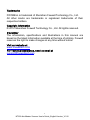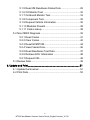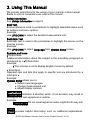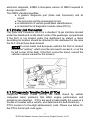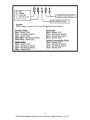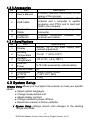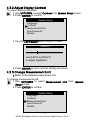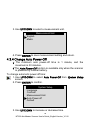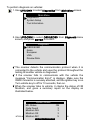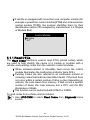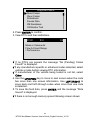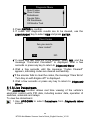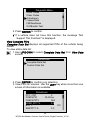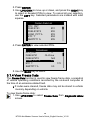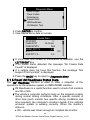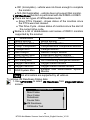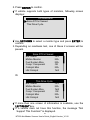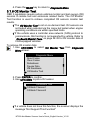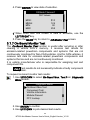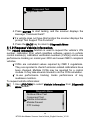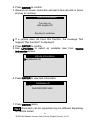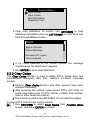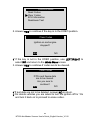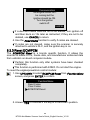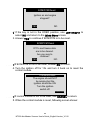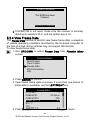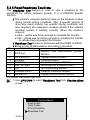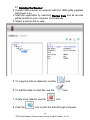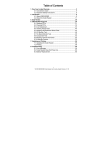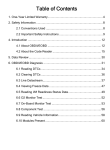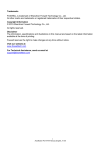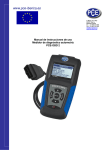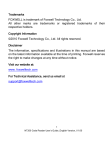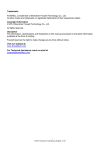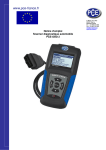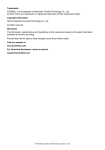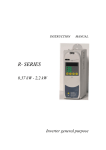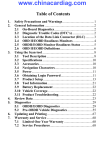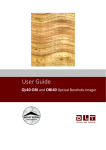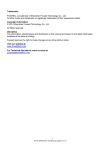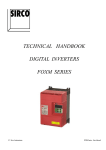Download NT600 user manual english free
Transcript
Trademarks FOXWELL is trademark of Shenzhen Foxwell Technology Co., Ltd. All other marks are trademarks or registered trademarks of their respective holders. Copyright Information © 2012 Shenzhen Foxwell Technology Co., Ltd. All rights reserved. Disclaimer The information, specifications and illustrations in this manual are based on the latest information available at the time of printing. Foxwell reserves the right to make changes at any time without notice. Visit our website at: www.foxwelltech.com For Technical Assistance, send us email at [email protected] 1 NT600 AutoMaster Scanner User’s Guide_English Version_V1.00 Table of Contents 1. One-Year Limited Warranty…………………………………………………………………………………4 2. Safety Information ………………………………………………………………………………………………… 7 2.1 Conventions Used ................................................................ 7 2.2 Important Safety Instructions ................................................ 8 3. Using This Manual…………………………………………………………………………………………………. 9 4. Introduction…………………………………………………………………………………………………………….. 10 4.1 About OBDII/EOBD ............................................................ 10 4.1.1 What is OBD? ........................................................ 10 4.1.2 Data Link Connector .............................................. 11 4.1.3 Diagnostic Trouble Codes (DTCs) .......................... 11 4.2 About the Scanner.............................................................. 13 4.2.1 Scanner Controls ................................................... 13 4.2.2 Display Indicators ................................................... 14 4.2.3 Accessories ........................................................... 15 4.2.4 Specifications ......................................................... 15 4.3 System Setup ..................................................................... 15 4.3.1 Change Language.................................................. 16 4.3.2 Adjust Display Contrast .......................................... 17 4.3.3 Change Measurement Unit..................................... 17 4.3.4 Change Auto Power-Off ......................................... 18 4.3.5 Default Setting ....................................................... 19 4.4 Tool Information ................................................................. 19 5 Diagnosis…………………………………………………………………………………………………………………..20 5.1 OBDII/EOBD Diagnosis ...................................................... 20 5.1.1 Read DTCs ............................................................ 22 5.1.2 Clear DTCs ............................................................ 24 5.1.3 Live Datastream ..................................................... 25 5.1.4 View Freeze Data................................................... 28 2 NT600 AutoMaster Scanner User’s Guide_English Version_V1.00 5.1.5 Read I/M Readiness Status Data ........................... 29 5.1.6 O2 Monitor Test ..................................................... 32 5.1.7 On-Board Monitor Test ........................................... 33 5.1.8 Component Test..................................................... 35 5.1.9 Request Vehicle Information .................................. 36 5.1.10 Modules Present .................................................. 38 5.1.11 Code Lookup........................................................ 38 5.2 Non-OBDII Diagnosis ......................................................... 39 5.2.1 Read Codes ........................................................... 41 5.2.2 Clear Codes ........................................................... 42 5.2.3 Reset ECM/PCM .................................................... 44 5.2.4 View Freeze Data................................................... 46 5.2.5 Read Readiness Test Data .................................... 47 5.2.6 Retrieve ECU Information ...................................... 48 5.2.7 Request VIN........................................................... 49 5.3 Review Data ....................................................................... 49 6. Update and Print…………………………………………………………………………………………………..51 6.1 Update the Scanner ........................................................... 51 6.2 Print Data ........................................................................... 52 3 NT600 AutoMaster Scanner User’s Guide_English Version_V1.00 1. One-Year Limited Warranty Subject to the conditions of this limited warranty, Shenzhen Foxwell Technology Co., Ltd (“FOXWELL”) warrants its customer that this product is free of defects in material and workmanship at the time of its original purchase for a subsequent period of one (1) year. In the event this product fails to operate under normal use, during the warranty period, due to defects in materials and workmanship, FOXWELL will, at its sole option, either repair or replace the product in accordance with the terms and conditions stipulated herein. Terms and Conditions 1. If FOXWELL repairs or replaces the product, the repaired or replaced product shall be warranted for the remaining time of the original warranty period. No charge will be made to the customer for replacement parts or labor charges incurred by FOXWELL in repairing or replacing the defective parts. 2. The customer shall have no coverage or benefits under this limited warranty if any of the following conditions are applicable: a) The product has been subjected to abnormal use, abnormal conditions, improper storage, exposure to moisture or dampness, unauthorized modifications, unauthorized repair, misuse, neglect, abuse, accident, alteration, improper installation, or other acts which are not the fault of FOXWELL, including damage caused by shipping. b) The Product has been damaged from external causes such as collision with an object, or from fire, flooding, sand, dirt, windstorm, lightning, earthquake or damage from exposure to weather conditions, an Act of God, or battery leakage, theft, blown fuse, improper use of any electrical source, or the product was used in combination or connection with other product, attachments, supplies or consumables not manufactured or distributed by FOXWELL. 3. The customer shall bear the cost of shipping the product to FOXWELL. And FOXWELL shall bear the cost of shipping the product back to the customer after the completion of service under this limited warranty. 4. FOXWELL does not warrant uninterrupted or error-free operation of the product. If a problem develops during the limited warranty period, the consumer shall take the following step-by-step procedure: 4 NT600 AutoMaster Scanner User’s Guide_English Version_V1.00 a) The customer shall return the product to the place of purchase for repair or replacement processing, contact your local FOXWELL distributor or visit our website www.foxwelltech.com to get further information. b) The customer shall include a return address, daytime phone number and/or fax number, complete description of the problem and original invoice specifying date of purchase and serial number. c) The customer will be billed for any parts or labor charges not covered by this limited warranty. d) FOXWELL will repair the Product under the limited warranty within 30 days after receipt of the product. If FOXWELL cannot perform repairs covered under this limited warranty within 30 days, or after a reasonable number of attempts to repair the same defect, FOXWELL at its option, will provide a replacement product or refund the purchase price of the product less a reasonable amount for usage. e) If the product is returned during the limited warranty period, but the problem with the product is not covered under the terms and conditions of this limited warranty, the customer will be notified and given an estimate of the charges the customer must pay to have the product repaired, with all shipping charges billed to the customer. If the estimate is refused, the product will be returned freight collect. If the product is returned after the expiration of the limited warranty period, FOXWELL’ normal service policies shall apply and the customer will be responsible for all shipping charges. 5. ANY IMPLIED WARRANTY OF MERCHANTABILITY, OR FITNESS FOR A PARTICULAR PURPOSE OR USE, SHALL BE LIMITED TO THE DURATION OF THE FOREGOING LIMITED WRITTEN WARRANTY. OTHERWISE, THE FOREGOING LIMITED WARRANTY IS THE CONSUMER’S SOLE AND EXCLUSIVE REMEDY AND IS IN LIEU OF ALL OTHER WARRANTIES, EXPRESS OR IMPLIED. FOXWELL SHALL NOT BE LIABLE FOR SPECIAL, INCIDENTAL, PUNITIVE OR CONSEQUENTIAL DAMAGES, INCLUDING BUT NOT LIMITED TO LOSS OF ANTICIPATED BENEFITS OR PROFITS, LOSS OF SAVINGS OR REVENUE, LOSS OF DATA, PUNITIVE DAMAGES, LOSS OF USE OF THE PRODUCT OR ANY ASSOCIATED EQUIPMENT, COST OF CAPITAL, COST OF ANY SUBSTITUTE EQUIPMENT OR FACILITIES, DOWNTIME, THE CLAIMS OF ANY THIRD PARTIES, INCLUDING CUSTOMERS, AND 5 NT600 AutoMaster Scanner User’s Guide_English Version_V1.00 INJURY TO PROPERTY, RESULTING FROM THE PURCHASE OR USE OF THE PRODUCT OR ARISING FROM BREACH OF THE WARRANTY, BREACH OF CONTRACT, NEGLIGENCE, STRICT TORT, OR ANY OTHER LEGAL OR EQUITABLE THEORY, EVEN IF FOXWELL KNEW OF THE LIKELIHOOD OF SUCH DAMAGES. FOXWELL SHALL NOT BE LIABLE FOR DELAY IN RENDERING SERVICE UNDER THE LIMITED WARRANTY, OR LOSS OF USE DURING THE PERIOD THAT THE PRODUCT IS BEING REPAIRED. 6. Some states do not allow limitation of how long an implied warranty lasts, so the one-year warranty limitation may not apply to you (the Consumer). Some states do not allow the exclusion or limitation of incidental and consequential damages, so certain of the above limitations or exclusions may not apply to you (the Consumer). This limited warranty gives the Consumer specific legal rights and the Consumer may also have other rights which vary from state to state. 6 NT600 AutoMaster Scanner User’s Guide_English Version_V1.00 2. Safety Information For your safety, and to prevent damage to the equipment and vehicles, read this manual thoroughly before operating your scanner. The safety messages presented below and throughout this user’s manual are reminders to the operator to exercise extreme care when using this device. Always refer to and follow safety messages and test procedures provided by the manufacturer of the vehicle or equipment being tested. Read, understand and follow all safety messages and instructions in this manual. 2.1 Conventions Used We provide safety messages to help prevent personal injury and equipment damage. Below are signal words we used to indicate the hazard level in a condition. No. Signal Word Hazard Level Indicates an imminently hazardous situation which, if not avoided, will result 1 in death or serious injury to the operator or to bystanders. Indicates a potentially hazardous situation which, if not avoided, could 2 result in death or serious injury to the operator or to bystanders. Indicates a potentially hazardous situation which, if not avoided, may result 3 in moderate or minor injury to the operator or to bystanders. 7 NT600 AutoMaster Scanner User’s Guide_English Version_V1.00 2.2 Important Safety Instructions And always use your scanner as described in the user’s manual, and follow all safety messages. Do not route the test cable in a manner that would interfere with driving controls. Do not exceed voltage limits between inputs specified in this user’s manual. Always wear ANSI approved goggles to protect your eyes from propelled objects as well as hot or caustic liquids. Fuel, oil vapors, hot steam, hot toxic exhaust gases, acid, refrigerant and other debris produced by a malfunction engine can cause serious injury or death. Do not use the scanner in areas where explosive vapor may collect, such as in below-ground pits, confined areas, or areas that are less than 18 inches (45 cm) above the floor. Do not smoke, strike a match, or cause a spark near the vehicle while testing and keep all sparks, heated items and open flames away from the battery and fuel / fuel vapors as they are highly flammable. Keep a dry chemical fire extinguisher suitable for gasoline, chemical and electrical fires in work area. Always be aware of rotating parts that move at high speed when an engine is running and keep a safe distance from these parts as well as other potentially moving objects to avoid serious injury. Do not touch engine components that get very hot when an engine is running to avoid severe burns. Block drive wheels before testing with engine running. Put the transmission in park (for automatic transmission) or neutral (for manual transmission). And never leave a running engine unattended. Do not wear jewelry or loose fitting clothing when working on engine. Make sure to turn off ignition before connecting or disconnecting the scanner. 8 NT600 AutoMaster Scanner User’s Guide_English Version_V1.00 3. Using This Manual We provide instructions for the usage of your scanner in this manual. Below is a list of conventions we used in the manual. Safety Information See Safety Information on page 8. Bold Text Bold emphasis is used in procedures to highlight selectable items such as buttons and menu options. Example: Use UP/DOWN to select the desired measurement unit. Bold-Italic Text Bold-italic text is used in the procedures to highlight the menus on the scanner screen. Example: Use UP/DOWN to select Language from System Setup screen. Symbols and Icons √ Check Note Additional information about the subject in the preceding paragraph is introduced by a √ Check Note. Example: √ The scanner is set to display English menus by default. ● Solid Spot Operation tips and lists that apply to specific tool are introduced by a solid spot ●. Example: System Setup allows you to: ● Select menu languages. ● Change measurement unit. ● Adjust display contrast. IMPORTANT IMPORTANT indicates a situation which, if not avoided, may result in damage to the test equipment or vehicle. Example: IMPORTANT Do not soak keypad as water might find its way into the scanner. NOTE NOTE provides helpful information such as additional explanations, 9 NT600 AutoMaster Scanner User’s Guide_English Version_V1.00 tips, and comments. Example: NOTE Not all data are supported by all vehicles. Screens Some help messages, information, and data displayed on the scanner are also shown in graphical text boxes. The screens presented are examples only and actual test screen may vary for each vehicle being tested. Example: Main Menu Diagnostics System Setup Tool Information Arrow Icon An arrow icon indicates a procedure. Example: To change menu language: 1. Use UP/DOWN to select Language from System Setup screen. 2. Press ENTER to confirm. 4. Introduction NT600 is a multifunctional scan tool delicately designed for DIYers, pros and enthusiasts to pinpoint engine, transmission, ABS and airbag faults. 4.1 About OBDII/EOBD 4.1.1 What is OBD? The first generation of On-Board Diagnostics or OBD I was introduced in early 1980's to control engine functions and diagnose engine problems by vehicle manufacturers. As the OBDI lacked standardization of protocols and interface, it allowed different interpretations among vehicle manufacturers. OBDII, the second generation On-Board Diagnostics, improved in both capability and standardization, is a system developed in mid 1990’s by the Society Automotive Engineers (SAE) to standardize automotive 10 NT600 AutoMaster Scanner User’s Guide_English Version_V1.00 electronic diagnosis. EOBD is European version of OBDII required in Europe since2001. The OBDII standard specifies: ● A generic diagnostic port (Data Link Connector) and its pinout; ● The protocols and the messaging format; ● A standard list of vehicle parameters identifications; ● A standard list of diagnostic trouble codes (DTCs); 4.1.2 Data Link Connector The Data Link Connector (DLC) is a standard 16-pin interface located under the dashboard on the driver's side of the passenger compartment. If the DLC is not located under the dashboard as stated, a decal describing its location should be attached to the dashboard in the area the DLC should have been located. NOTE On some Asian and European vehicles the DLC is located behind the “ashtray”, which must be removed to access it, or on the far left corner of the dash. If the DLC cannot be found, consult the vehicle’s service manual for the location. 4.1.3 Diagnostic Trouble Codes (DTCs) Diagnostic Trouble Codes (DTCs) are faults stored by vehicle computers when problems that affect engine performance and emissions are detected. DTCs are used to help identify the cause of a trouble or troubles with a vehicle, and determine the fault location(s). DTCs consist of a five-digit alphanumeric code. Please see below for the DTCs format and code types. 11 NT600 AutoMaster Scanner User’s Guide_English Version_V1.00 12 NT600 AutoMaster Scanner User’s Guide_English Version_V1.00 4.2 About the Scanner 4.2.1 Scanner Controls A. Diagnostic Port - provides communication for vehicle DLC. B. LCD Display – shows menus, test results and operation tips. C. UP Key - moves selection up. When a DTC has more than one screen of information, moves up through the current screen to previous screens for additional data. When looking up DTC, it is used to change value of selected character. D. DOWN Key - moves selection down. When a DTC has more than one screen of information, moves down through the current screen 13 NT600 AutoMaster Scanner User’s Guide_English Version_V1.00 to next screens for additional data. When looking up DTC, it is used to change value of selected character. E. LEFT SCROLL KEY - goes to previous character when looking up DTCs. Scrolls back and forth through codes found and through different screens of data. Also it is used to make selection of PIDs when viewing custom PID list, and to view PID graphs. F. RIGHT SCROLL KEY - goes to next character when looking up DTCs. Scrolls back and forth through codes found and through different screens of data. Also it is used to cancel all selections of PIDs when viewing custom PID list. G. ENTER Key – confirms an action or movement and goes to next level, and saves test data. H. BACK Key - cancels an action and returns to previous screen or level. I. HELP Key – accesses to the Help function. J. Power Switch - Turns on/off the scanner to the update tool FoxLink pro to do upgrades and reboots the scanner when powered by vehicle battery. IMPORTANT Do not use solvents such as alcohol to clean keypad or display. Use a mild nonabrasive detergent and a soft cotton cloth. IMPORTANT Do not soak keypad as water might find its way into the scanner. 4.2.2 Display Indicators Below is a list indictors used to help navigate through menus. No. Indicator Description 1 $ Indicates the control module number. 2 Indicates more than information is available. one screen 14 NT600 AutoMaster Scanner User’s Guide_English Version_V1.00 of 4.2.3 Accessories No. Part 1 User’s Manual 2 USB Cable 3 4 Connection Cable Diagnostic Connector 4.2.4 Specifications No. 1 2 3 4 5 6 7 Item Display Working Temperature Storage Temperature External Power Internal Power Dimensions (L*W*H) Weight Description Provides operation instructions for the usage of the scanner. Provides connection between the scanner and a computer to update programs and DTCs and to load test data to the computer. Connects the scanner with diagnostic connector. Provides connection between the scanner and vehicle. Specification Backlit, 160 x 105 pixel display with contrast adjustment. 0 to 60 ℃ (32 to 140℉) -20 to 70℃ (-4 to 158℉) 8-18 Volts powered by vehicle battery 9V 185mm*85mm*35mm (7.28*3.35*1.38in) 1.0Kg 4.3 System Setup System Setup allows you to program the scanner to meet your specific needs: ● Select system languages. ● Change measurement unit. ● Adjust display contrast. ● Change automatic power-off time. ● Resets the scanner to factory defaults. √ System Setup settings remain until changes to the existing setups are made. 15 NT600 AutoMaster Scanner User’s Guide_English Version_V1.00 To do system setups: 1. Use UP/DOWN to select System Setup from Main Menu screen. Main Menu Diagnostics System Setup Tool Information 4.3.1 Change Language √ The scanner is set to display English menus by default. To change system language: 1. Use UP/DOWN to select Language from System Setup screen. 2. Press ENTER to confirm. System Setup Language Contrast Measurement Unit Auto Power-off Default 3. Use UP/DOWN to select a language. Language Deutsch Dutch English Espanol Francais 4. Press ENTER to save language setting and return. 16 NT600 AutoMaster Scanner User’s Guide_English Version_V1.00 4.3.2 Adjust Display Contrast To adjust display brightness: 1. Use UP/DOWN to select Contrast from System Setup screen. 2. Press ENTER to confirm. System Setup Language Contrast Measurement Unit Auto Power-off Default 3. Use the LEFT/RIGHT key to adjust contrast. Contrast Use [LEFT] or [RIGHT] to adjust brightness. 4. Press ENTER to save contrast setting and return. 4.3.3 Change Measurement Unit √ Metric is the default measurement unit. To change measurement unit: 1. Use UP/DOWN to select Measurement Unit from System Setup screen. 2. Press ENTER to confirm. System Setup Language Contrast Measurement Unit Auto Power-off Default 17 NT600 AutoMaster Scanner User’s Guide_English Version_V1.00 3. Use UP/DOWN to select a measurement unit. Measurement Unit English Metric 4. Press ENTER to save measurement setting and return. 4.3.4 Change Auto Power-Off √ The minimum auto power-off time is 1 minute, and the maximum is 30 minutes. √ The Auto Power-Off function is available only when the scanner is powered by internal battery. To change automatic power off time: 1. Use UP/DOWN to select Auto Power-Off from System Setup screen. 2. Press ENTER to confirm. System Setup Language Contrast Measurement Unit Auto Power-off Default 3. Use UP/DOWN to increase or decrease time. 18 NT600 AutoMaster Scanner User’s Guide_English Version_V1.00 Auto Power-off 01 Minute [UP] – Increase time [DOWN] – Decrease time [ENTER] - Confirm 4. Use ENTER to save. 4.3.5 Default Setting To reset the scanner to factory defaults: 1. Use UP/DOWN to select Default from System Setup screen. 2. Press ENTER to confirm. System Setup Language Contrast Measurement Unit Auto Power-off Default 3. To reset the scanner to factory defaults, use UP/DOWN to select YES and press ENTER; if the scanner not to set to factory defaults, just select NO. Default Are you sure to reset the scan tool to factory defaults? YES NO 4.4Tool Information The Tool Information function is used to view tool information such as software version that may be needed when contacting customer 19 NT600 AutoMaster Scanner User’s Guide_English Version_V1.00 service. To view tool information: 1. Use UP/DOWN to select Tool Information from Main Menu screen. Main Menu Diagnostics System Setup Tool Information 2. Press ENTER to view information. Tool Information Serial No: xxxxxxxx OS Ver: V1.00 H/W Ver: V1.00 5 Diagnosis 5.1 OBDII/EOBD Diagnosis OBDII/EOBD diagnostic menu allows you to: ● Read DTCs. ● Clear DTCs. ● View live datastream. ● View freeze data. ● View I/M Readiness data. ● O2 sensor test information. ● View on-board monitor test results. ● Perform component tests. ● Retrieve vehicle information. ● Read modules ID and protocol information. ● Lookup code definitions. 20 NT600 AutoMaster Scanner User’s Guide_English Version_V1.00 To perform diagnosis on vehicles: 1. Use UP/DOWN to select Diagnostics from Main Menu screen. Main Menu Diagnostics System Setup Tool Information 2. Use UP/DOWN to select OBDII/EOBD from Diagnostic menu screen, and press ENTER to confirm Diagnostic OBDII/EOBD Asian European USA Review Data √ The scanner detects the communication protocol when it is connected to the vehicle and uses the protocol throughout the testing till another vehicle is diagnosed. √ If the scanner fails to communicate with the vehicle the message “Communication Error!” is displays. Make sure the OBDII connector is securely attached, and the ignition key is on. Turn vehicle key to off for 10 seconds, then on. √ When the scanner links to vehicle, it checks the status of I/M Monitors, and gives a summary report on the display as illustrated below. System Status MIL Status ON Code Found 3 Monitors N/A 3 Monitors OK 3 21 Monitors INCUser’s Guide_English Version_V1.00 5 NT600 AutoMaster Scanner Any key to continue. √ If vehicle is equipped with more than one computer module (for example a powertrain control module [PCM] and a transmission control module [TCM]), the scanner identifies them by their identification names (ID) assigned by manufacturer (i.e. Engine or Module $A4) Control Module Engine A/T 5.1.1 Read DTCs The Read Codes function is used to read DTCs (stored codes), which are used to help identify the cause of a trouble or troubles with a vehicle, and pending codes from the vehicle’s control modules. √ When emission-related or drivability fault occurs the control module illuminates the malfunction indicator lamp (MIL). √ Pending Codes are also referred to as continuous monitor or maturing codes that indicate intermittent faults. If the fault does not occur within a certain number of drive cycles (depending on vehicle), the code clears from memory. If fault occurs a specific number of times, the code matures into a DTC and the MIL illuminates or blinks. √ This function can be performed with KOEO or KOER. To read codes from vehicle control modules: 1. Use UP/DOWN to select Read Codes from Diagnostic menu screen. 22 NT600 AutoMaster Scanner User’s Guide_English Version_V1.00 Diagnostic Menu Read Codes Clear Codes Datastream Freeze Data I/M Readiness O2 Monitor Test 2. Press ENTER to confirm. 3. View DTCs and their definitions. P0101 $10 1/2 Mass or Volume Air Flow A Circuit Range / Performance √ If no DTCs are present the message “No (Pending) Codes Found!” is displayed. √ If any manufacturer specific or enhanced codes detected, select vehicle a make before viewing DTC information. √ If manufacturer of the vehicle being tested is not list, select Other. 4. Use the UP/DPWN key to move to next screen when the code has more than one screen information. Use LEFT/RIGHT to move back and forth through codes when more than one code is detected. 5. To save the fault data, press ENTER and the message “Data Saved” is displayed. √ If there is not enough memory space following screen shows: 23 NT600 AutoMaster Scanner User’s Guide_English Version_V1.00 Failed to Save Memory space is full! Overwrite previous recording and save data from this test? YES NO √ To empty the memory space, use LIGHT/RIGHT to select YES otherwise select NO and press ENTER to quit. NOTE Whenever you wish to save test results just press ENTER when viewing them. 6. Use the BACK key to exit. 5.1.2 Clear DTCs The Clear Codes function is used to delete DTCs and I/M Readiness data from vehicle’s control module(s). It may also erase freeze data, and set monitors to incomplete or not ready. √ Perform Clear Codes function only after systems have been checked completely. √ After servicing the vehicle, erase stored DTCs and verify no codes have been reset. If a DTC returns, problem has not been fixed or other faults are present. √ Depending on which monitor sets a code the vehicle may need to be driven and the monitor ran before concluding that the fault is repaired. √ This function is performed with KOEO. Do not start the engine. To erase codes from vehicle control modules: 1. Use UP/DOWN to select Clear Codes from Diagnostic Menu screen. 24 NT600 AutoMaster Scanner User’s Guide_English Version_V1.00 Diagnostic Menu Read Codes Clear Codes Datastream Freeze Data I/M Readiness O2 Monitor Test 2. Press ENTER to confirm. 3. If codes and diagnostic results are to be cleared, use the LIGHT/RIGHT key to select YES and press ENTER. Clear Codes Are you sure to clear codes? YES NO √ If codes and test data not to be deleted, select NO, and the message “Command Cancelled!” is displayed. Wait a few seconds or press any key to return to Diagnostic Menu. 4. Wait a few seconds until the message “Codes Cleared!” appears, indicating codes are cleared successfully. √ If the scanner fails to clear the codes, the message “Clear Error! Turn Key on with Engine off!” is displayed. 5. Wait a few seconds or press any key to return to Diagnostic Menu. 5.1.3 Live Datastream The Datastream function allows real time viewing of the vehicle’s electronic control unit’s PID data, including sensor data, operation of switches, solenoids and relays. To view live datastream: 1. Use UP/DOWN to select Datastream from Diagnostic Menu screen. 25 NT600 AutoMaster Scanner User’s Guide_English Version_V1.00 Diagnostic Menu Read Codes Clear Codes Datastream Freeze Data I/M Readiness O2 Monitor Test 2. Press ENTER to confirm. √ If a vehicle does not have this function, the message “Not Support This Function!” is displayed. View Complete PIDs Complete Data Set displays all supported PIDs of the vehicle being tested. To view entire data list: 1. Use UP/DOWN to select Complete Data Set from View Data screen. Datastream Complete Data Set Custom Data Set 2. Press ENTER to confirm your selection. 3. View PIDs on scanner. Use the LEFT key when more than one screen of information is available. Datastream DTC_CNT 3 FUELSYS1 OL-Drive FUELSYST2 N/A LOAD_PCT % 0.0 ETC ℉ 172 SHRTFT1 % 0.0 ENT 26 NT600 AutoMaster Scanner User’s Guide_English Version_V1.00 4. Use the RIGHT key to view PID graph. 5. Use ENTER to save data. Recording… DTC_CNT FUELSYS1 FUELSYST2 LOAD_PCT % ETC ℉ SHRTFT1 % 5/60 3 OL-Drive N/A 0.0 172 0.0 √ The scanner stops saving live data once the memory space is full or the BACK key is pressed. 6. Press the BACK key to return to previous level. View a Customized List of PIDs Custom Data Set allows certain PIDs from Complete Data Set to be selected. To view custom data list: 1. Use UP/DOWN to select Custom Data List from View Data screen. Datastream Complete Data Set Custom Data Set 27 NT600 AutoMaster Scanner User’s Guide_English Version_V1.00 2. Press ENTER. 3. Use UP/DOWN to move up or down, and press the RIGHT key to select or deselect PIDs to view. To cancel all your selection, use the LEFT key. Selected parameters are marked with solid squares. Custom Data List DTC_CNT FUELSYS1 #01 FUELSYST2 #02 LOAD_PCT % #03 ETC ℉ #04 SHRTFT1 % #05 4. Press ENTER to view selected PIDs. Datastream DTC_CNT 3 FUELSYS1 OL-Drive FUELSYST2 N/A LOAD_PCT % 0.0 ETC ℉ 172 SHRTFT1 % 0.0 ENT key to return. 5. Use the BACK 5.1.4 View Freeze Data The Freeze Data function is used to view freeze frame data, a snapshot of vehicle operating conditions recorded by the on-board computer at the time of an emission-related fault. √ If codes were cleared, freeze data may not be stored in vehicle memory depending on vehicle. To view freeze frame data: 1. Use UP/DOWN to select Freeze Data from Diagnostic Menu screen. 28 NT600 AutoMaster Scanner User’s Guide_English Version_V1.00 Diagnostic Menu Read Codes Clear Codes Datastream Freeze Data I/M Readiness O2 Monitor Test 2. Press ENTER to confirm. 3. View freeze frame data on screen. Freeze Data DTCFRZF 3 FUELSYS1 OL-Drive FUELSYST2 N/A LOAD_PCT % 0.0 ETC ℉ 172 SHRTFT1 % 0.0 √ If more than ENT one screen of information is available, use the LEFT/RIGHT key. √ If no freeze frame detected, the message “No Freeze Data Found!” is displayed. √ If a vehicle does not have this function, the message “Not Support This Function!” is displayed. 4. Press the BACK key to return to Diagnostic Menu. 5.1.5 Read I/M Readiness Status Data The I/M Readiness function is used to view a snapshot of the operations for the emission system on OBDII/EOBD vehicles. √ I/M Readiness is a useful function used to check if all monitors are OK or N/A. √ The vehicle’s computer performs tests on the emission system during normal driving conditions. After a specific amount of drive time (each monitor has specific driving conditions and time required), the computer’s monitors decide if the vehicles emission system is working correctly. When the monitor’s status is: ● OK - vehicle was driven enough to complete the monitor. 29 NT600 AutoMaster Scanner User’s Guide_English Version_V1.00 ● INC (Incomplete) - vehicle was not driven enough to complete the monitor. ● N/A (Not Applicable) - vehicle does not support that monitor. √ I/M Readiness function is performed with the KOER or KOEO. √ There are two types of I/M Readiness tests: ● Since DTCs Cleared - shows status of the monitors since the DTCs were last cleared. ● This Drive Cycle - shows status of monitors since the start of the current drive cycle. √ Below is a list of abbreviations and names of OBD II monitors supported by the scanner. No. 1 2 3 4 5 6 7 8 9 10 Abbreviation Misfire Monitor Fuel System Mon Comp. Component Catalyst Mon Htd Catalyst Evap System Mon Sec Air System A/C Refrig Mon Oxygen Sens Mon Oxygen Sens Htr 11 EGR System Mon Name Misfire Monitor Fuel System Monitor Comprehensive Components Monitor Catalyst Monitor Heated Catalyst Monitor Evaporative System Monitor Secondary Air System Monitor Air Conditioning Refrigerant Monitor Oxygen Sensor Monitor Oxygen Sensor Heater Monitor Exhaust Gas Recirculation System Monitor NOTE Not all monitors are supported by all vehices. To retrieve I/M Readiness Status data: 1. Use UP/DOWN to select I/M Readiness from Diagnostic Menu screen. Diagnostic Menu Read Codes Clear Codes Datastream Freeze Data I/M Readiness O2 Monitor Test 30 NT600 AutoMaster Scanner User’s Guide_English Version_V1.00 2. Press ENTER to confirm. √ If vehicle supports both types of monitors, following screen displays: I/M Readiness Since DTCs Cleared This Drive Cycle √ Use UP/DOWN to select a monitor type and press ENTER to confirm. 3. Depending on readiness test, one of these 2 screens will be present. Since DTCs Cleared MIL Status Misfire Monitor Fuel System Mon. Comp. Component Catalyst Mon Htd Catalyst OFF N/A N/A OK N/A N/A Or This Drive Cycle MIL Status OFF Misfire Monitor N/A Fuel System Mon. N/A Comp. Component OK Catalyst Mon N/A Htd Catalyst N/A √ If more than one screen of information is available, use the LEFT/RIGHT key. √ If a vehicle does not have this function, the message “Not Support This Function!” is displayed. 31 NT600 AutoMaster Scanner User’s Guide_English Version_V1.00 4. Press the BACK key to return to Diagnostic Menu. 5.1.6 O2 Monitor Test OBD II regulations require certain vehicles monitor and test oxygen (O2) sensors to isolate fuel and emissions related faults. The O2 Monitor Test function is used to retrieve completed O2 sensors monitor test results. √ The O2 Monitor Test is not an on-demand test. O2 sensors are not tested when selected via the menu but tested when engine operating conditions are within specified limits. √ If the vehicle uses a controller area network (CAN) protocol to communicate, this function is not supported by vehicle. Refer to “On-Board Monitor Tests” on page 34-35 for O2 monitor data of CAN-equipped vehicles. To retrieve O2 monitor data: 1. Use UP/DOWN to select O2 Monitor Test from Diagnostic Menu screen. Diagnostic Menu Read Codes Clear Codes Datastream Freeze Data I/M Readiness O2 Monitor Test 2. Press ENTER to confirm. 3. Use UP/DOWN to pick a O2 sensor. O2 Monitor Test O2 Bank1 Sensor1 O2 Bank1 Sensor2 √ If a vehicle does not have this function, the scanner displays the message “Not Support This Function!” 32 NT600 AutoMaster Scanner User’s Guide_English Version_V1.00 4. Press ENTER to view data of selection. O2 Bank1 Sensor1 $81 Values MOD: MEAS: MIN: MAX: $10 126 90 255 √ When more than one screen of data is available, use the LEFT/RIGHT key. 5. Press the BACK key to return to O2 Monitor Test screen. 5.1.7 On-Board Monitor Test The On-Board Monitor Test function is useful after servicing or after clearing a vehicle ECU’s memory. It receives test results for emission-related powertrain components and systems that are not continuously monitored for Non-CAN vehicles. And for CAN vehicles, it receives test data for emission-related powertrain components and systems that are and are not continuously monitored. It is vehicle manufacturer who is responsible for assigning test and component IDs. NOTE Test results do not necessarily indicate a faulty component or system. To request on-board monitor test results: 1. Use UP/DOWN to select On-Board Mon. Test from Diagnostic Menu screen. Diagnostic Menu On-Board Mon.Test Component Test Vehicle Information Module Present DTC Lookup 2. Use ENTER to confirm. 3. Use UP/DOWN to pick desired test results. 33 NT600 AutoMaster Scanner User’s Guide_English Version_V1.00 √ For non-CAN vehicles, test screen is illustrated as below: On-Board Mon. Test Test $01 Data Test $03 Data Test $05 Data √ For CAN vehicles, test screen is illustrated as below: On-Board Mon. Test O2 Mon. B1S1 O2 Mon. B1S2 Catalyst Mon. B1 EGR Mon. Bank1 √ If a vehicle does not have this function the scanner displays a “Not Support This Function!” 4. Use ENTER to view details of selected test results. When more than one screen of data is available, use LEFT/RIGHT. √ For non-CAN vehicles, test screen is illustrated as below: Test $01 Data ID: MOD: MEAS: MAX: MIN: STS: 00 $10 0 0 ---OK √ For CAN vehicles, test screen is illustrated as below: 34 NT600 AutoMaster Scanner User’s Guide_English Version_V1.00 O2 Mon. B1S1 Rich-Lean Threshd mV MEAS: MIN: MAX: STS: 0.450 0.312 0.630 OK 5. Press the BACK key to return to On-Board Mon. Test. 5.1.8 Component Test The Component Test allows the scanner to control operation of vehicle components, tests or systems. √ Some manufacturers do not allow tools to control vehicle systems. √ The manufacturer sets the criteria to automatically stop test. Refer to appropriate vehicle service manual before using this function. To do component test: 1. Use UP/DOWN to select Component Test from Diagnostic Menu screen. Diagnostic Menu On-Board Mon.Test Component Test Vehicle Information Module Present DTC Lookup 2. Press ENTER to confirm. 3. Use UP/DOWN to pick an available system or component. 35 NT600 AutoMaster Scanner User’s Guide_English Version_V1.00 Component Test Evap Leak Test 4. Press ENTER to start testing, and the scanner displays the message “Command Sent!”. √ If a vehicle does not have this function the scanner displays the prompt “Not Support This Function!” 5. Press the BACK key to return to Diagnostic Menu. 5.1.9 Request Vehicle Information The Vehicle Information function is used to request the vehicle’s VIN number, calibration ID(s) which identifies software version in vehicle control module(s), calibration verification numbers (CVN(s)) and in-use performance tracking on model year 2000 and newer OBD II compliant vehicles. √ CVNs are calculated values required by OBD II regulations. They are reported to check if emission-related calibrations have been changed. Multiple CVNs may be reported for a control module. It may take several minutes to do the CVN calculation. √ In-use performance tracking tracks performance of key readiness monitors. To request vehicle information: 1. Use UP/DOWN to select Vehicle Information from Diagnostic Menu screen. Diagnostic Menu On-Board Mon.Test Component Test Vehicle Information Module Present DTC Lookup 36 NT600 AutoMaster Scanner User’s Guide_English Version_V1.00 2. Press ENTER to confirm. 3. Observe on-screen instruction and wait a few seconds or press any key to continue. Vehicle Information Turn key on with engine off! Any key to continue. √ If a vehicle does not have this function, the message “Not Support This Function!” is displayed. 4. Press ENTER to confirm. 5. Use UP/DOWN to select an available item from Vehicle Information screen. Vehicle Information Calibration ID 6. Press ENTER to view test information. Calibration ID Cal ID: 06A906032SD 6462 7. Press ENTER return. NOTE Information can be requested may be different depending on vehicle tested. 37 NT600 AutoMaster Scanner User’s Guide_English Version_V1.00 5.1.10 Modules Present The scanner identifies module IDs and communication protocols for OBD2 modules in the vehicle. To view module IDs and communication types: 1. Use UP/DOWN to select Modules Present from Diagnostic Menu screen. Diagnostic Menu On-Board Mon.Test Component Test Vehicle Information Module Present DTC Lookup 2. Press ENTER to view information. Modules Present Protocol ID $10 $1A ISO 9141-2 ISO 9141-2 5.1.11 Code Lookup This function is used to request DTC definitions stored in the scanner. To look up DTCs: 1. Use UP/DOWN to select Code Lookup from Main Menu screen. Diagnostic Menu On-Board Mon.Test Component Test Vehicle Information Module Present Code Lookup 38 NT600 AutoMaster Scanner User’s Guide_English Version_V1.00 2. Use ENTER to confirm. 3. Use the LEFT/RIGNT key to change highlighted character, use the UP/DOWN button to change value. Code Lookup P0001 [UP/DOWN] button to change value. [LEFT/ RIGHT] button to change character. 4. Press ENTER to view the DTC definition. Use the LEFT/RIGHT key to scroll back and forth through DTCs. √ If definition could not be found (SAE or Manufacturer Specific), the scanner displays “DTC definition not found! Please refer to vehicle service manual!” √ For manufacturer specific codes, select a vehicle make to look for DTC definitions. 5. To quit Code Lookup, press the BACK key. 5.2 Non-OBDII Diagnosis Non-OBDII diagnosis function of this scanner is used to read and clear engine, transmission, ABS and airbag codes and view ECU information on major Asian, American and European vehicles. To perform diagnosis on vehicles: 1. Use UP/DOWN to select Diagnostics from Main Menu screen. Main Menu Diagnostics System Setup Tool Information 2. Use UP/DOWN to select a market area from Diagnostic menu screen, and press ENTER to confirm. 39 NT600 AutoMaster Scanner User’s Guide_English Version_V1.00 Diagnostics OBDII/EOBD Asian European USA Review Data 3. Use UP/DOWN to select a vehicle manufacturer from the Select Vehicle menu. Select Vehicle Volvo VW/AUDI √ For vehicles such as GM and Mercedes, you need to observe the menu title to make a series of menu selections to identify vehicle. The 10th VIN Character [7] 2007 [6] 2006 [5] 2005 [4] 2004 [3] 2003 [2] 2002 4. When vehicle identified, use UP/DOWN to select a system to test. 40 NT600 AutoMaster Scanner User’s Guide_English Version_V1.00 System Menu Engine ABS AT Airbag Instruments √ If more than one type of computer modules is detected, use UP/DOWN to select the module equiped on your vehicle and press ENTER to confirm. Engine System 1-6 Cylinder 7-12 Cylinder 5. Wait a few seconds till the scanner establishes communication with the vehicle. √ If the scanner fails to establish connection with the vehicle, make sure the scanner is securely attached to vehicle’s DLC, and the ignition key is on. 5.2.1 Read Codes The Read Codes function is used to read DTCs, which are used to help identify the cause of a trouble or troubles with a vehicle. √ This function can be performed with KOEO or KOER. To read DTCs stored in the control module: 1. Use UP/DOWN to select Read Codes from Function Menu screen, and press ENTER to confirm. 41 NT600 AutoMaster Scanner User’s Guide_English Version_V1.00 Function Menu Read Codes Clear Codes ECU Information Readiness Test 2. View code definitions on screen, use UP/DOWN to view additional information and use LEFT/RIGHT to scroll back and forth through different codes. 00400 Signal: Acoustic Return Message Sporadic 001- upper Limit exceeded √ If no codes detected in the control module, the message “System pass. No fault found.” appears. 3. Use ENTER to save code definitions. 5.2.2 Clear Codes The Clear Codes function is used to delete DTCs, freeze data, and manufacturer enhanced data from vehicle’s on-board computer module. √ Perform Clear Codes function only after systems have been checked completely. √ After servicing the vehicle, erase stored DTCs and verify no codes have been reset. If a DTC returns, problem has not been fixed or other faults are present. √ This function is performed with KOEO. Do not start the engine. To clear DTCs stored in the control module: 1. Use UP/DOWN to select Clear Codes from Function Menu screen, and press ENTER to confirm. 42 NT600 AutoMaster Scanner User’s Guide_English Version_V1.00 Function Menu Read Codes Clear Codes ECU Information Readiness Test 2. Answer YES to continue if the key is in the KOEO position. Clear Codes Ignition on and engine stopped? YES NO √ If the key is not in the KOEO position, use LEFT/RIGHT to select NO and return to the Mode Menu screen. 3. Answer YES to continue if codes are to be cleared. Clear Codes DTCs and freeze data are to be cleared. Are you sure to continue? YES NO √ If test data are not to be deleted, answer NO to return. √ On Honda vehicles you are asked to turn the ignition off for 10s and turn it back on to proceed to erase codes. 43 NT600 AutoMaster Scanner User’s Guide_English Version_V1.00 Communication The engine should NOT be running but the ignition should be ON. Turn the ignition switch off. CANCEL √ If codes and freeze data are not to be erased, turn ignition off and then back on 10s later as instructed; if they are not to be deleted, use CANCEL to return. 4. Use the Read Codes function to verify if codes are cleared. √ If codes are not cleared, make sure the scanner is securely attached to vehicle’s DLC, and the ignition key is on. 5.2.3 Reset ECM/PCM The ECM/PCM Reset is a Honda specific function. It allows the scanner to delete DTCs, freeze data, and manufacturer enhanced data from vehicle’s on-board computer module. √ Perform this function only after systems have been checked completely. √ This function is performed with KOEO. Do not start the engine. To reset the engine/powertrain control module: 1. Use UP/DOWN to select ECM/PCM Reset from Function Menu screen, and press ENTER to confirm. Function Menu Read Codes Clear Codes ECM/PCM Reset 2. Answer YES to continue if the key is in the KOEO position. 44 NT600 AutoMaster Scanner User’s Guide_English Version_V1.00 ECM/PCM Reset Ignition on and engine stopped? YES NO √ If the key is not in the KOEO position, use LEFT/RIGHT to select NO and return to the Mode Menu screen. 3. Answer YES to continue if ECM/PCM is to be reset. ECM/PCM Reset DTCs and freeze data are to be cleared. Are you sure to continue? YES NO √ If ECM/PCM is not to be reset, answer NO to return. 4. Turn the ignition off for 10s and turn it back on to reset the control module. Communication The engine should NOT be running but the ignition should be ON. Turn the ignition switch off. CANCEL √ If control module is not to be reset, use CANCEL to return. 5. When the control module is reset, following screen shows: 45 NT600 AutoMaster Scanner User’s Guide_English Version_V1.00 ECM/PCM Reset The ECM has been Cleared. Any key to continue. √ If ECM/PCM is not reset, make sure the scanner is securely attached to vehicle’s DLC, and the ignition key is on. 5.2.4 View Freeze Data The Freeze Data function is used to view freeze frame data, a snapshot of vehicle operating conditions recorded by the on-board computer at the time of a fault. Some vehicles may not support this function. To view freeze frame data: 1. Use UP/DOWN to select Freeze Data from Function Menu screen. Function Menu Read Codes Clear Codes Freeze Data ECU Information VIN 2. Press ENTER to confirm. 3. View freeze frame data on screen. If more than one screen of information is available, use the LEFT/RIGHT key. Freeze Data DTCFRZF 3 FUELSYS1 OL-Drive FUELSYST2 N/A LOAD_PCT % 0.0 ETC ℉ 172 SHRTFT1 % the data and use0.0 4. Press ENTER to save BACK to return. ENT 46 NT600 AutoMaster Scanner User’s Guide_English Version_V1.00 5.2.5 Read Readiness Test Data The Readiness Test function is used to view a snapshot of the operations for vehicle emission system. It is a VW/AUDI specific function. √ The vehicle’s computer performs tests on the emission system during normal driving conditions. After a specific amount of drive time (each monitor has specific driving conditions and time required), the computer’s monitors decide if the vehicles emission system is working correctly. When the monitor’s status is: ● Pass - vehicle was driven enough to complete the monitor. ● Fail - vehicle was not driven enough to complete the monitor or vehicle does not support that monitor. √ Readiness Test function is performed with the KOER or KOEO. √ Below is a list of abbreviations and names of monitors: No. Abbreviation Name Exhaust Gas Recirculation System 1 EGR Sys. Monitor 2 O2 Sensor(s) Oxygen Sensor Monitor 3 Catalyst Catalyst Monitor 4 EVAP Sys. Evaporative System Monitor 5 Sec. Air Inject Secondary Air System Monitor 6 A/C Air Conditioning Monitor 7 Catalytic Conv. Catalytic Convertor Monitor 8 Heated O2 Oxygen Sensor Heater Monitor To retrieve Readiness test data: 1. Use UP/DOWN to select Readiness Test from Function Menu screen. Function Menu Read Codes Clear Codes ECU Information Readiness Test 47 NT600 AutoMaster Scanner User’s Guide_English Version_V1.00 2. View readiness data and use ENTER to save the data. Readiness Test EGR Sys.: FAIL Heated O2: PASS O2 Sensor(s): FAIL A/C: PASS Sec. Air Inject: PASS EVAP Sys.: FAIL 5.2.6 Retrieve ECU Information The ECU Information function is used to view ECU information such as ECU part number, hardware number and more. Some vehicles may not support this function. To retrieve ECU information: 1. Use UP/DOWN to select ECU Information from Function Menu screen. Function Menu Read Codes Clear Codes ECU Information Readiness Test 2. View ECU information and use ENTER to save the data. ECU Information VAG Number: 48 03C906057C NT600 AutoMaster Scanner User’s Guide_English Version_V1.00 Component: 5.2.7 Request VIN The VIN function is used to view vehicle identification number. Some vehicles may not support this function. To request VIN: 1. Use UP/DOWN to select VIN from Function Menu screen. Function Menu Read Codes Clear Codes ECU Information VIN 2. View VIN information and use ENTER to save the data. Vehicle Information Vehicle VIN: 1GCEC14W5XZ214506 5.3 Review Data The Review Data function is used to review recorded test results. √ Depending on vehicle tested, the scanner may have different types of data to review. To review recorded data: 1. Use UP/DOWN to select Review Data from Diagnostic menu 49 NT600 AutoMaster Scanner User’s Guide_English Version_V1.00 screen. Diagnostic OBDII/EOBD Asian European USA Review Data 2. Press ENTER to confirm. 3. Use UP/DOWN to select a vehicle and press ENTER. Select Vehicle Ford EOBD Delete all data √ If no data is recorded, the message “No Data available!” is displayed. 4. Observe the menu title to make selection till recorded data are identified and view the test records. P0101 $10 1/2 Exhaust Gas Recirculation Sensor A Circuit Low √ “Record x” indicates how many tests you have performed and “Test x” indicates how many times you have recorded from the same test. 50 NT600 AutoMaster Scanner User’s Guide_English Version_V1.00 5. If all test records of test are to be cleared, use UP/DOWN to select Delete all data. Select Vehicle Ford EOBD Delete all data 6. Use LEFT/RIGHT to select YES to delete all records; or select NO to cancel. 6. Update and Print The scanner is able to be updated to keep you stay current with the latest development of diagnosis. Also, it allows you to upload recorded test results to your PC or laptop for analysis and printing. 6.1 Update the Scanner √ To update the scanner, you need following tools: ● NT600 scanner ● Update Tool FoxLink Pro ● PC or laptop with USB ports and Internet explorer ● USB cable √ To be able to use update tool, PC or laptop must meet the following minimum requirements: ● Operation System: Win98/NT, Win ME, Win2000, Win XP, VISTA and Windows 7. ● CPU: Intel PⅢ or better ● RAM: 64MB or better ● Hard Disk Space: 30MB or better ● Display: 800*600 pixel, 16 byte true color display or better ● Internet Explorer 4.0 or newer IMPORTANT Do not disconnect the scanner from computer, or power off the computer during the process of updating. To update the scanner: 1. Download the update tool FoxLink Pro and update files from 51 NT600 AutoMaster Scanner User’s Guide_English Version_V1.00 our site www.foxwelltech.com by selecting Home>Updates>NT600 and save the applications and update file in computer disk. 2. Unzip the update tool file. Follow instructions on computer screen to install the tool and driver. 3. Double click the desktop icon to launch the application. 4. Connect the scanner to computer with the USB cable provided. 5. Turn on the scanner by pressing the power button. 6. Start the update application by selecting Update. 7. Use to locate update file downloaded. 8. Click to start updating. 6.2 Print Data All test results are able to be printed through computer. To print test results: 1. Download and launch FoxLink Pro as instructed on page 51 of 52 NT600 AutoMaster Scanner User’s Guide_English Version_V1.00 6.1 Updating the Scanner. 2. Connect the scanner to computer with the USB cable supplied and power it on. 3. Start the application by selecting Review Data and all records will be loaded to your computer automatically. 4. Select a test record to view. 5. To copy the data to clipboard, use the icon. 6. To edit the data in a text file, use the 7. If data to be cleared, use the 8. Click the icon. icon. icon to print the data through computer. 53 NT600 AutoMaster Scanner User’s Guide_English Version_V1.00