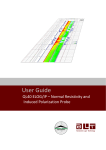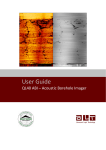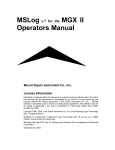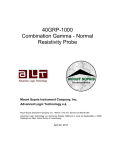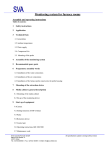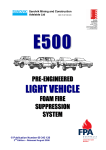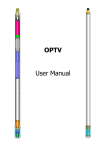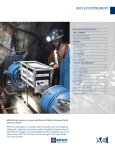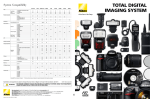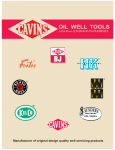Download QL40 OBI and OBI40 User Guide
Transcript
User Guide QL40 OBI and OBI40 Optical Borehole Imager v11.04.05 Advanced Logic Technology sa Mount Sopris Instruments Co., Inc. Bat A, Route de Niederpallen L‐8506 Redange‐sur‐Attert Luxembourg Phone : +352 23 649 289 Fax : +352 23 649 364 Email : [email protected] Web : www.alt.lu 4975 E. 41st Ave. Denver, CO 80216 USA Phone : +1 303 279 3211 Fax : +1 303 279 2730 Email : [email protected] Web : www.mountsopris.com Table of Contents 1 General Information ........................................................................................................ 1 1.1 Dimensions............................................................................................................... 2 1.2 Technical Specification............................................................................................. 3 2 Measurement Principle ................................................................................................... 5 3 Notes on QL tool assembly .............................................................................................. 7 3.1 4 Operating Procedure ..................................................................................................... 11 4.1 Quick Start.............................................................................................................. 11 4.2 Tool Communication with ALT Logger ................................................................... 12 4.3 Tool Communication with MATRIX ........................................................................ 12 4.4 Use of centralizers.................................................................................................. 13 4.5 Configuring Tool Parameters ................................................................................. 14 4.5.1 Light Level ‐ Light (%) ......................................................................................... 14 4.5.2 Azimuthal resolution ‐ Pt/turn........................................................................... 14 4.5.3 Luminance.......................................................................................................... 15 4.5.4 Chrominance...................................................................................................... 16 4.5.5 White balance.................................................................................................... 16 4.5.6 Advanced Settings ............................................................................................. 18 4.5.7 Tool Parameters Buttons ................................................................................... 18 4.5.8 Tool details......................................................................................................... 19 4.6 5 6 QL40 stack assembly ................................................................................................ 7 Recorded Parameters, Processors and Browsers .................................................. 20 4.6.1 Recorded parameters ........................................................................................ 20 4.6.2 Obi40Img Browser ............................................................................................. 20 4.6.2 MChNum Browser ............................................................................................. 22 Performance Check & Calibration .................................................................................. 23 5.1 Testing The Deviation System ................................................................................ 23 5.2 Rolling Test – Azimuth And Tilt Check.................................................................... 23 5.3 Marker Position...................................................................................................... 23 Maintenance ................................................................................................................. 27 6.1 Changing the Light Bulbs........................................................................................ 27 6.2 Upgrading OBI Firmware........................................................................................ 28 6.2.1 Checking the communication ............................................................................ 28 6.2.2 Upgrading the firmware .................................................................................... 29 7 Troubleshooting ............................................................................................................ 31 8 Appendix ....................................................................................................................... 33 8.1 Parts list.................................................................................................................. 33 8.1.1 Tool delivery kit QL40‐xxx (ref. 209‐016)........................................................... 33 8.1.2 Spare parts kit QL40‐OBI (ref. 209‐013) ............................................................ 33 8.1.3 Other parts......................................................................................................... 33 Index ..................................................................................................................................... 35 1 – General Information 1 1 General Information The QL40 OBI and the OBI40 Optical Borehole Imagers are advanced slimhole logging tools designed for the optical imaging of the surface wall of open and cased wells, either in air or clear water. The QL40 OBI tool is supplied as a bottom sub of the Quick Link (QL) product line and can be combined with other QL40 tools to form a tool string or it can be run as a stand alone tool. The OBI40 is the standalone ‐ non stackable – version. Designed to complement the ALT Acoustic Televiewers (ABI) in dry well situations, the tools operate with the ALTLogger and Matrix logging systems. They can be run on any standard wireline (mono, 4 or 7 conductor, coax). The optical televiewer is fully downhole digital. It includes a high precision deviation sensor (APS544) allowing accurate orientation of the image and borehole. The purpose of the optical imaging tool is to provide detailed, oriented, structural and geological information. Possible applications are: Fracture detection and evaluation Detection of thin beds Bedding dip Lithological characterization Casing inspection Please note: Throughout the manual we will refer to both versions of the tool when using the term OBI. Advanced Logic Technology – www.alt.lu 2 1 – General Information 1.1 Dimensions Figure 1-1 QL40 OBI and OBI40 overview Mount Sopris Instruments – www.mountsopris.com 1 – General Information 3 1.2 Technical Specification Tool Diameter: Length: Sensor position:: Measurement range: Weight: Max. Temp: Max.Pressure: Cable Cable type: Digital data transmission: Compatibility: Optical Sensors Camera: Azimuthal resolution: Vertical resolution: Color resolution: White balance: Aperture & Shutter: Special functions: Orientation Sensor Sensor: Location: Orientation: Inclination accuracy: Azimuth accuracy: Max 42mm (1.65”) QL40 OBI: 1.228m (48.35”) OBI40: 1.577m (62.06”) 40mm (1.57”) from the bottom 0.05m (2”) to 0.53m (21”) depending on water and borehole conditions QL40 OBI: 4.9kg (11 lbs) OBI40: 5.9kg (13 lbs) 50°C (122°F) 200bar Mono, Coaxial, 4 or 7 conductor Up to 500 Kbits per second depending on wireline ALTlogger – ABOX – Matrix DSP based digital CCD Camera User defined 90, 180, 360 or 720 pixels over 360° User defined (function of encoder resolution) depth and time sampling modes available 24 bit RGB values Automatic or user adjustable Automatic or user adjustable Triangular RGB diagram for colour calibration, gamma correction, sharpness APS544 QL40 OBI: Middle point of sensor located at 0.97m OBI40: Middle point of sensor located at 1.284m from tool bottom 3 axis magnetometer, 3 accelerometers +/‐ 0.5 degree +/‐ 1.2 degree Advanced Logic Technology – www.alt.lu 4 1 – General Information Mount Sopris Instruments – www.mountsopris.com 2 – Measurement Principle 5 2 Measurement Principle The OBI incorporates a high resolution, high sensitivity CCD digital camera with matching Pentax optics. The CCD camera, located above a conical mirror, captures the reflection of the borehole wall. The light source is provided by a light ring assembly located in the optical head (Figure 2‐1). CCD digital camera OBI40 image Light bulbs Conical mirror Borehole wall Figure 2-1 Optical assembly The camera CCD sensor consists of an array of light sensors, each representing one pixel of the complete image. Due to manufacturing limitations individual sensors have a slightly different response and calibration factor. To produce a coherent image the camera processing system checks all the pixels and compensates for variations (white balance). The displayed log image is derived from a single annulus extracted from the total pixel array (Figure 2‐1). Azimuthal resolutions available are 720, 360, 180 and 90 points per recorded circle. By using processed camera data in combination with deviation sensor data, the tool can generate an unwrapped 360° oriented image. Advanced Logic Technology – www.alt.lu 3 – Notes on QL tool assembly 7 3 Notes on QL tool assembly The following explanations are only valid for the QL40 OBI tool. OBI40 users can skip this chapter. QL stands for Quick Link and describes an innovative connection between logging tools (subs) allowing to build custom tool stacks. QL40 describes a specific family of logging tools. Each sub is equipped with its own Telemetry board, Power supply element and A/D converter allowing an operation as stand‐alone tool or as a stack in combination with other subs of the QL product family. The QL40 probe line deals with two types of subs ‐ Bottom Subs and Mid Subs. Bottom Sub A bottom sub is a tool that must have one or more sensors located at the bottom. It can be operated in combination with other QL subs connected to the top but it is not possible to connect another sub below. When used in stand‐alone mode the bottom sub only needs a QL40 tool top adaptor, which fits the cable head. Mid Sub A mid sub is a tool that can be integrated anywhere within a stack of tools. When used at the bottom of a tool string a QL40 bottom plug must be used to terminate the string. If the mid sub is used as a stand‐alone tool it needs a QL40 bottom plug at the lower end and a QL40 tool top adaptor at the top. 3.1 QL40 stack assembly QL40 tool stacks are terminated by either a QL40 bottom sub or a QL40 bottom plug. At the top of the stack a QL40 tool top is required to connect the tool string to the cable head. Several tool tops are already available, special ones can be made on request. To assemble and disassemble the subs the C‐spanner delivered with the tool must be used (Figure 3‐1). It is recommended that before each assembly the integrity of the O‐rings (AS216 Viton shore 75) is verified. Prime the O‐rings with the silicon grease that was supplied with the subs. C‐spanner O‐rings Figure 3-1 C-spanner and O-rings of QL connection Advanced Logic Technology – www.alt.lu 8 3 – Notes on QL tool assembly The following example of a QL40‐ABI, QL40‐GR and QL40‐GO4 (Figure 3‐2) describes how to replace the QL40‐ABI with a QL40‐Plug in order to run the QL40‐GR sub stand‐alone. QL40‐GO4 tool top QL40‐GR QL40‐ABI Figure 3-2 Tool stack example To remove the QL40‐ABI bottom sub attach the C‐spanner to the thread ring as shown in Figure 3‐3, unscrew the thread ring and remove the QL40‐ABI bottom sub. Thread ring Figure 3-3 Unscrewing the thread ring and removing the bottom sub Mount Sopris Instruments – www.mountsopris.com 3 – Notes on QL tool assembly 9 After checking the O‐ring integrity slip the QL40‐Plug over the exposed QL connector (Figure 3‐4) attach the C‐spanner and screw the thread ring until the plug fits tight. Bottom plug Figure 3-4 Attaching the QL40-Plug The QL40‐GR can now be run stand‐alone (Figure 3‐5). Figure 3-5 QL40-GR mid sub with tool top and bottom plug Advanced Logic Technology – www.alt.lu 10 3 – Notes on QL tool assembly Mount Sopris Instruments – www.mountsopris.com 4 – Operating Procedure 11 4 Operating Procedure Note: Parts of the topics discussed in these sections below assume that the user is familiar with the data acquisition software. Refer to the corresponding operator manuals for more details. Information about assembly and configuration of tool stacks can be found in the same manuals. 4.1 Quick Start 1. Connect the tool to your wireline and start the data acquisition software. 2. Select the relevant OBI tool from the drop down list (Figure 4‐1) in the software’s Tool panel (if your tool is not listed check that your tool configurations file is stored in the designated folder on your computer). 3. In the Tool panel switch on the tool (click On button) and verify that the power indicator shows a valid (green) level. Figure 4-1 Tool panel The system goes through a short initialization sequence which sets the default parameters and communication settings held in the tool configuration file. The configuration returned by the tool is also checked during this procedure. (Setup the tool communication as explained in chapter 4.2 if an error message is displayed.) 4. On the Tool panel (Figure 4‐1) click the Settings / Commands button to configure your tool (see chapter 4.5 for details). 5. In the Acquisition panel (Figure 4‐2) select the sampling mode (depth or time). Click on Settings and specify the corresponding sampling rate. Switch on the sampling (click the ON button). 6. Press the Record button in the Acquisition panel (Figure 4‐ 2), specify a file name and start the logging. Figure 4-2 Acquisition panel 7. During logging observe the controls in the Telemetry panel (Figure 4‐3): Status must be valid (green light); Bandwidth usage in green range; Memory buffer should be 0%; Number of Data increases and number of Errors negligible. Figure 4-3 Telemetry panel 8. To end the logging procedure press the Stop button in the Acquisition panel and turn off the sampling (click OFF button). 9. In the Tool panel power off the tool. Advanced Logic Technology – www.alt.lu 12 4 – Operating Procedure 4.2 Tool Communication with ALT Logger The telemetry provided through the ALTLogger is self‐tuning. In case communication status is not valid the user can manually adjust the settings. In the Telemetry panel of the dashboard click on Settings to display the Configure Tool Telemetry dialog box (Figure 4‐4). A procedure to achieve valid communication is given below: Change the Baudrate to 41666 kbps. Verify that the Downhole Pulse width knob is set on 20 (default value). This value is the preferred one and is suitable for a wide range of wirelines. For long wireline (over 2000m), increasing the pulse width could help to stabilize the communication. The reverse for short wireline (less than 500m). Set the Uphole discriminators in the middle of the range for which the communication status stays valid. Increase the Baudrate, check the communication status stays valid and the Bandwidth usage (in Telemetry panel of the dashboard) is below the critical level. When Uphole discriminators are properly set, store the new configuration as default. The tool should go through the initialisation sequence the next time it is turned on. Figure 4-4 Tool communication settings 4.3 Tool Communication with MATRIX The tool telemetry can be configured through the Telemetry panel of the Matrix dashboard. By clicking on Settings, the operator has access to the Configure ALT Telemetry dialog box (Figure 4‐5) providing various controls to adjust the telemetry settings and monitor its current status. The Analysis View displays the current discriminator levels (vertical yellow lines) and a histogram of the up‐hole data signal. The scales of the Analysis View can be adjusted using the Vertical Scale and Horizontal Scale knobs and the linear / logarithmic scale buttons. The status of the configuration should be flagged as Valid (indicated by the LED being green). In any other case (LED red) the telemetry should be adjusted (we assume a pulse signal is displayed in the analysis view). Click on the Advanced button to display additional controls to tune the telemetry. Mount Sopris Instruments – www.mountsopris.com 4 – Operating Procedure 13 The Automatic settings option is the preferred mode and should allow the telemetry to be configured for a wide range of wirelines without operator input. For wirelines with a more limited bandwidth, the operator might need to turn off the automatic mode and adjust the telemetry settings manually. For each wireline configuration, the discriminators (vertical yellow lines) for the positive and negative pulses must be adjusted in order to obtain a valid communication status (see Figure 4‐5) for an example of a suitable discriminator position). There is also the option to alter the baudrate in order to optimize the logging speed. The input gain can be increased (long wirelines) or decreased (short wirelines) in order to set up the discriminator levels correctly. Figure 4-5 Matrix telemetry settings Once the telemetry is correctly set, store the new settings as default. The tool should go through the initialization sequence in “Valid” status the next time the power is turned on. 4.4 Use of centralizers Optical televiewer image quality is highly dependent upon tool centralization. One set of centralizers is supplied with the OBI that is suitable for all tools with an external diameter of 40mm. The standard assembly comprises upper and lower mounting rings with sets of 3”, 5” and 6” bowsprings. Two C spanners are provided for tightening the locking ring. Bowsprings for other borehole diameters are available on request. The following points relating to the use of centralizers should be considered: The centralizers should be fitted before mating the tool with the wireline cable head and should always be fitted from the cable head end to avoid damaging the optical window. In case magnetic centralizers are used (the ALT centralizers are non magnetic) avoid mounting a centralizer over the deviation sensing point which is located in the middle of the roughened area on the pressure housing. The “compression” ring of the centralizer, i.e. the one that is screwed tight, should always be fixed toward the top end of the probe. This is to avoid catching on a downhole obstruction when winching up. Advanced Logic Technology – www.alt.lu 14 4 – Operating Procedure Use the C spanner to fasten the fixing rings but take care not to cross thread or over tighten them as this could damage the pressure housing (The weak point of the bowsprings is the welded bearing pin. Take care during assembly as the weld can be broken by reverse bending.) 4.5 Configuring Tool Parameters The camera XC555 allows the control of Azimuthal Resolution, Light Level, Chrominance and other advanced settings. The Tool Settings dialog box for the OBI40‐XC555 camera is shown below (Figure 4‐6). It can be accessed by clicking the Settings / Commands button from the Tool Panel. Changes and effect of new settings on the image are displayed in real time, in the Preview window. Figure 4-6 Tool settings dialog box (automatic mode) 4.5.1 Light Level - Light (%) Light settings are available from 0‐100%. Underwater the normal settings are generally between 40 and 100%. In a dry well never set the light level higher than 80% as the light system may overheat and this may cause the melting of the optical window. In normal dry well conditions, depending upon borehole wall color and reflectivity 60% might be an average. A temperature sensor is implemented in the optical section of the tool. Temperature of the light window can be now checked by the operator. Temperature readings are recorded in real time and displayed in the MChNum browser window. 4.5.2 Azimuthal resolution - Pt/turn Sampling resolutions available are 720, 360, 180 and 90 points per sample annulus. (0 is provided to enable rapid logging speeds when the tool is run for deviation alone). Mount Sopris Instruments – www.mountsopris.com 4 – Operating Procedure 15 The default sampling is at 360 points per recorded circle. The lower the resolution selected the faster is the logging speed. Experience shows that good results are obtainable with a resolution of 180 points. 4.5.3 Luminance The luminance is controlled by 3 main parameters affecting the brightness and contrast of the image: Shutter/Aperture The shutter controls the aperture time of the camera (option available in Manual mode only). The longer the aperture time, the more light reaches the sensor and the more sensitive the camera is in low light conditions. Fixed shutter speeds range from 1/50 to 1/250 seconds. Sensibility of the pixels ‐Gain The sensibility may be compared in some way with the ASA concept in photography. An amplification of the pixels’ sensitivity will be applied. Note that this may result in an alteration of the image (grainy appearance). (Option available in Manual mode only.) Exposure This option available in Automatic mode allows adjusting the camera to the exposure of the borehole wall to the given light level. By experience, in borehole conditions, the exposure level must be set in the middle between the Under and Normal exposure position as the rocks are usually dark. If the rocks are bright and reflect the light very good the settings can be set between Normal and Over. For normal operation we recommend the automatic mode. The manual mode will be used in adverse and in very low light conditions, when the maximum light level is not sufficient to distinguish wall features. In such conditions, the gain must be increased and the shutter time set to 1/50 sec. Figure 4-7 Luminance in manuel mode Advanced Logic Technology – www.alt.lu 16 4 – Operating Procedure 4.5.4 Chrominance The Chrominance control knob sets the level of chrominance with a range from 0 – 100%. 0% means black & white image, 50% means normal color and 100% means colors are exaggerated by a factor of 2. The default setting is 50%‐Normal. The default chrominance level should be used while testing with the color verification jig. In practice the chrominance setting may be adjusted while logging to achieve the optimum color output. Certain color exaggeration (i.e. > 50%) enhances the subjective appeal of the image. As a guide the level needs to be lowest in a dry well situation where the walls of the borehole may be wet causing bright reflection of the source lighting. Underwater the source light is dispersed and there is little reflection so the chrominance may be increased to say 60%. This is a matter of experimentation in different borehole conditions. Figure 4-8 Chrominance and White balance manual adjust 4.5.5 White balance The white balance controls the ratio between the 3 main colors (red, green, blue). In other words, the white balance calibrates the white color of an object or image. The white color is the most difficult to achieve under artificial lighting as the one used during logging operation. The camera XC555 allows four modes of operation for White Balance – Manual, Fixed 3200K, Fixed 5600K and Continuous auto adjust. For normal borehole applications, the Manual mode is the preferred mode. It gives user complete control over white balance by means of a triangular diagram1. The white balance adjustment must be done in 2 steps using the calibration jig provided with the tool: 1. Mount the calibration jig from the tool top and position the calibration jig as shown below in Figure 4‐9. 1 The white balance is calibrated in ALT premises before delivery of the equipment. Calibration is stored in the tool’s memory (EPROM) as factory settings. Mount Sopris Instruments – www.mountsopris.com 4 – Operating Procedure 17 Figure 4-9 Color calibration jig 2. 3. 4. 5. 6. Insert a white target (i.e. verso of the color chart). Close the cap so no external light can enter the box and power on the tool. Set the luminance in automatic mode and adjust the light level to have a sufficient lighting. Click the Suggest button. The camera will calibrate the white balance. Check the camera status. If the status message says exposure is too low, repeat the procedure using a higher light level and modify the luminance accordingly. Verify the image in the preview window. The color should be close to white (slightly grayish due to the artificial yellow light). Adjust the cursor in the RGB triangular diagram if necessary. Store the new camera configuration as default. Insert the color chart in the calibration jig. Close the cap. Verify the appearance of colors in the preview window. Adjust the chrominance and light level if necessary. Note: In case of wrong settings, the user has the possibility to load the original white balance calibration stored in the memory (EPROM) of the tool. Click on Reset to factory to load the original tool parameters. Advanced Logic Technology – www.alt.lu 18 4 – Operating Procedure 4.5.6 Advanced Settings Sharpness is set by default to 100% ‐ max position. Gamma correction should be set to On. The human eye does not recognize the theoretical centre of the Red, Blue and Green colors as it should normally be in a triangular diagram. For some reasons, the human eye is more sensitive to the green color. The gamma correction factor displaces the theoretical centre of RGB colors close to the one defined by the human eye. This option allows an improvement of the perception of the true colors. Figure 4-10 Advanced settings 4.5.7 Tool Parameters Buttons Refresh: Click to refresh the settings of the dialog box. Store as default: Selected settings can be saved as defaults in the *.sub file. The default settings are the tool settings loaded during the tool initialization sequence after the tool has been powered on. Restore to default: Load the default values from the *.sub file. Reset to factory: Load the original tool settings stored in the memory of the tool during factory calibration. Mount Sopris Instruments – www.mountsopris.com 4 – Operating Procedure 19 4.5.8 Tool details Figure 4-11 Tool details window The Tool Details window lists the tool parts serial number, firmware and hardware versions. The upgrade option allows the user to upgrade the tool with the latest version of firmware in case modifications are made by ALT developers. Click on the Advanced button to receive more tool details (Figure 4‐12) such as the total number of power cycles, time the tools was switched on and min/max temperatures measured by the tool’s sensors. Figure 4-12 Advanced details dialog box Advanced Logic Technology – www.alt.lu 20 4 – Operating Procedure 4.6 Recorded Parameters, Processors and Browsers 4.6.1 Recorded parameters Besides the image, the following data channels are recorded by the tool. Temp Temperature at tool bottom ‐ °C Azimuth Azimuth from Magnetic North – deg Tilt Inclination from verticality – deg Roll Tool relative bearing calculated from accelerometers ‐ deg MRoll Tool relative bearing calculated from magnetometers ‐ deg MagnField Magnetic field surrounding the borehole ‐ µT Gravity Absolute value of the Earth gravity – g TAPS Temperature inside the deviation sensor ‐ °C 4.6.2 Obi40Img Browser A real‐time 360° unwrapped image is displayed in the OBI40 image browser window (Figure 4‐13). This browser has control buttons for choosing the system of orientation, time or depth mode, depth scale, grids and printing. Figure 4-13 OBI40 image browser Mount Sopris Instruments – www.mountsopris.com 4 – Operating Procedure 21 Image orientation: Image is non‐oriented Orient image to magnetic North Orient image to High Side of the tool There are two modes of tool data orientation: Orientation to High Side and orientation to North (Figure 4‐14). Orientation to High Side is used in inclined boreholes when magnetic data is unavailable (for example in a cased hole). Figure 4-14 Orientation to Magnetic North Vertical scales and grids: Depth mode display and pre‐defined depth scales Operator defined depth scales, interval spacing and settings Time mode display Vertical grid settings Horizontal grid settings Advanced Logic Technology – www.alt.lu 22 4 – Operating Procedure 4.6.2 MChNum Browser Figure 4‐15 shows a typical example of the numerical values displayed in the MChNum browser. Figure 4-15 MChNum browser Roll: MRoll: Tilt: Magn.Field: Azimuth: Gravity: Temp: Tool relative bearing calculated from accelerometers ‐ deg Tool relative bearing calculated from magnetometers ‐ deg Inclination from verticality ‐ deg Magnetic field surrounding the borehole ‐ µT Azimuth from Magnetic North ‐ deg Absolute value of the earth gravity ‐ G Tool internal temperature / cpu board ‐ °C Mount Sopris Instruments – www.mountsopris.com 5 – Performance Check & Calibration 23 5 Performance Check & Calibration 5.1 Testing The Deviation System The OBI deviation system is factory calibrated and does not require further calibration except the determination of the marker position (see below). Z Mark on tool housing Tool bottom Tool top APS544 Y X Figure 5-1 Deviation sensor reference axis system The functionality test described hereafter has to be executed to check that the tool is giving the correct deviation outputs: To check Roll and Tilt outputs, place the probe on a flat surface with the Y mark engraved on the tool housing pointing up (Y axis of the coordinate system is pointing down, Figure 5‐1). Verify that the Roll and Tilt outputs are as follows: Roll = 90° ± 0.5° Tilt = 90° ± 0.5° Next, roll the probe counterclockwise (looking towards the tool bottom) about its X axis in increments of 90° and verify that for each position the roll angle increments in succession to 0°, 270° and 180° while the tilt remains 90° ± 0.5°. To verify inclination at 0° and 90°, position the probe that the X axis is pointed down (0° inclination) and horizontal (90°). To verify azimuth accuracy, a good compass and an area free from magnetic materials should be used. Use a compass to orient the probe horizontal and North and verify that the azimuth reading is 0° ± 1°. Repeat the procedure for East, South and West directions. 5.2 Rolling Test – Azimuth And Tilt Check Azimuth and tilt can be tested by rotating the tool about its long axis while maintaining both a constant inclination to the vertical, say 15°, and a fixed azimuth. The data imported into WellCAD should show a deviation of the azimuth less than the limit of ±2.5° and a deviation of the tilt less than the limit ±0.5°. 5.3 Marker Position The image sampled by the camera in the OBI must be correctly oriented to correspond with the positional information from the magnetometers and accelerometers. The marker position is the angular value between the reference point, which is the negative Y axis of the deviation sensor (see identification mark on the tool pressure housing and Figure 5‐1), and the first trace recorded by the tool. Advanced Logic Technology – www.alt.lu 24 5 – Performance Check & Calibration Tool top Tool bottom Figure 5-2 Marker Position Jig To check the marker position two support jigs are needed, one square and one a half square in section as shown in Figure 5‐2, and each having a 40mm diameter hole centered on the intersection of the vertical and horizontal centre axis. The square section jig must have a square or rectangular pin mounted on it with one edge of the pin at a radius of 28mm from the centre of the hole, and on a radial vertical axis of the hole when the jig is placed on edge. Slide this jig from the cable head end of the tool down to the optical head so that the pin is over the optical window. The second jig is used to support the other end of the tool. With the tool on a flat and exactly level surface held in the two support jigs, and the MchNum browser running, rotate the tool until Roll = 90° (Figure 5‐3). In this position the Y identification mark on the pressure housing will be at the top. Figure 5-3 MChNum browser window should show Roll = 90 deg for Marker Position evaluation Verify that you can clearly identify the edge of the jig pin in the OBI40Img browser window. If in doubt put something colored beside the correct edge and record a data file. Right edge of jig pin is the marker position Figure 5-4 WellCAD window showing jig pin Mount Sopris Instruments – www.mountsopris.com 5 – Performance Check & Calibration 25 Record a file in time mode using the higher azimuthal resolution (720). Import the data file into WellCAD or use the WellCAD Browser (Figure 5‐4). Ensure that no orientation is set for the image. The angular position of the pin edge can be read off the status bar by selecting the log and positioning the cursor on the right edge of the image of the pin. It is this value which must correspond to the marker position parameter of the *.sub file. Advanced Logic Technology – www.alt.lu 26 5 – Performance Check & Calibration Mount Sopris Instruments – www.mountsopris.com 6 ‐ Maintenance 27 6 Maintenance The OBI optical televiewer is a delicate instrument and should be treated with care at all times. Excessive shock or temperatures should be avoided and the tool should always be carried in its transport case or a similarly cushioned enclosure. Never support the tool on its optical head that is the weakest part of the tool, and be particularly careful to avoid scratching the optical window. Scratches on the window will result in a loss of image quality. Warning: Removing the electronic chassis from pressure housing without prior consultation with ALT will void the tool warranty. 6.1 Changing the Light Bulbs To repair a faulty light bulb it is necessary to remove the optical assembly from the camera pressure housing. Power is transferred from the main electronic chassis to the light ring circuit in the optical assembly by means of spring contacts connecting with two contact pads on the light ring circuit board. This means that to gain access to the light ring the optical assembly can simply be unscrewed from the camera pressure housing. The procedure is described below. Figure 6-1 Optical assembly & camera pressure housing Grip the optical assembly by hand close to the steel pressure housing and unscrew in an anti‐clockwise direction when viewing the tool from the bottom end. Never use tools to hold the optical assembly, however, the main tool pressure housing may be clamped in a vice to make the operation easier when the threads of the optical assembly are tight after long use. Figure 6-2 Unscrewing the optical assembly Advanced Logic Technology – www.alt.lu 28 6 ‐ Maintenance When removed the optical assembly is as shown below. The light ring can now be removed from the assembly, see Figure 6‐3. Figure 6-3 Optical and light ring assembly With the light ring removed faulty bulbs can be replaced. Notes: Light bulb rating is 14V 40mA, 5mm T1. Do not use any bulb with a higher current rating as it will melt the plastic! The sense of the filament bulb wires is not important. The clearance is small so verify that the new bulb fits into the optic before soldering. If necessary a tight bore can be cleared using a 5mm diameter drill bit or reamer. Insulate one lead of the bulb to prevent a short circuit between the leads. Be careful when polishing the optical assembly. Some chemicals may be too aggressive and can cause damage (sometimes occurring after frequent use). Contact your supplier for recommended cleaning products. 6.2 Upgrading OBI Firmware In accordance with the ALT policy of continuous development the OBI has been designed to allow firmware upgrades. The current version of firmware installed in a tool may be verified in the Tool Details window opened from the Tool Settings dialogue box. Firmware upgrade procedure is as follows: 1. Checking the communication is valid. 2. Upgrading firmware 6.2.1 Checking the communication 1. Connect the OBI tool to your acquisition system. 2. Start ALTLog/Matrix software. 3. In the Tool panel select the appropriate tool and turn the power on. 4. In the Communication panel, select Settings. Check baud rate is set to 41666 and communication status is valid. Mount Sopris Instruments – www.mountsopris.com 6 ‐ Maintenance 29 Figure 6-4Tool communication settings - ALTLog Figure 6-5 Tool communication settings - Matrix Warning: Telemetry must be tuned properly. Bad communication may abort the upgrade of the firmware! 6.2.2 Upgrading the firmware In the Tool panel, select Tool settings/commands. Check that the communication status is valid. 1. Click on Tool Details. Note that the firmware version currently in use is displayed in the firmware box. Click on the Upgrade button. 2. The following message will appear (Figure 6‐6). Click Yes to validate your choice. OBI Figure 6-6 Warning Message during firmware upload 3. Select and open the appropriate .hex file provided. The upgrade will start. 4. During the upgrade procedure, the following message is displayed: Advanced Logic Technology – www.alt.lu 30 6 ‐ Maintenance Figure 6-7 Firmware upgrade progress window 5. Once the upgrade has been successfully completed, click on OK to turn off the tool. Figure 6-8 Successful upgrade 6. Power on the tool to start the upgraded firmware. Check in Tool settings/commands and Tool details that the firmware version has been changed with the new one. Note that the following error message (Figure 6‐9) will appear at the end of the procedure when the tool firmware upgrade has failed or has been aborted. Verify the tool communication settings in this case. Figure 6-9 Error message Mount Sopris Instruments – www.mountsopris.com 7 ‐ Troubleshooting 31 7 Troubleshooting Observation To Do Tool not listed in Tool panel drop down list. ‐ Do you have a configuration file? Tool configuration error message when powering on the tool. Tool panel ‐ No current. ‐ Has the configuration file been copied into the …/Tools folder (refer to logger manual about details of the directory structure)? ‐ Check all connections. ‐ Adjust the telemetry settings for your wireline configuration (see chapter 4.2 or 4.3) and store the new settings as default. Apply the appropriate tool settings for your logging run (see chapter 4.5). ‐ Verify that the wireline armour is connected to the logging system. Test your interface cable between winch and data acquisition system. ‐ Verify cable head integrity. ‐ Verify voltage output at the cable head (it should be 120V). Tool panel ‐ Too much current ! Immediately switch off the tool ! (red area). ‐Possible shortcut (voltage down, current up): Check for water ingress and cable head integrity ‐ wireline continuity. ‐ Verify the interface cable between winch slip ring and data acquisition system is not loose at the connectors. Check for possible source of a shortcut. ‐ If the above shows no issues, use test cable provided by ALT to verify tool functionality. ‐ If the problem still occurs, please contact service centre. Telemetry panel ‐ status shows red. ‐ Verify the telemetry settings for your wireline configuration (see chapter 4.2 or 4.3). ‐ If problem cannot be resolved contact [email protected] . Telemetry panel ‐ memory buffer shows 100%. ‐ Indicates that the systems internal memory buffer is full. PC can’t receive incoming data streams fast enough. Ensure your PC has enough resources available. Telemetry panel – bandwidth ‐ Set the baudrate to highest value allowed by your wireline usage shows 100%. configuration. (Overrun error message.) ‐ Reduce logging speed, decrease azimuthal resolution and/or increase vertical sample step. Telemetry panel ‐ large number of errors. ‐ Verify the telemetry settings for your wireline configuration (see chapter 4.2 or 4.3). ‐ Check bandwidth usage and telemetry error status. Advanced Logic Technology – www.alt.lu 32 7 ‐ Troubleshooting Mount Sopris Instruments – www.mountsopris.com 8 ‐ Appendix 33 8 Appendix 8.1 Parts list 8.1.1 Tool delivery kit QL40-xxx (ref. 209-016) Item No. Qty 1 1 210‐002 Part No. Silicone grease Molykote111 Description 2 2 211‐004 C‐spanner 40‐42 (QL40‐43) 3 6 AS215‐V‐75° Oring‐V 26.57 x 3.53 75° 4 1 210‐003 Grease Lubriplate L0034‐086 8.1.2 Spare parts kit OBI (ref. 209-013) Item No. Qty Part No. Description 1 2 25235001 5mm T11/4 Filament bulb 2 5 25340642 O Ring Viton shore 75°, 26,.57x3.53 3 4 25332006 M 4x6 Hex cap screw A2 DIN7854 8.1.3 Other parts Item No. Part No. Description 1 ALT 26312‐A QL40‐Go1 tool top 2 ALT 26074‐A QL40‐Go4 tool top 3 ALT 26310‐A QL40‐Go7 tool top 4 ALT 26084 QL40‐MSI tool top 5 ALT 26079 QL40 bottom plug Advanced Logic Technology – www.alt.lu 34 8 ‐ Appendix Mount Sopris Instruments – www.mountsopris.com Index 35 Index ALT Logger, 12 Automatic mode, 15 Azimuth, 20 Azimuth accuracy, 3 Azimuth And Tilt Check, 23 Azimuthal resolution, 14 Baudrate, 12 bottom sub, 7 Centralizers, 13 Chrominance, 16 Deviation System, 23 Diameter, 3 Dimensions, 2 discriminators, 12 Downhole Pulse width, 12 Exposure, 15 firmware, 28 Gain, 15 Gamma correction, 18 General Information, 1 Gravity, 20 Inclination accuracy, 3 Length, 3 Light Bulbs, 27 Light Level, 14 Luminance, 15 Magn.Field, 20 Marker Position, 23 MATRIX, 12 Max. Temp, 3 Max.Pressure, 3 MChNum Browser, 22 Measurement Principle, 5 Measurement range, 3 mid sub, 7 Mroll, 20 Obi40Img Browser, 20 Operating Procedure, 11 Parts list, 33 Performance Check & Calibration, 23 QL, 7 QL tool, 7 Quick Start, 11 Recorded Parameters and Browsers, 20 Refresh, 18 Reset to factory, 18 Restore to default, 18 Roll, 20 Advanced Logic Technology – www.alt.lu 36 Index Rolling Test, 23 Sharpness, 18 Shutter, 15 stack assembly, 7 Store as default, 18 TAPS, 20 Technical Specification, 3 Telemetry, 12 THead, 20 Tilt, 20 Tool Communication with ALT Logger, 12 Tool Communication with MATRIX, 12 Tool Details, 19 Tool Parameters, 14 Trouble Shooting, 31 Upgrading firmware, 28 Weight, 3 White balance, 16 Mount Sopris Instruments – www.mountsopris.com